Easily Create a Lego Mosaic of Anything!
by Hades X_X in Living > LEGO & K'NEX
19976 Views, 37 Favorites, 0 Comments
Easily Create a Lego Mosaic of Anything!

Objective:
By the end of this short and sweet tutorial, you'll be easily creating large-scale Lego mosaics of exceptional Lego landscapes, (That slides off the tongue nicely.), Lego lands, and Lego objects. ("Objects" doesn't start with a "L"! This is an outrage!) You will be able to save your mosaic files to your computer, get an estimated EUR cost of how much the mosaic will cost you to literally bring to life, and have a clear, vivid picture depicting how exactly you are to build the outputted Lego-ized graphic in the non-virtual realms
.
What's Needed:
- The main thing needed for the tutorial is an essential program for all Lego enthusiasts and casuals alike, which can be found here:
http://mosaizer.com/Legoaizer/LegoaizerSetUp.zip
- A graphic to be converted into Lego
- A computer that can run .exe files, IE Windows, Mac with Harmony, etc.
Are you ready to get started!?
Let's do this thing!
>:D
---
Disclaimer: If you in any way injure yourself physically, mentally, or your reputation due to this instructable, I am not to be blamed. It is your responsibility. By doing what is written in this instructable, you, or any others following it, agree to this. Again, if something negative happens to you due to this tutorial, I am not to be blamed. That is all.
---
Although, I don't see how you could possibly hurt yourself by following this tutorial, in any way. Comment below if you can think of a way! :P
Installation
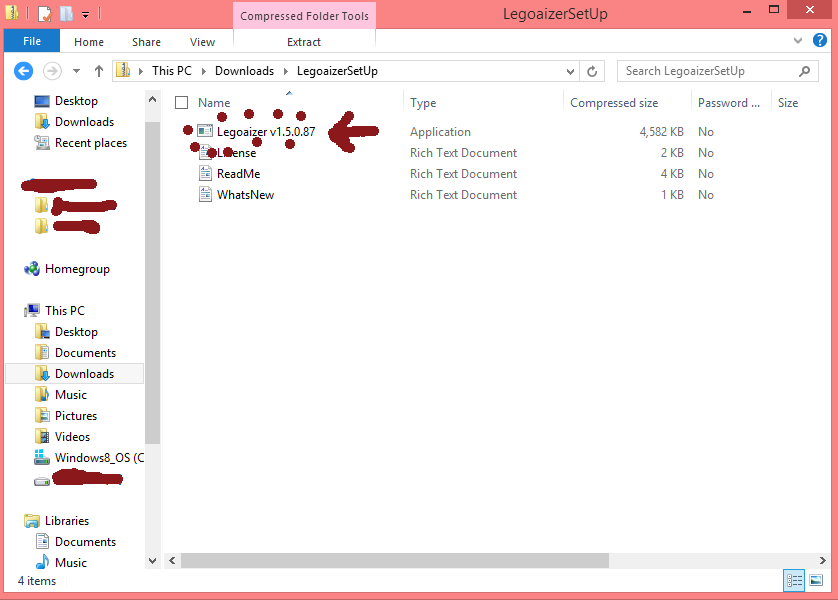
Once you've downloaded the file found in the intro, you'll end up with a zip folder.
Going inside this zipped folder, and click what's depicted above. You may get an error message upon clicking it saying to "Extract All", "Run Anyway", or "Cancel".
Click Run Anyway.
Give the computer a few seconds and an install prompt will appear. Go through it, and keep all the default options.
Opening the Application
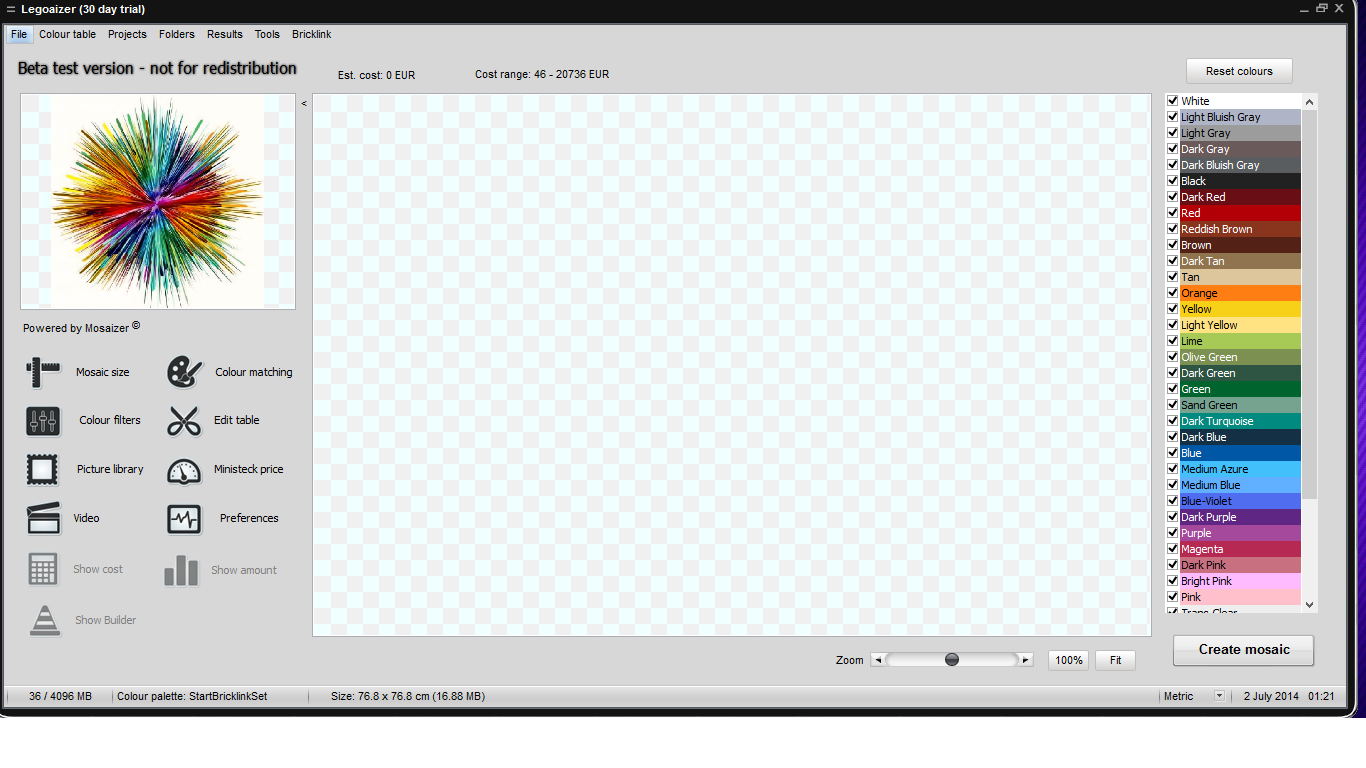.png)
If you left all the defaults on, a short-cut, portraying a blue Lego brick, should show up. Left click it, and you should see something like the above open up.
Create the Mosaic in One Simple Step
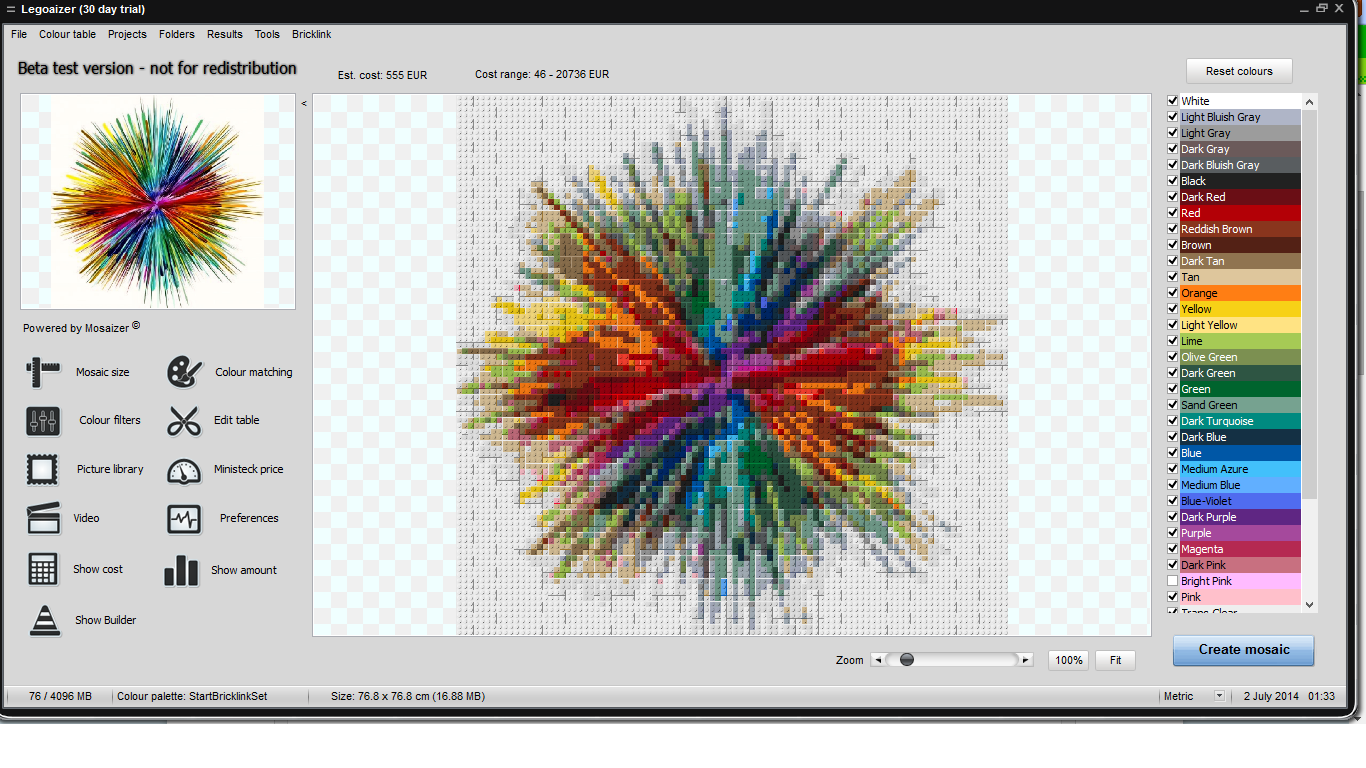.png)
In the upper left corner of the screen, you will see "File". Click it, and then click on the option "new picture".
Your search library will open up. Go ahead and click the image you want to Lego-fy.
You should then see the selected image in the smaller screen. Crop it as you see fit.
Next, go to the upper right corner of the screen and hit "reset colors".
Finally, go to the bottom right corner of the screen and hit "Create mosaic".
Now, wait.
Once loaded, ta-da! You have your mosaic.
You can now go to file --> save mosaic, and save the graphic as an image.
But we're not done yet...
Bringing It to Life
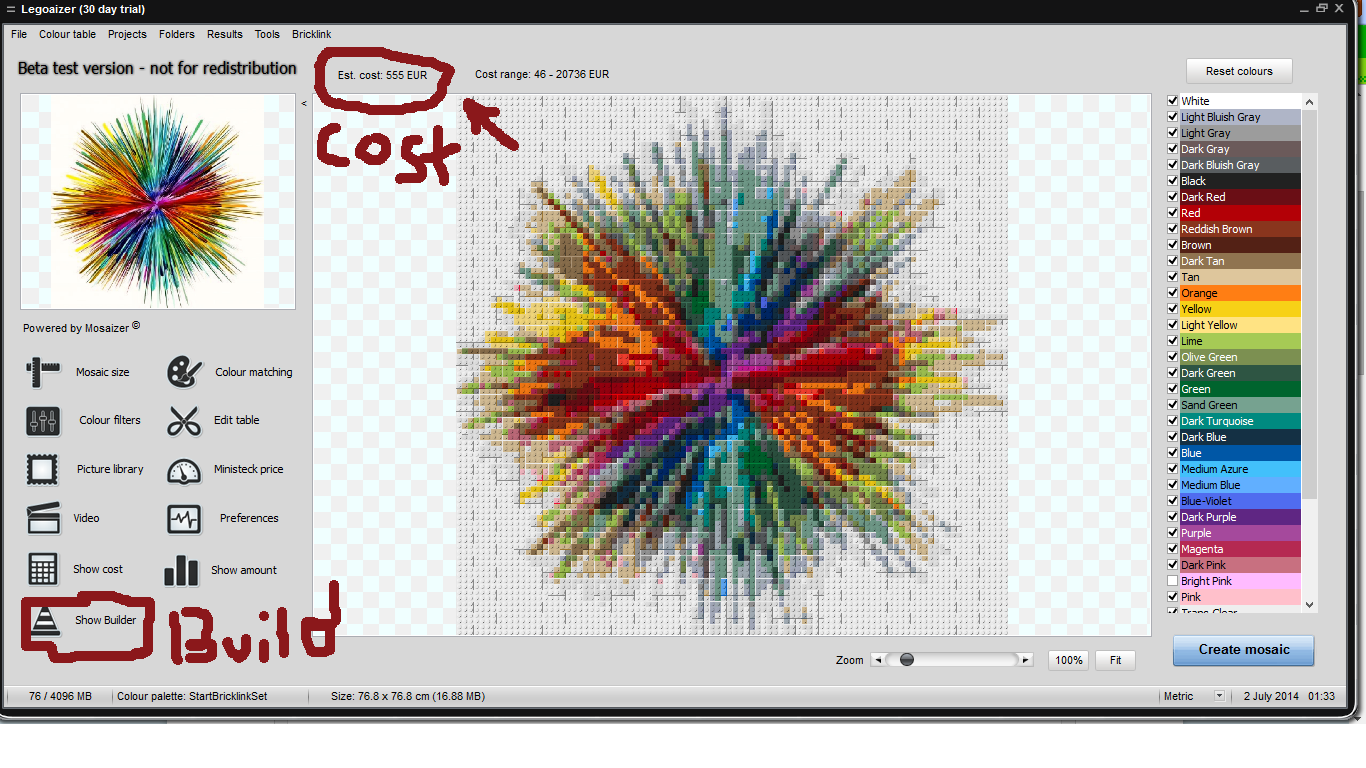.png)
Now that you have a satisfying image, check what the cost is. The cost number should be where it's highlighted in the picture. Keep in mind, this is EUR, not USD, and conversions aren't perfect due to Legos per brick retailing at different prices. ( If you're in the US, it will be cheaper than the conversion.) If that price seems reasonable to you, go to the button highlighted "build" in the picture above.
"Please wait while we create the mosaic builder" should pop up.
Upon the new windows loading, go to the "show follow me text" icon, and click it. Now you can easily make out where each piece goes, are you to create your mosaic in real life.
Now close out of that window, and click on the "Show amount" button. In front of your eyes, now, is a detailed list of which pieces you must have to create your mosaic.
Vote for Me in the Instructables, Lego Contest! :D (Not Actually a Step, But Much, Much Appreciated)
Please vote for me in the Instructables Lego contest! It would be much appreciated, as I put lots of time iinto making this.
Shameless self-advertisement aside:
Loads of credit to the APP Helmond guys, the creators of this program, this tutorial would be nothing without all of you!
Their blog can be found here, if you're interested in their other projects: http://mosaizer.com/index.htm