ESP8266 Home Automation Project Using NodeMCU and New Blynk App | IoT Projects 2021
by techstudycell in Circuits > Microcontrollers
21151 Views, 4 Favorites, 0 Comments
ESP8266 Home Automation Project Using NodeMCU and New Blynk App | IoT Projects 2021
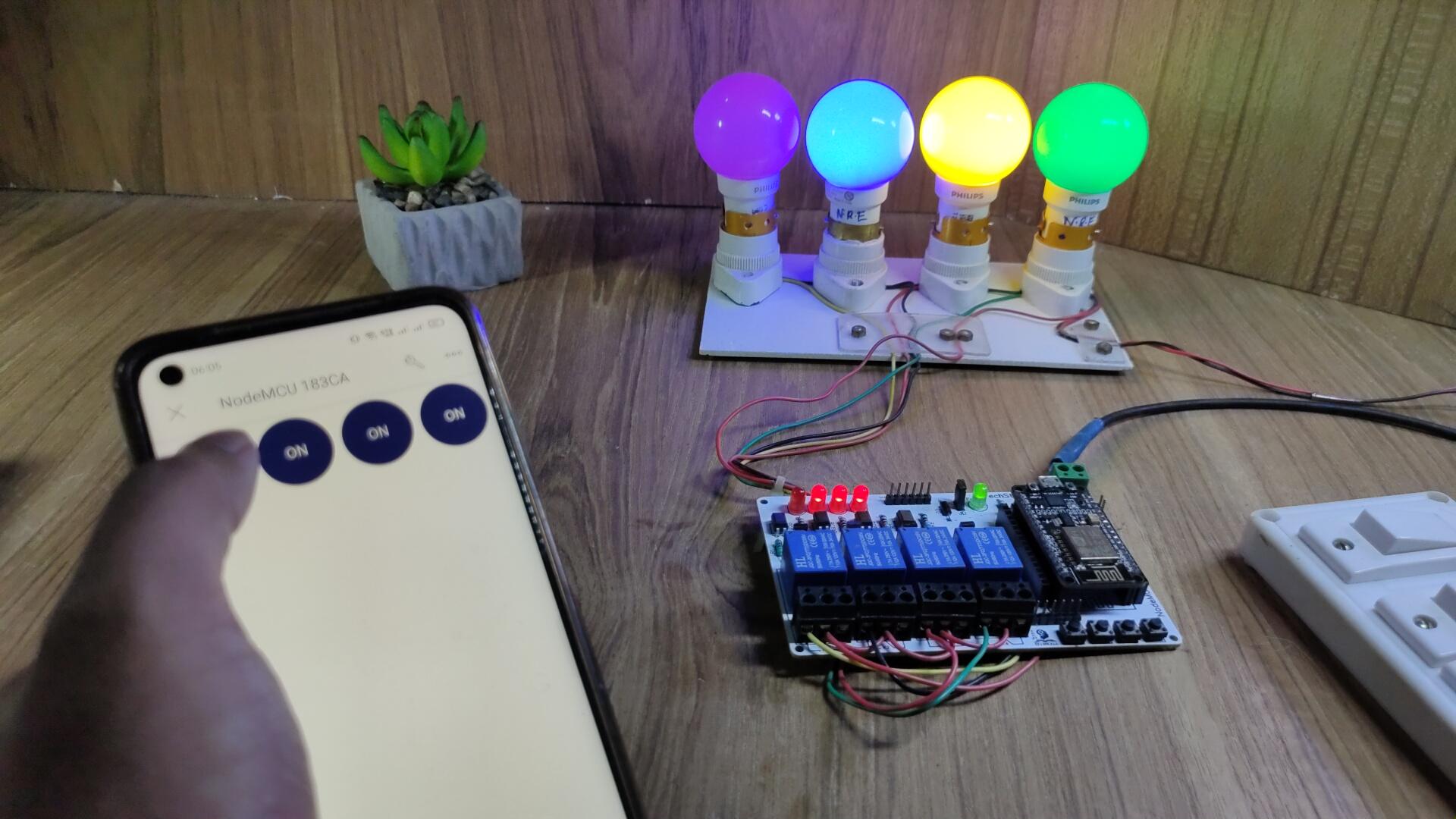

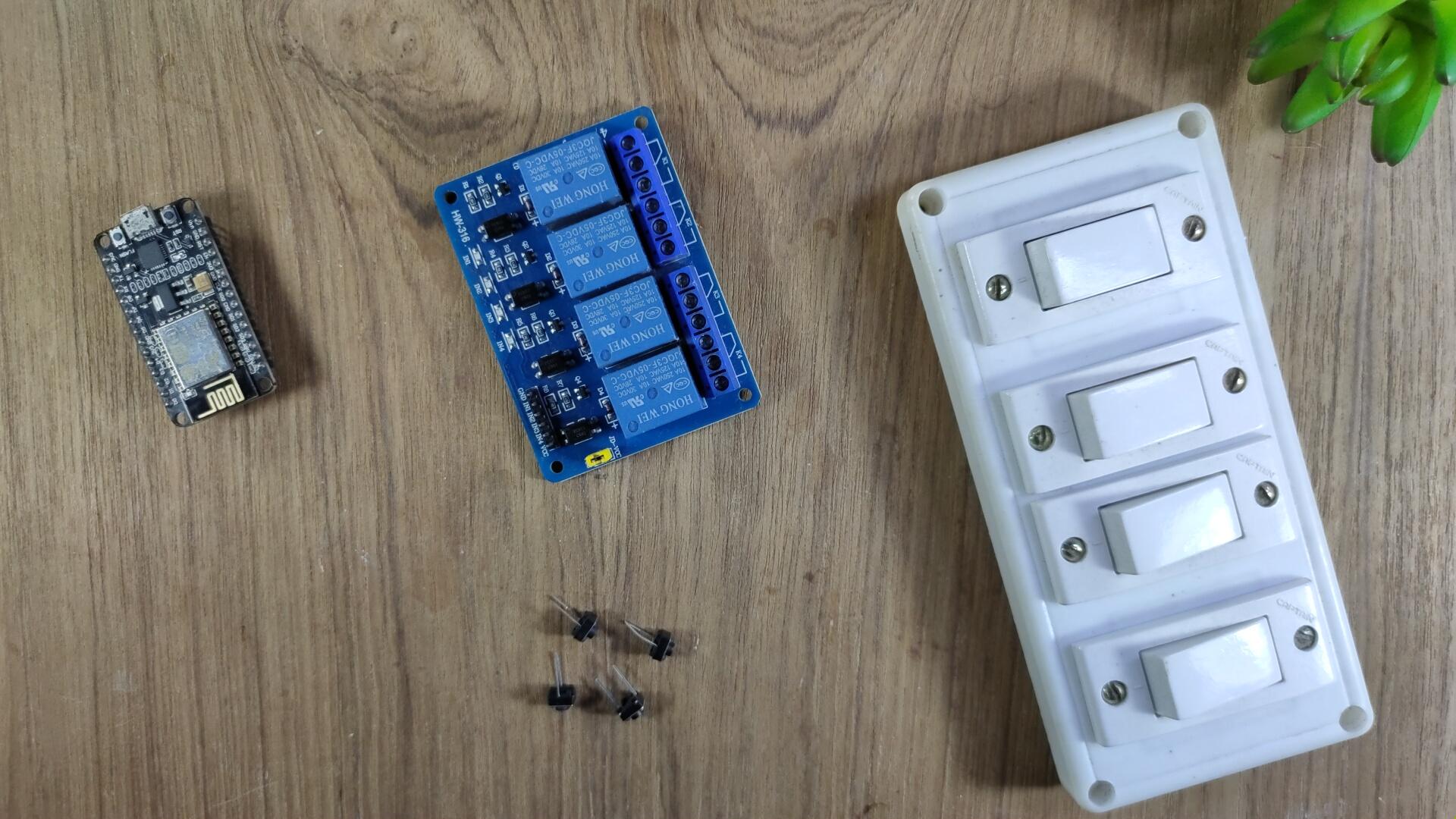



In this IoT project, I have shown how to make IoT-based Home Automation project using NodeMCU and new Blynk app to control a 4-channel relay module from the manual switch & smartphone.
During the article, I have shown all the steps to make this Blynk home automation system.
This Blynk ESP8266 control smart relay has the following features:
- Control home appliances with WiFi (Blynk IoT app).
- Control home appliances with Blynk web dashboard.
- Control home appliances with manual switches or push buttons.
- Monitor real-time feedback in the Blynk IoT App.
- Control appliances without WiFi from manual switches.
So, you can easily make this home automation project at home just by using a NodeMCU and relay module. Or you can also use a custom-designed PCB for this project.
Supplies
You can make this project just by using NodeMCU and 4-channel relay module. But if you use PCB then you need the following components.
NodeMCU ESP8266
Relays 5v (SPDT) (4 no)
BC547 Transistors (4 no)
PC817 Optocuplors (4 no)
510-ohm 0.25-watt Resistor (4 no) (R1 - R4)
1k 0.25-watt Resistors (5 no) (R5 - R9)
LED 5-mm (5 no)
1N4007 Diodes (5 no) (D1 - D5)
Push Buttons (4 no)
Terminal Connectors
5V DC supply
Circuit Diagram of the ESP8266 Home Automation Project

This is the complete circuit diagram for this home automation project. I have explained the circuit in the tutorial video.
The circuit is very simple, I have used the GPIO pins D1, D2, D5 & D6 to control the 4 relays. And the GPIO pins SD3, D3, D7 & RX are connected with push buttons to control the 4 relays manually.
I have used the INPUT_PULLUP function in Arduino IDE instead of using the pull-up resistors.
I have used a 5V mobile charger to supply the smart relay module.
The D3 pin should not be connected with GND during the booting process of NodeMCU.
Control Relays Using Blynk IoT App


If the NodeMCU is connected with WiFi, then you can control the home appliances from Blynk IoT App.
You also use multiple smartphones to control the appliances with Blynk IoT App. For that, you have to log in same Blynk account from all the smartphones. In this way, all smartphones will be sink to the Blynk server.
You can control, monitor the real-time status of the relays from anywhere in the world with the Blynk App.
Control Relays Manually With Buttons or Switches


You can also control the relays from the switches or pushbuttons.
If the NodeMCU is connected with Wi-Fi then you can monitor the real-time feedback in the Blynk IoT App.
Please refer to the circuit diagram to connect the pushbuttons or switches.
Design the PCB for This Smart Home System
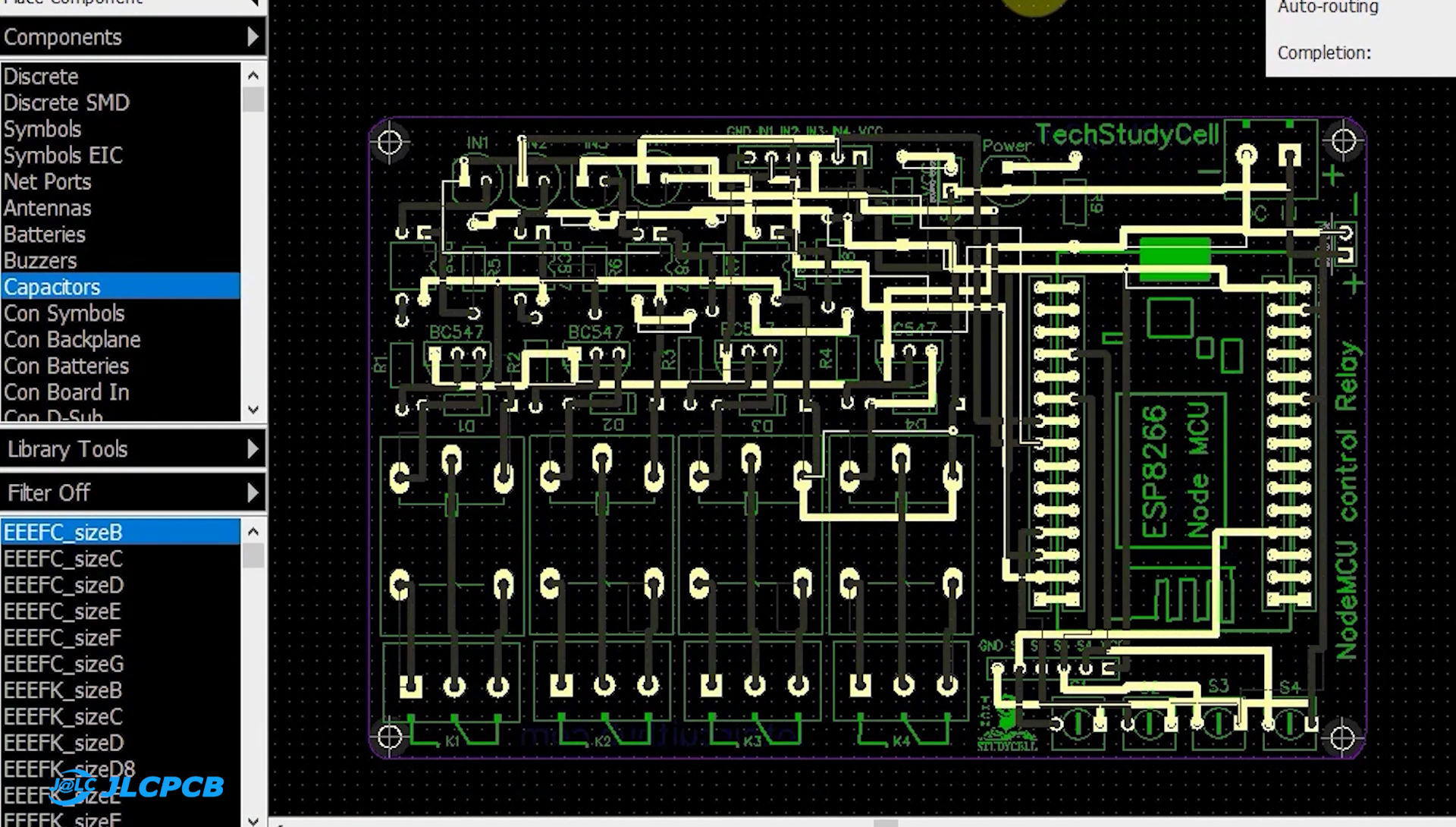
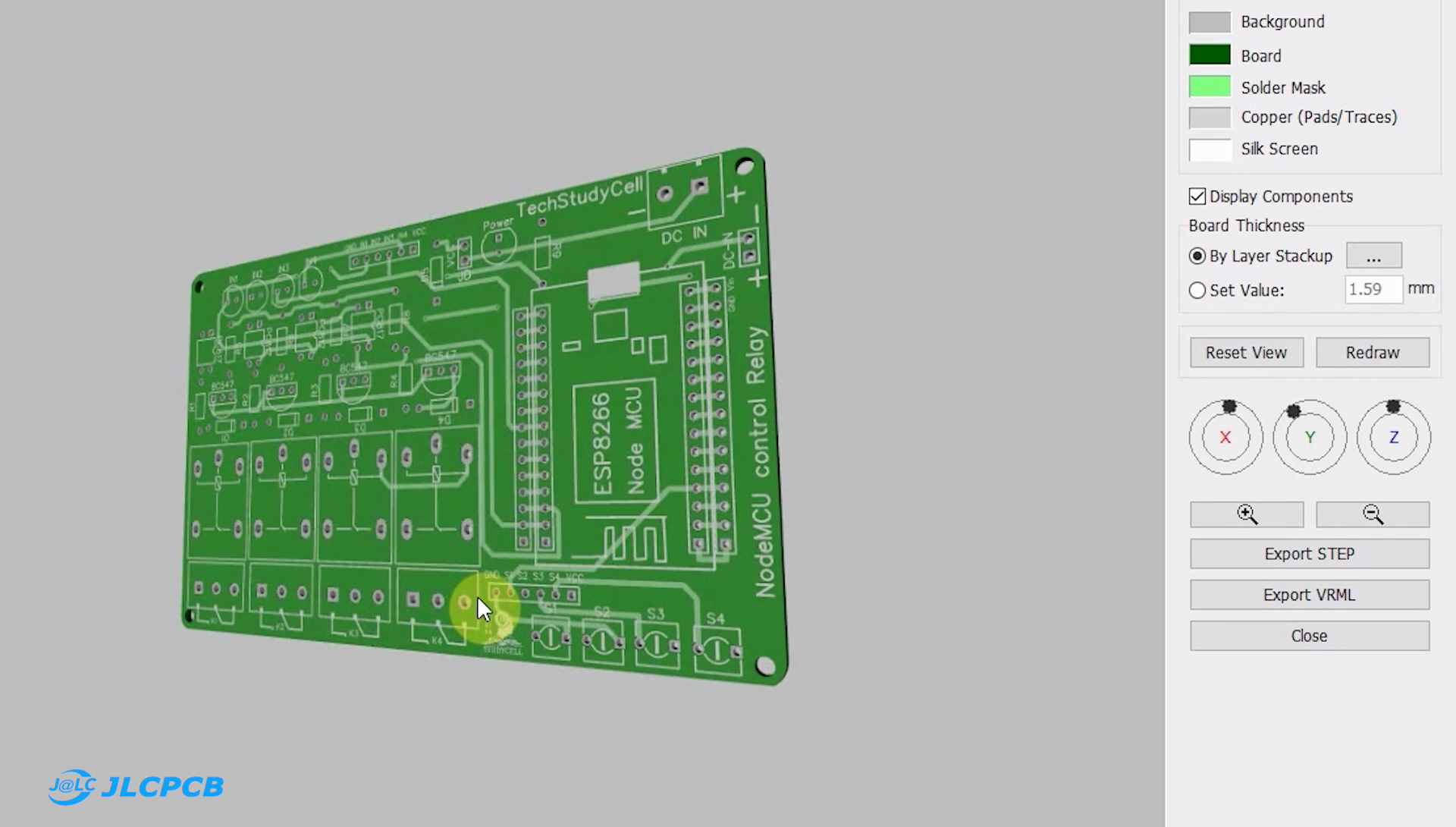

To make the circuit compact and give a professional look, I have designed the PCB after testing all the features of the smart relay module.
You can download the PCB Gerber file of this home automation project from the following link: https://drive.google.com/uc?export=download&id=1Jx4D_DSV_ei1y0a82AbtxbsNhy8sjCmY
Order the PCB
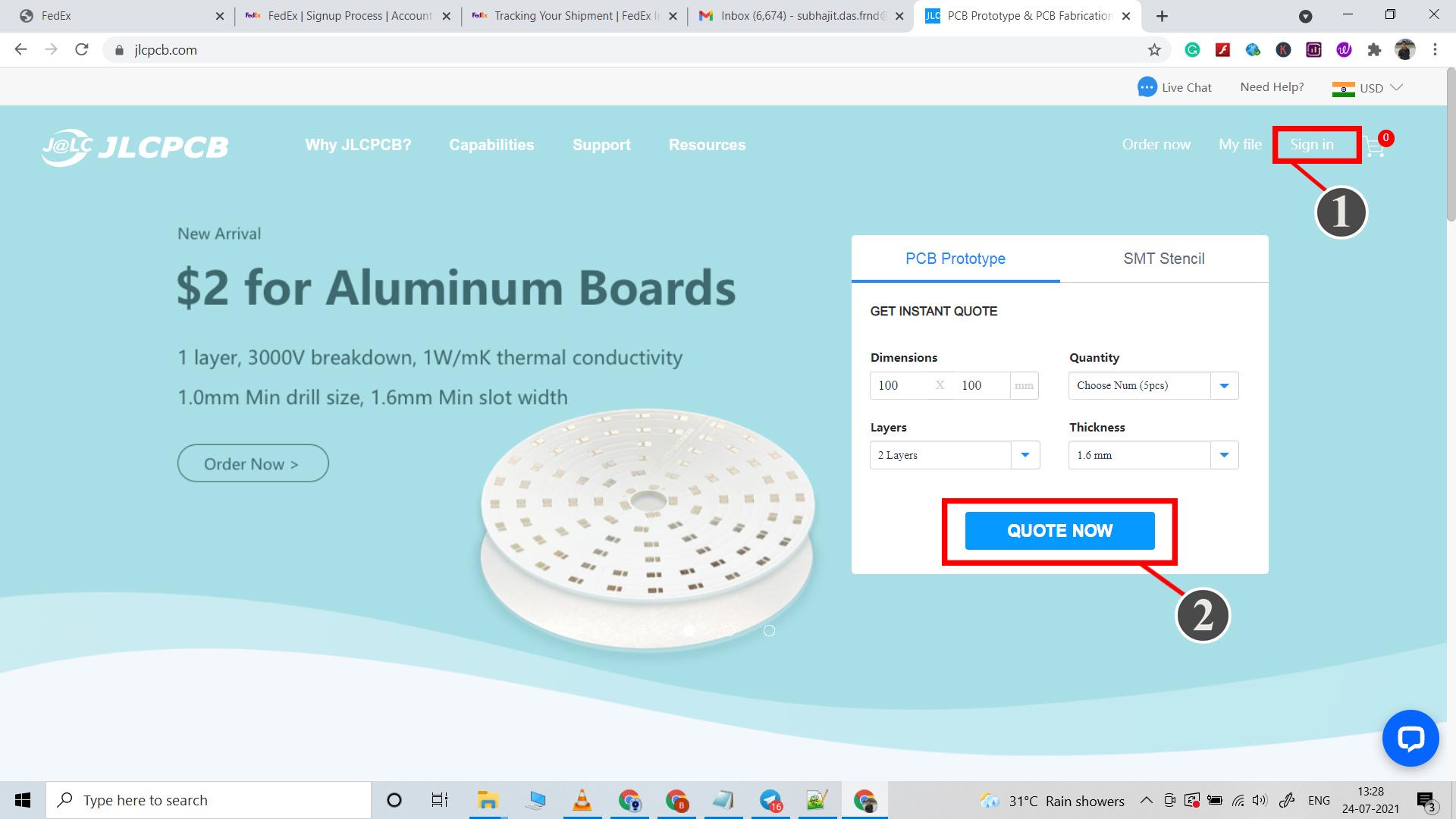
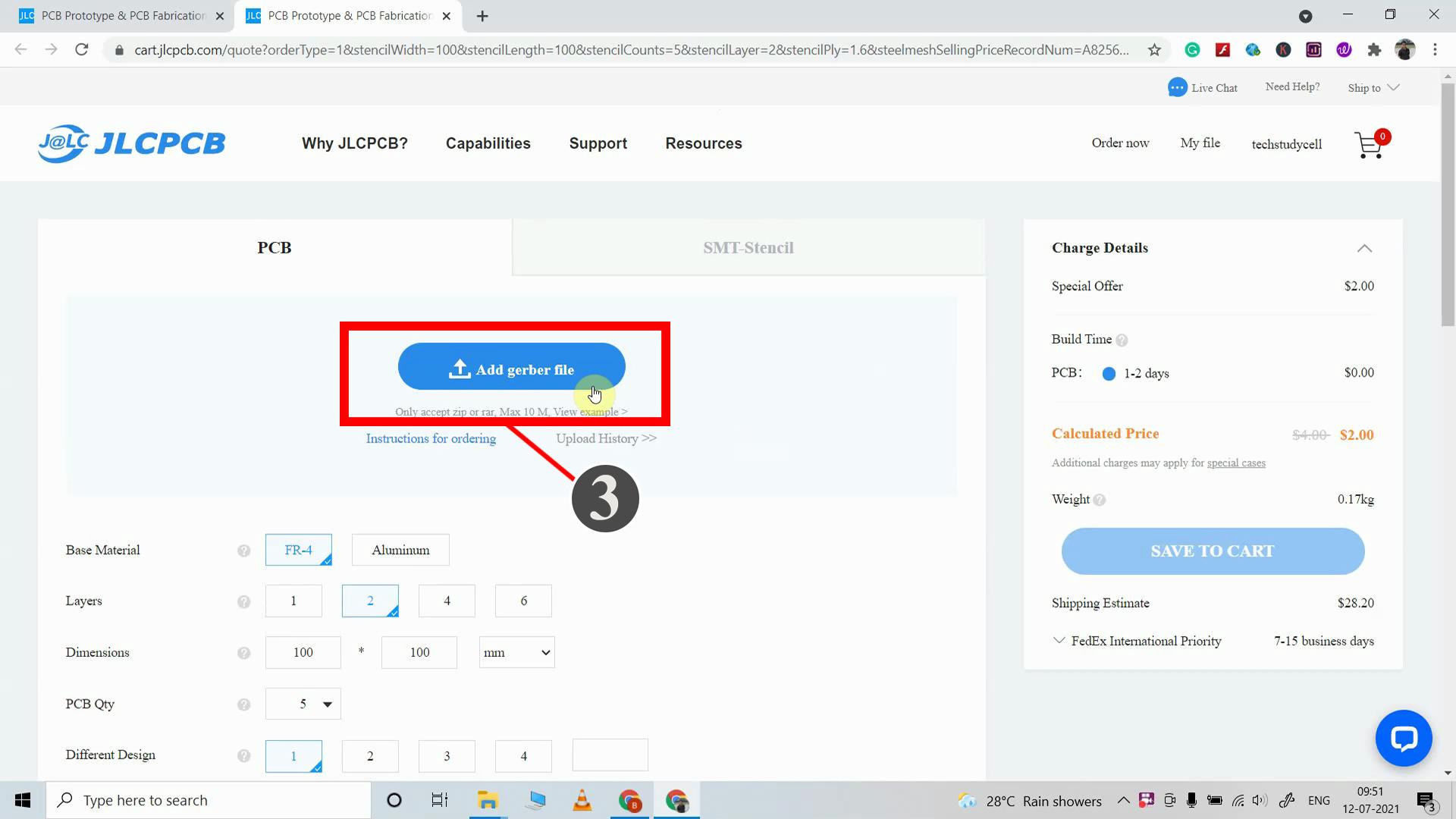
After downloading the Garber file you can easily order the PCB
1. Visit https://jlcpcb.com/ and Sign in / Sign up.
2. Click on the QUOTE NOW button.
3. Click on the "Add Gerber file" button. Then browse and select the Gerber file you have downloaded.
Uploading the Gerber File and Set the Parameters
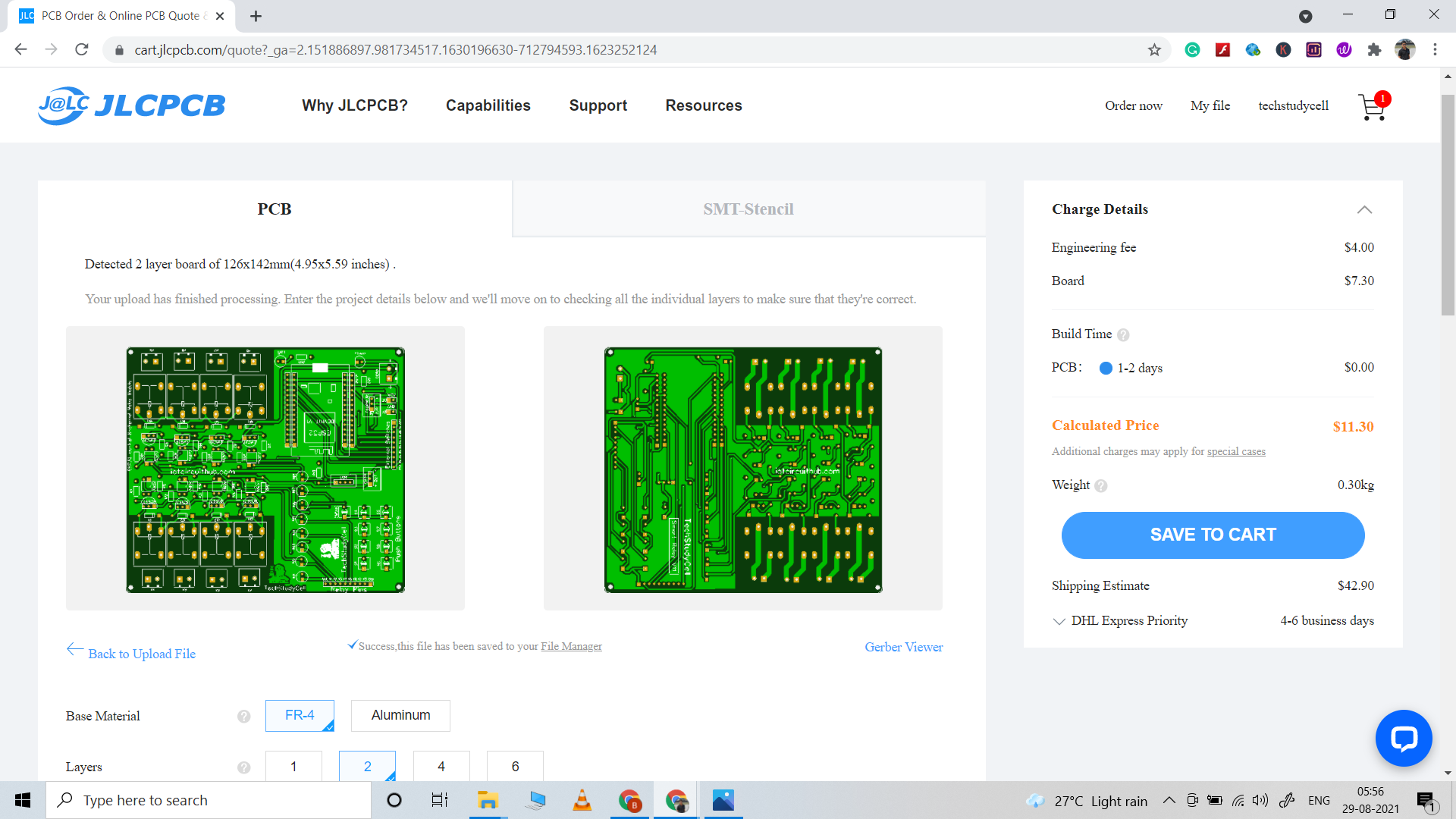
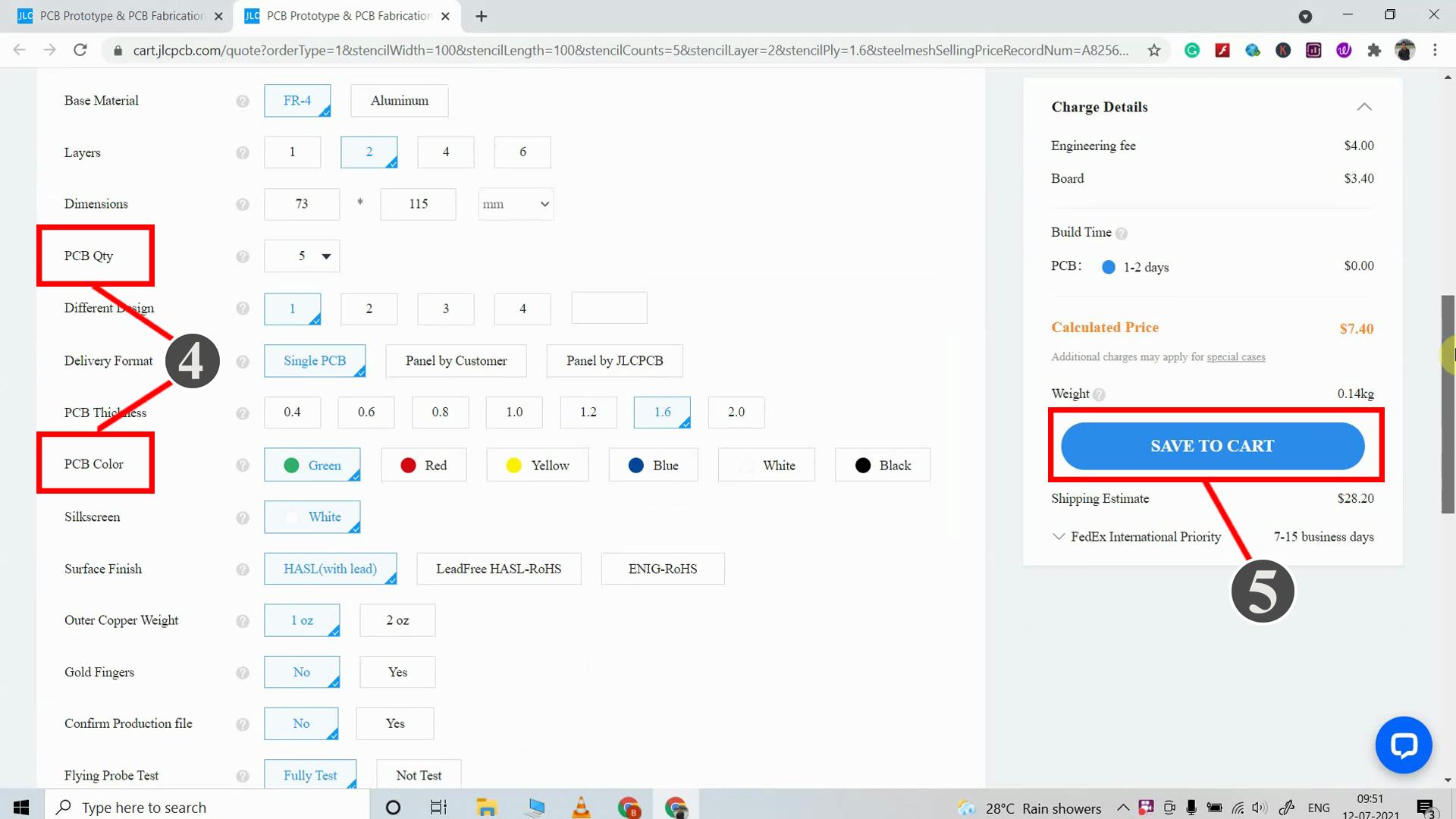
4. Set the required parameter like Quantity, PCB masking color, etc
5. After selecting all the Parameters for PCB click on SAVE TO CART button.
Select Shipping Address and Payment Mode
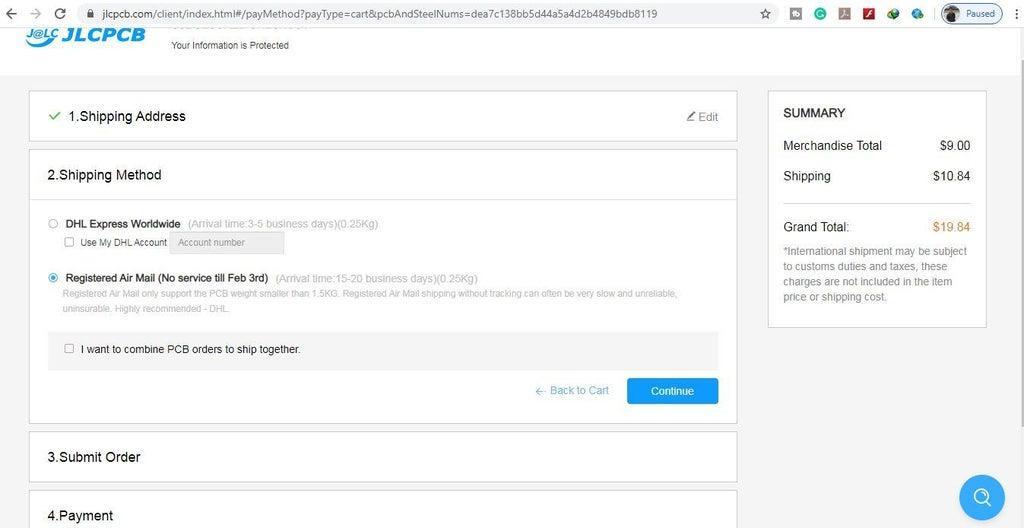
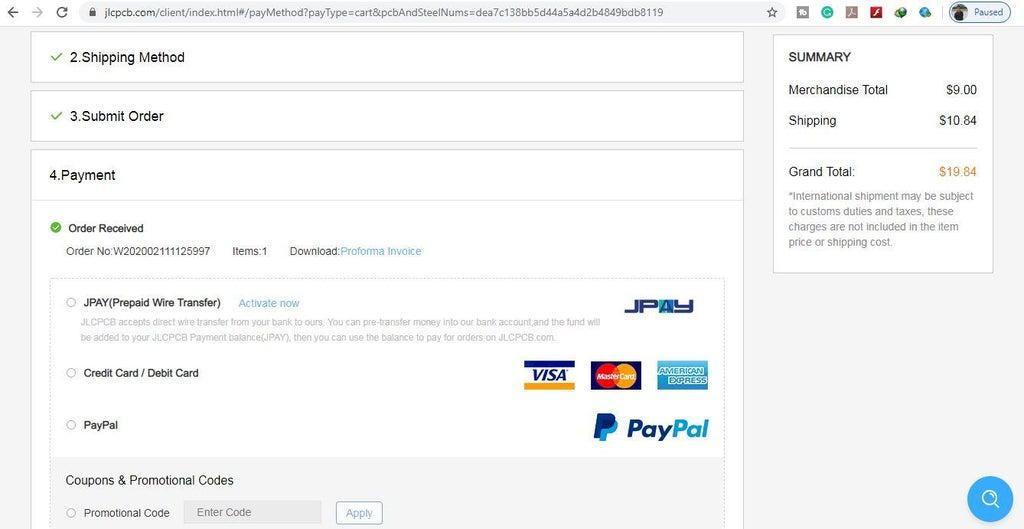
6. Type the Shipping Address.
7. Select the Shipping Method suitable for you.
8. Submit the order and proceed with the payment. You can also track your order from JLCPCB.com.
My PCBs took 2 days to get manufactured and arrived within a week using the DHL delivery option.
PCBs were well packed and the quality was really good at this affordable price.
Solder All the Components on PCB



After that, I have soldered all the components as per the circuit diagram.
Then connect the NodeMCU board with the PCB.
Setup Blynk Cloud FREE Account
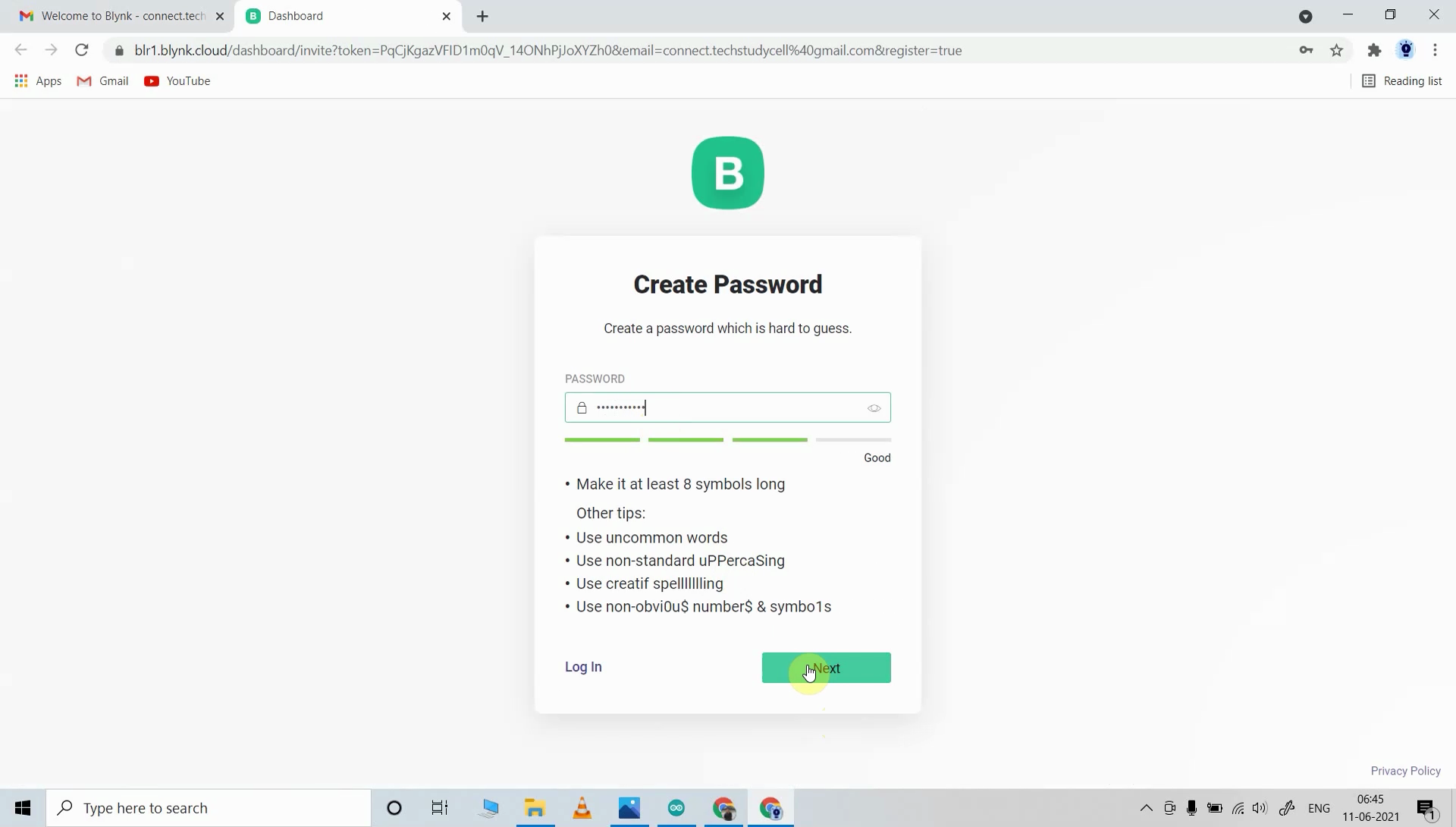
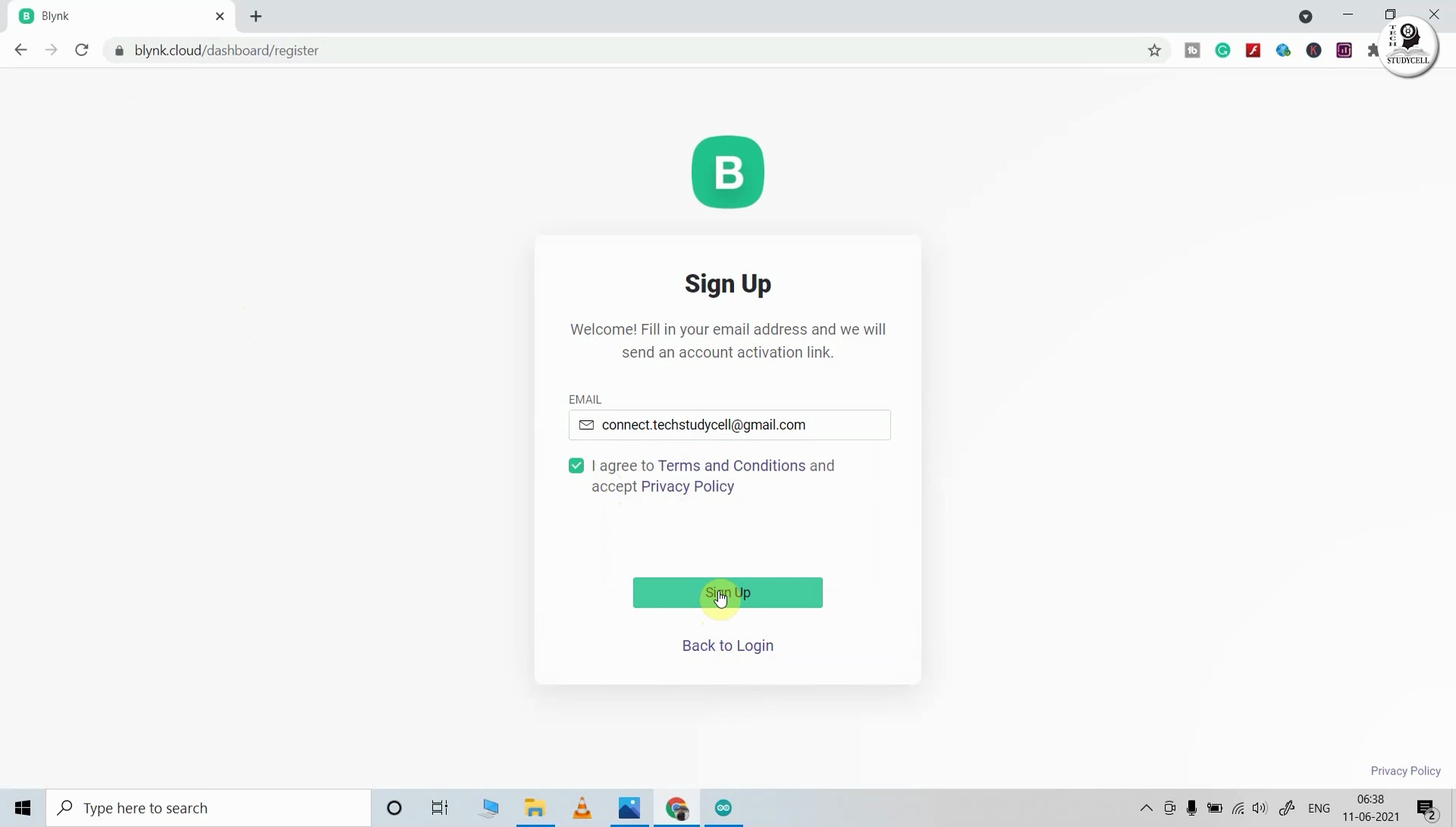
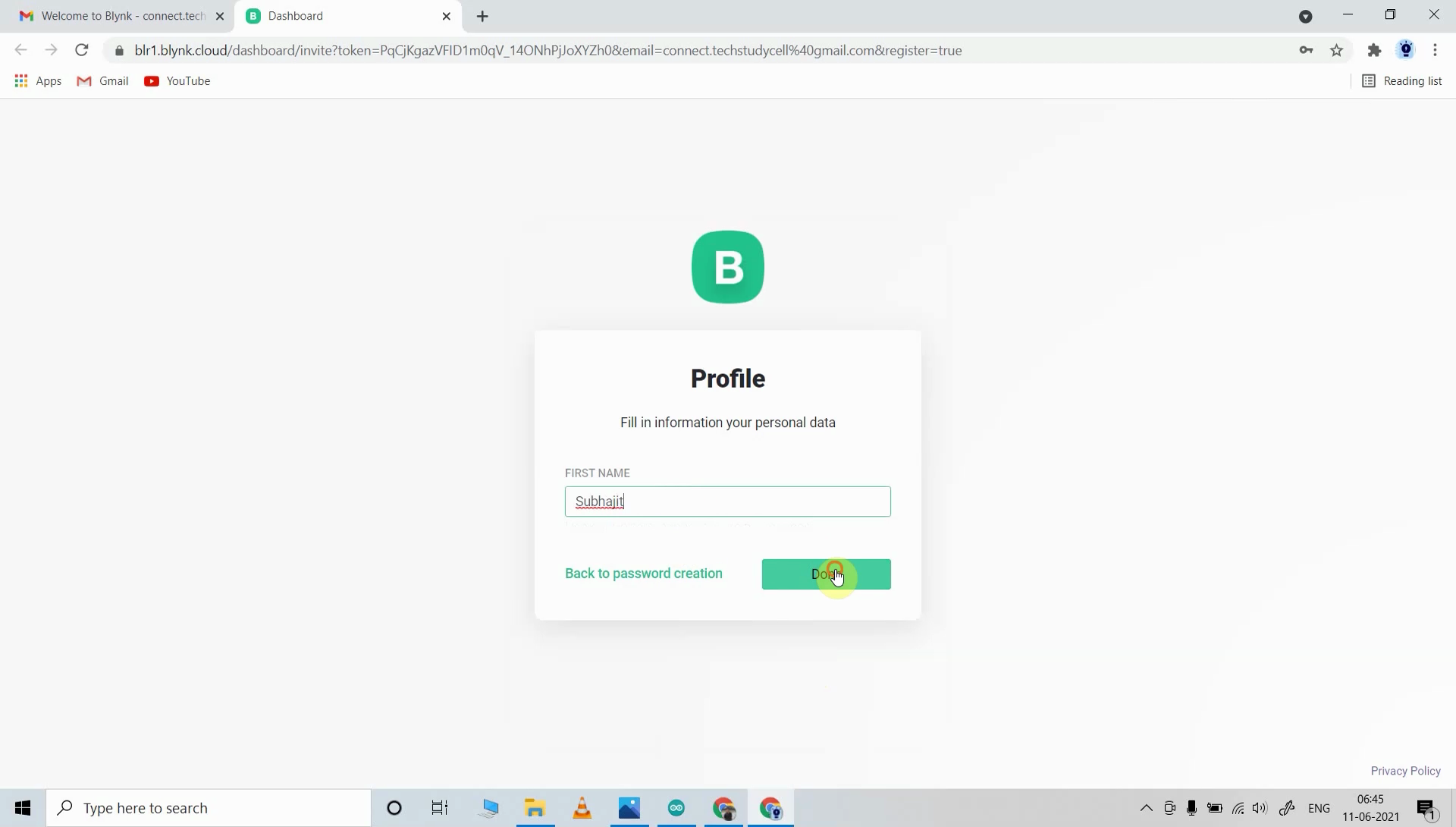
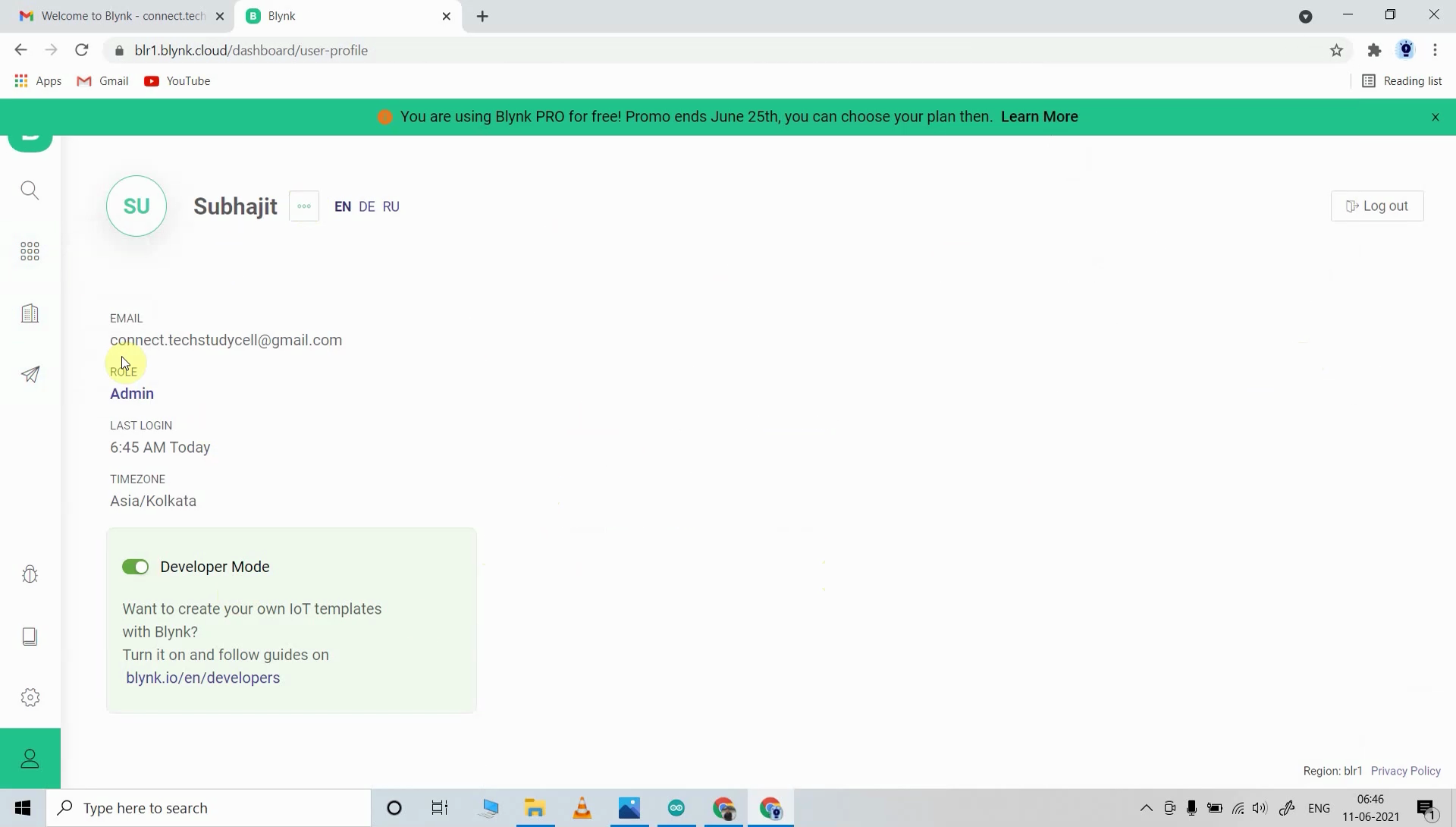
For this smart house project, I have used the Blynk IoT Cloud Free plan.
Click on the following link to create a Blynk Cloud account.
https://blynk.cloud/dashboard/register
- Enter email ID, then click on "Sign Up".
- You will receive a verification email.
- Click on Create Password in the email, Then set the password, click on Next.
- Enter your first name, click on Done.
- After that Blynk cloud dashboard will open.
Please refer to the following article to configure the Blynk cloud account for ESP8266 (Create the template, datastreams, web dashboard)
Install Blynk IoT App to Configure Mobile Dashboard
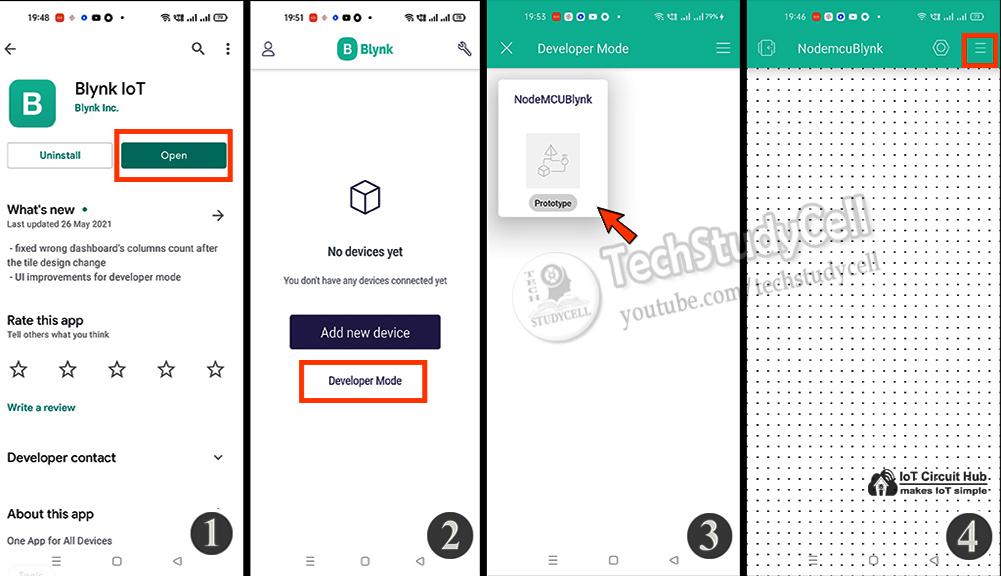
- Install the Blynk IoT app from Google Play Store or App Store. Then log in.
- Tap on Developer Mode.
- Select the template that you have already made.
- Now go to the Widget box (on the right) to add widgets.
Add Widgets in Blynk IoT App
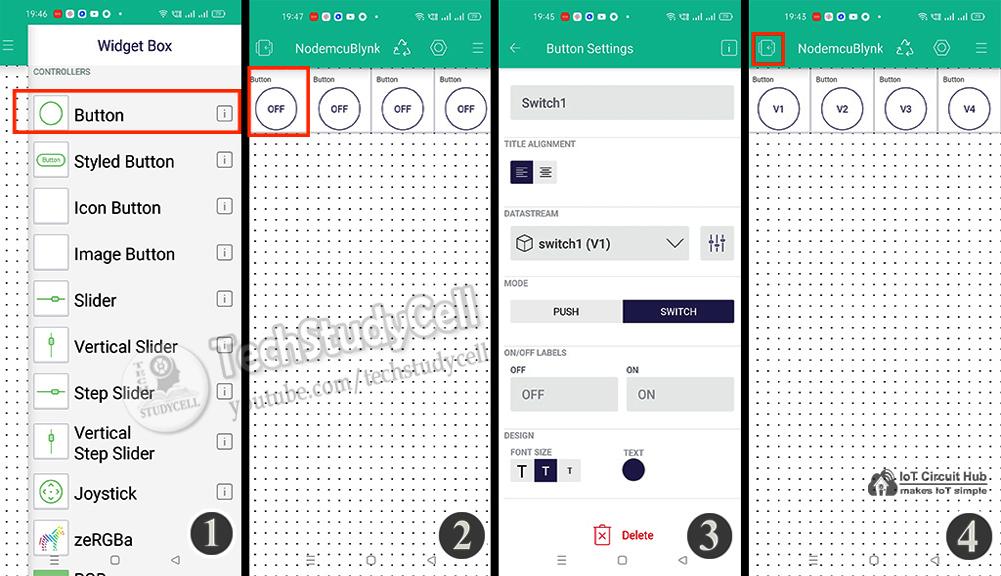
- Add 4 Button widgets from Widget Box.
- Go to Button widget settings.
- Enter the name, select Datastream, Mode will be Switch. Then exit.
- After configuring all the Buttons tap on exit.
Program the NodeMCU ESP8266 for This Blynk Project
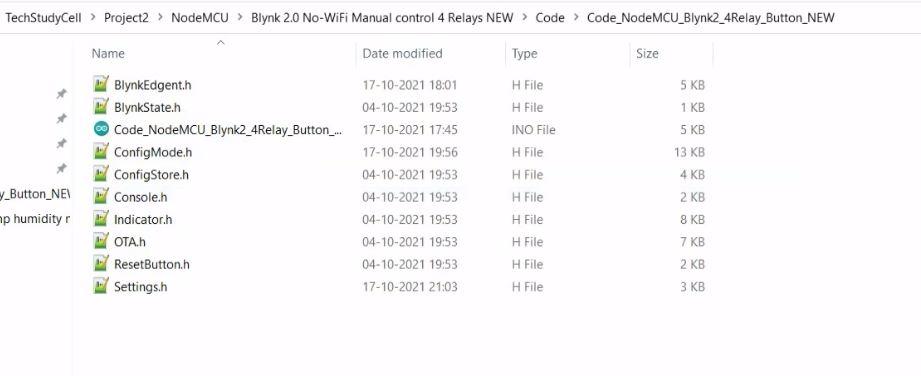
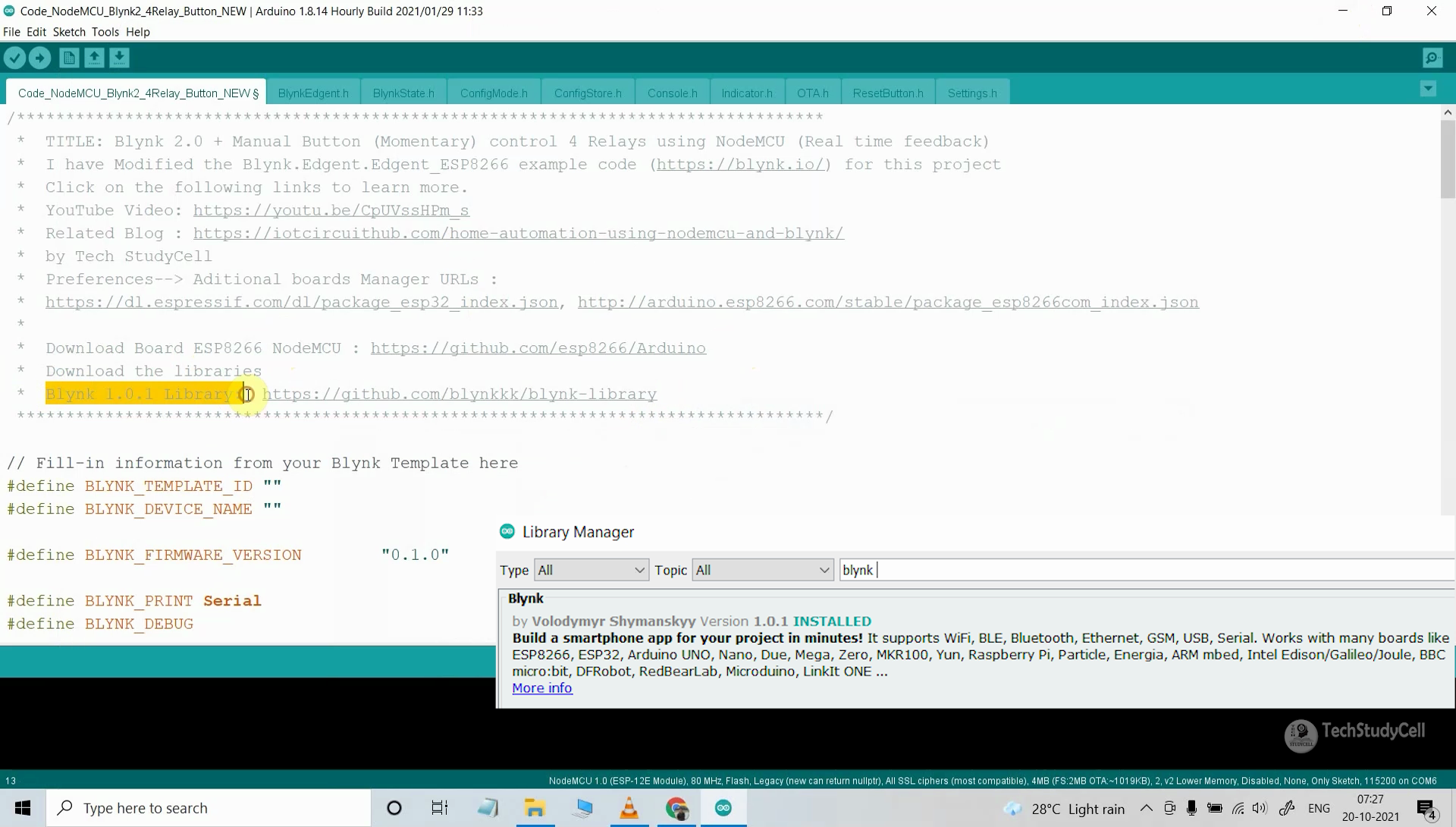
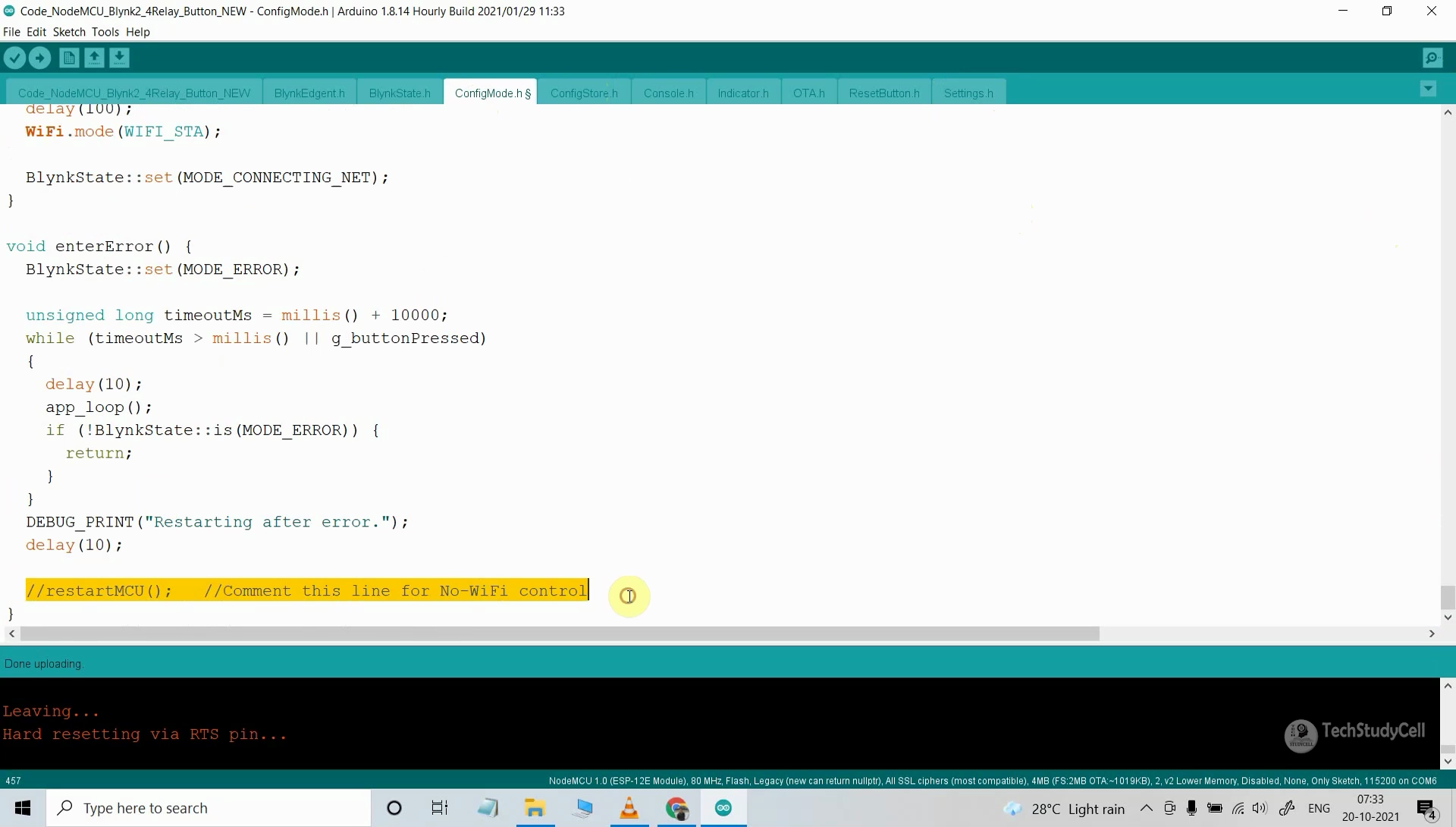
First, download the code from the following link.
- You have to keep all the 9 files in the same folder.
- Open the .ino file in Arduino IDE.
- In the code, you have to update the BLYNK_TEMPLATE_ID and BLYNK_DEVICE_NAME.
- For this project, you have to install the Blynk 1.0.1 library.
- Now select the NodeMCU 1.0 board and proper PORT.
- Then upload the code to NodeMCU Board.
Update the WiFi Credentials Through OTA
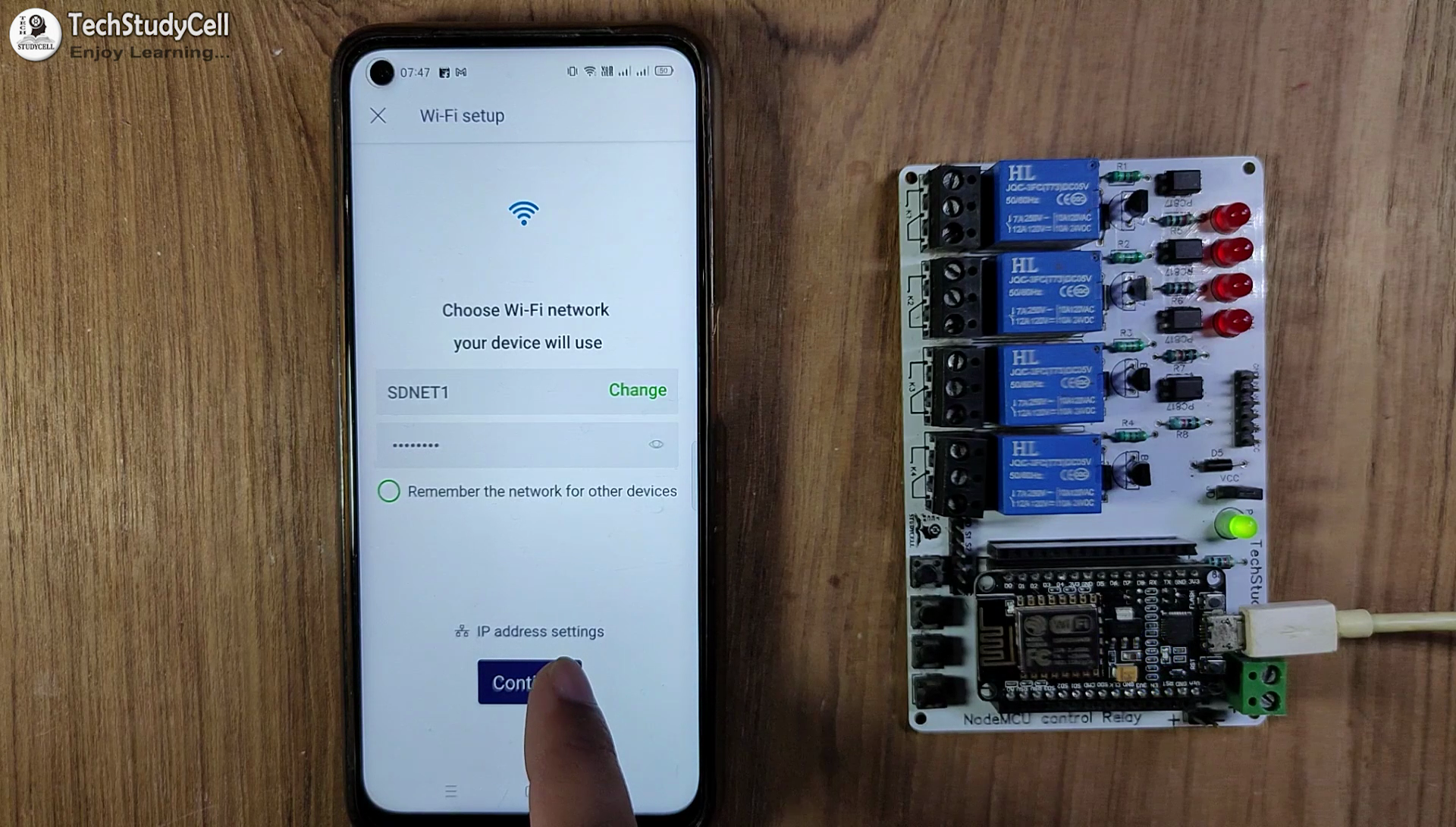
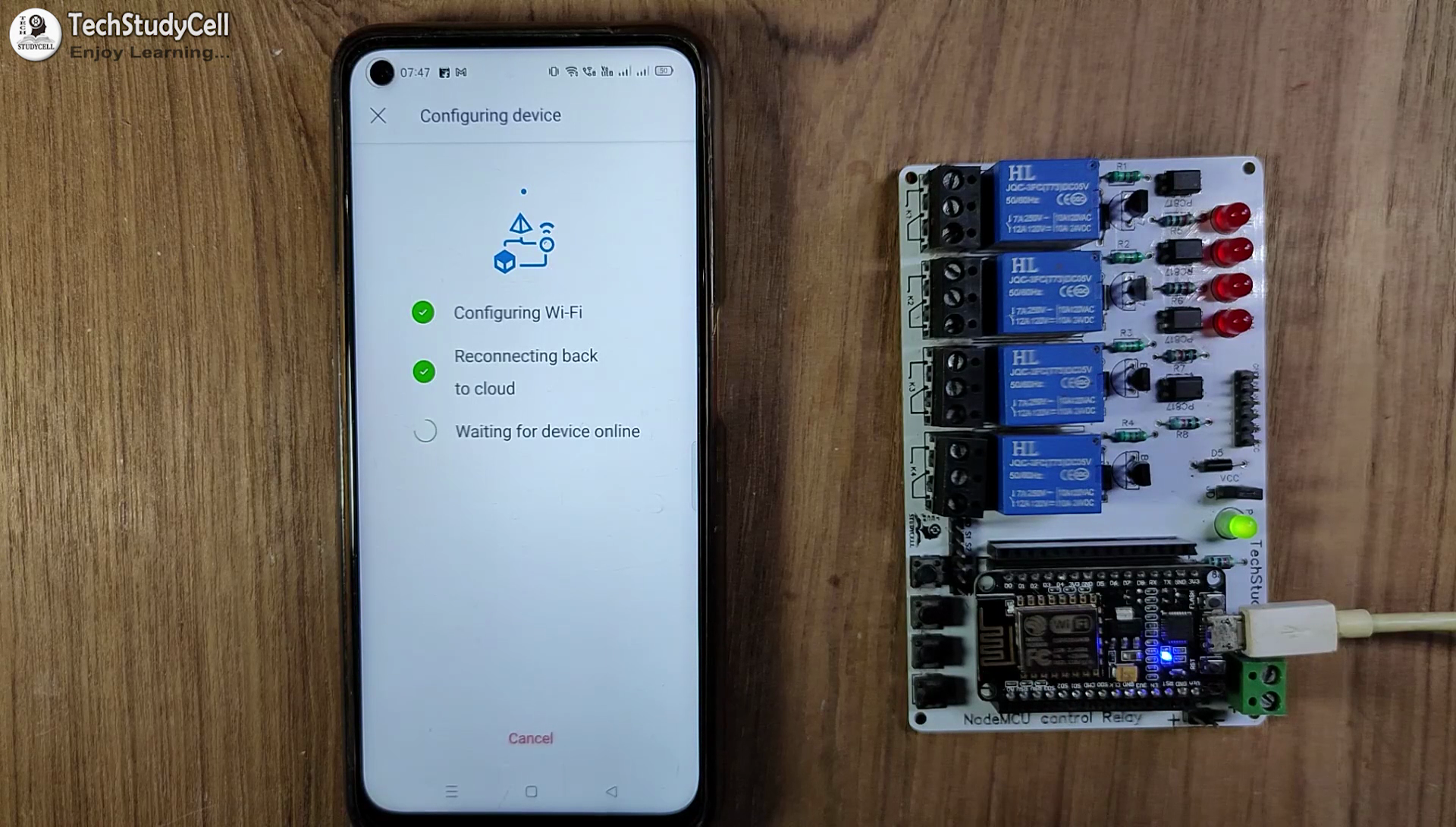
After programming the NodeMCU, you have to update the WiFi credentials from the Blynk IoT app.
In the tutorial video, I have explained all the steps to update the WiFi credentials to NodeMCU through OTA.
Testing the PCB
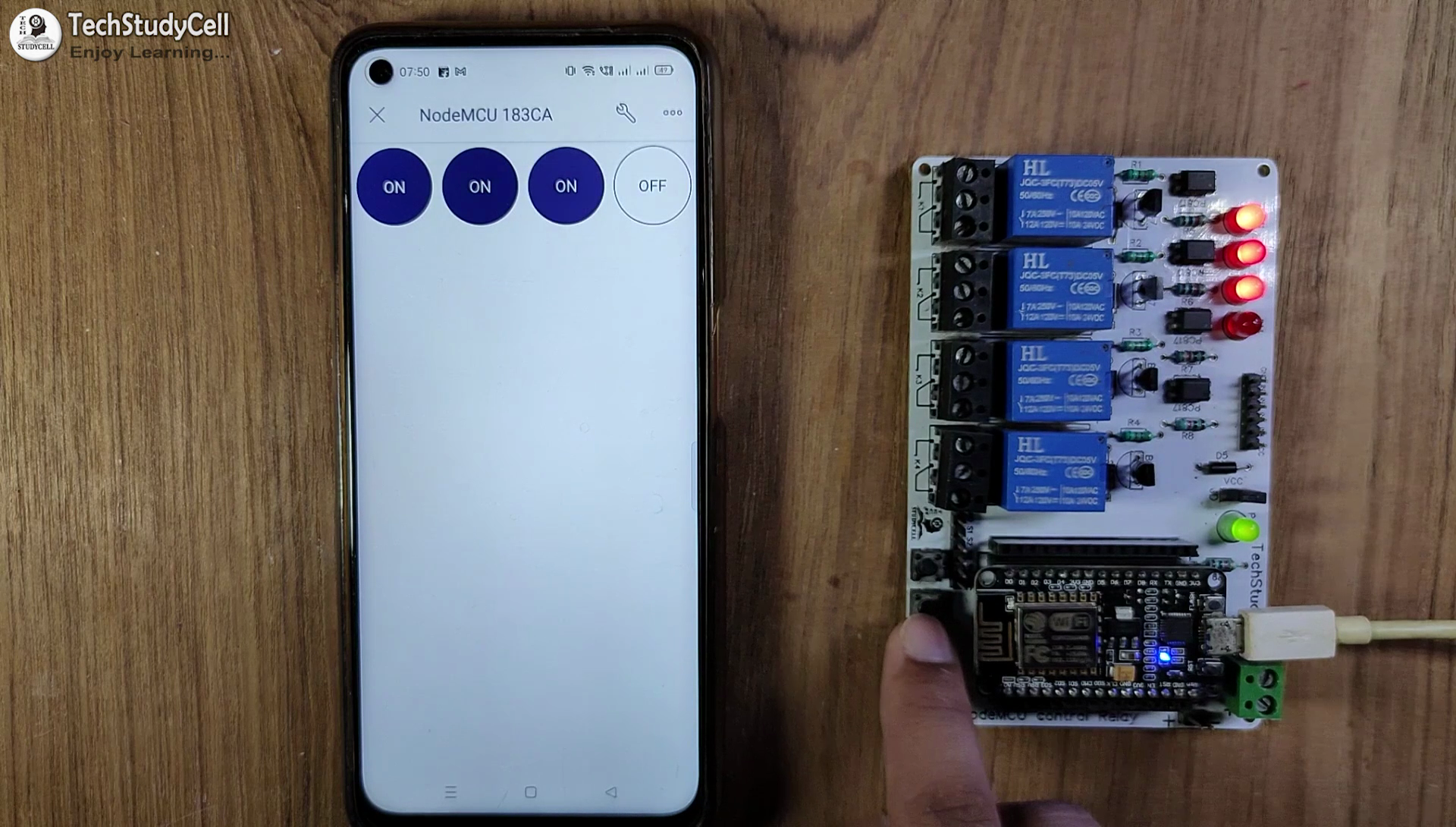
After the NodeMCU connects with the Blynk server, the WiFi indicator LED blinks very slowly.
Before connecting the appliances, please check whether you can control the relay from the Blynk IoT app.
Connect the Home Appliances

Connect the 4 appliances with the relay module as per the circuit diagram.
Please take proper safety precautions while working with high voltage.
Connect 5-volt DC supply with the PCB. (I have used my old mobile charger 5V 2Amp)
Turn on the 110V/230V supply and 5V DC supply.
Finally!! the Blynk Home Automation System Is Ready


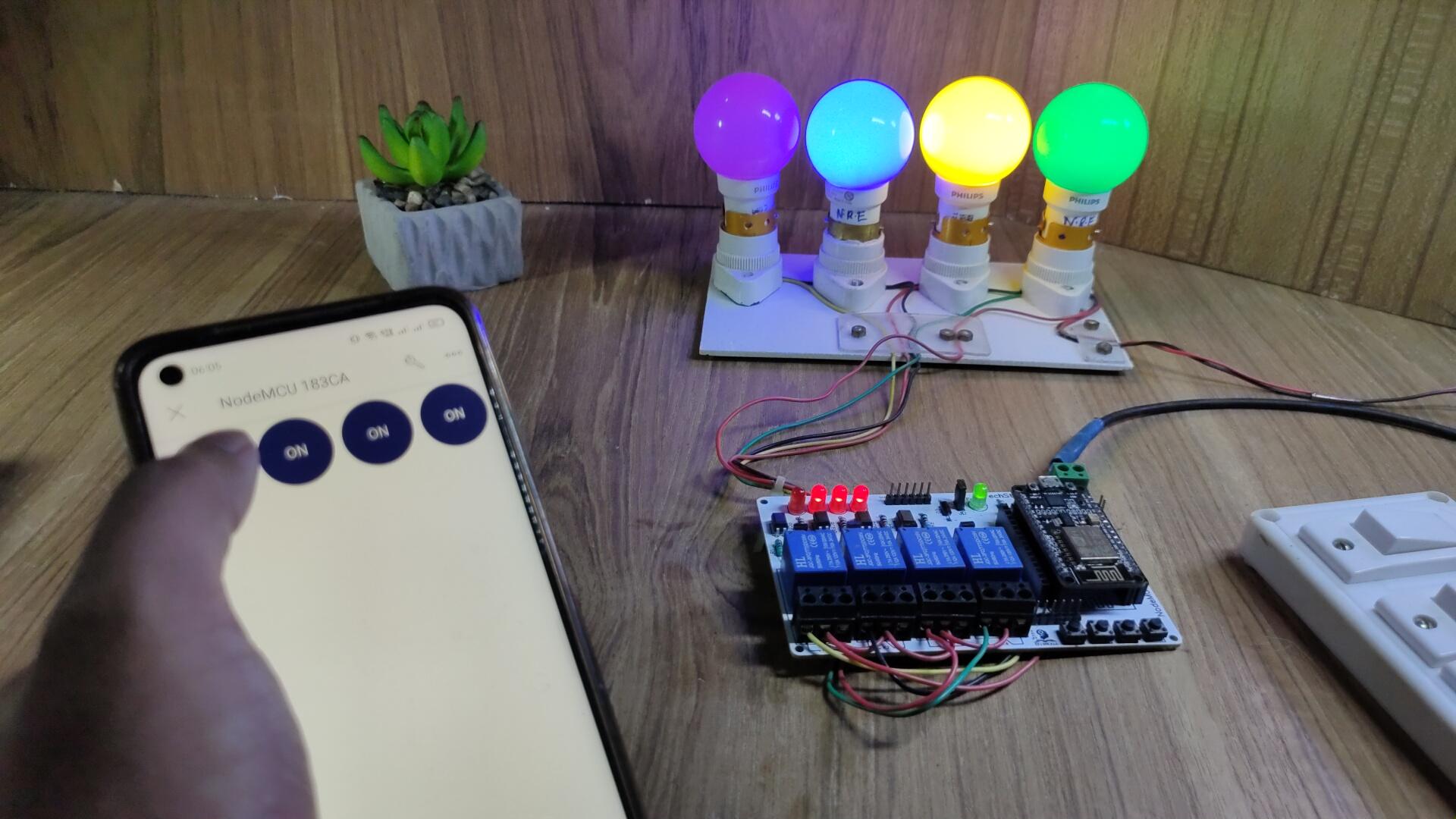
Now you can control your home appliances in a smart way.
I hope you have liked this new Blynk home automation project. I have shared all the required information for this project.
I will really appreciate it if you share your valuable feedbacks. Also if you have any query please write in the comment section.
Thank you & Happy Learning.