ESP32 Based RFID Reader With Touch Display
by Zihatec in Circuits > Electronics
3780 Views, 11 Favorites, 0 Comments
ESP32 Based RFID Reader With Touch Display
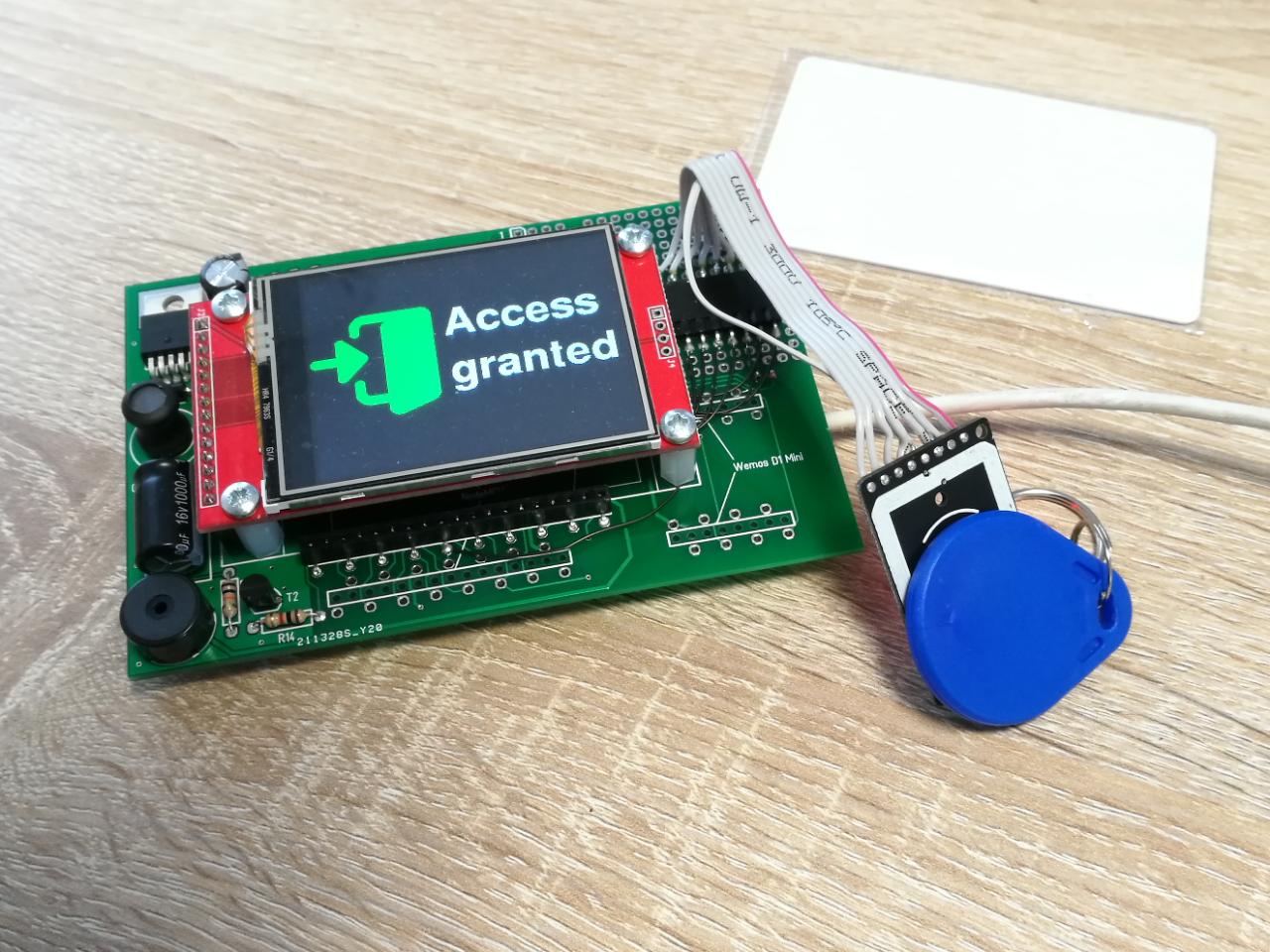
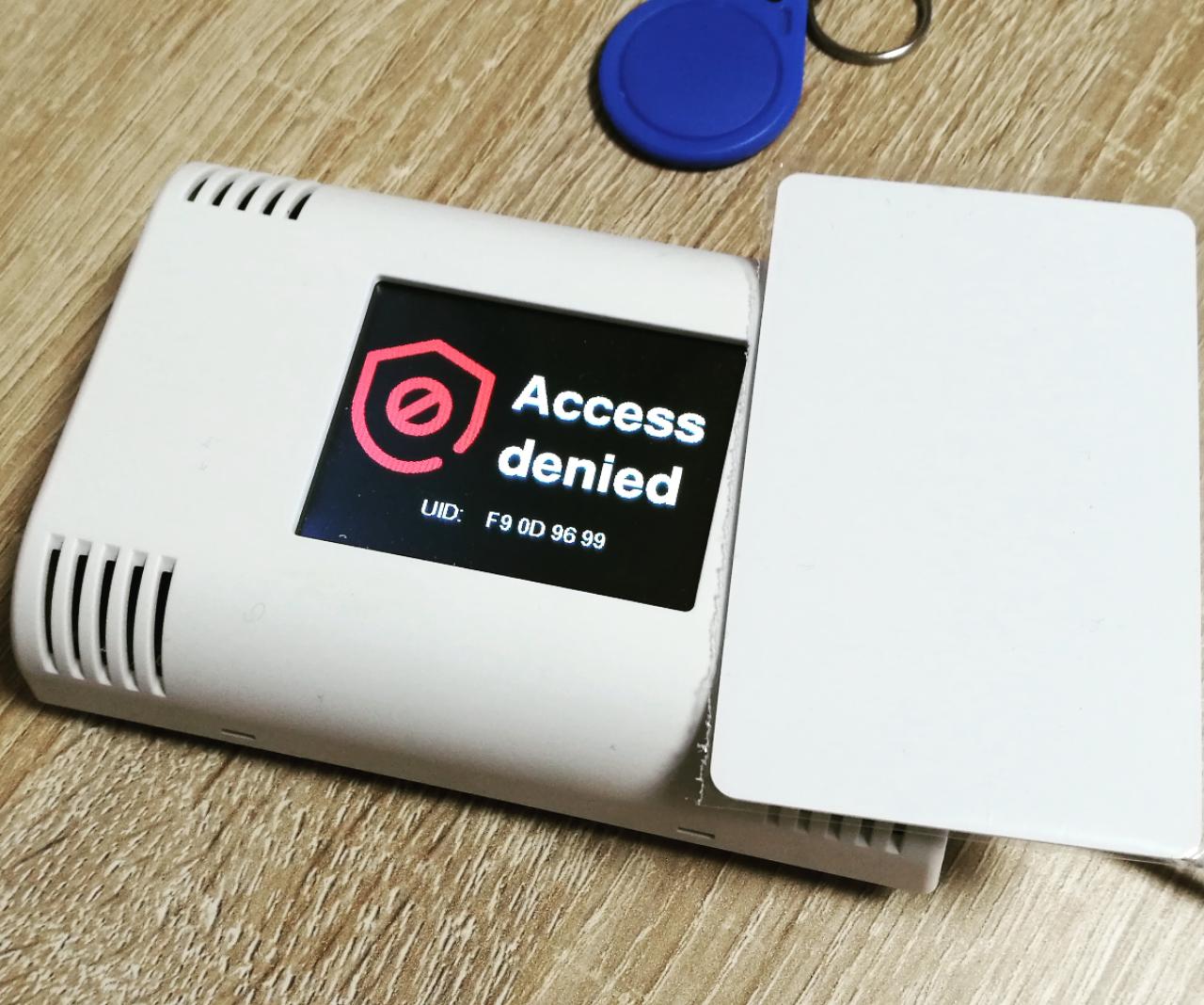
On this litte instructable I will show how to create a simple RFID reader with TFT output for wall mounting using an ESP32 DEV KIT C module, RC-522 based reader pcb and an AZ-Touch ESP kit.
You can use this reader for door access or intruder alarm terminals. It's easy to extend this simple design for more complex application and wireless data transmission.
Tools and Materials


Materials:
- ESP32 DEV kit V3 module
- RC522 Card reader module
- AZ-Touch ESP kit
- solder wire
- selfadhesive tape
- wrapping wire
Tools:
- soldering iron
- wire stripper & cutter
Wiring

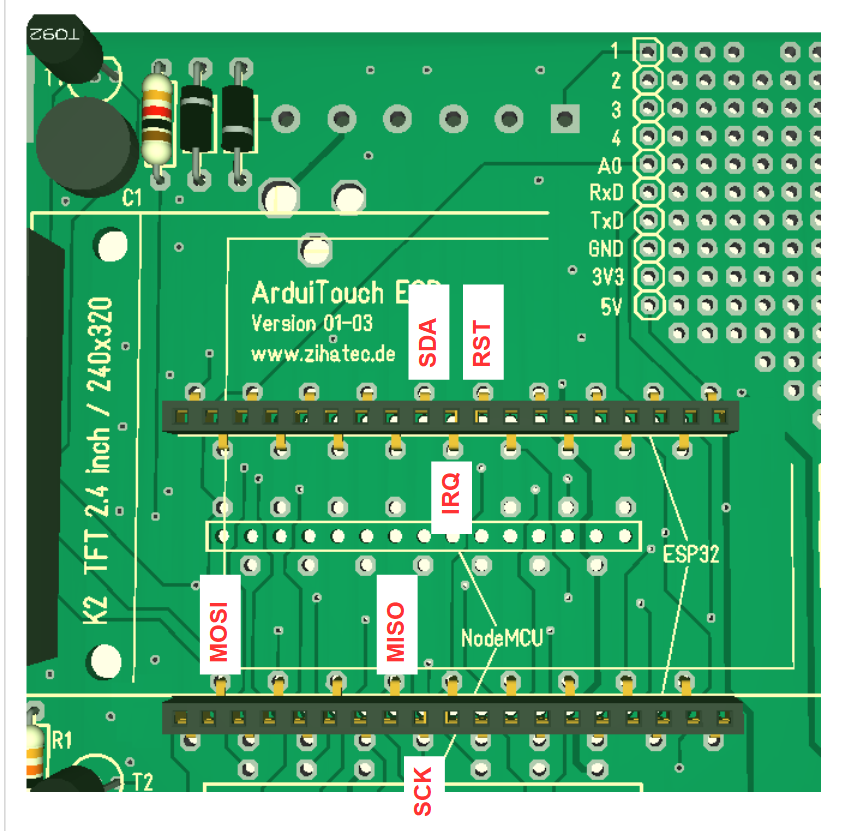


After the assembly of the AZ-Touch ESP kit, you have to wire the RFID reader pcb. In the pictures below you will find a wiring diagram and some pictures of my real solution. In any case it is recommend to use a connector between the RFID reader pcb and the AZ-Touch pcb.
Preparation of RFID PCB


For the mounting of the RFID pcb you have to prepare the pcb with self
adhesive tape and glue it to the top shell of the AZ-Touch enclosure
Mounting of AZ-Touch PCB

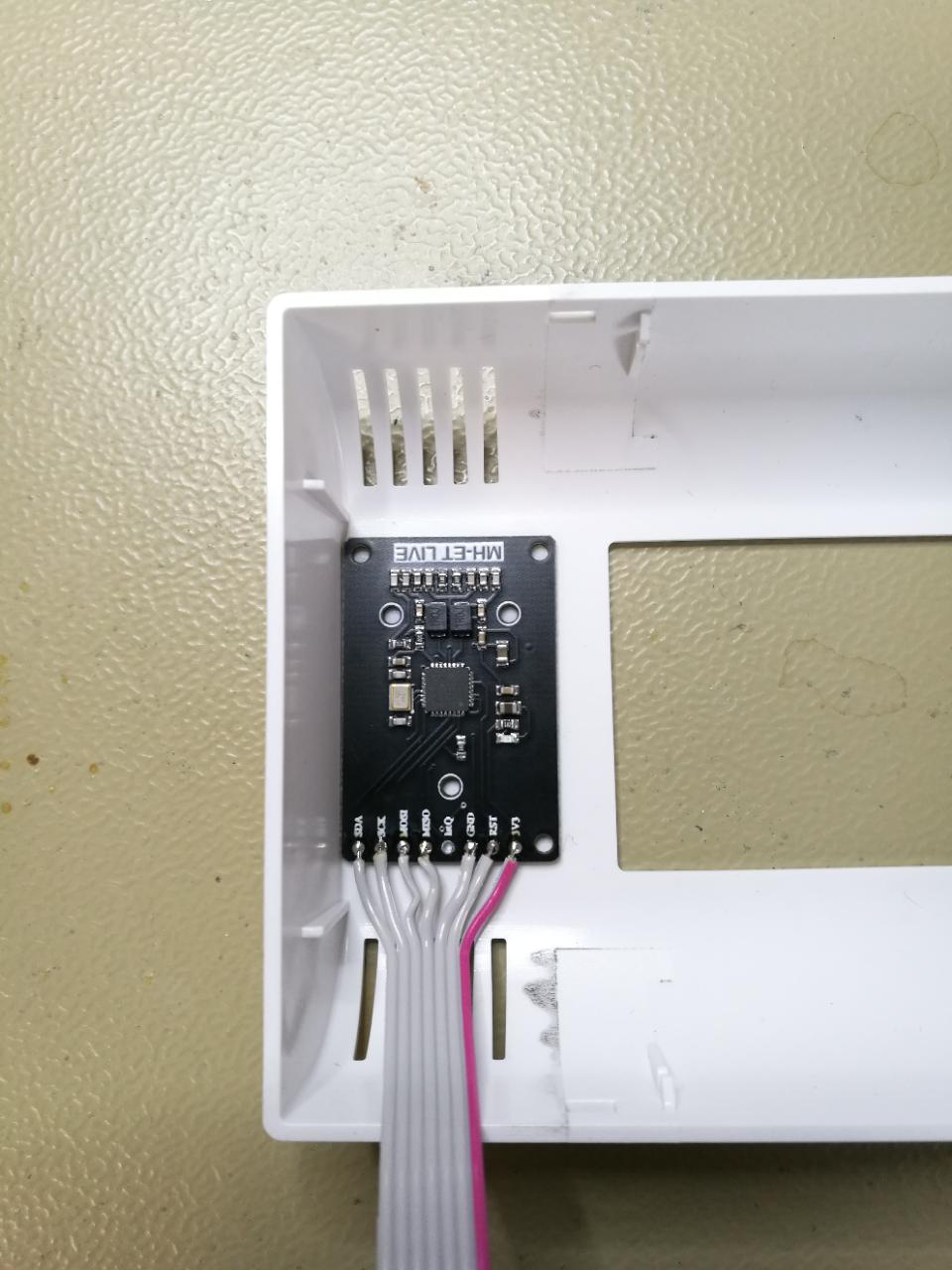
Now we can mount the TFT on the ArduiTouch pcb, connect the RFID pcb and mount the AZ-Touch pcb in the top shell too
Firmware Installation
The example code needs the Arduino IDE and some additional libraries. Please install the following libraries through Arduino Library Manager.
You can download the library also directly as ZIP file and uncompress the folder under yourarduinosketchfolder/libraries/
After installing the Adafruit libraries, please restart the Arduino IDE.
Custom Settings
In the source code you can set the number of a known transponder :
byte blue_uid[] = {0x09, 0x8D, 0x9D, 0xA3};
You should change this to the UID of one of your transponders. (The UID of your transponders will be visible in the "Access denied" screen)
Run the Demo:


Please open this sample in the Arduino IDE. After compilation and upload (please close Jumper JP1 on the AZ-Touch pcb for upload) you can put your transponders in the top of the AZ-Touch enclosure and you will see an "Access denied" screen for unknown transponders and "Access granted" for the known transponder.