ESP-01 Module Programming Board
by xxreef in Circuits > Electronics
65982 Views, 49 Favorites, 0 Comments
ESP-01 Module Programming Board


Additional information and document update here on my site
https://www.mischianti.org/2019/01/14/esp-01-modules-programming-board/
ESP-01 is low cost esp8266 module, with built-in WIFI.
It was created as Arduino WIFI module, but It's more power than an Arduino, than now if you must do a little module to control a relay or some simple digital datalogger It's the best solution.
Specs
![F61TRALJQMOC8BD.LARGE1_[1].jpg](/proxy/?url=https://content.instructables.com/FNS/GVAK/JQMOG3G4/FNSGVAKJQMOG3G4.jpg&filename=F61TRALJQMOC8BD.LARGE1_[1].jpg)
Exists some variant of this module, but all have a processor L106 32-bit RISC microprocessor core based on the Tensilica Xtensa Diamond Standard 106Micro running at 80 MHz, when you buy one of It you must pay attention only on Flash, some have 512 KiB Flash, other 1MiB
Pin Definition
- VCC: Power 3.0 ~ 3.6V
- GND: Ground
- RESET: External reset signal (Low voltage level: Active)
- CH_PD: Chip Enable. High: On, chip works properly; Low: Off, small current
- GPIO0: (FLASH) I/O General purpose IO, If low while reset/power on takes chip into serial programming mode
- GPIO1: (TX)I/O General purpose IO and Serial TXd
- GPIO3: (RX)I/O General purpose IO and Serial RXd
- GPIO2: I/O General purpose IO and Serial1 TXd
Programming
![CH340G_USB-TTL[1].png](/proxy/?url=https://content.instructables.com/FNJ/6D8E/JQMOG3TF/FNJ6D8EJQMOG3TF.png&filename=CH340G_USB-TTL[1].png)
As you can see this module haven't on board usb so the easiest way to program is to use a USB to TTL converter, you can find it at 0,50$.
I have some problem with more expensive FT232RL or FT232 module, instead a CH340G or CH340 working very good.
Base Connection to Programming
![basicConnectionESP[1].png](/proxy/?url=https://content.instructables.com/F35/436R/JQMOG3VK/F35436RJQMOG3VK.png&filename=basicConnectionESP[1].png)
The base connection schema is quite simple, you must put 3.3v on VCC and CH_PD (to power and enable), then put on GND the GND and GPIO0 (the last to put module on programming mode), than connect RX to TX and TX to RX.
Configure Your Ide
![selectBoardManager[1].png](/proxy/?url=https://content.instructables.com/FAU/LYEJ/JQMOG40O/FAULYEJJQMOG40O.png&filename=selectBoardManager[1].png)
![selectBoardManager02-1024x603[1].png](/proxy/?url=https://content.instructables.com/FPZ/KBWA/JQMOG498/FPZKBWAJQMOG498.png&filename=selectBoardManager02-1024x603[1].png)
![generciBoard[1].png](/proxy/?url=https://content.instructables.com/F42/2101/JQMOG4AU/F422101JQMOG4AU.png&filename=generciBoard[1].png)
Than you must configure your Arduino IDE, first you must add new board in Boards Manager.
In the board manager, the board to select is esp8266.
Now you can select generic esp8266 board from the list of board
Programming Board
![schedaESP3_bb-1024x675[1].png](/proxy/?url=https://content.instructables.com/FBP/PRP2/JQMOG4GZ/FBPPRP2JQMOG4GZ.png&filename=schedaESP3_bb-1024x675[1].png)
This process is tedious, you must connect then remove connection and so on, and to use all pins It's very tedious.
My solution to this problem is to create a programming board (I'm fan of service board).
The functionality is:
- External power source to give more ampere to the circuit;
- a switch to select programming mode and than release the GPIO0 pin;
- 2 switch to activate RX and TX and than to grant the use of that pin for the circuit;
- a reset button to start programming.
PCB Prototype
![schedaESP3_pcb2[1].png](/proxy/?url=https://content.instructables.com/FV5/NCJQ/JQMOG4IT/FV5NCJQJQMOG4IT.png&filename=schedaESP3_pcb2[1].png)
Check my site for additional information https://www.mischianti.org/2019/01/14/esp-01-modules-programming-board/
Result of Milling Process
 - Milling process)
![FHW6QF9JB2S4HRT.LARGE1_-1024x781[1].jpg](/proxy/?url=https://content.instructables.com/FA9/HAWP/JQMOG5LT/FA9HAWPJQMOG5LT.jpg&filename=FHW6QF9JB2S4HRT.LARGE1_-1024x781[1].jpg)
I'd like to add the result of my old glorious router (created with an epson scanner and printer), quite rough but ok.
There is also a bug fixed by wire (in the file I give you is no more present).
PCB Assembly
![FKDCODNJB2S4HS0.LARGE1_-1024x695[1].jpg](/proxy/?url=https://content.instructables.com/FGN/8LR1/JQMOG5T7/FGN8LR1JQMOG5T7.jpg&filename=FKDCODNJB2S4HS0.LARGE1_-1024x695[1].jpg)
Now start to assembly the board.
How to Use the Programming Board
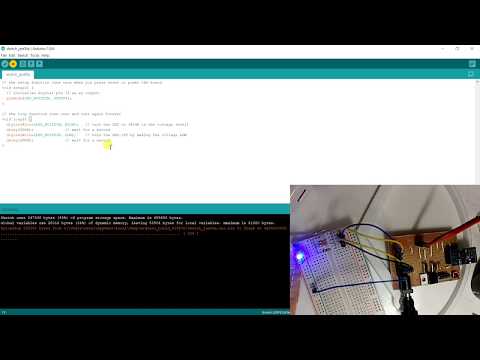
The usage is quite simple:
First insert esp01 in the board, than connect GND to GND, TX to RX and RX to TX of TTL to USB converter.
Now you are ready to program, I add some usage examples.
Upload a blink file
- In the board you must set the left switch in programming mode than click the resetbutton.
- Check that the switch of RX and TX It's in trasfer mode. Than start upload the sketch.
- When finish put in "use mode" the board to put the programmer pin free, and the button to put TX in "use mode".
- So you can check that external led blink because BUILTIN_LED is connected to TX pin.
Use All 4 Pins of the Board

- In the board you must set qith left switch in programming mode than click the resetbutton.
- Check that the switch of RX and TX It's in trasfer mode. Than start upload the sketch.
- When finish put in "use mode" the board to put the programmer pin free, and the button to put RX and TX pins in "use mode". So you use all 4 pin to control the led.
Use 3 Pins to Control Led and One to Serial Debug

- In the board you must set the left switch in programming mode than click the resetbutton.
- Check that the switch of RX and TX It's in trasfer mode.
- Than start upload the sketch.
- Connect the serial monitor to the correct port.
- When finish put in "use mode" the board to put the programmer pin free, and the button to put RX in "use mode".
- So you use 3 pins to control the led and TX to debug the program.
Thanks
If you have problem or other write comment or open topic to the forum.