Dual Band WiFi Analyzer

This instrctables show how to use Seeedstudio Wio Terminal to make a 2.4 GHz and 5 GHz dual band WiFi analyzer.
Supplies
Seeedstudio Wio Terminal: https://www.seeedstudio.com/Wio-Terminal-p-4509.ht...
What Is Wio Terminal?
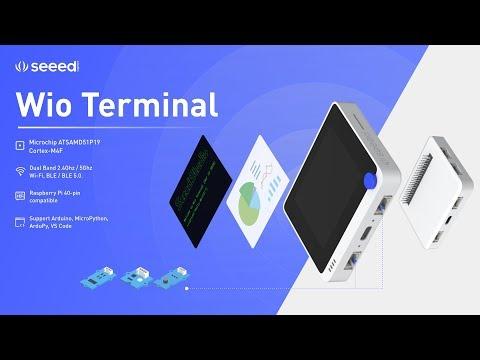
Wio Terminal is a ATSAMD51 dev device embedded Realtek RTL8720DN wireless module. Realtek RTL8720DN chip supports both Bluetooth BLE 5.0 & Wi-Fi 2.4GHz and 5 GHz, so you can use Wio Terminal prototype many IoT project.
Wio Terminal also equipped a 2.4” LCD Screen, onboard IMU(LIS3DHTR), Microphone, Buzzer, microSD card slot, Light sensor, and Infrared Emitter(IR 940nm).
WiFi Analyzer One Step Forward


My previous instructables, ESP8266 WiFi Analyzer, can scan the current WiFi channels usage status. However, limited by ESP8266 or even ESP32, it only can scan 2.4 GHz frequency range.
5 GHz WiFi channels usage also a very important information for setting up your WiFi router, so we need another WiFi module that can do the job. Realtek RTL8720DN support both 2.4 GHz and 5 GHz, so this instructables will use Wio Terminal to make a new dual band WiFi Analyzer.
WiFi Channels
The WiFi analyzer visualize scanned WiFi network group by WiFi channels.
Different world region supports different sub-bands. Since the 320 x 240 resolution LCD is very limited, I just selected most common channels to show.
Upper chart shows 2.4 GHz channels 1-14.
Lower chart shows 5 GHz channels 32-68 and 5.9 GHz channels 96-165.
Ref.:
Prepare Wio Terminal Software

Please follow Seeed WiKi to setup Wio Terminal software:
https://wiki.seeedstudio.com/Wio-Terminal-Getting-...
Update the Wireless Core RTL8720 firmware and install all related libraries:
Program
Arduino_GFX Library
Download latest Arduino_GFX libraries: (press "Clone or Download" -> "Download ZIP")
https://github.com/moononournation/Arduino_GFX
Import libraries in Arduino IDE. (Arduino IDE "Sketch" Menu -> "Include Library" -> "Add .ZIP Library" -> select downloaded ZIP file)
Compile & Upload
- Connect Wio Terminal to your computer
- Open Arduino IDE
- Open WioWiFiAnalyzer sample code ("File" -> "Example" -> "GFX Library for Arduino" -> "WiFiAnalyzer" -> "WioWiFiAnalyzer")
- Press Arduino IDE "Upload" button
Enjoy!
Wio Terminal can do much more, you may learn more at the official page: