Drawing to Print Pattern Generator
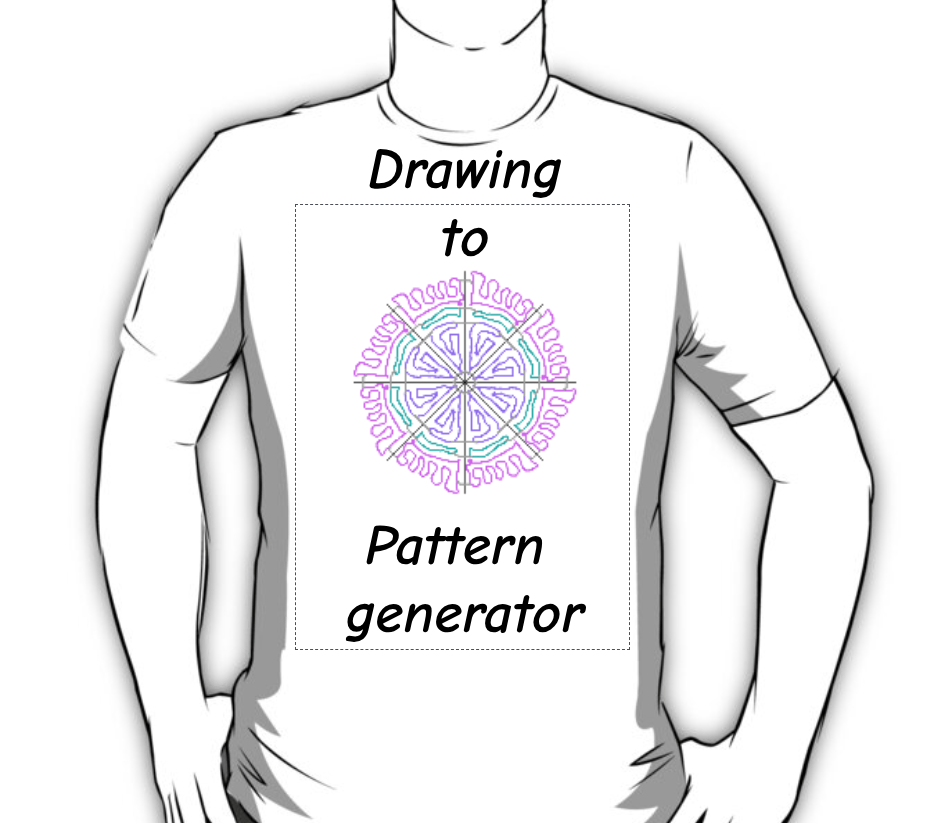
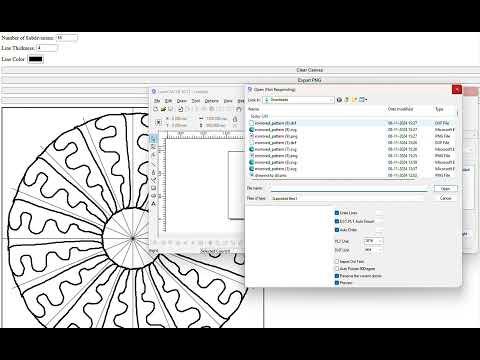
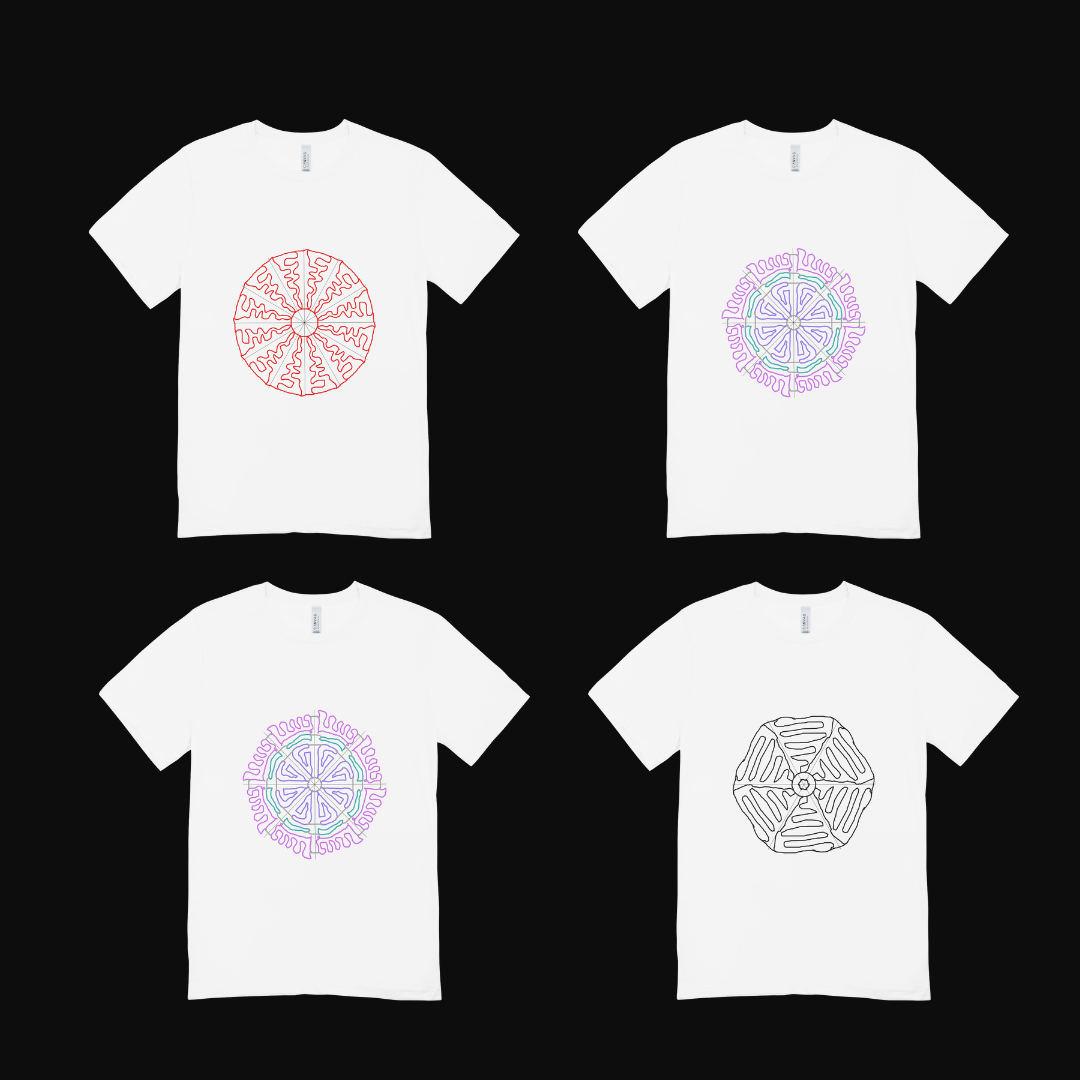
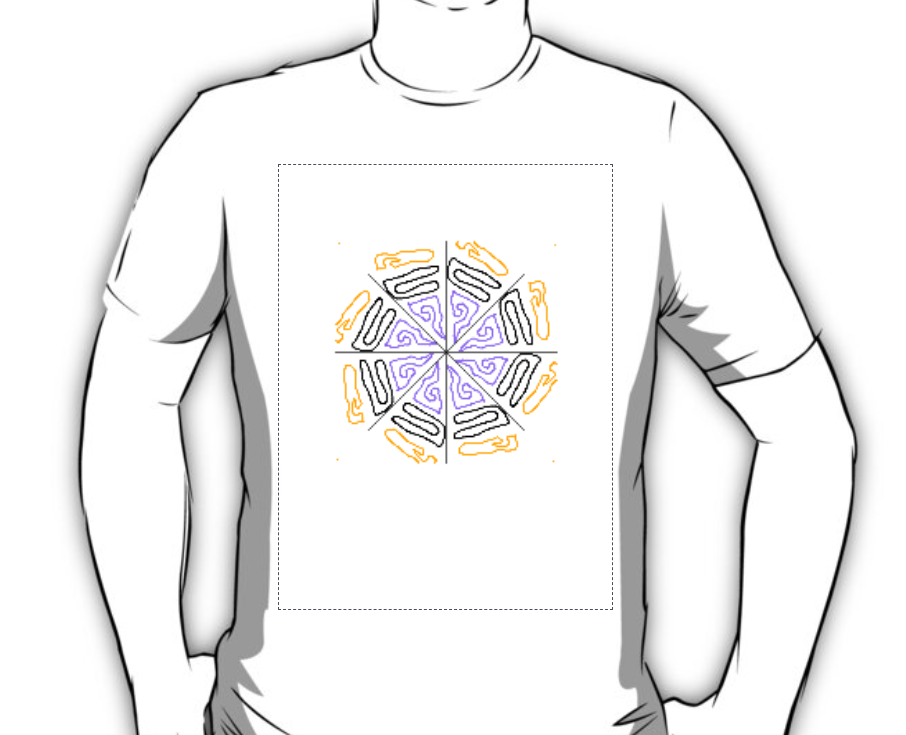


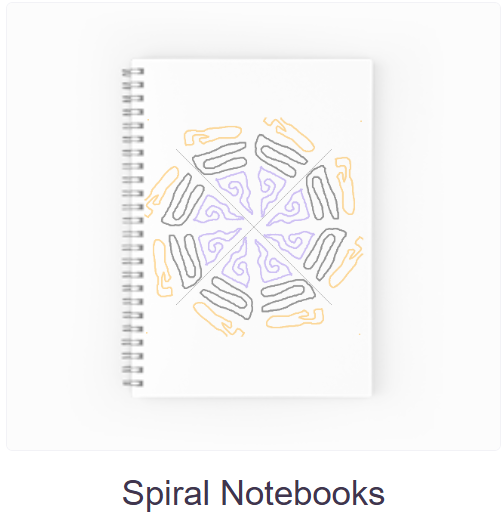
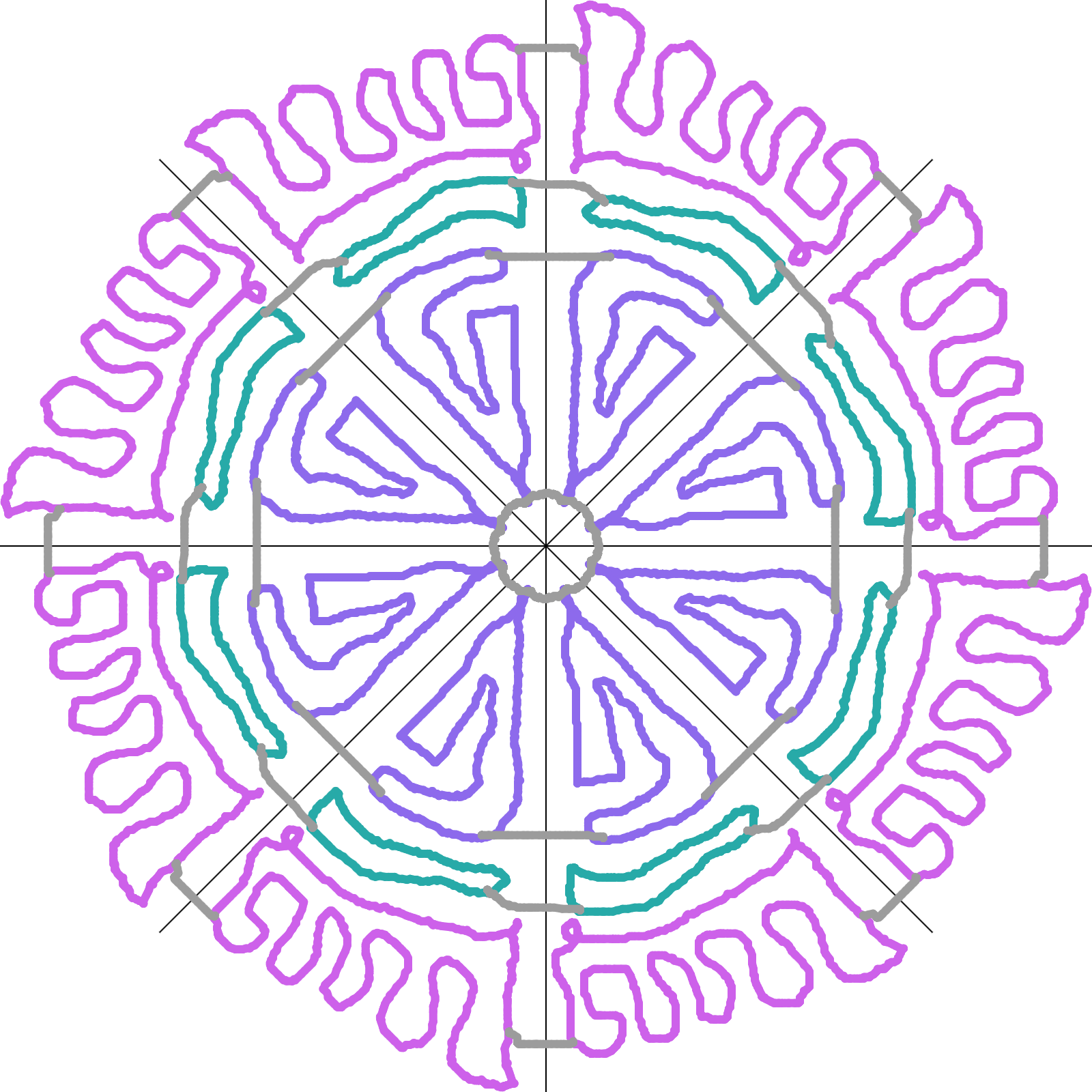.png)
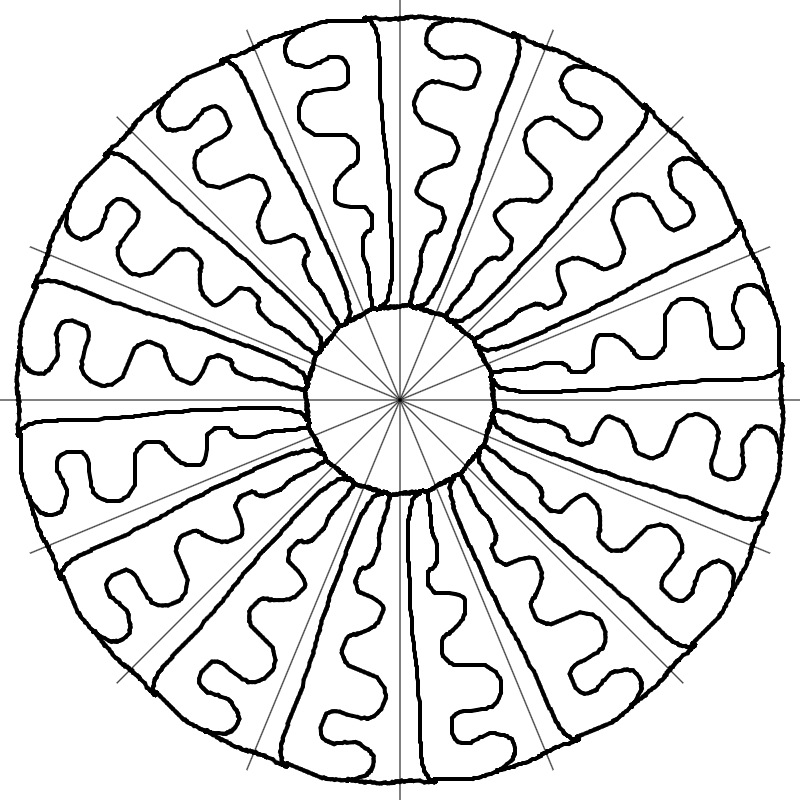.png)
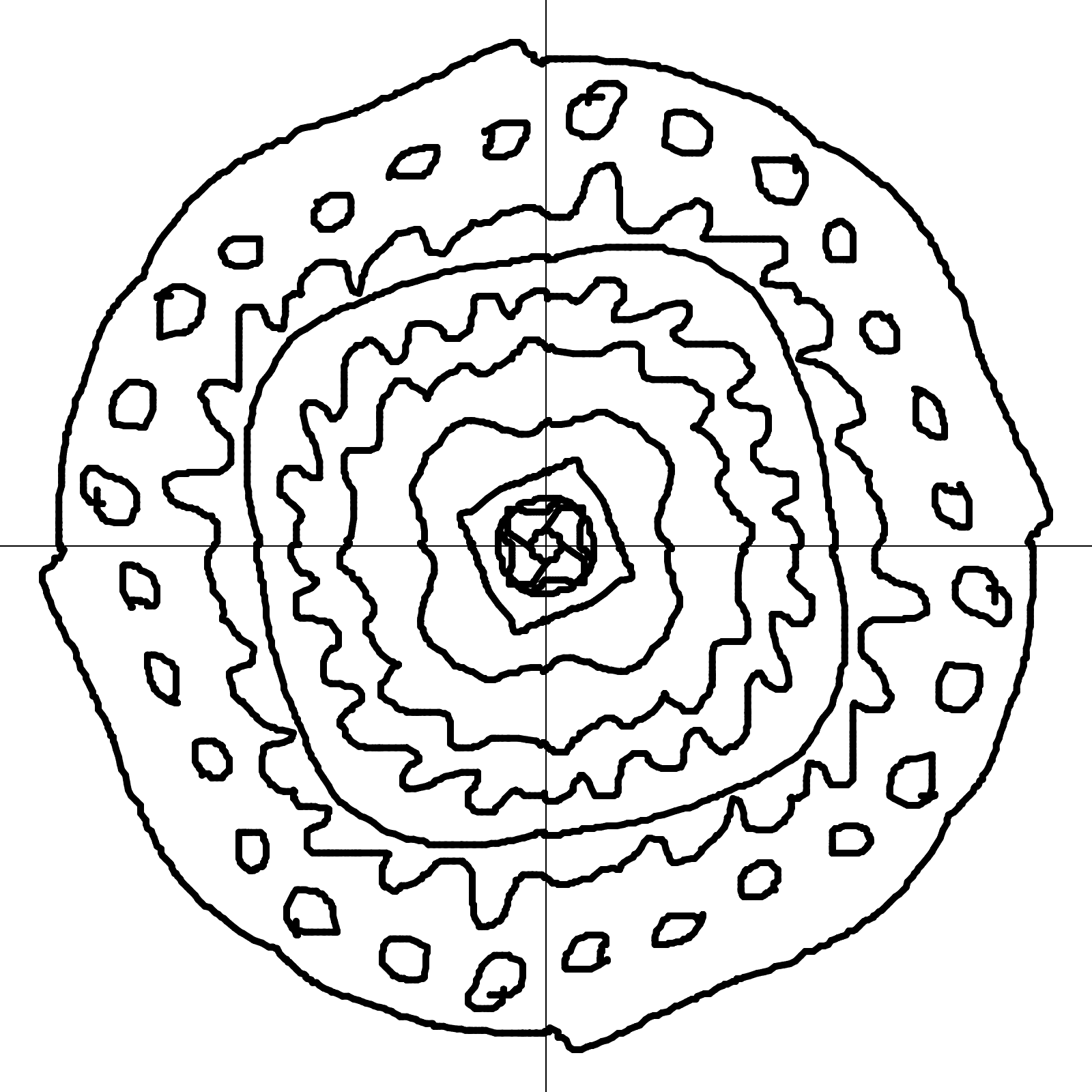.png)
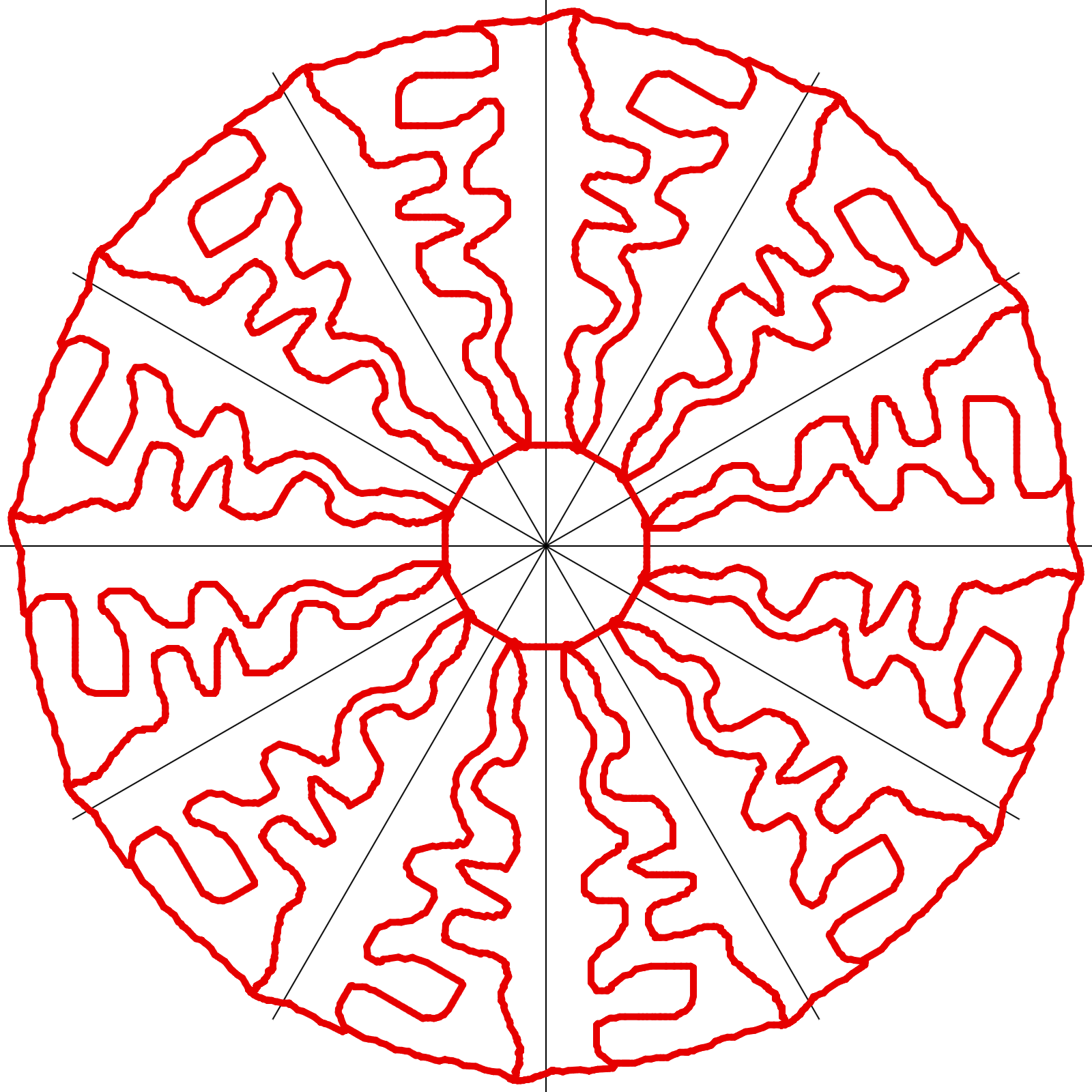.png)
Hello Instructables.
I write this instructables after long time.
This pattern challenge gives me a chance to show my personal favourite work to show community.
This instructable is for Kids & students who want to work in STEM and with FABLAB machines to generate something their own.
This instructable allows kids and students to make their own 2d design without any software to generate designs and make using Laser cutting on wood and MDF, 2d prints on paper, print on fabric, print on T-shirt, pillows , lampshade patterns etc.
This code is Lighter than any software and work on any low-tech device. so, no need for high cost devices.
I am not demonstrating all the purpose of this code to play with. maybe you will findout others to work for you.
Let's dive into this fabulous project and make something out of this.
Above images are example of images export from code.
I dont have Tablet , so i make this with reference to my computer screen. you will use according to your device.
Supplies
Supplies:
- Computer or tablet or phone (with internet)
- Drawing pen (if use tablet)(optional)
- additionally need print service contact to print design on any surface or Laser engrave .
Download Below HTML Code From Link.
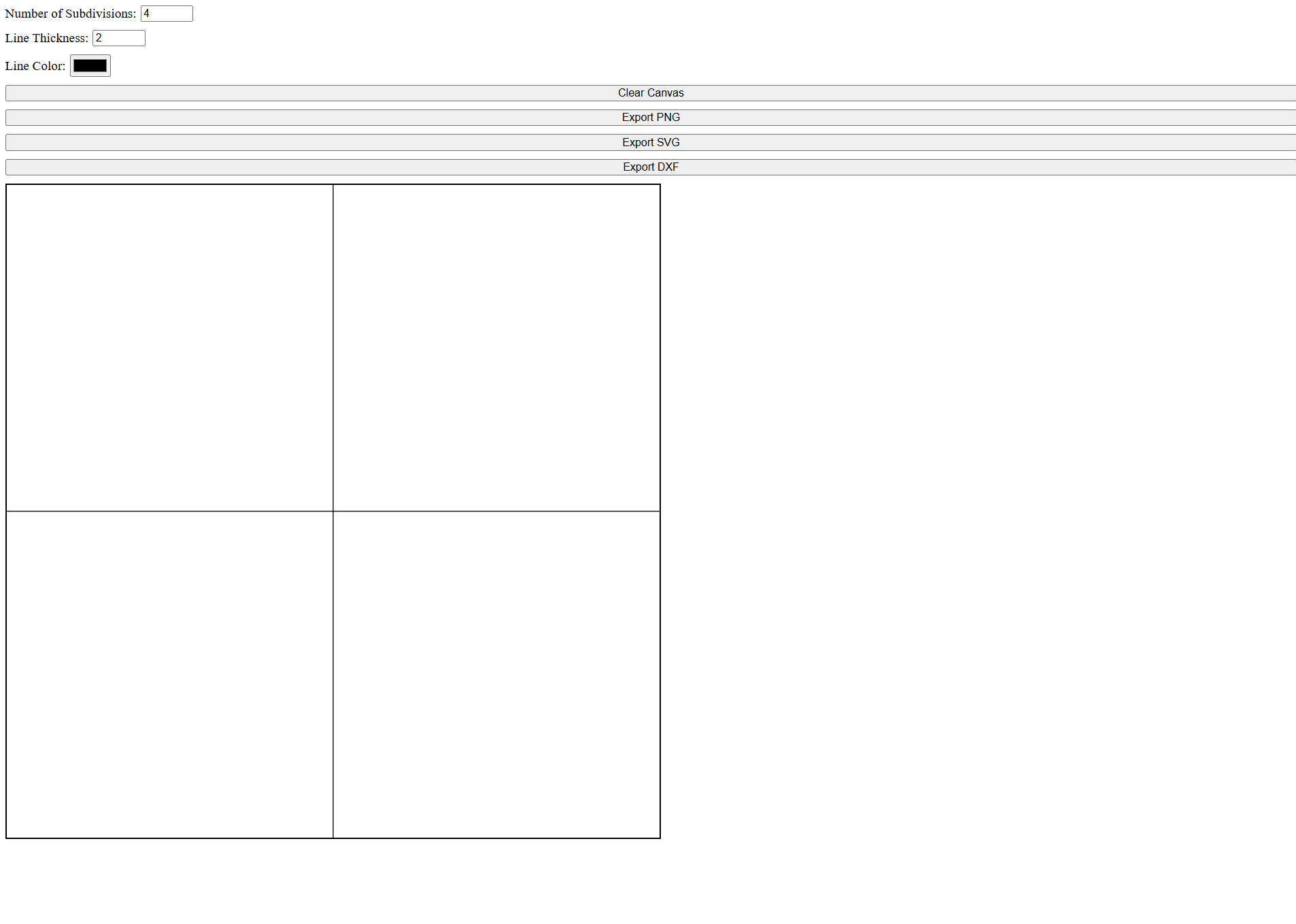
First step is to download below HTML file in your Local computer/ tablet/ phone.
- open HTML file into any browser.
- It shows interface of file stated above image.
Use below link to download Code from my google drive (Safe way to share code) .
Instructables NOT support DIRECT HTML UPLOAD.
Introduction of Interface
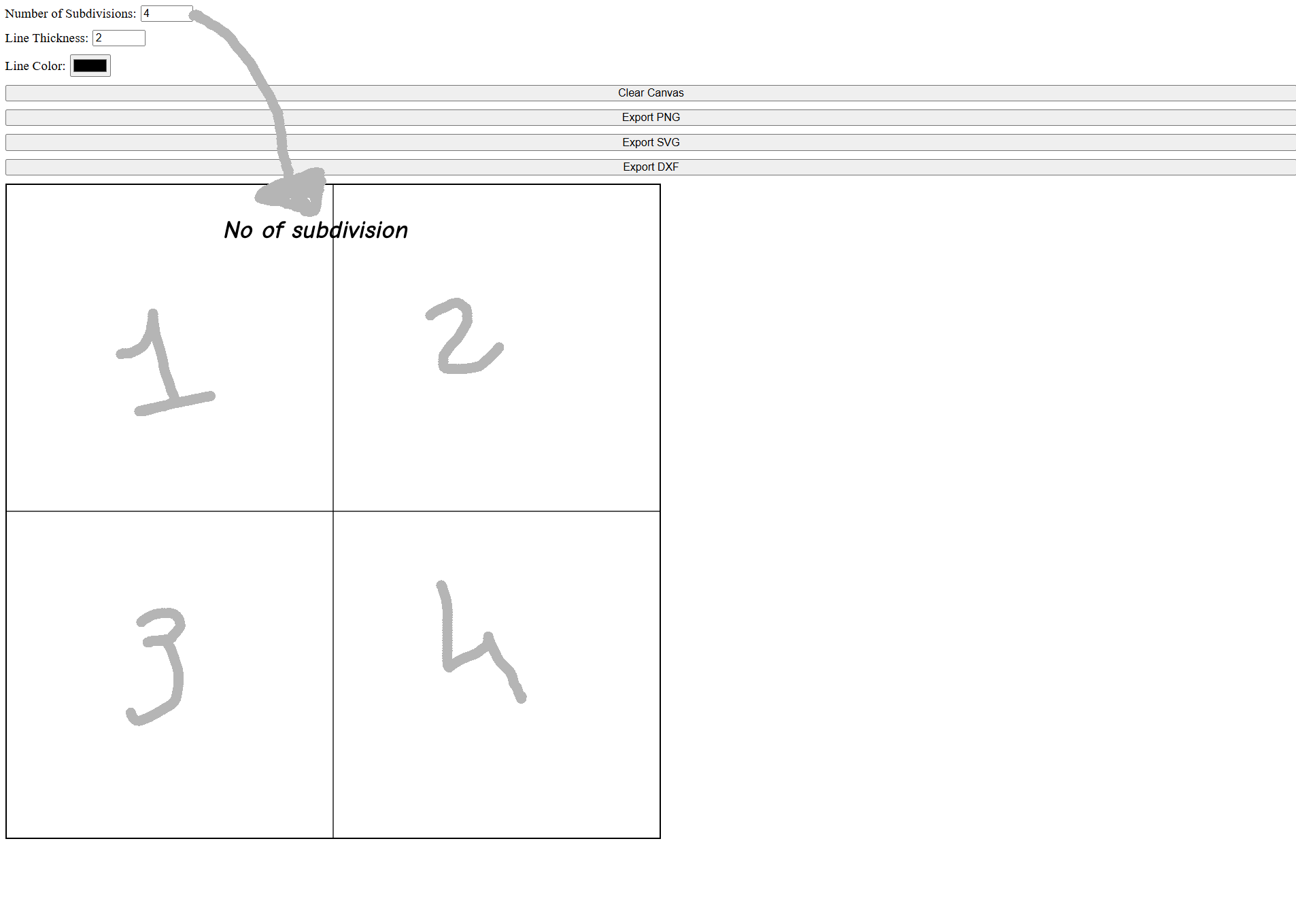
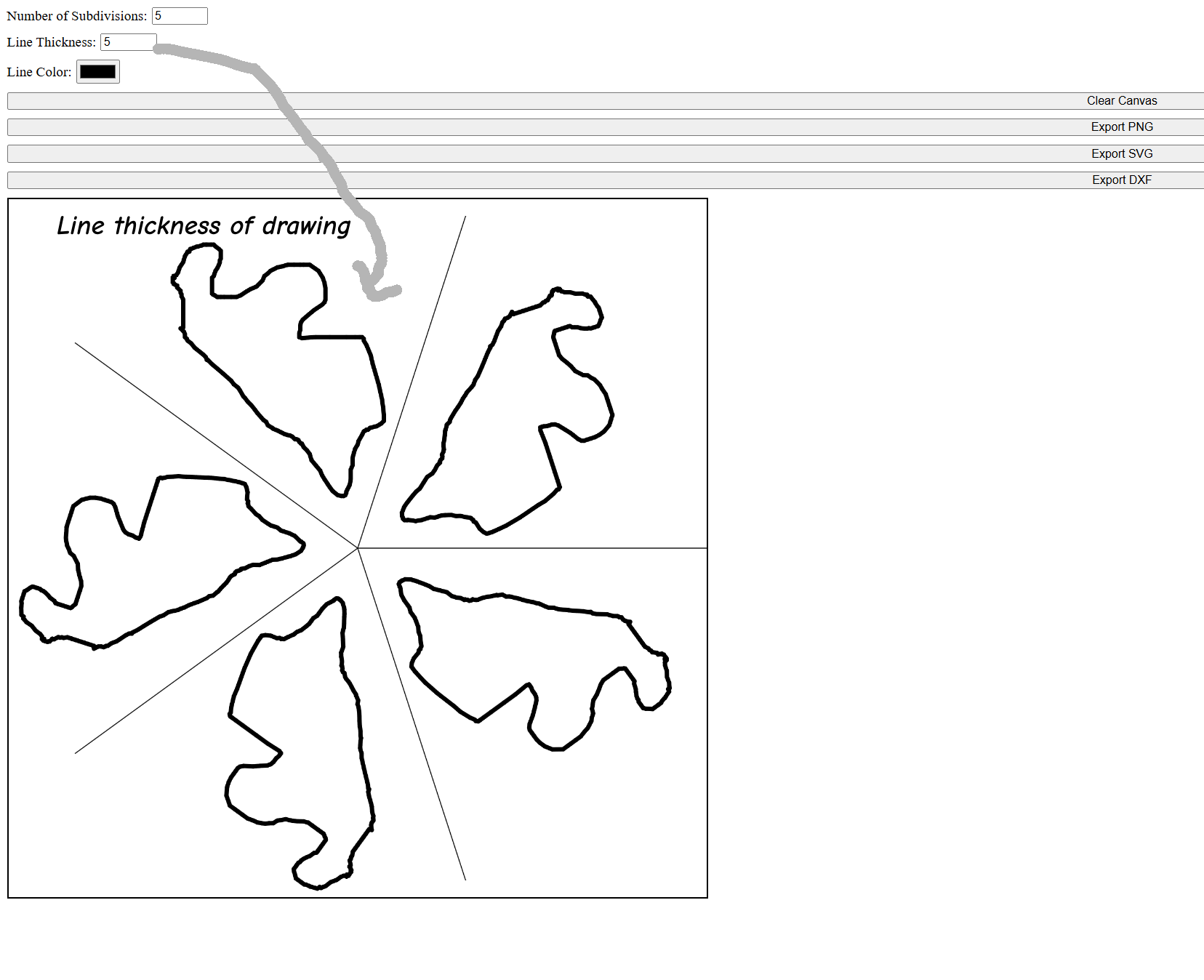
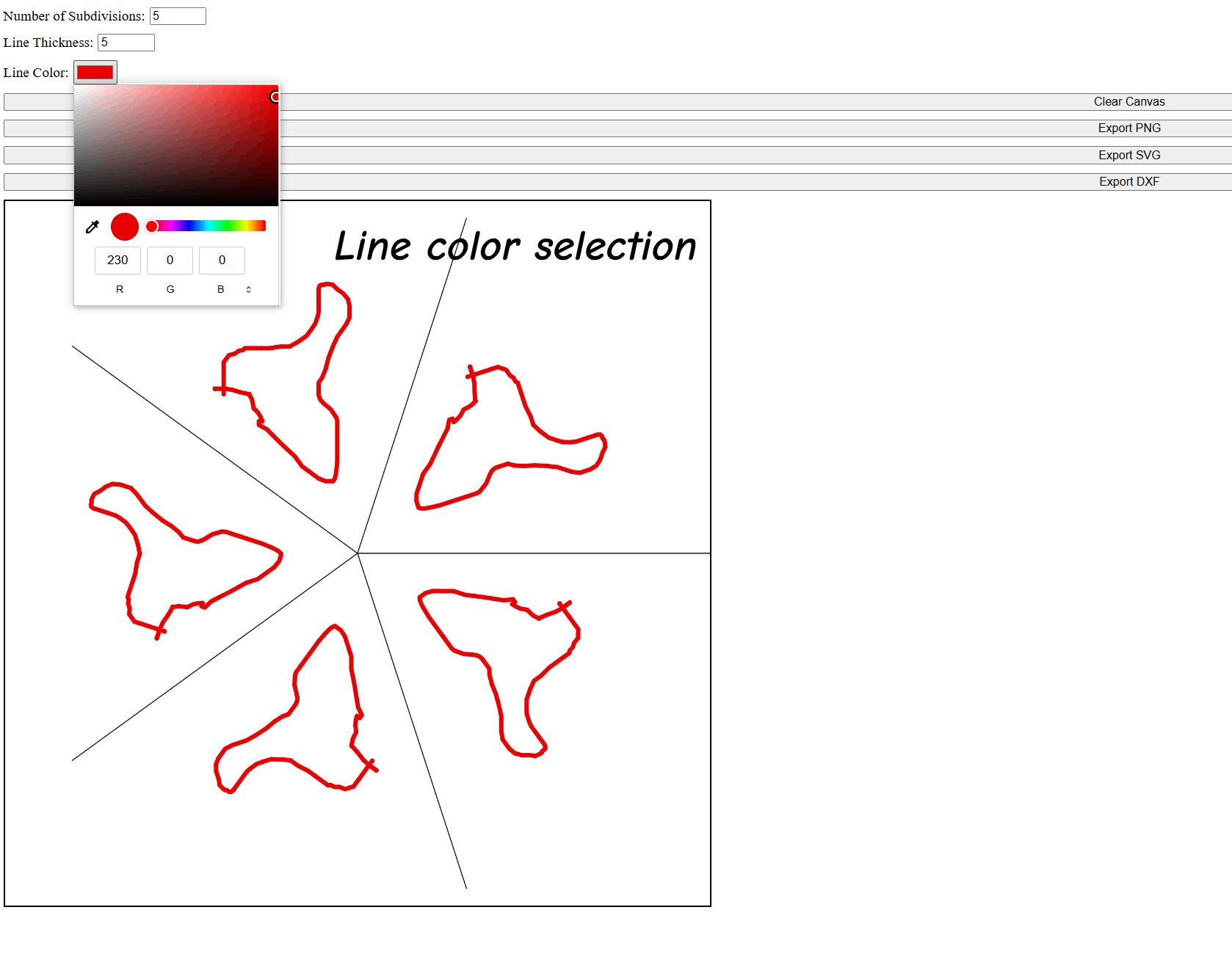
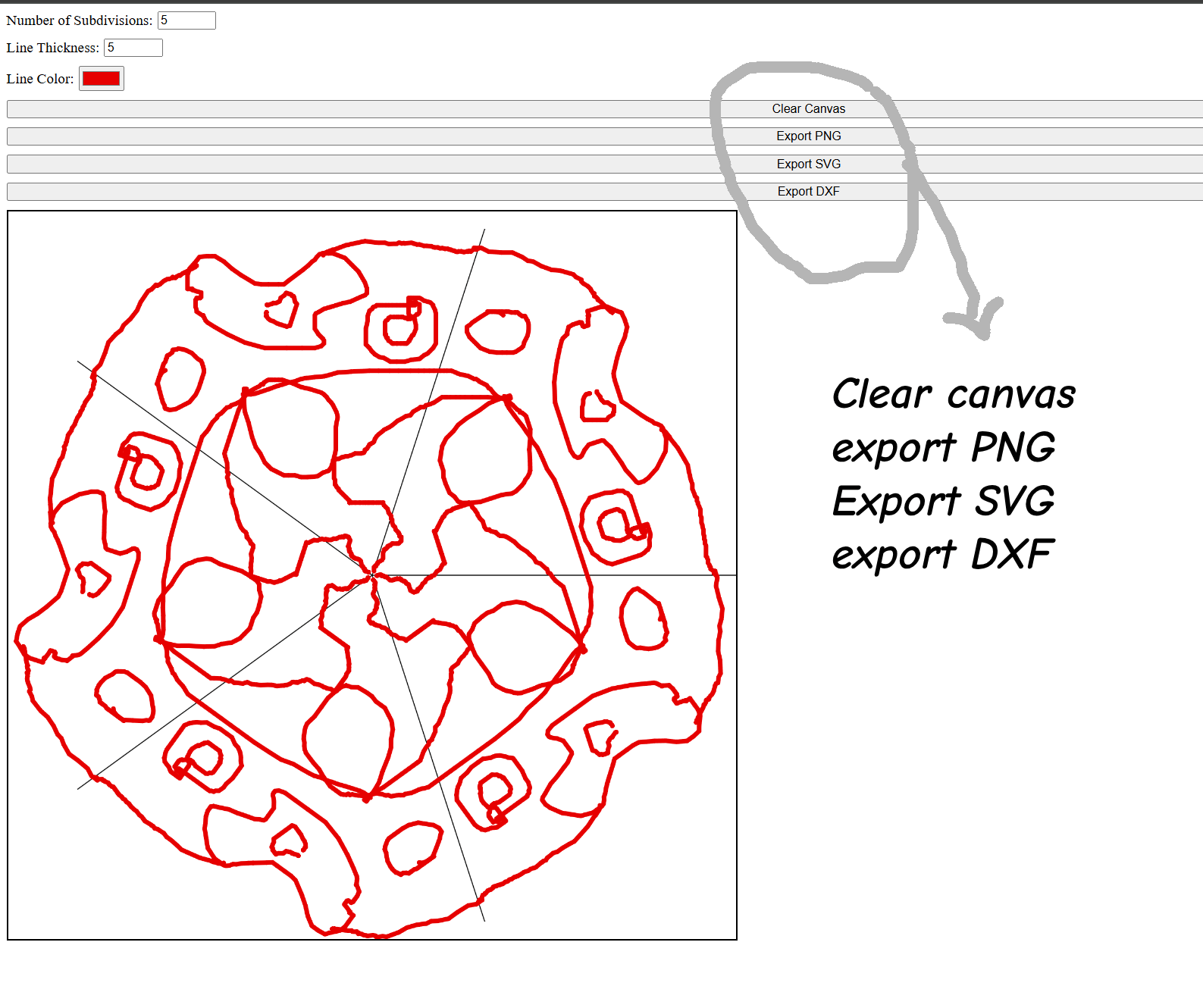
Introduction:
1 st image
- shown number of division of canvas to mirror drawing pattern in selected number of division.
- That subdivision is value of number of partition of canvas in propotion by 360/ N number of division.
- drawn image in any of division automatically raplicate in other division to make circular pattern.
2nd image
- show line thickness to generate drawing line.
3rd image
- shown selection of line color.
4th image
- shown 4 different button for
- Clear canvas drawing
- Export drawing as PNG file for Fabric printing
- Export drawing as SVG file for Digital printing.
- Export drawing as DXF file for laser cutting and CNC cutting.
How to Use That Code.
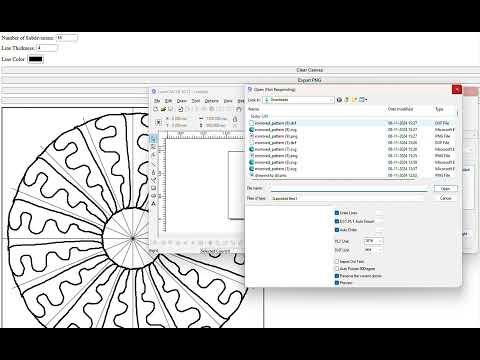
Checkout above video for how to generate files from drawings.
Its simple process to generate hand drawn image and export in PNG, DXf and SVG formats.
use your pen or hand for draw design on canvas to make circular pattern on your device.
Code Exports PNG, DXF, SVG files.
Example Files
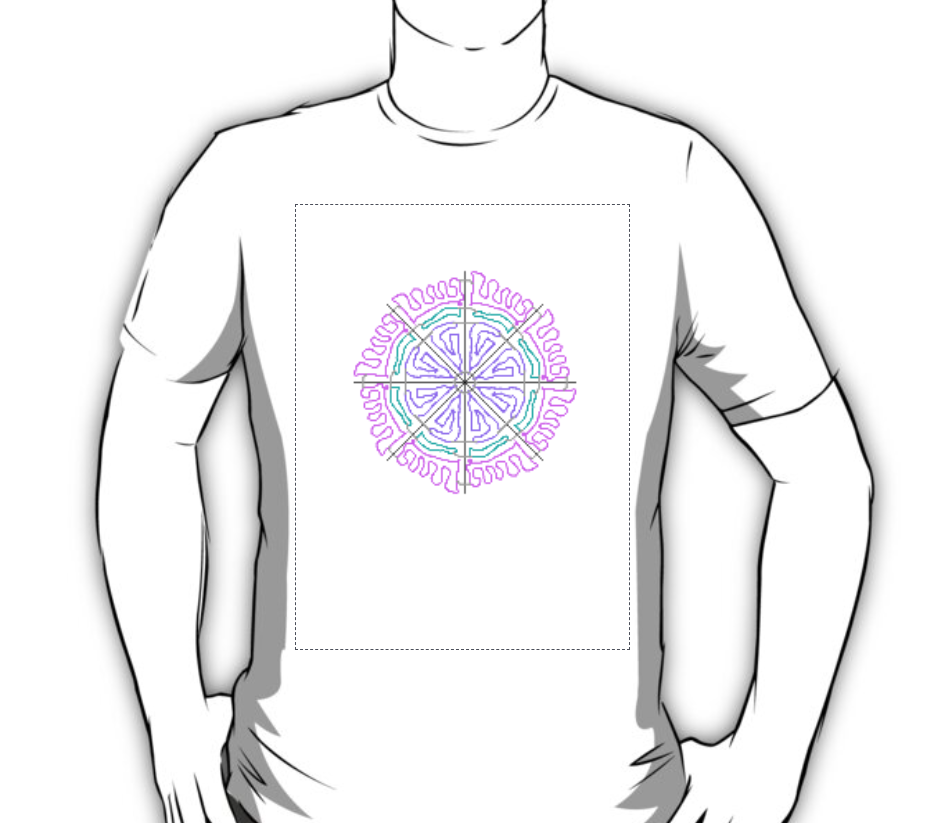


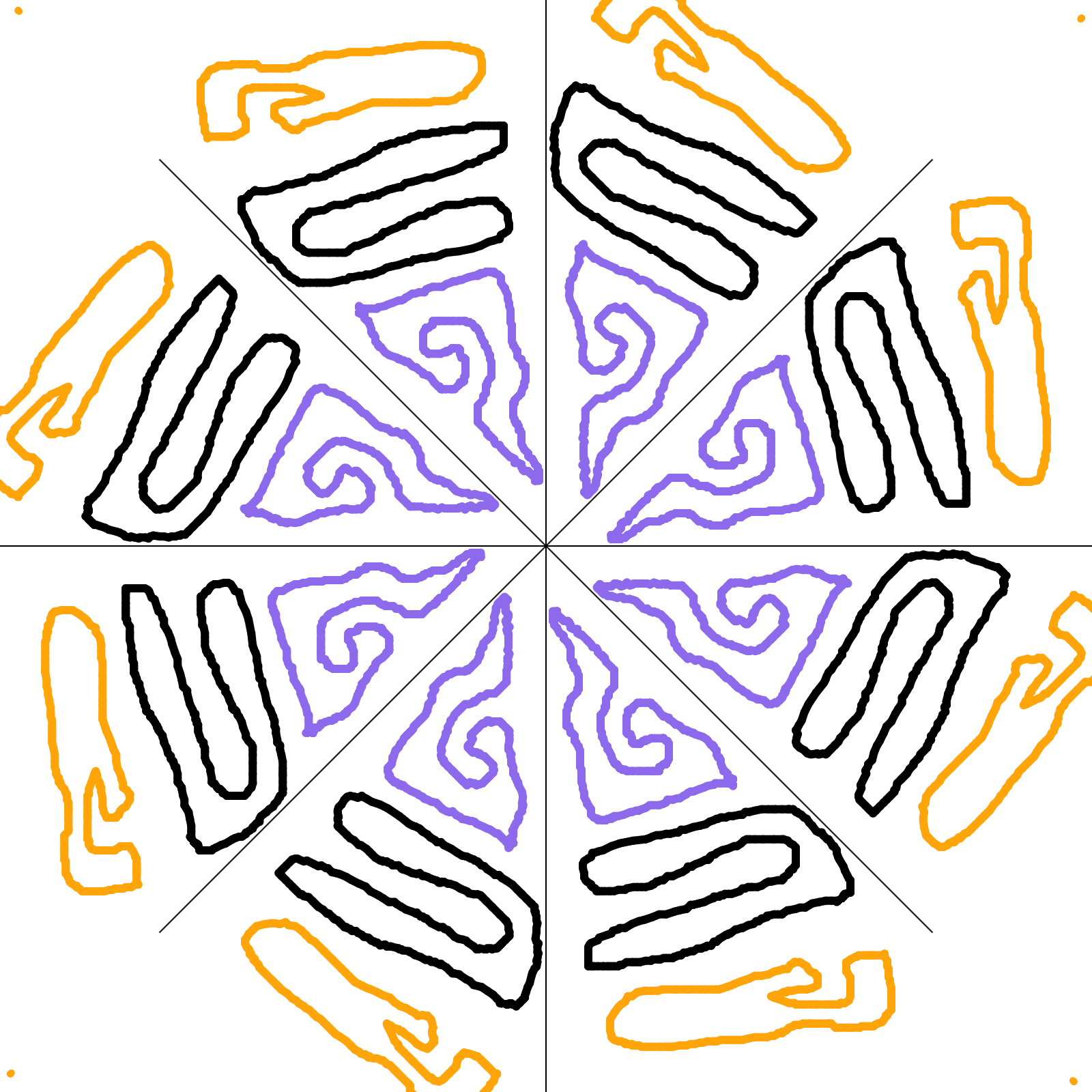.png)
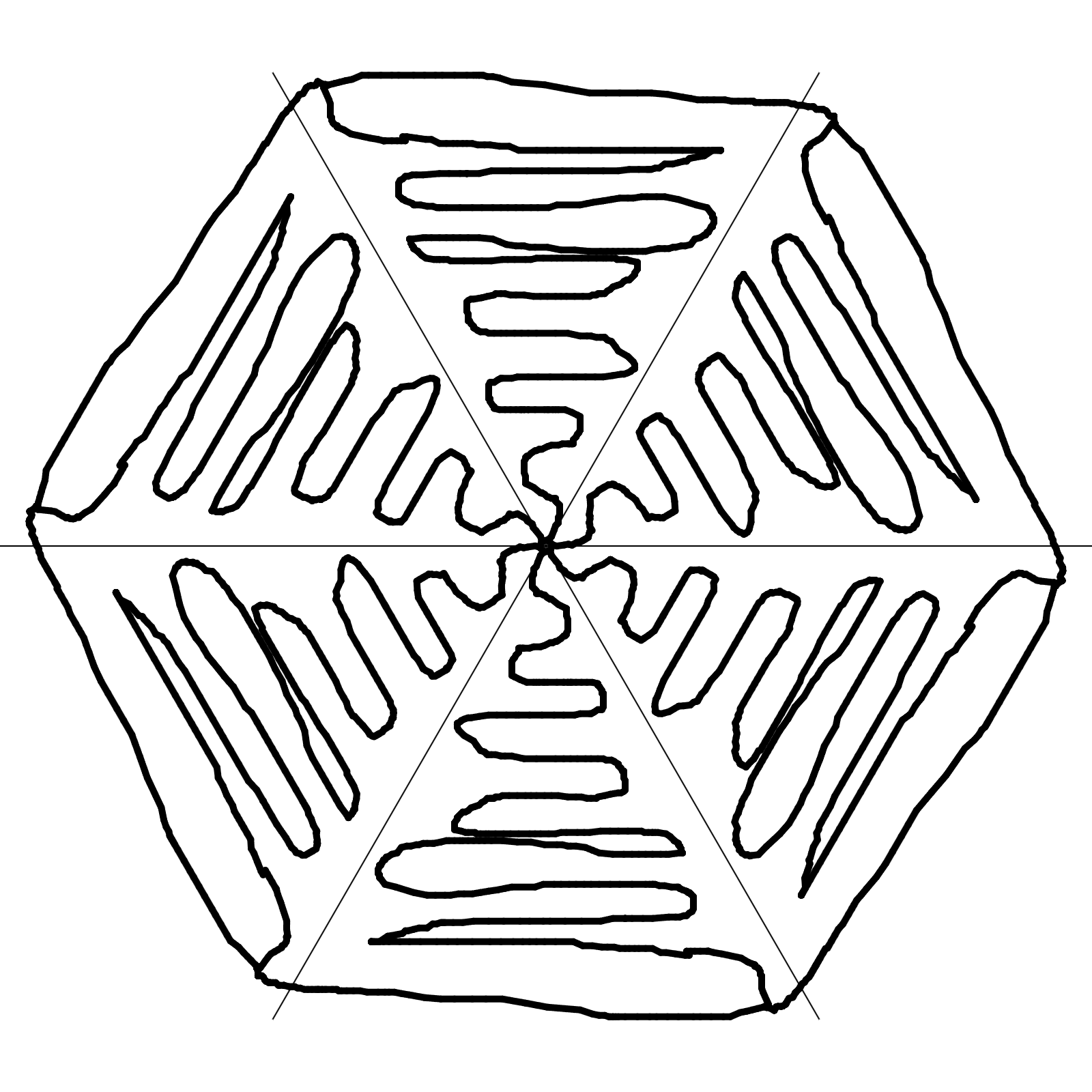.png)
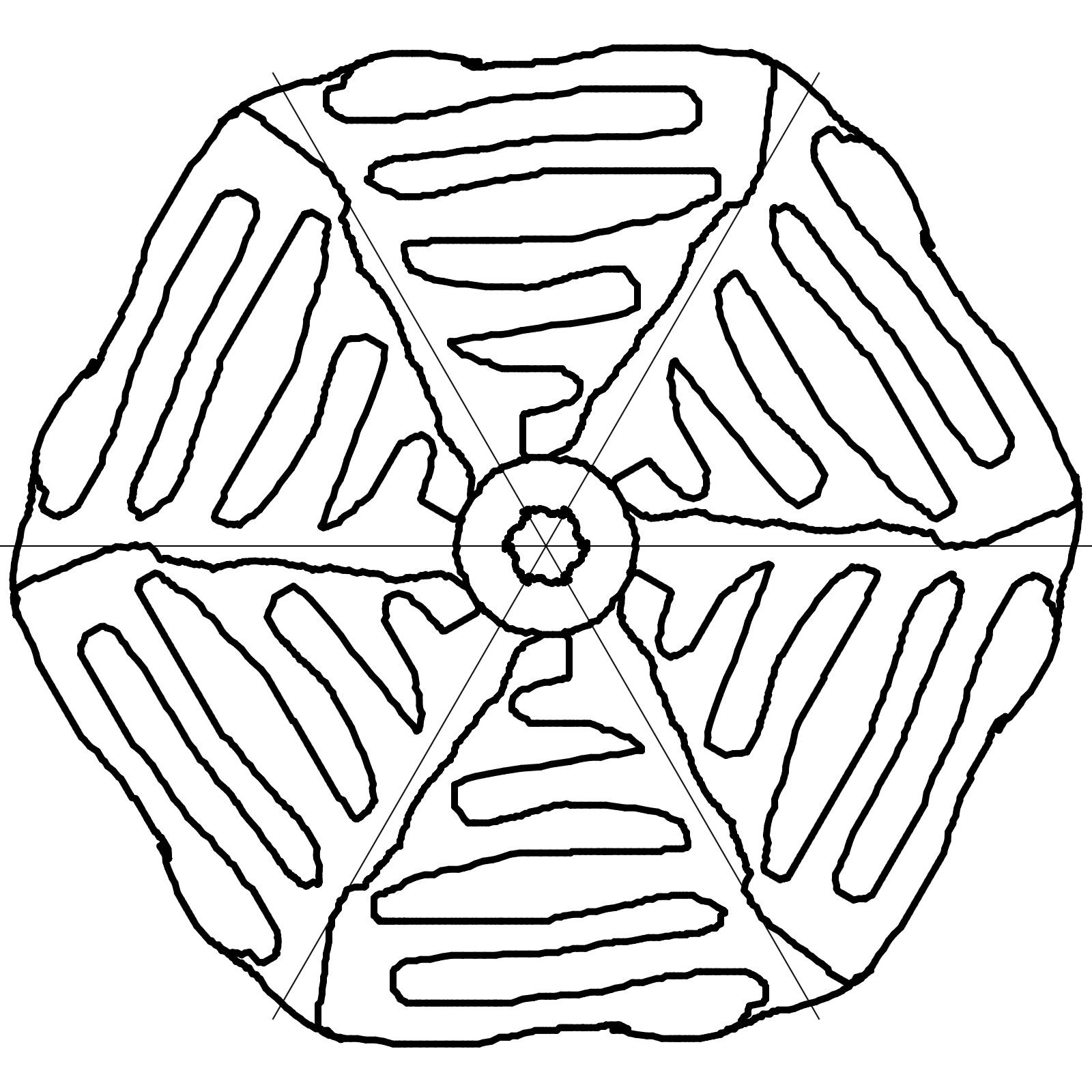.png)
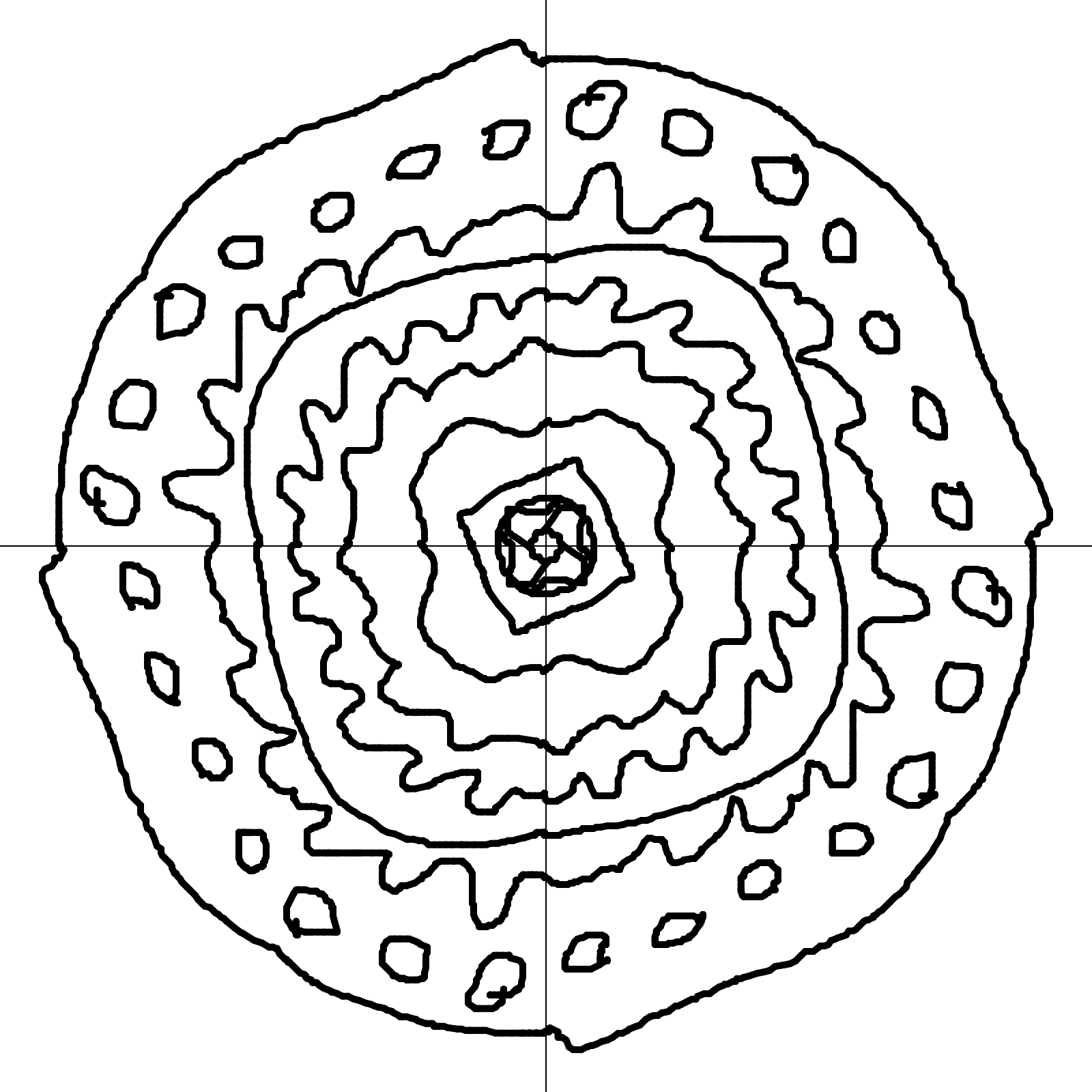.png)
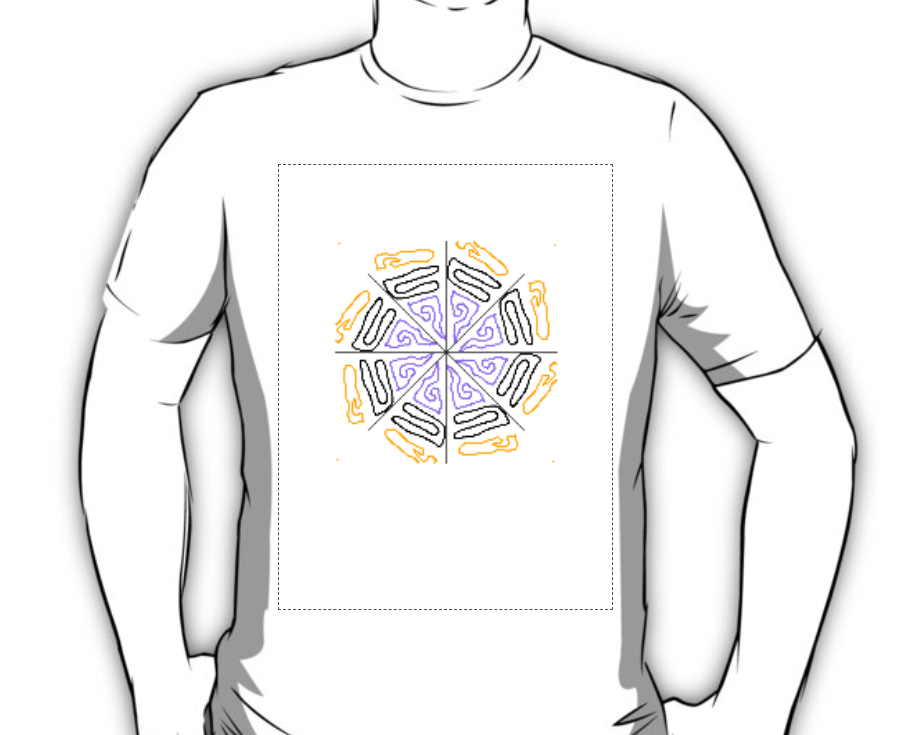
This is some of example you will use for Prints on fabric, T-shirt, laser cutting and other purposes.
you will use for print this design on T-shirt , notebook, pillows, laser engrave on MDF and wood.
Enjoy your hand drawn design to print anywhere.
Currently, i Dont have access of Laser cutting but you will check video for how to export and use DXF file.