Drawing to 3d Print Pattern Model
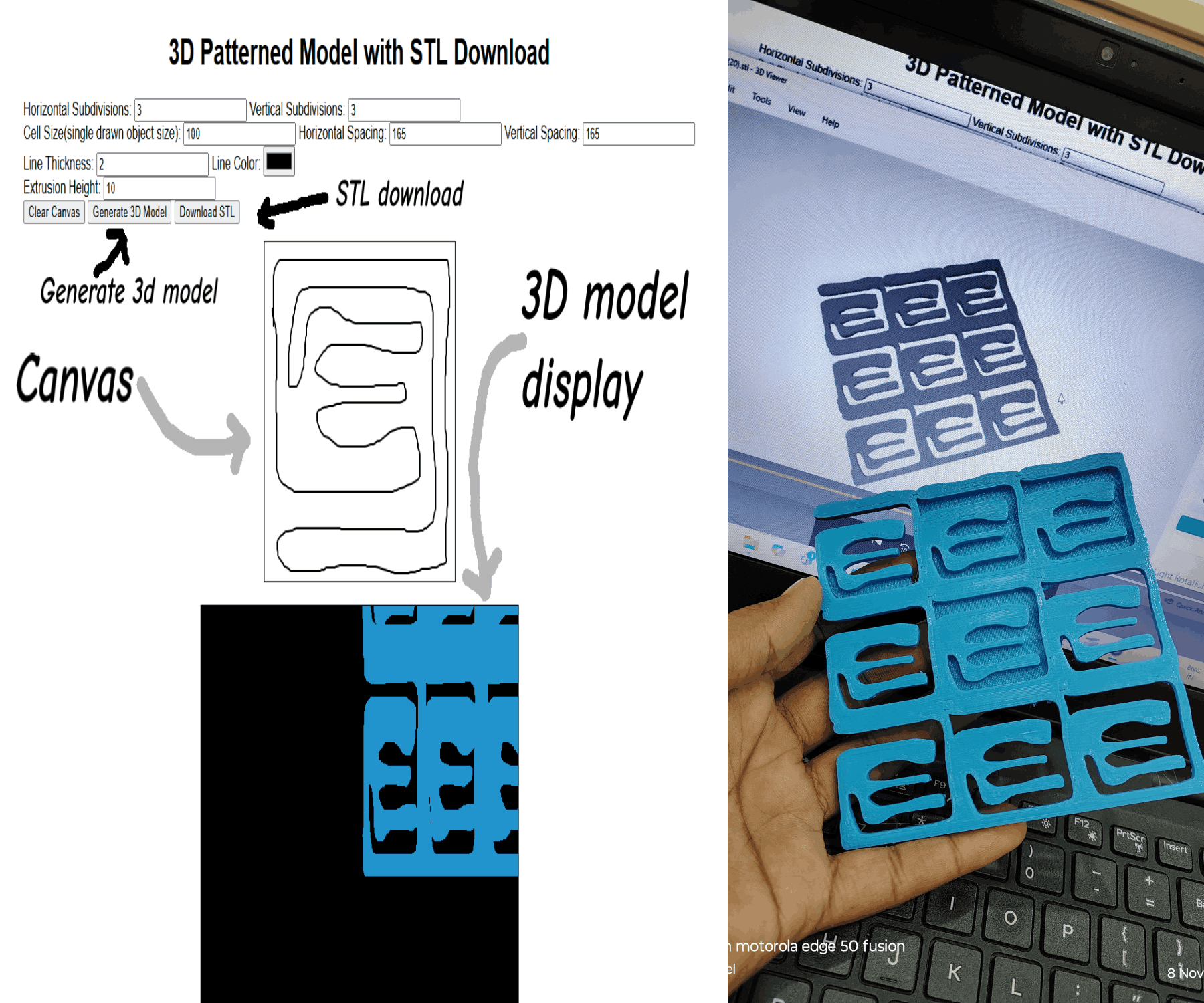
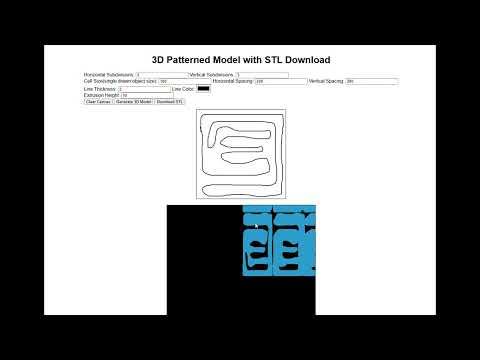



Hello Instructables.
Writing this instructables for Students and educator .
this is for whome , who do not have high-tech computers and softwares for 3d design. this method is faster than any other 3d print program to convert hand drawings intom 3d STL model for 3d print.
It works magically for me and takes 1 second to convert my drawing from canvas(HTML canvas) to convert in STL and available to download.
You will generate hand drawn design in canvas and generate 3d mode for 3d printing and use as Art piece, table decoration, pattern generation etc.
Pattern making of drawn file is advantage of this code.
Below steps show that how your drawing convert in 3d printable model and you will make patterns of that drawing to make it 3d printable art piece.
Supplies
Supplies:
- Computer or tablet or phone (with internet)
- Drawing pen (if use tablet)(optional)
- additionally need 3d printer to print design in plastic.
Introduction
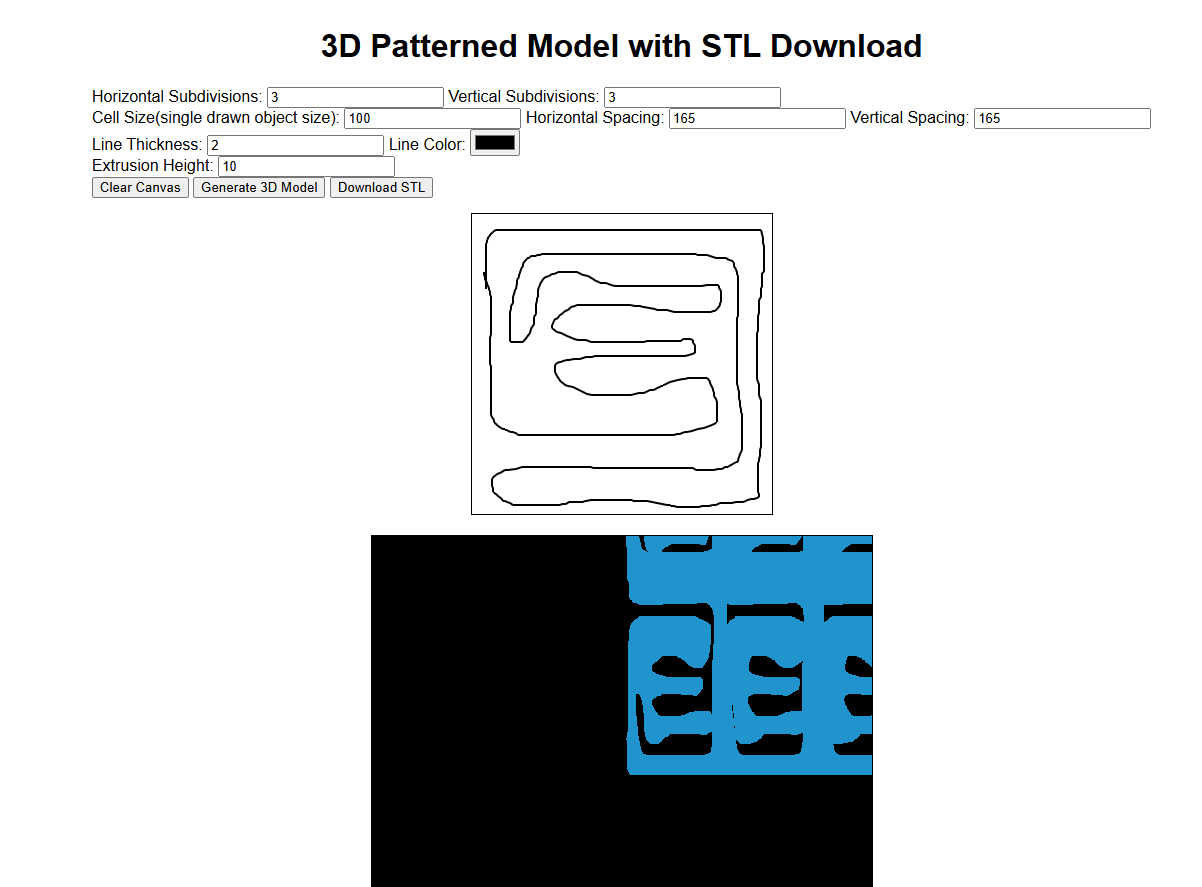
Above image show interface of HTML code .
You will download HTML code from below Google drive link.
Instructables NOT support DIRECT HTML UPLOAD.
Introduction of Interface
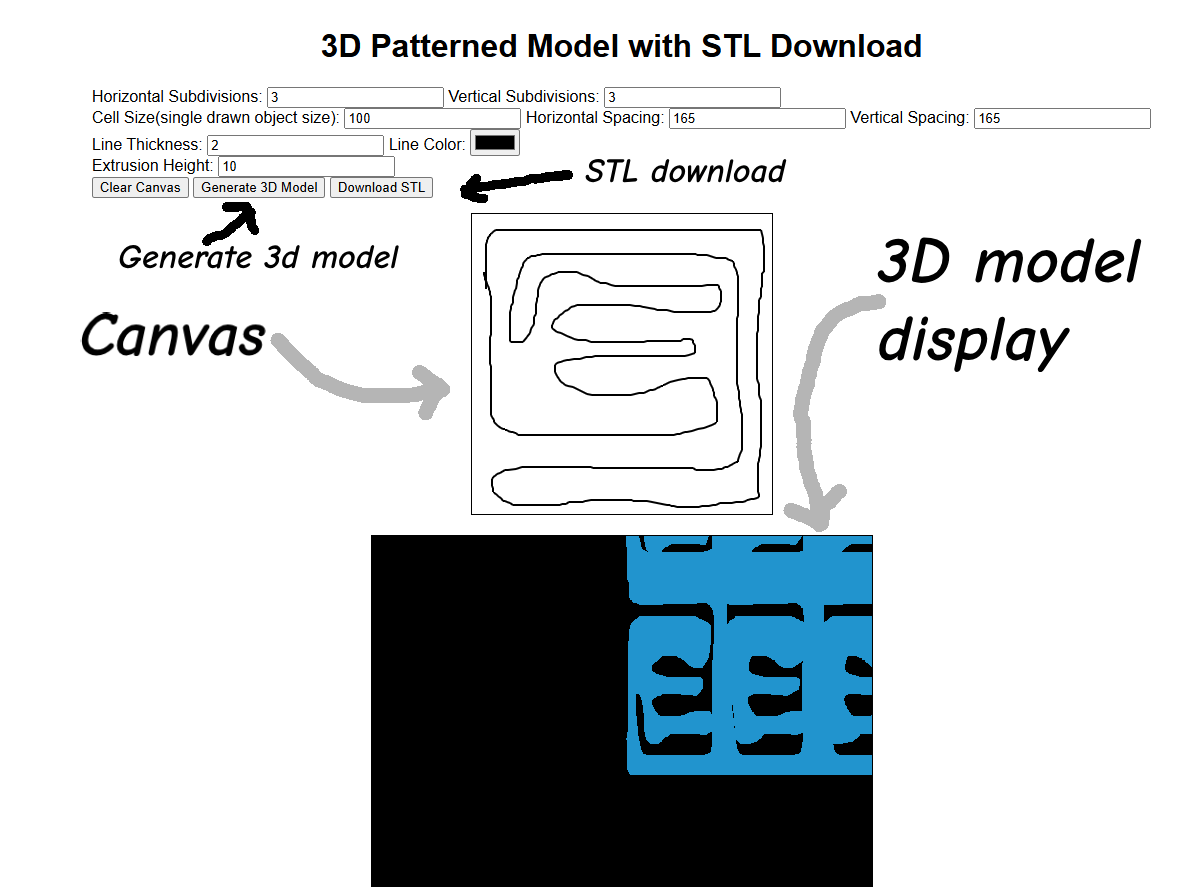
Above image shows HTML interface download from above link.
In code feature like
- Horizontal Subdivisions: horizontal replication
- Vertical Subdivisions: vertical replication
- Cell Size(single drawn object size): size of single model (multiply with subdivision)(example : 100x100 mm )
- Horizontal Spacing: spacing between 2 model (if select 1 make single model)
- Vertical Spacing: spacing between 2 model (if select 1 make single model)
- Line Thickness: thickness of line to better visualization.
- Line Color: (optional)
- Extrusion Height: Z height of 3d model
How to Use 3d Model Generation
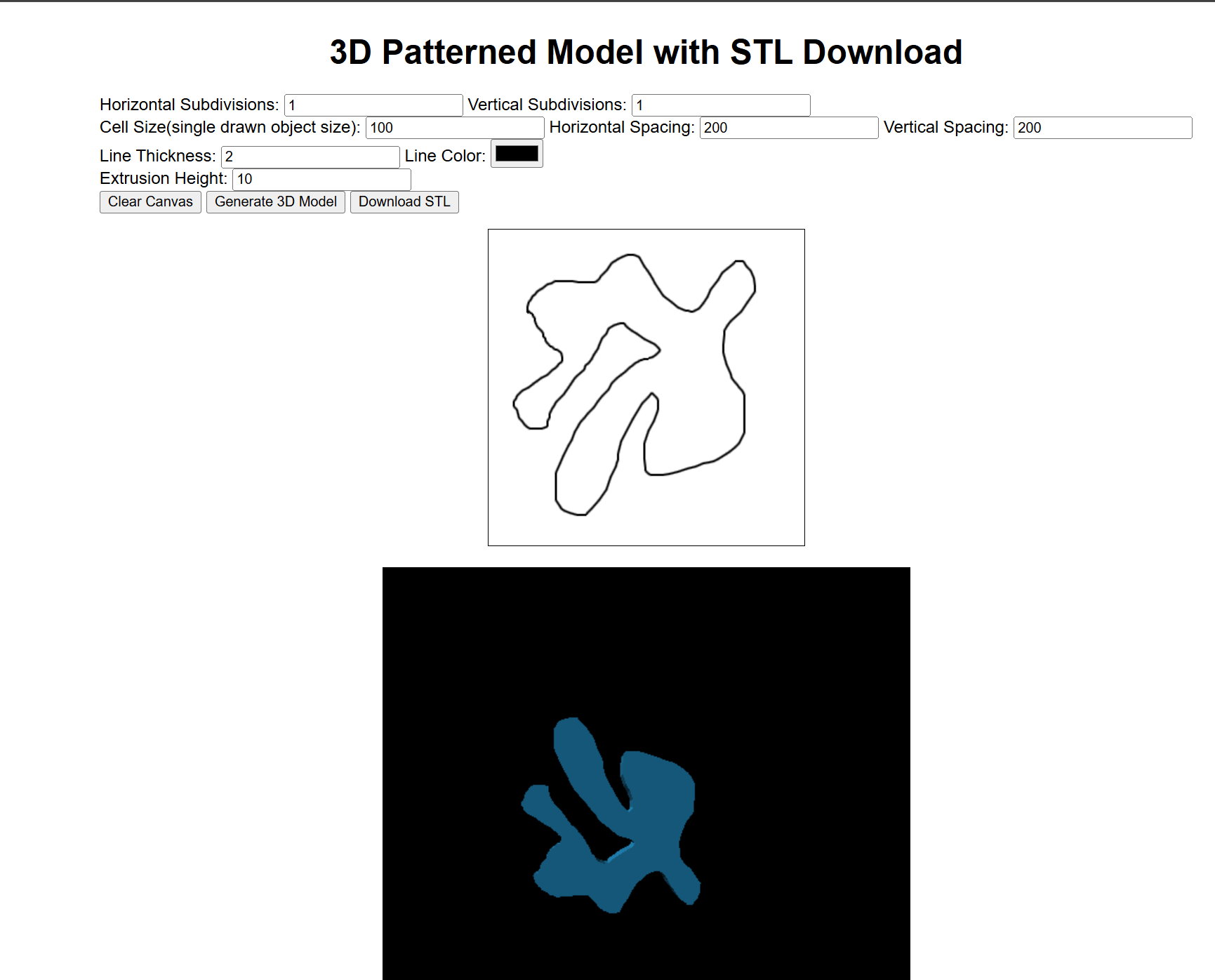
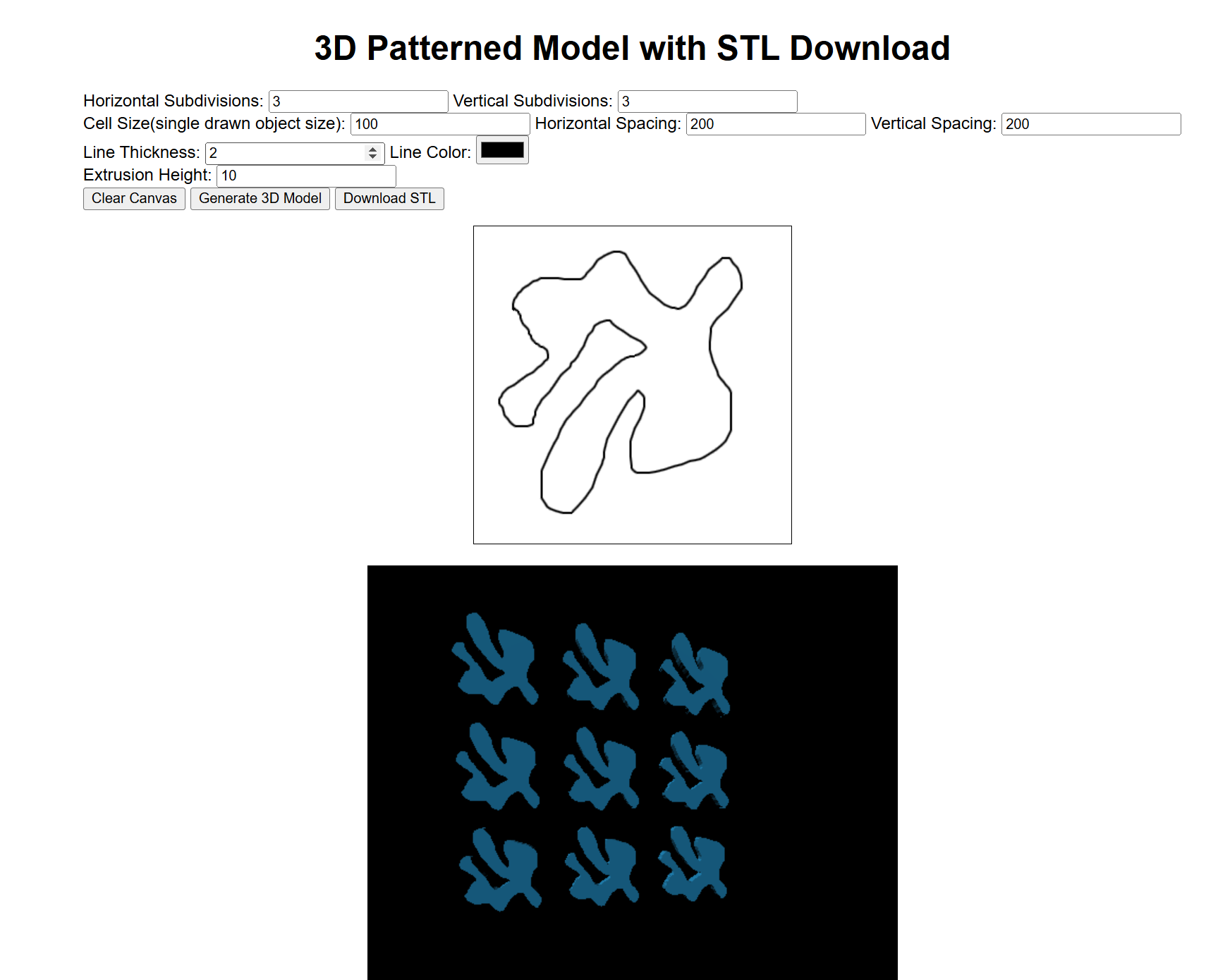
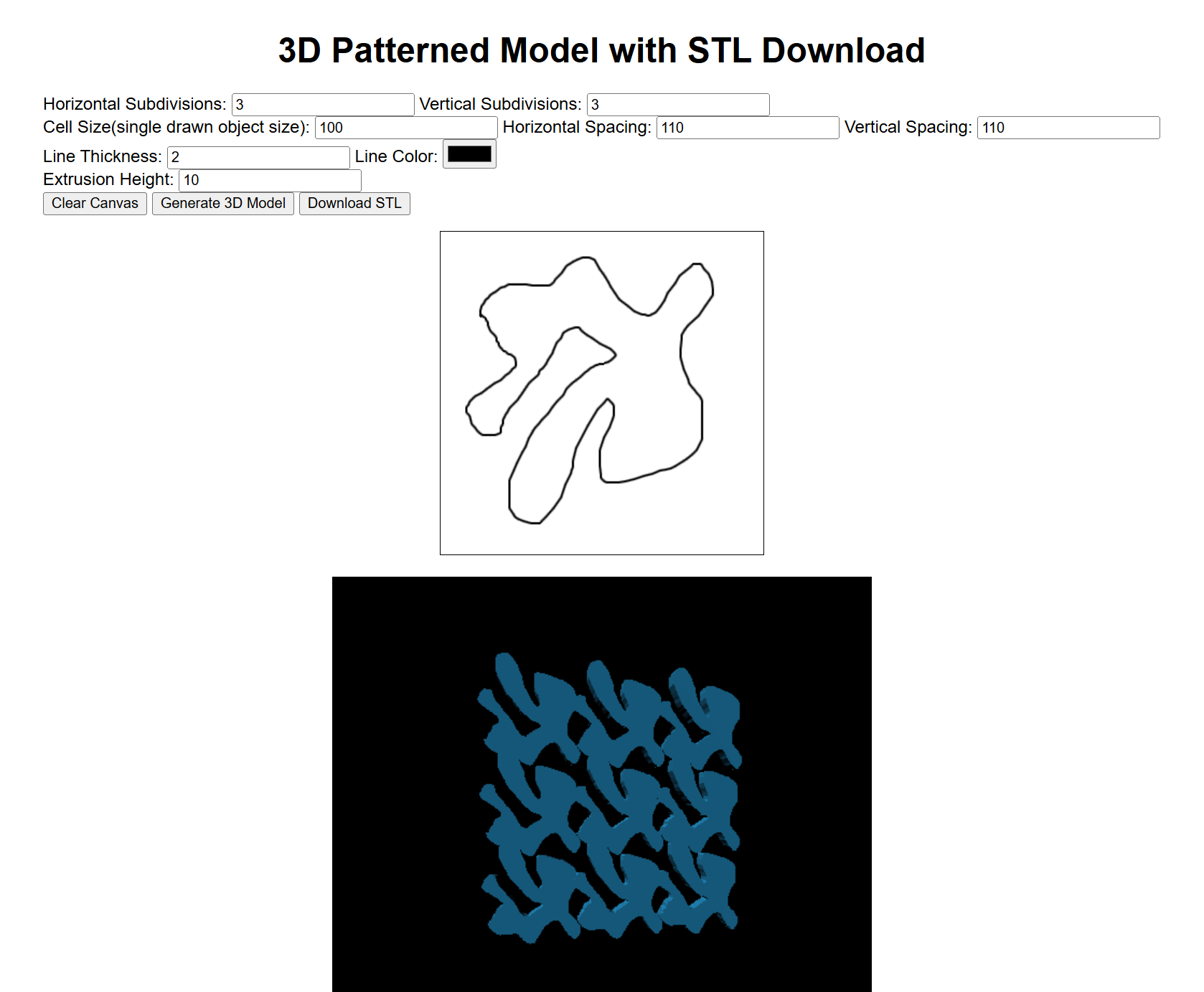
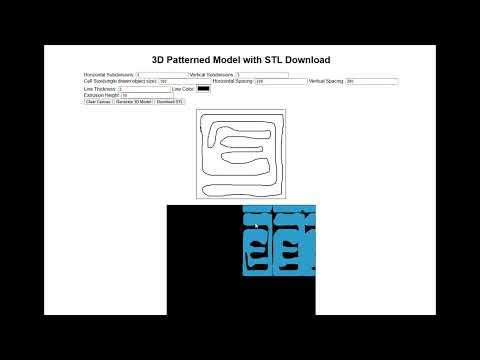
with above features we will make 3d model with number pattern needed in horizontal and vertical direction to 3d print and use as art piece , cookie cutter , printing etc.
- You need to draw line drawing using mouse / drawing pen on computer and tablet to generate drawing.
- make sure you will make close loop shape in canvas.
- After drawing on canvas , you will press Generate 3d model button to make 3d model.
- After pressing button , you will see generated 3d model in Below black canvas in blue color
- Canvas is interactive and you will rotate 3d model and see spacing between them.
- for joining make patter you need to adjust spacing between them .
- after correct spacing, press generate 3d model canvas to regenerate model with corrected spacing.
- Do this until you see no gap between model.
- Use Download STL button to download STL file for 3d printing of generated model.
Checkout attached video for see whole process easily.
Output

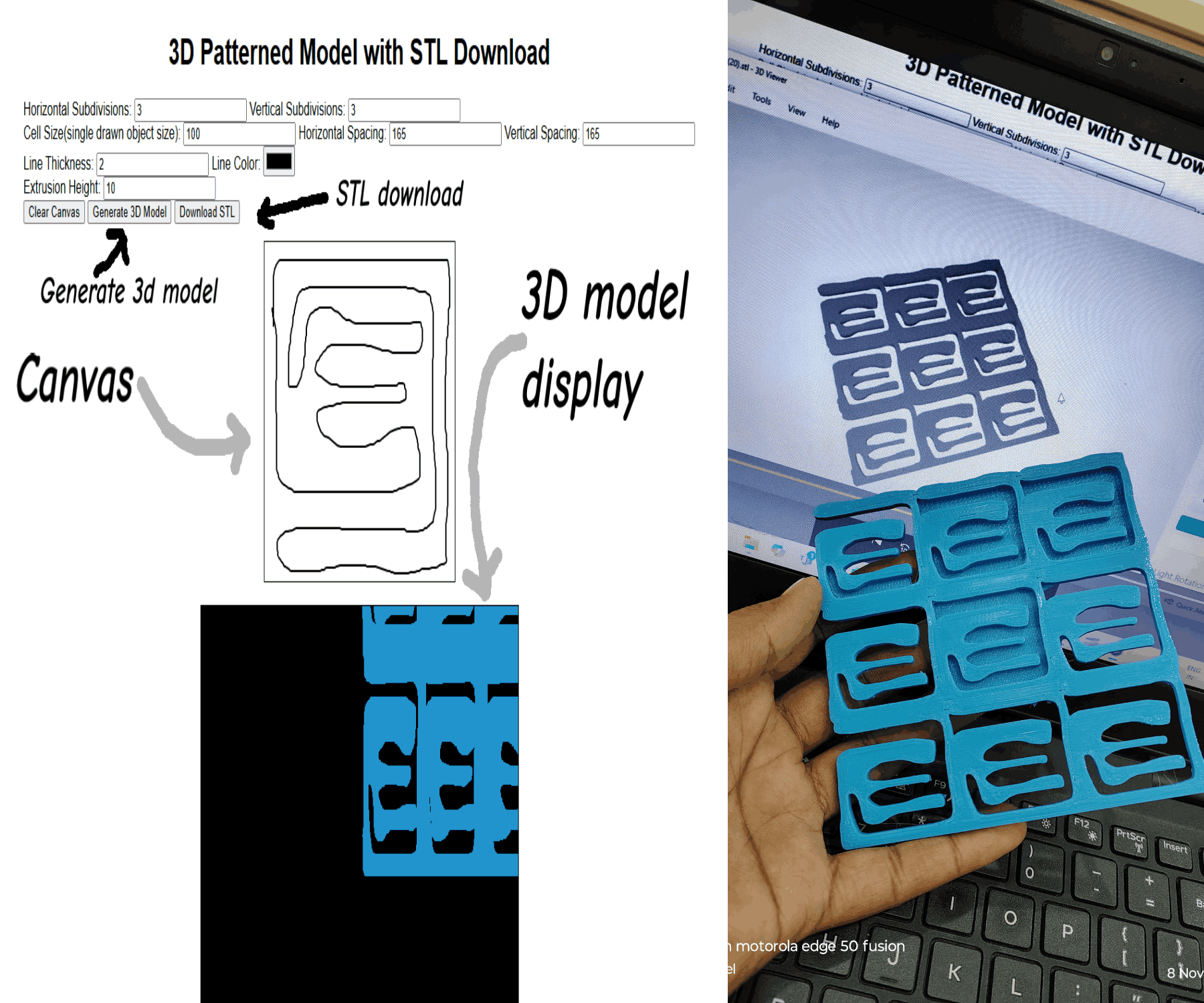


Above image shows 3d printed model of generated 3d pattern model in 3d printer.
With using this code you will generate 3d model and 3d model patters for various uses easily.
happy 3d printing.