Downloading Photos From Desktop to Instagram
by Carol at Natures Sol in Circuits > Cameras
1534 Views, 3 Favorites, 0 Comments
Downloading Photos From Desktop to Instagram
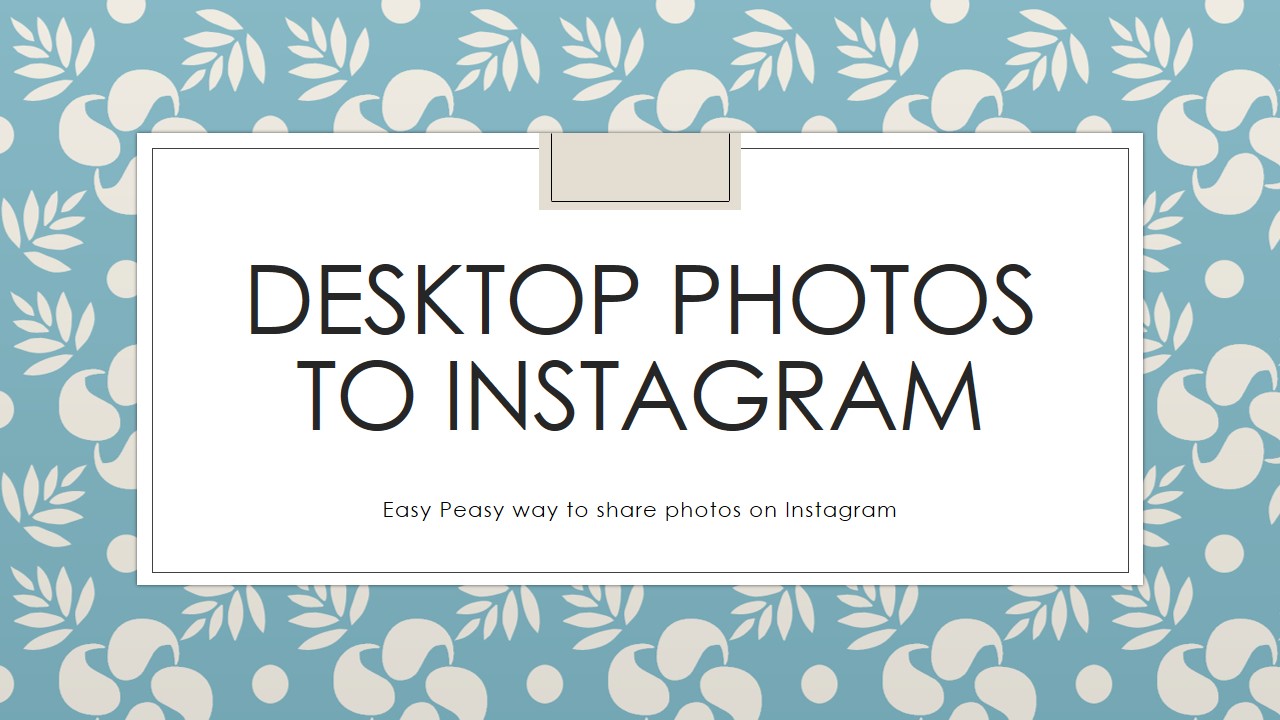
If you're like a lot of people - you've taken much nicer pictures with your real camera that you would love to have on your Instagram page. But how on earth can you do it? Check out these instructions. I am not saying that I am an electronic gadget geek - so if you have questions on different phones and applications - I'm afraid I will not be able to help you. But this is the step-by-step on an Android Smartphone and Windows 8 desktop. Have fun!
Find Your File Explorer on Your Computer
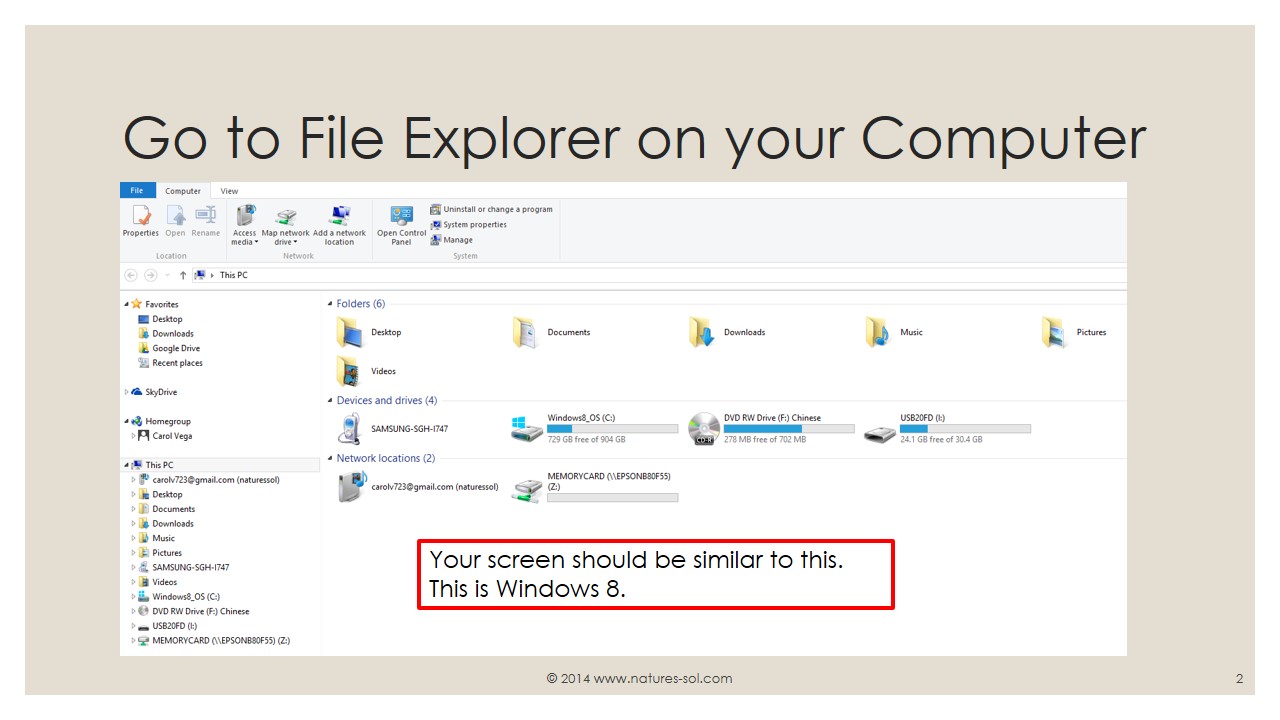
My Windows 8 screen shot should not be much different than any Windows driven file explorer. It is always that little bitty file down in the bottom right hand corner of your tool bar.
Hook Up Your Phone/tablet to Your Desktop Computer.
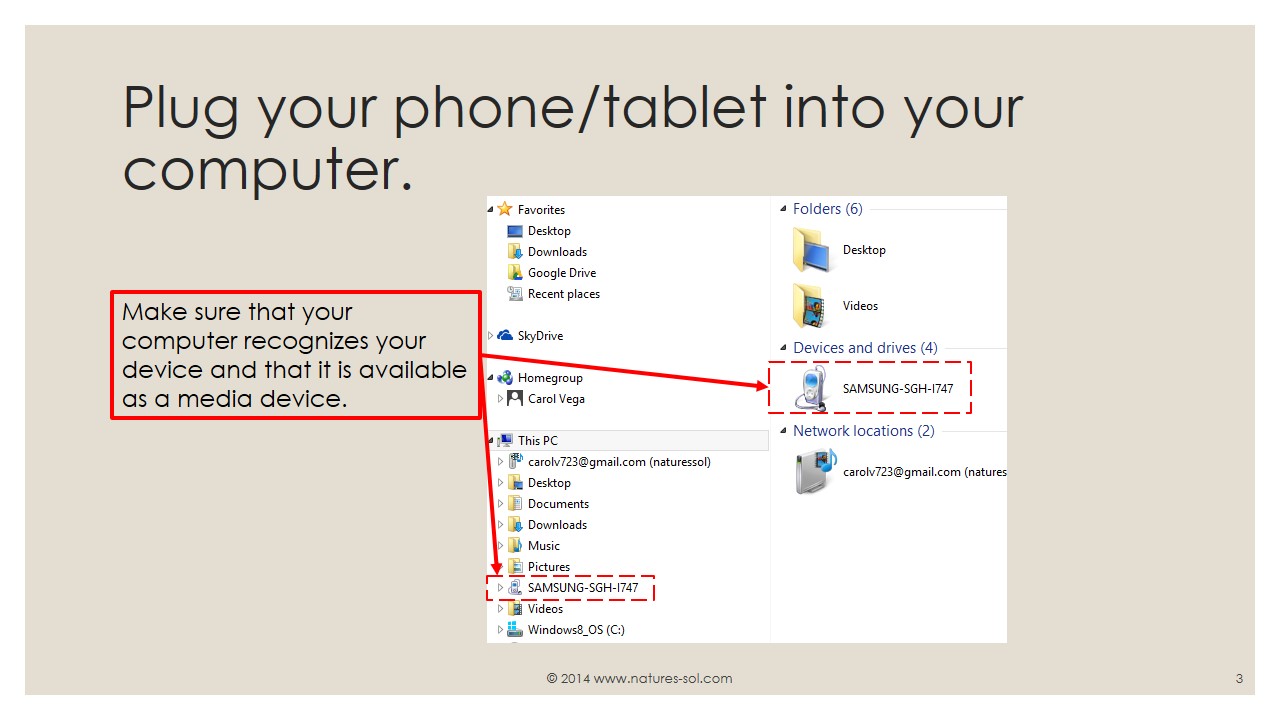
Using an USB cord, connect your phone or tablet to your computer/laptop. Attach it in the same manner you would attach it to download any other media files such as music.
Make sure it shows up on your File Explorer as a new recognized drive.
Find the Photo You Wish to Post.
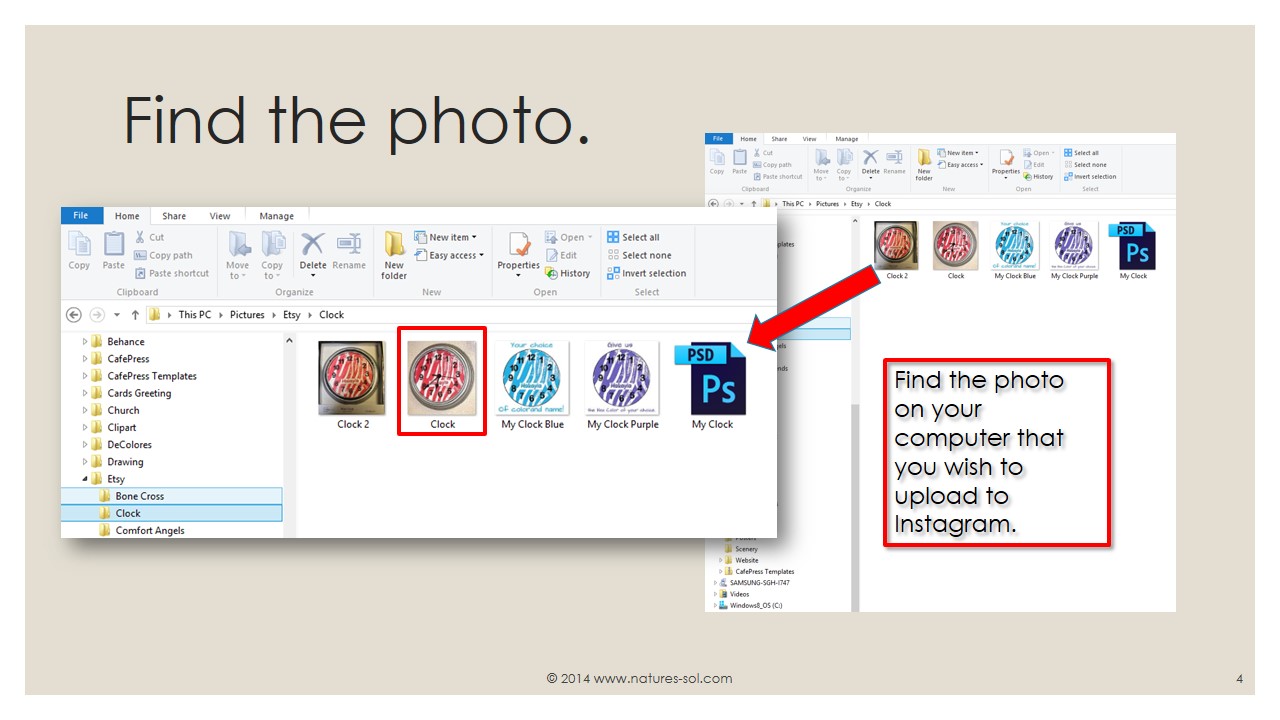
Look through your picture file folders to find the photograph you wish to post on Instagram. This is usually located in the My Pictures area of your file manager.
Want to Keep the File on Your Computer?
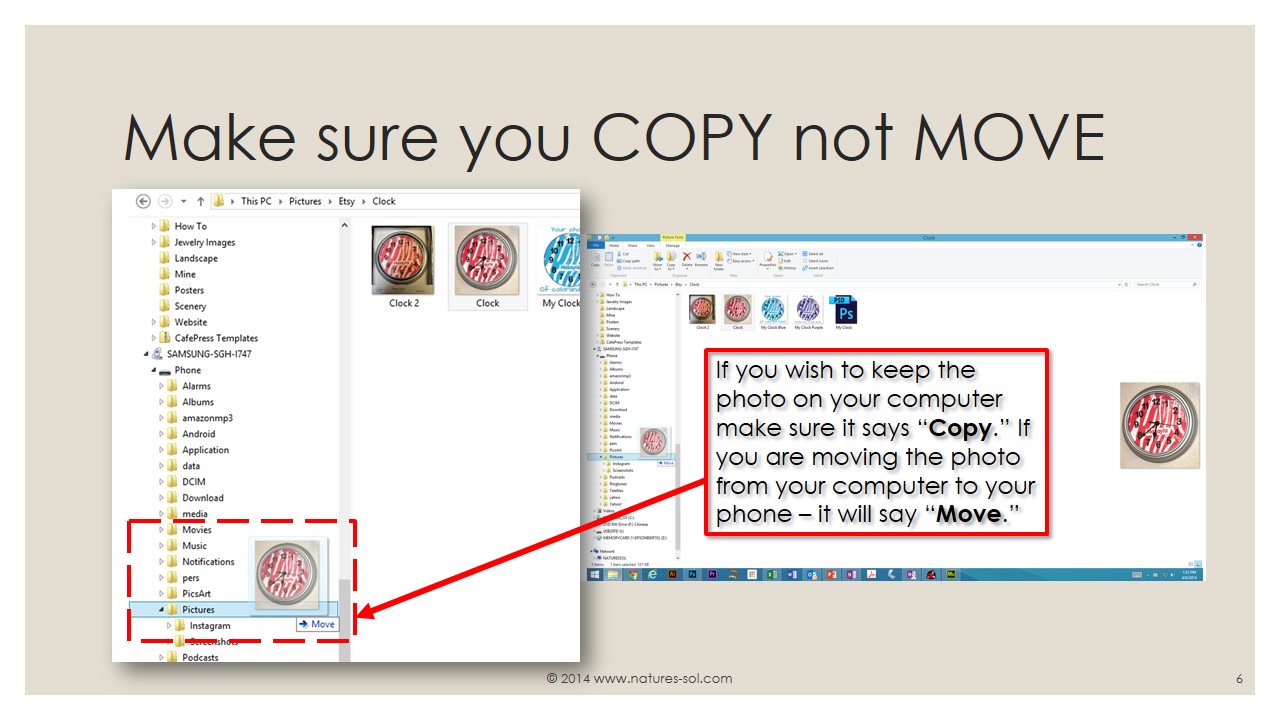
Drag the actual photo (file) to the appropriate picture folder on your phone. While dragging the photo, you will notice a little box that will say "Copy." This means that the original file will stay on your desktop. If you hold shift while dragging the photo, it will say "Move" (as in the screenshot). Do this if you want to remove the photo file from your desktop completely to the phone.
Now Open the Photo File on Your Phone.
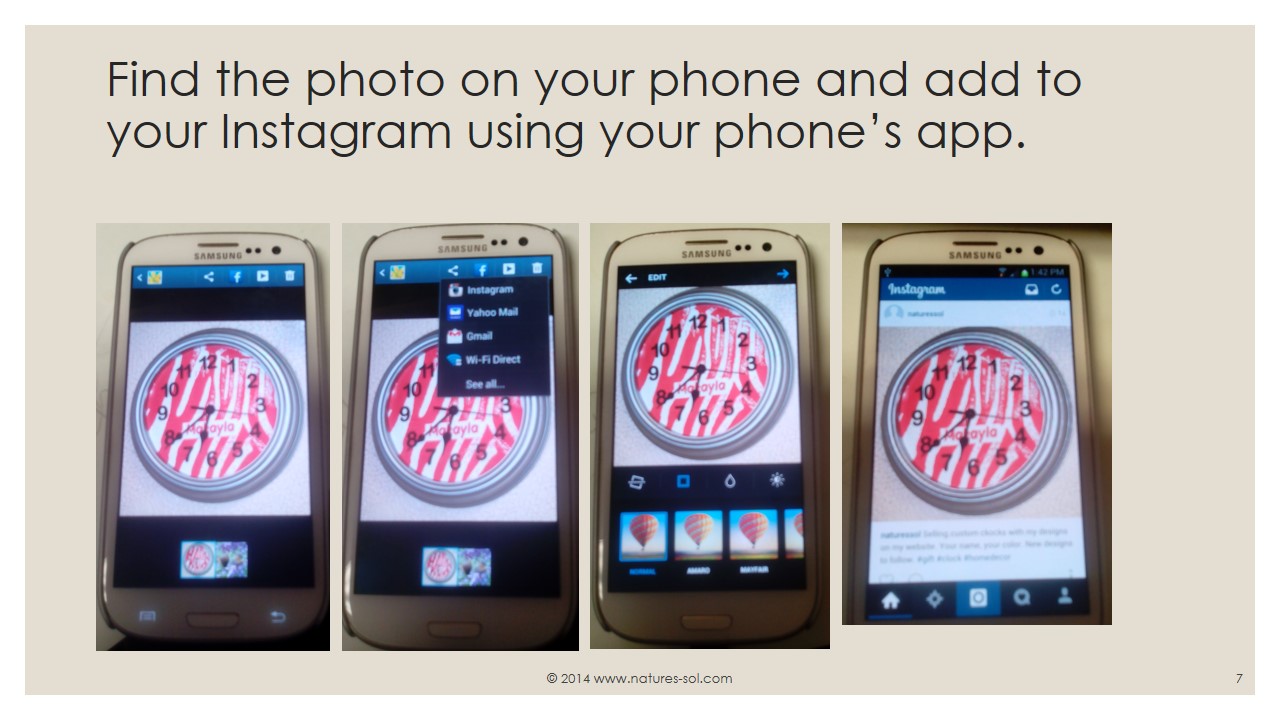
Once the transfer is complete, you can unplug your phone/tablet from the desktop.
Find the photo in your phone's photo gallery. The pictures shown are from a Galaxy 3 Android Smartphone.
You should have a menu from your photo gallery to "share" the photo on Instagram. This process can be different from phone to phone, so follow the directions as appropriate for your device.
Thanks for Checking This Out!
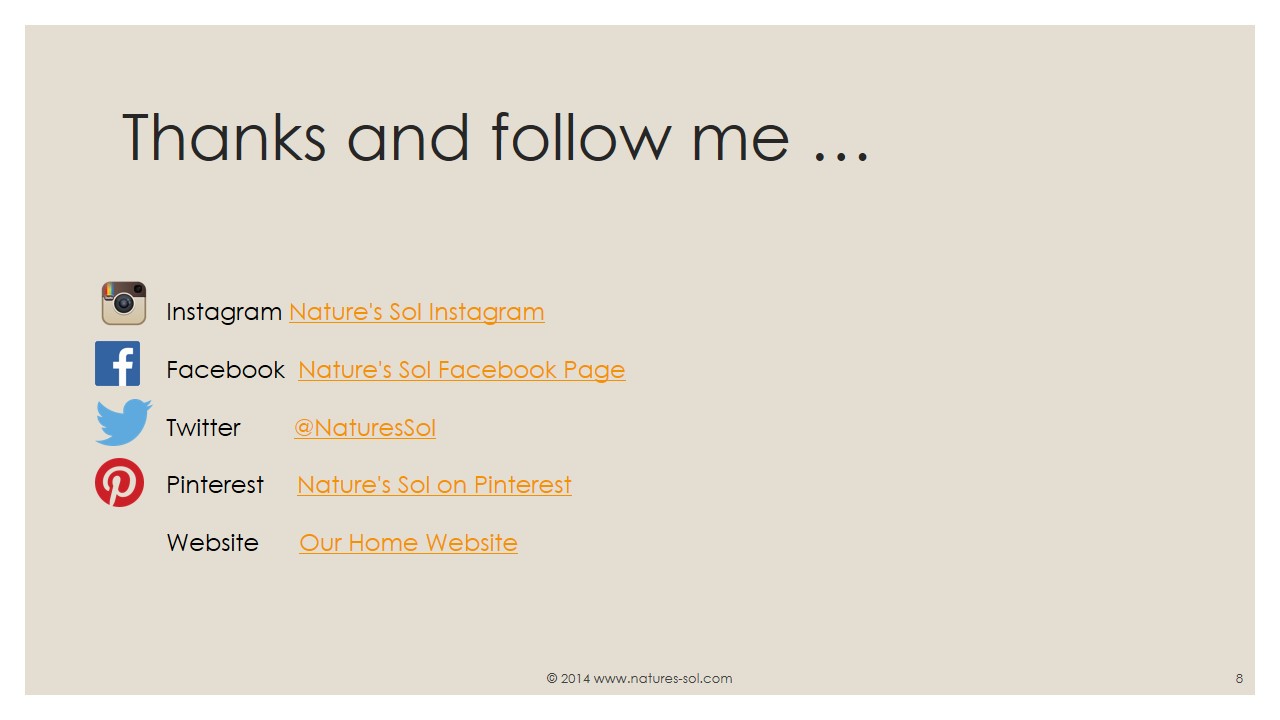
I hope this quick guide helped you in your quest to get your higher quality photos on to Instagram.
You're welcome to follow me on the various social media. I work in graphics and photography but also provide instructions on everything from stringing jewelry to making polymer "pins." Check out my website for some older PDF instructions (that I may not have had time to place on Instructables).
Again - enjoy posting to Instagram!