Download YouTube/Google Videos to Your Computer/iPod/Zune
by AKBay in Circuits > Websites
18779 Views, 21 Favorites, 0 Comments
Download YouTube/Google Videos to Your Computer/iPod/Zune
This is my first instructable, and this is by far one of my favorite sites i've been too. Anyways to downloading YouTube videos there are a couple steps you need to do.
Finding and Downloading the Video to Your Hard Drive.
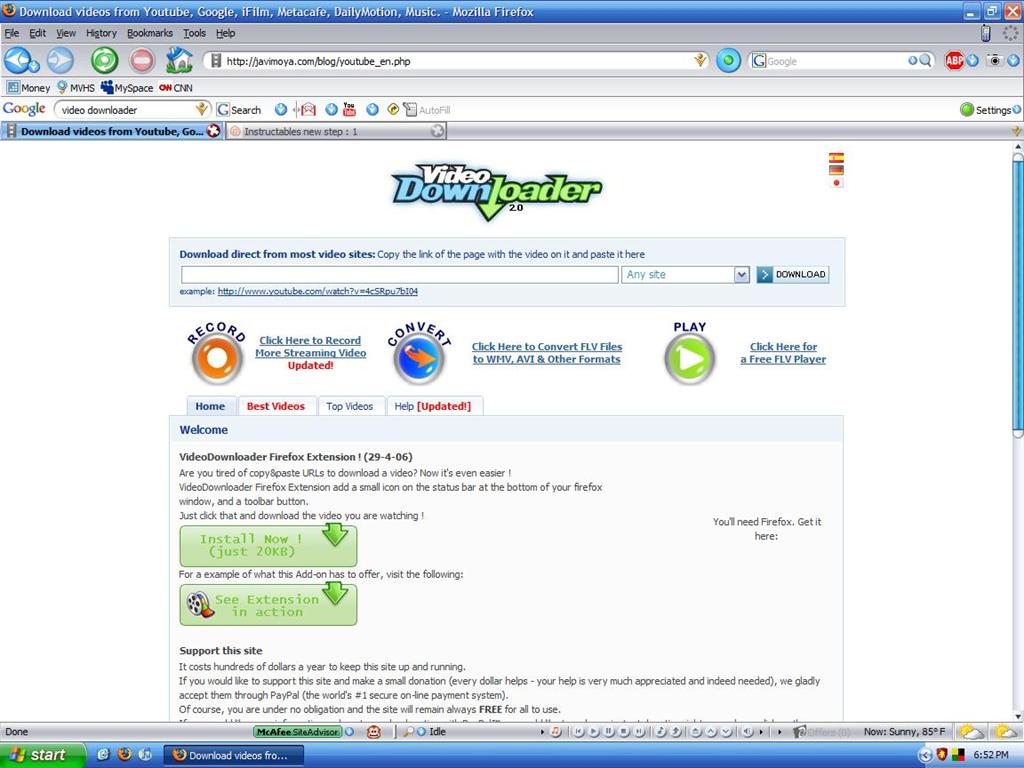
First you find the YouTube video you want to download and copy its link.
Then you go to: http://javimoya.com/blog/youtube_en.php
(you can also use http://video.qooqle.jp/dl/ if the first link is down)
You paste your youtube link in the top bar and press download.
Then you go to: http://javimoya.com/blog/youtube_en.php
(you can also use http://video.qooqle.jp/dl/ if the first link is down)
You paste your youtube link in the top bar and press download.
How to Download
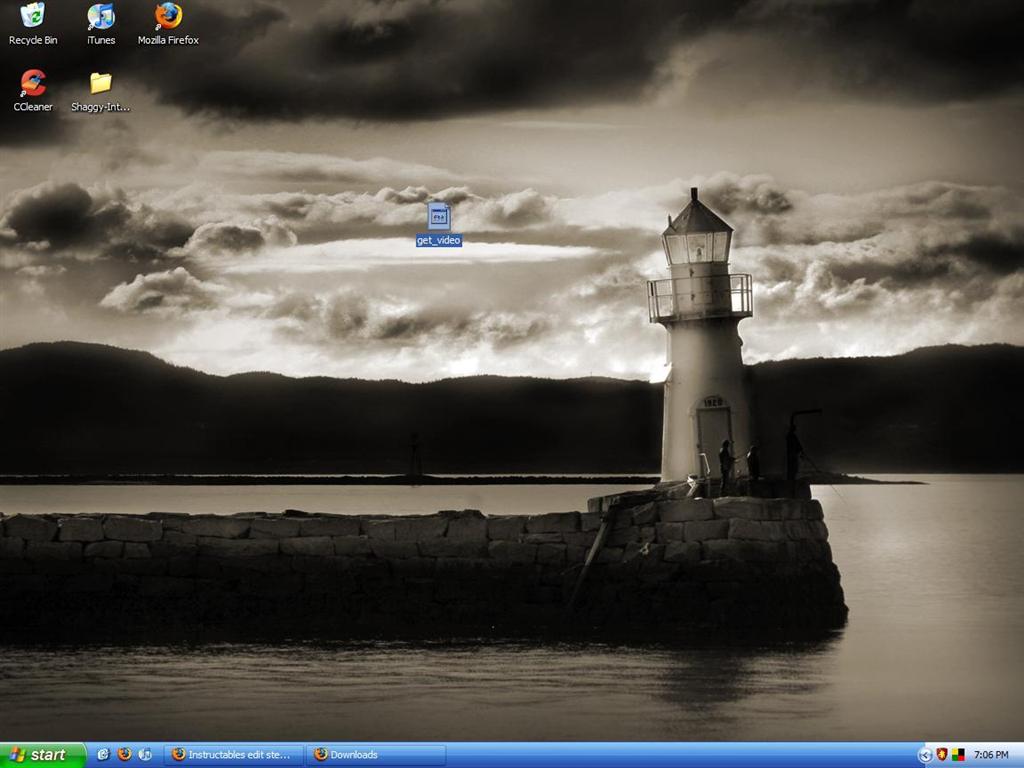
After you press the download button, your going to need to right-click and press "Save Target As" and i would recommend saving it to the desktop. When that is done, you look at the desktop and you see a file called get_video. Your going to rename the file and add .flv at the end.
(For most of you it will see be an unplayable file and thats ok, in the next couple of steps were going to convert them to any video file you want.)
(For most of you it will see be an unplayable file and thats ok, in the next couple of steps were going to convert them to any video file you want.)
Download (Free) Super Video Converter
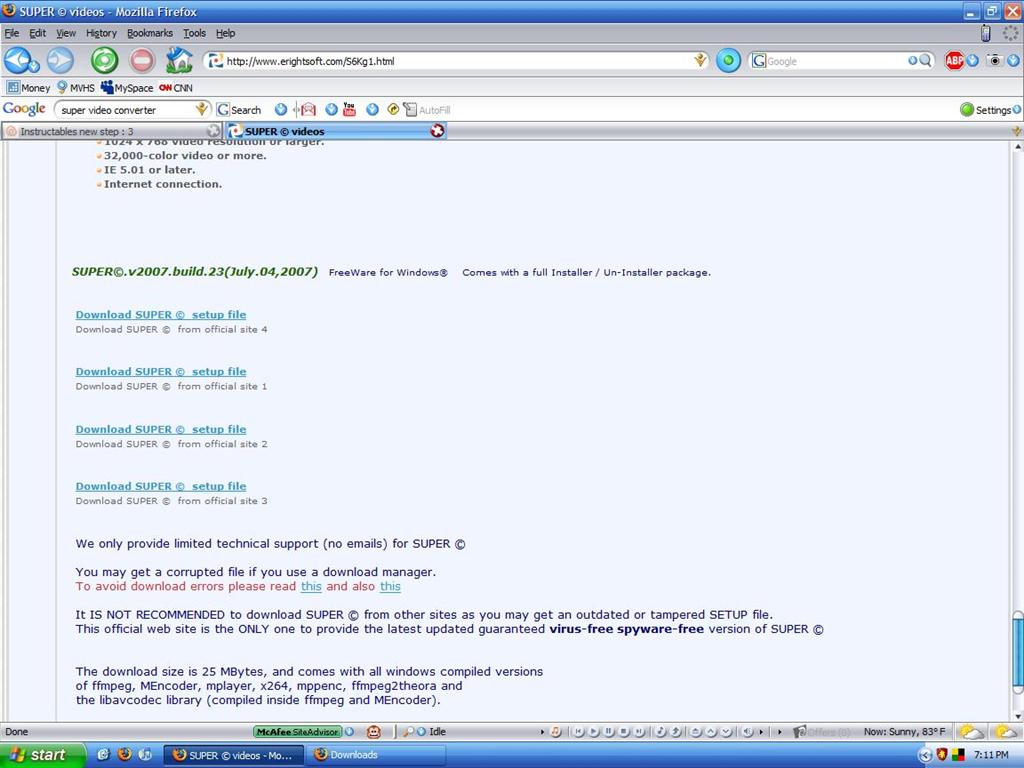
This video converter is the best video converter in the internet today, and its free also. You download it from: http://www.erightsoft.com/SUPER.html
keep scrolling down and your going to have to press download now like 3 times until you get to a download setup file like in the picture below.
(Now its a tough page to find the download now button but when you do, download and install it to your computer. (It does take a lot of memory)
keep scrolling down and your going to have to press download now like 3 times until you get to a download setup file like in the picture below.
(Now its a tough page to find the download now button but when you do, download and install it to your computer. (It does take a lot of memory)
Finally!!!
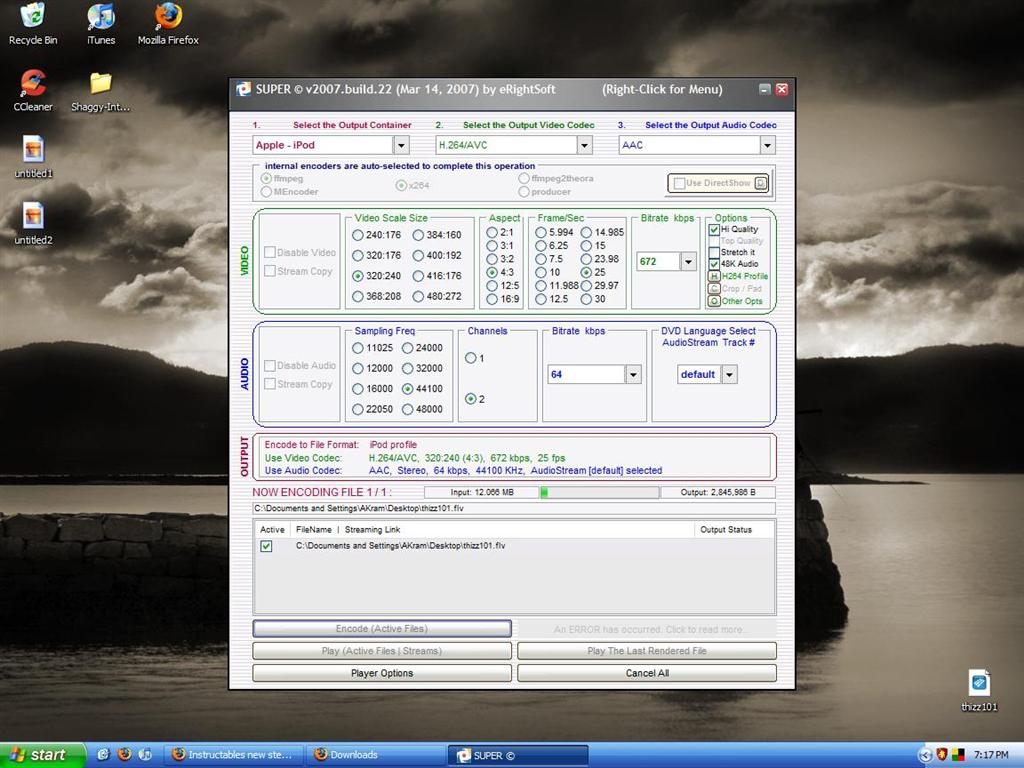
Once you have it the video converter open, you drag your file in the program, and on the top left you set what the output of the file is going to be. (.avi, .mov, etc.) (( .mov is for the iPod ))
Then press Encode, and you know when its done when the green bar next to the video's name disappears after you press encode. When you exit, it will say Are you sure you want to stop from converting or whatever. Like i said as long as the green bar dissapeers dont worry about anything else.
Should be in your C:/ drive.
(((((JUST TO LET YOU KNOW .AVI CONVERTED VIDEOS ONLY WORKS IF YOU HAVE DviX installed from Dvix.com))))
Then press Encode, and you know when its done when the green bar next to the video's name disappears after you press encode. When you exit, it will say Are you sure you want to stop from converting or whatever. Like i said as long as the green bar dissapeers dont worry about anything else.
Should be in your C:/ drive.
(((((JUST TO LET YOU KNOW .AVI CONVERTED VIDEOS ONLY WORKS IF YOU HAVE DviX installed from Dvix.com))))