Dodocase VR Tutorial (Instructables Build Night)
by Bullock STEAM MakerSpace in Circuits > Mobile
60208 Views, 46 Favorites, 0 Comments
Dodocase VR Tutorial (Instructables Build Night)


This Instructable was authored by our member Ben Finio after we hosted an Instructables Build Night featuring the Dodocase VR Kit at the SoHa SMART makerspace in Haddon Township, NJ. We didn't make any whiz-bang additions to the VR kit, and decided to go with something more simple based on feedback from some of our members - a fully illustrated assembly guide and description of how it works.
The VR kit does come with a very short IKEA-style assembly instructions card, and you can also find the directions online (including a video with a very short 10 second clip showing the assembly process). We have several members with combined decades of teaching experience in both in-school and after-school settings, including a science teacher and an art teacher; and for his day job (when he's not writing Instructables) Ben writes DIY project directions for the K-12 science education nonprofit Science Buddies. Between the three of us, we agreed that the brief directions included in the kit had a few potential points of confusion, and could be improved to make the project more accessible, especially to kids and non-techies. So, we hope this Instructable will be useful to people using the kit who get a little stuck on the directions, and maybe that our feedback will be helpful for the Build Night sponsor, Dodocase. If you didn't have any trouble putting the kit together and think this is silly, skip to the very last step - you might find the part about how the magnetic switch works interesting.
If you see any mistakes or have a suggestion for improvement, please leave a comment! And, if you're in the southern New Jersey area, feel free to check out SoHa SMART in person and sign up for one of our classes (see website for details)!
Materials

To do this project, you will need:
- One Dodocase VR kit.
- Note: these directions are for version 1.1 of the kit, which is what we received for the build night. According to the site, there is a "new and improved" version 1.2 that uses a capacitive touch button instead of a magnetic switch (we'll get to that part later). I did not have any problems using the magnetic version with my Android phone, but your results may vary.
- A relatively new smartphone. I used an HTC One M8 and it worked fine, even though it is not included in their list of compatible devices. Several people with iOS devices had trouble getting the apps to work.
The picture above shows all the individual parts contained in the Dodocase kit. There are two "mystery parts" that are not used in the directions at any point. Internet points to whoever leaves a comment explaining what those are for!
Attach NFC Tag and Velcro
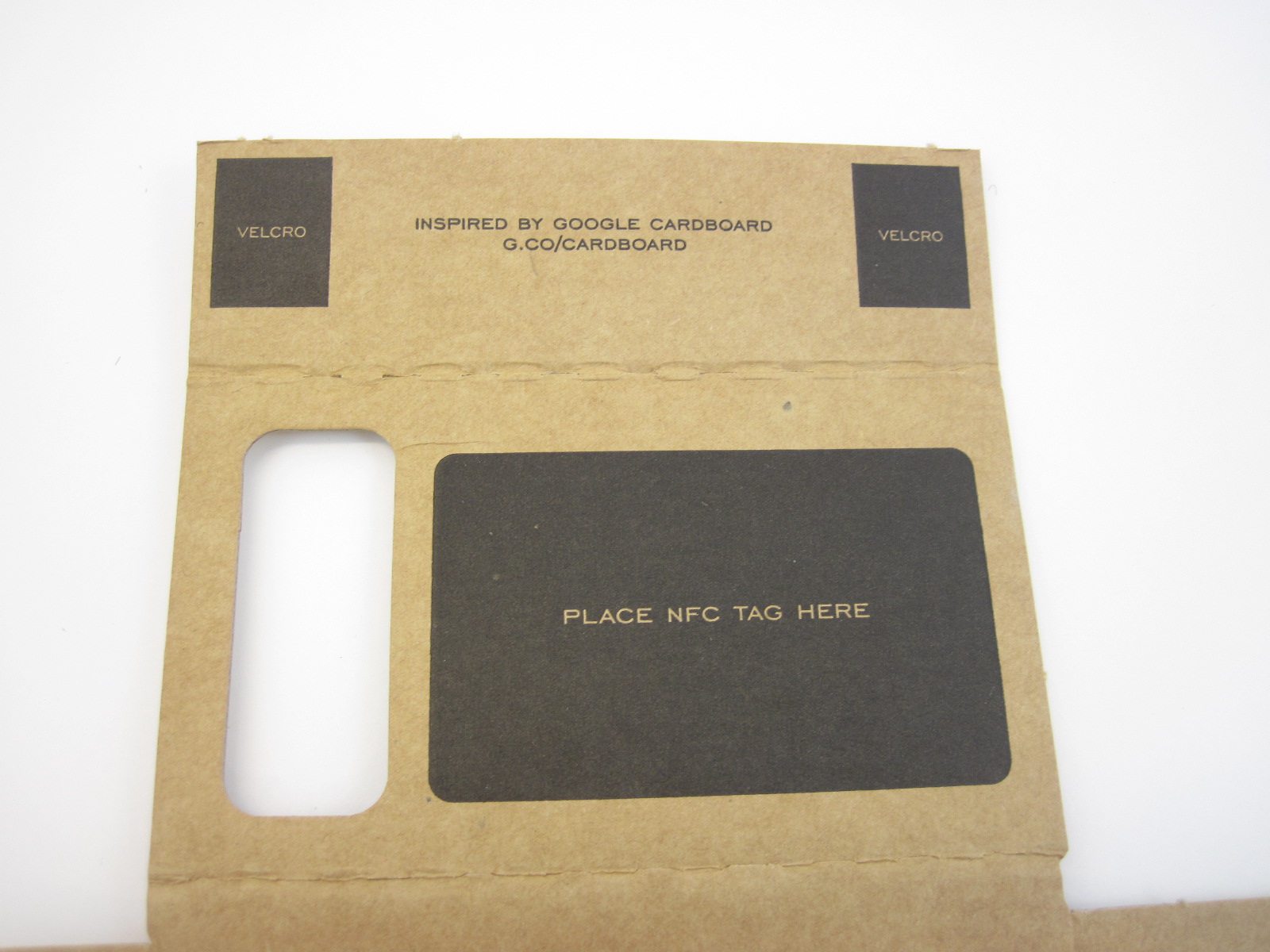







This step corresponds to "Step 1" of the instruction card included in the kit and the online directions.
NFC stands for near field communication. The flat NFC card actually contains an antenna and some electronics that allow it to communicate with your phone, so the phone knows when it has been placed in the headset. This is the same technology used in "contactless payment" systems, when you just have to "tap" your phone up against a reader to make a transaction (note that NFC is not the exact same thing as radio-frequency identification, or RFID - here's an article explaining the difference).
Here are the detailed sub-steps for this step. Follow the pictures above:
- Peel the paper backing off of the NFC card.
- Stick the NFC card to the black rectangle labeled "Place NFC tag here" on the main cardboard structure.
- Peel the paper backing off the "scratchy" pieces of velcro, and stick them on the black rectangles labeled "velcro" near the NFC tag.
- Flip the whole piece of cardboard over. There are two more spots labeled "velcro" on the other side. Peel off the paper backings and stick the "soft" pieces of velcro to these spots.
Attach Lenses to the Faceplate










This step corresponds to step 2 of the kit's instructions. Check the notes in the photos above if you get stuck.
- Peel one of the ring-shaped stickers off its paper backing.
- Place it onto the black ring labeled "lens sticker" on the side of the faceplate that says "peer into the future". Make sure the sticker is centered, so inner edge of the sticker sticks out past the inner edge of the hole.
- Repeat this for the second sticker.
- Flip the faceplate over, to the side that says "insert". You should see the edges of the sticker through the hole (you can see that I actually didn't do a great job and mine are a little off-center - this isn't ideal, but will still be OK).
- Place a lens, flat side down, into the hole, so the flat side of the lens sticks to the edges of the sticker. If you look at the lens from the side, you can easily tell which side is curved and which side is flat.
- Repeat this for the second lens.
Pop Out All the Little Cardboard Slits


This isn't included in the written directions for the kit, because it's probably supposed to be obvious. But, just in case, it's easier to do this in advance: pop out all the little pre-punched cardboad slits on the main structure and the faceplate.
Attach the Magnet








This step corresponds to step 3 of the kit's directions. Now you'll be attaching a magnet to your headset (we'll explain more about what the magnet does later). Remember to follow the annotations in the images above if that helps.
- Peel the paper backing off one piece of double-sided tape.
- Place the piece of tape into the area labeled "tape", on the section of the main cardboard structure labeled "A".
- Peel the second layer of paper backing off the top of the tape.
- Fold the cardboard over so the two faces labeled "A" touch each other, and firmly press them together to stick to the tape.
- Firmly press the round magnet (the solid cylinder, not the one with the hole in the middle) into the circular hole in the cardboard, so it sticks to the exposed tape.
Attach Tape to Panel B


Here's where my instructions aren't totally synced up with the order of the Dodocase instructions. I don't think the order of their steps 4-5 in the written directions really makes sense, since the nosepiece doesn't stay connected to the faceplate on its own (their step 4). In fact, if you watch very carefully from the 10-13 second mark of the video on this page, you'll see that how they do it in the video doesn't match the written directions. I also think it's easier to put the last piece of double-sided tape on first, before you try to fold the whole thing up - so, this and the next step are my version of the directions.
So, FIRST, place the second piece of double-sided tape in the spot labeled "tape" on panel "B" of the main cardboard structure, as shown in the pictures above.
Fold Up the Headset








This is the trickiest step! You sort of have to fold and hold several things in place all at once. If you're having trouble, I definitely recommend carefully watching the first 15 seconds of this video, especially around the 10-13 second marks, to see how it folds up. Hopefully, my photos and notes will be sufficient though.
- Insert the two tabs on the bottom of the faceplate into the two slots on the bottom piece of the headset. Make sure you pay attention to which way the lenses are facing - the curved parts should be facing towards the NFC card.
- Place the nosepiece so one tab goes into the bottom of the headset, and one tab goes into the front of the faceplate, as pictured. If you're lucky, these two pieces should stay stable on their own and not fall over. If not, you will have to use one hand to hold them in place while you fold everything else up.
- Fold up the right side of the headset. A tab on the right edge of the faceplate should insert into a slot on the right wall of the headset.
- Fold down the top part of the headset. Two tabs on top of the faceplate, and one on top of the nosepiece should mate with slots on the top section of the headset.
- Fold down the left wall of the headset. Again, a tab on the faceplate should mate with a slot on the left wall.
- Fold up the spare flap labeled "B" so it's flat against the left wall of the headset, also labeled "B". They should stick together thanks to the tape you applied in the previous step (note: the Dodocase instructions tell you to wait until this point to apply the tape, which I think would be annoying to do while you're trying to hold the whole structure together).
Attach the Magnet Ring




Now we're kind of back to step 5 of the written directions. Place the silver magnetic ring into the slot on the left side of the headset. It should snap into place since it's attracted to the other magnet inside the headset.
The cool part about this ring? You can slide it back and forth in the slot. Try sliding the ring down and then releasing it. It should automatically get pulled back up, because it wants to be aligned with the other magnet. This lets you use the magnet as a "switch" when you're using one of the apps designed for the headset (more on how that actually works later).
Mystery Pieces!

We're left with a mystery sticker and two mystery pieces of cardboard. The cardboard pieces have adhesive on one side, so they're meant to be stuck to something...not sure what though. I also didn't see these pieces appear in the assembly video. I didn't spend a ton of time trying to figure out where they go, so if you see an obvious answer, please leave a comment.
Install Software
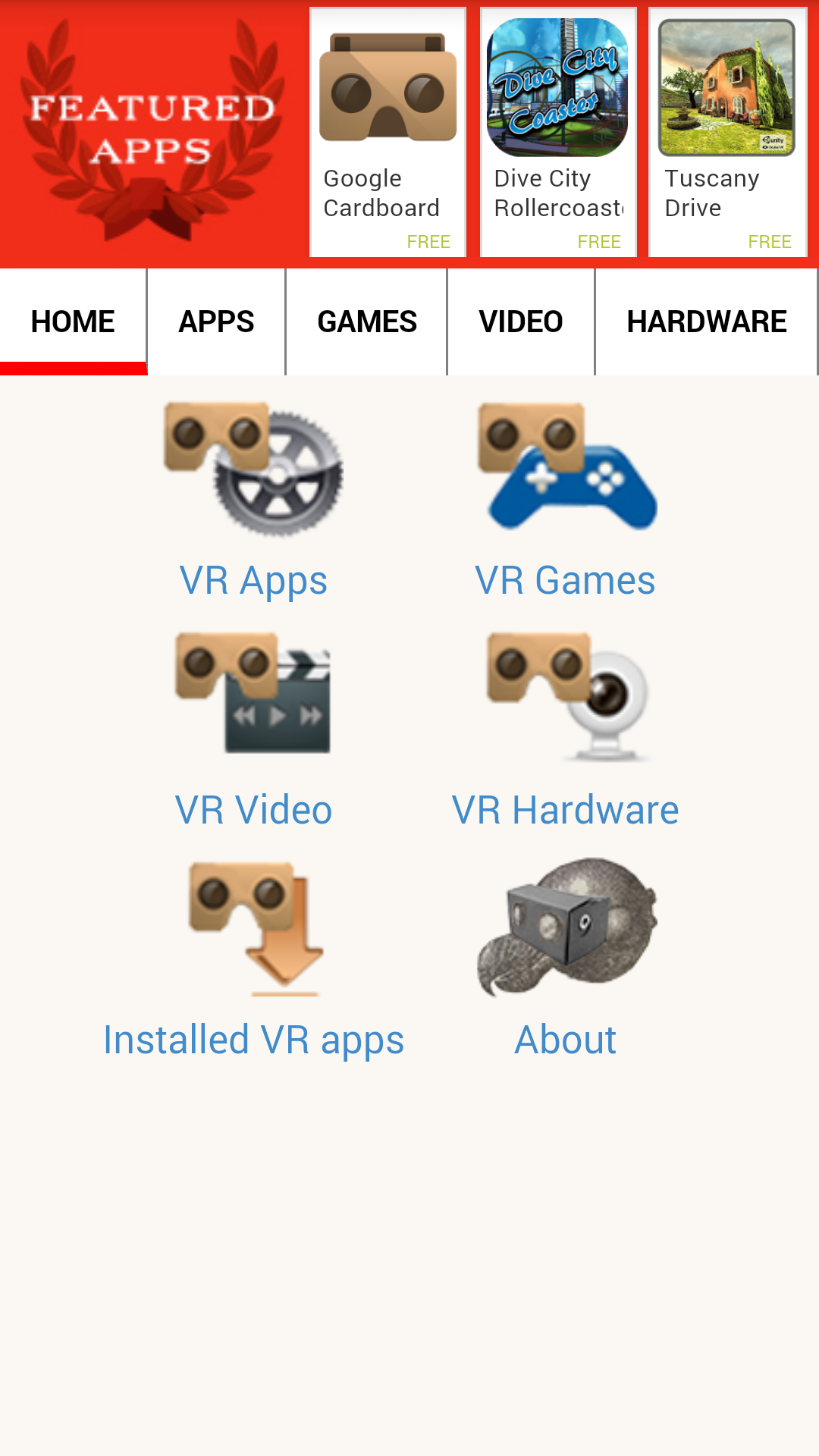
Here's where the Dodocase instructions (steps 6 & 7) are a little out of order again if you're following them literally - unless you already have it, you need to install the app on your phone before you insert the phone into your headset. The Dodocase VR app (screenshot above), acts like a "portal" to let you download other virtual reality apps and games. I just decided to go with Google Cardboard for now, so the rest of this Instructable will assume you're using that.
Launch Google Cardboard



- Launch the Google Cardboard app on your phone. It automatically loops a little video showing you how to insert a phone into the headset.
- Place your phone on top of the NFC tag, with the screen facing up and camera facing through the hole in the front of the headset.
- Fold up the front panel of the headset, and secure the velcro pieces on the top. If you're paranoid about your phone falling out, you can use the rubber band included in the kit to help secure it.
- Ideally, your phone should detect the NFC card and automatically enter the headset-mode for the app (instead of just continuously playing the video). I didn't get consistent performance with this - sometimes I had to toggle the magnetic ring down once to actually launch the app.
Navigating in Google Cardboard
Now, hold the headset up to your face and look through the lenses. You should see a menu with several different icons. You can navigate the menu by rotating your head to look at the different icons, and by sliding down the magnet ring to select one. To go "back" and exit out of an application, tilt the entire headset to the right.
The controls are generally similar in each app - rotating your head rotates your view in the app, and the magnet switch offers some level of control. For example, in YouTube the switch lets you select a video, and in Google Earth the switch lets you toggle between slowly flying forward and holding still. Have fun exploring! If you're curious about how some aspects of the headset work, check out the next two steps.
How Do the Optics Work?



If you remove your phone from the headset while the app is running, you'll notice that it displays two nearly identical images, but the images are actually offset slightly (see pictures above). The nosepiece inside the headset serves as a divider, so each one of your eyes can only see one image. Since each eye is shown a slightly different image, this creates a 3D effect.
How Does the Magnetic Switch Work?



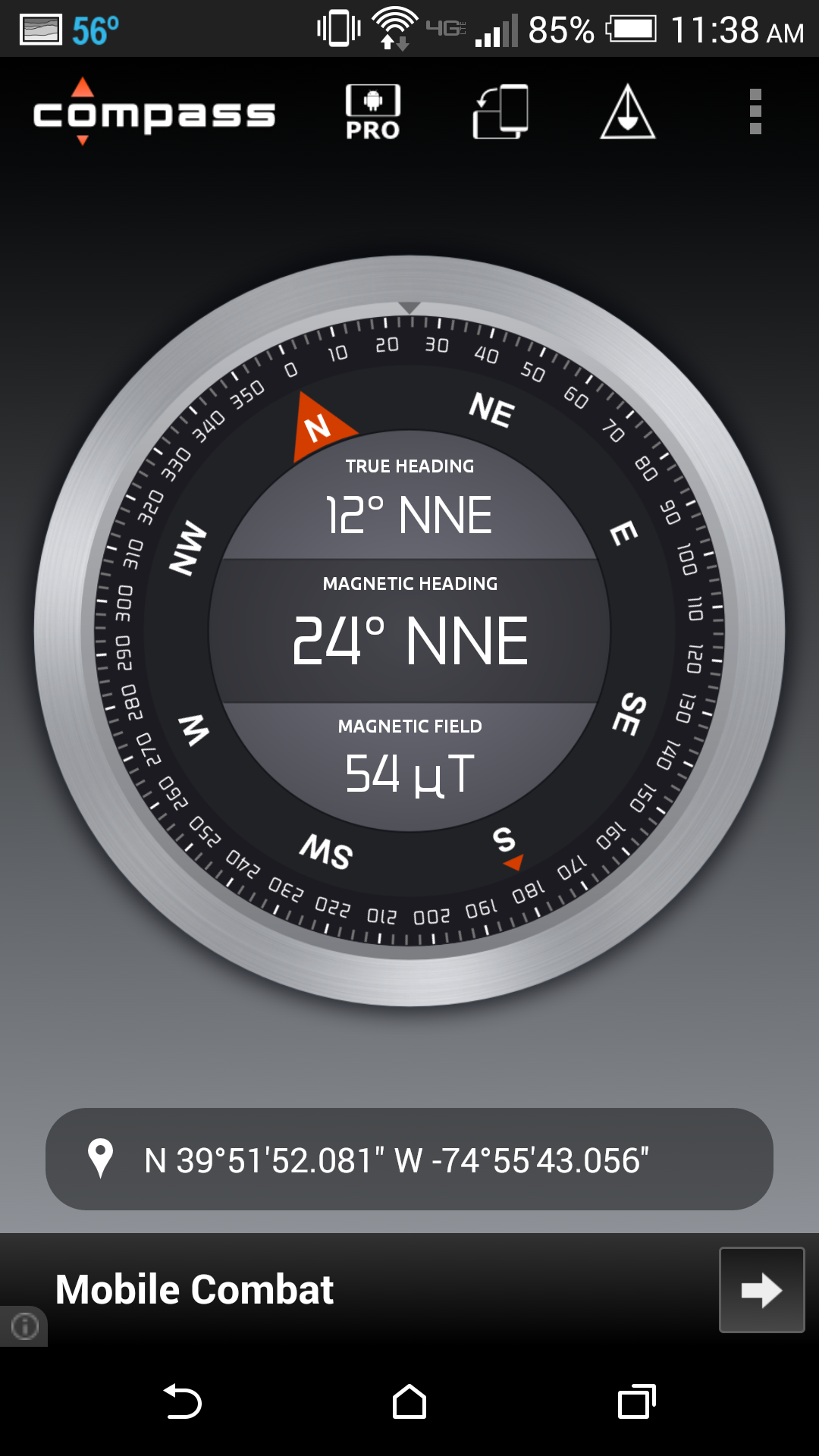

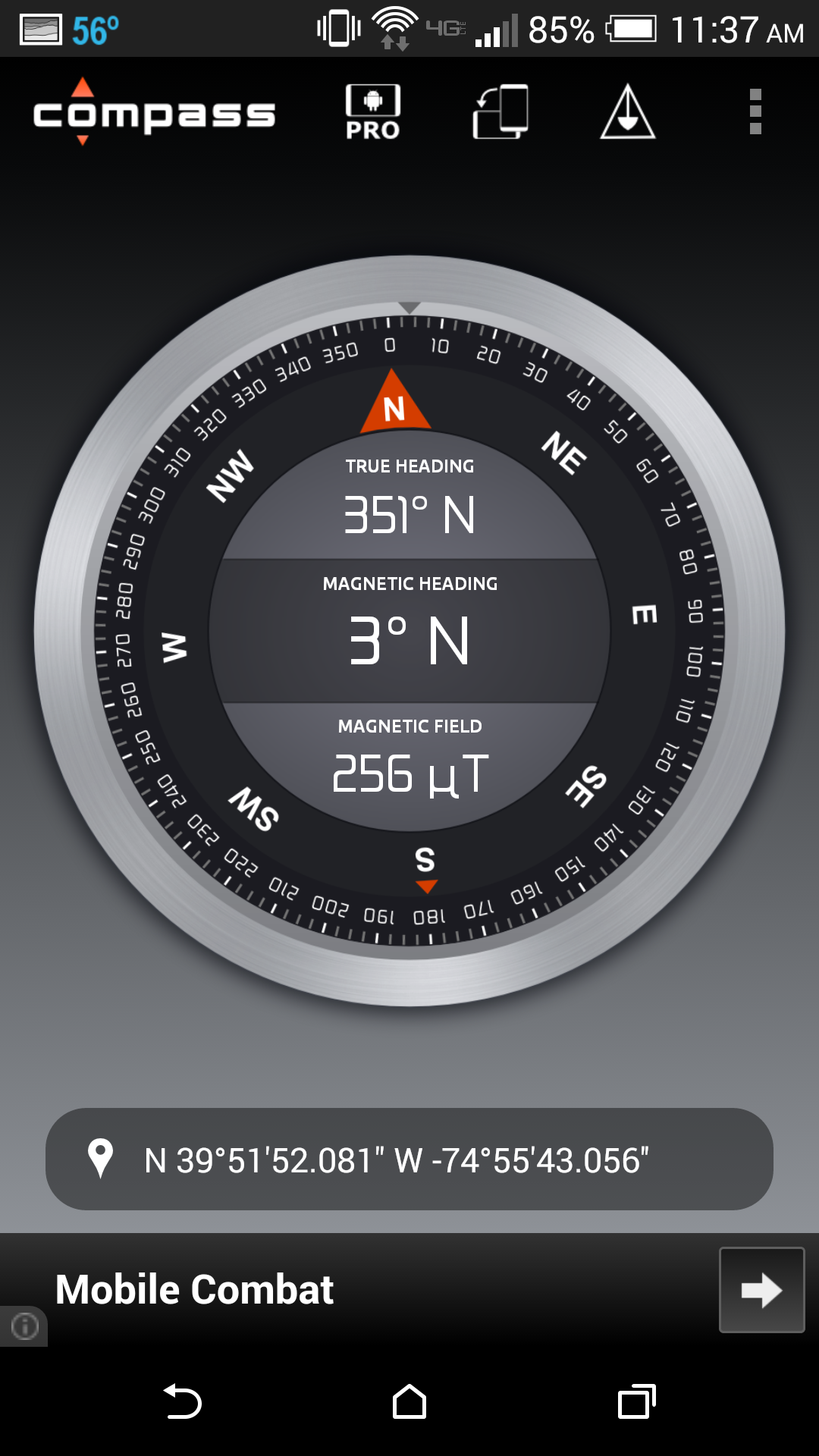
I thought this was the coolest part of the whole build. You might be wondering: how in the world does my phone know when I slide that magnetic ring back and forth? It turns out that most modern smartphones contain a magnetometer, which can measure not just the direction (like a compass), but also the strength of a magnetic field. Normally, this would just detect Earth's magnetic field, but a nearby magnet can "override" the Earth's magnetic field (the same reason a compass will point towards a magnet held very close to it, instead of pointing north). So, your phone can use its magnetometer to detect changes in a nearby magnetic field - which is what happens when you slide that magnetic ring back and forth.
I found an Android app (just called "Compass") that also displays the magnetic field strength (measured in micro tesla, or μT), and used that to take readings in three different conditions. Here are the results - you can also see the pictures/screenshots above. Note that these values are approximate (if I wanted to be really scientific about this, I would do multiple trials and take an average):
- Phone by itself (not in the headset): 54 μT
- Magnetic ring in "up" position (phone in headset): 368 μT
- Magnetic ring in "down" position (phone in headset): 256 μT
So, it looks like we can draw two conclusions from this:
- The magnetic field generated by the ring at this distance is much stronger than the Earth's magnetic field.
- Moving the magnetic ring down causes a drop of about 100 μT in the field detected by the phone. Presumably, this change is what the app uses to detect the "switch" being activated.
But I would be careful about generalizing the second point. The magnitude of this change probably depends on the physical location of the magnetometer inside the phone, and thus its position relative to the magnetic ring. I'd be interested to see how the results vary on different smartphone models, if anyone else wants to test that out and post it in the comments.
Anyway, if you've gotten this far, thanks for reading! Odds are many users of the Dodocase will get by just fine with the included directions. We hope this Instructable will be useful for people who get stuck or want to know a little more about how it works. If you catch an error or have a suggested improvement, please leave a comment.