Displaying Custom Character in Lcd Using MikroC
by millionbit in Circuits > Microcontrollers
10144 Views, 8 Favorites, 0 Comments
Displaying Custom Character in Lcd Using MikroC
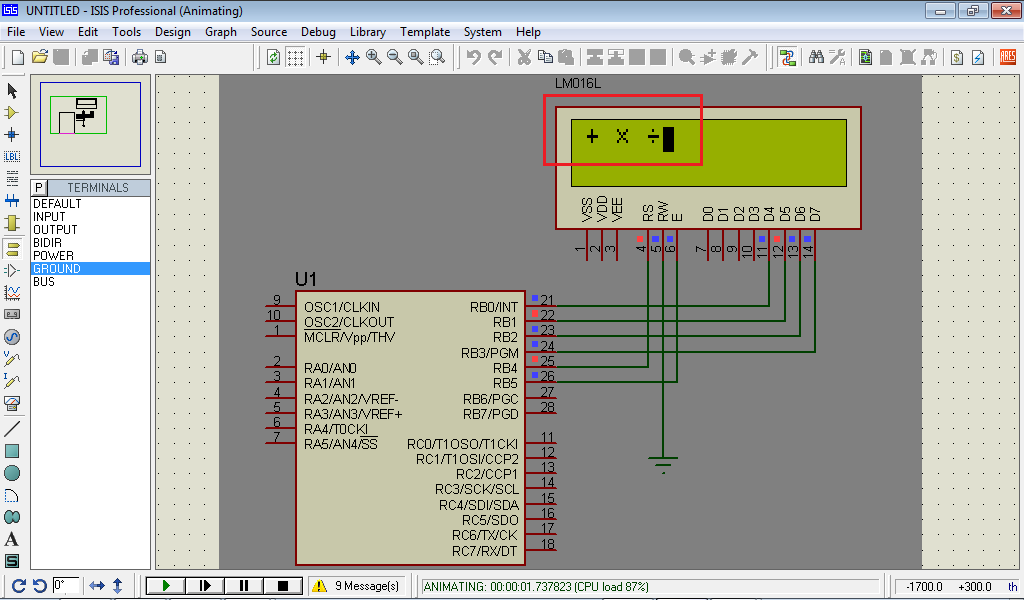
Suppose you want to display a heart or love sign or any other logo to your lcd display. So how is it possible.It's easy if you are simply go through the tutorial. MikroC has a powerful tool to display custom character in lcd.
You can draw custom character using this tool and returns necessary codes for you.
In this tutorial we design + sign first ,and simulate it using proteus to view the result.
For details you can visit my website.
You can draw custom character using this tool and returns necessary codes for you.
In this tutorial we design + sign first ,and simulate it using proteus to view the result.
For details you can visit my website.
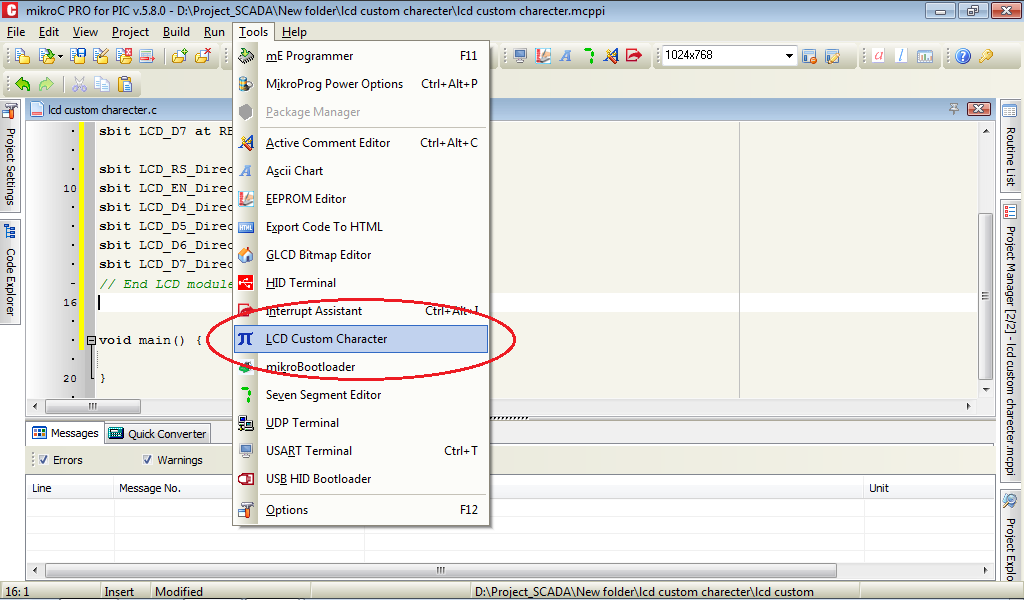
First open MikroC PRO for PIC and make a ne w project using pic16f73 with clock 20MHZ.
Go to Tools---LCD Custom Character
Go to Tools---LCD Custom Character
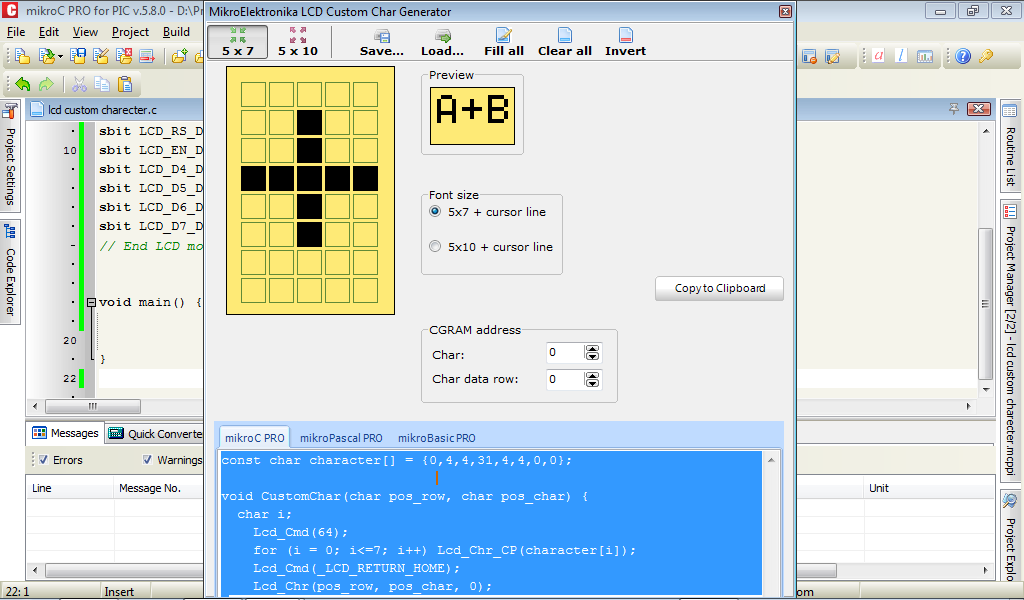
In next window design + sign by clicking rectangular.Then press enter to generate code. Copy the full code.
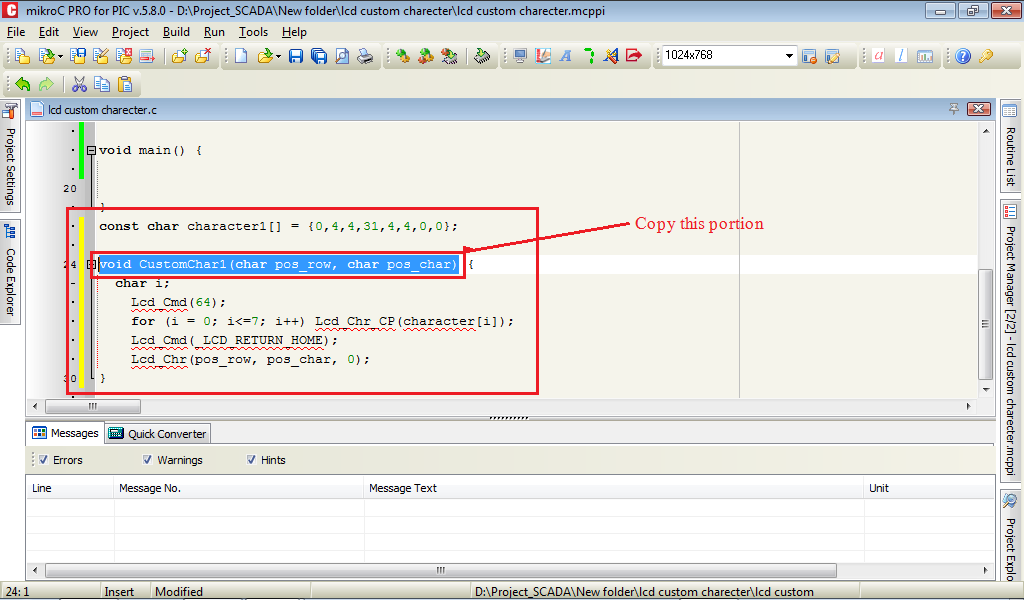
Then paste the code under void main section shown below.Change the line
void CustomChar(char pos_row, char pos_char)
To this line
void CustomChar1(char pos_row, char pos_char)
void CustomChar(char pos_row, char pos_char)
To this line
void CustomChar1(char pos_row, char pos_char)
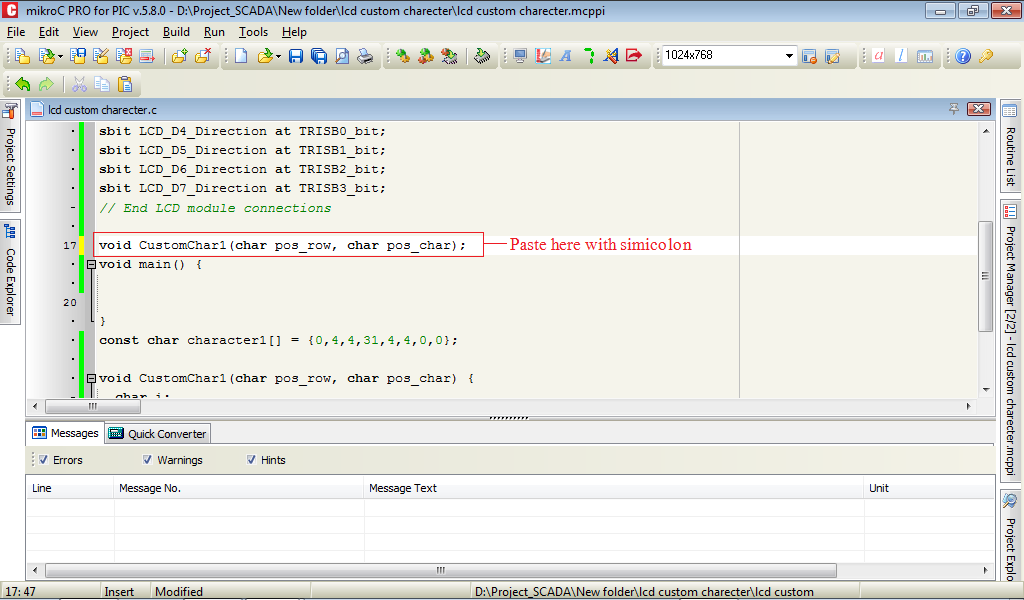
Then copy this line before void main shown below
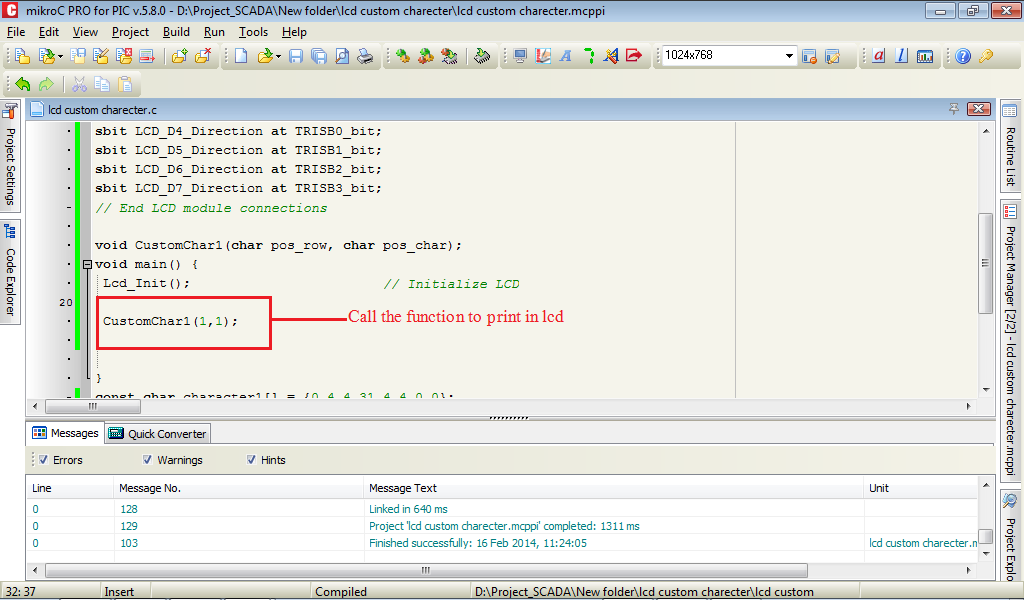
Now just initialize lcd and call custochar1() in row 1 col 1 by writing
Lcd_Init(); // Initialize LCD
CustomChar1(1,1); //print + in lcd position row 1, column 1
Lcd_Init(); // Initialize LCD
CustomChar1(1,1); //print + in lcd position row 1, column 1
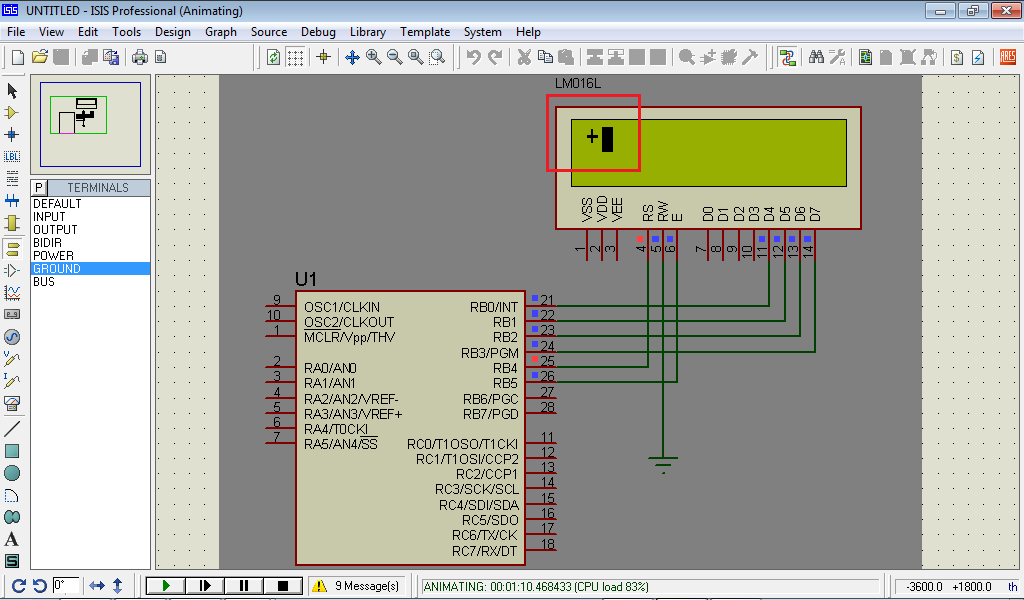
Then Build the project and collect the hex file.
Open Proteus and draw the circuit as shown below.
Load the hex file and in pic and oscillator will be 20 MHz.Then Run.
To get more please visit my website.
Open Proteus and draw the circuit as shown below.
Load the hex file and in pic and oscillator will be 20 MHz.Then Run.
To get more please visit my website.