Disable the Built-in Sound Card of Raspberry Pi
by mirza irwan osman in Circuits > Raspberry Pi
79649 Views, 17 Favorites, 0 Comments
Disable the Built-in Sound Card of Raspberry Pi


Introduction
Sometimes it is useful to disable the Raspberry Pi's built-in Broadcom sound chip before installing a new USB sound card so as to make it easier to troubleshooting the new USB sound card.
Scope
This instructable will cover the following:
- How to disable sound card
- How to install Advanced Linux Sound Architecture (ALSA) utilities
- Use ALSA utilities to test sound card and sound device
This instructables will NOT cover the following
- PulseAudio
- Open Sound System (OSS)
Specifications
My Raspberry Pi:
- Raspberry Pi 2
- Rasbian based on Debian Version 8.0 (a.k.a Jessie)
- Advanced Linux Sound Architecture Driver Version k4.1.10-v7+
- Pulse Audio and OSS are NOT installed
- 2 speakers connected to Raspberry Pi's audio/video 3.5mm socket.
Test That Raspberry Pi's Sound Chip Is Not Faulty
Complete the "Test sound card and speaker" instructable. This step is to eliminate the possibilty that Raspberry Pi build-in sound chip is not faulty. So that you know sound is not coming from the speaker is due to your configuration and not because of Raspberry Pi's sound card is faulty.
Configure Linux to NOT Load Broadcom's Sound Chip
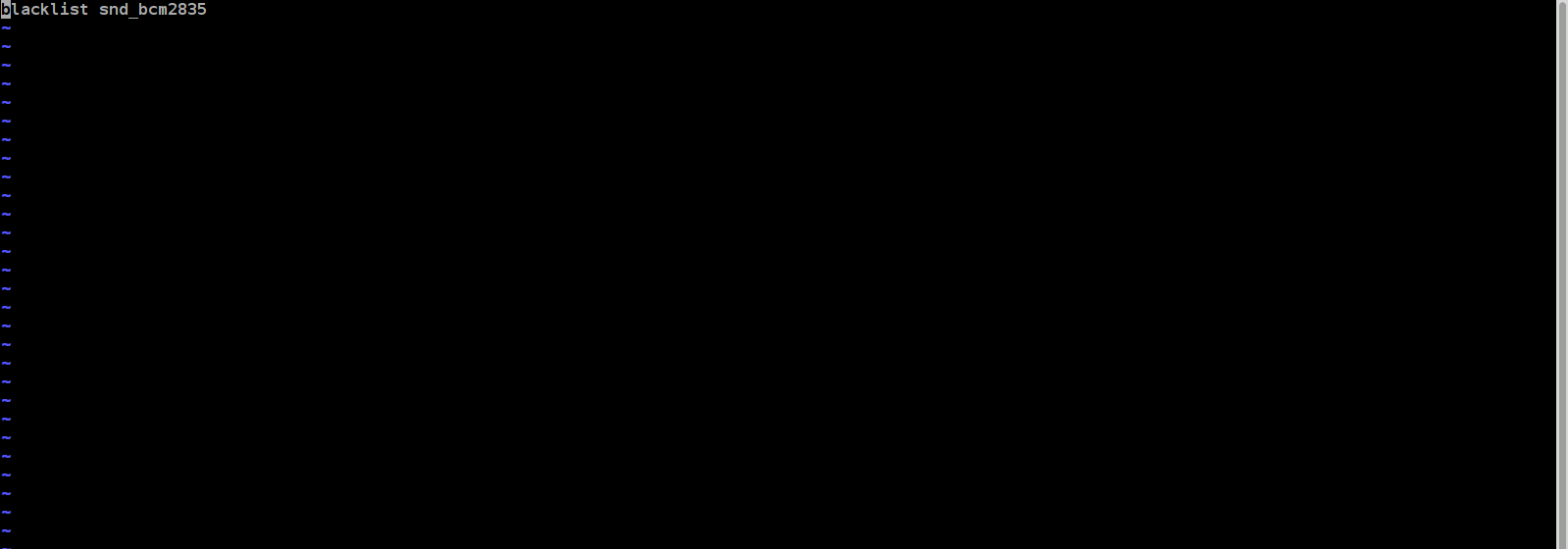
Open terminal
Create a file using vi or any text editor and save in /etc/modprobe.d
cd /etc/modprobe.d
sudo vi alsa-blacklist.conf
Enter the following line
blacklist snd_bcm2835
Save the file
reboot the machine
sudo reboot<br>
Test That Sound Card Is NOT Detected by ALSA Native Application
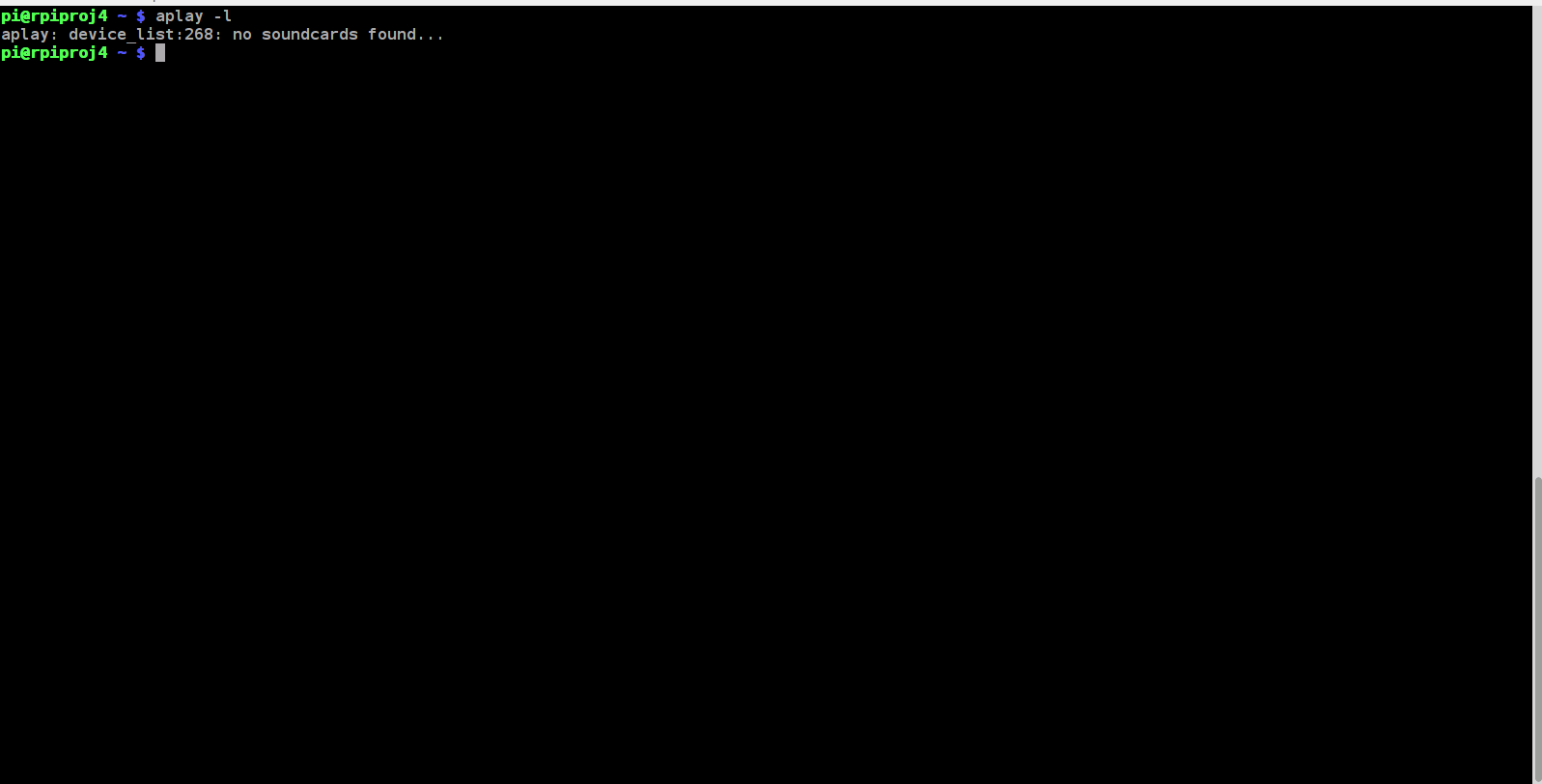
Open terminal:
aplay -l
"...no soundcards found" indicates that kernel module (device driver) for broadcom chip was not loaded and the card has been disabled for all intents and purposes.