Digitizing Sheet Music for Ipad
by not_the_one in Circuits > Apple
22030 Views, 50 Favorites, 0 Comments
Digitizing Sheet Music for Ipad

When you start playing an instrument, you soon start gathering a big pile of sheet music.
It's hard to find a certain song quickly in that pile, and it also takes up a lot of space.
As a solution I decided put all of sheet music on my iPad. This way i can easily find a song, it's doesn't take up a lot of space, and I can take everything with me.
In this 2-part instructable I'll show you how to digitize your music and how to build a foot switch, so you can turn the pages hands free.
Part 2: Build a Foot switch
Gather Everything You Need
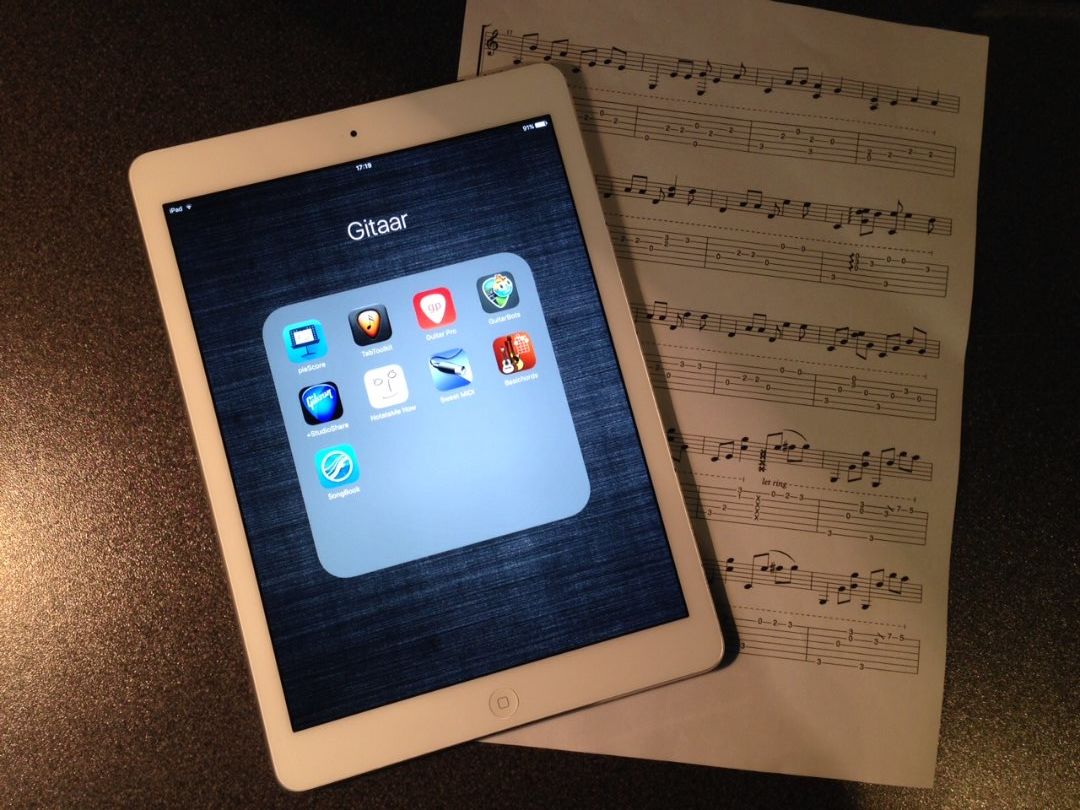
Grab your sheet music and your iPad.
Choose a location with enough light. This way you'll get nicer photos.
Install a scanning app on your iPad. For this instructable i'll be using "Tinyscanner". But there are other scanning apps available that will also do the job.
The App
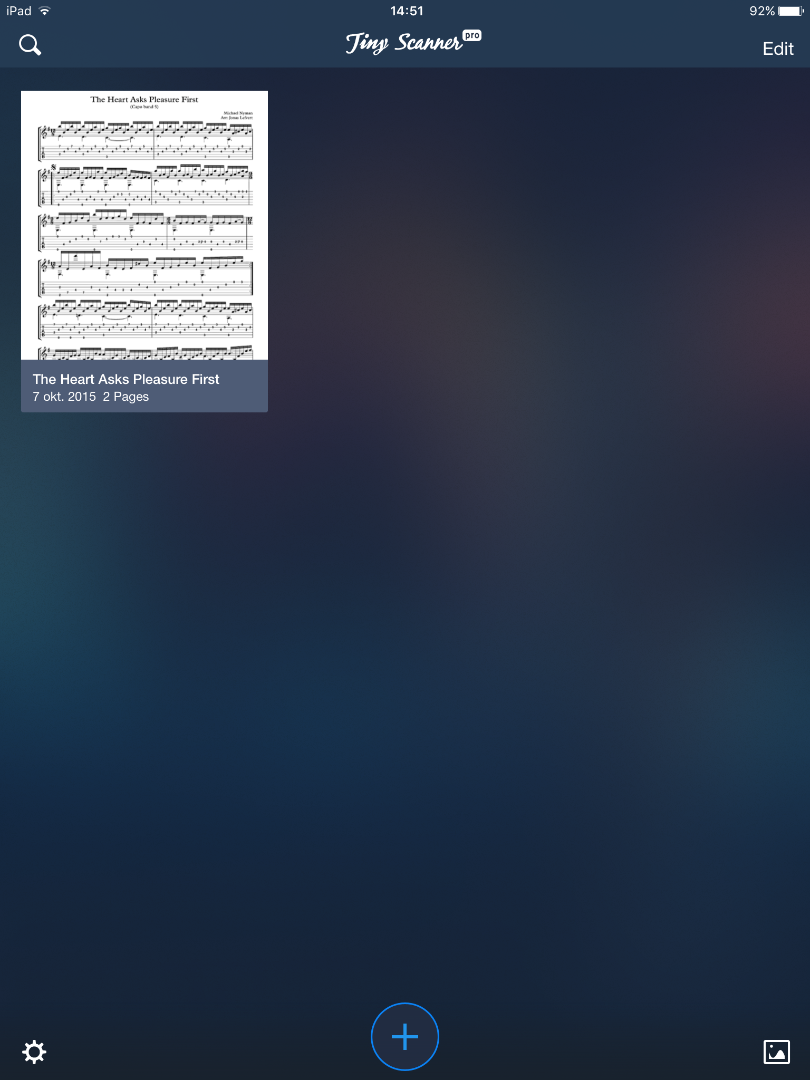
Tiny scanner allows you to take a photo of something and makes it look like you photocopied it. It creates a pdf document of your scanned items.
This is very handy when digitizing sheet music.
Open the app Tinyscanner and tap on the +.
Take a Photo
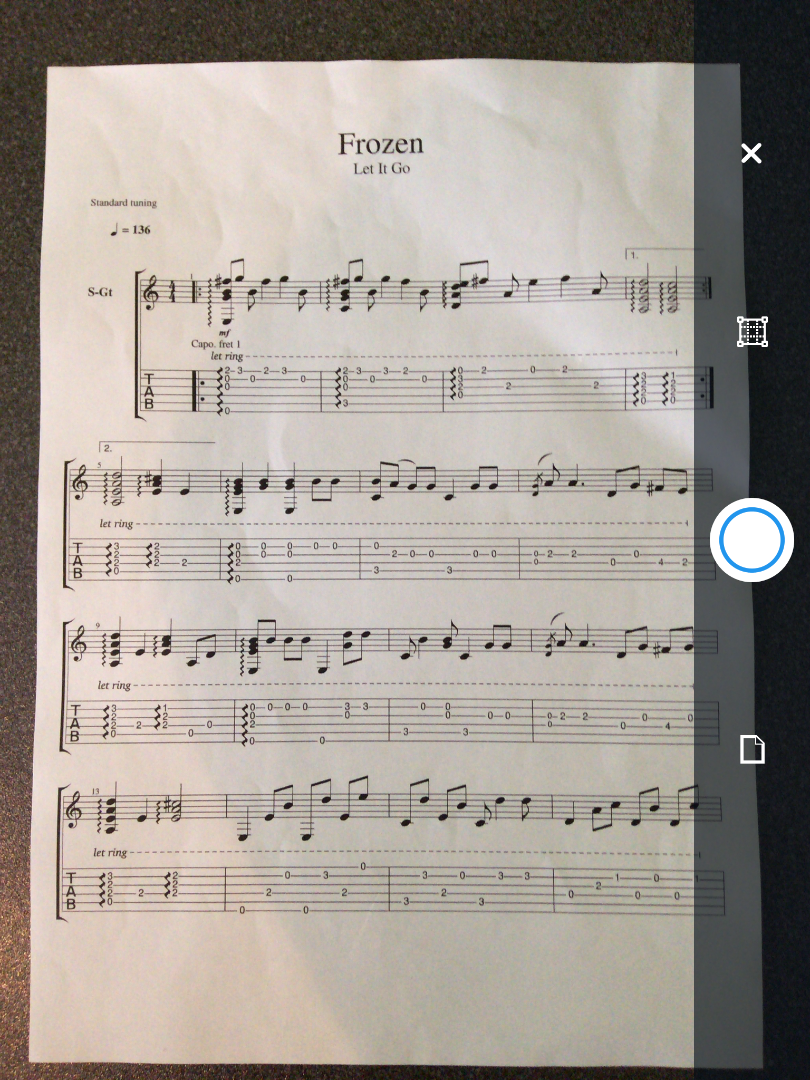
Place your sheet music somewhere where there's enough light.
Aim your ipad's camera on the sheet and tap on the white circle.
The app takes a photo of the paper.
Crop the Photo
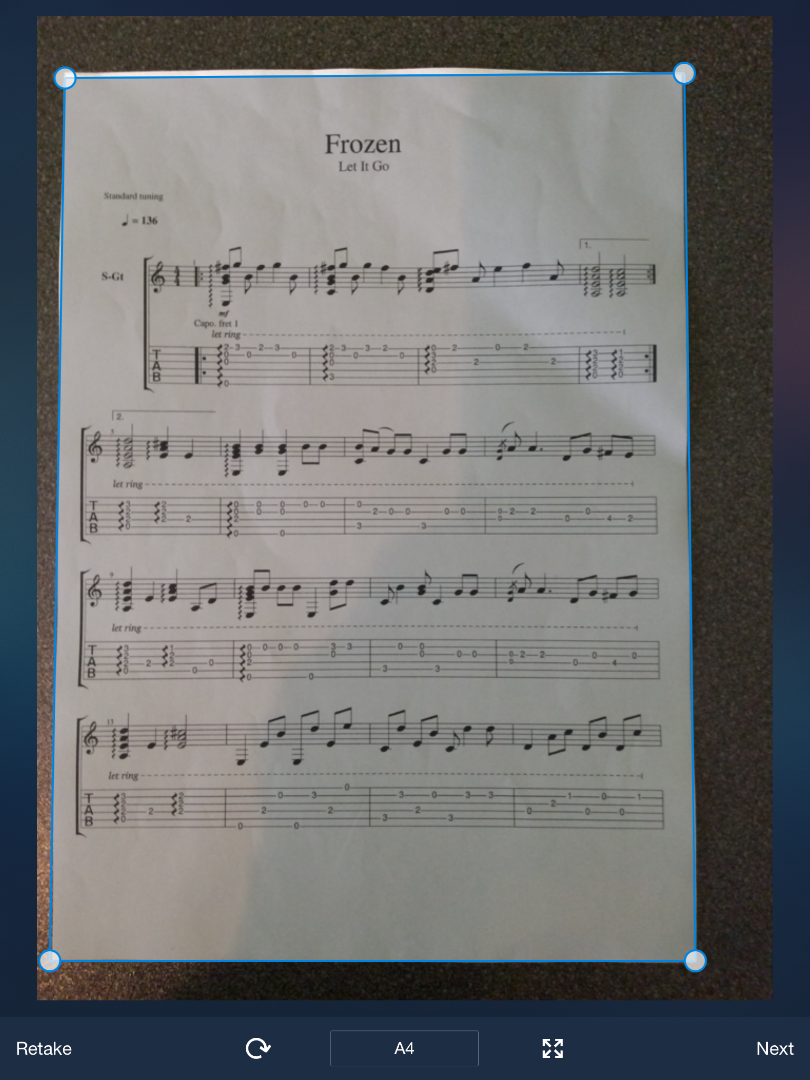
Move the blue lines and make them fit nicely on the side of your sheet music.
Finetune the Document
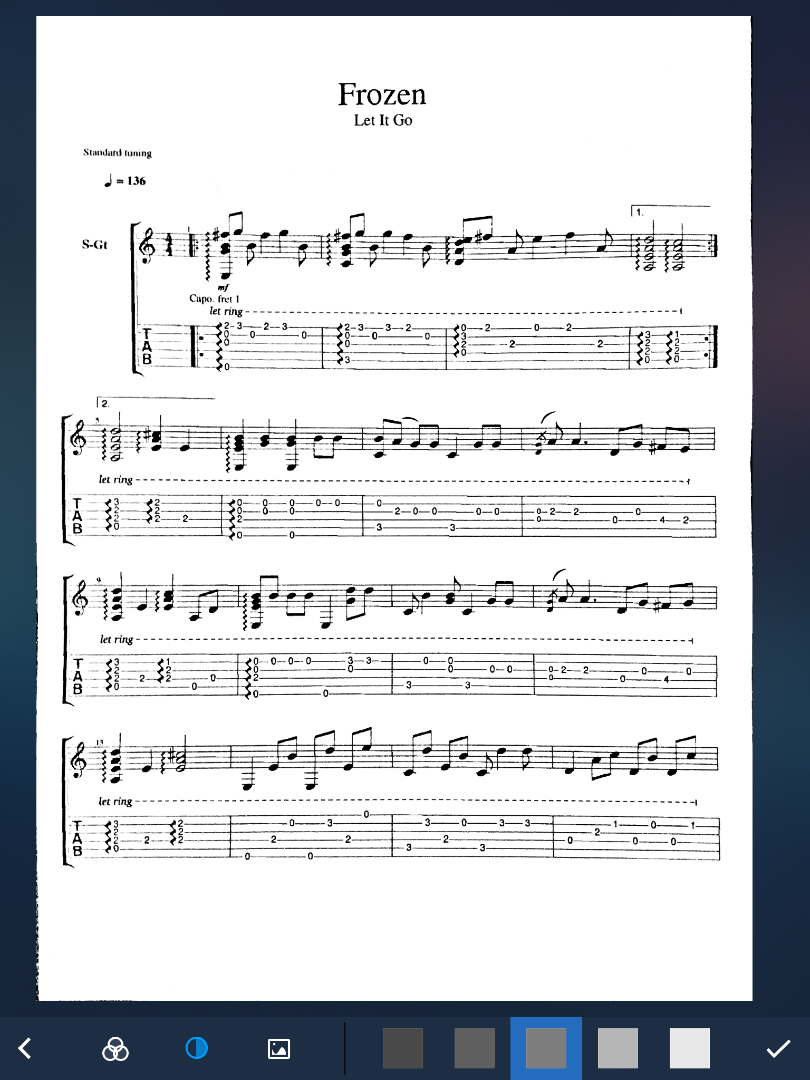
You can view the end result. On this page you can also make a few changes.
If you want the document lighter or darker, you can tap on the grey squares, to change that.
Click the checkmark when your done.
Add Extra Pages
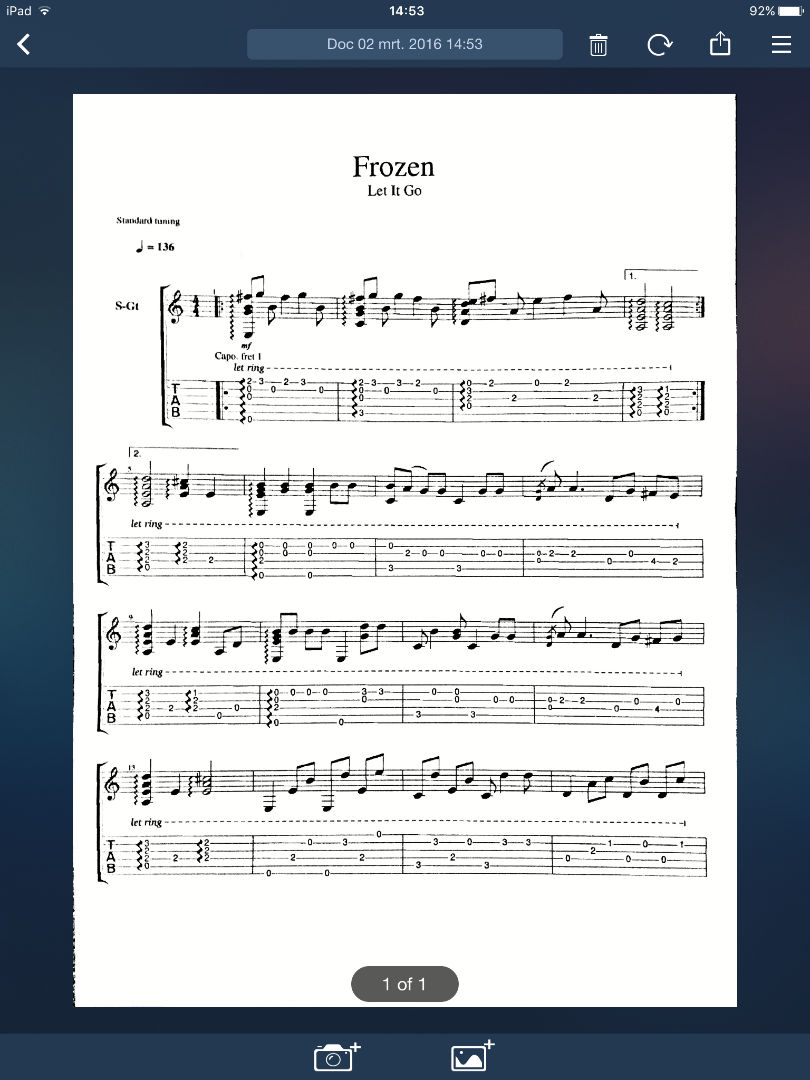
If your sheet music consist of more then one page. You can tap on the camera icon to take extra photos.
Just repeat the previous steps, to add more pages.
Name Your Document
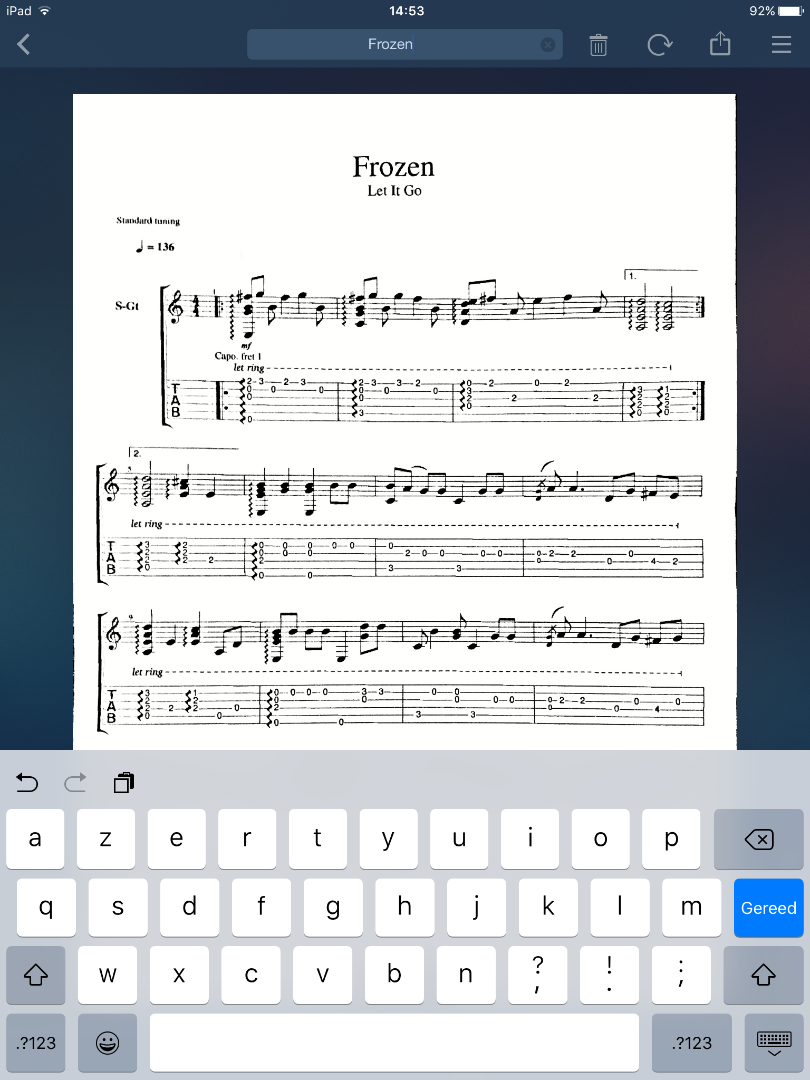
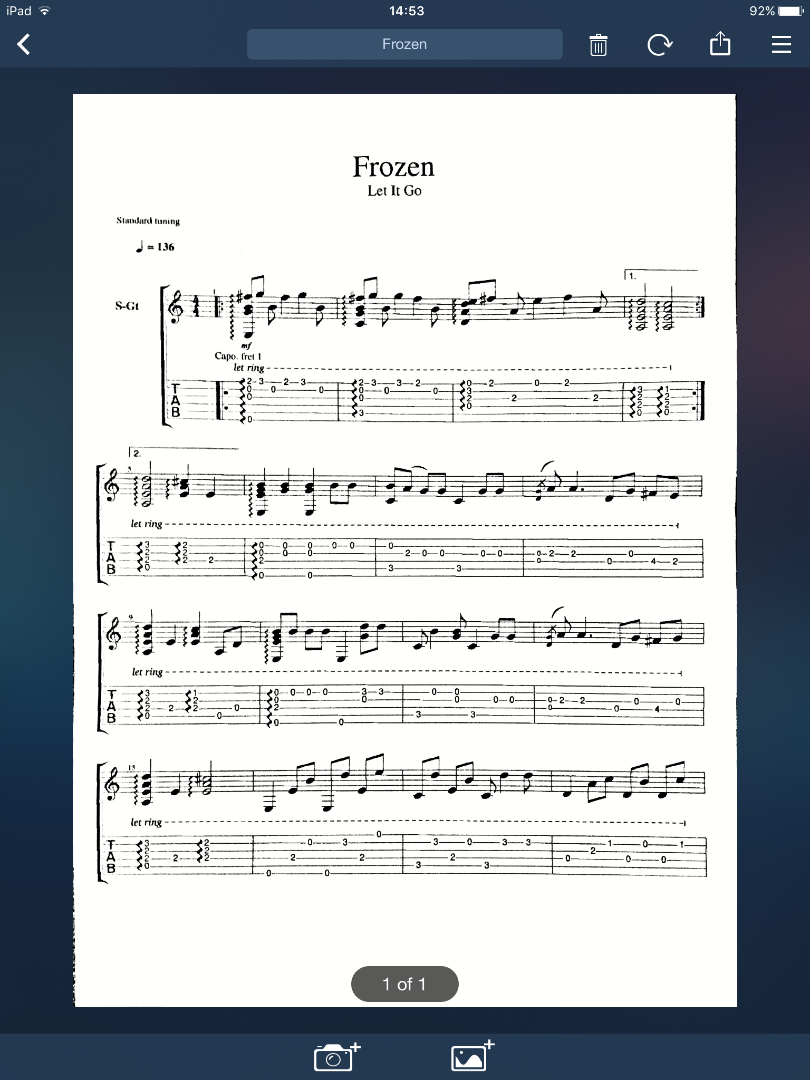
Click on the date on the top op the page, your keyboard will appear.
Typ in the new name for your document.
Add Your Sheet Music to Another App
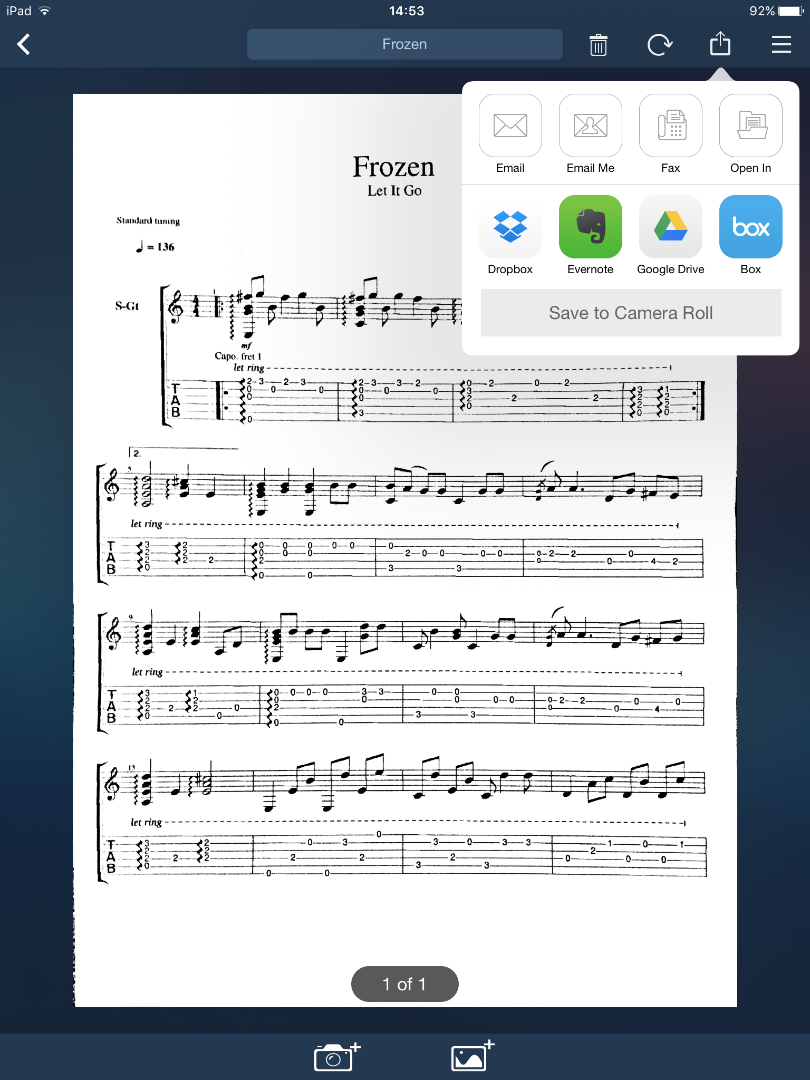
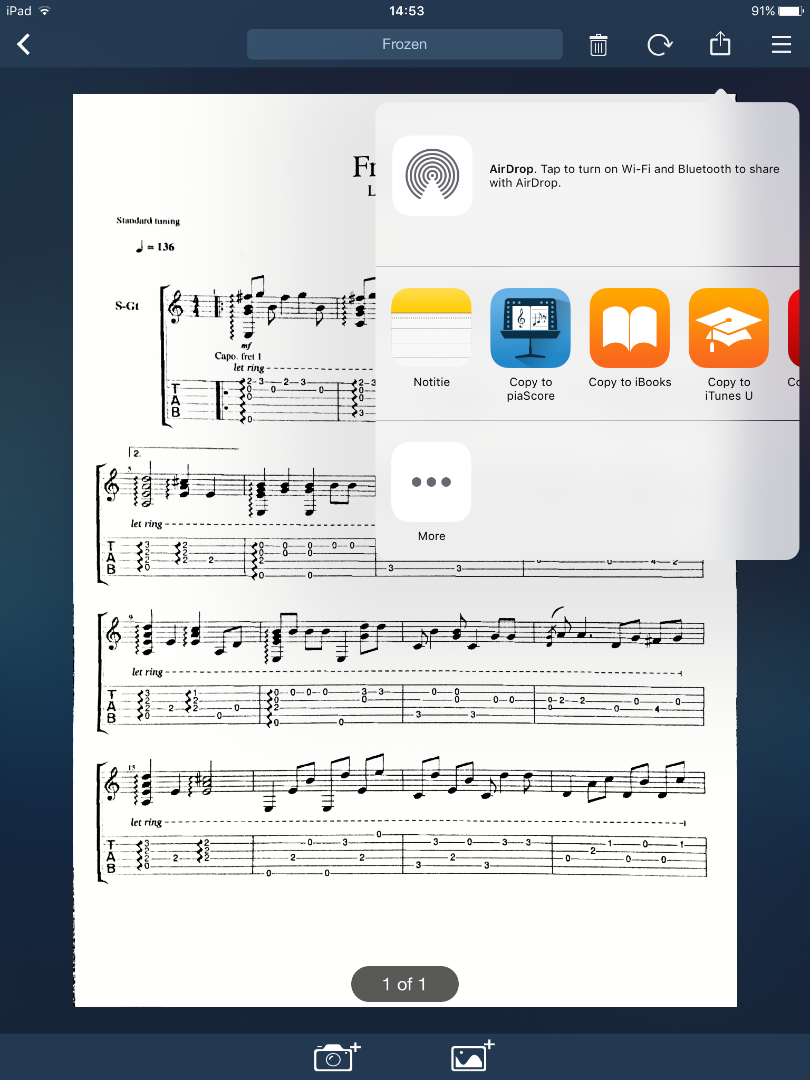
Tinyscanner, makes a pdf document of all your scanned sheet music.
You can open this document in all sorts of apps.
I use "Piascore" for my sheet music. This is an app designed for music, but you can add it to adobe reader too, if you prefer that.
Tap "open in" and then choose the app you want to open your document in.
I hope you liked this instructable and that you can now also enjoy having your music all in one place.
In my next instructable i'll show you how to make a foot switch to turn the pages of your digital sheet music hands free.