Digital Manufacturing - 3D Printed Box Project
by liquidhandwash in Workshop > 3D Printing
24681 Views, 93 Favorites, 0 Comments
Digital Manufacturing - 3D Printed Box Project






Designing a project to send to a 3d printer requires a different approach to a project that requires laser cutting, but is not to difficult as long as you remember few points
- 3D printing has limitations on size cannot be too big or have parts that too small with no support.
- Projects with large overhangs and sharp corners can cause problems.
- Support material and raft can be difficult to remove and needs to have some thought in the design process.
- Parts that fit together like the lid, do need some clearance.
- Projects needs to exported as a STL file
- On Prodesktop you cannot import a STL file
If you look carefully at the box you can see some of these problems as this design has pushed the printer to the limit in some respects. First the lid is very thin so was very difficult to remove from the raft in one piece. You can see some damage.
Also the slot where the lid fits had support material that had to be removed, this also was very difficult as it was trapped in the slot.
much of this could be avoided if the lid was a little thicker, and the slot a little bigger
If you haven't seen project one, take a look as it covers where to get the Prodesktop, how to activate the software, how to navigate the screen, what you will need and the mouse functions.
Digital Manufacturing - project one Key tag
Digital Manufacturing - project two desk name plate
Digital Manufacturing - project four laser cut box
Digital Manufacturing - project five printed toy car
As computer tutorials don't translate to text very well, for this series of instructables most of the info is in the photos. So click on the first photo and use the arrows to go to the next photo. The boxes in the photos show the location of the icons and have have text in them when you hover the mouse on them.
Learning Intentions and Success Criteria
Learning Intentions
- To work safely in the workshop
- To improve my understanding of how the CAD software works
- To operate a laser cutter
- To be a self-directed learner
Success Criteria
- I understand the safety rules and I am working safely in the workshop.
- I can follow the instructions independently.
- I can produce 3D CAD drawings and convert them to an STL file.
- I can produce an assembly drawing.
- I can produce a photo album drawing of my project.
- I can operate a 3D printer safely and work safely in the workshop.
Designing for the 3D Printer

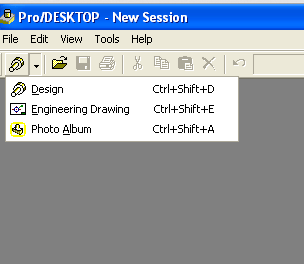
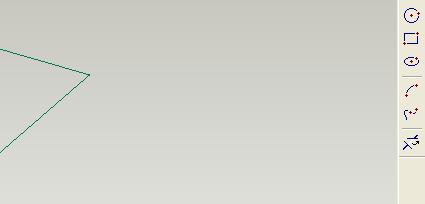
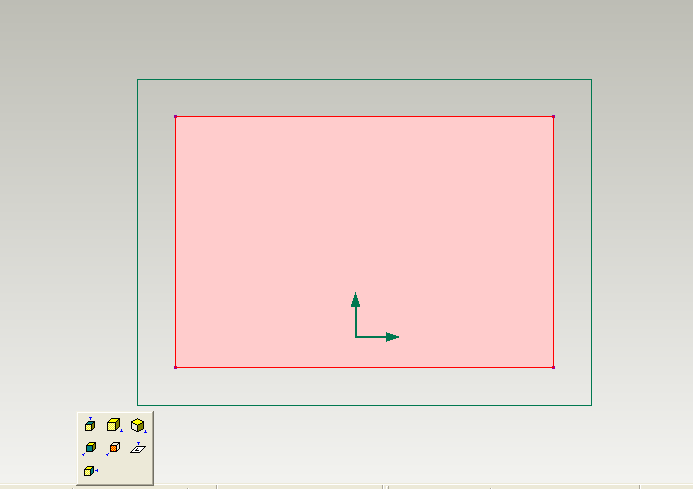
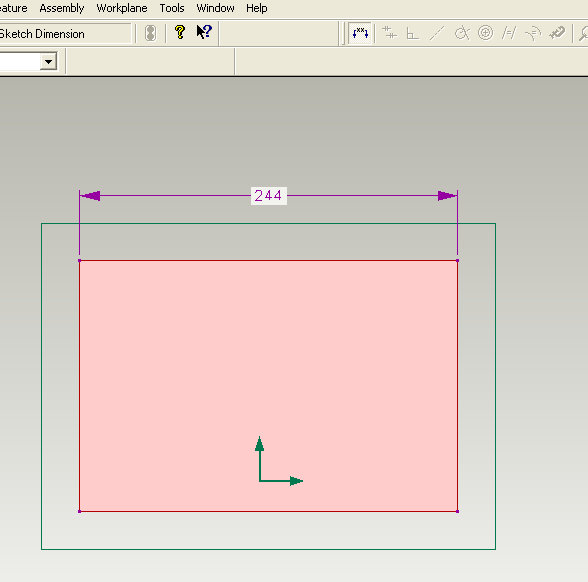
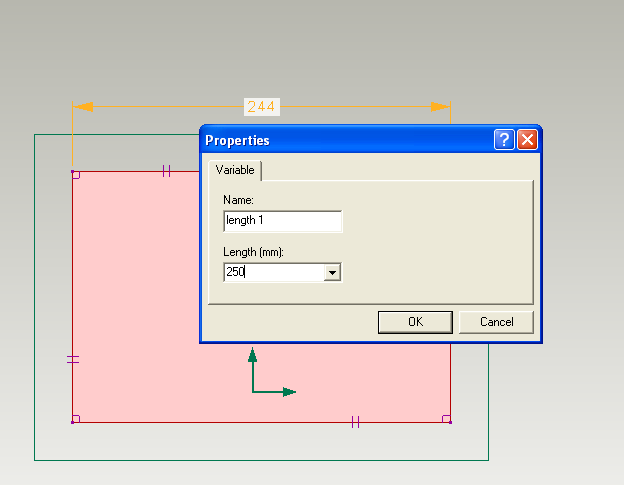
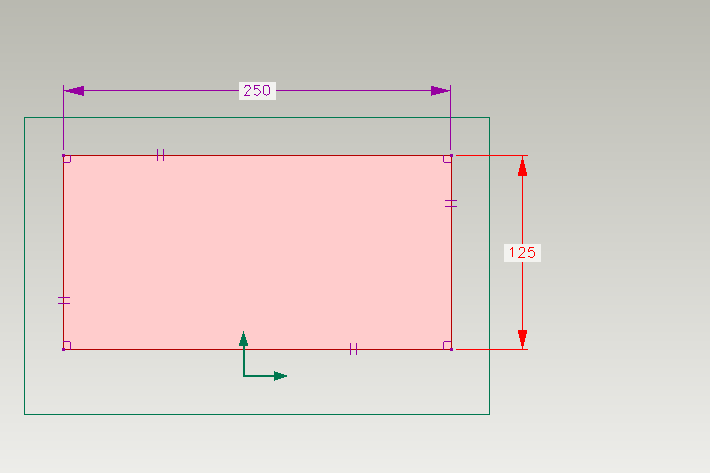
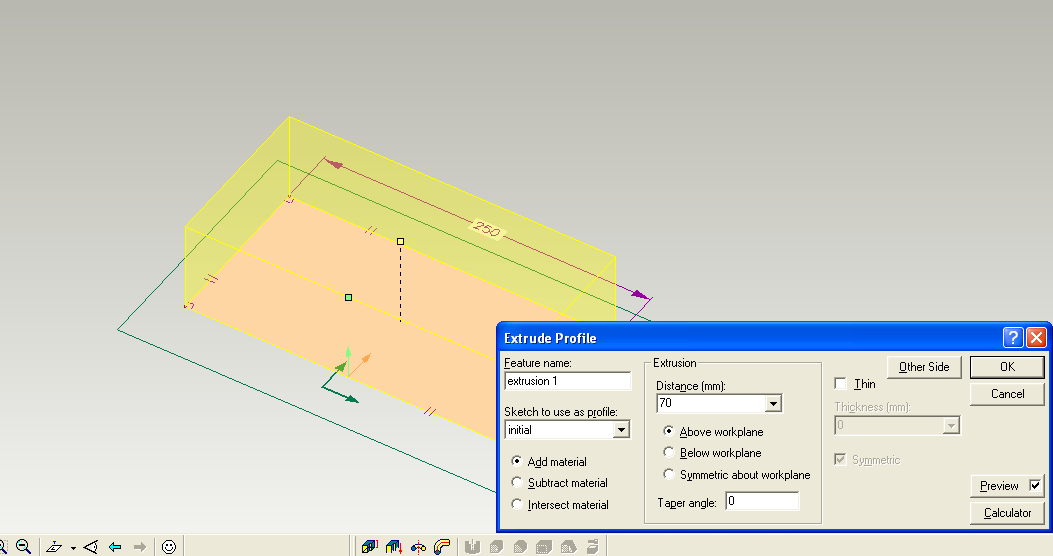
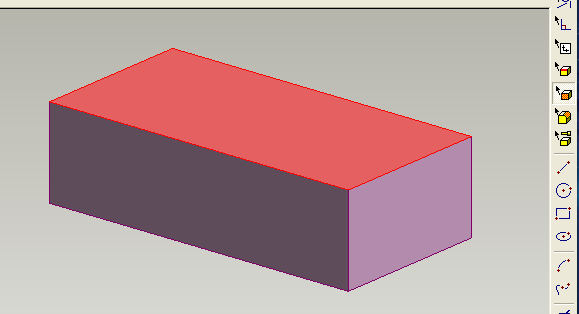
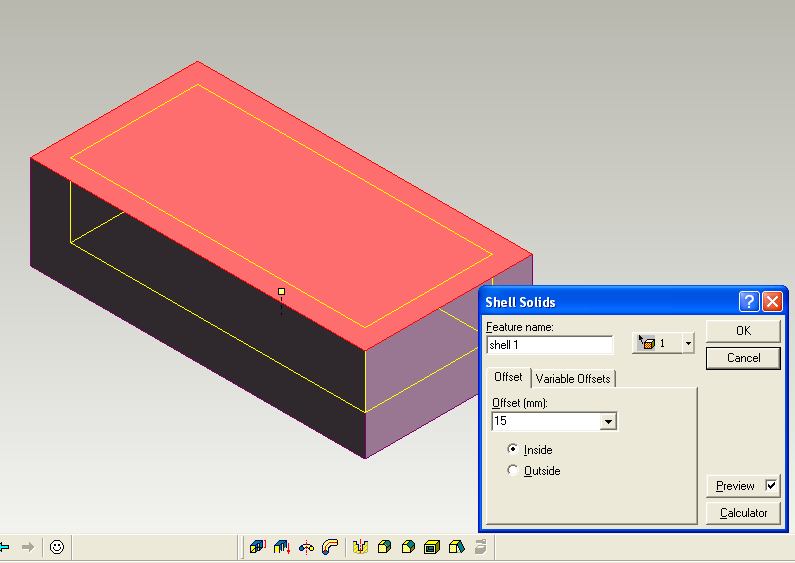
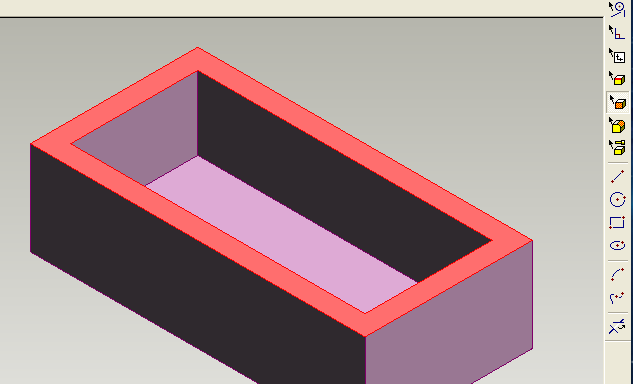
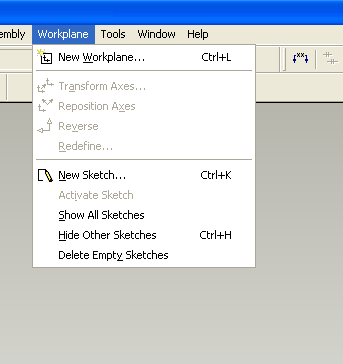
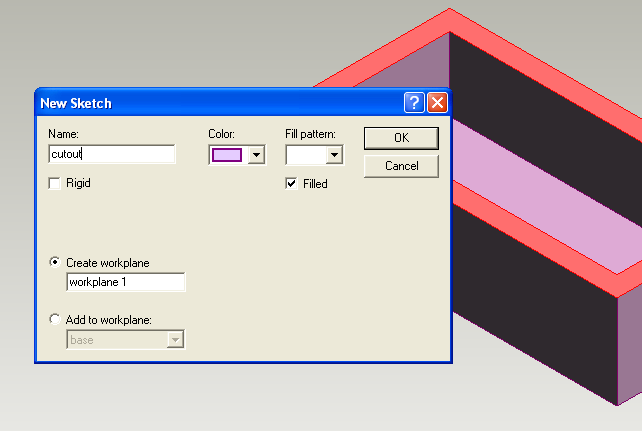
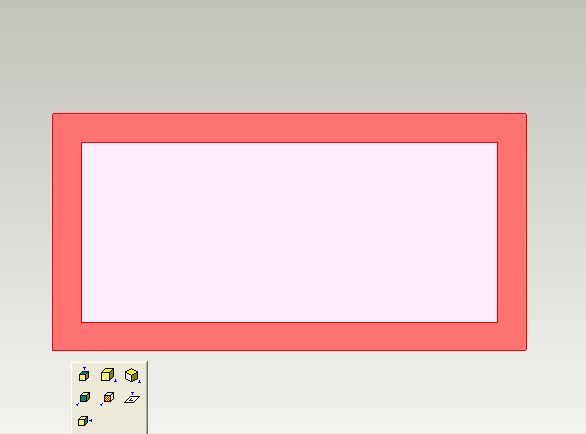
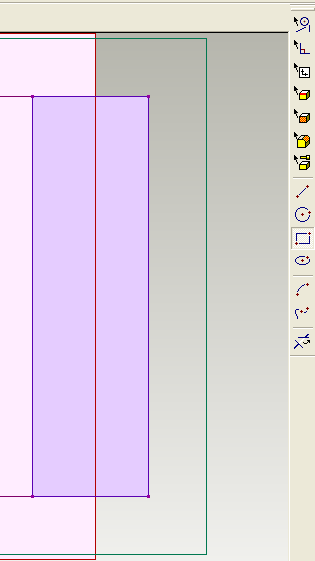
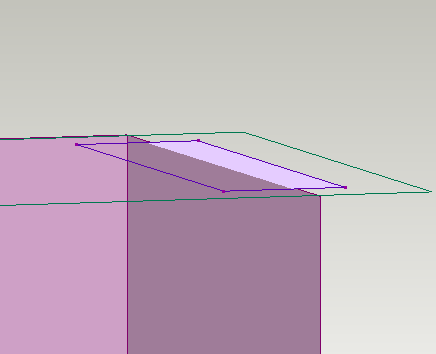
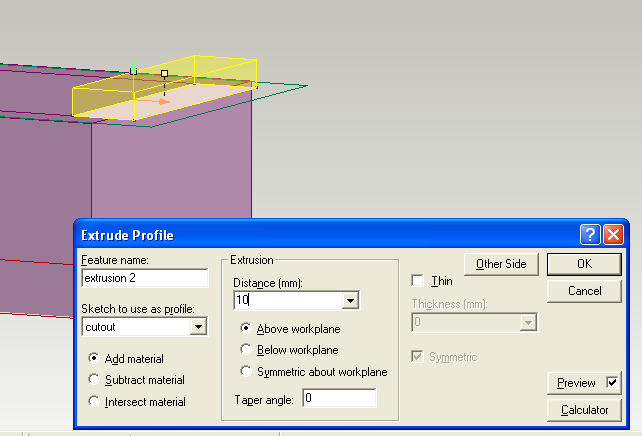
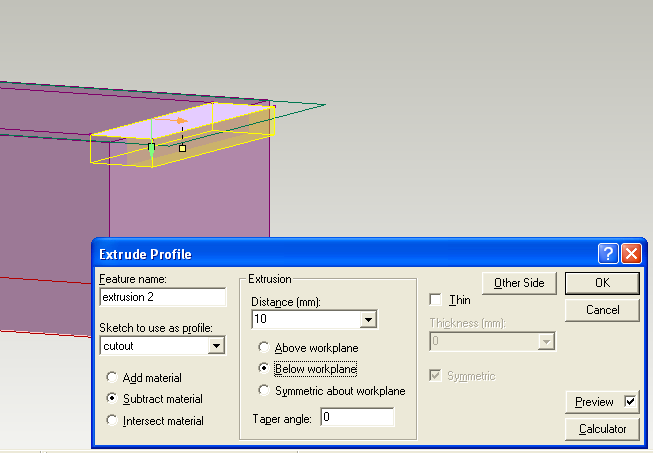
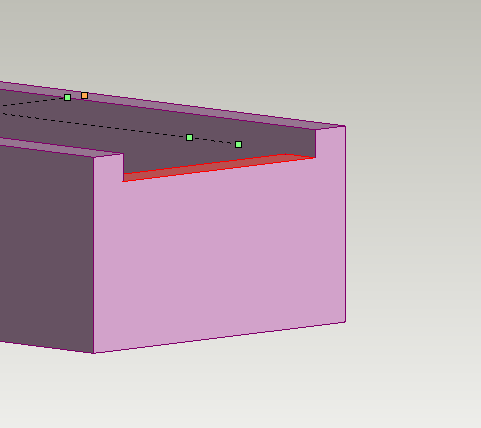
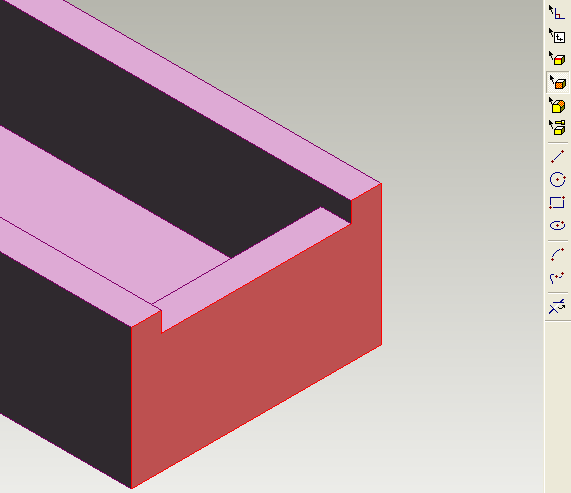
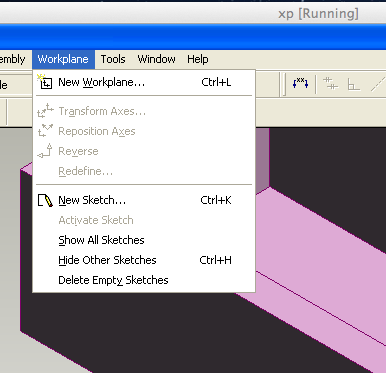
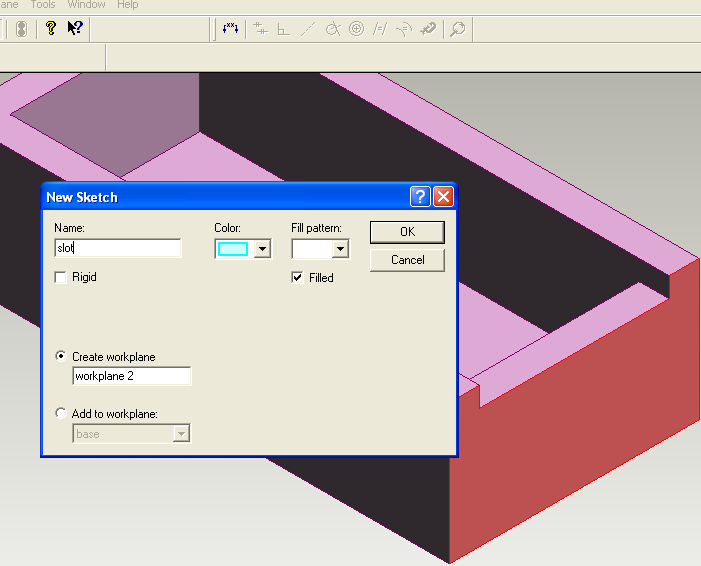
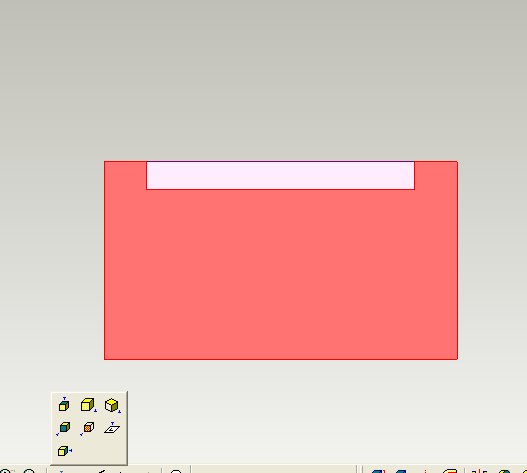
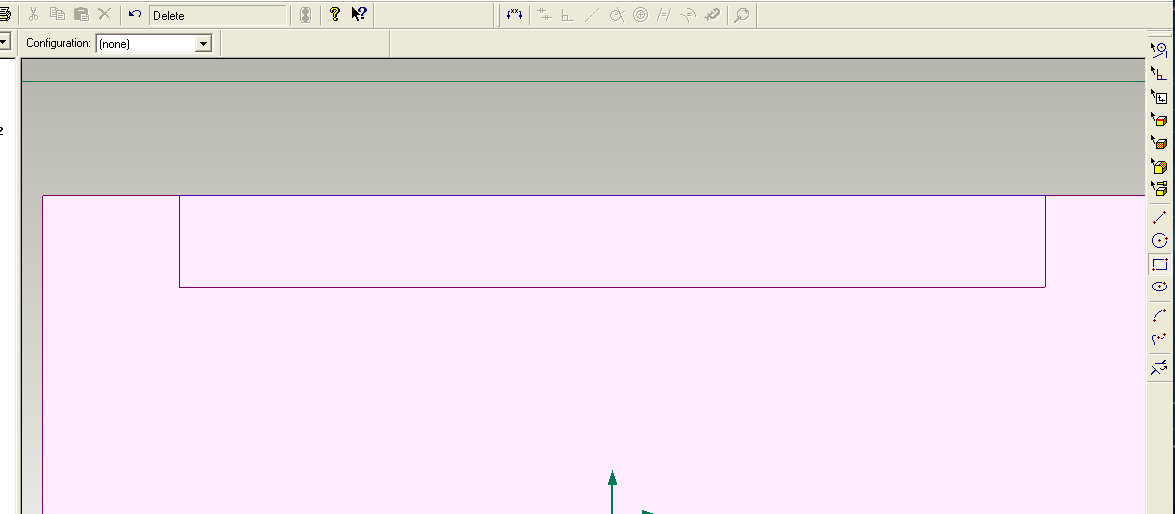
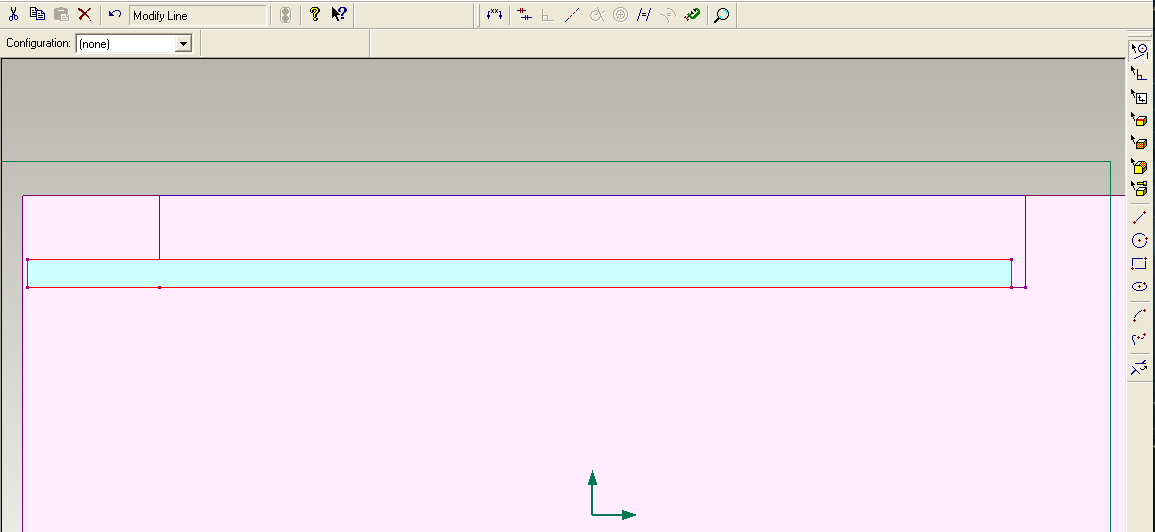
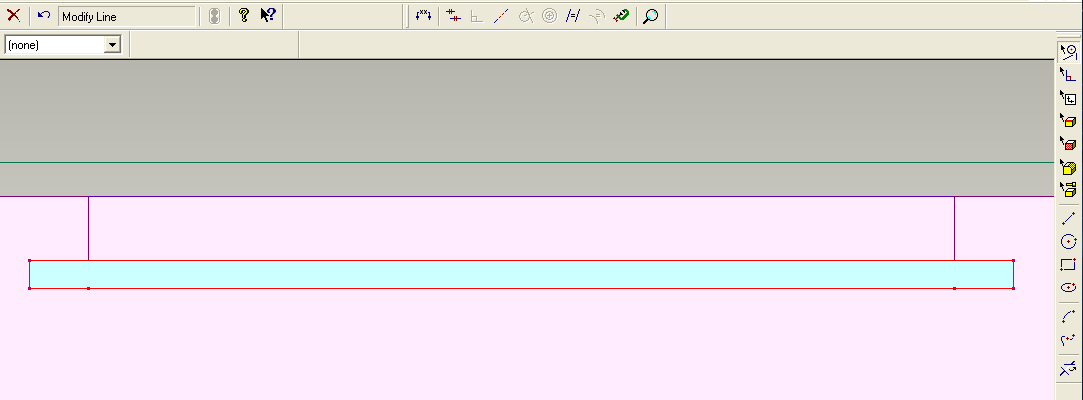
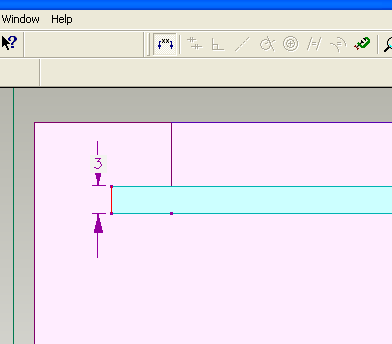
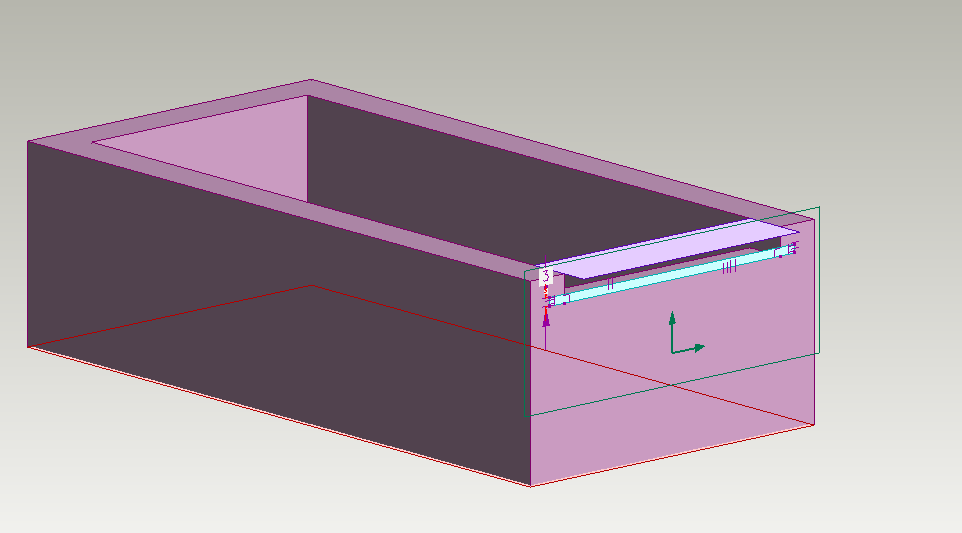
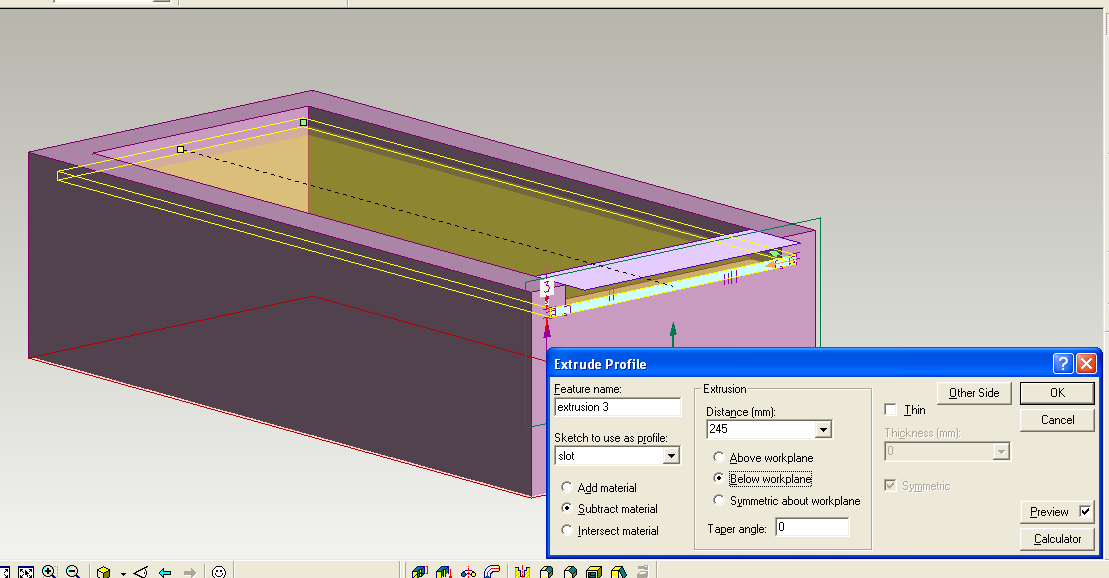
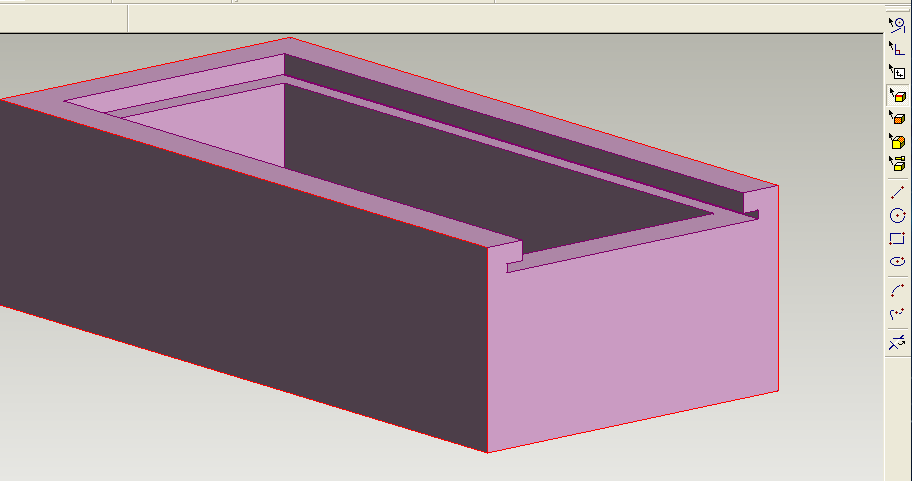
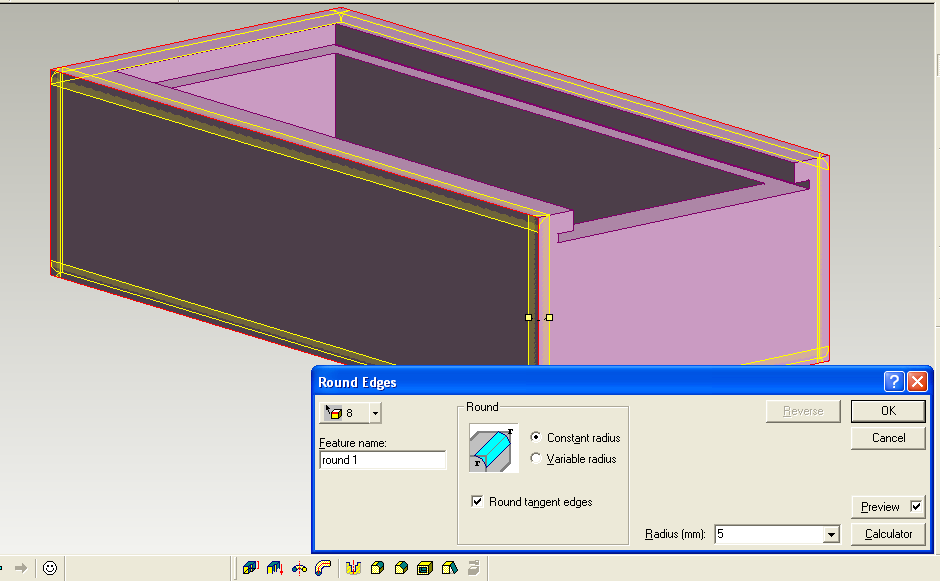
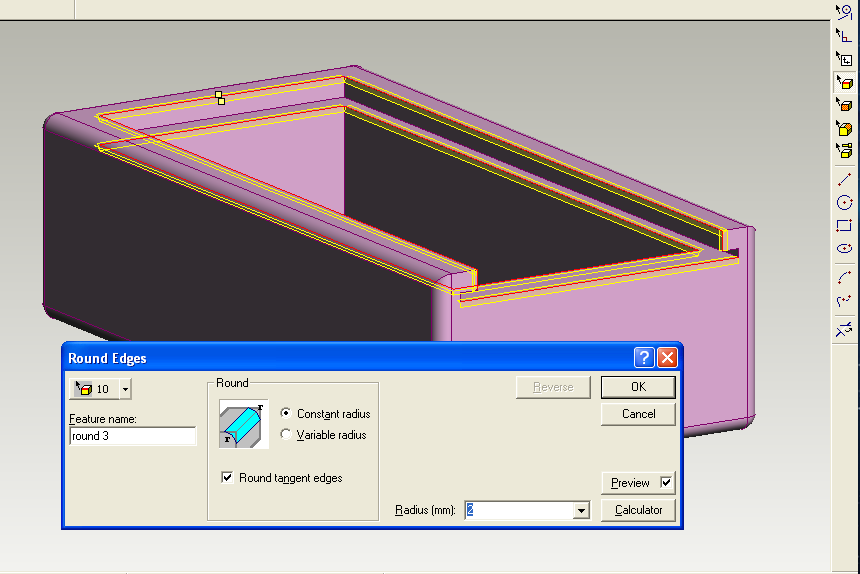
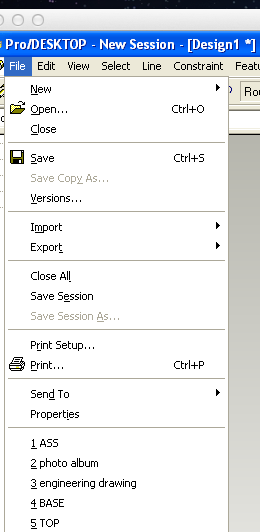
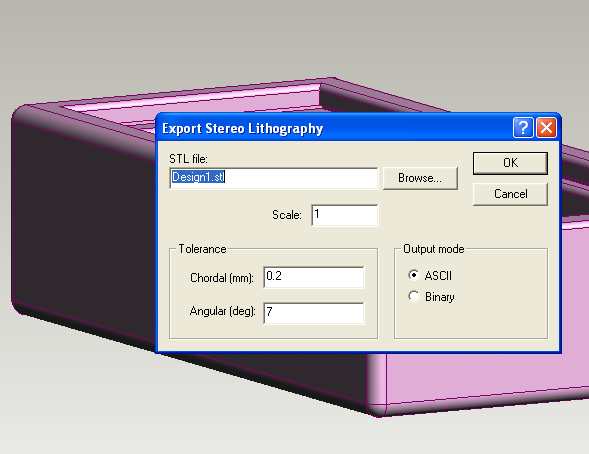
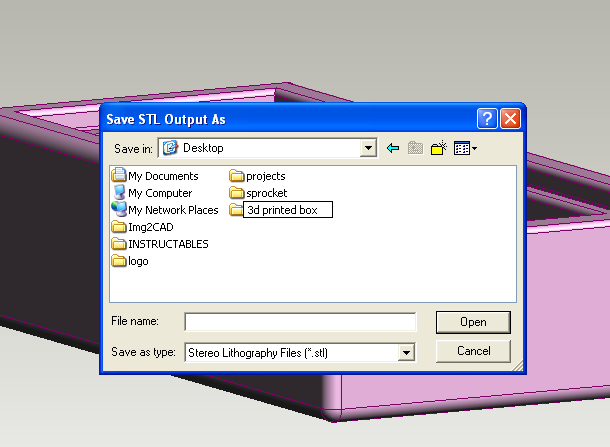
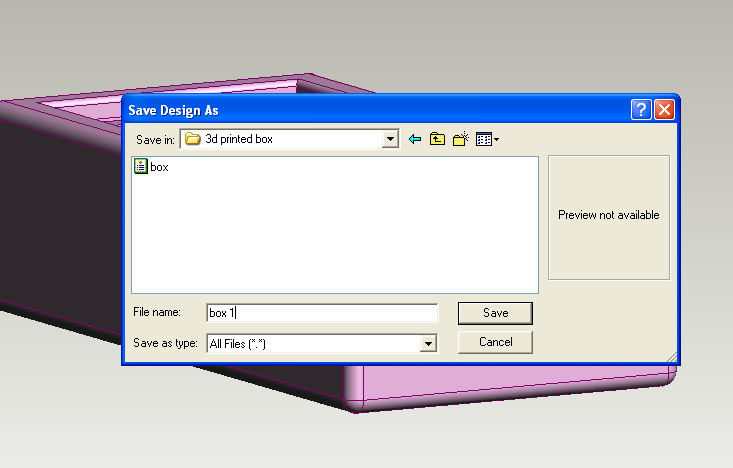
Before we start it is important to create workplanes correctly... select face/ workplane/ new sketch/ give your sketch an name/ draw
if you can remember that you will find this easy.
As always with this series of instructables click on the photo to start
Designing the Lid
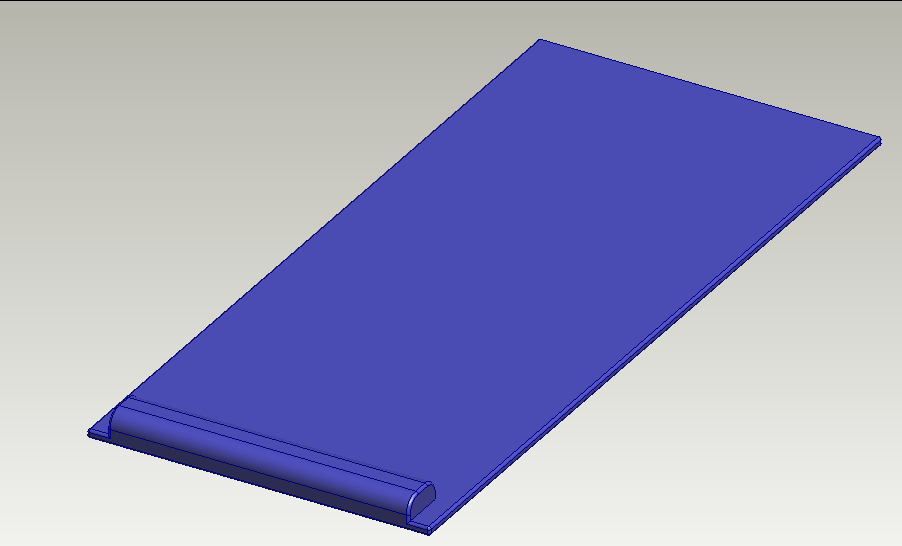
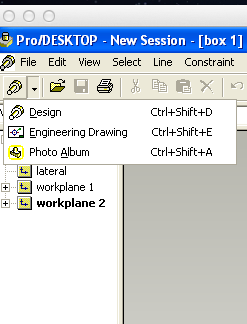
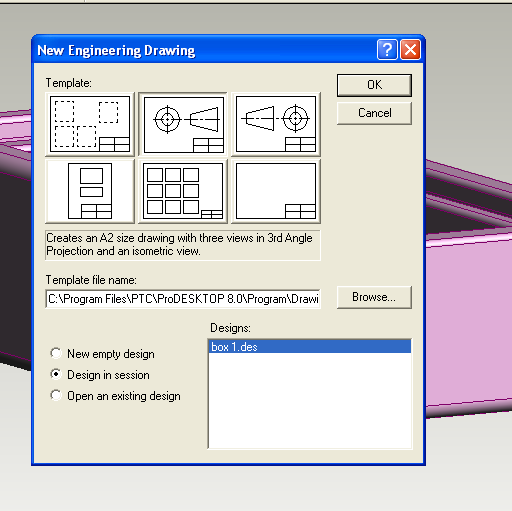
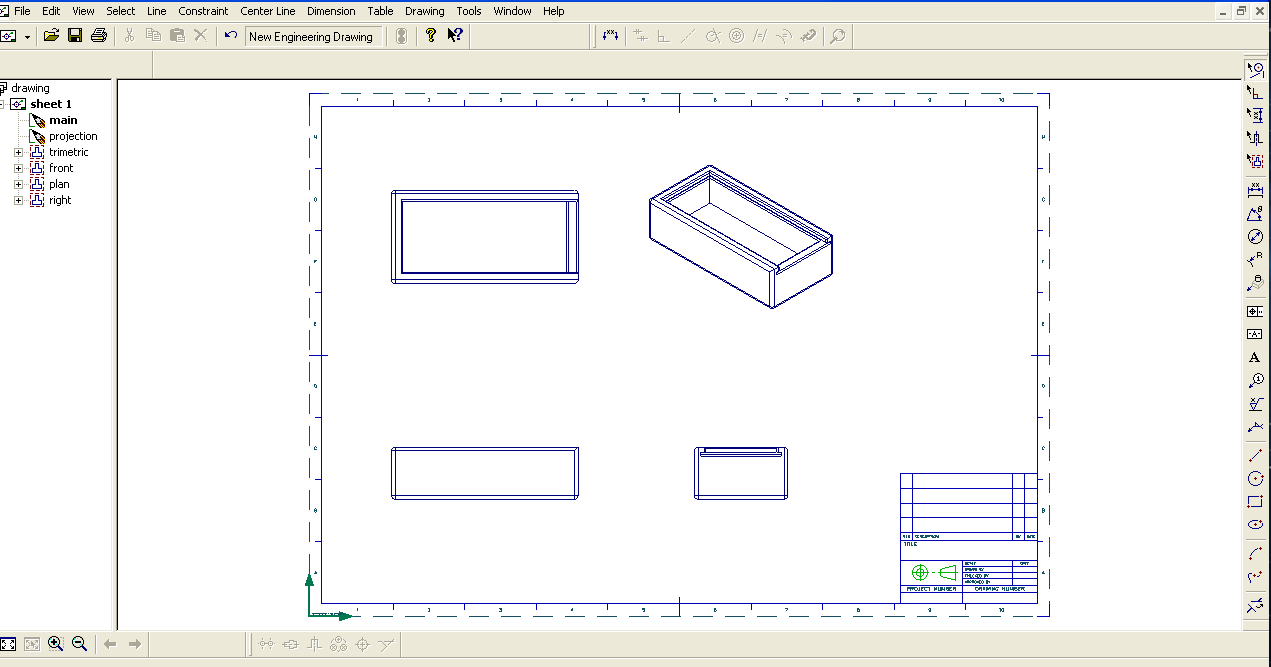
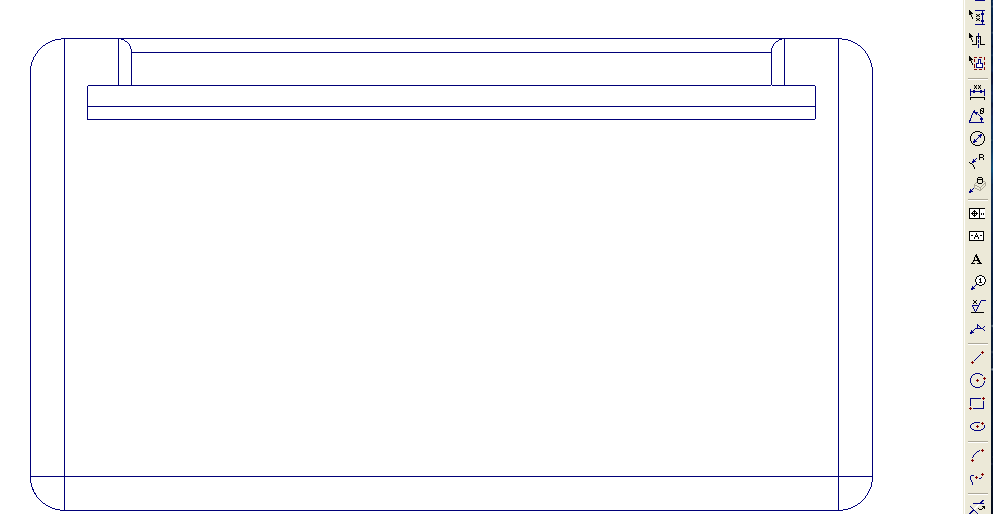
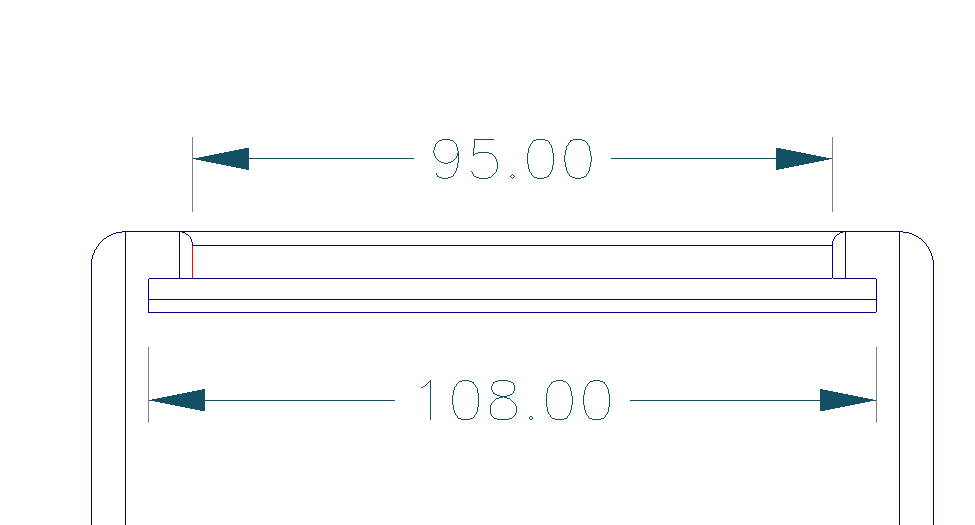
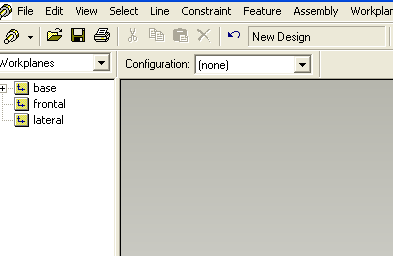
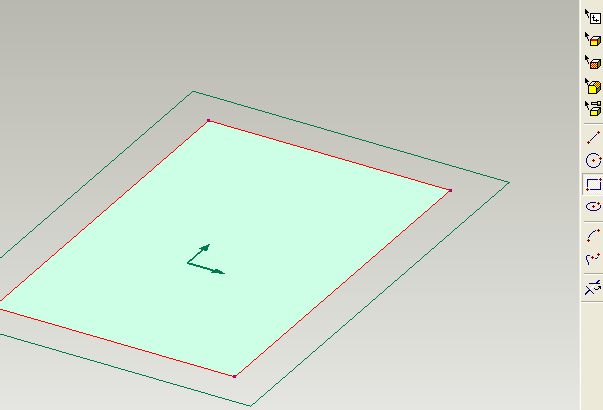
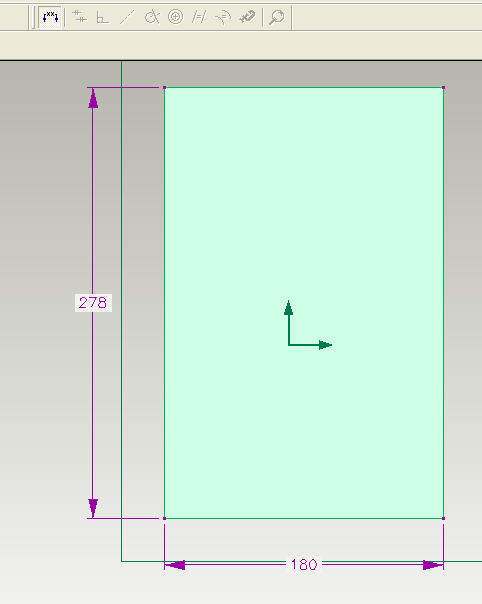
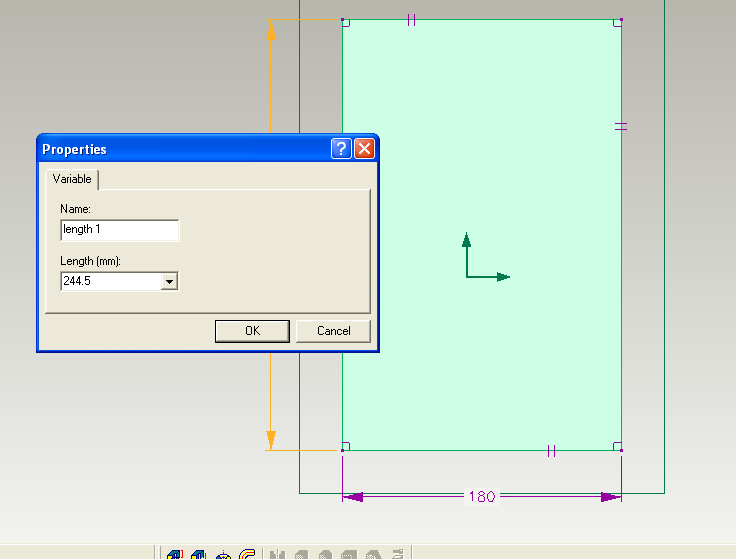
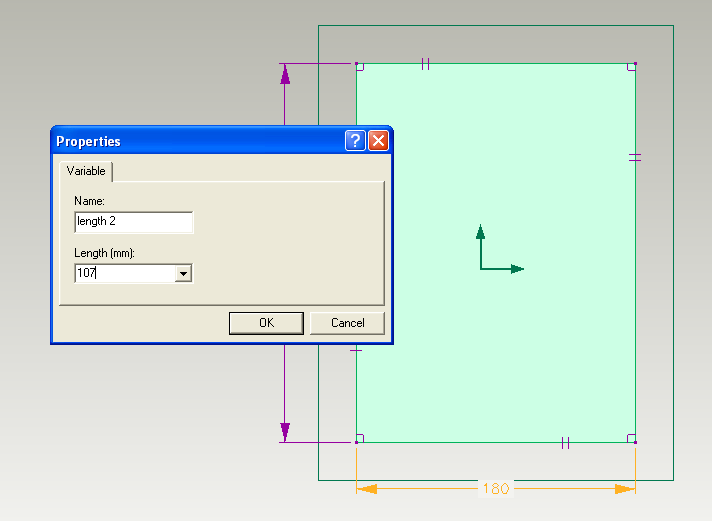
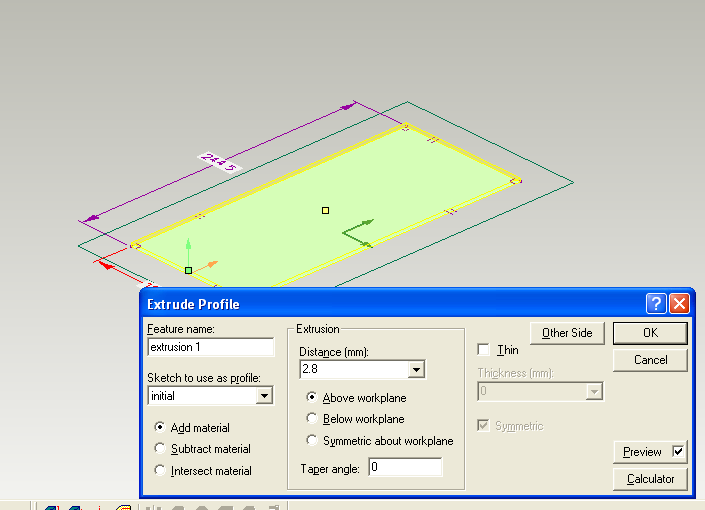
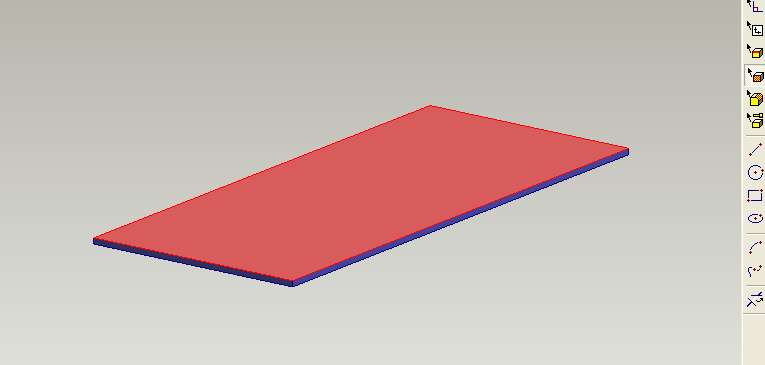
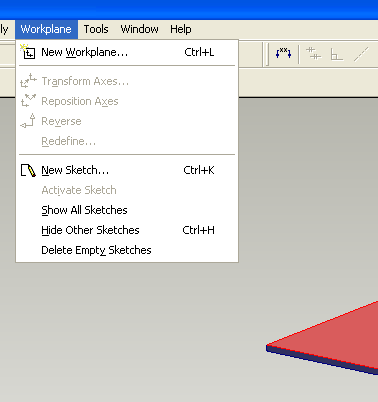
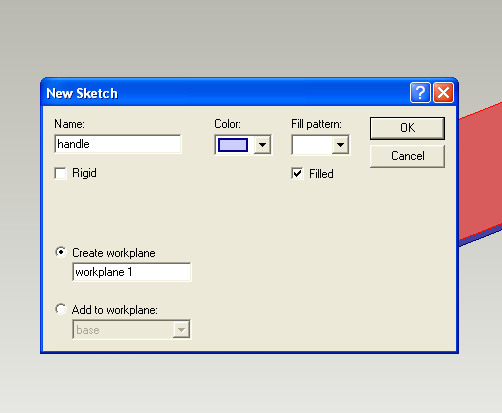
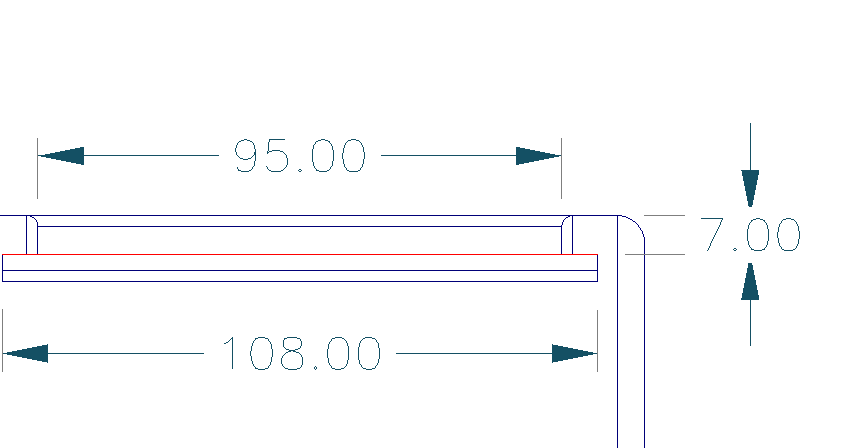
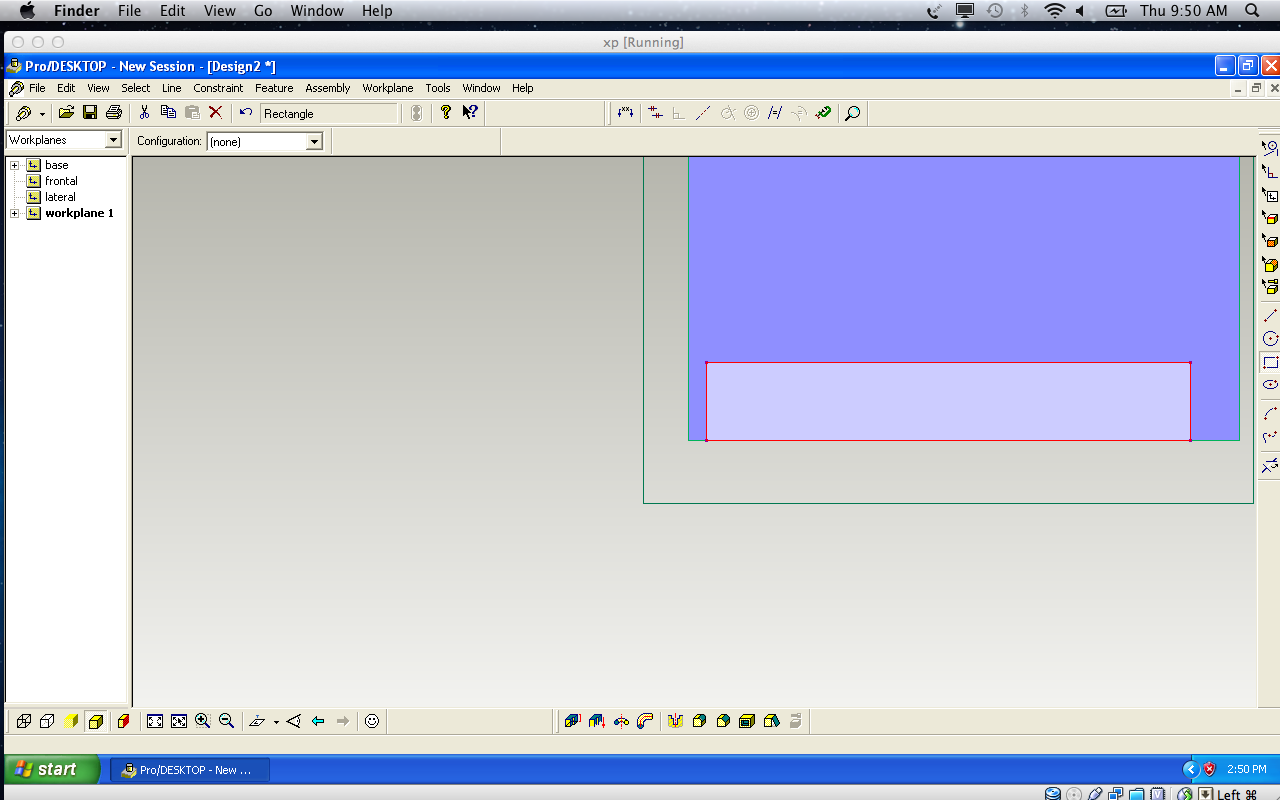
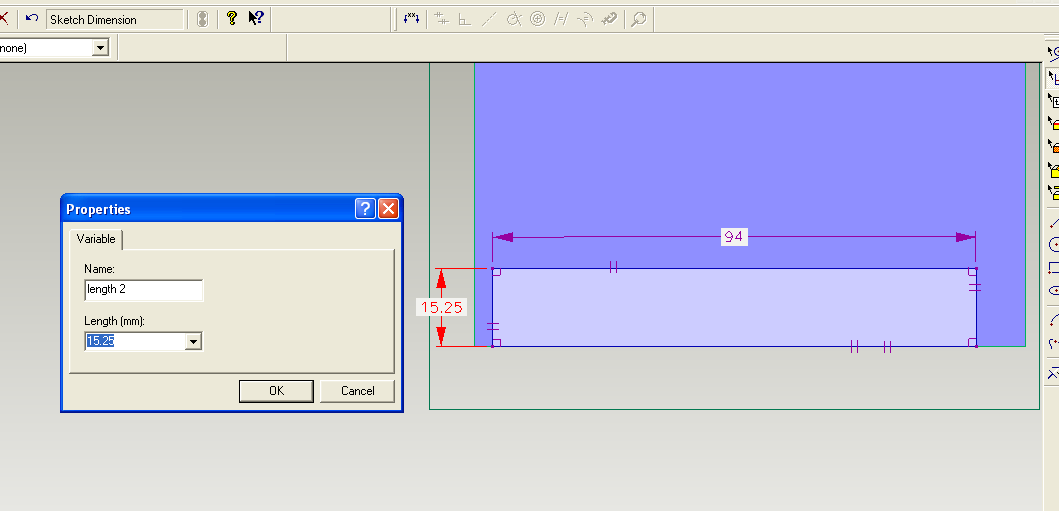
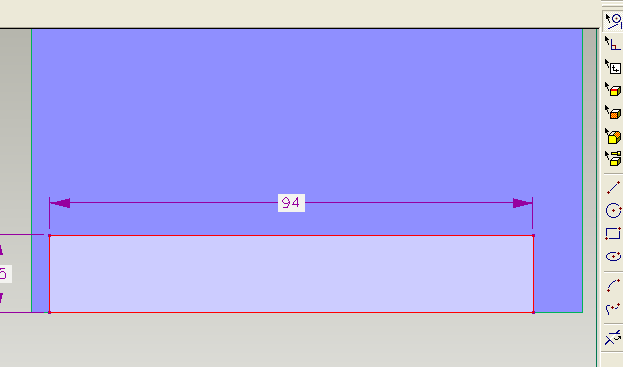
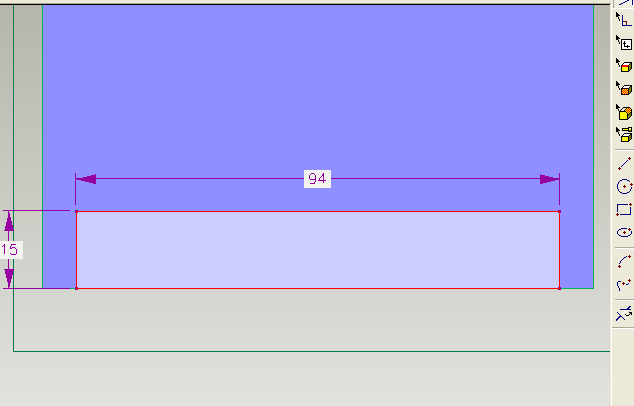
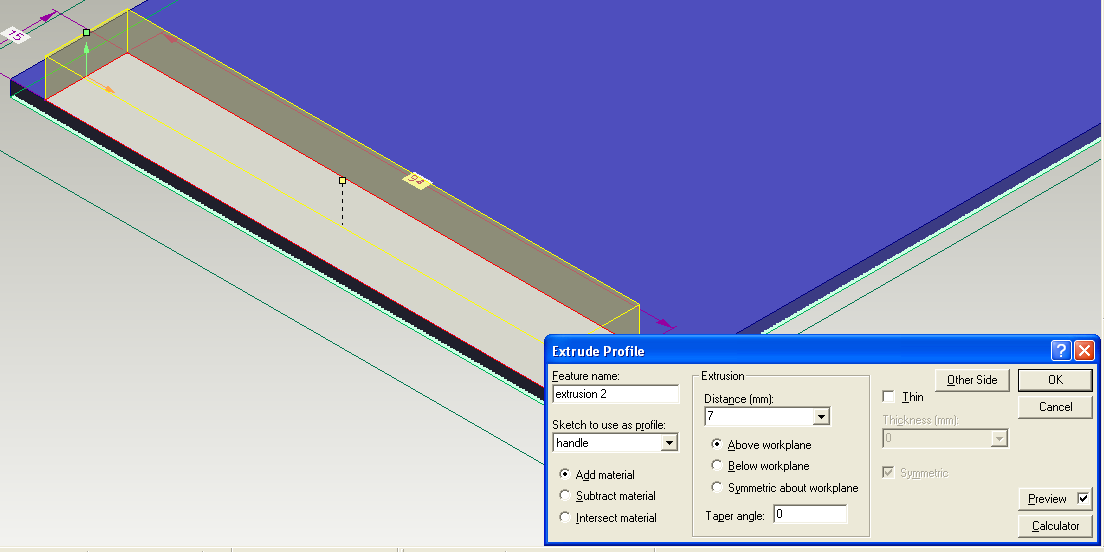
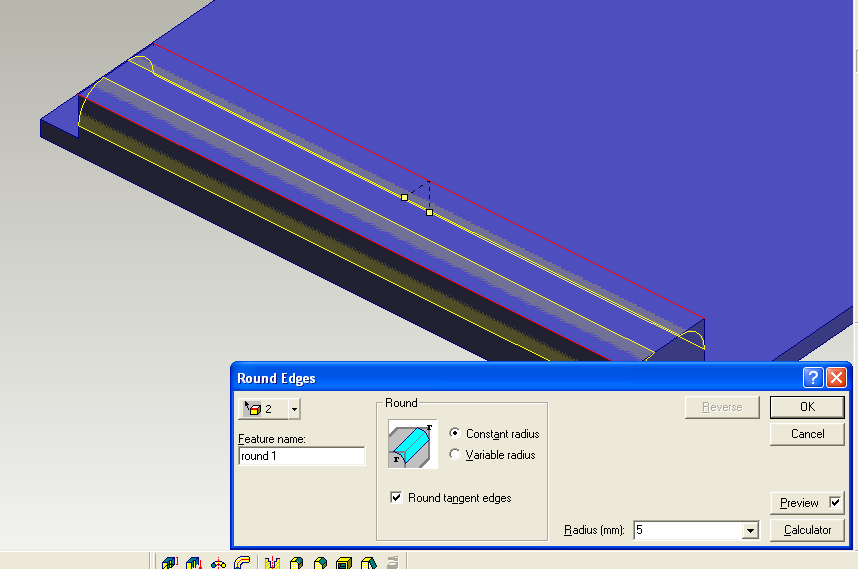
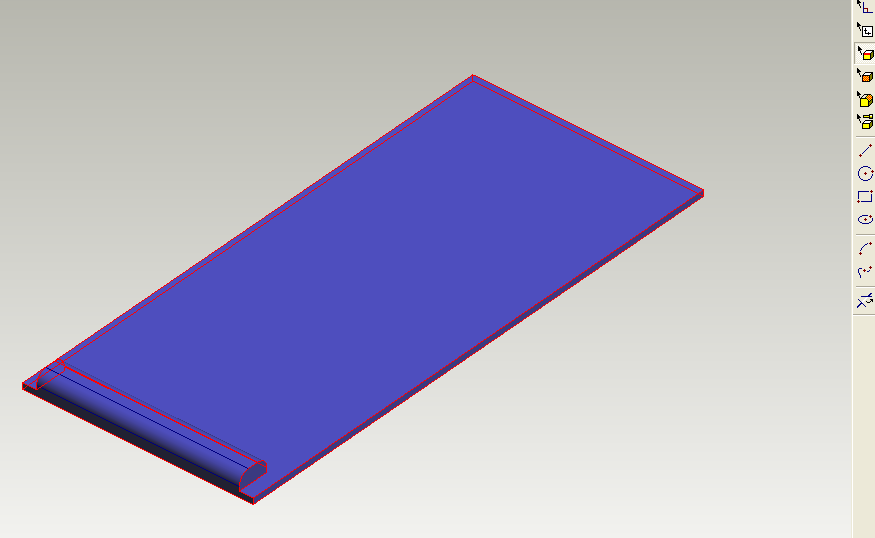
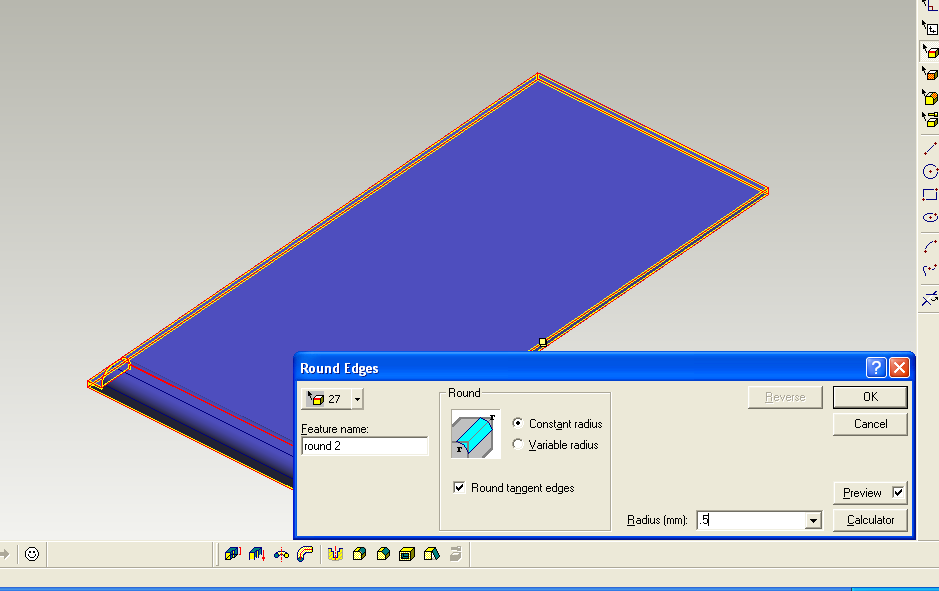
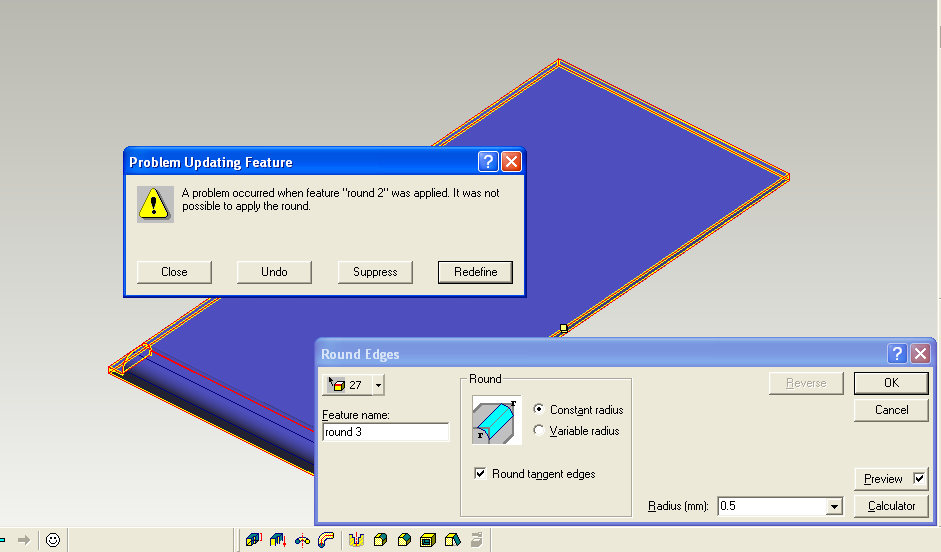
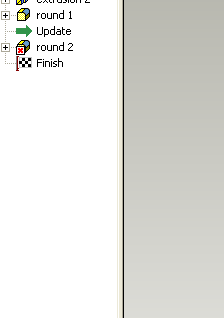
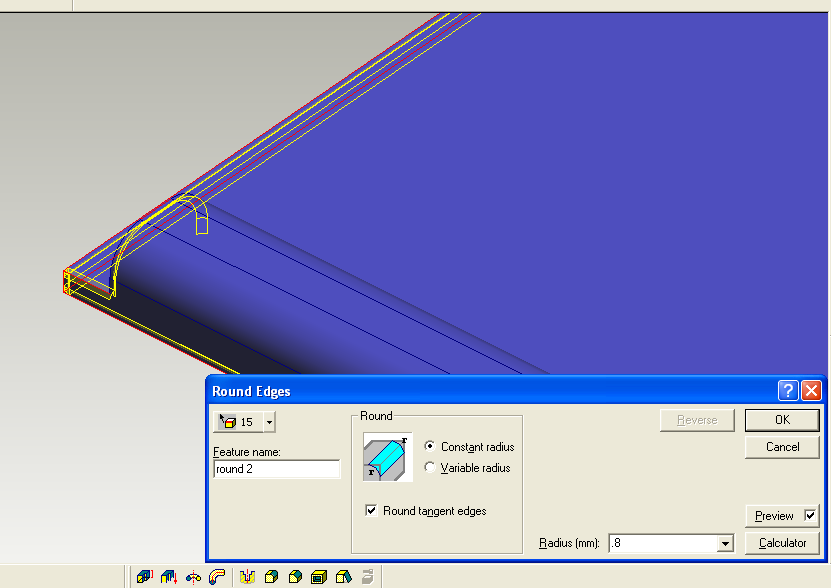
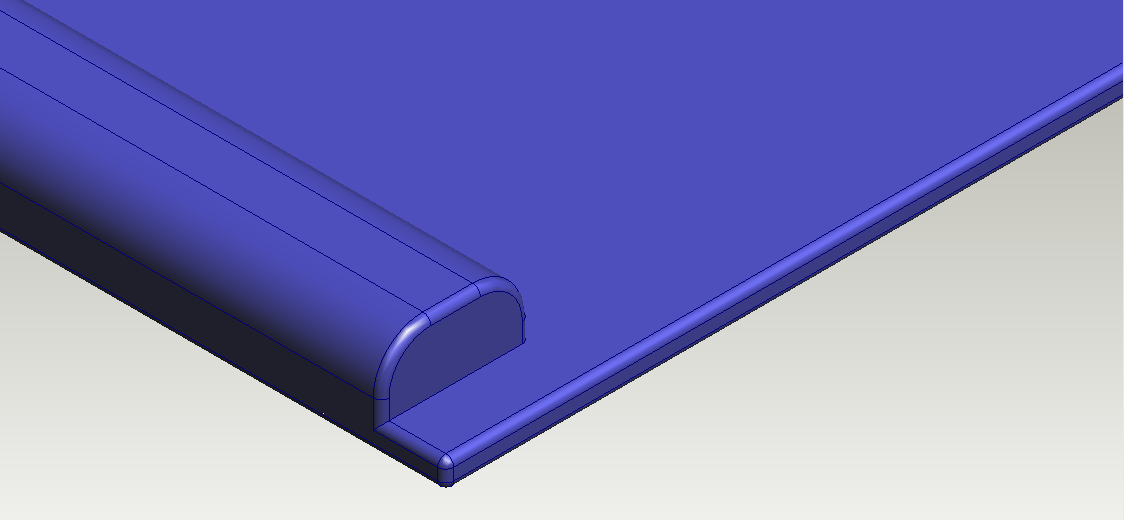
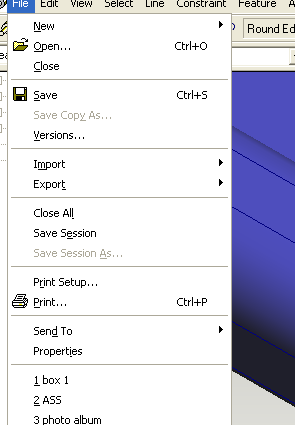
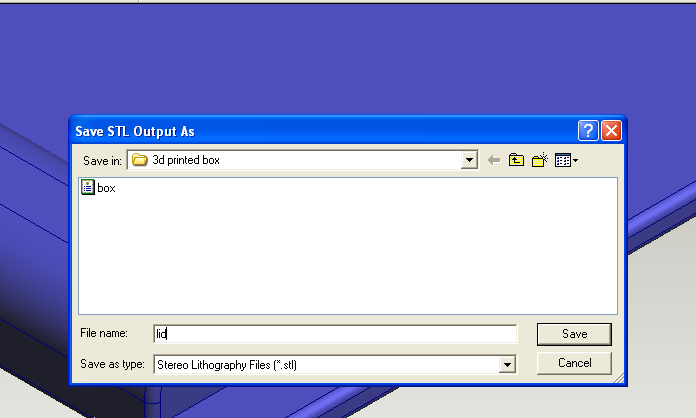
I found that when using a laser cutter you can cut a 10mm hole and a 10mm disc and it will fit together perfectly. But when you do this on a 3D printer this is not the case (well not on the one that I use) You may need to give the parts some clearance or you may find that they are either a very tight fit, or do not fit at all.
This is why the lid is a little smaller than the hole it has to fit in.
click on the photos to begin
Assembling Drawing to Check for Errors
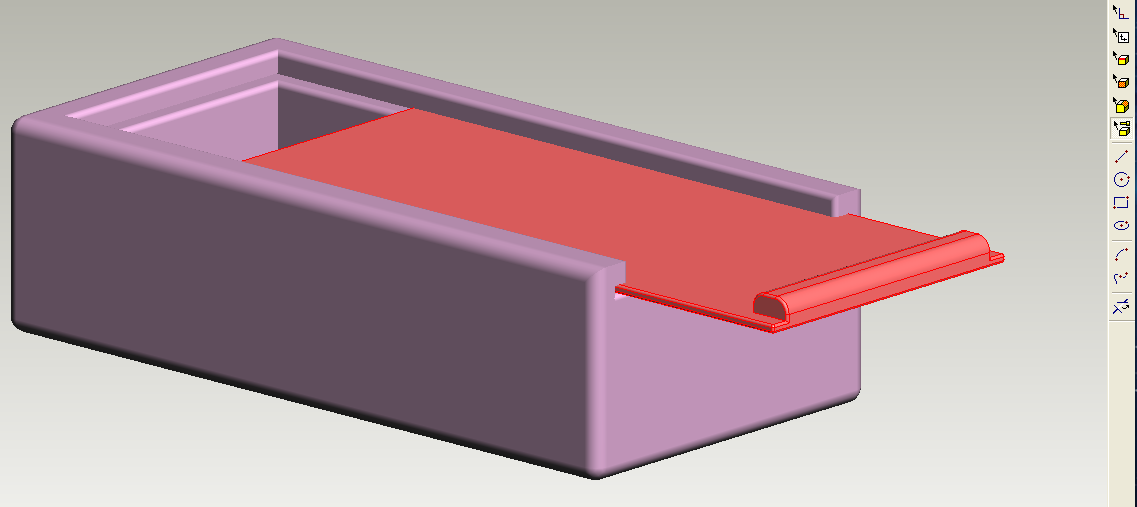
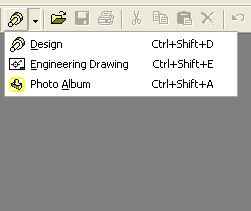
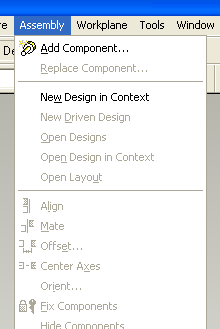
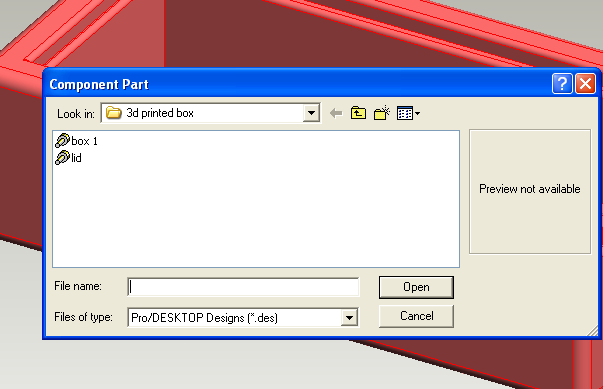
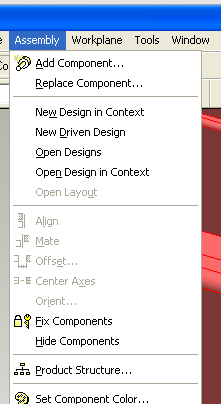
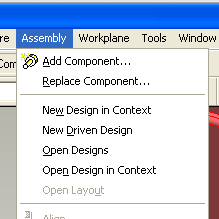
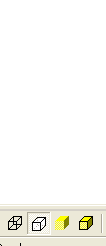
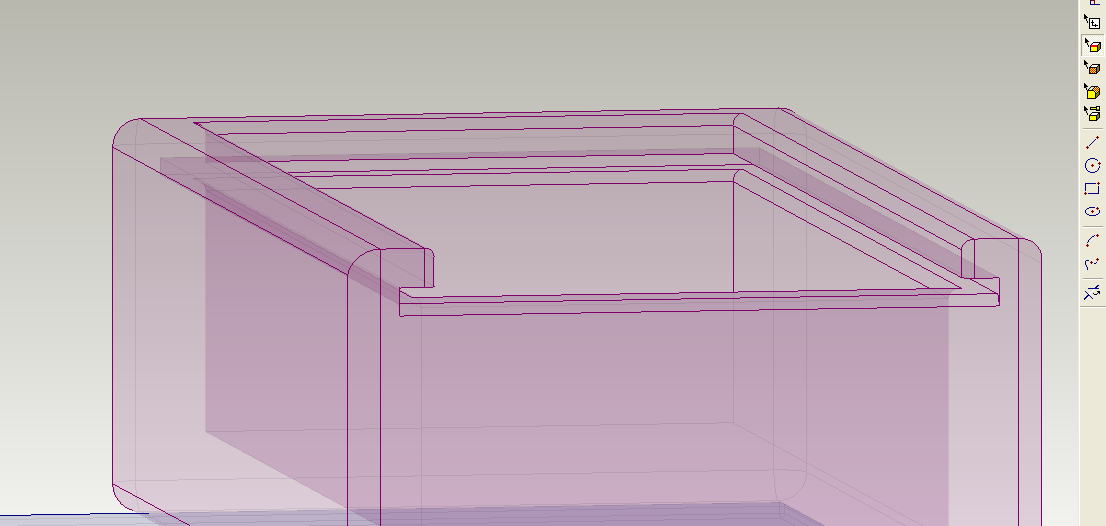
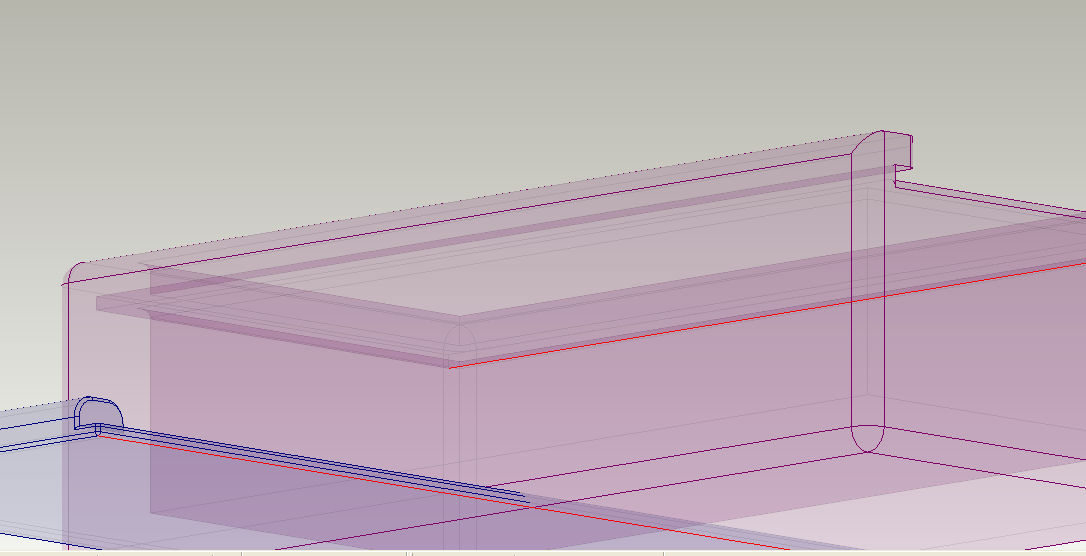
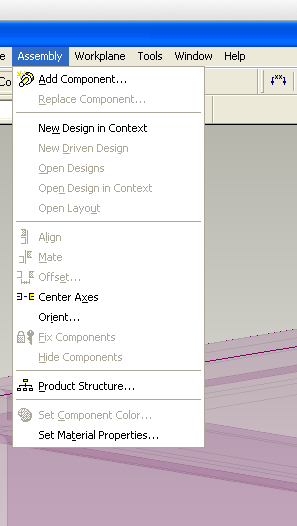
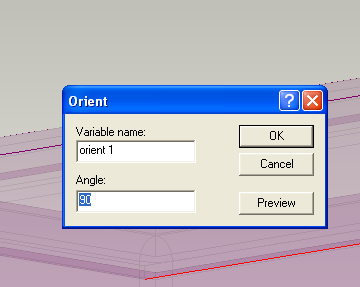
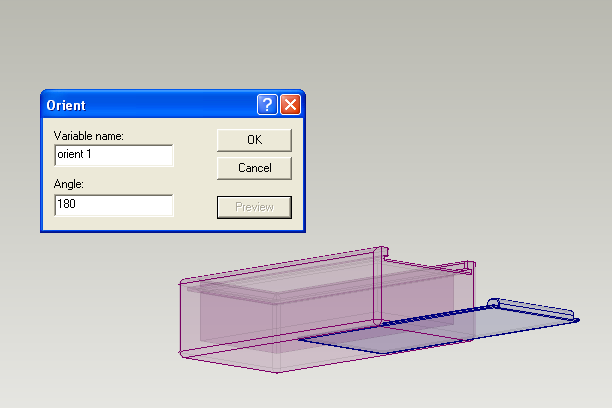
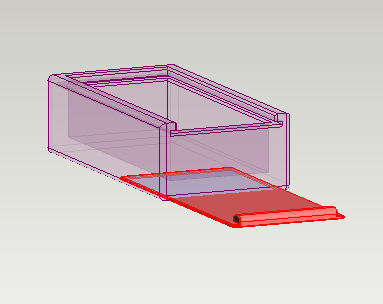
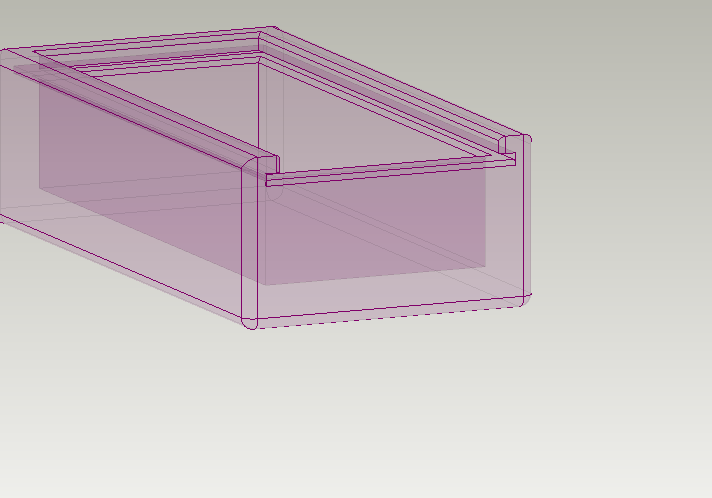
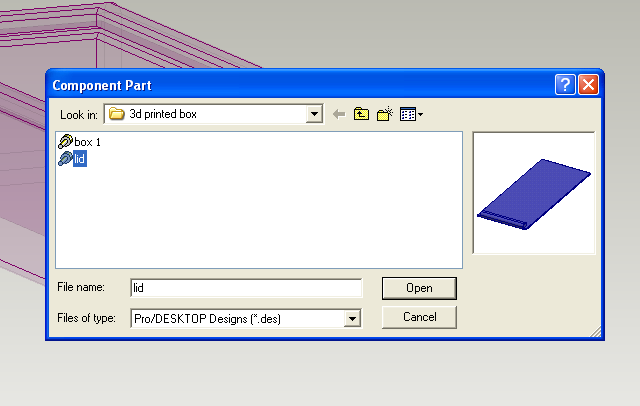
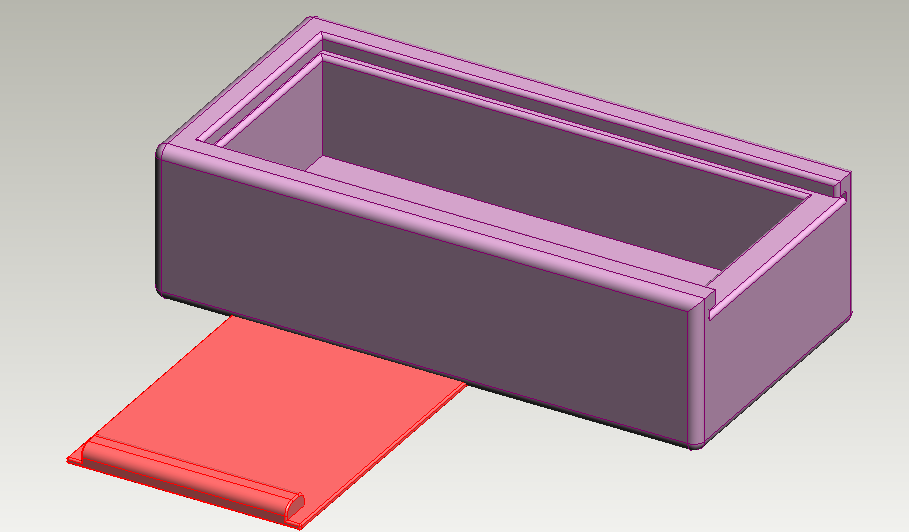
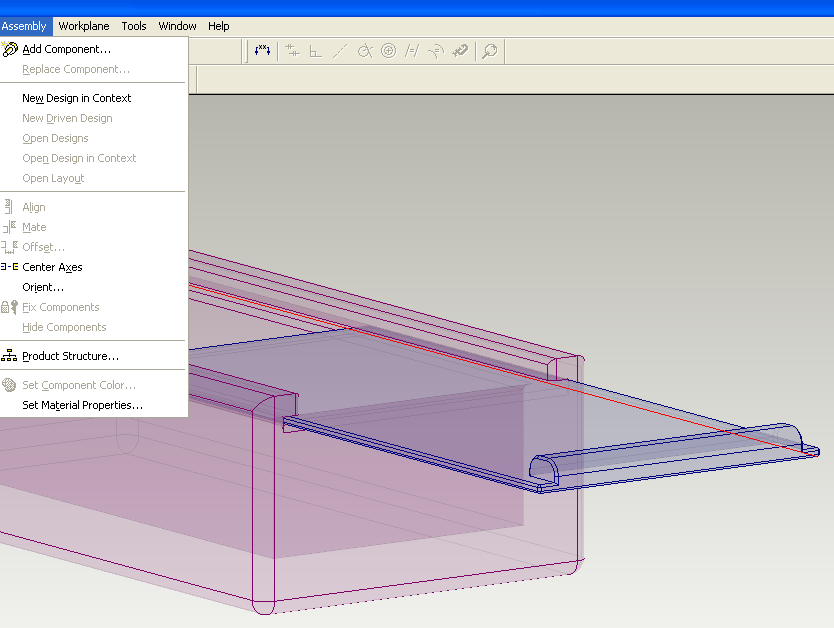
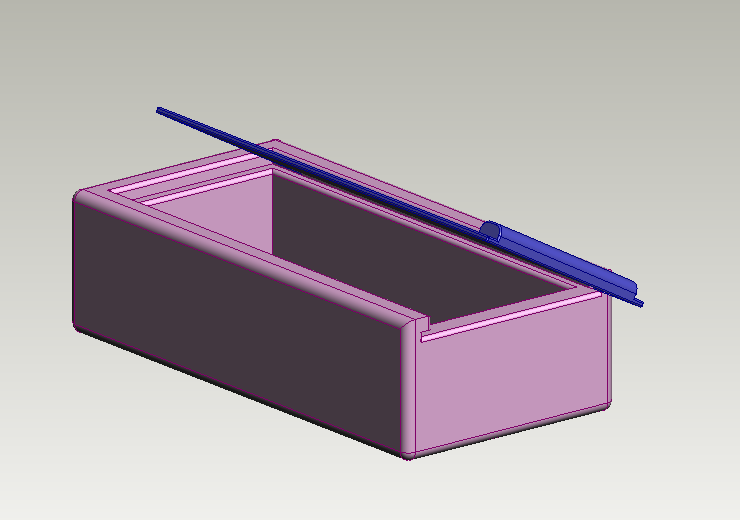
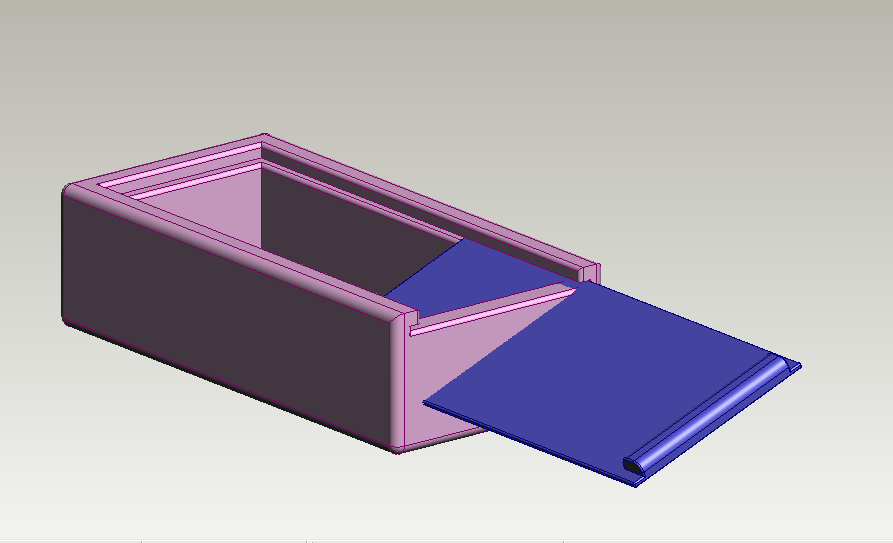
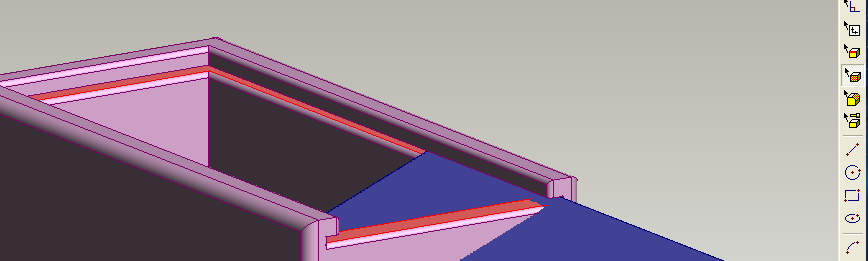
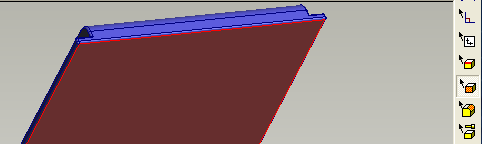
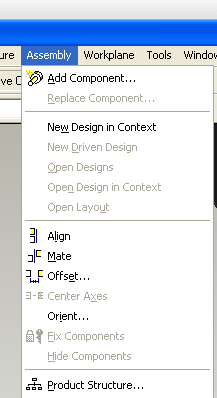
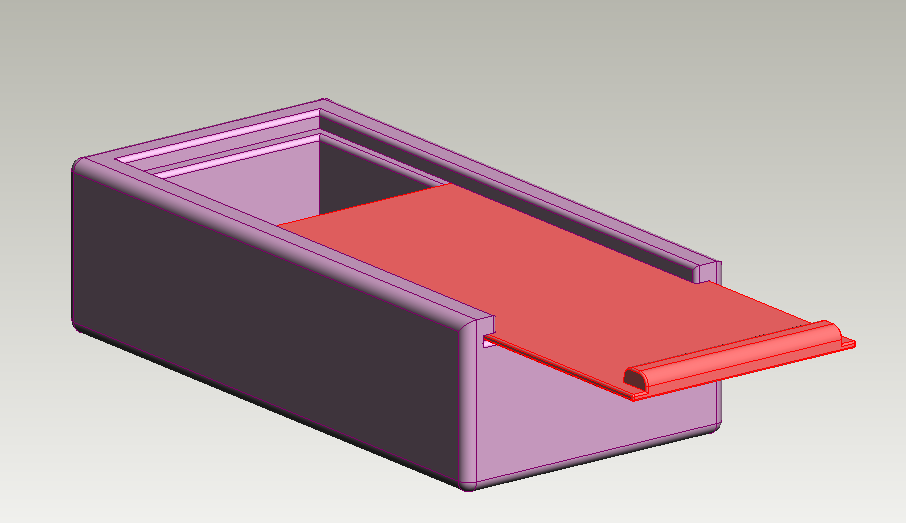
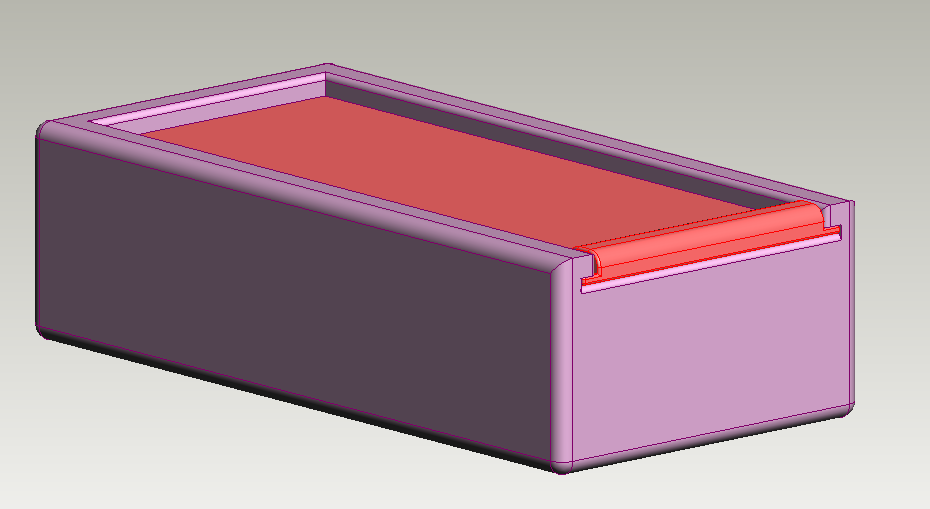
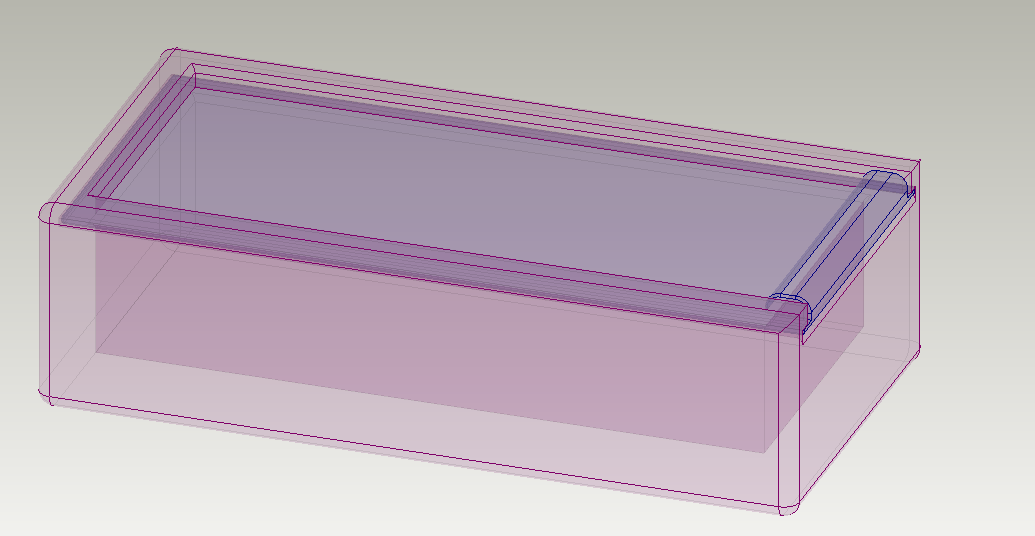
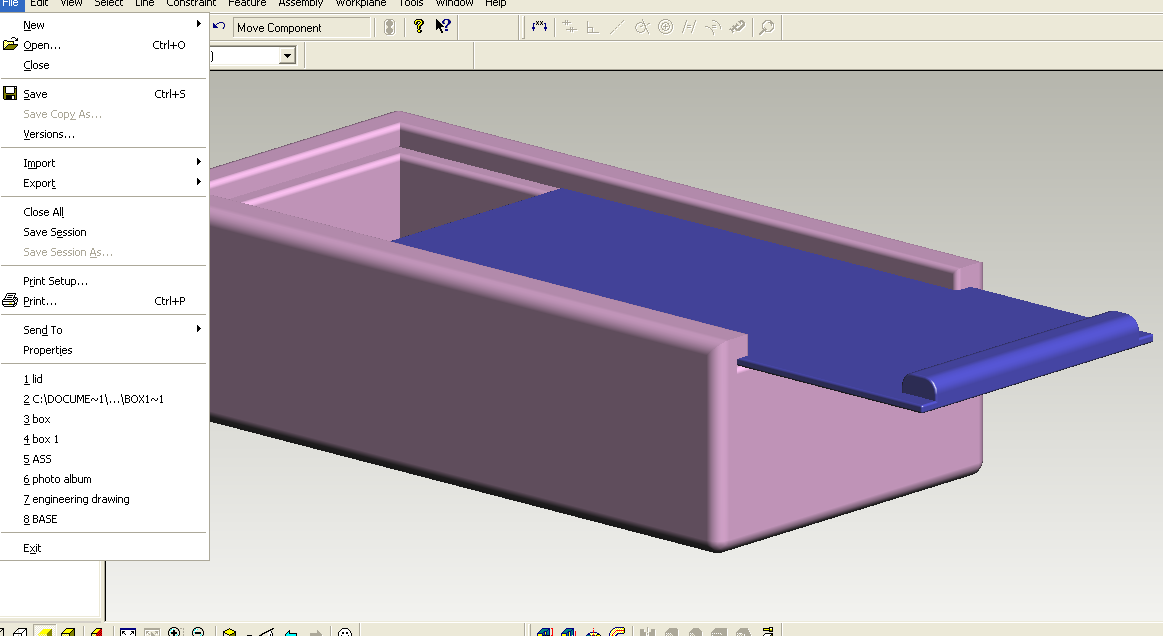
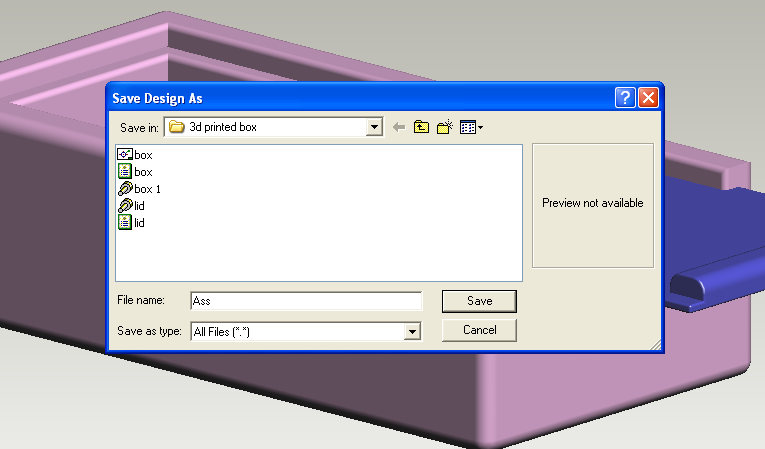
Sometime you will find that if you make a mistake it is easier to delete the component from the drawing and add it again.
Click on the photos to begin..
Engineering Drawing
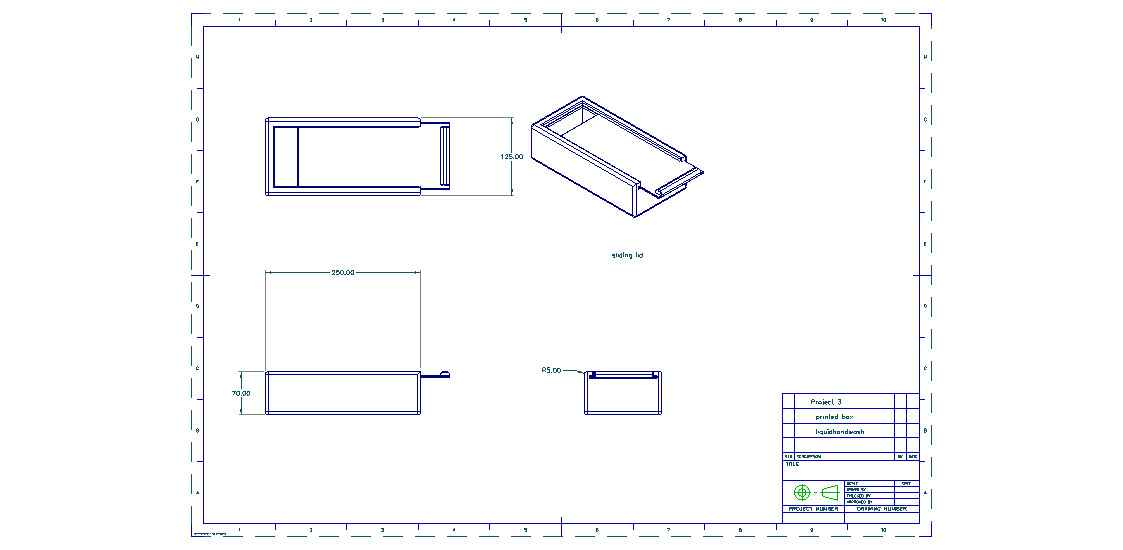
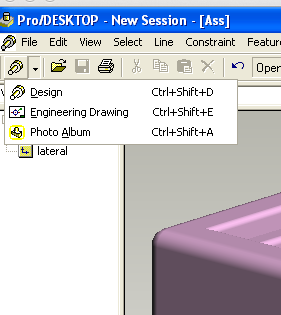

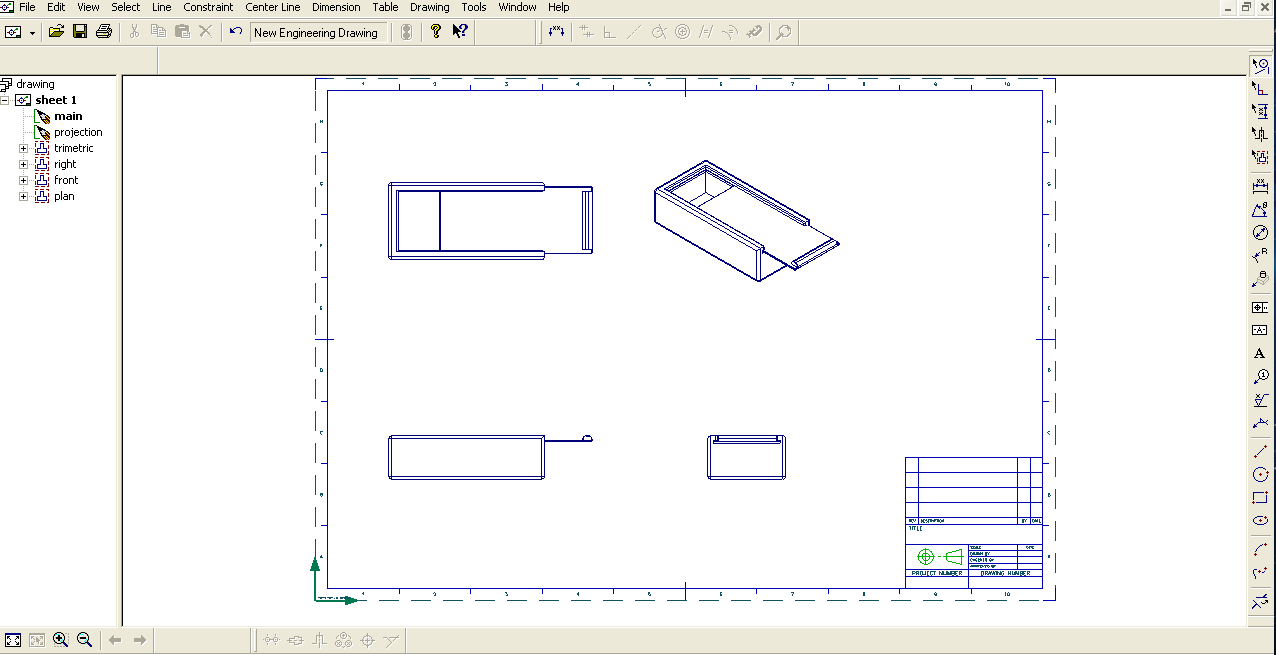
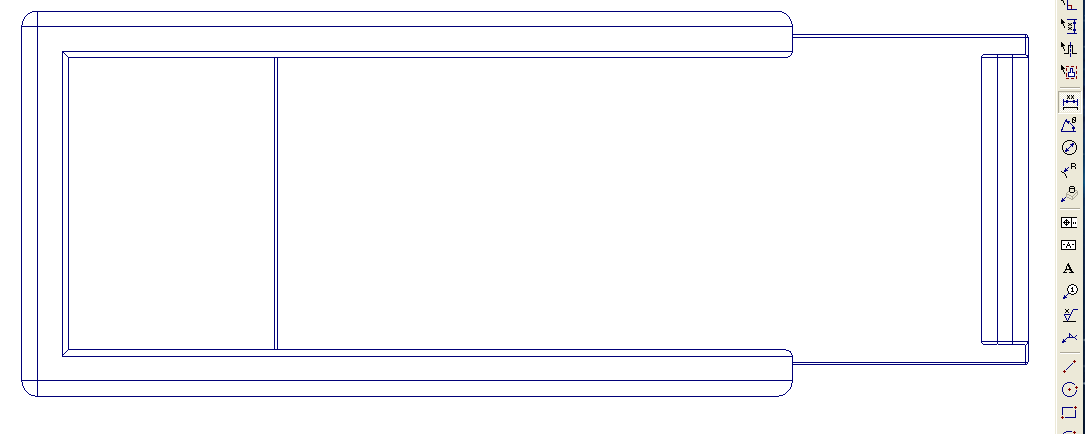
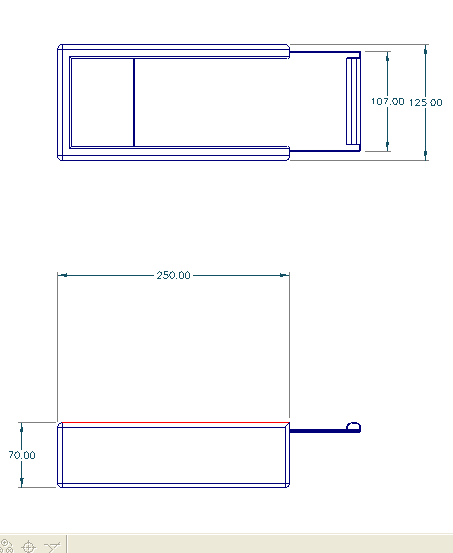
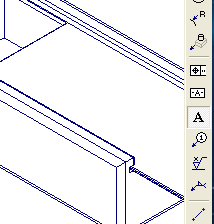
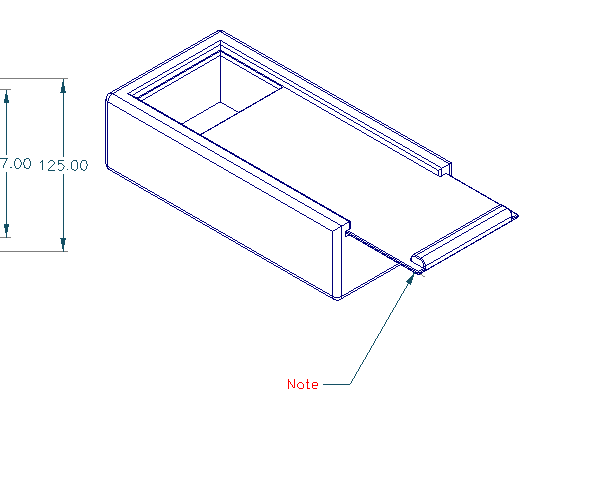
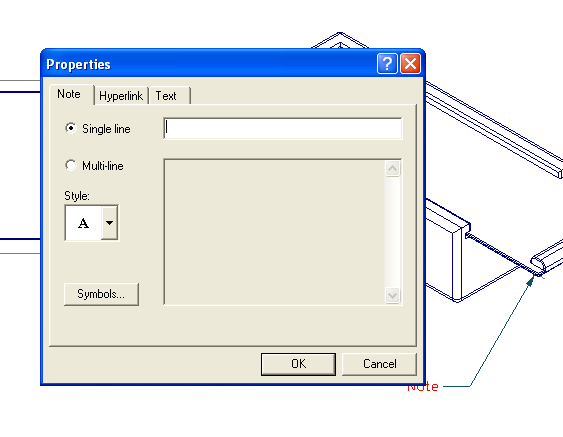
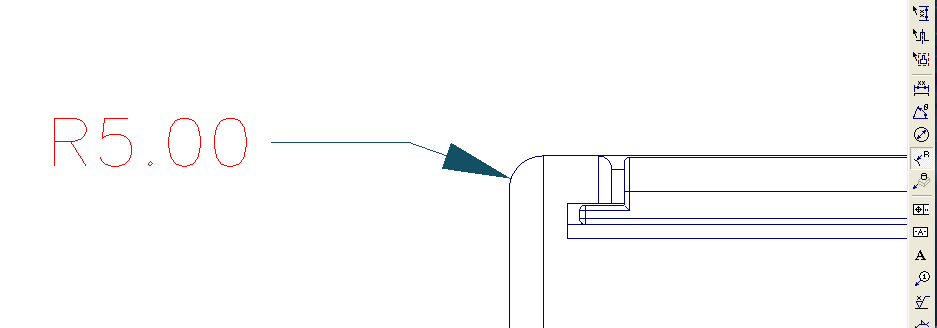
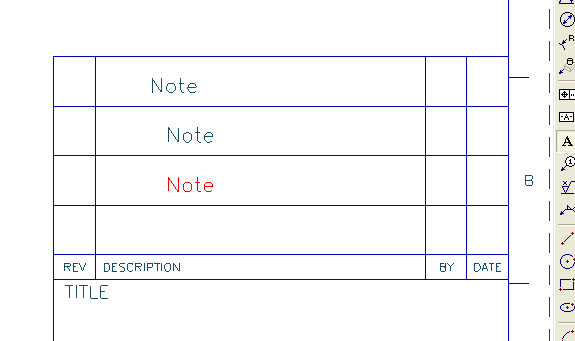
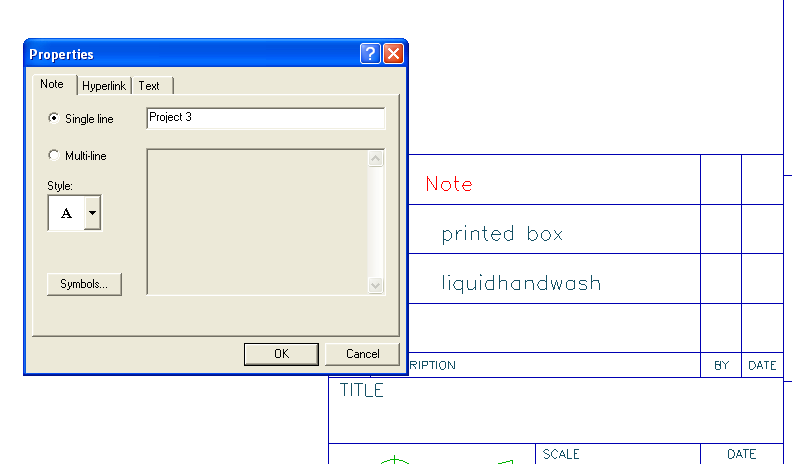
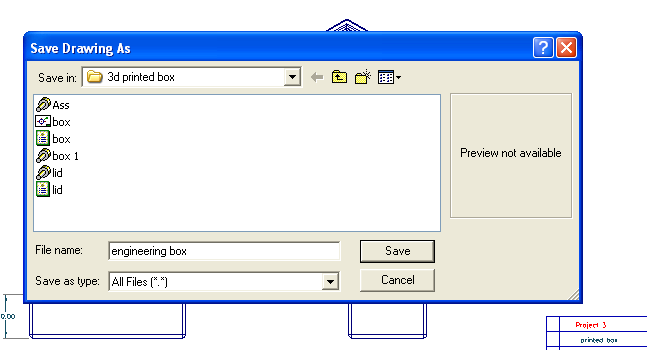
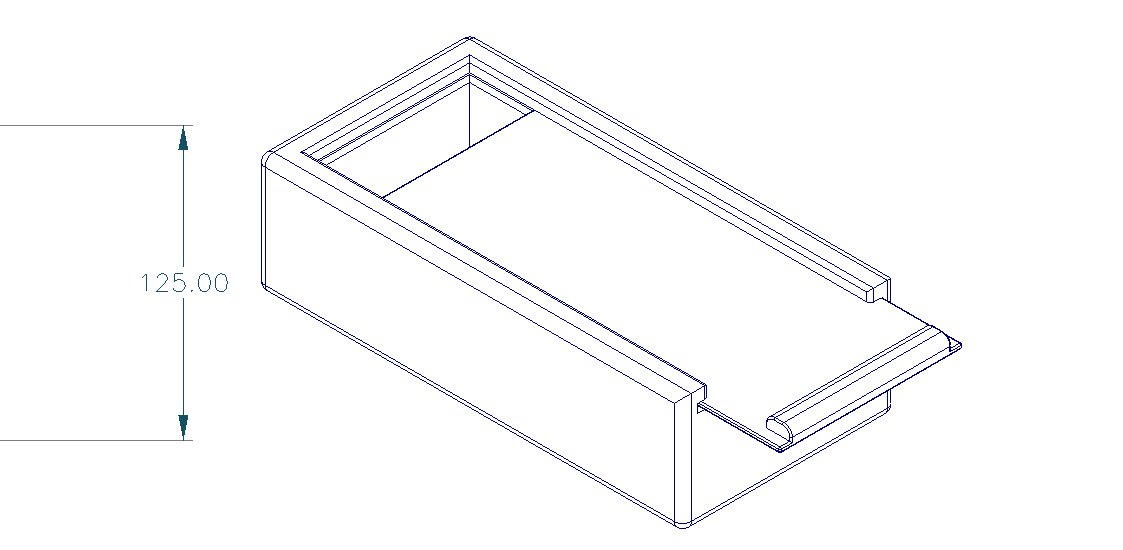
Click on the photos to start
Photo Album

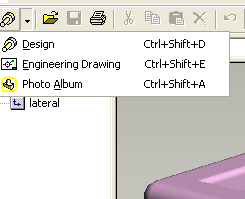
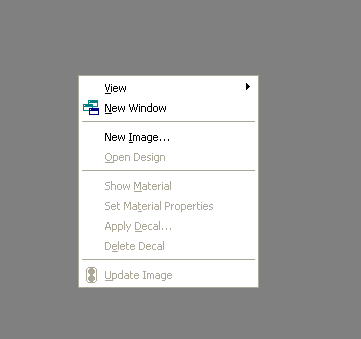
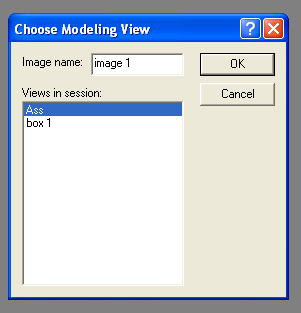
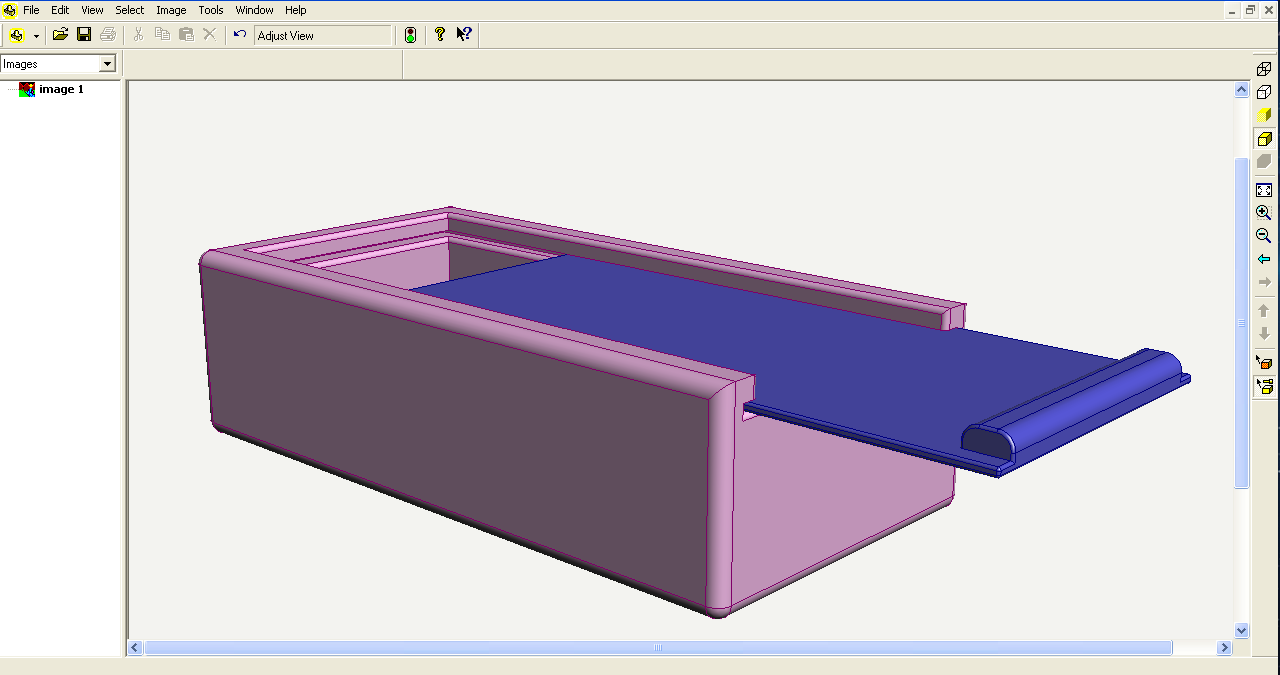

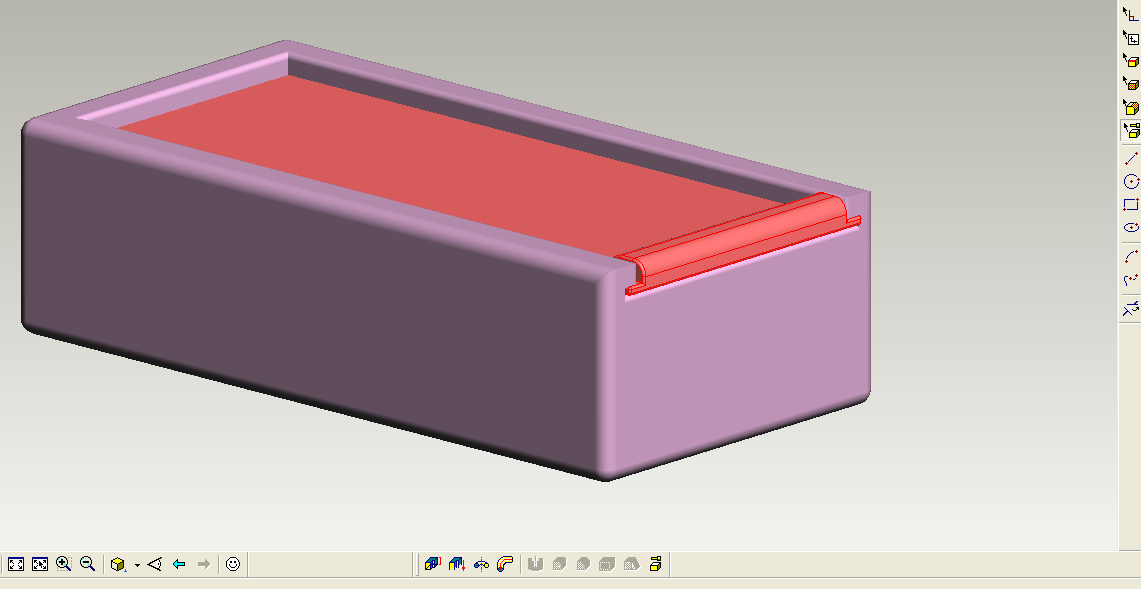
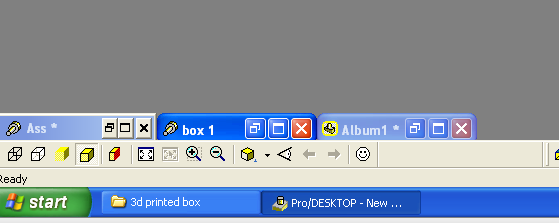
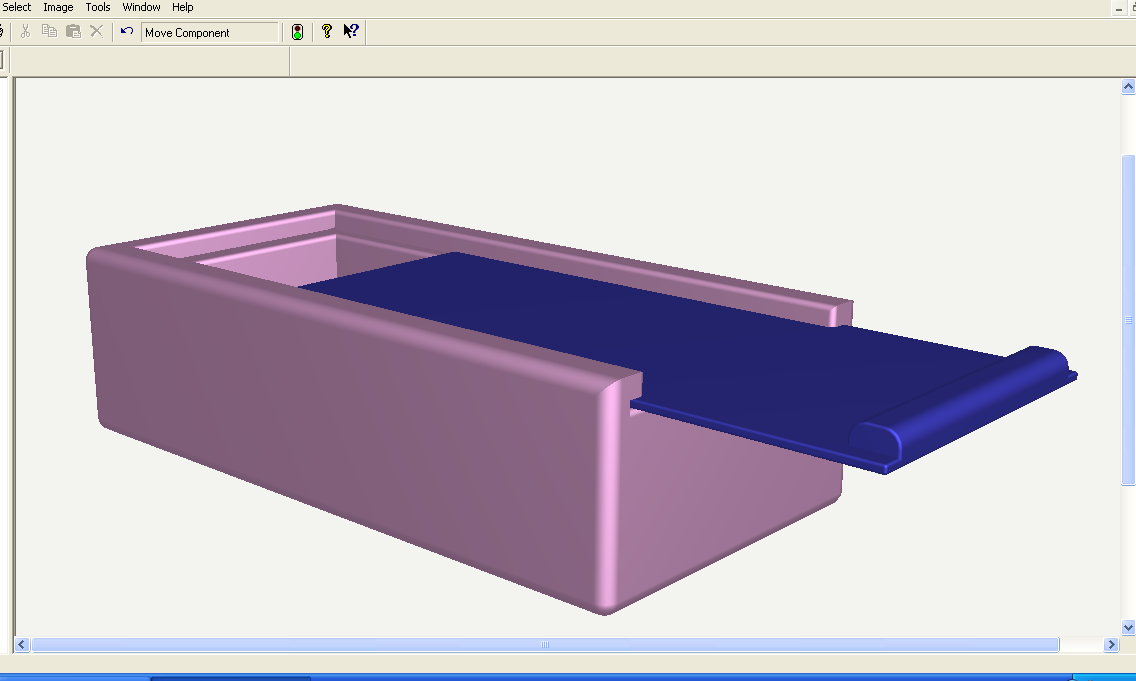
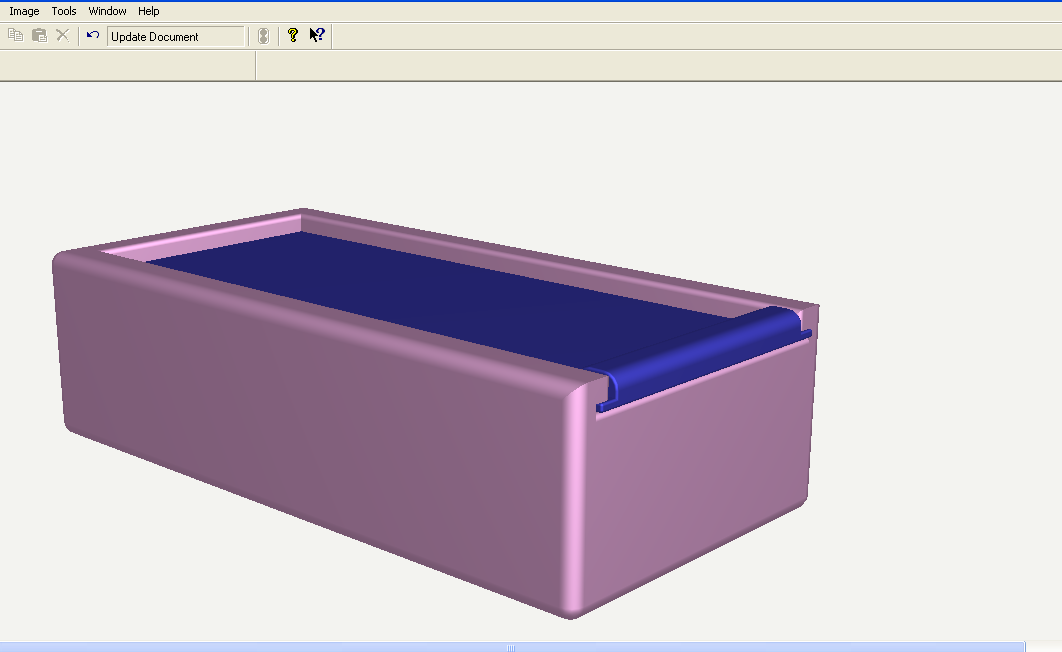
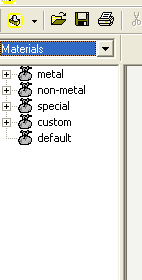
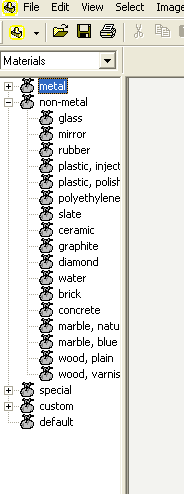
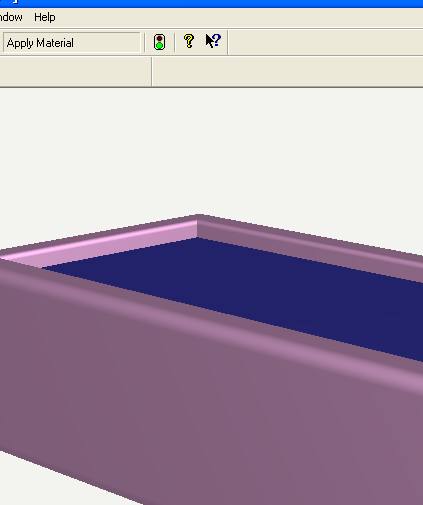
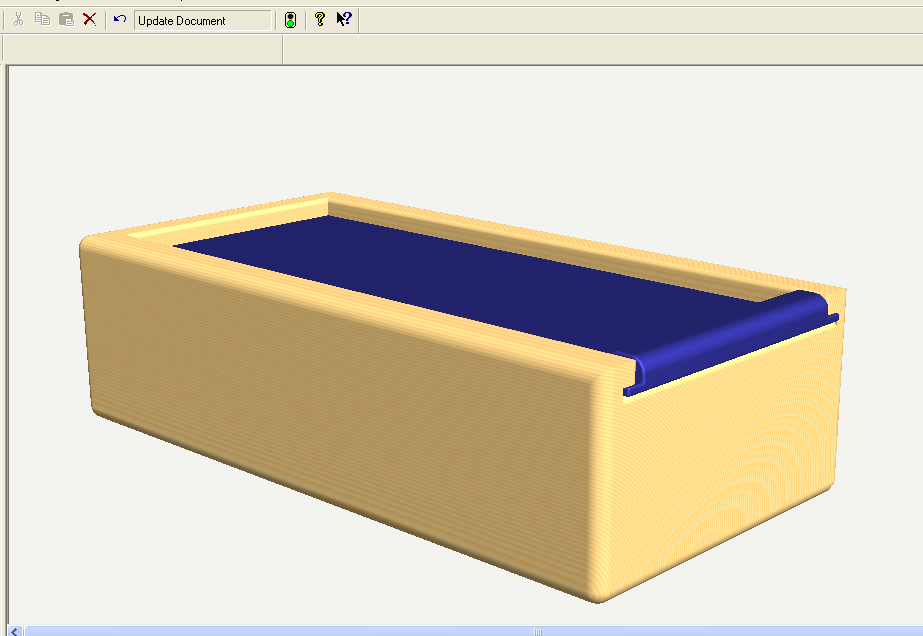
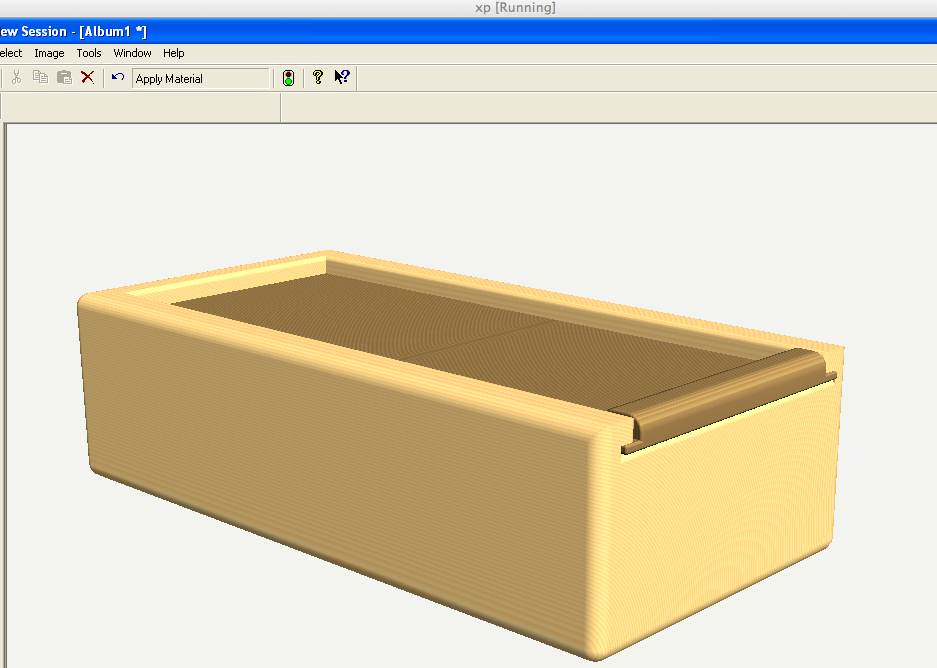
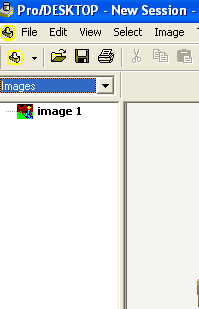
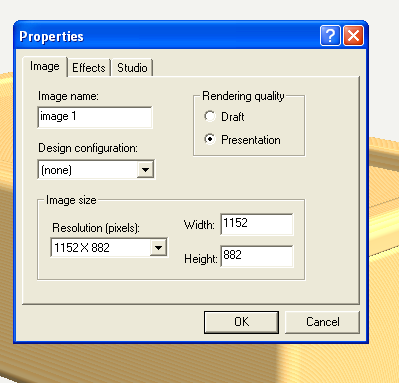
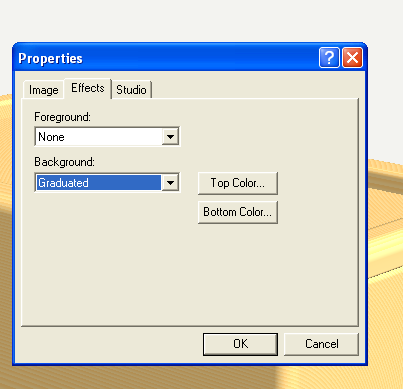
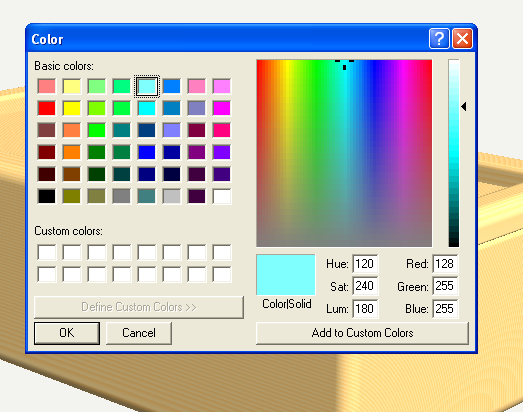
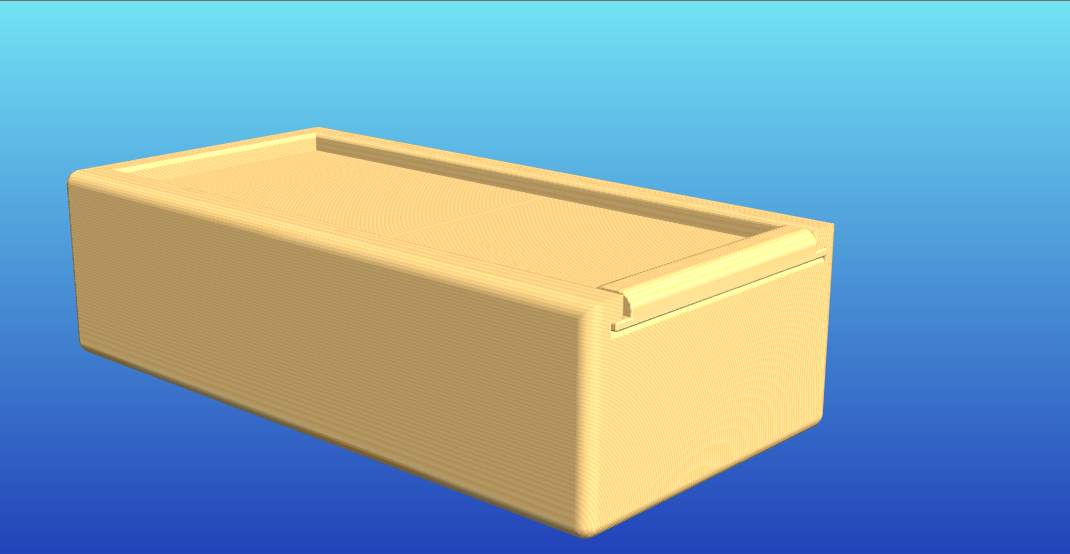
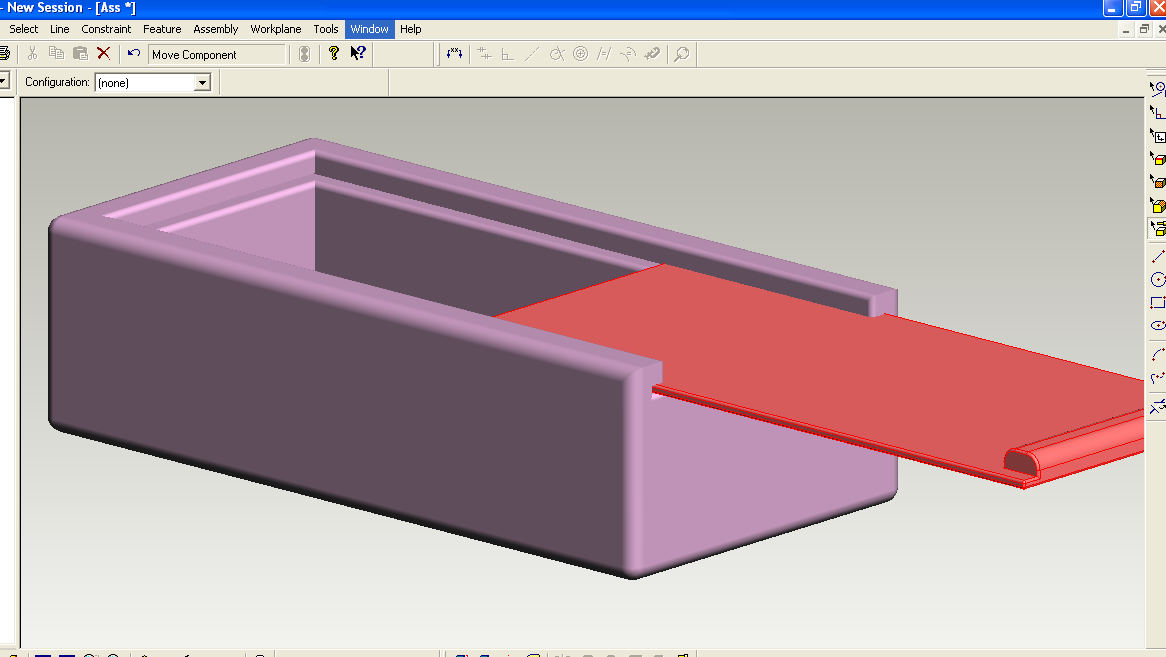
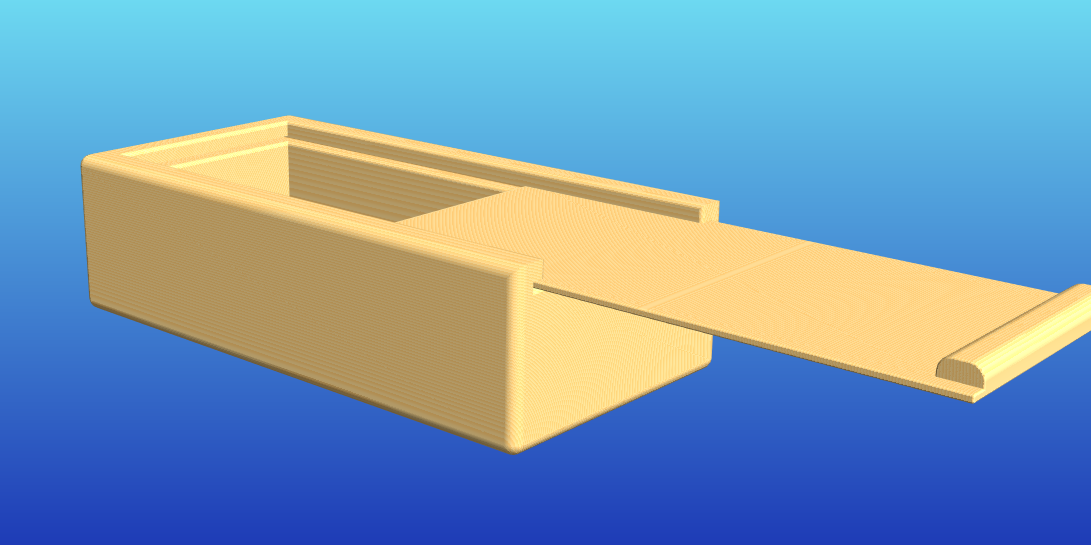


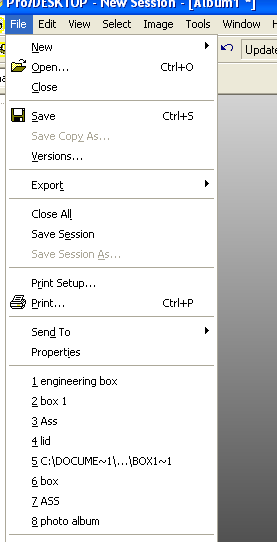
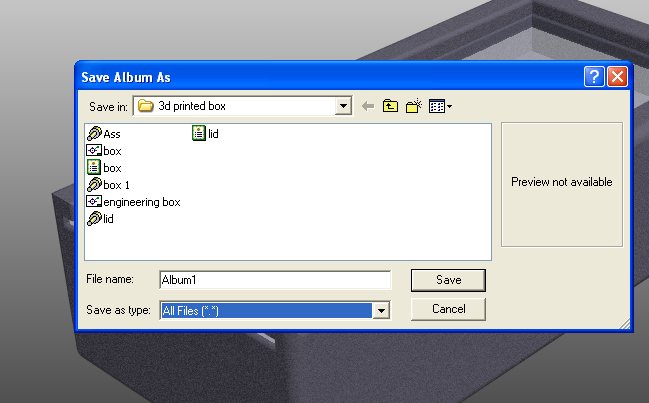
Here are some basic commands to get you started.
just be aware the Zoom works differently in photo album, you have to use the icons on the right
click on the photo......
Using the 3D Printer and Removing the Raft

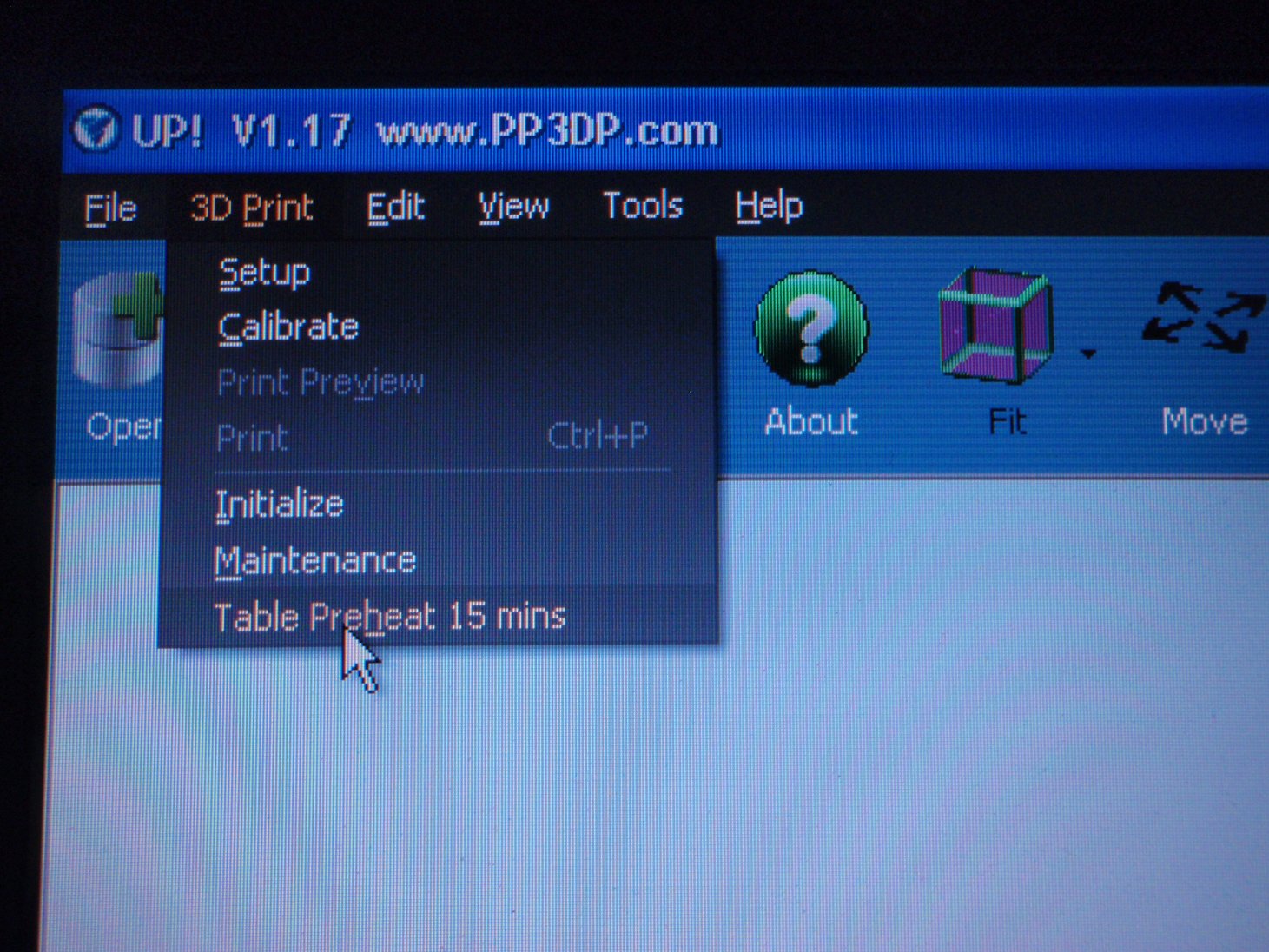
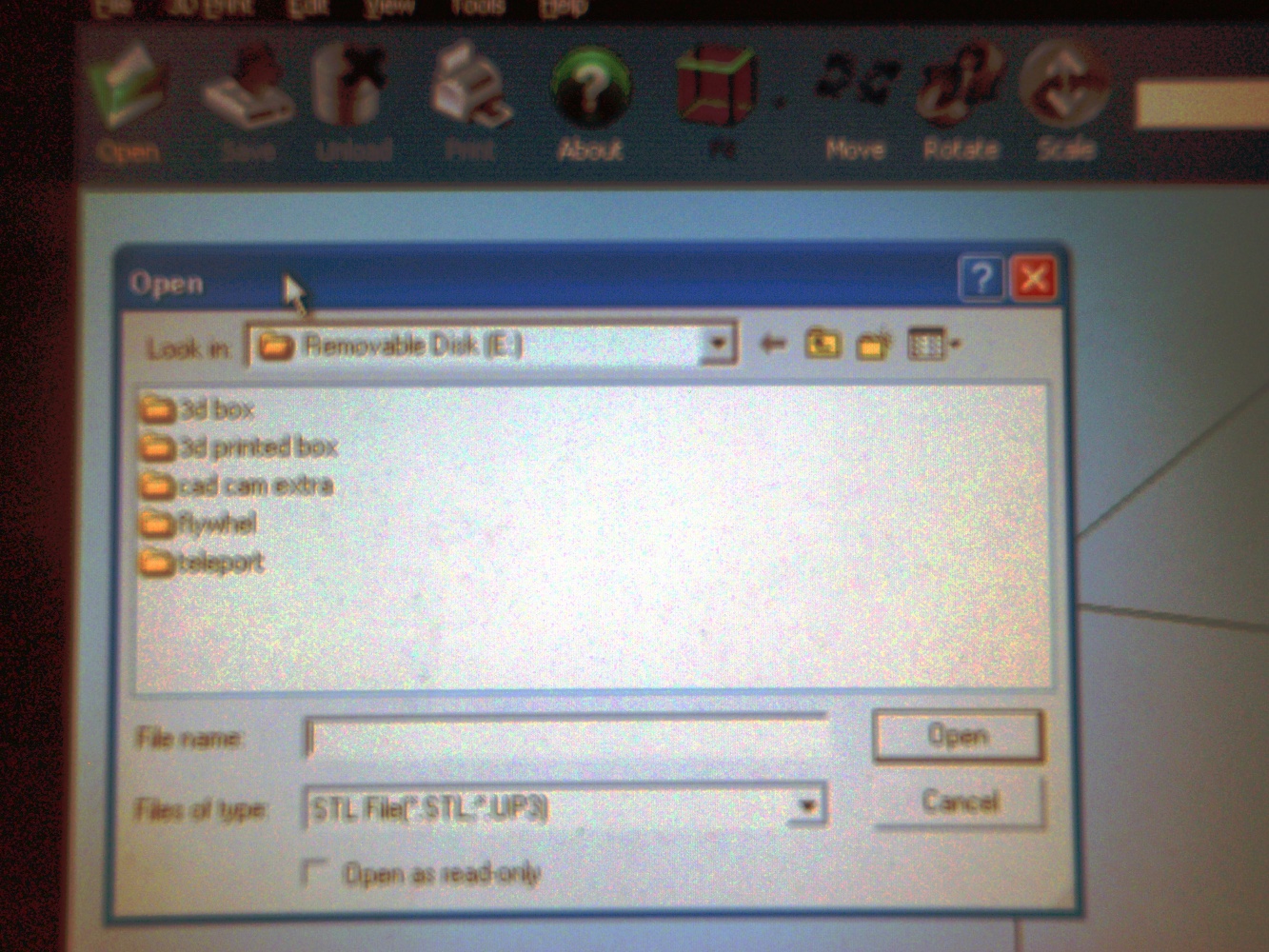
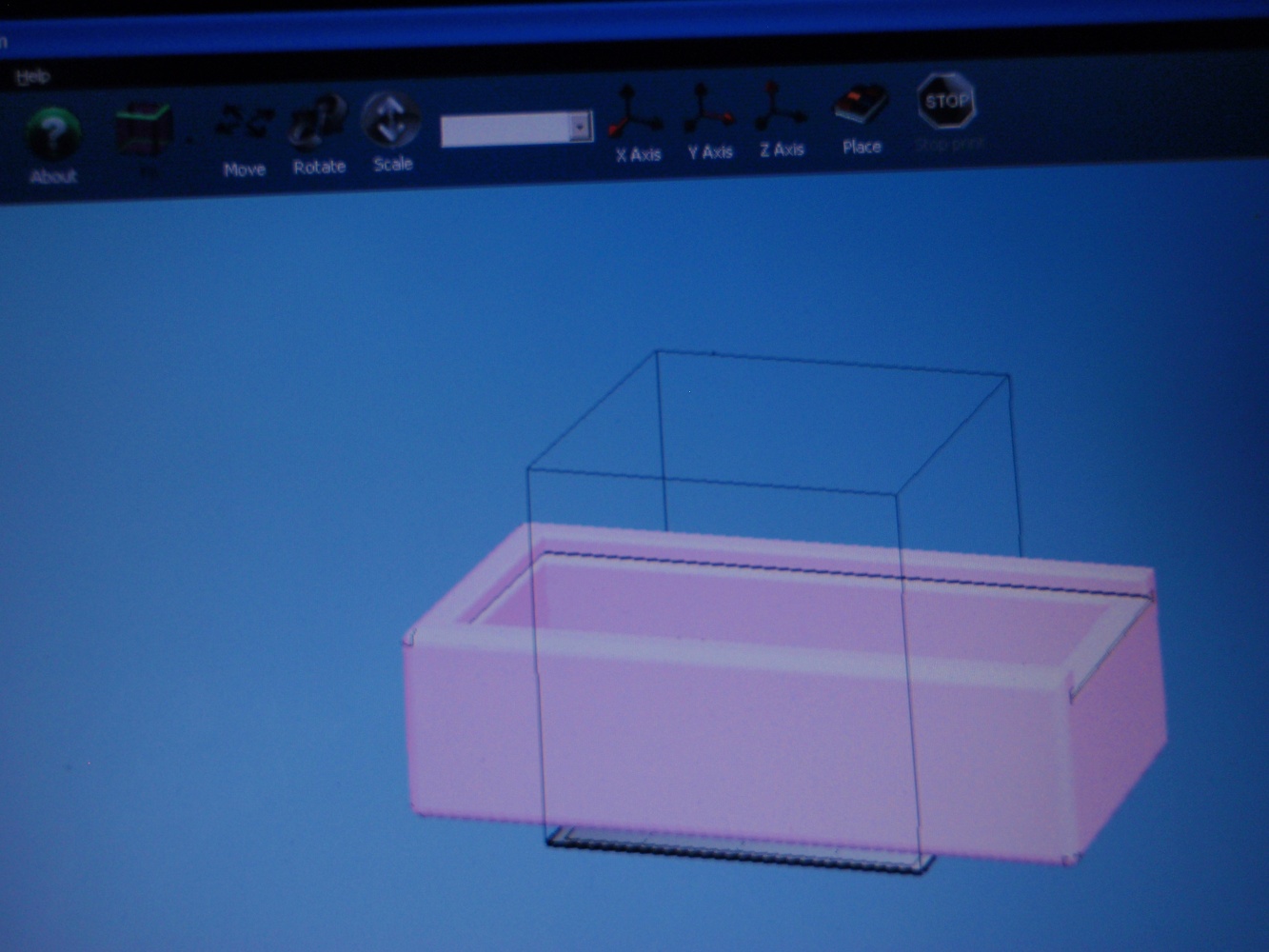
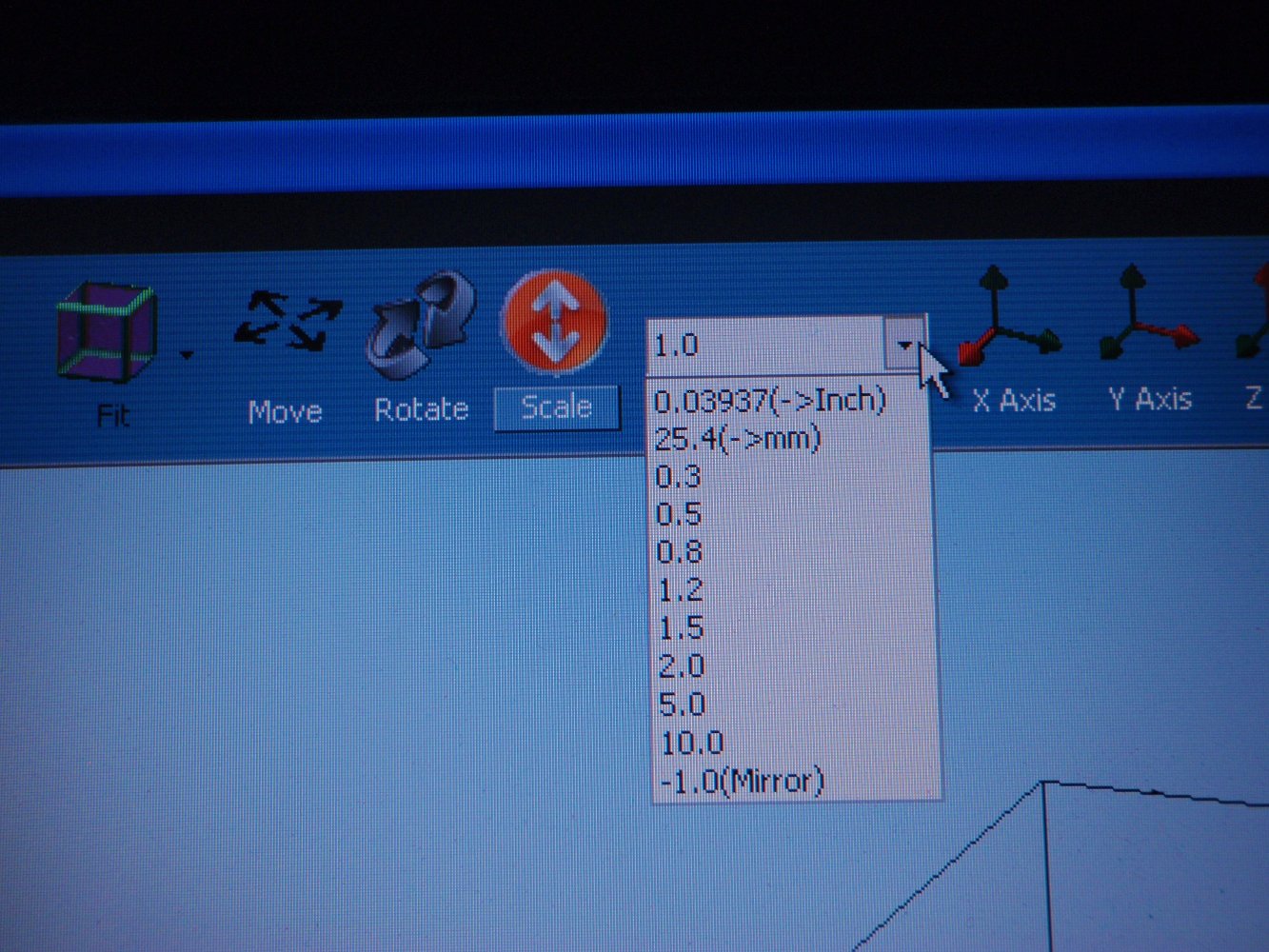
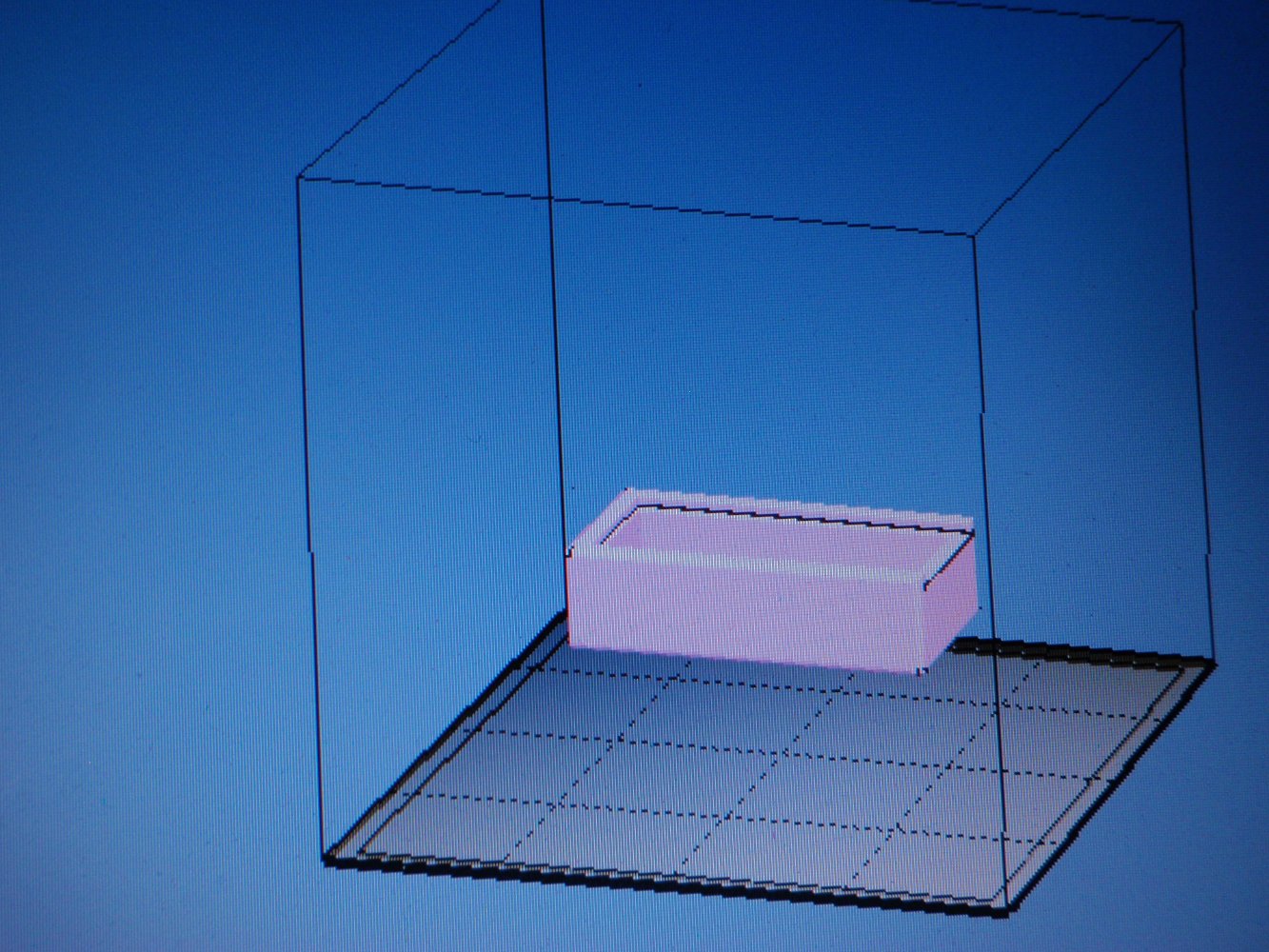
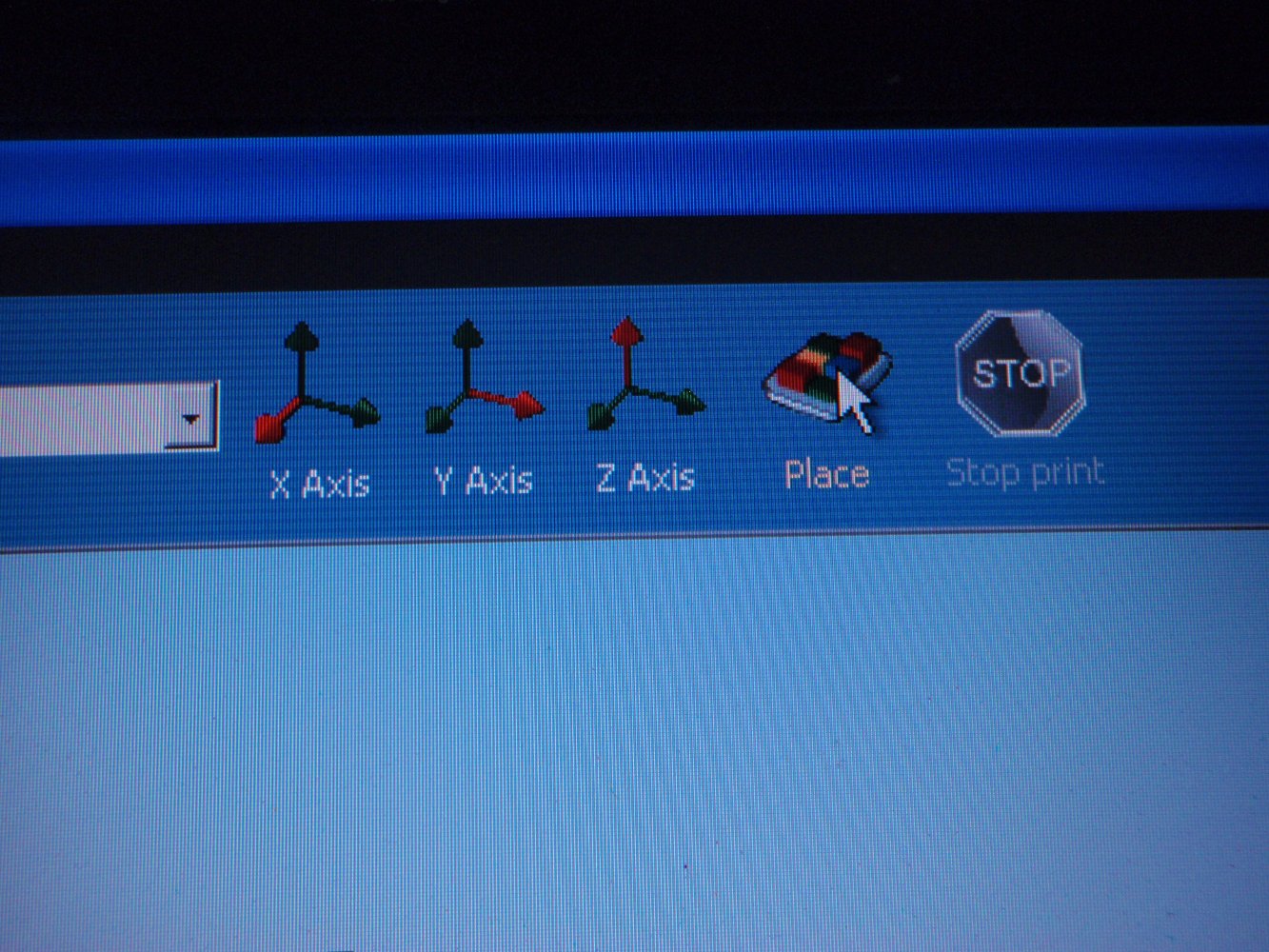
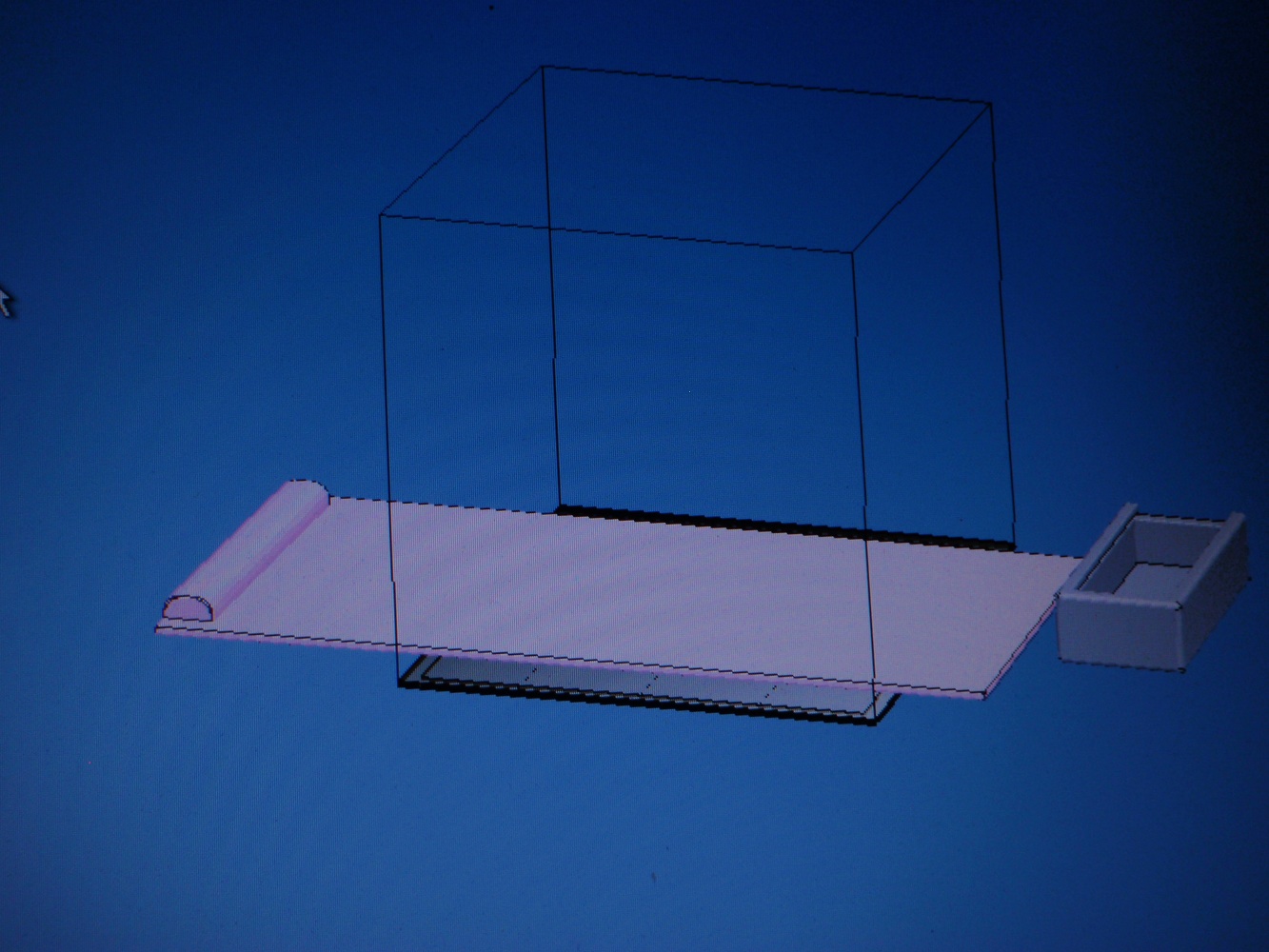

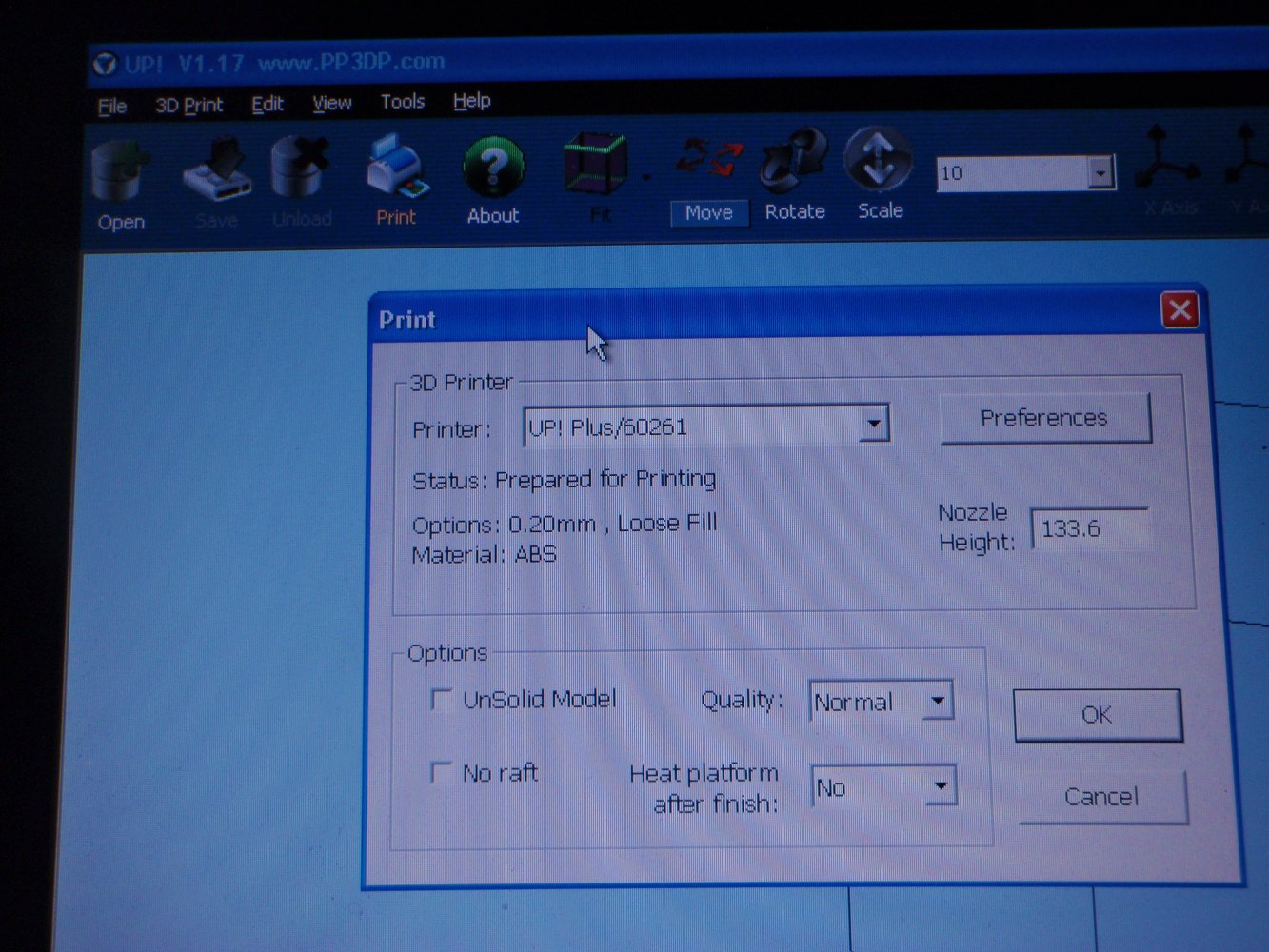
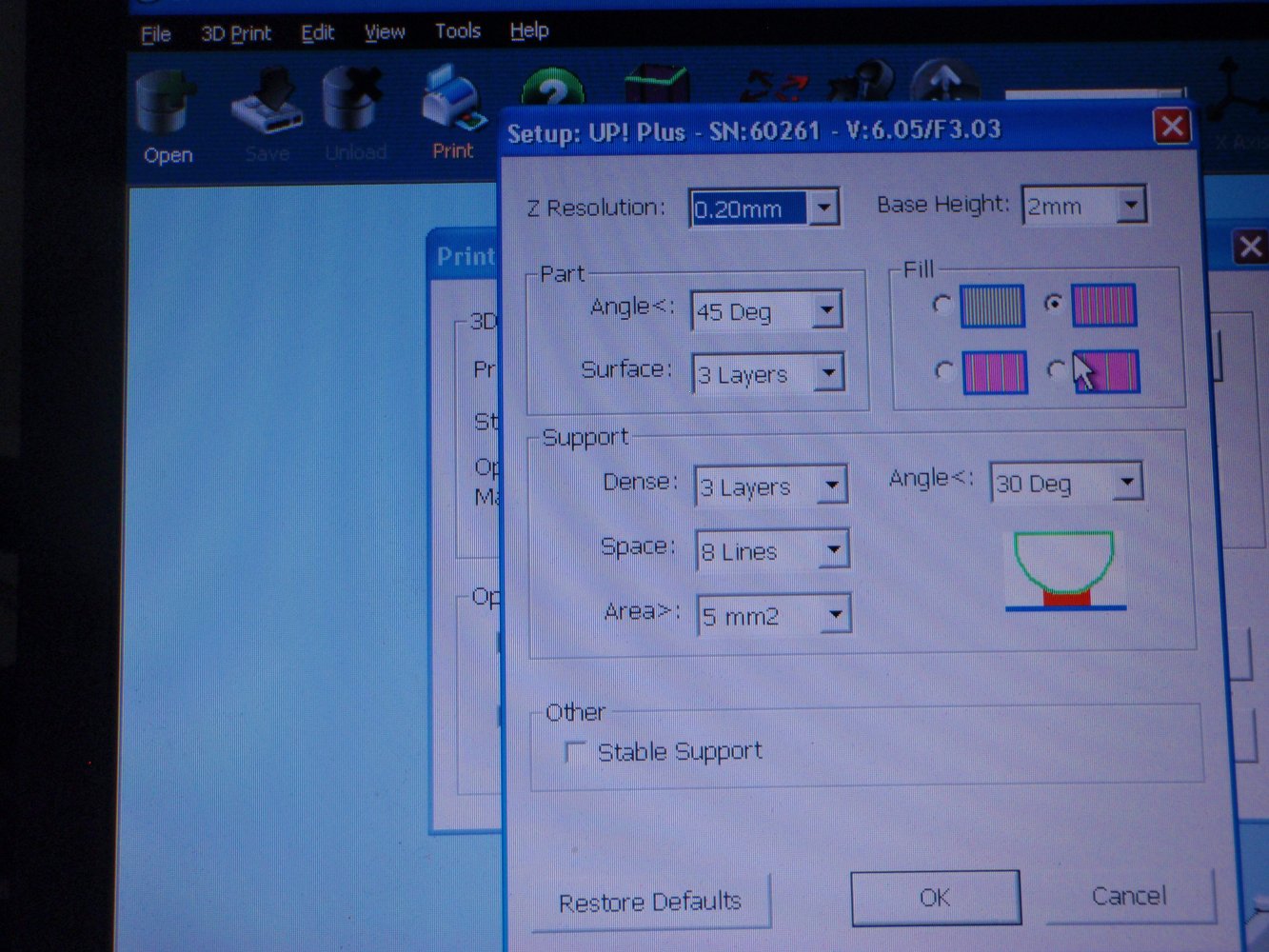
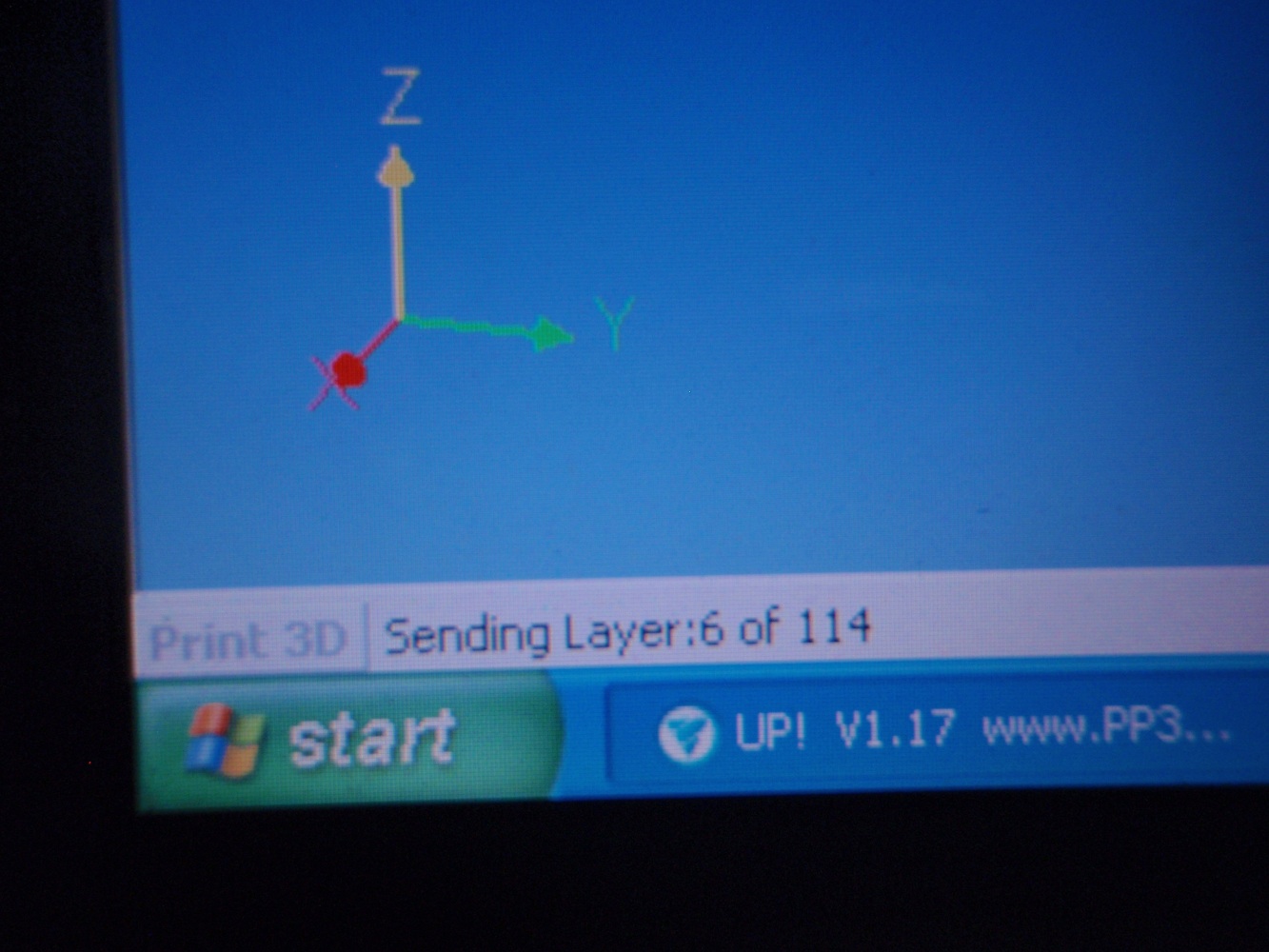














There are several places that can do this for you the most well known is probably shapeways
If you have an Up printer here's how to print your project. The software shown in this step comes with the Up printer.
Removing the raft can be difficult and time consuming depending on your project, the more you rush it the more likely you are going to cut yourself or damage the project. There are a number of videos on you tube on the subject if you need more help.
removing the raft
click on the photos to start