Digital Business Card
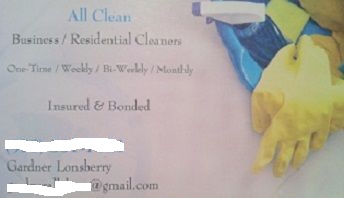
Hi,
Today I am going to show you my method of creating a digital business and create a shortcut on your iphone to quickly share your business card with any potential clients.
You will need:
1.) Your Business Card
2.) An Iphone
3.) Computer (for basic photo editing)
4.) Dropbox or any cloud storage utility that has public access.
Step 1.)
Take a photo of your business card. Ensure proper lighting is used to best display your card.
Step 2.) Open photo editing software. I used MSPaint. Simply crop the photo to remove the unwanted background.
Step 3.) Save this new picture. I called it AllCleanBussiness.jpg Now upload this file to your Dropbox public folder so other people can view this picture.
Step 4.) Go to bit.ly and create a shortened url of this .jpg location. For example, I made https://photos-1.dropbox.com/t/0/AAB8VifYjqampUKZOcPxKX8HdyU5qBN7Nw8eIwEPRkdxdQ/12/19320519/jpeg/32x32/3/_/1/2/All%20Clean%20Business%20Card.jpg/JLX3Elv4siCTqXhcynGNddB5GDvV0wkKoJflaiHEGGM?size=1024x768 into:
http://bit.ly/AllCleanBiz
Step 5.) On your iphone go to Settings >> General >> Keyboard >> Add new shortcut
This is where you will create a word that will expand automatically when you type to: http://bit.ly/yourshortcutname
Try and pick a word you would not normally type in a regular SMS or in Safari. I chose "bizcard".
Step 6.) Save new shortcut.
So let's put it into action.
I just met a potential client at a bar. I ask for their number and simply write this to them: bizcard
It will automatically suggest http://bit.ly/AllCleanBiz Hit the space key to accept this suggestion. A link is created to the picture of my business card and Voilà! I have just sent them a digital copy of my business card easily and in under 10 seconds! This is handy for when you don't have a business card on you at the time. You can also use this in e-mails on your iphone as well.
Today I am going to show you my method of creating a digital business and create a shortcut on your iphone to quickly share your business card with any potential clients.
You will need:
1.) Your Business Card
2.) An Iphone
3.) Computer (for basic photo editing)
4.) Dropbox or any cloud storage utility that has public access.
Step 1.)
Take a photo of your business card. Ensure proper lighting is used to best display your card.
Step 2.) Open photo editing software. I used MSPaint. Simply crop the photo to remove the unwanted background.
Step 3.) Save this new picture. I called it AllCleanBussiness.jpg Now upload this file to your Dropbox public folder so other people can view this picture.
Step 4.) Go to bit.ly and create a shortened url of this .jpg location. For example, I made https://photos-1.dropbox.com/t/0/AAB8VifYjqampUKZOcPxKX8HdyU5qBN7Nw8eIwEPRkdxdQ/12/19320519/jpeg/32x32/3/_/1/2/All%20Clean%20Business%20Card.jpg/JLX3Elv4siCTqXhcynGNddB5GDvV0wkKoJflaiHEGGM?size=1024x768 into:
http://bit.ly/AllCleanBiz
Step 5.) On your iphone go to Settings >> General >> Keyboard >> Add new shortcut
This is where you will create a word that will expand automatically when you type to: http://bit.ly/yourshortcutname
Try and pick a word you would not normally type in a regular SMS or in Safari. I chose "bizcard".
Step 6.) Save new shortcut.
So let's put it into action.
I just met a potential client at a bar. I ask for their number and simply write this to them: bizcard
It will automatically suggest http://bit.ly/AllCleanBiz Hit the space key to accept this suggestion. A link is created to the picture of my business card and Voilà! I have just sent them a digital copy of my business card easily and in under 10 seconds! This is handy for when you don't have a business card on you at the time. You can also use this in e-mails on your iphone as well.