Designing Scissor Jaws in Fusion
by oliverchild in Workshop > 3D Printing
8473 Views, 90 Favorites, 0 Comments
Designing Scissor Jaws in Fusion

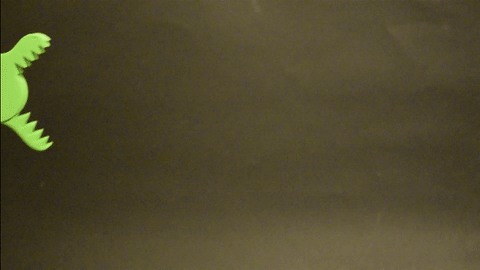
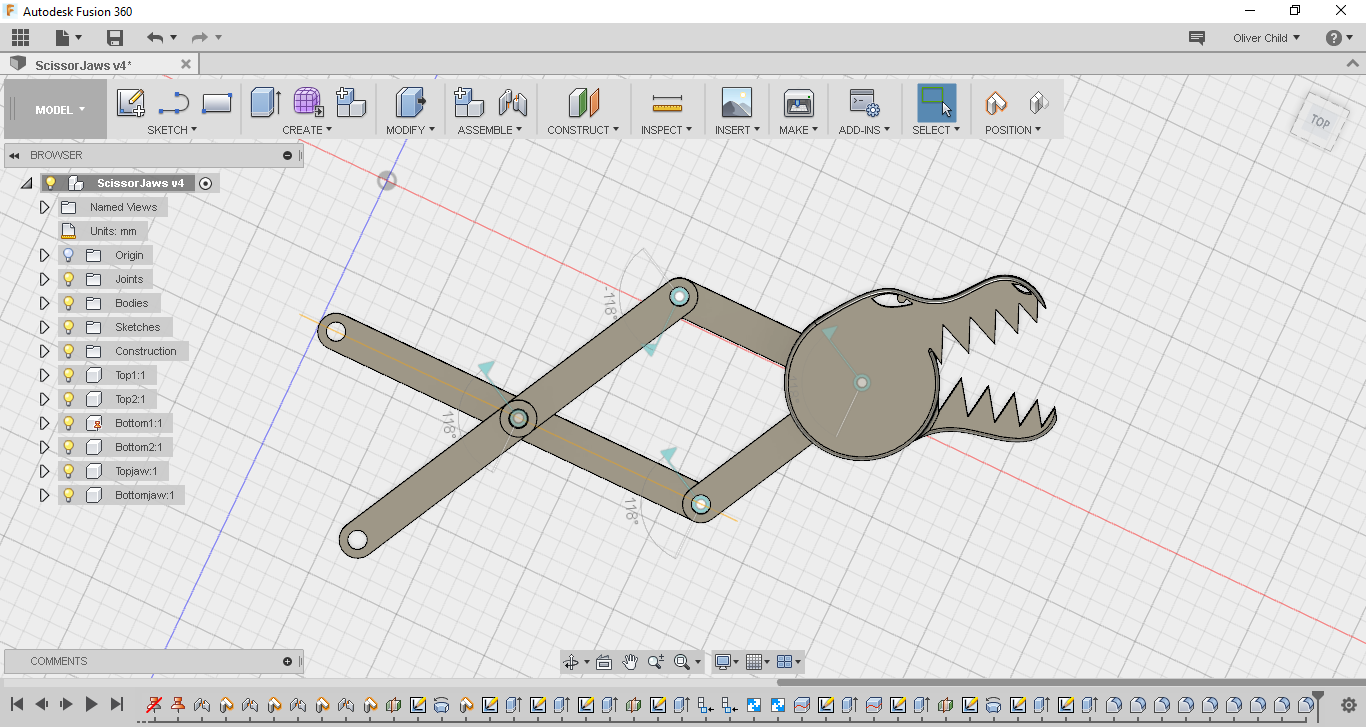
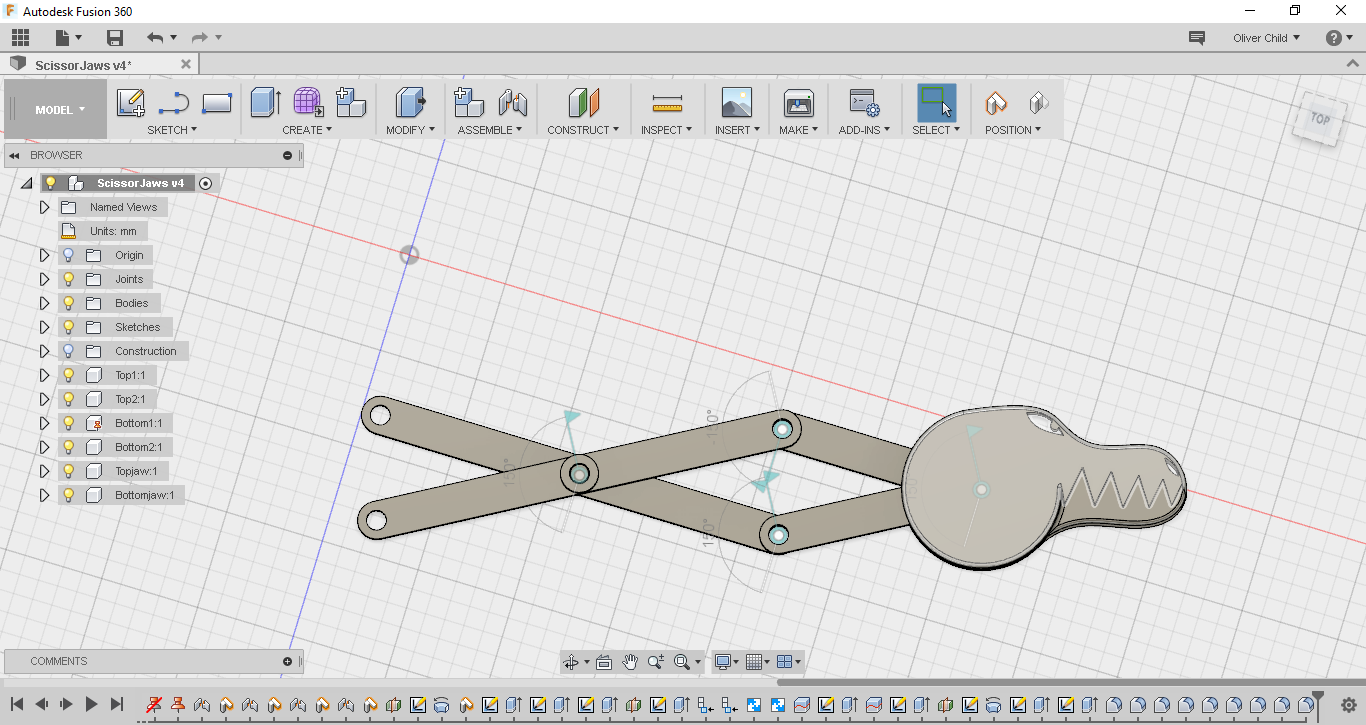
I made this Instructable so you could benefit from what I learnt and so that you can go on to design your own objects and be able to use the skills you learn in your own projects. I am no expert in Fusion and I am sure there are better ways of doing some of the things I did, so if you know of a better way to do something please mention it in the comments.
I highly recommend having a look at the class about 3D printing printing before you start. I found it very useful and it will serve you just to familiarize yourself with the software. If there's any part of this instructable that you don't understand check out the class, look it up on youtube( there are lots of useful videos), or drop me a comment. For every step I will attach all the final design files for that step.
If you are not interested in designing your own scissor jaws you can just skip to step 9 where I start printing and have attached the stl files.
Also if you enjoy my Instructable, and maybe gain something from it, please don't hesitate to give me a vote for the 3D printing contest :)
Materials and Tools


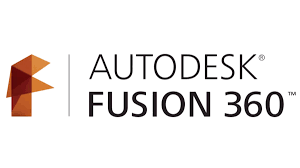
To build the scissor jaws you won't need much.
By way of tools:
- 3D printer (or you could get it printed by a printing service such as Shapeways or 3D Hubs)
- Basic tools to go with the printer
- Drill with a 5mm drill bit (or different size if you take that into account in your design)
- Fusion 360 on a computer
- Pair of pliers
By way of materials all you will need is:
- Some craft sticks (the ones I am using are I think a standard size: 4 1/2" by 3/8")
- Printing plastic.
The Scissor Mechanism: Designing the Craft Sticks

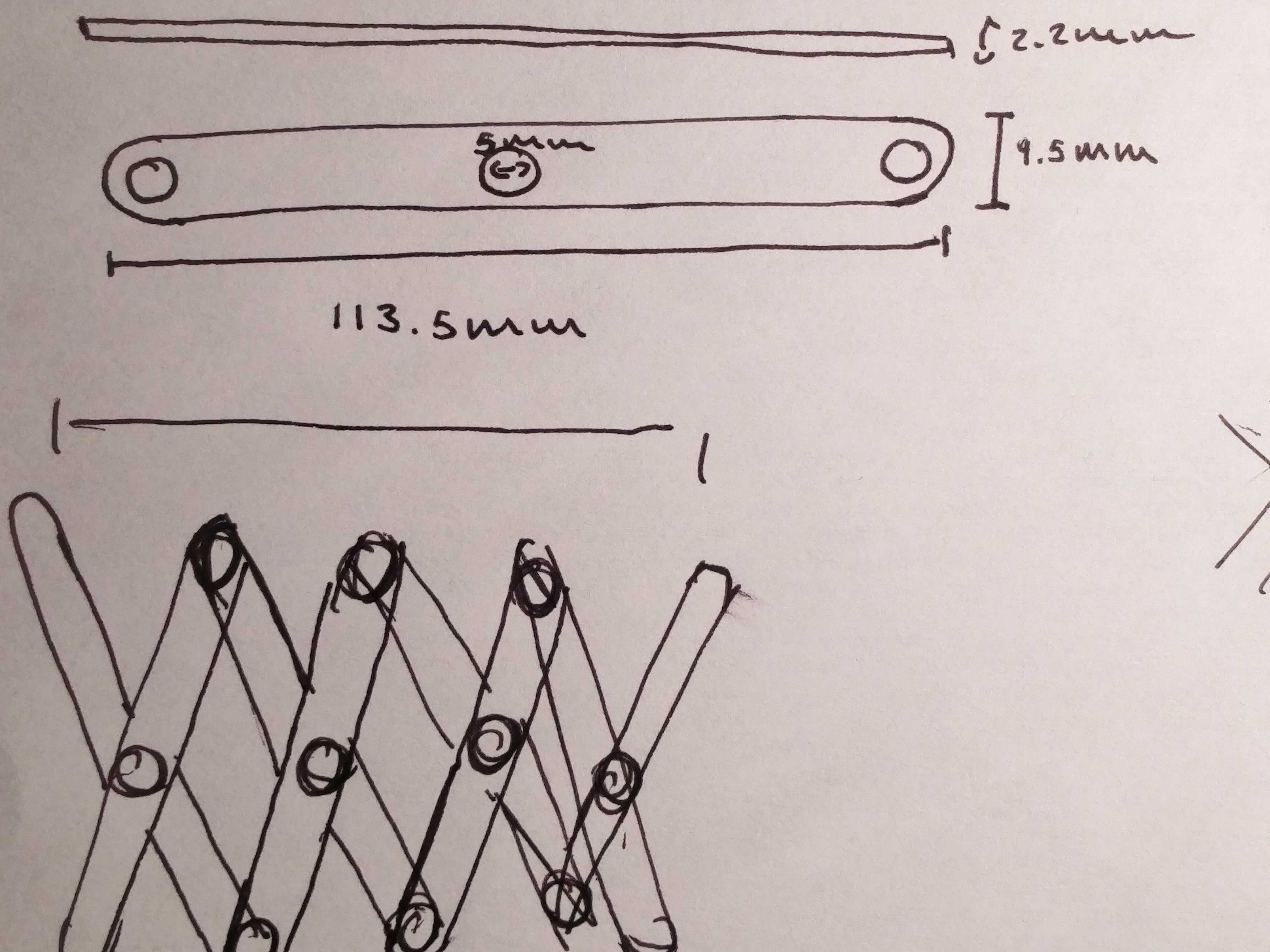
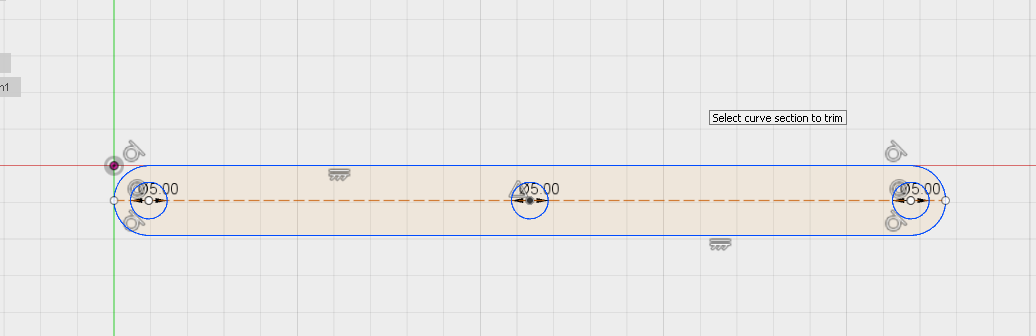
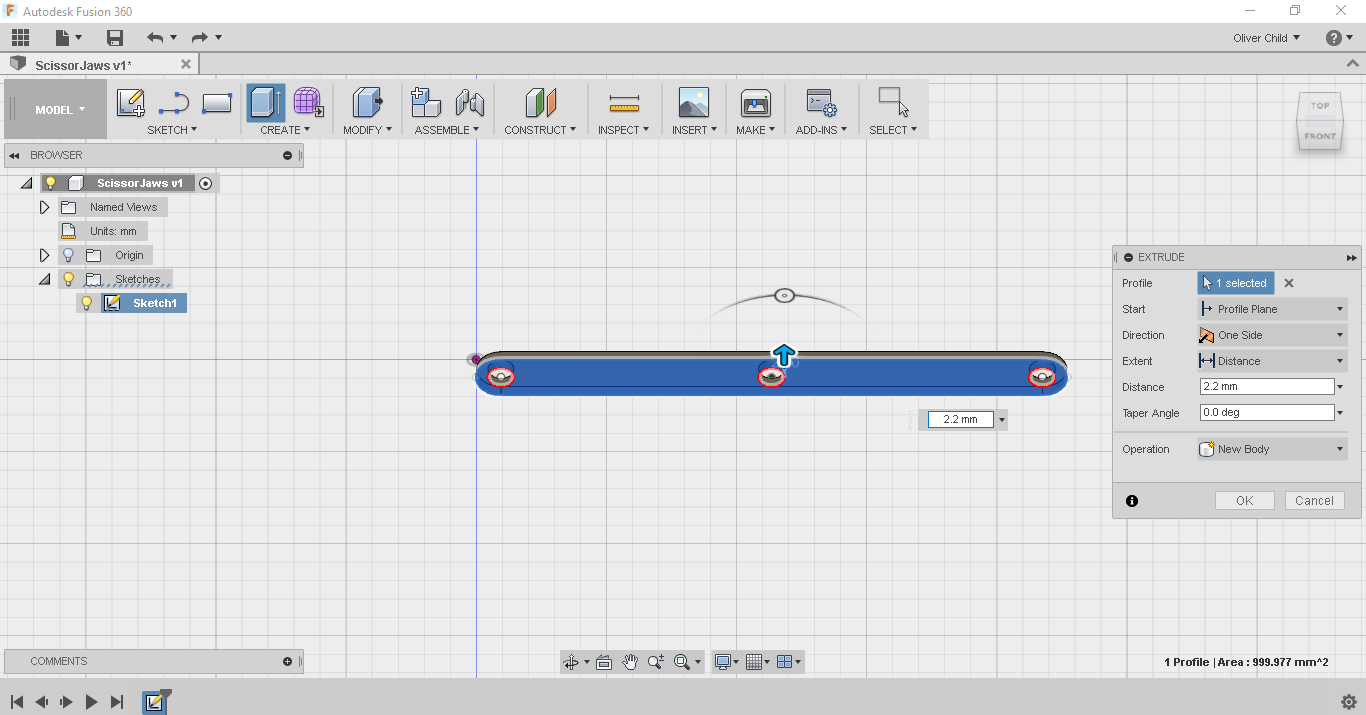
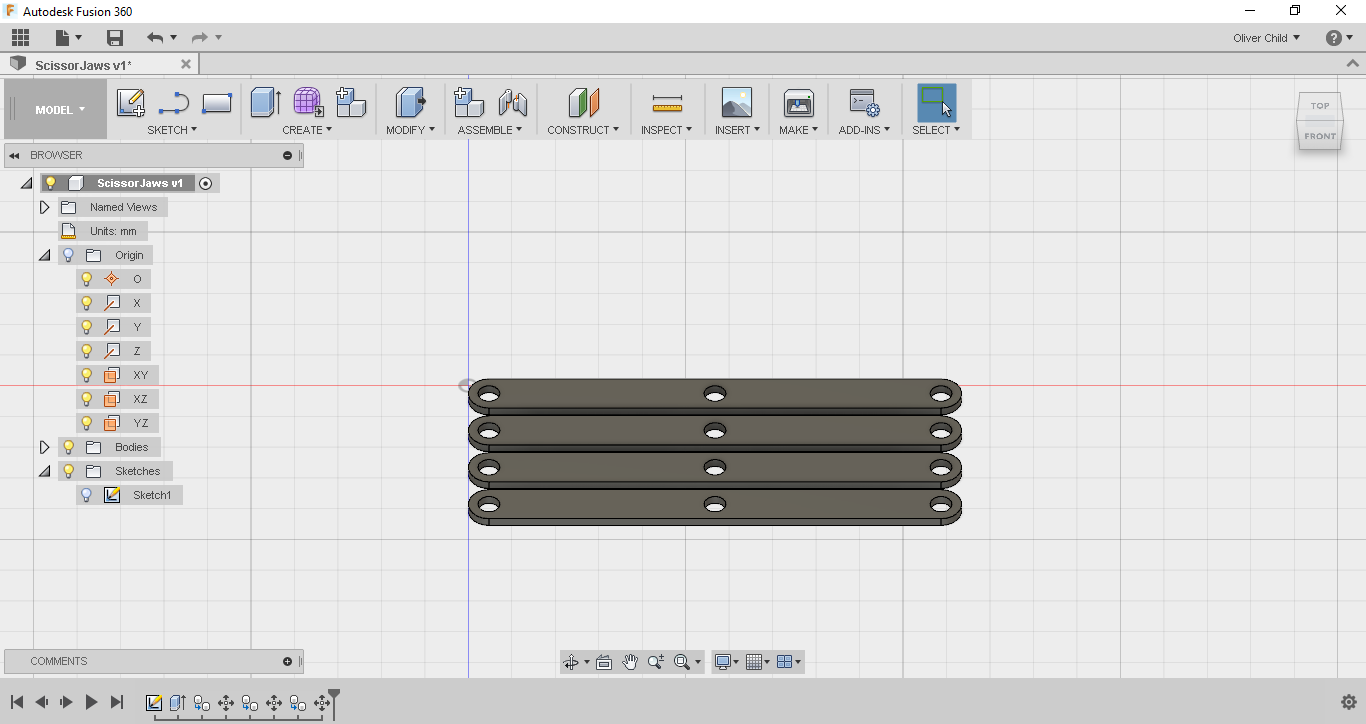
The most important part of this build is the scissor mechanism. The way I planned to make mine was by drilling holes in craft sticks and 3D printing some kind of joint for them. To get a clear idea of what I wanted I made a sketch on a piece of paper so I could plan out my design. I sketched out all the dimensions of my craft sticks in mm (because I'm European) with all the holes I was planning on drilling using measurements I had taken with my callipers. I also sketched out the assembled mechanism.
I then went into Fusion and opened a new project. I started a new sketch on the XZ plane and sketched out the Basic shape of the craft sticks with their holes. I did this by first drawing a two point rectangle from the origin with sides measuring the same as those measured from the craft sticks. I then used the 3-tangent circle tool to draw circles at either end of the stick for the curved edges. I also used just the basic circle tool to create 5mm circles at either end. I drew a line between the two ends which I right clicked to make a construction line so that at the midpoint of this line I could draw a third 5mm hole to act as the holes I will drill into my sticks later. I then used the trim tool to clear away all the extra lines I didn't need.
To make a 3D craft stick I extruded the profile to 2.2mm. I wanted to have 4 of them to test the mechanism so I copied and pasted the original 3 times. I guess I could have also used the rectangular pattern tool here to make 4.
Downloads
The Scissor Mechanism: Adding the Joints
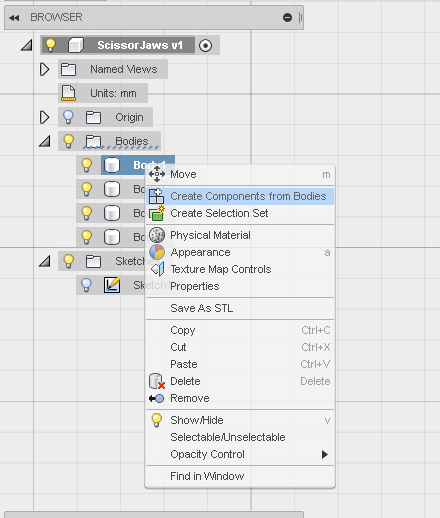
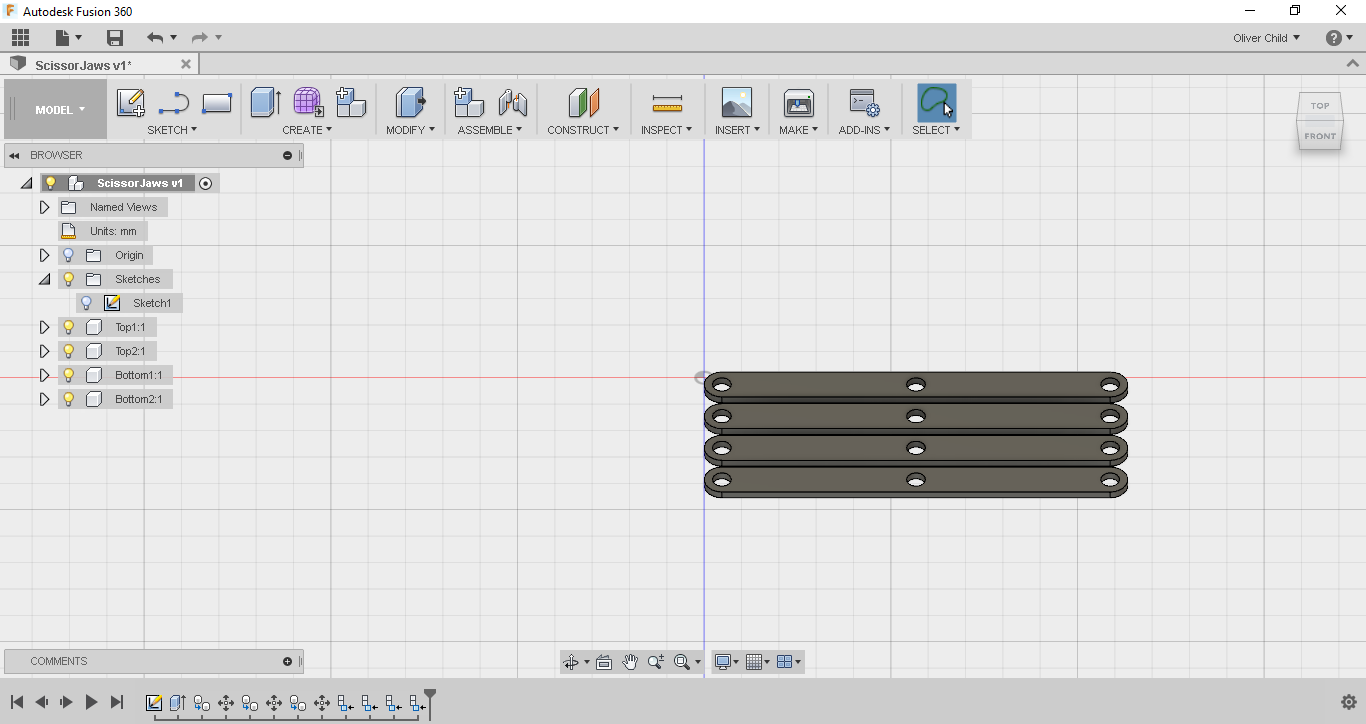
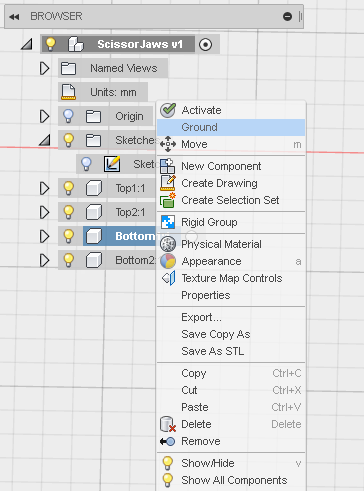
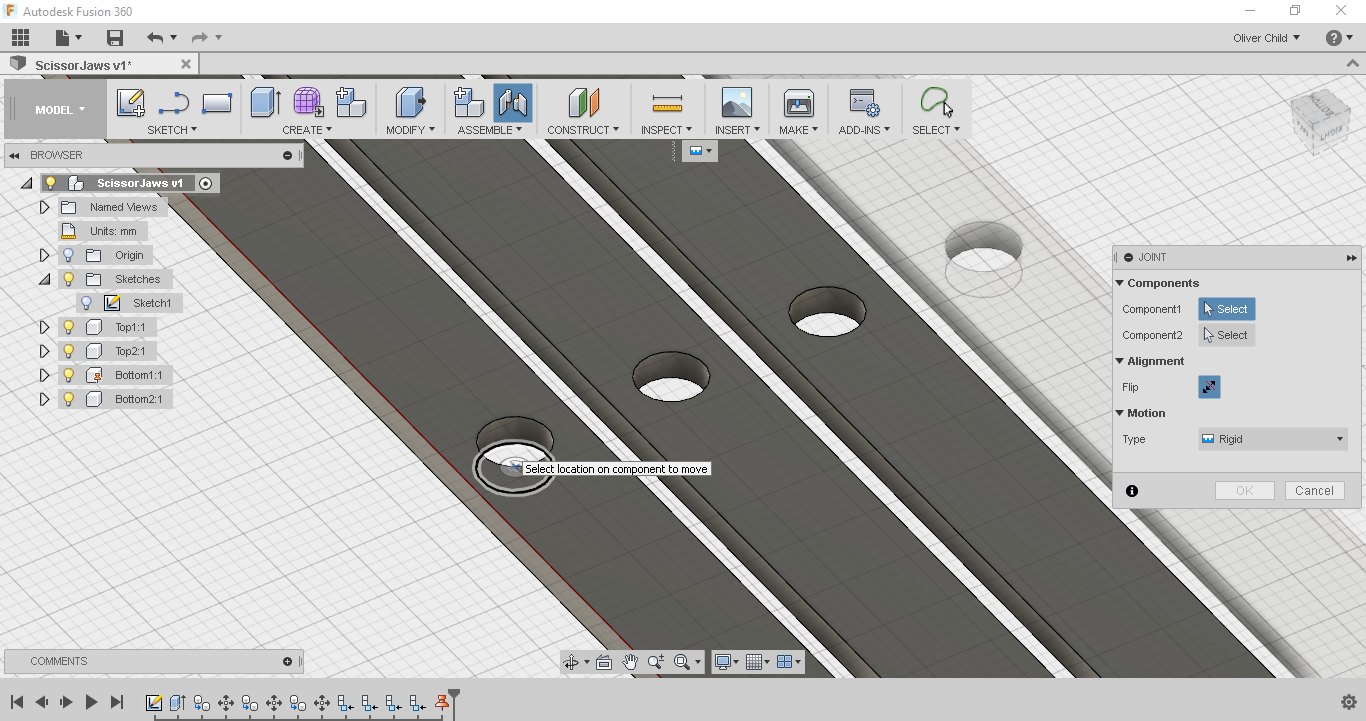

To see how the mechanism moves and also to practice some of the skills I had learnt in the 3D printing class, I added joints to my design.
To do this I right clicked each of the bodies in the browser under bodies and selected create new component from bodies. I then renamed each of my bodies from the browser to top1, top2, bottom1, bottom2. This was to organise how I was going to arrange them later. I then grounded bottom1 from the browser so I could start to make joints.
To actually make the joints I first selected the joints tool and clicked on the lower central circle that became highlighted when I hovered my mouse over the center hole of the top1 component. I then clicked on the upper central circle of the centre hole of the now grounded bottom1 component. They then performed a little animation to say they were jointed. I selected revolute from the dropdown menu then pressed enter. I was now able to move top1 around. I added revolute joints to all the other components in the same way so I was left with my scissor mechanism. I found it useful to reposition the jointed components before adding joints between them and other components so I could see what I was doing. When the pop up window come up stating that components had been moved I selected capture position.
At this point I was quite excited. everything was moving as it should.
Side note:If anyone knows how instead of grounding one stick, instead have two sticks stuck to an axis at a certain point, so that the mechanism doesn't swing around when it is compressed and expanded, but instead moves straight parallel to an axis, please mention it in the comments, I would greatly appreciate it.
Downloads
Scissor Mechanism: Designing the Pins
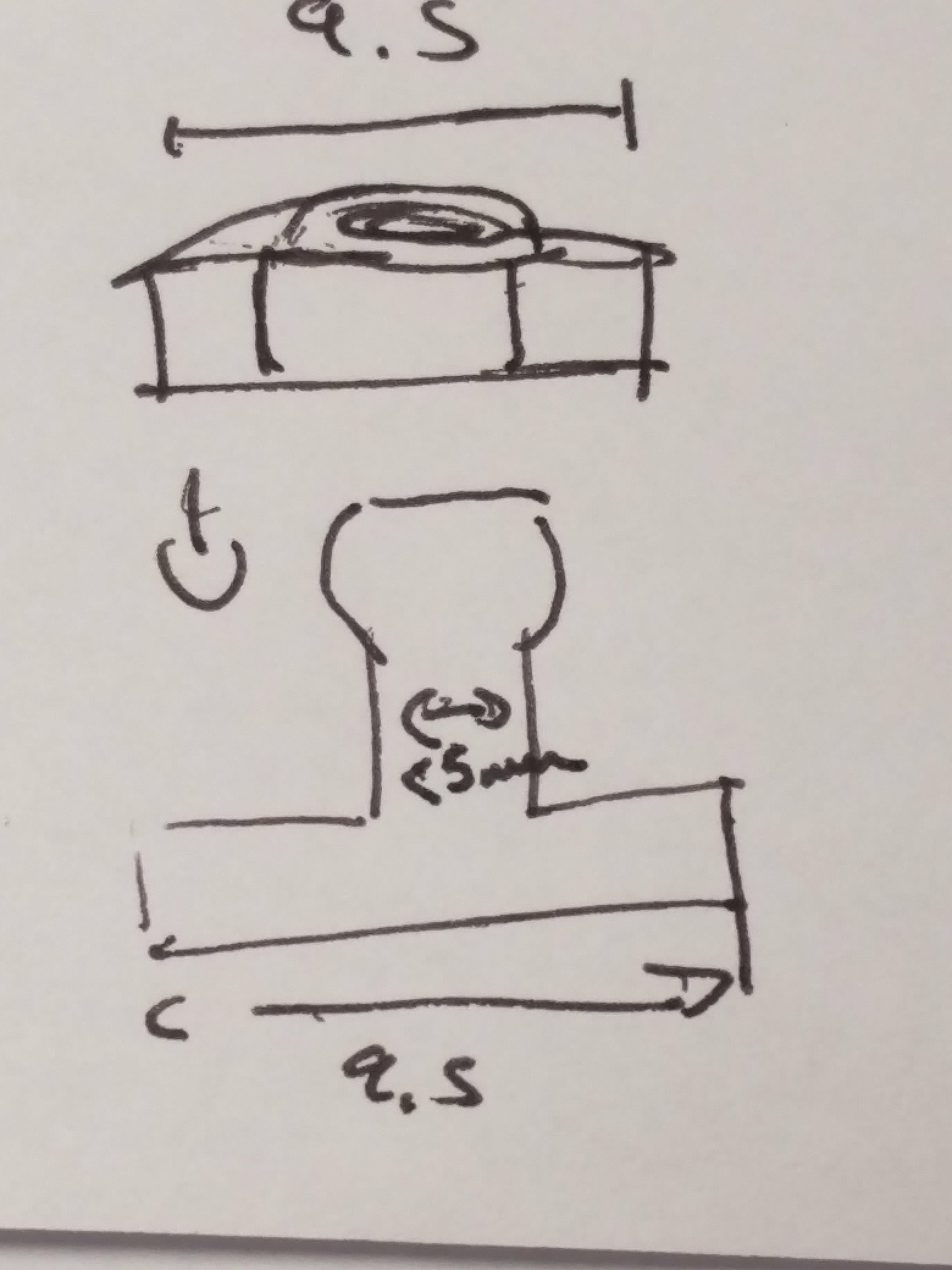
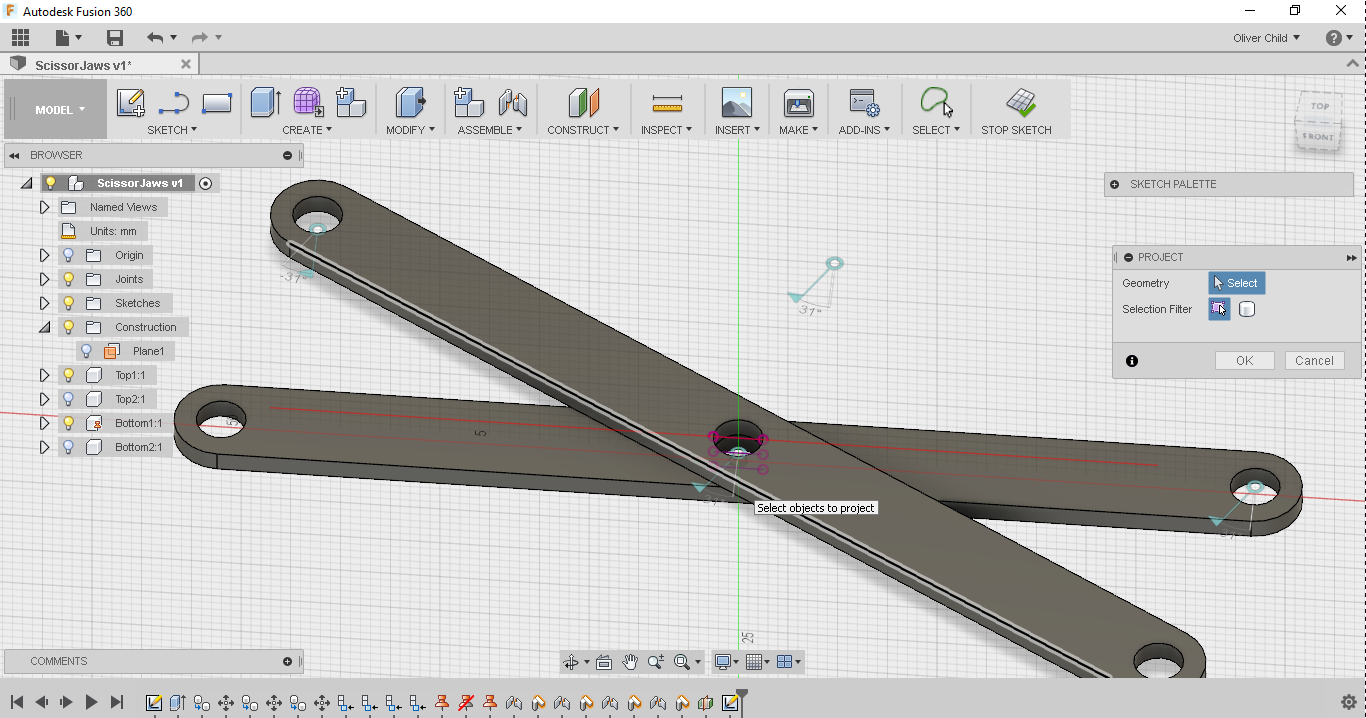
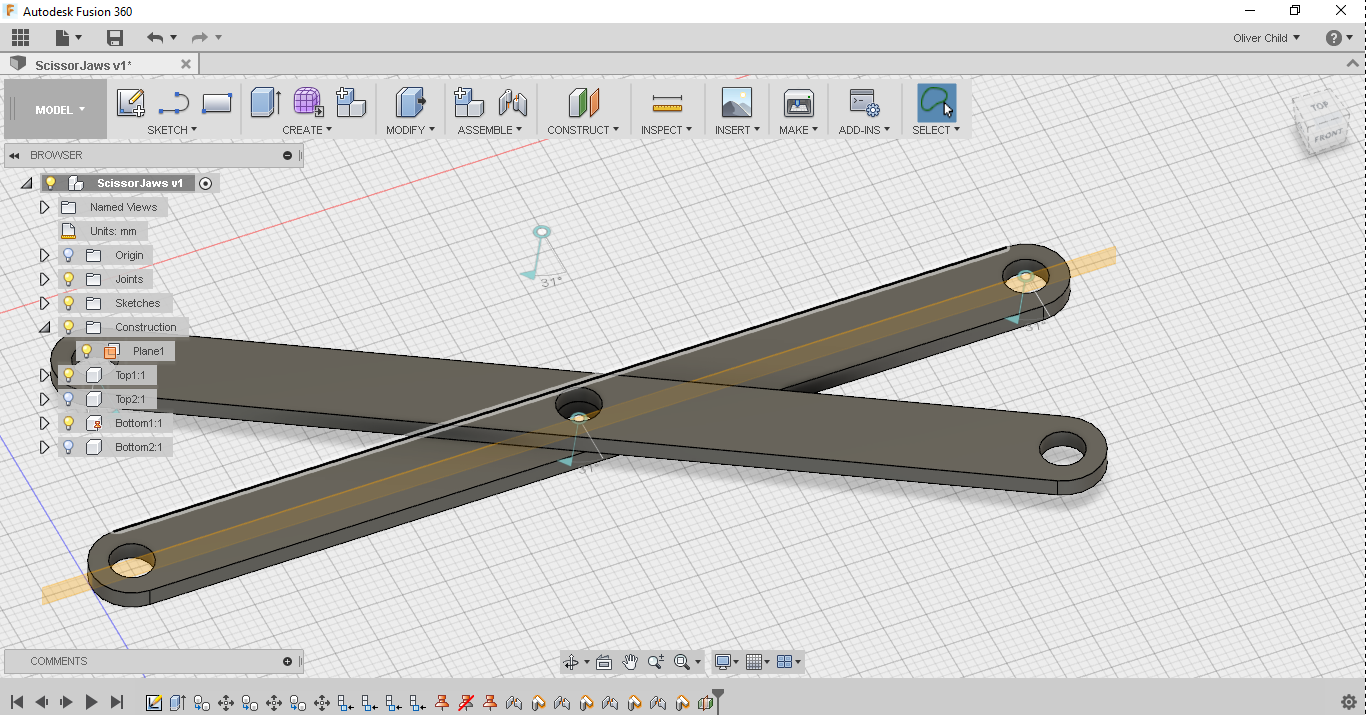
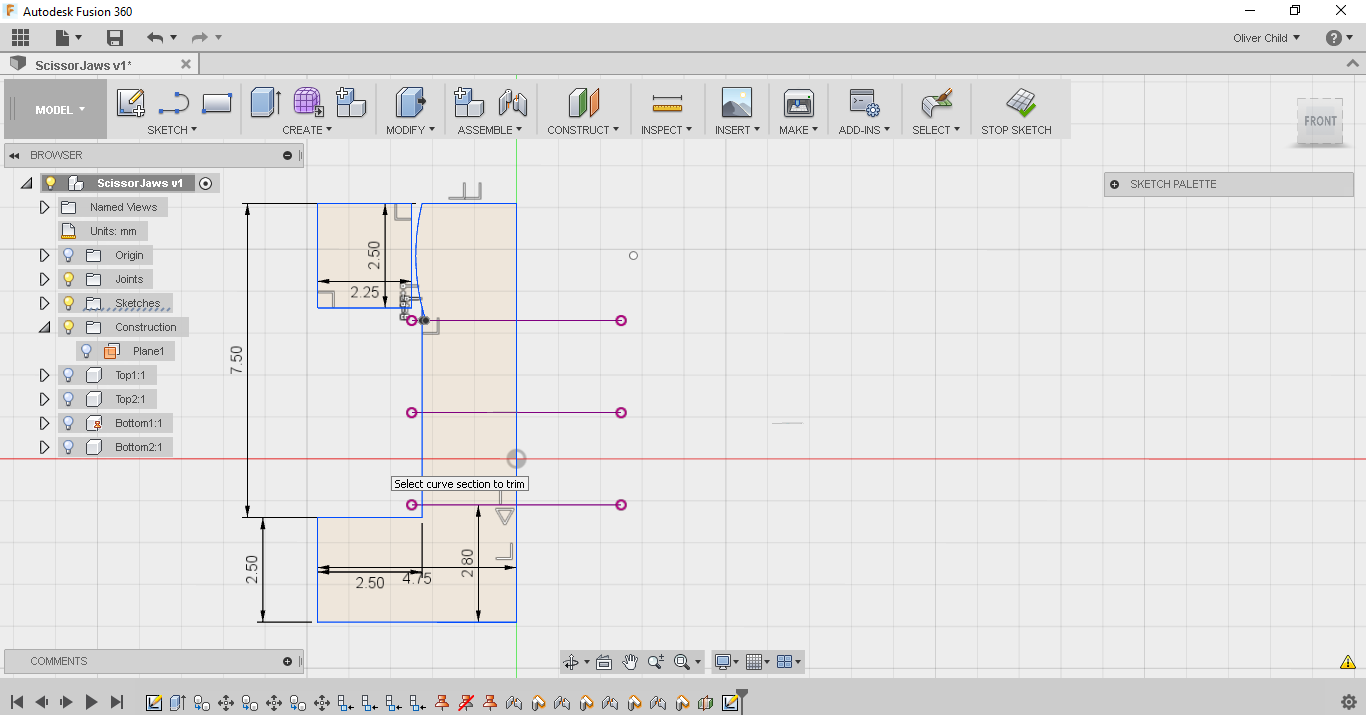
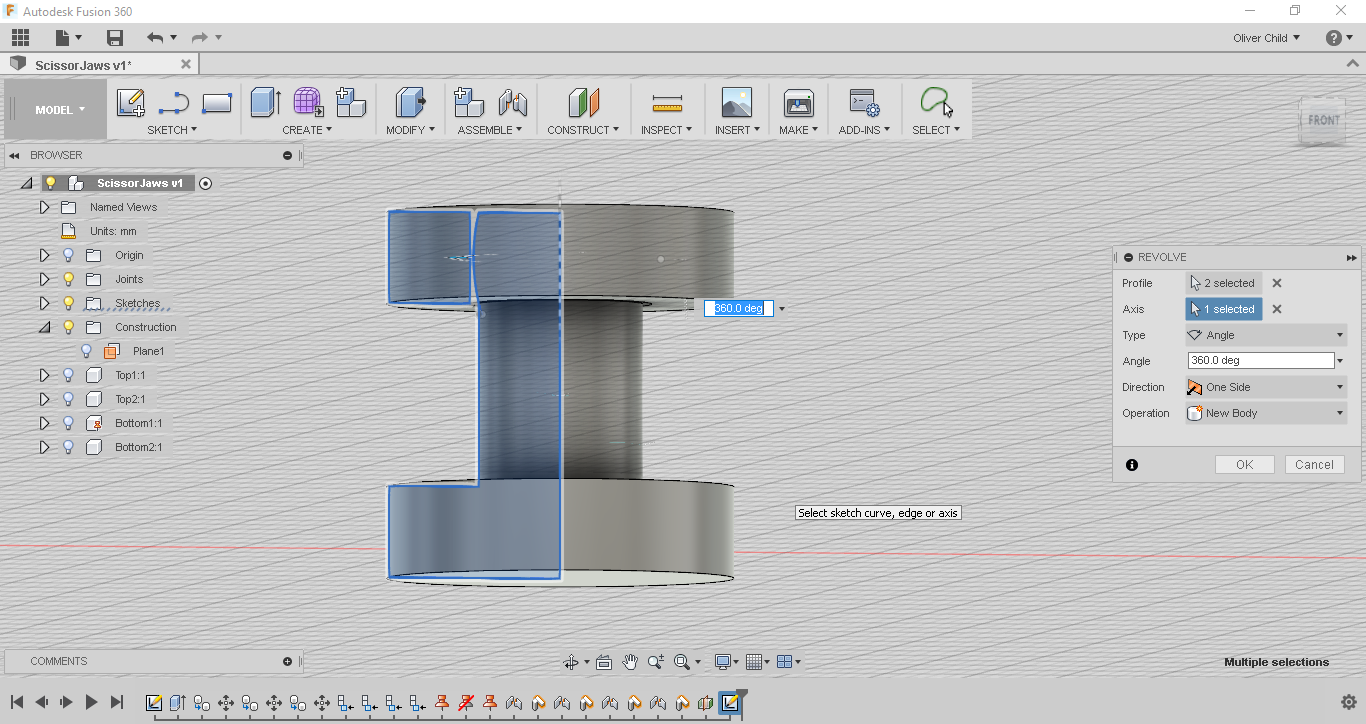

In real life the sticks weren't going to hold themselves magically together, so I needed to design something to keep them from falling apart. I sketched out on paper a simple little pin and socket which could be pressed together through a joint.
To design it in fusion I started off by creating a sketch inside of a joint. I hid the two sticks i wasn't going to be using, using the browser(lightbulb figure), then I constructed a midplane between the two shorter sides of my grounded stick. From there I could start my sketch.
In my sketch I used the project tool to project the the edges of the hole through which my pin would fit. I the went and hid the last two remaining sticks. From there I tried to build up the profiles that I was going to revolve to make my pin and socket. I made a construction line from the edge of the hole into it with a length of 0.25mm. This would give enough space for the joint to turn. I then went round using lined to build up the pin. I allowed for 0.3mm on either side of the sticks to give them a little room to not be crushed together, this brought up the length of the inner pin to 5mm. If you are designing this have a look at the measurements in the screenshot for all the exact measurements of the pin and socket. I also added the bulge to the pin so there could be a press fit between it and the socket. I did this by creating a 1.5mm constructionline outwards from the side of the pin then used the 3-point circle make it. I finally used the trim tool to remove all the extra lines. For the socket I just sketched a 4.75mm x 2.5mm rectangle out by 0.25mm from the pin.
To make a solid I stopped the sketch and revolved it around the central axis of the hole 360 degrees. I made all the other components visible to admire the work. I didn't need to copy the pin and socket to every joint because it wasn't necessary for the functioning of the mechanism, but I could have if I wanted to.
Downloads
The Jaws: Sketching
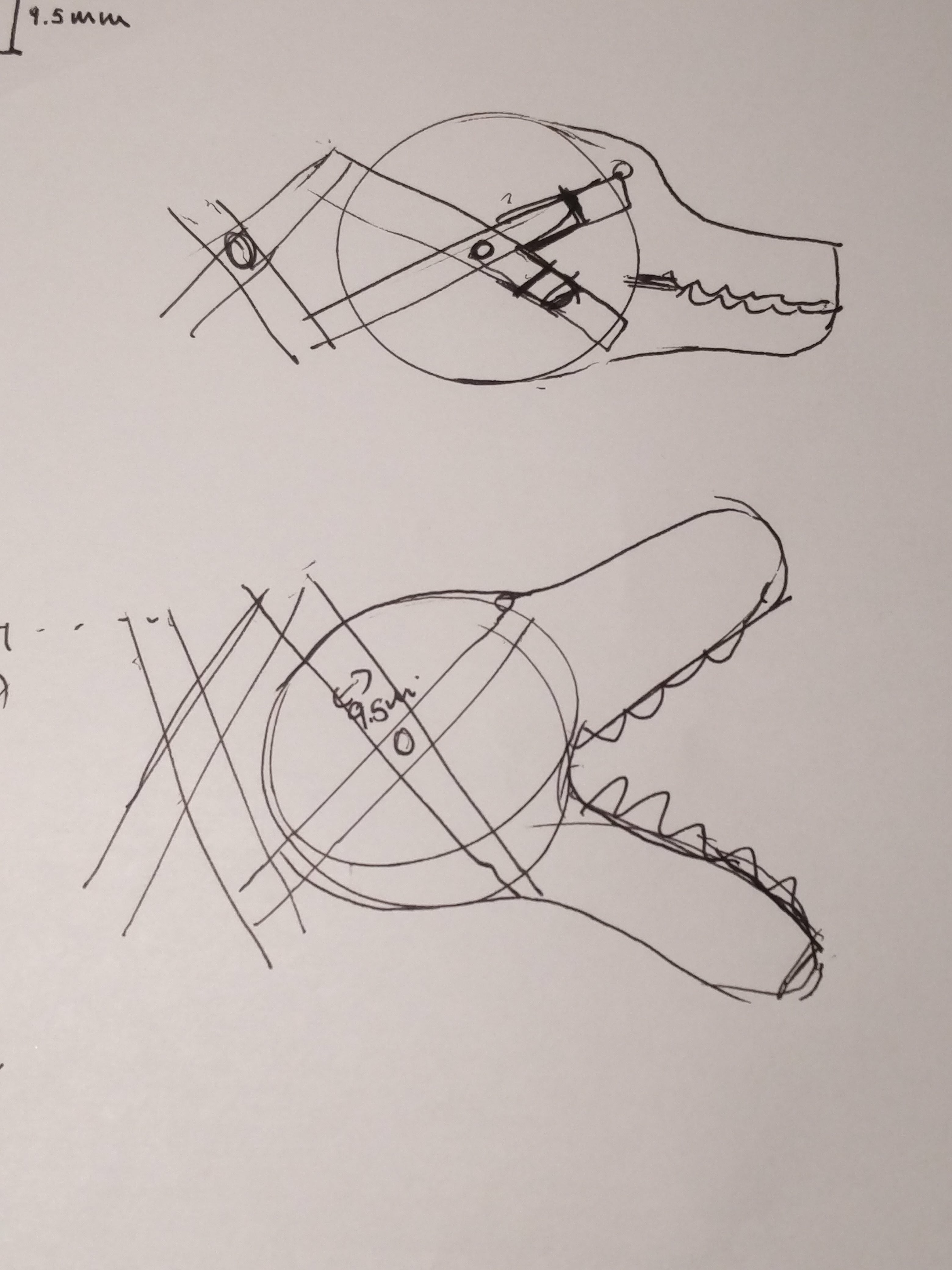
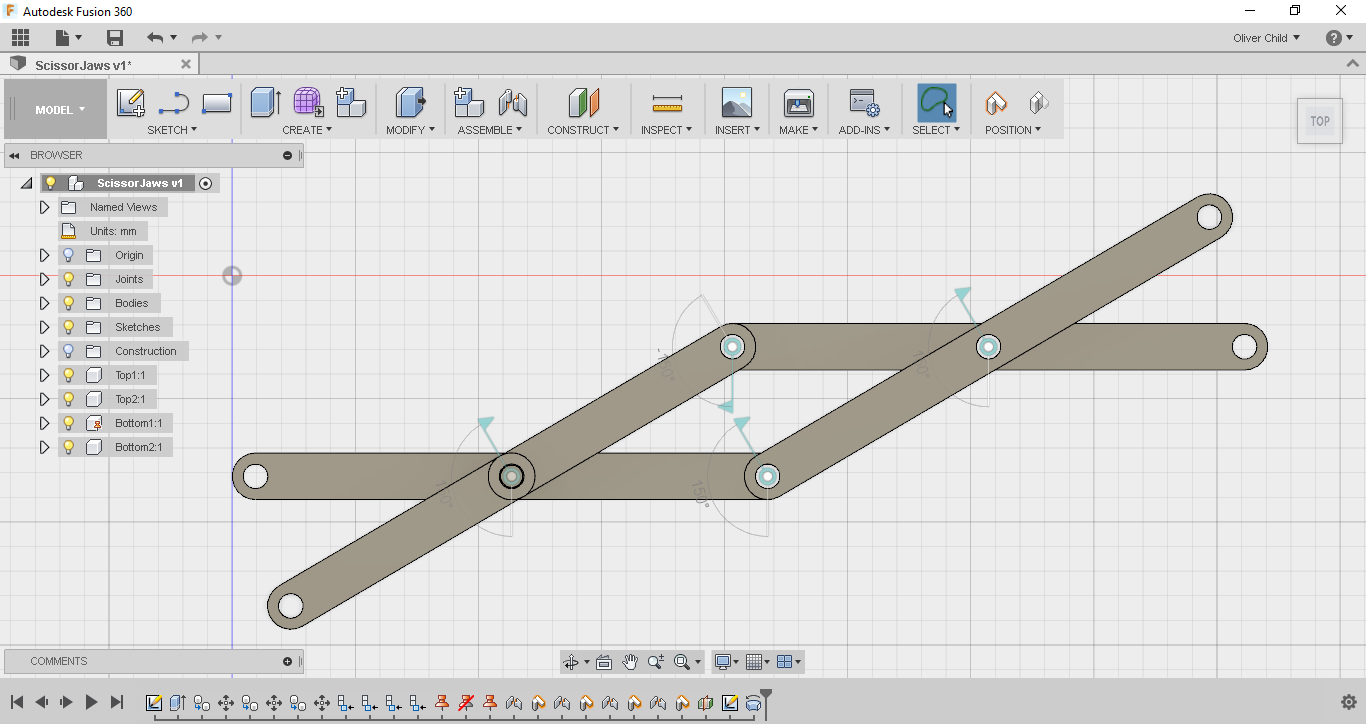
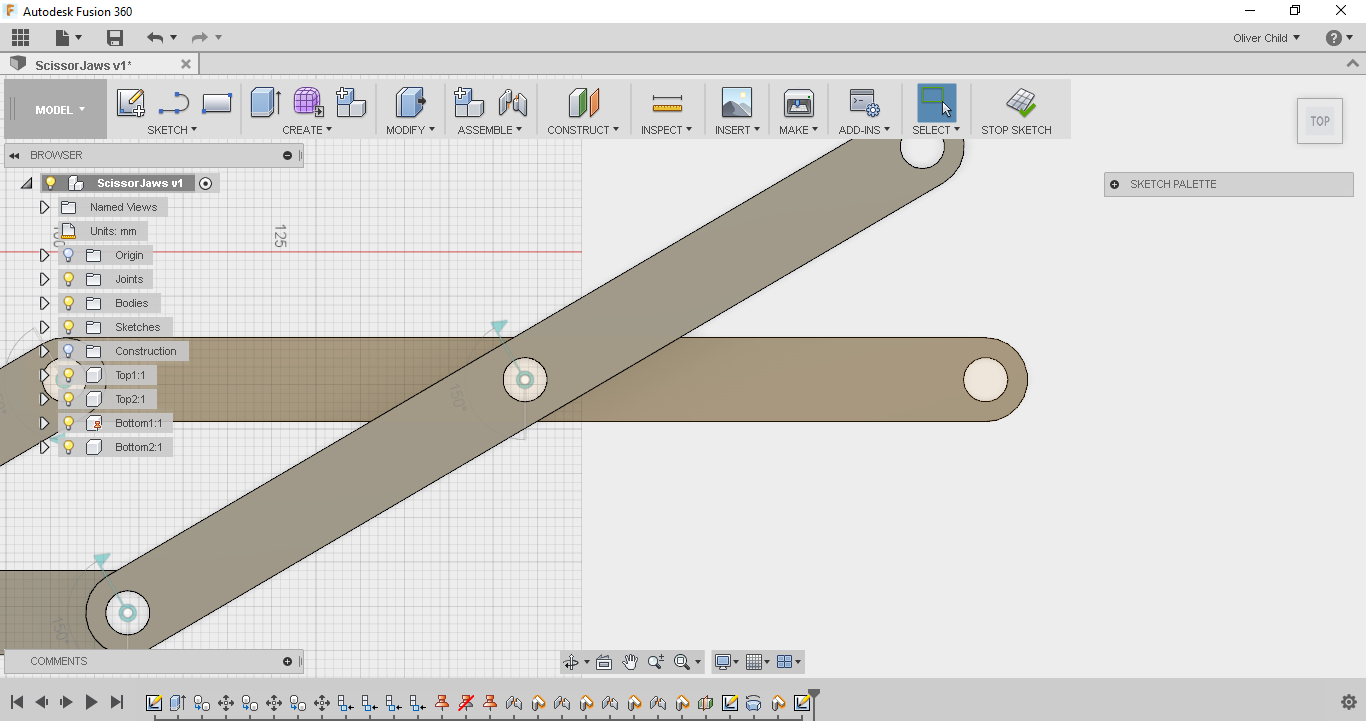
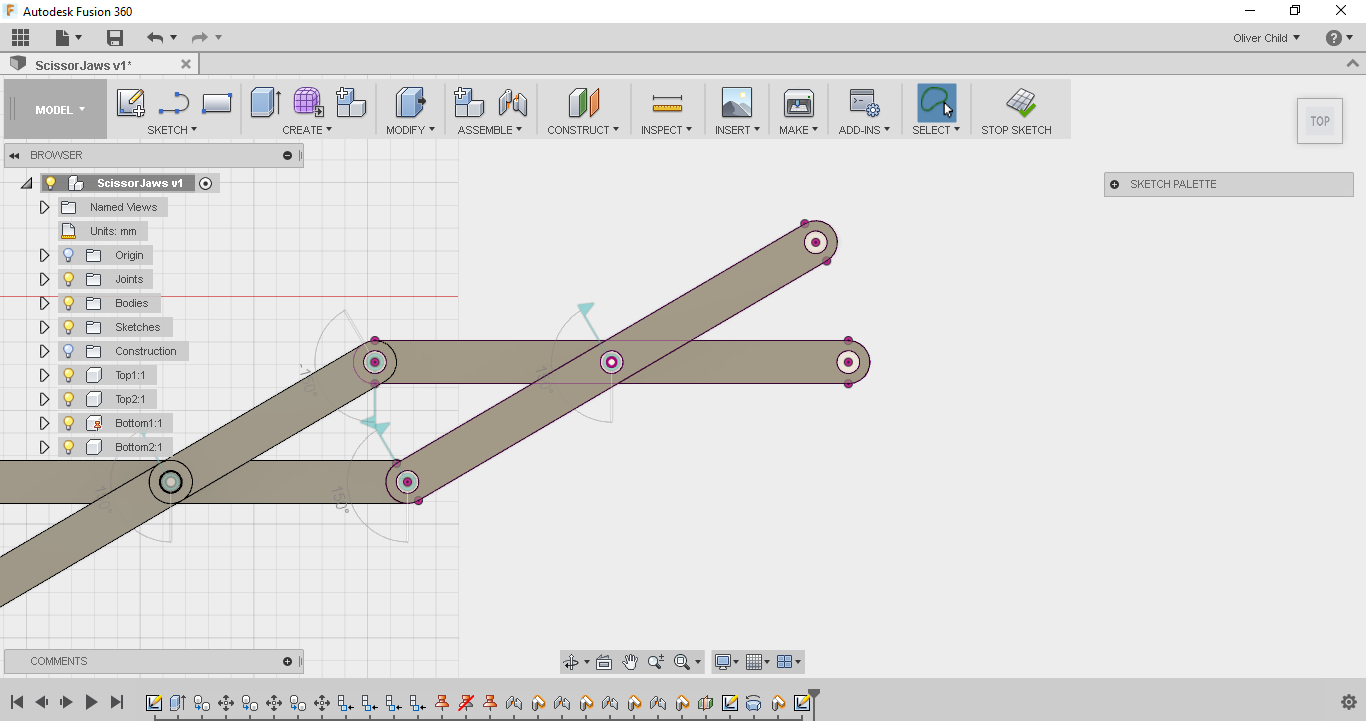
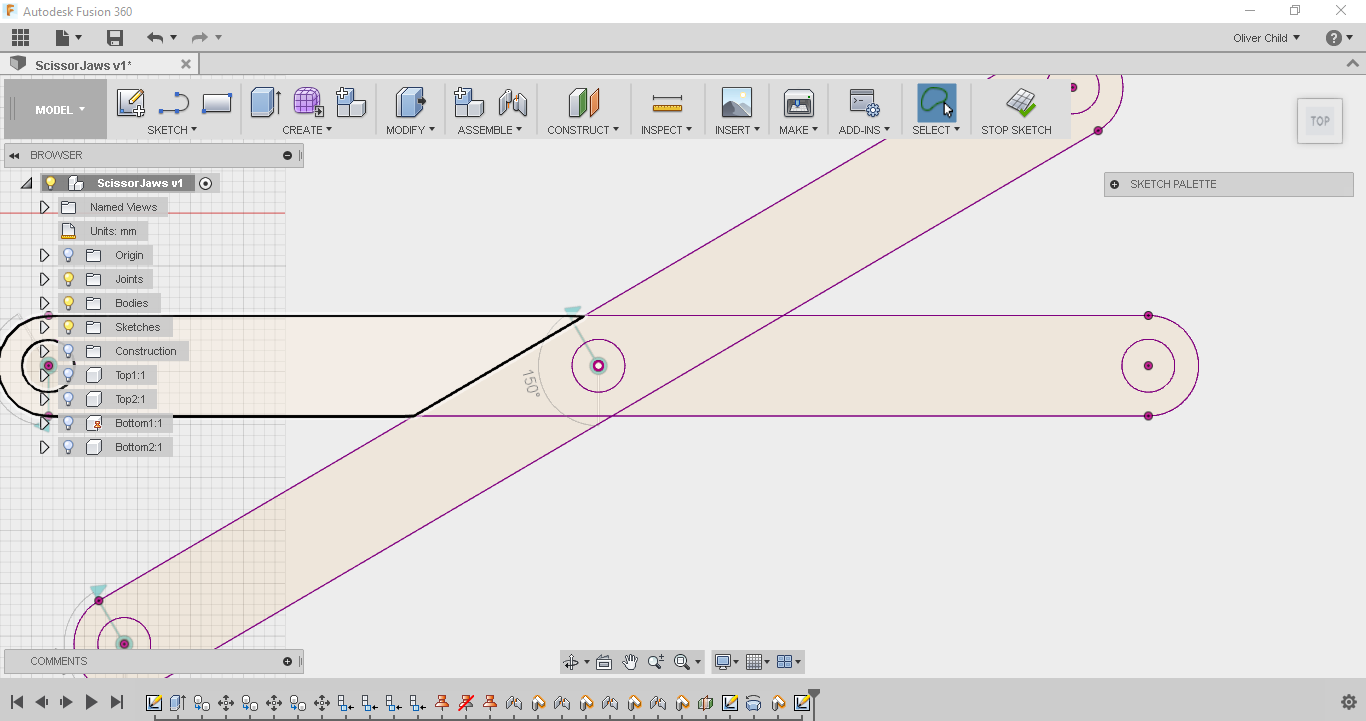
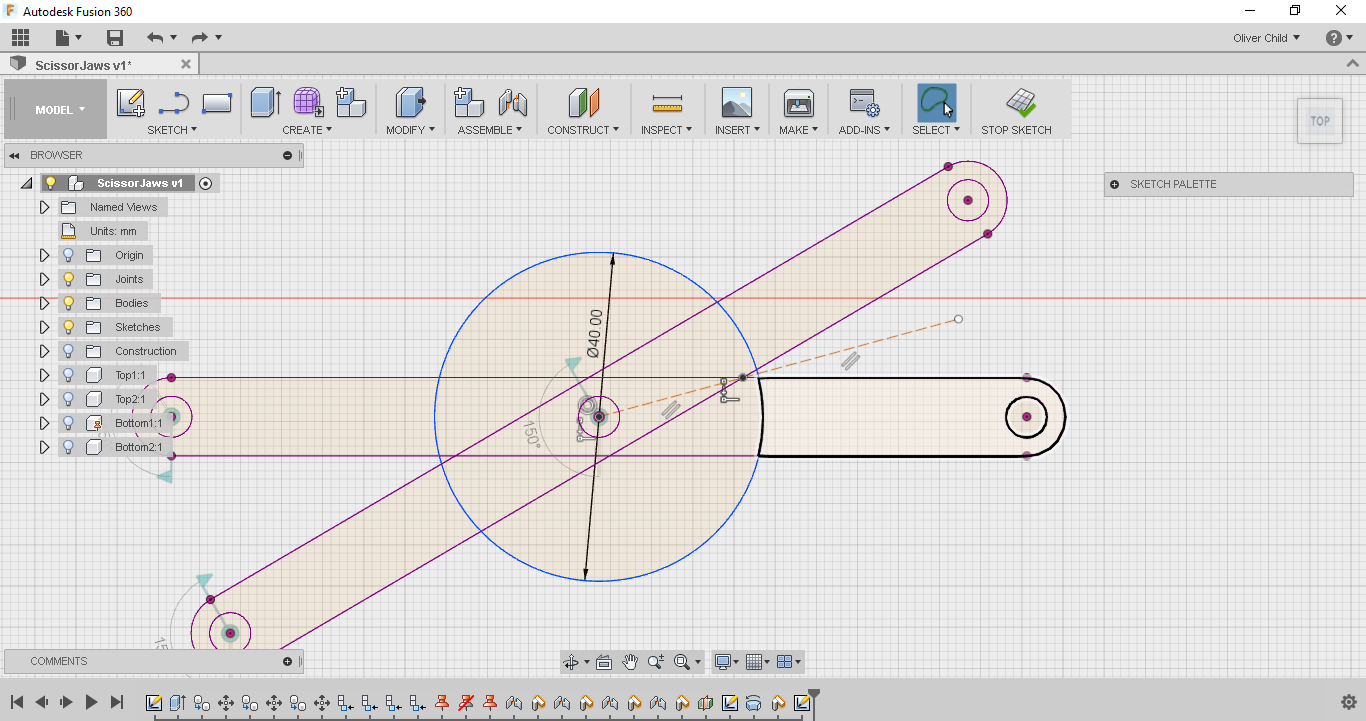
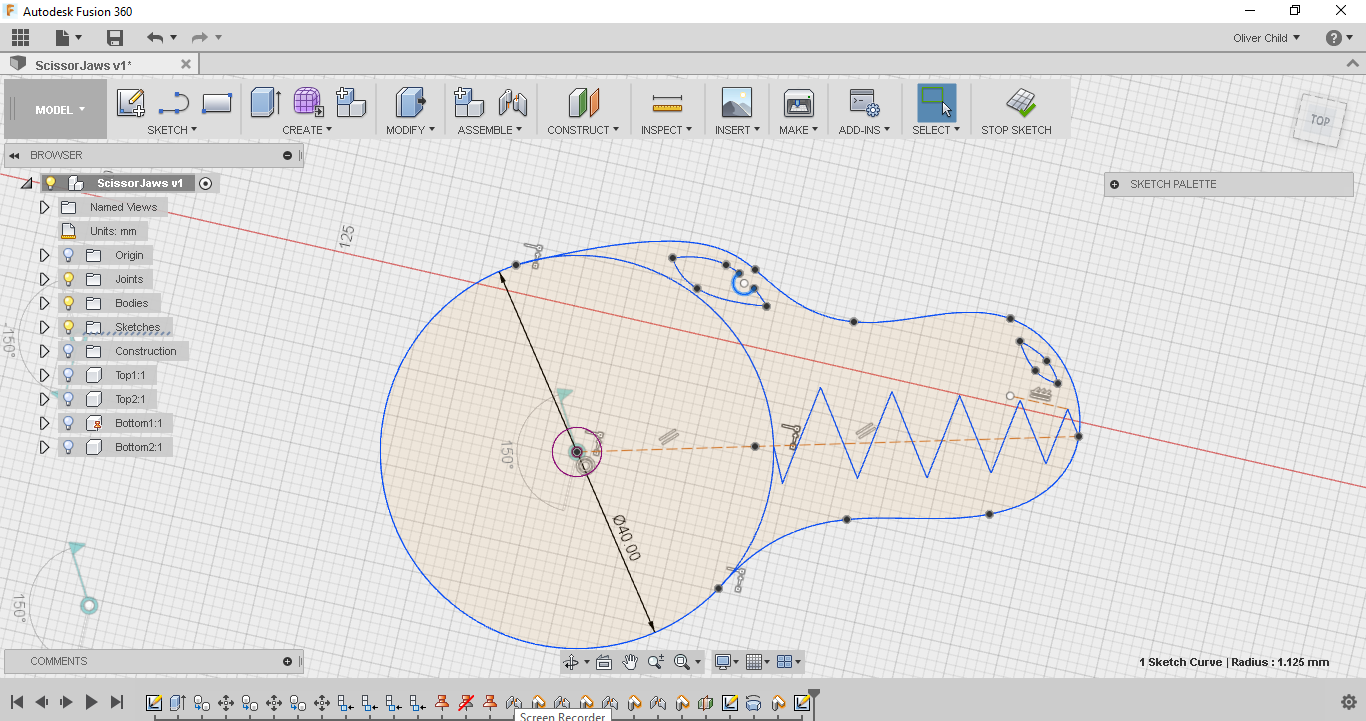
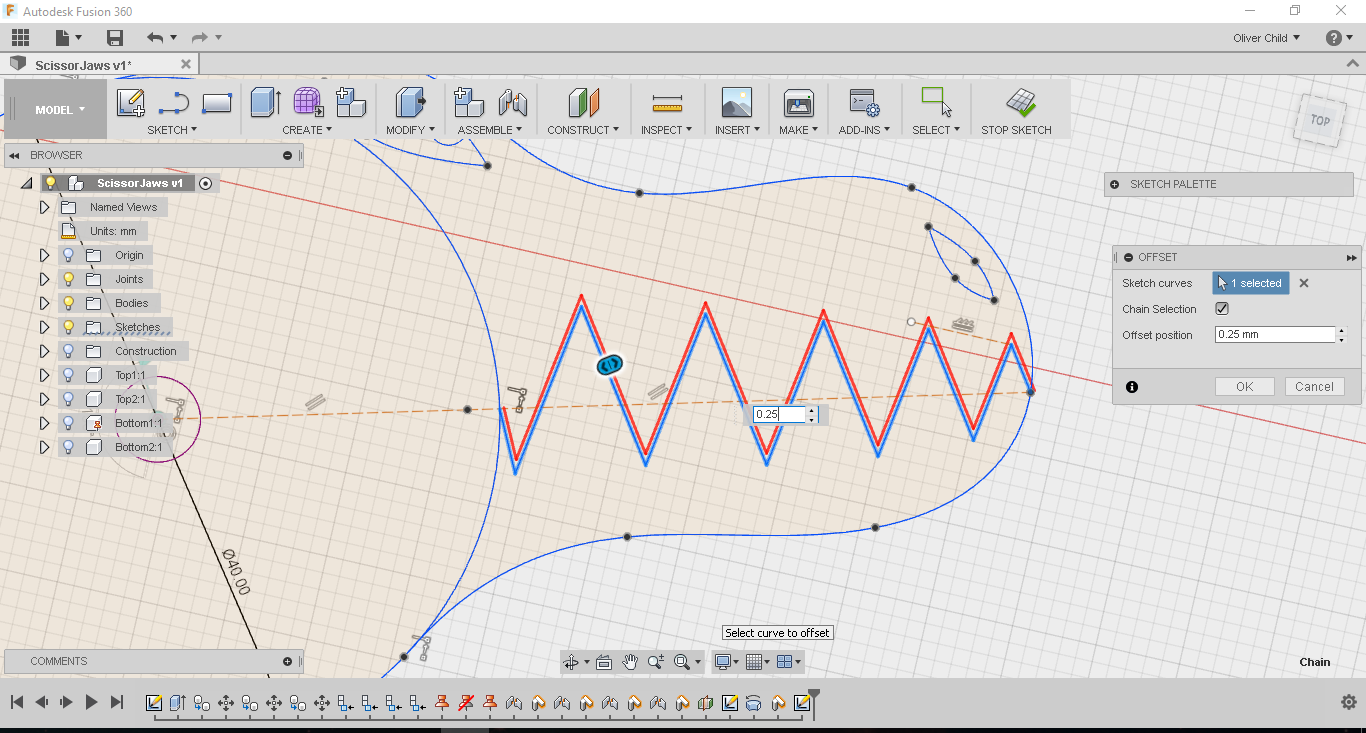
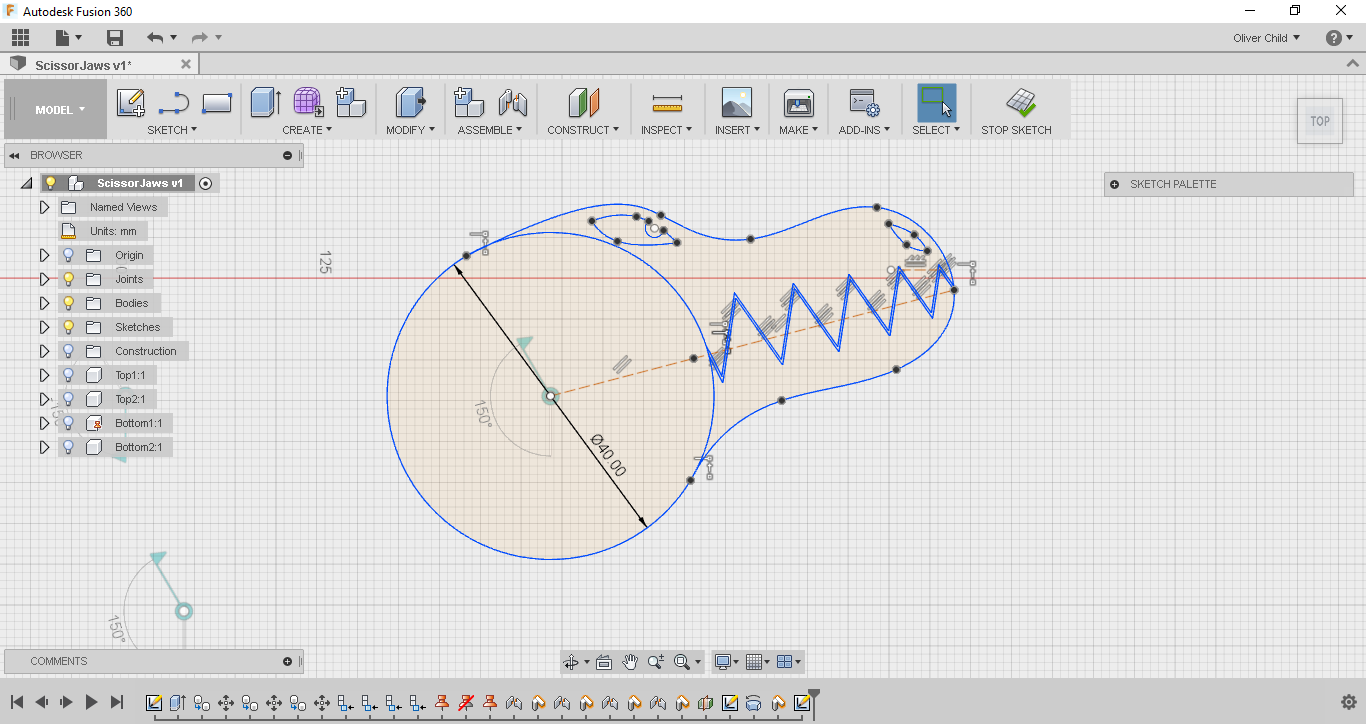
Now that the scissor mechanism was finished I could get started on the jaws. To get a better understanding of what I was trying to make I sketched out on paper how I expected the jaws to be when the sticks were extended (closed) and how I expected the jaws to be when the sticks were bunched up (open).
In the design I tried to find the angle at which the sticks were most extended but would probably still be rigid enough to hold the jaw at the end of the sticks. I settled at 150 degrees, so I decided to start my sketch there making sure to capture the position the mechanism was in. The jaw was going to be situated at the central joint of The two components Top2 and Bottom2. I started a sketch on the top plane of the Bottom2 component and from there I used the project tool to map out the position of the two components. I then hid all the components so I could see my sketch better.
To start off the jaw, I used the circle tool to make a circle at the joint with a diameter of 40mm, this was the a size which meant that the mechanism would be able to contract a reasonable amount. I added a construction line to the vertex of the parallelogram formed by the intersecting projections of the sticks, and made another one which was a continuation of the first. This line can be considered as a guideline for the mouth.
The next part is where I was able to draw what I wanted. If you are designing it too, it is up to you to choose what you do here. Basically you just need to make a sketch of a head around the jaw but it doesn't matter what beast you are drawing. I mainly used splines to make the shape of the head and lines for the teeth. To make sure the jaw actually closes in real life, I used the offset tool to create a o.5mm gap between the upper and lower jaw I had to use the line and trim tool to clean up both ends of the offset teeth.
Downloads
Jaws: Bringing Them Into 3D

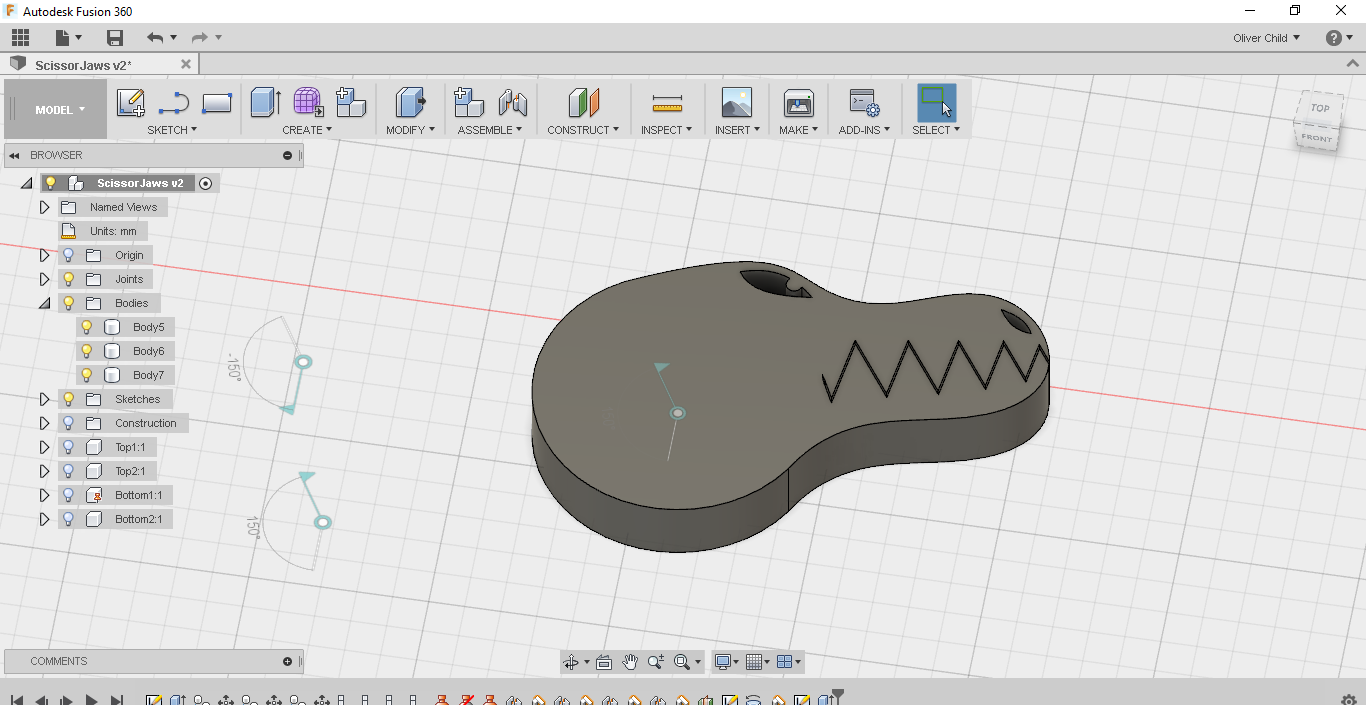
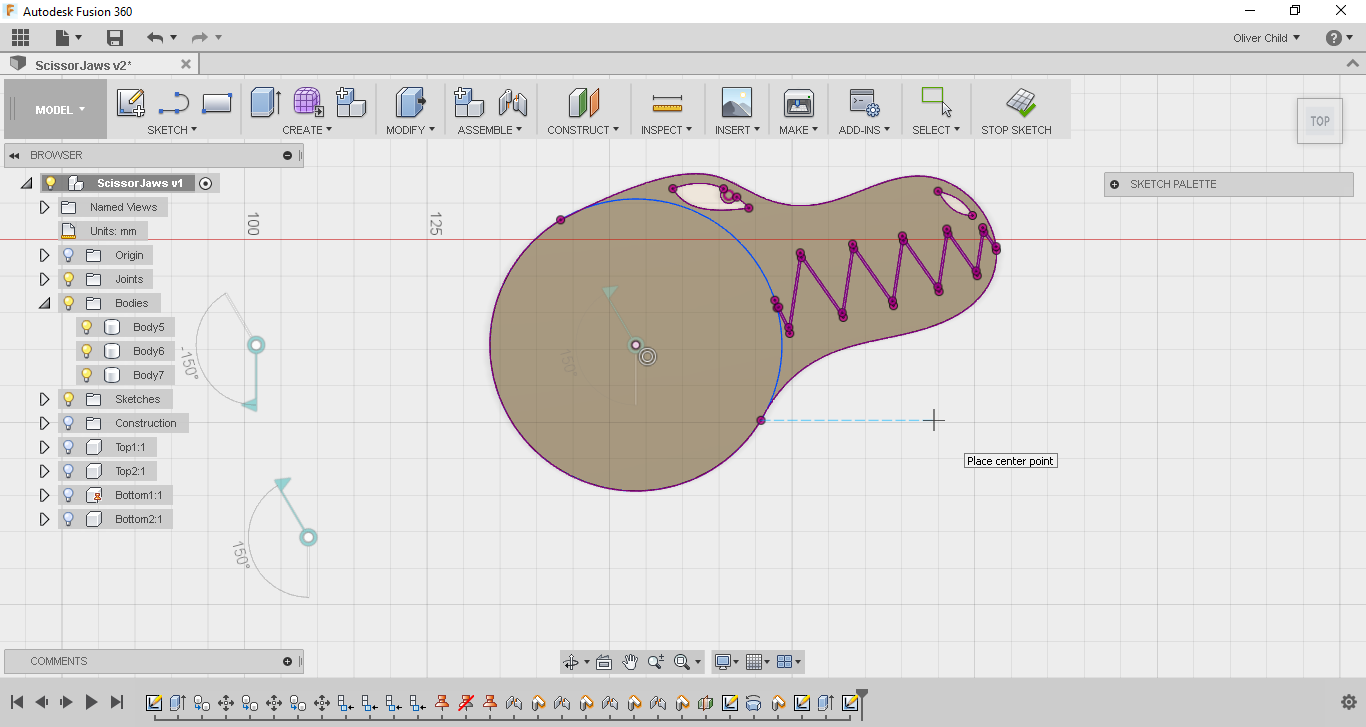
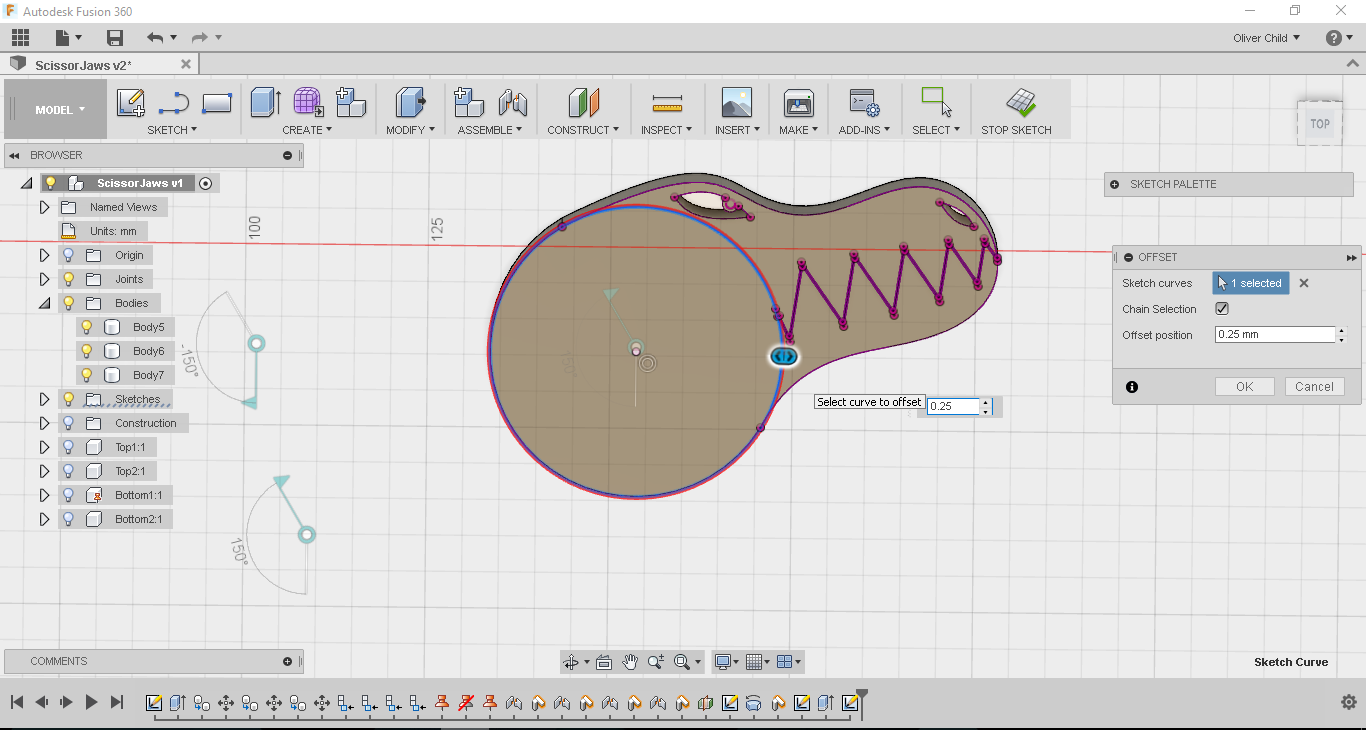
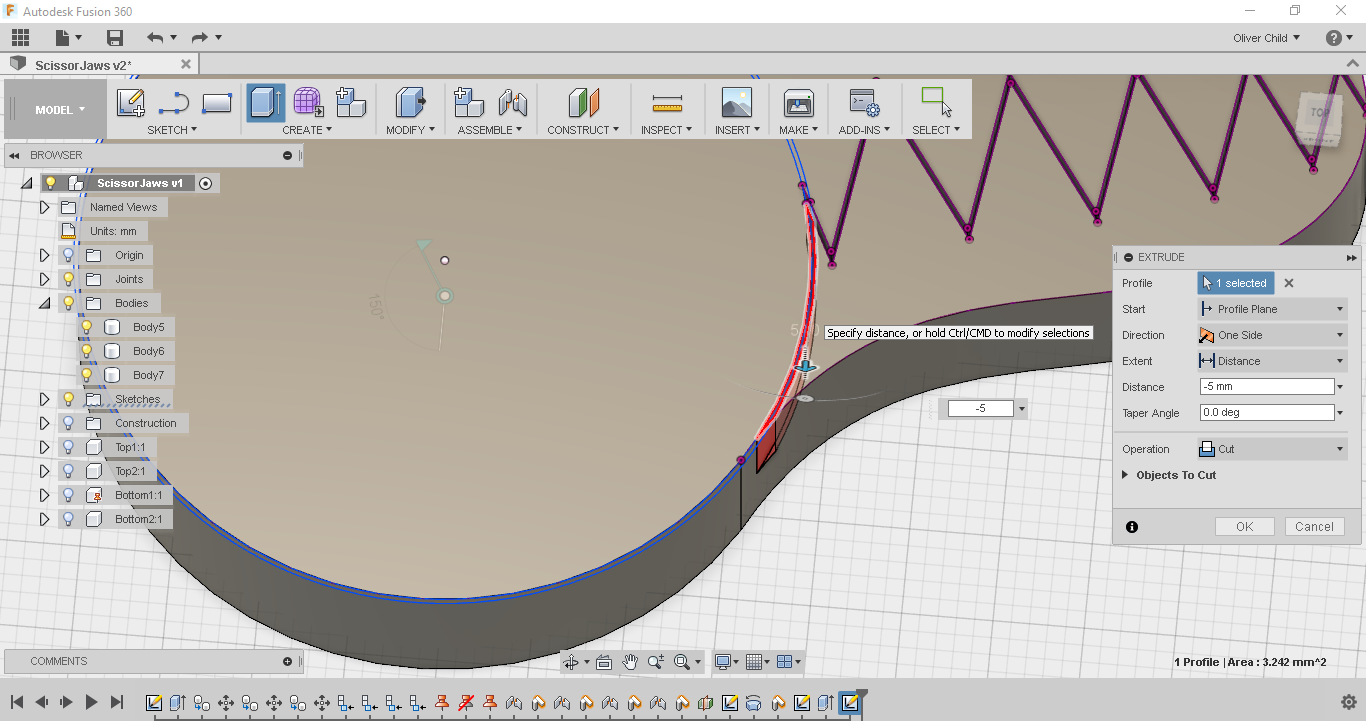
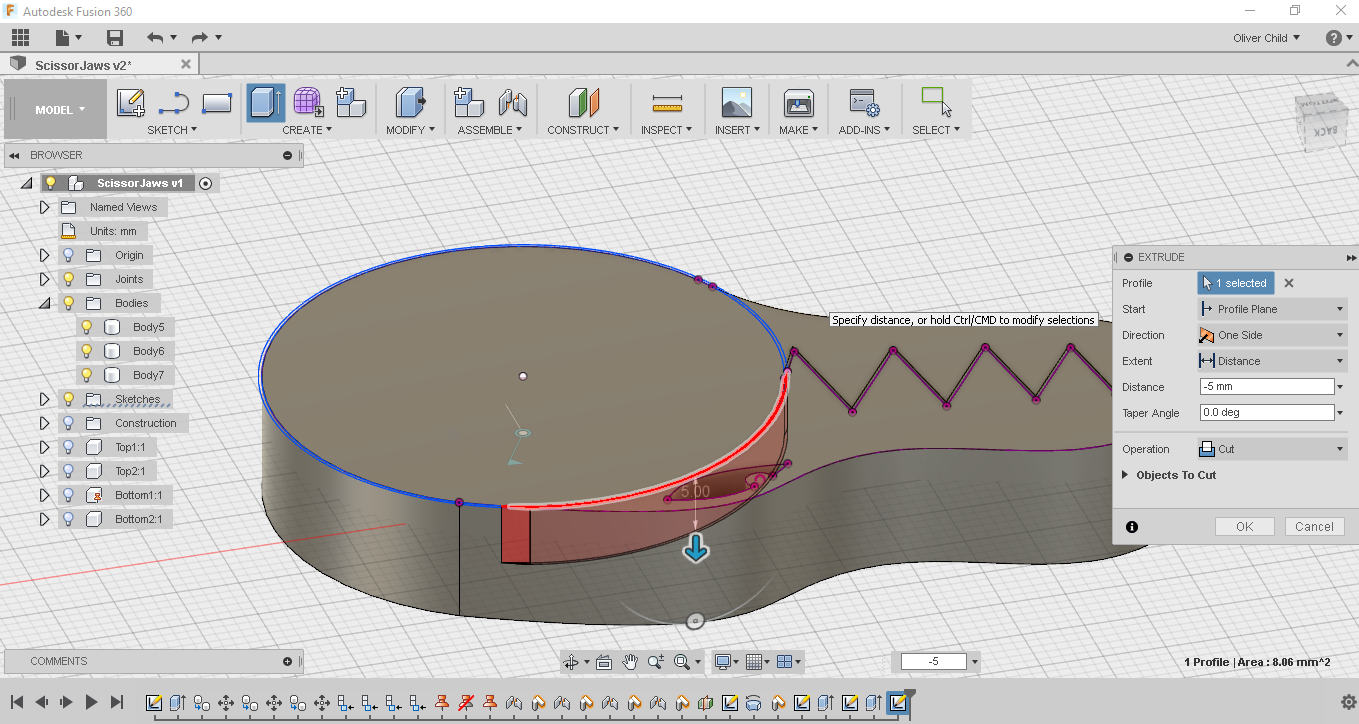

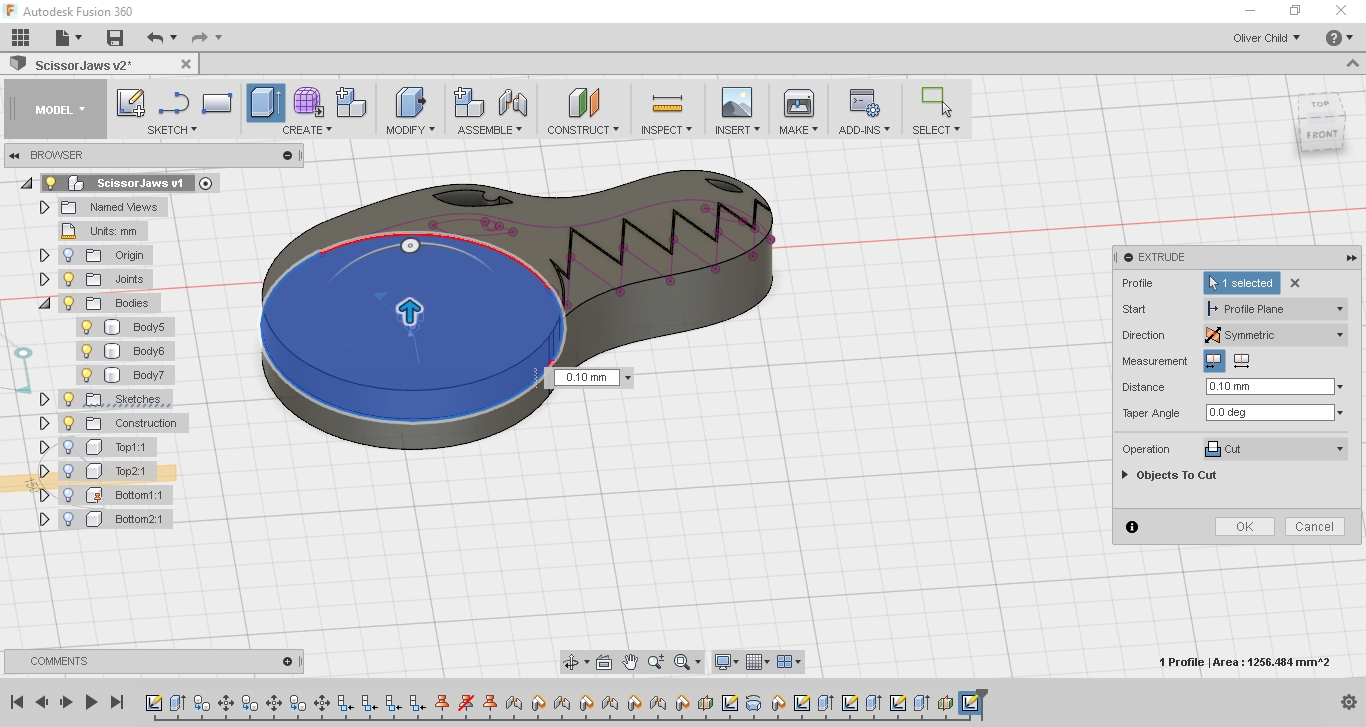


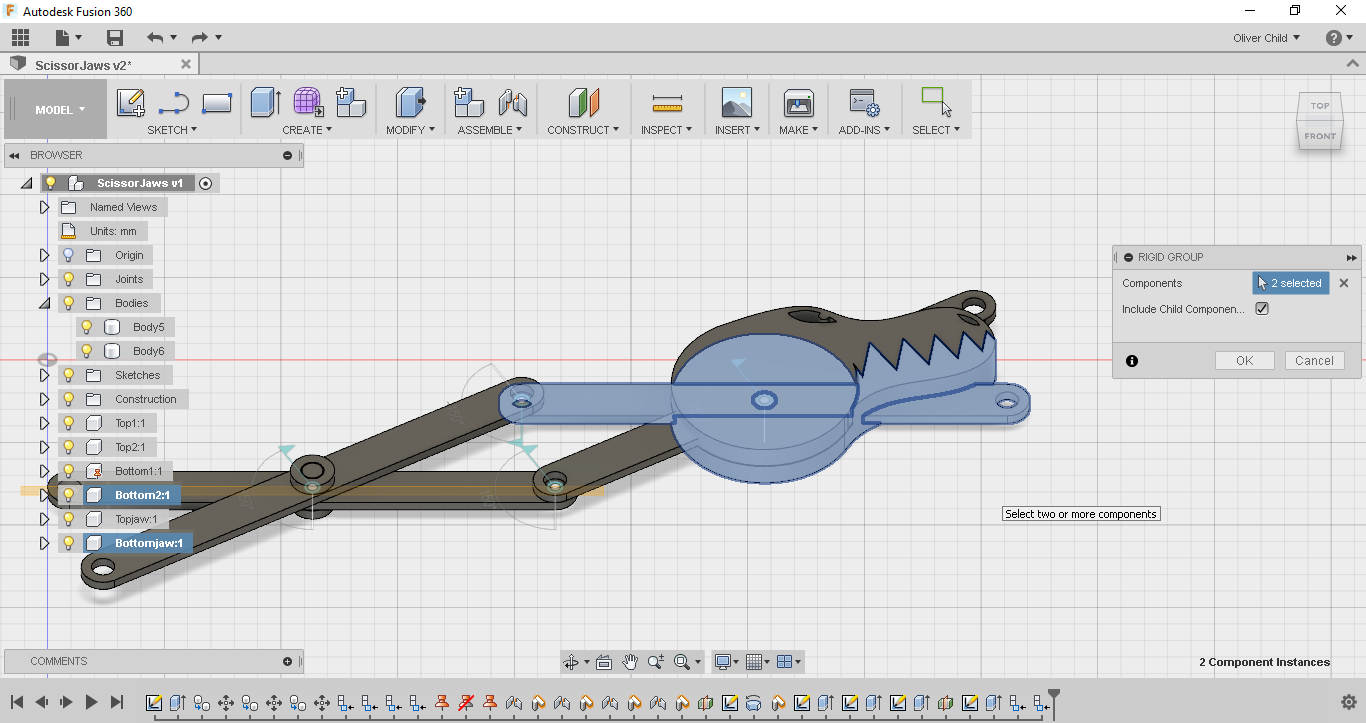
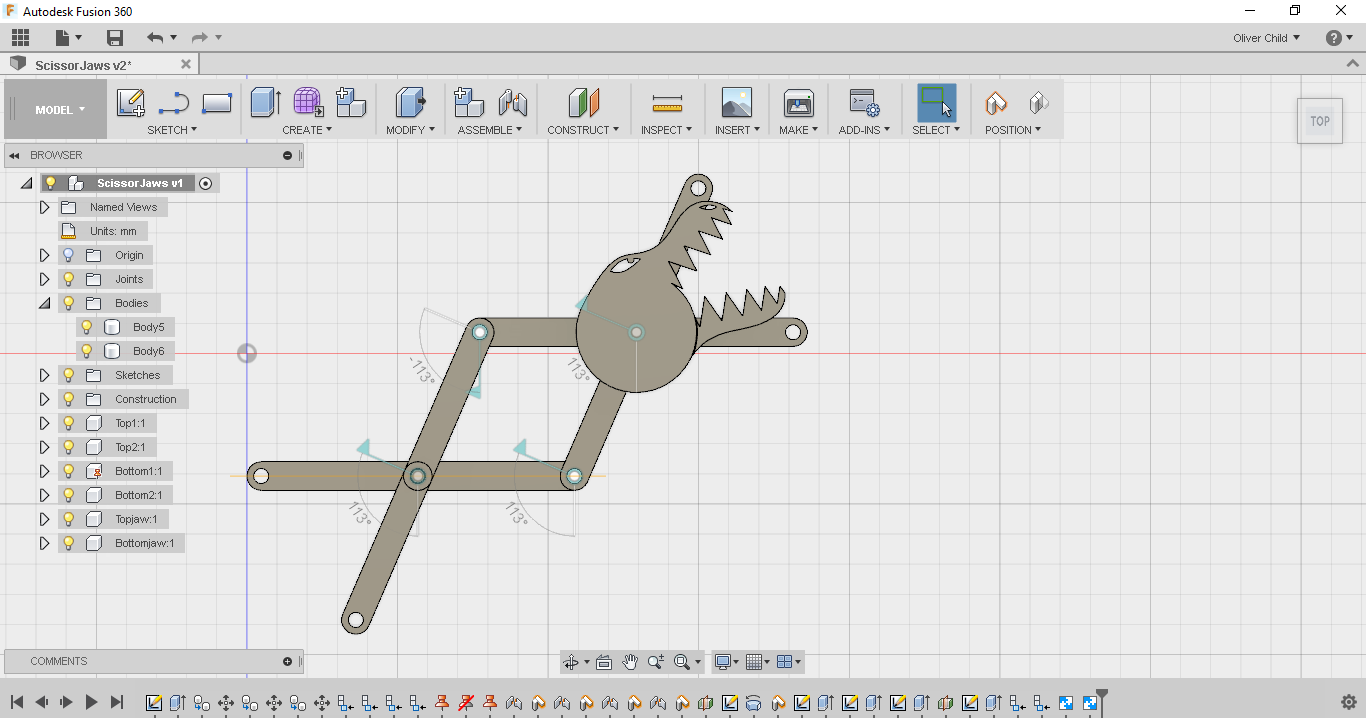
The next step was to bring the shape into 3D. I selected all my profiles of the head except for the gap between the teeth and extruded them using the symmetric extrude 5mm to make a new body.
I needed to split my Jaw into two separate pieces but from the one had. To do this I started by making a sketch on the top face of the body, using the project tool to project on the body, making a 40mm circle at the joint and offsetting it by 0.25mm. I then cut out the slither under the teeth by 5mm using the extrude tool. I repeated this process on the top of bottom face of the object and instead of extruding the lower slither I extruded the top slither.
To cut the part into two pieces I constructed a midplane between the top and bottom face and from there made a sketch with once again a 40mm diameter circle. I extruded this symmetrically by 0.1mm to create a cut separating the upper and lower jaw.
Now that we have two new objects I created components for them in the browser and called them Topjaw and Bottomjaw. I showed all the other components so I could see the whole assembly. From here I used made a rigid group between Top2 and Topjaw and Bottom2 and Bottomjaw. Now I could move my objects and see how it all moved together.
Downloads
Making the Sticks Fit
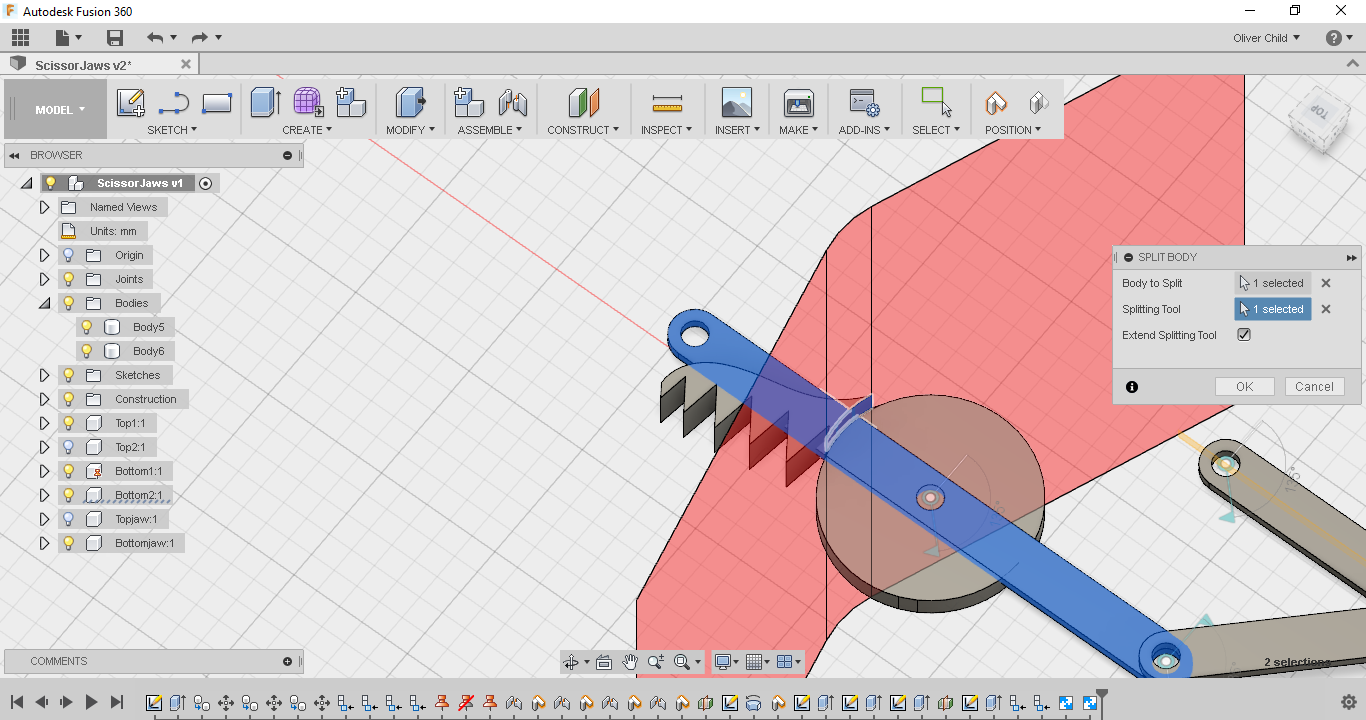

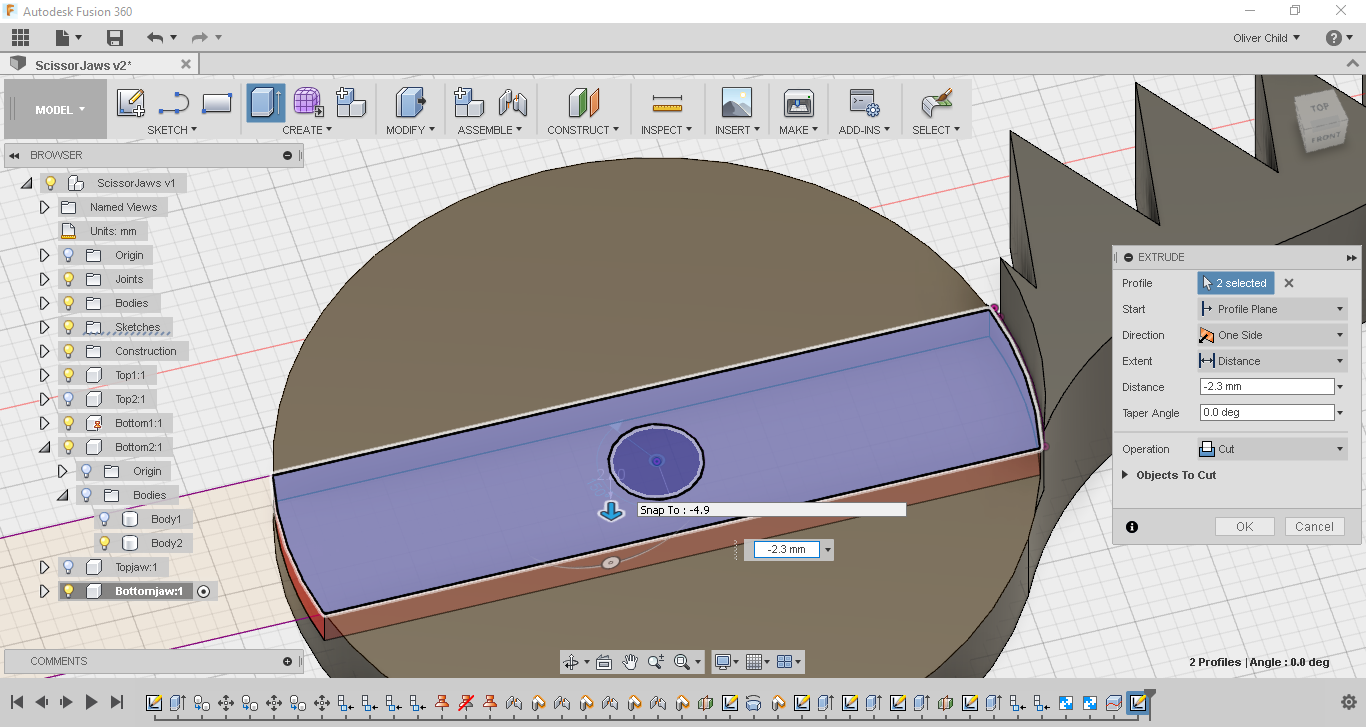
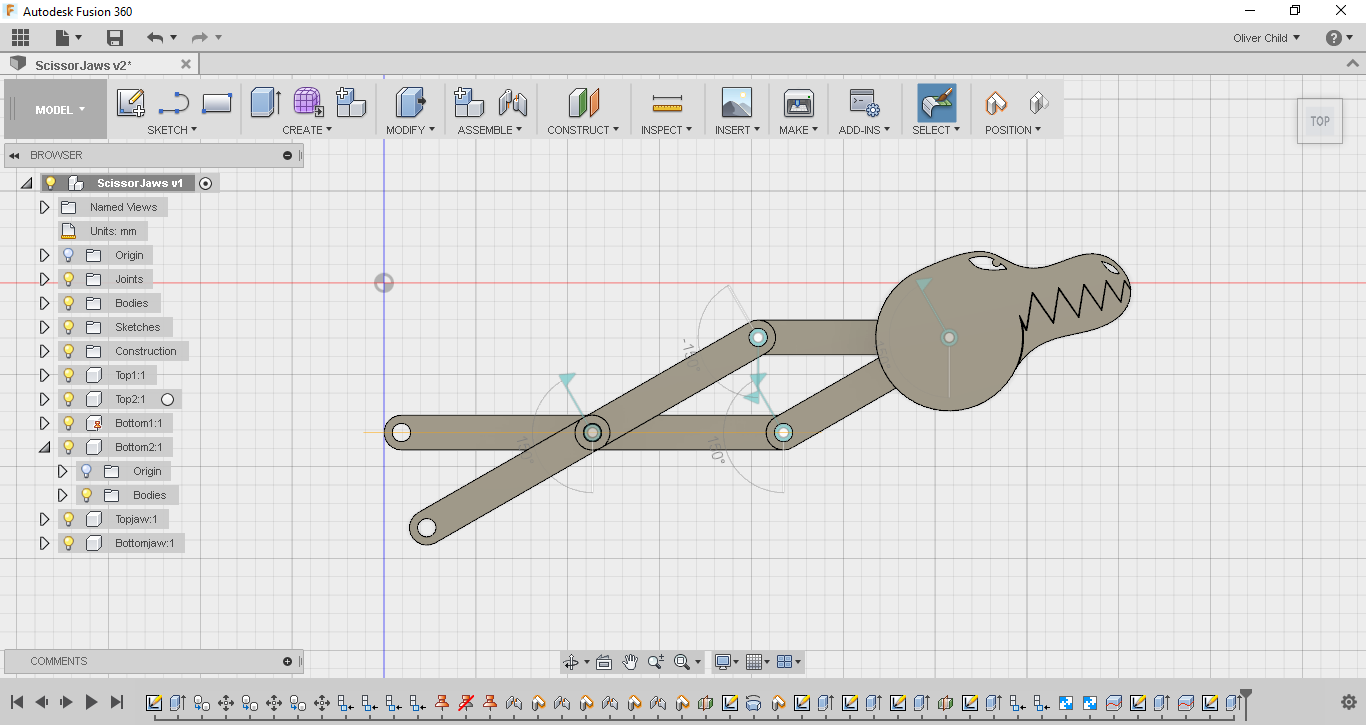
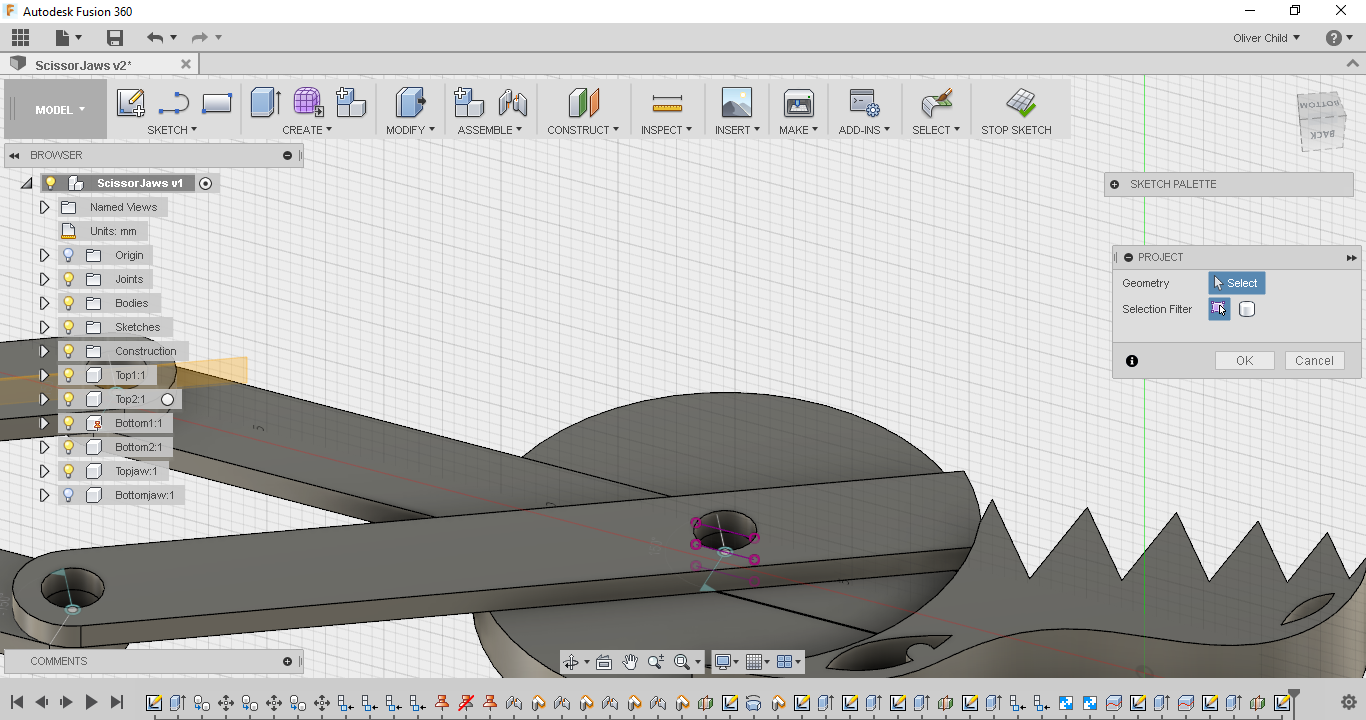
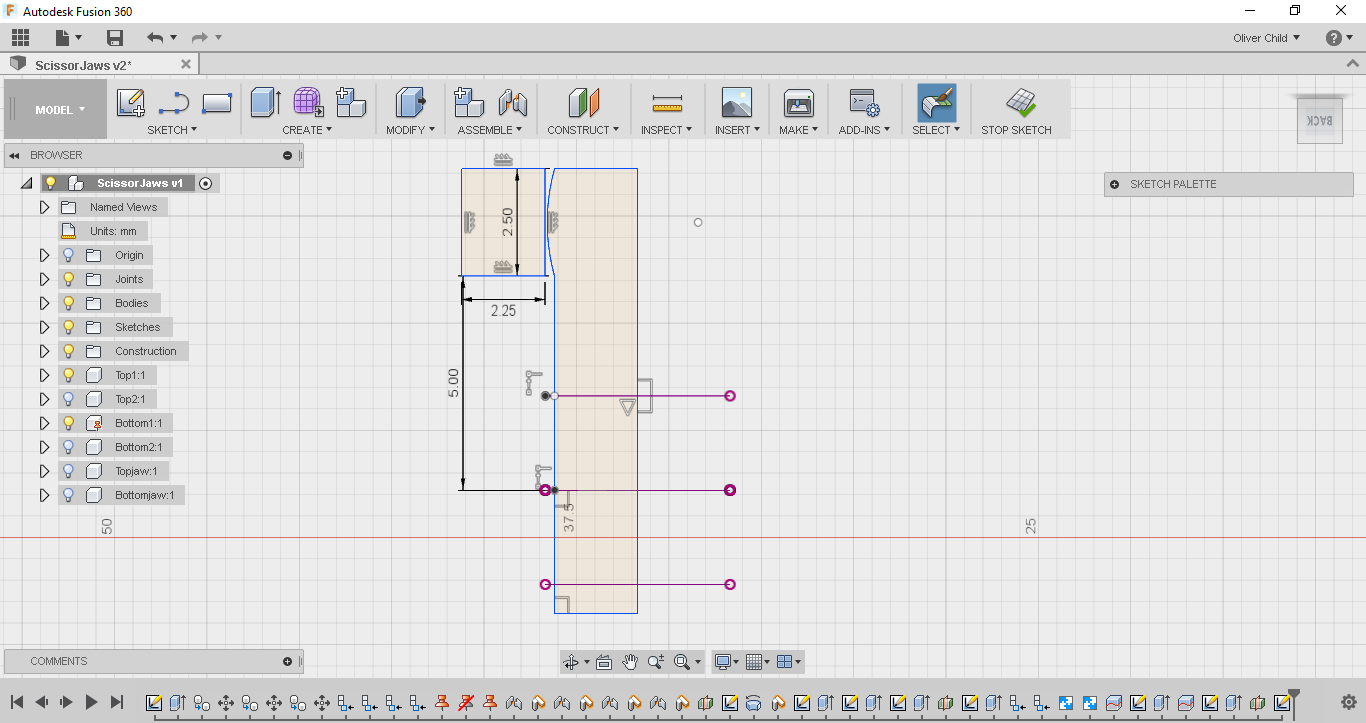
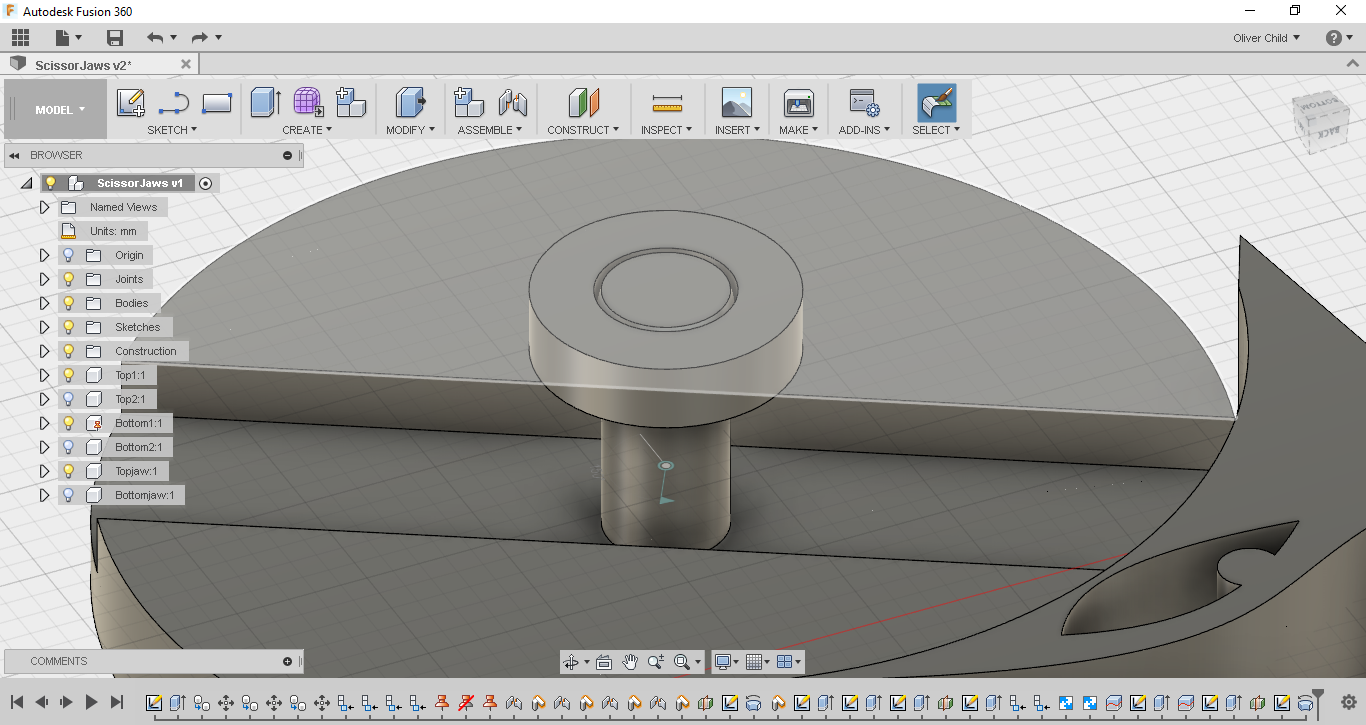
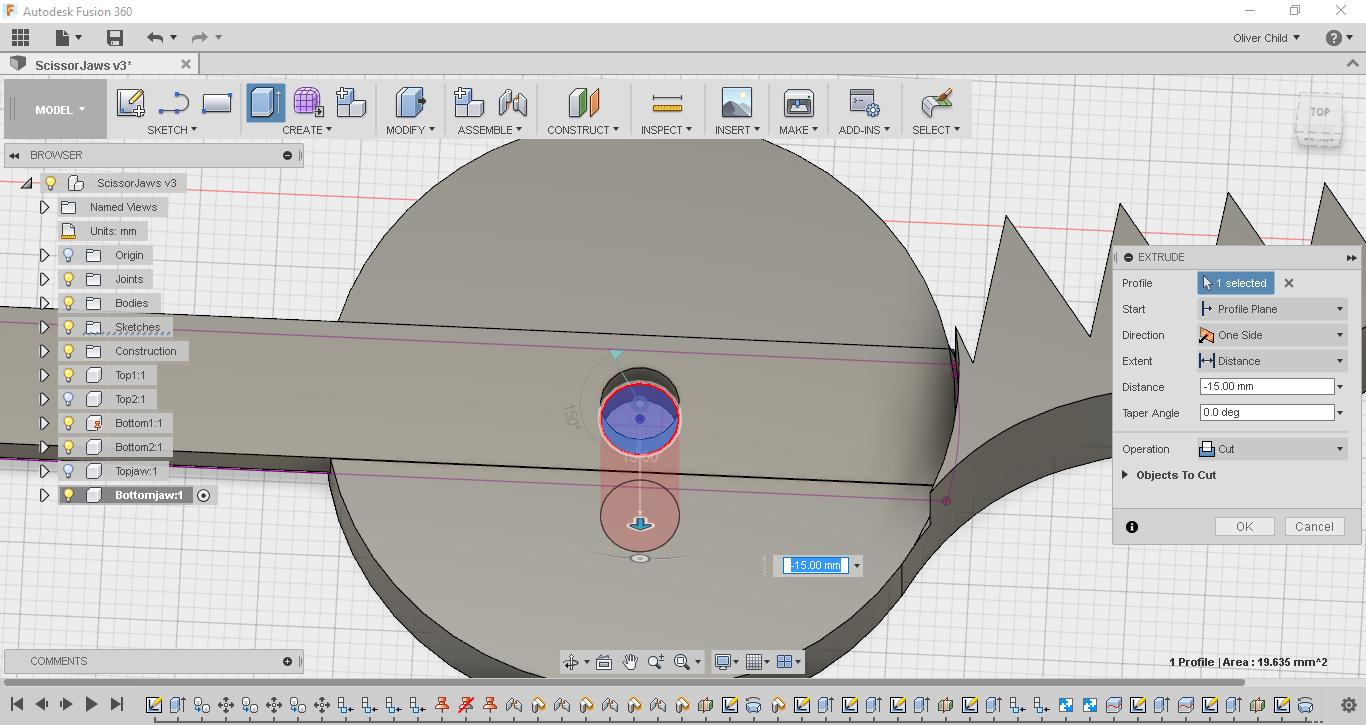

In my current design the sticks were intersecting the jaws and are coming out weirdly. I needed to make slots for the sticks to fit in.
The first thing I did was cut the ends of the sticks off. I did this by hiding Top2 and Topjaw so I could just see the two bottom components. I then used the split body tool to cut the component sing the curved face of the extruded 40mm circle. I then went into the browser and hid the cut off end. While the two top components were still hidden, I Started a new sketch on the surface projected the shape of the stick, hid the stick and cut that shape out using the extrude tool 2.3mm. I repeated all these steps on the top jaw and then showed all the components to have a look at the design.
It was at this point that I realised that my jaws would fall apart when I 3d printed them so I needed to design something similar to my pin and socket for the jaws. I went to the bottom of the design and hid the Bottomjaw, and made a mid plane of one of the sticks to start a new sketch on, projected the edges of the holes, and from here I followed a similar process to the previous pin design. I then showed the Topjaw component and used the revolve tool to join our new body to the jaw. Finally I hid all the top components and showed the top ones, created a sketch on the of the Bottom Jaw and projected the hole from the stick and cut it out with extrude. I then showed everything to examine my work.
Downloads
Fixing Problems and Finishing Up
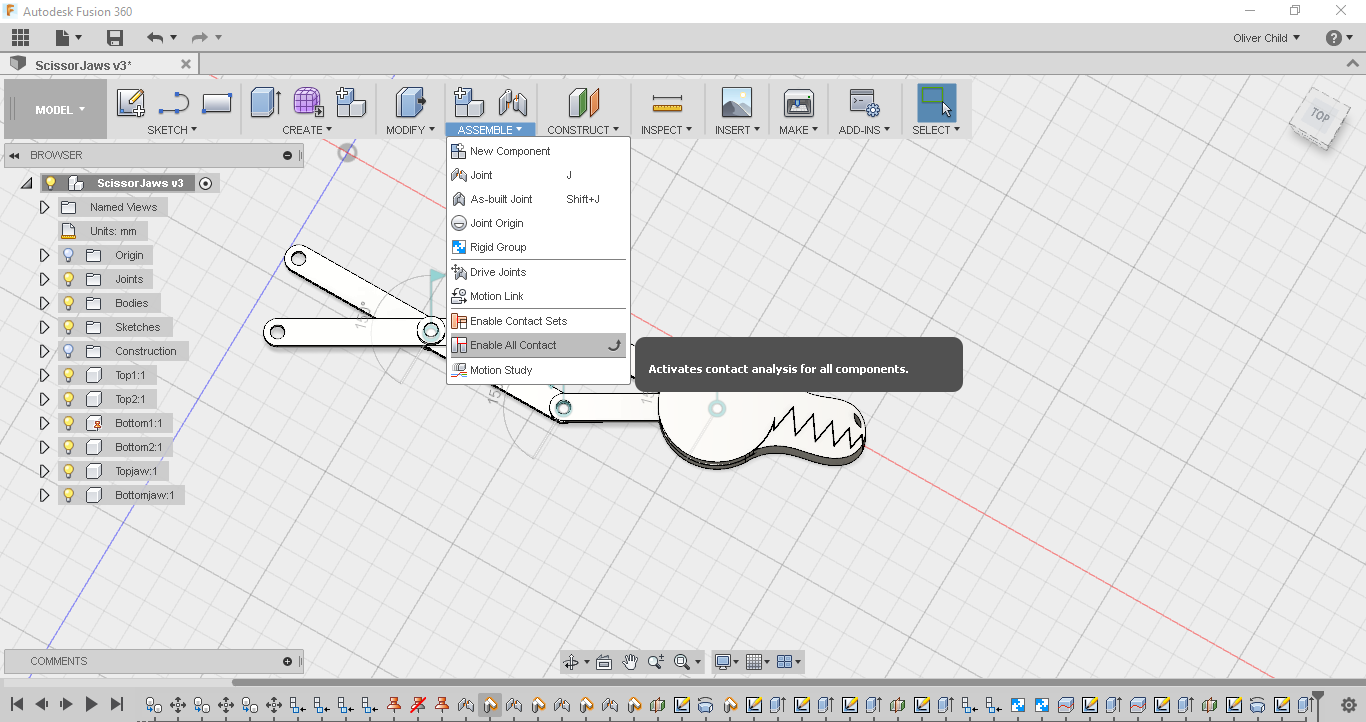
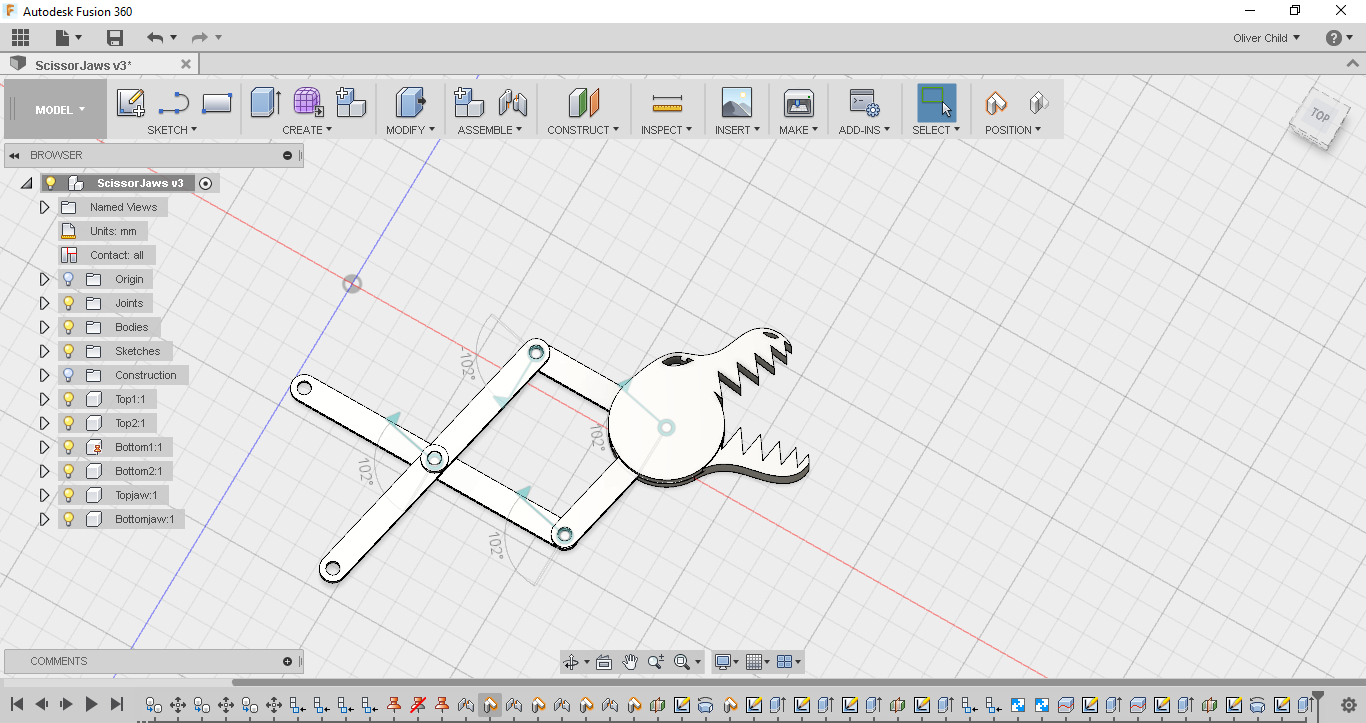
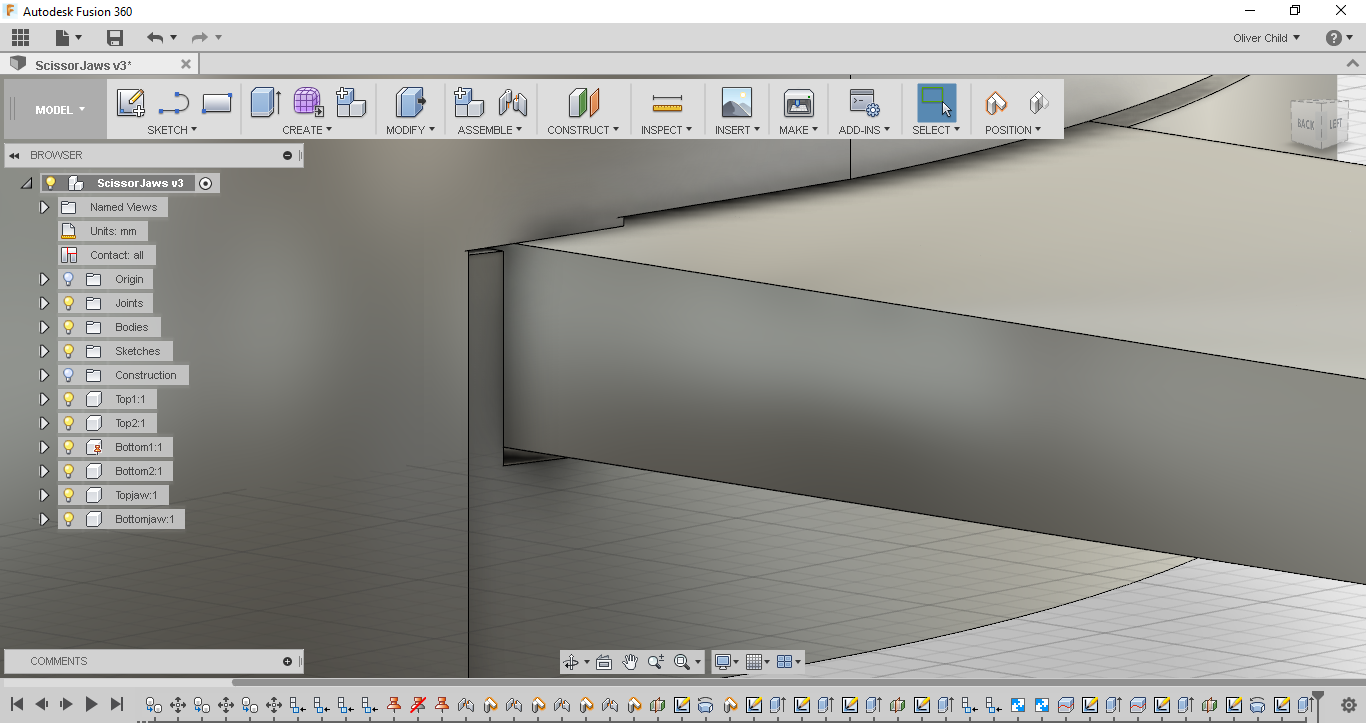
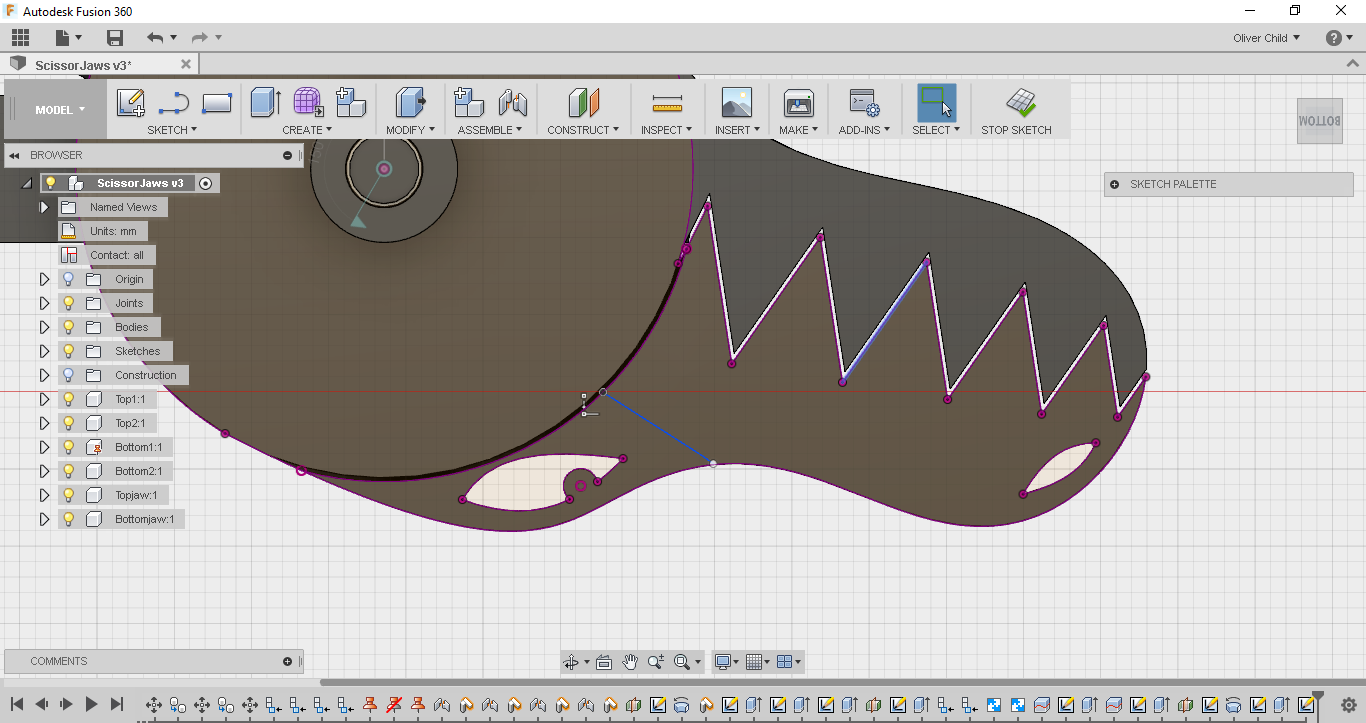
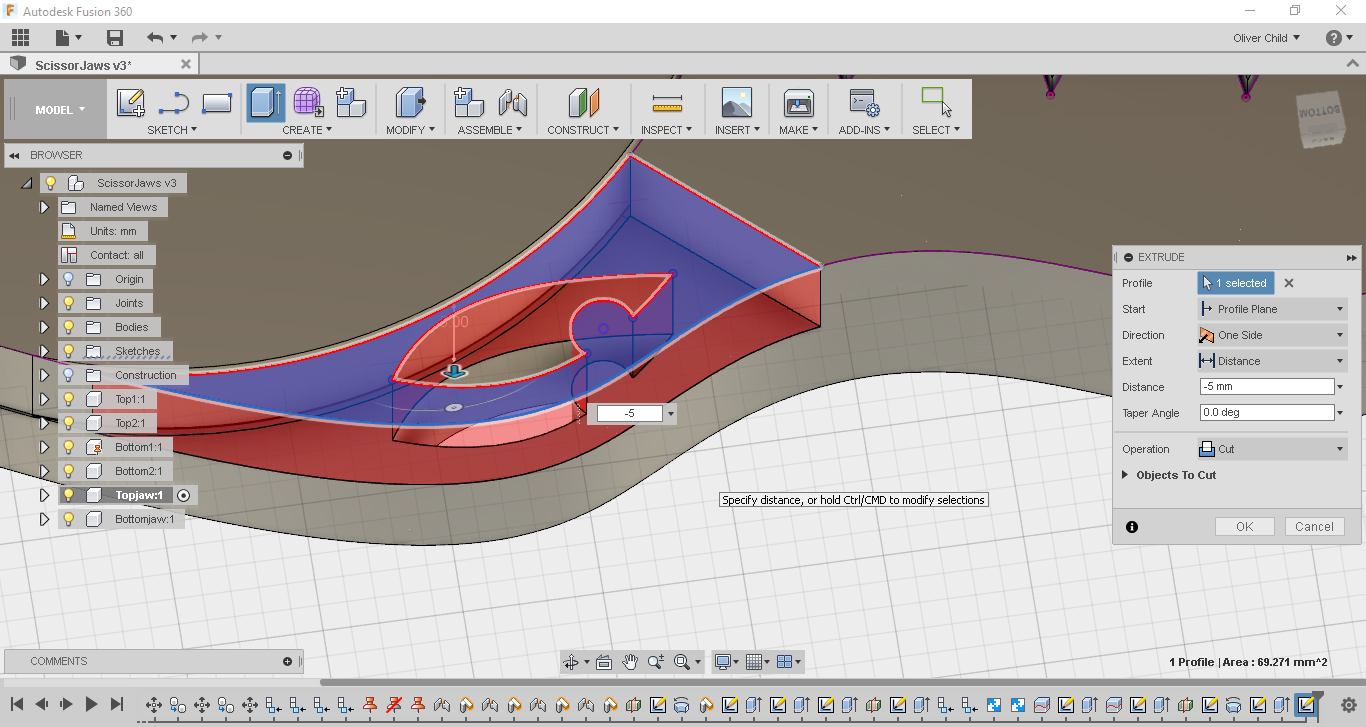
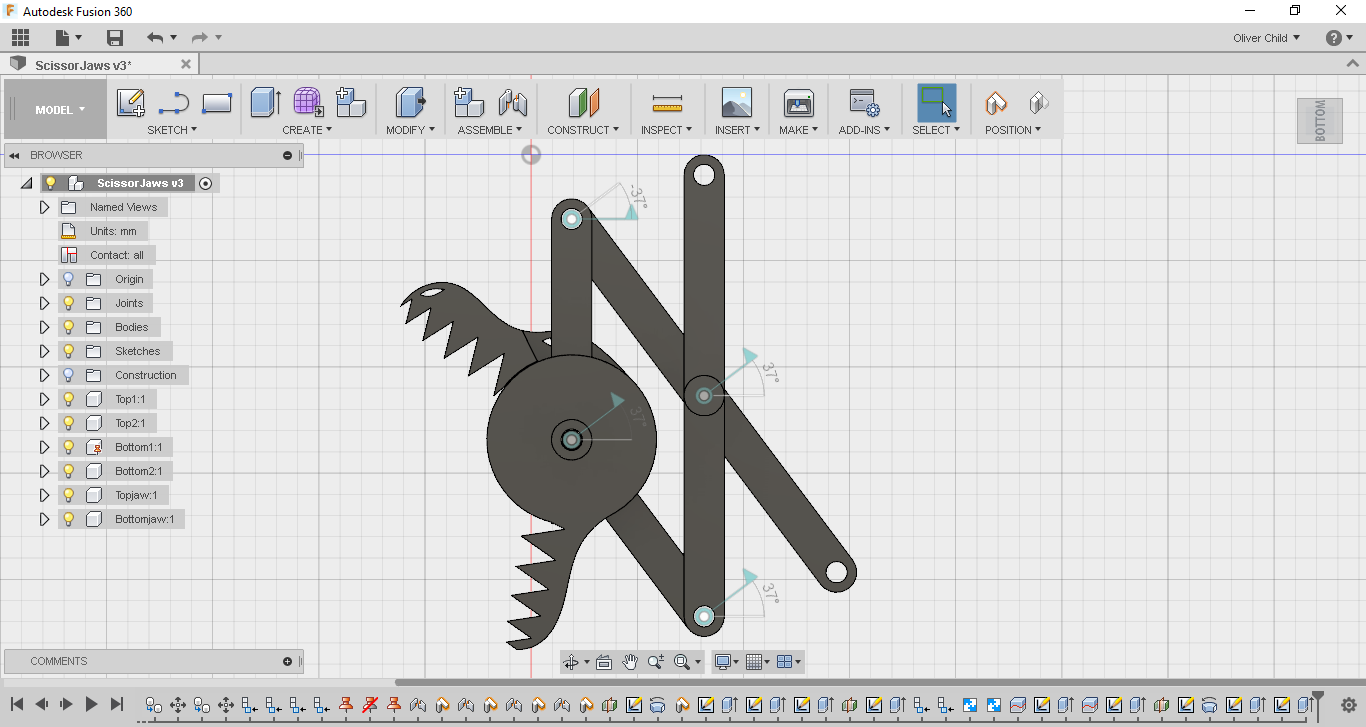
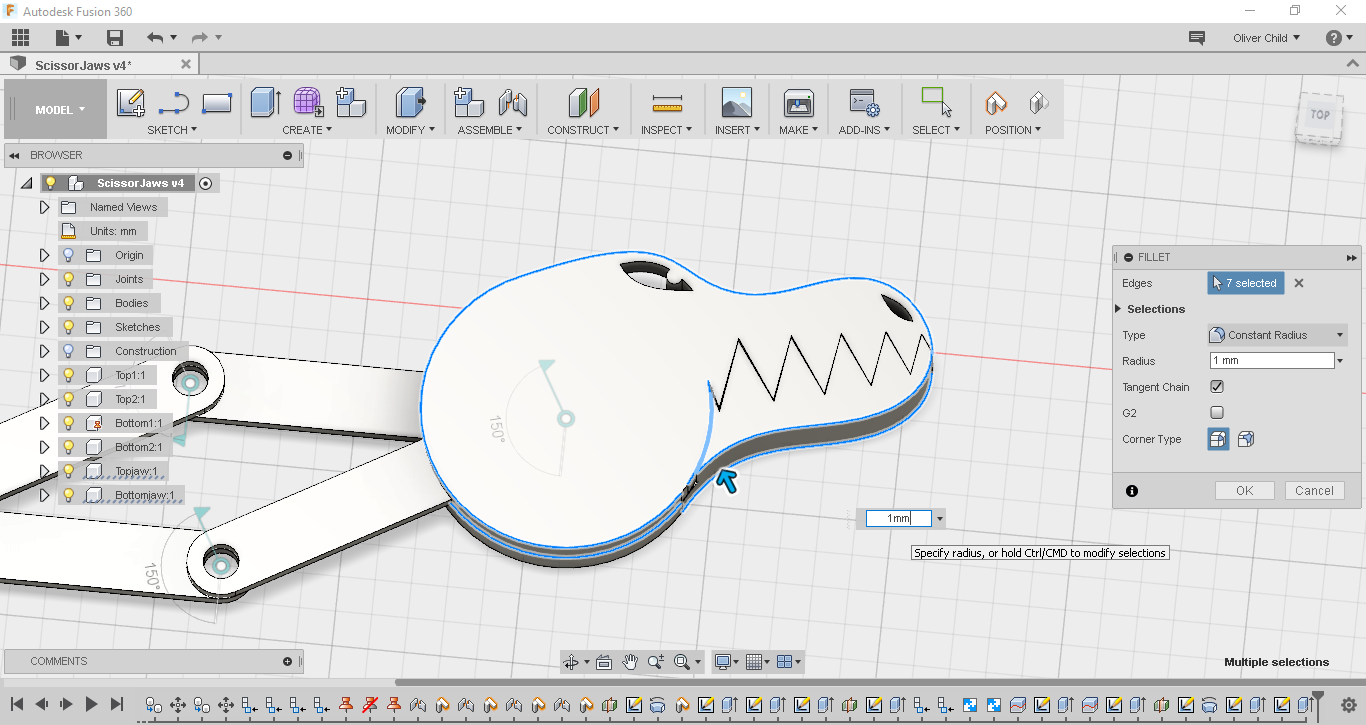
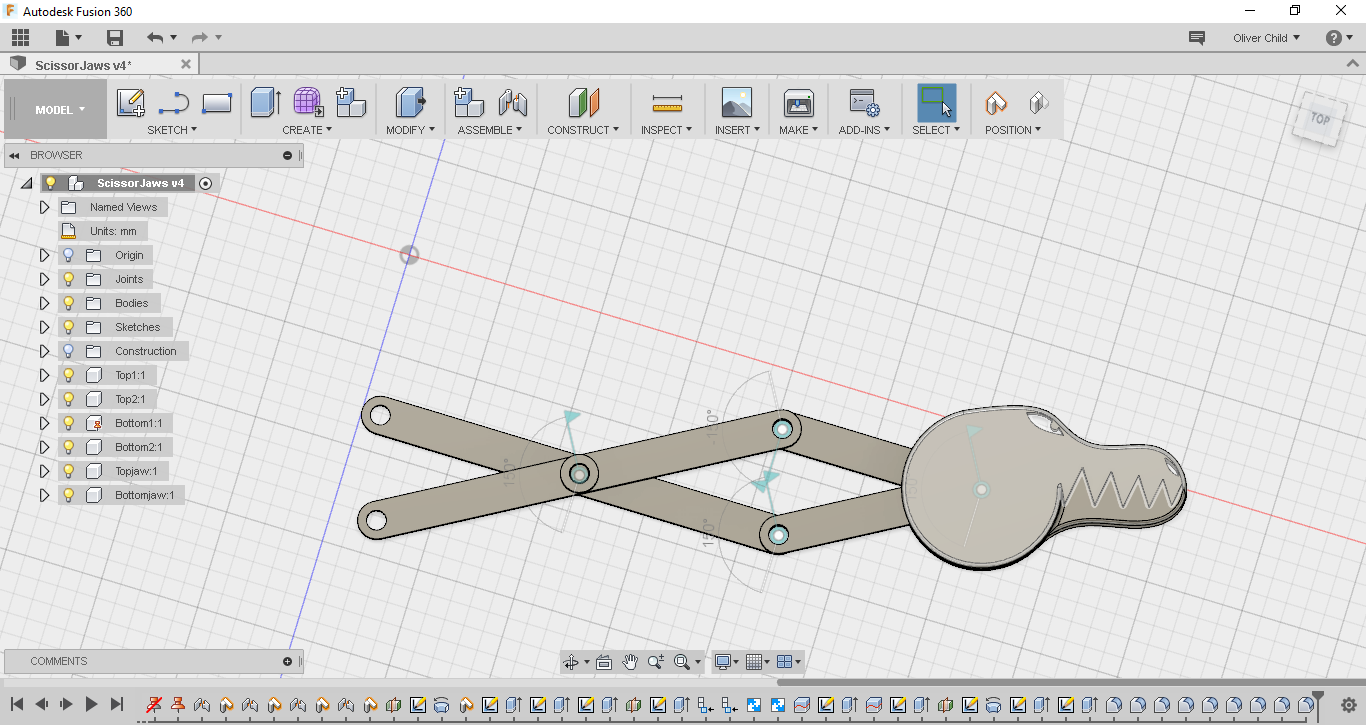
To see how the whole mechanism would work in real life I enabled all contacts. As soon as I started moving things I realised there was a problem. My jaws wouldn't open all the way. This was because as the jaws opened the sticks got blocked by my design of the top jaw.
To fix this problem I started a sketch on the the jaw which was blocking the mechanism, I projected the design onto this sketch and drew a line to make an area that I would then cut out using the extrude tool. I could have also fixed this problem by going back and changing my original sketch for the jaw design.
Now that my design was pretty much finished I gave almost all the edges of the objects I designed except for the teeth, eyes and nose a 1mm fillet.
The design was now completed!
Downloads
Slicing and Printing
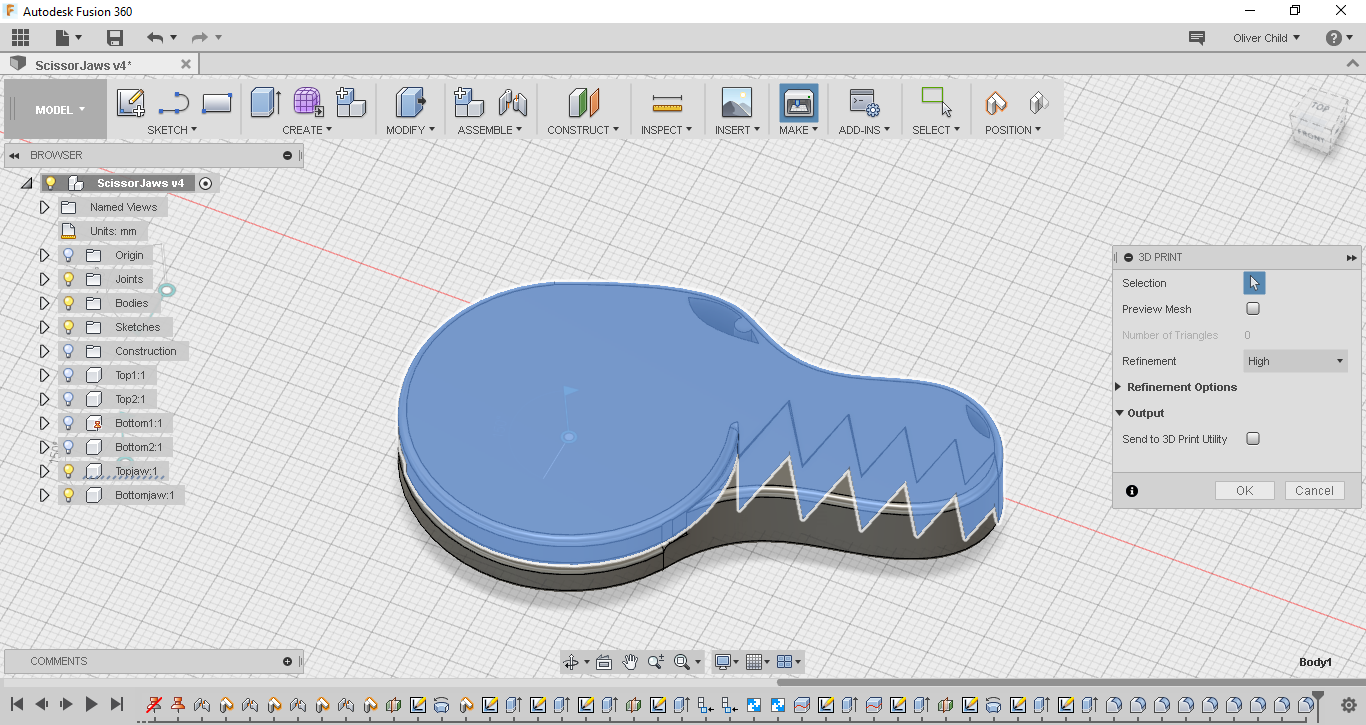
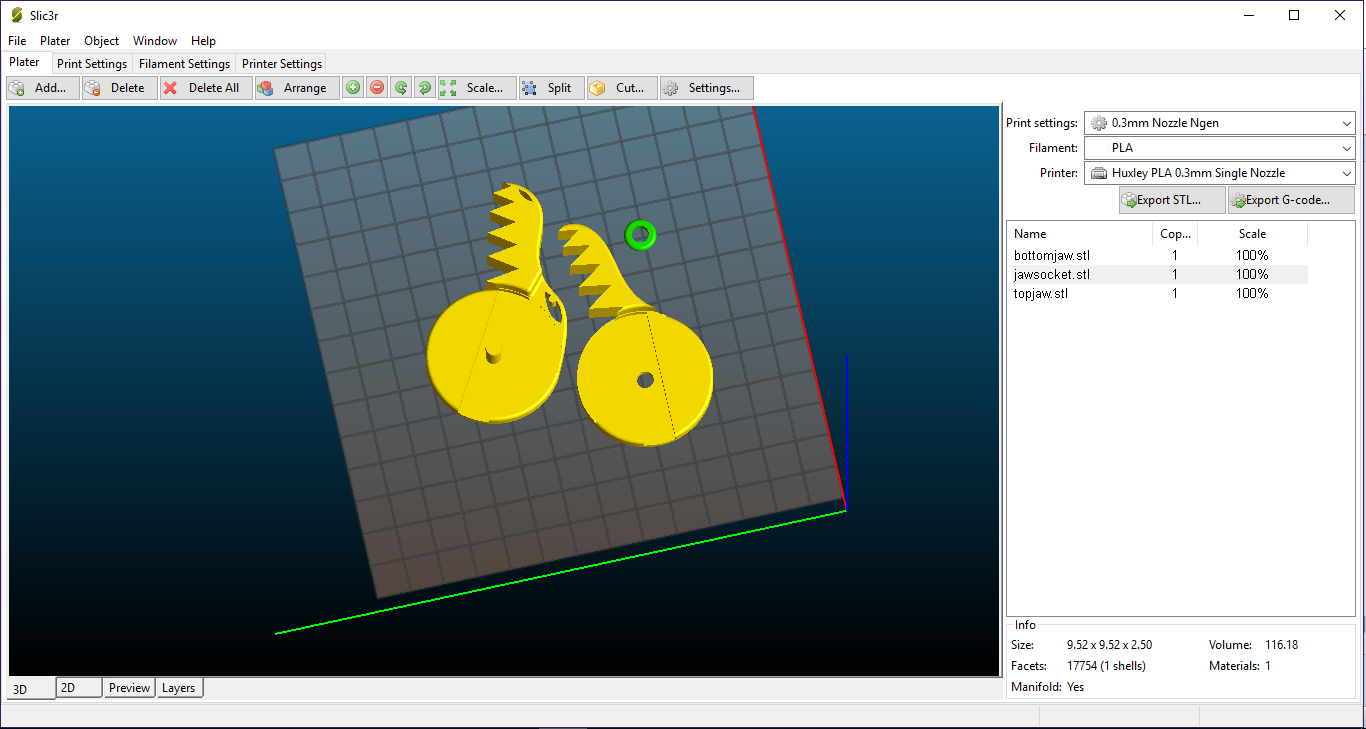
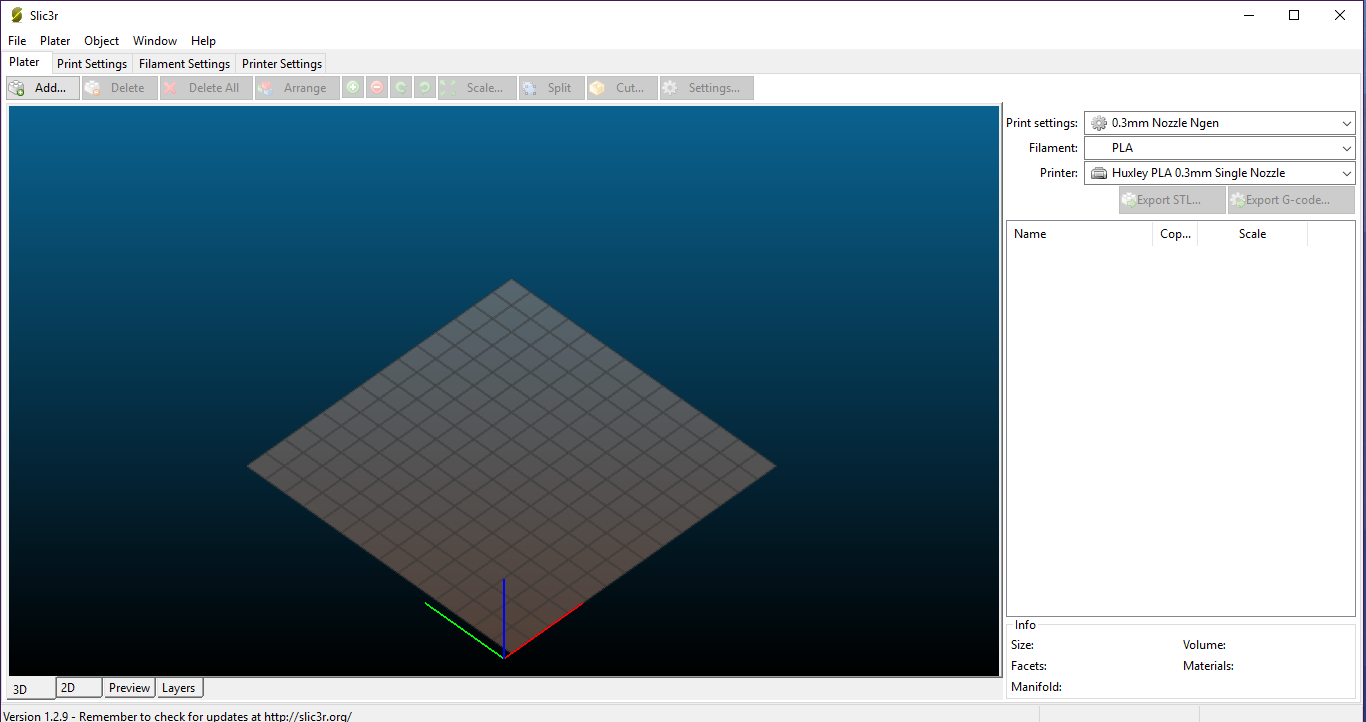




Now that everything was finished I had to print it. To bring the objects into my slicer, I first hid all the sticks which I wouldn't be printing. I then clicked on the 3d print tool under Make, and selected a body and exported it as an stl file. I repeated this for each of the bodies which I was planning on printing for which there were 5.
I brought the stl files into my slicer and reorientated them so they would print without needing any supports.I split it up into two prints, one with just pins and sockets and the other with the jaw.I set the layer height to 0.2 and infill to 20 % and printed in PLA.
Assembly

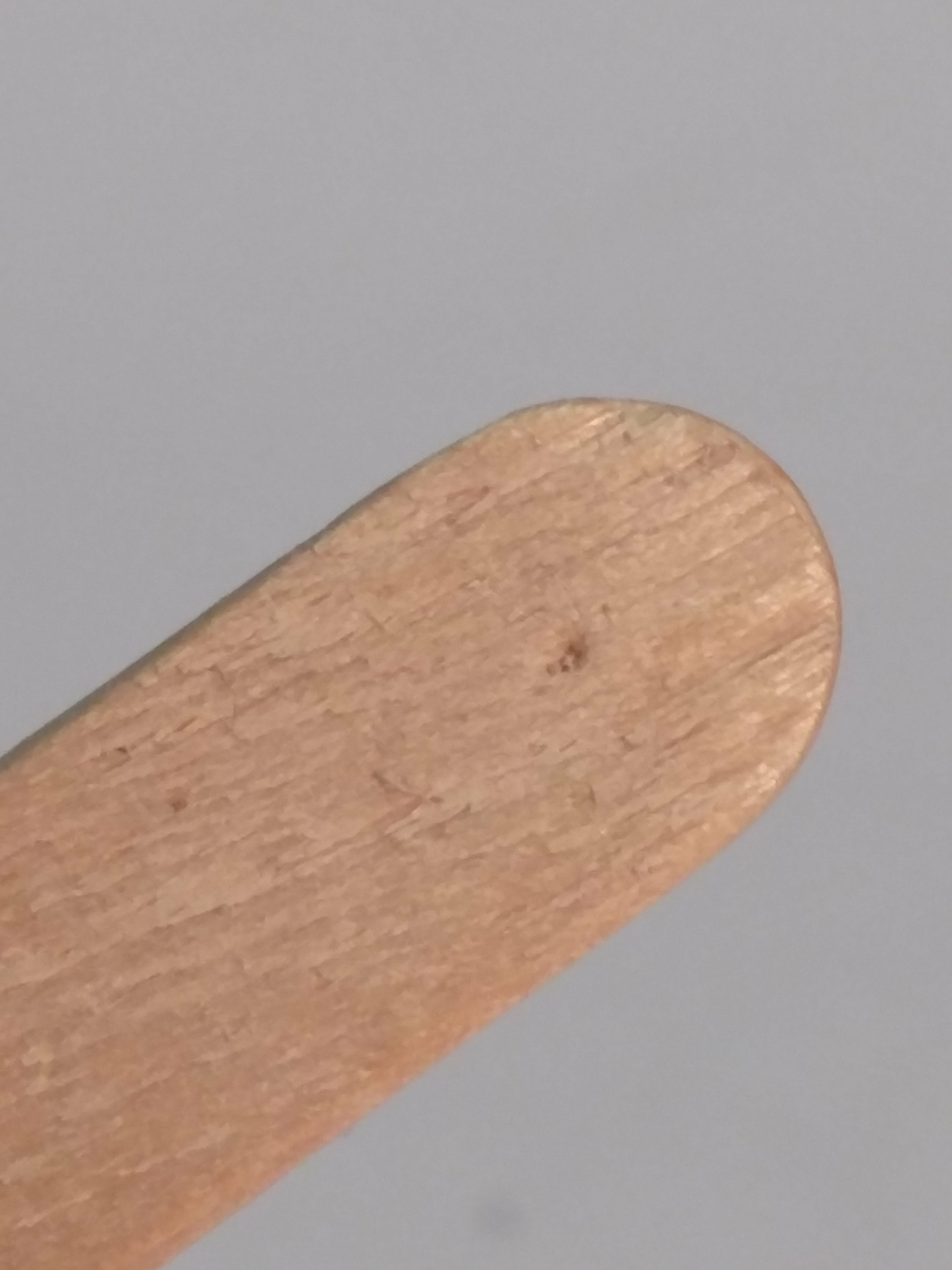




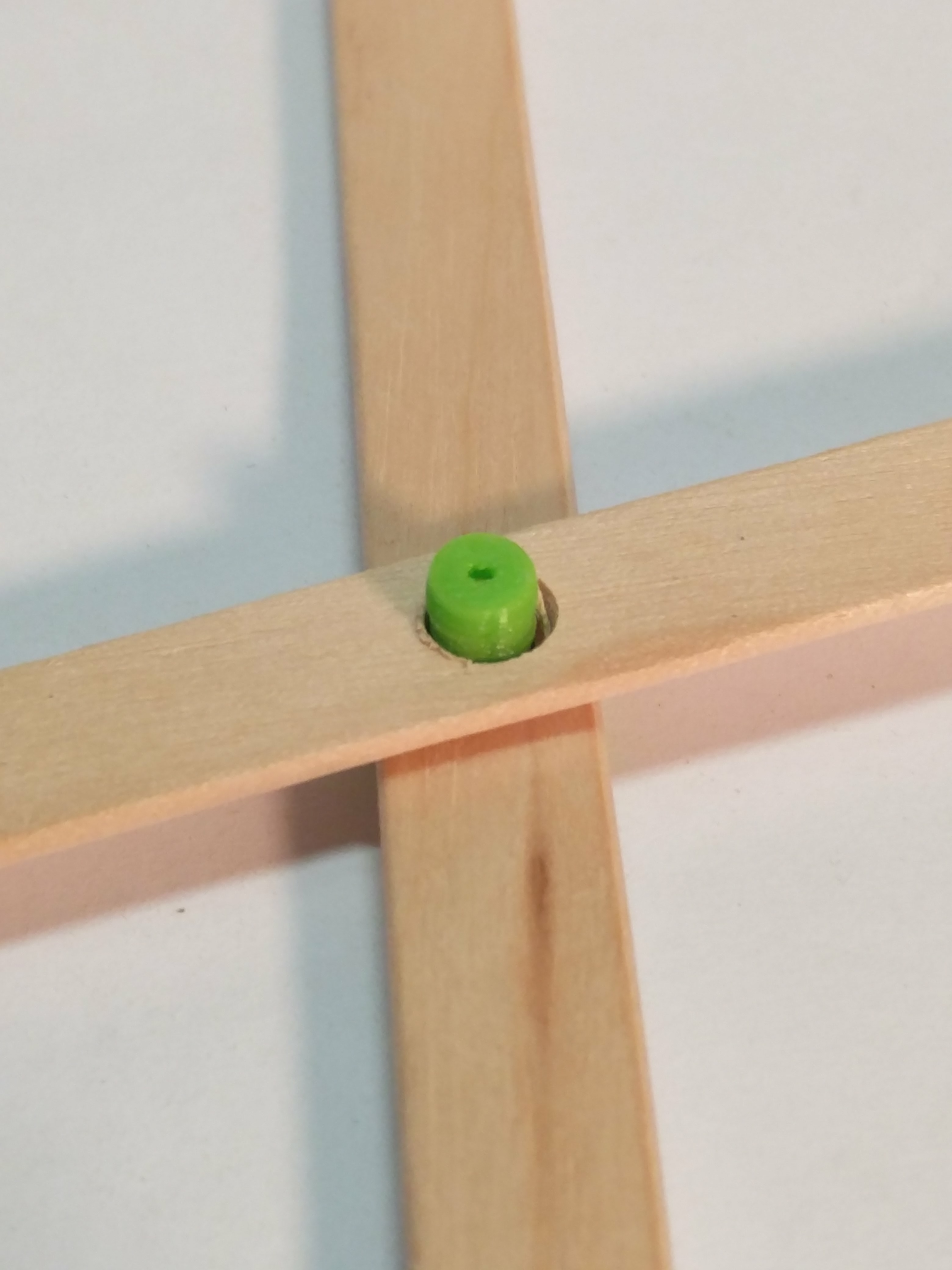

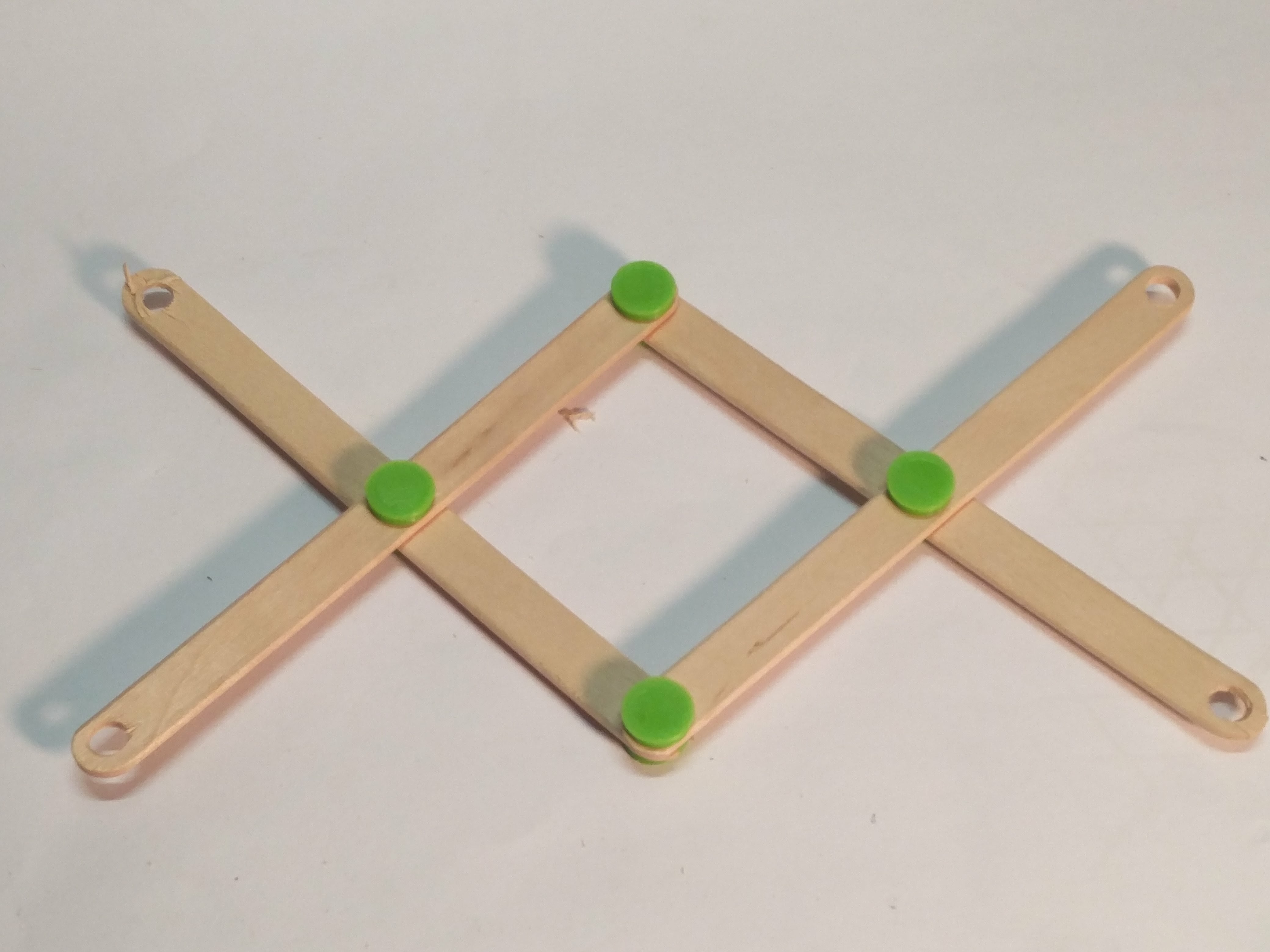







While the printer was printing I drilled the holes in my craft sticks. I first drilled holes at either end, I just eyeballed the centre of the end of the stick and pressed into it with a drill bit so the drill wouldn't slip when making the holes. For the hole in the center I used a ruler to find where I should drill. The drilling process wasn't super easy, the sticks would sometimes chip especially at the ends, in some cases I just kept the sticks because I didn't really need it to be perfect to work. I drilled holes into eight sticks (but I could use more) for two I used a pair of scissors to just cut off the end just past the centre hole for he sticks which are pass through the jaw.
Once the prints were finished I started out by pressing two sticks between the pin and sockets. I could normally do this just with my hands but I sometimes needed to use a pair of pliers. One thing you need to be careful about if you are following along is that there are in fact two mirror images of the mechanism that you can make, you need to make sure you are making the one that will fit the jaw. I built up the rest of scissor mechanism except for the last two half sticks. I took the jaws and slotted the center holes of the sticks through the pin to the top jaw, then I put over the bottom jaw and used the socket to hole it all together. Finally I used the last pins and sockets to make the joints between the jaw and the scissor mechanism.
Finished!

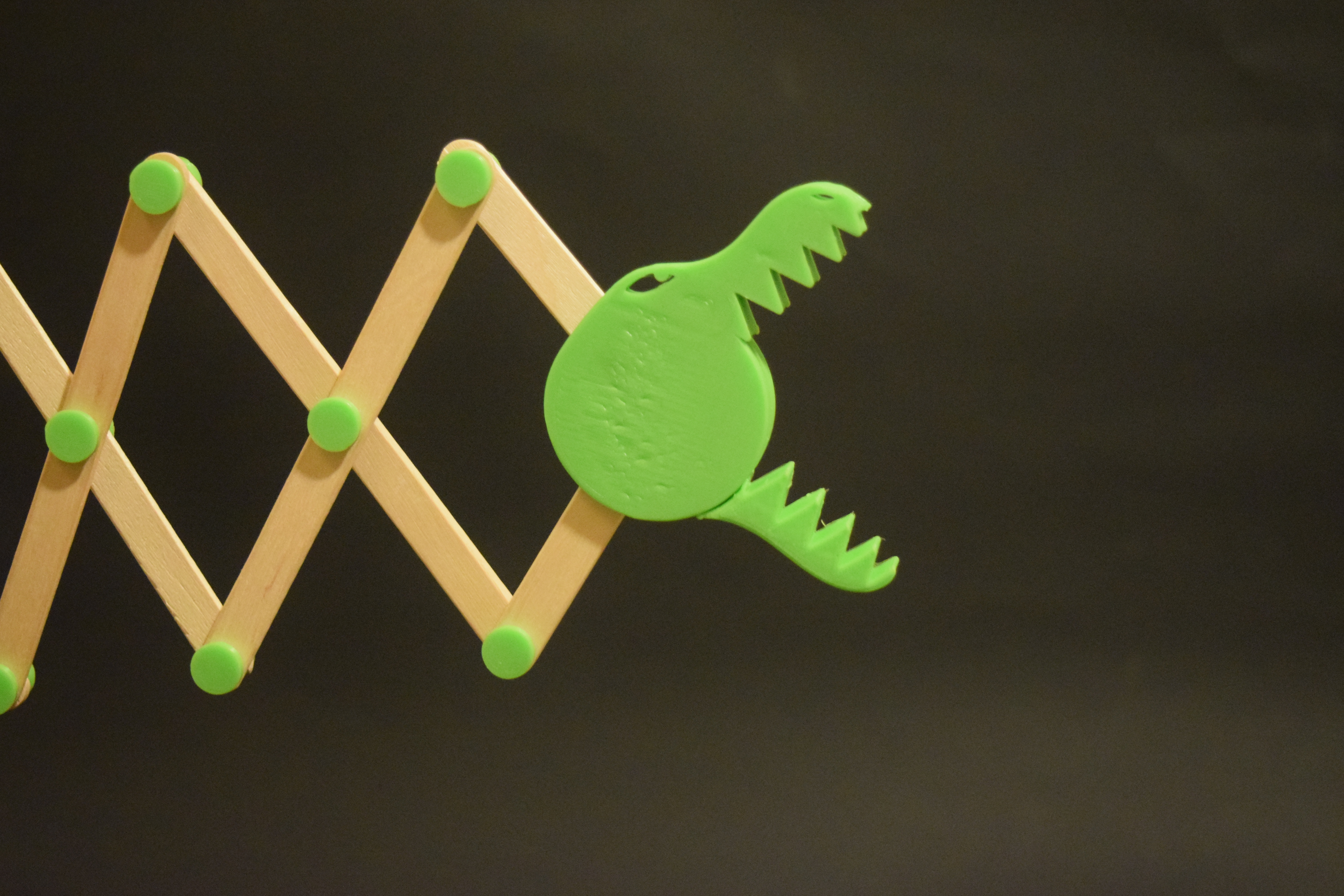

I had now finished and was very happy with my work. If anyone else has followed along, Congratulations! you can now go and irritate your friends, give as a gift or do something else with it. I thought it was a great project to improve my 3D design skills and hope you were able to gain something from this project too. if you did make it please post a comment with your final product I would love to see how people have made their own and adapted it.
I hope you enjoyed this project, if you did I would be very grateful if you could give me a vote, favourite and check out my other instructables.