Design and Print a Straw Mason Jar Insert
by MakerQueen in Living > Kitchen
1112 Views, 3 Favorites, 0 Comments
Design and Print a Straw Mason Jar Insert
.jpg)
Mason jars are everywhere. I have seen many Mason jar travel mugs in expensive coffee shops. I decided to use my 3D printer to make my own! I published another Instructable outlining how to easily remove mason jar labels.
Gather Your Materials
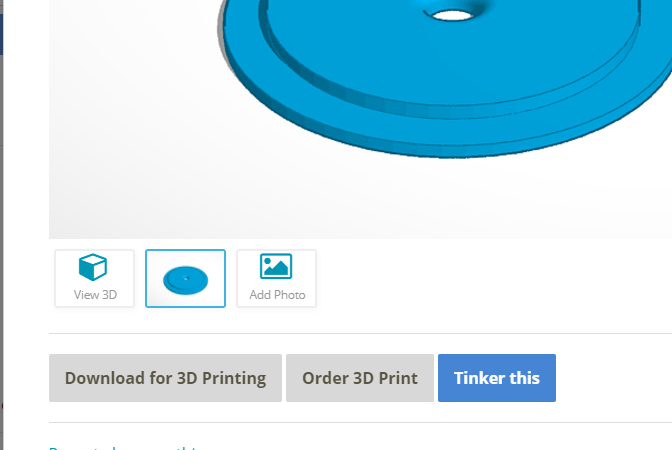
For this project you will need:
- Tinkercad - you can get an account for FREE http://www.Tinkercad.com
- A mason jar
- A mason jar ring
- A straw
- Access to a 3D printer - Many makerspaces have their printers available for use, as do public libraries in Toronto, Tinkercad has the option to Order a 3D Print in the Export screen (pictured above).
Design Your Insert

Notice that I have added a ridge that sits into the mouth of the jar.
Open Tinkercad and Add Your First Shape
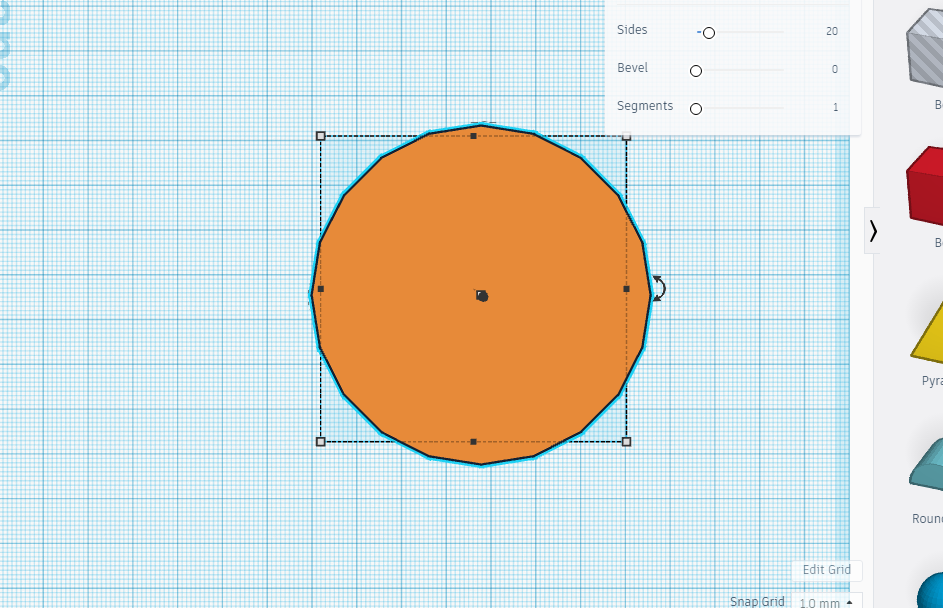
- Choose a name for your file and replace the fabulous Tinkercad generated name in the top left hand corner with your name.
- Add a cylinder.
Select the bottom right white rectangle and change your dimensions from 20x20 to 68x68
Select the white rectangle in the centre representing the height and change it from 20 to 2.5.
Add Your Second Shape
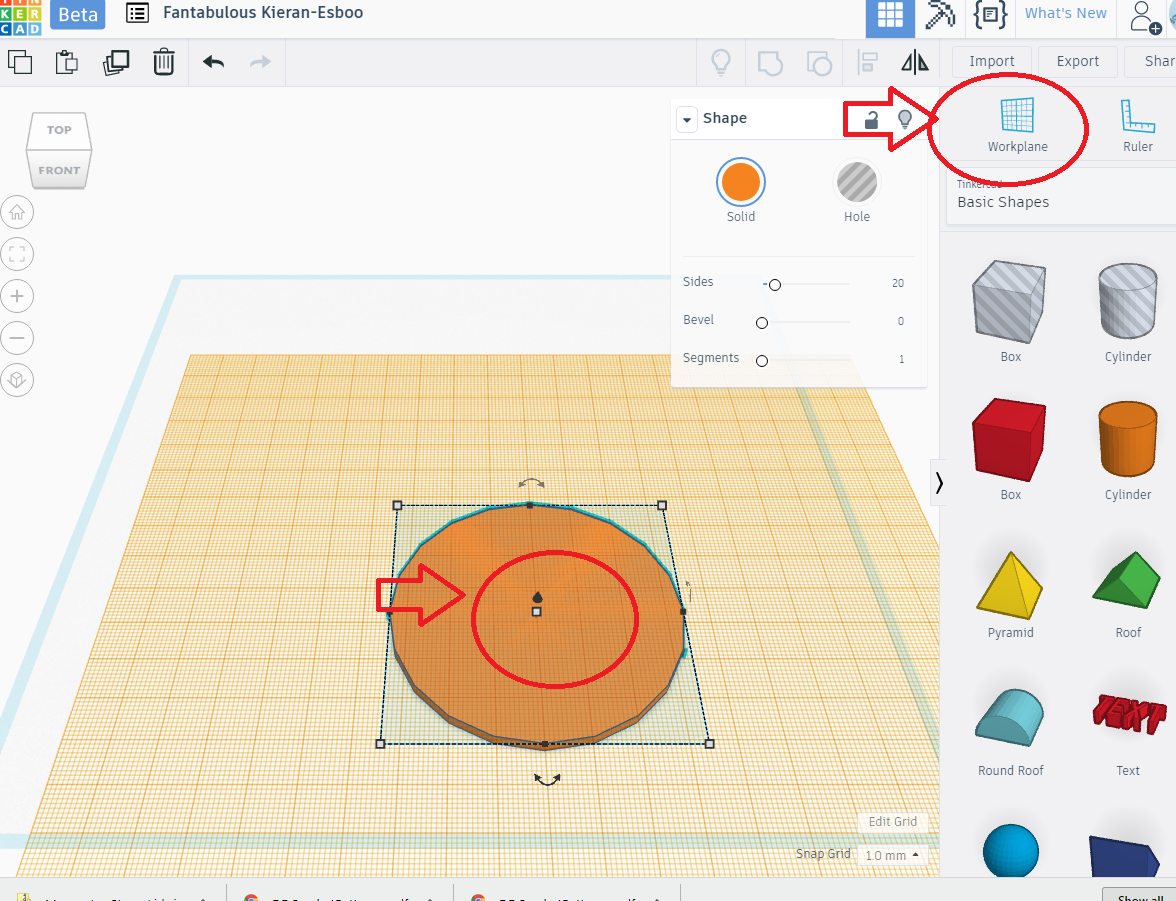
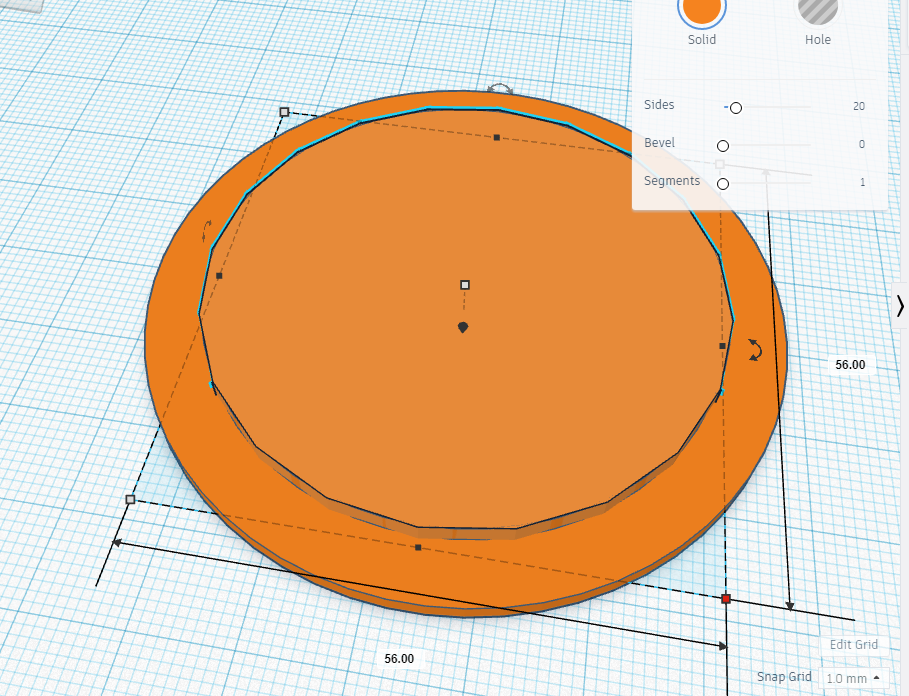
- Click on the 'Workplane' icon (circled in red).
- Click on the top of your first cylinder (circled in red).
- The orange workplane will be added on top of your first shape.
- Place your second cylinder on the workplane.
- Select the bottom right white rectangle and change your dimensions from 20x20 to 56x56
- Select the white rectangle in the centre representing the height and change it from 20 to 2.5.
- Select both shapes and align the shapes horizontally and vertically.
Make the Hole for the Straw

- Add a cylinder shaped hole.
- Select the bottom right white square and change the dimensions to 9x9mm.
- Select all shapes and align the shapes horizontally and vertically.
- With all shapes still selected, press group.
Print or Order Your Design Printed

My print is pictured above. There are many amazing Instructables teaching you how to 3D print so I won't get into that here.
Fill Your Mason Jar With Your Preferred Liquid and Go!

Enjoy your funky, trendy new travel mug!