Design a Store Bought Tuna Can Strainer W/Autodesk Inventor at TechShop
by atxrich in Living > Kitchen
1151 Views, 2 Favorites, 0 Comments
Design a Store Bought Tuna Can Strainer W/Autodesk Inventor at TechShop


Hey kids! Here's a way to make a free strainer for small cans of tuna. I made this at TechShop here in Austin, TX. This will be comparable to the type you would pay $5 for on Amazon or in a store! Go to www.Techshop.ws for more info.
Designing the Main Body
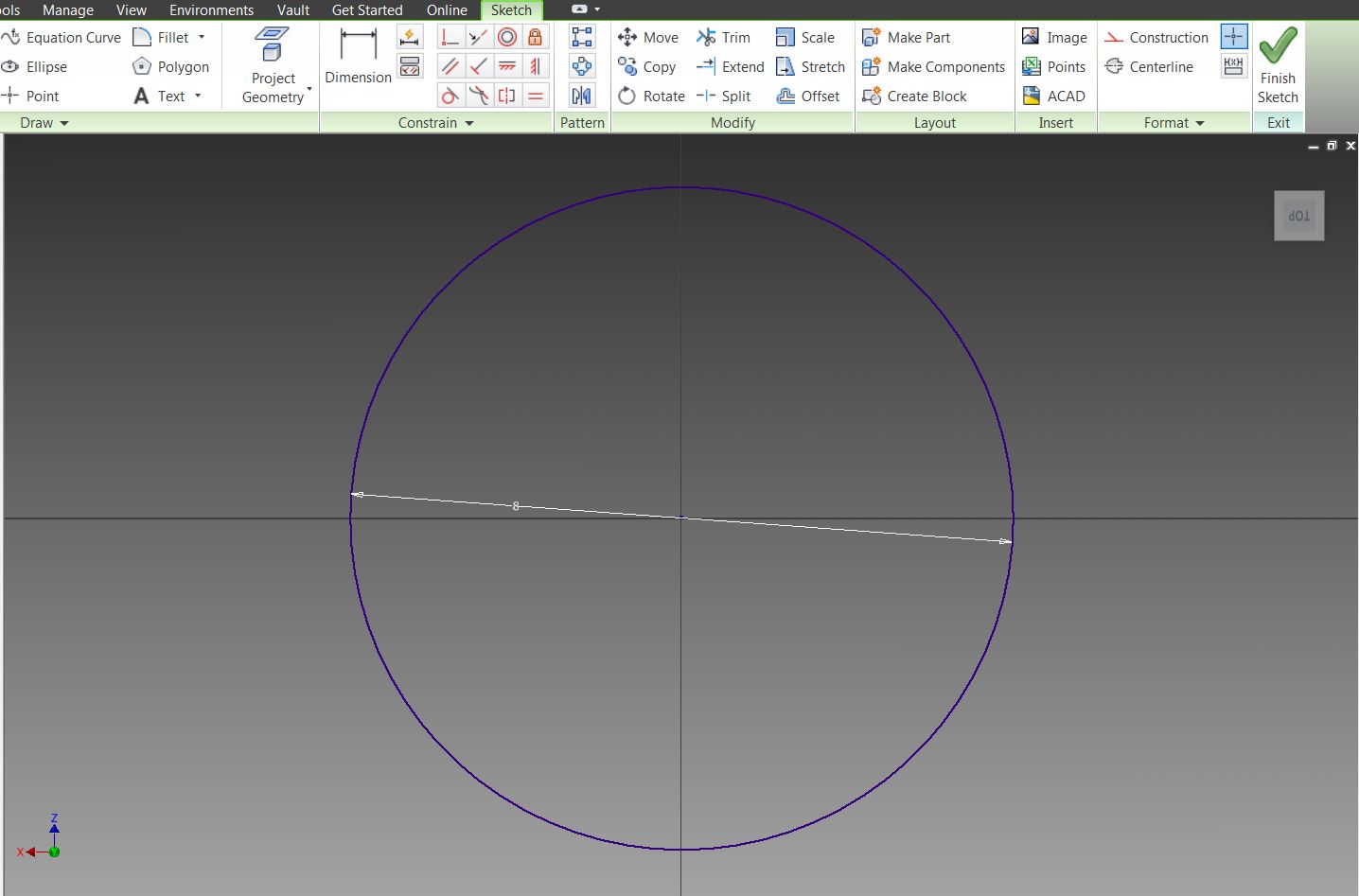
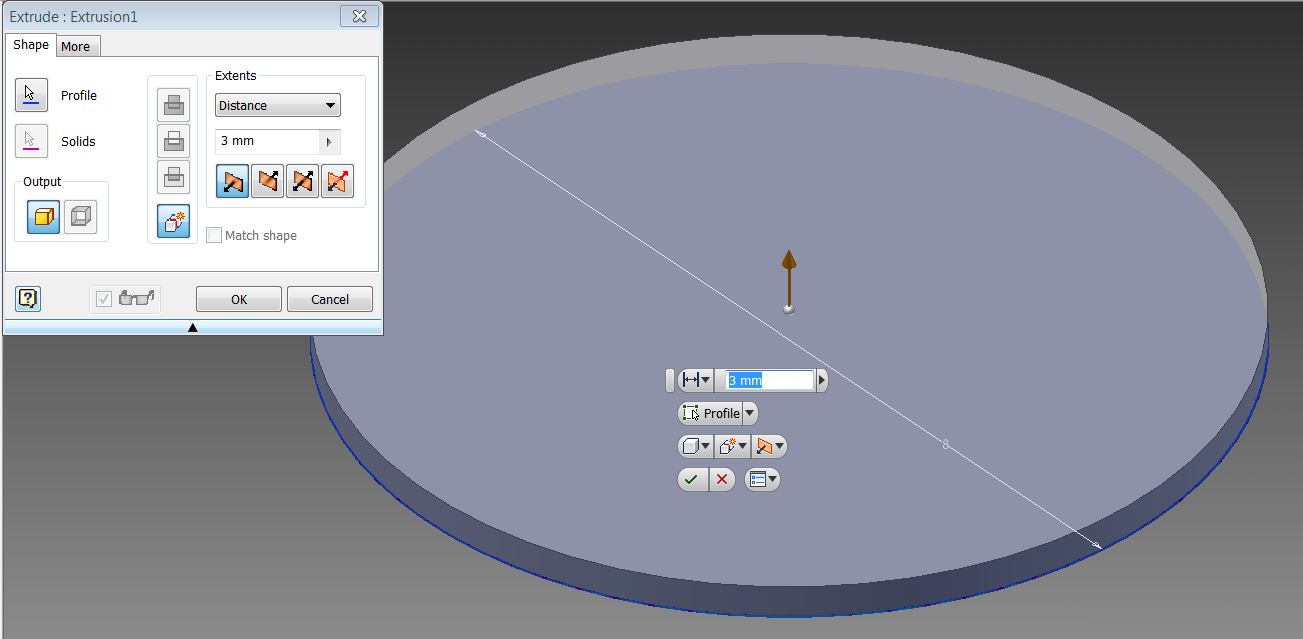
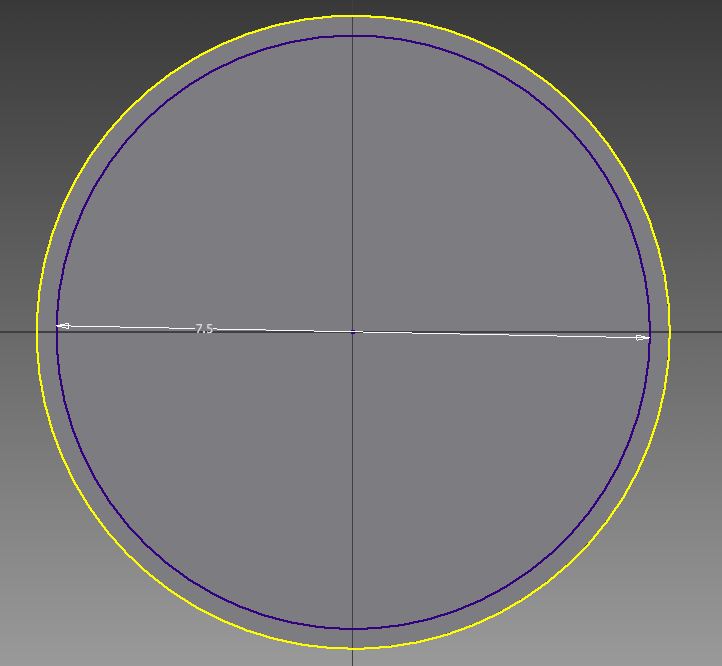
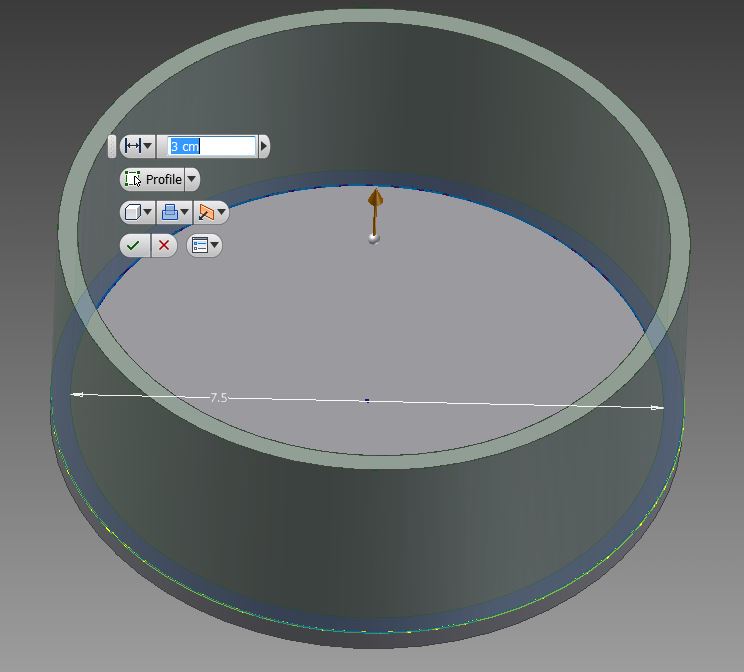
Create a sketch of a circle with a diameter of 8 cm across as seen in pic 1. Click Finish Sketch. Now extrude it upwards 3 mm(see pic 2).
Now click Create New Sketch and select the top of the shape(pic 3). We'll measure a smaller circle with a diameter of 7.5 cm. This will mean the wall around it will be half a centimeter thick. That's plenty of strength.
Go ahead and use the same extrude procedure on the outer wall(pic 4). Extrude upwards 3 cm. That will be enough to sink it into a small tuna can enough to squeeze the water out.
Now click Create New Sketch and select the top of the shape(pic 3). We'll measure a smaller circle with a diameter of 7.5 cm. This will mean the wall around it will be half a centimeter thick. That's plenty of strength.
Go ahead and use the same extrude procedure on the outer wall(pic 4). Extrude upwards 3 cm. That will be enough to sink it into a small tuna can enough to squeeze the water out.
Adding Finishing Touches
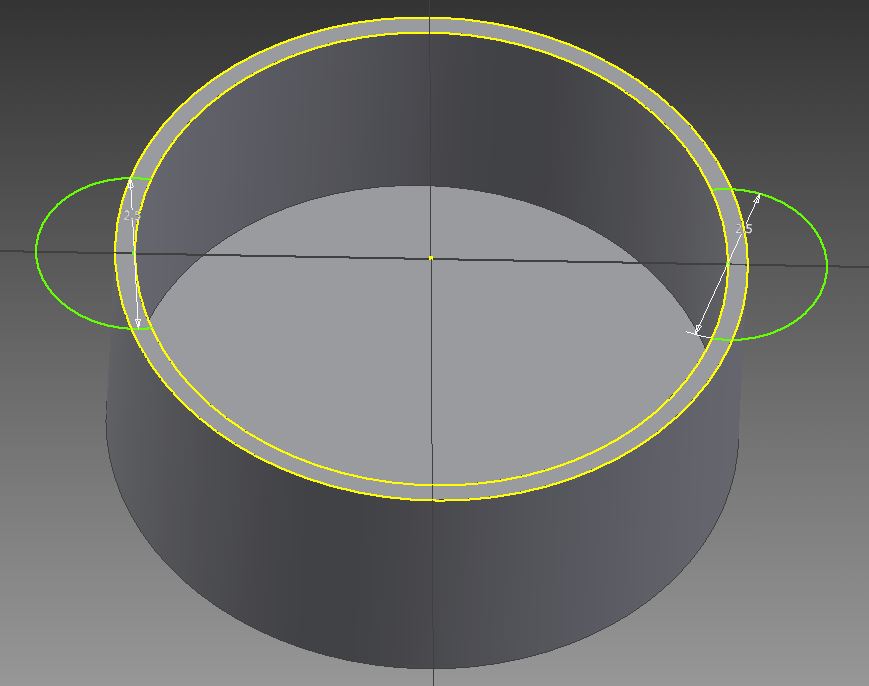
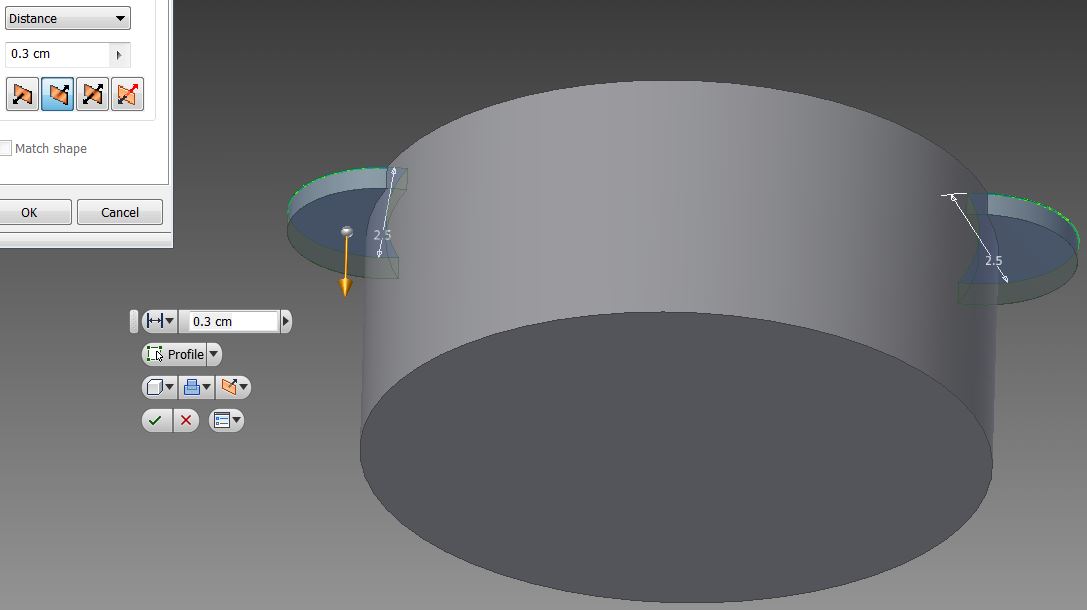
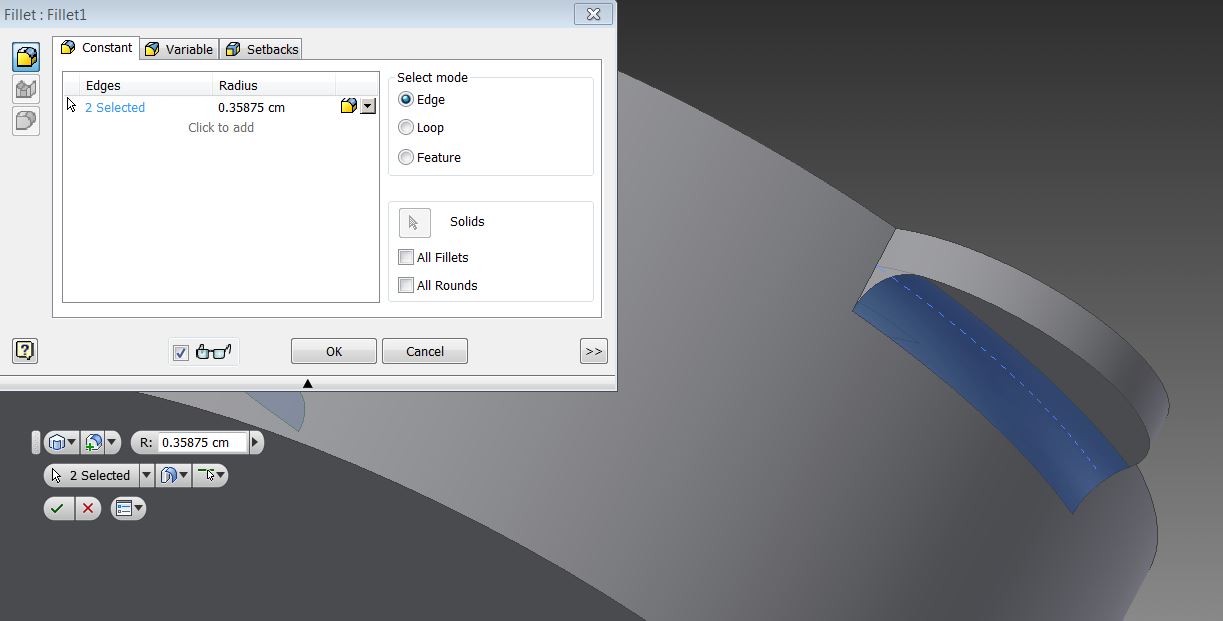
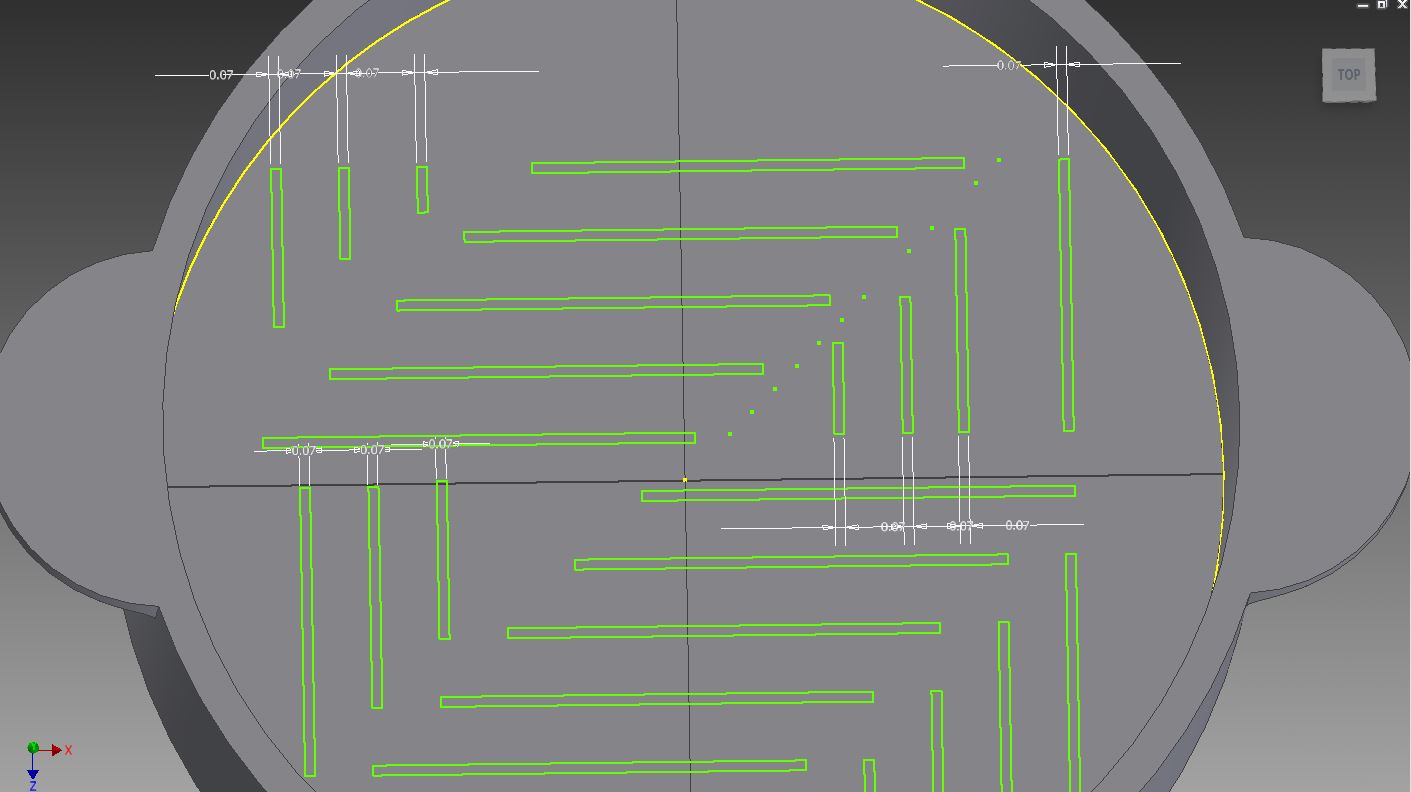
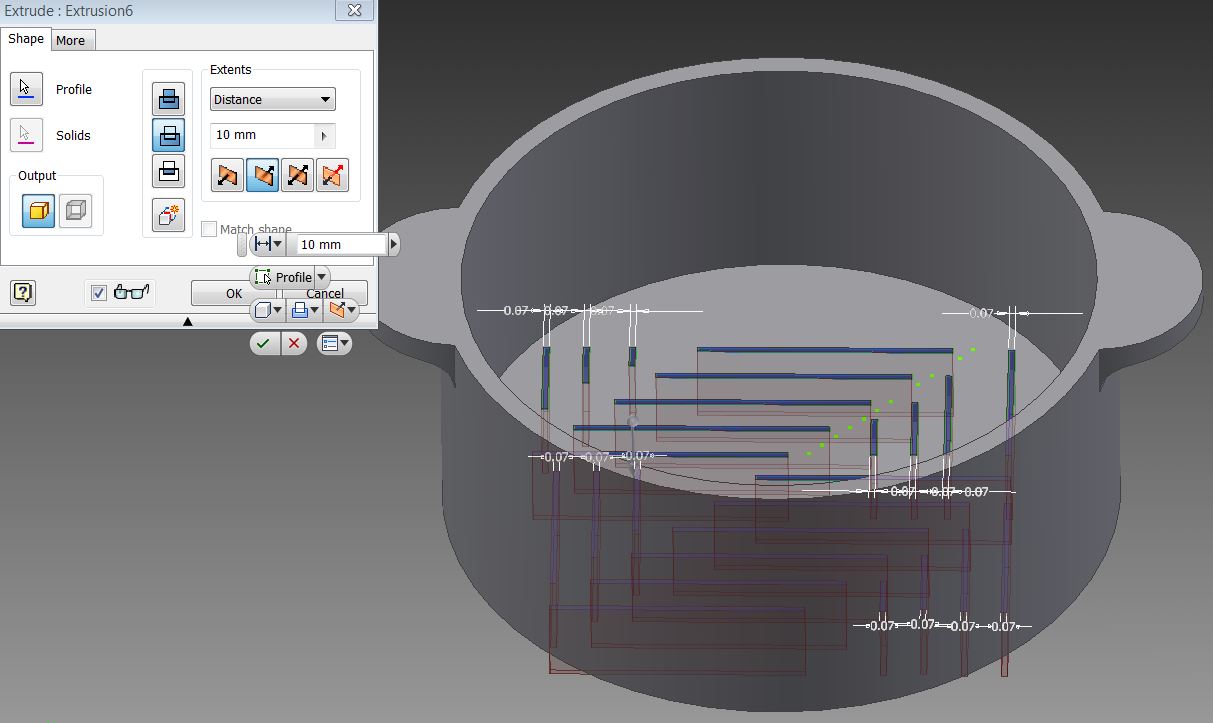
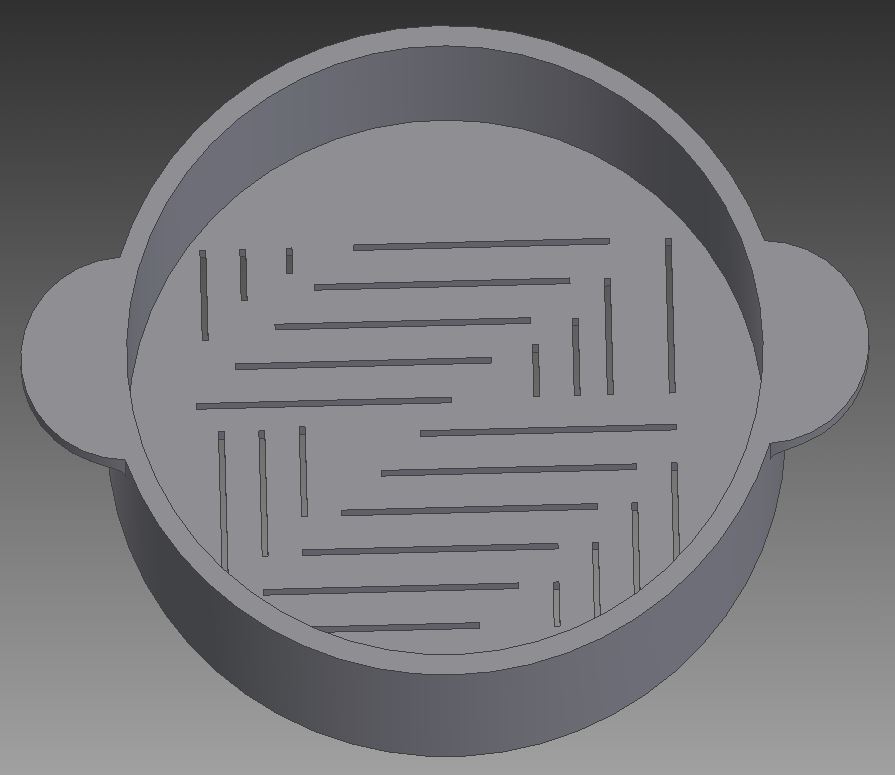
We still need some handles to press down on. Tuna ain't easy to squeeze!
Create a Sketch and click on the very top face that we've raised(pic 1 on this page). Now use the circle shape to create some "mouse ears" to use for handles. My circles were about 2.5 diameter. Use the Trim button to delete the excess lines on the inside we won't need. Click Finish Sketch.
Now click on both of those ears and extrude them down about 0.3 cm(pic 2). This should be enough strength, but if not just extrude even more. Remember though, if you make them go down too far, it won't sink into the tuna can. Squishing will be compromised!!
Add a fillet between the bottom of the handles and the main body. This will greatly reinforce the structure. My fillet measurement was 0.35 cm. See 3rd pic on this page.
Oh boy, final step! Where does the liquid in the can go as it's being squeezed? Let's make some narrow slots to allow it to escape. Create a Sketch on the bottom of the device(pic 4). My slots were 0.07 cm width. I made a fancy pattern, but really any random layout will do the job. Finish the Sketch.
Now extrude with the cut tool going downwards(pic 5). We're done! This is ready to be printed by any 3d printer. See my next instructable for explanation of how to print it out. Thanks for reading!
Create a Sketch and click on the very top face that we've raised(pic 1 on this page). Now use the circle shape to create some "mouse ears" to use for handles. My circles were about 2.5 diameter. Use the Trim button to delete the excess lines on the inside we won't need. Click Finish Sketch.
Now click on both of those ears and extrude them down about 0.3 cm(pic 2). This should be enough strength, but if not just extrude even more. Remember though, if you make them go down too far, it won't sink into the tuna can. Squishing will be compromised!!
Add a fillet between the bottom of the handles and the main body. This will greatly reinforce the structure. My fillet measurement was 0.35 cm. See 3rd pic on this page.
Oh boy, final step! Where does the liquid in the can go as it's being squeezed? Let's make some narrow slots to allow it to escape. Create a Sketch on the bottom of the device(pic 4). My slots were 0.07 cm width. I made a fancy pattern, but really any random layout will do the job. Finish the Sketch.
Now extrude with the cut tool going downwards(pic 5). We're done! This is ready to be printed by any 3d printer. See my next instructable for explanation of how to print it out. Thanks for reading!