Design Plaque
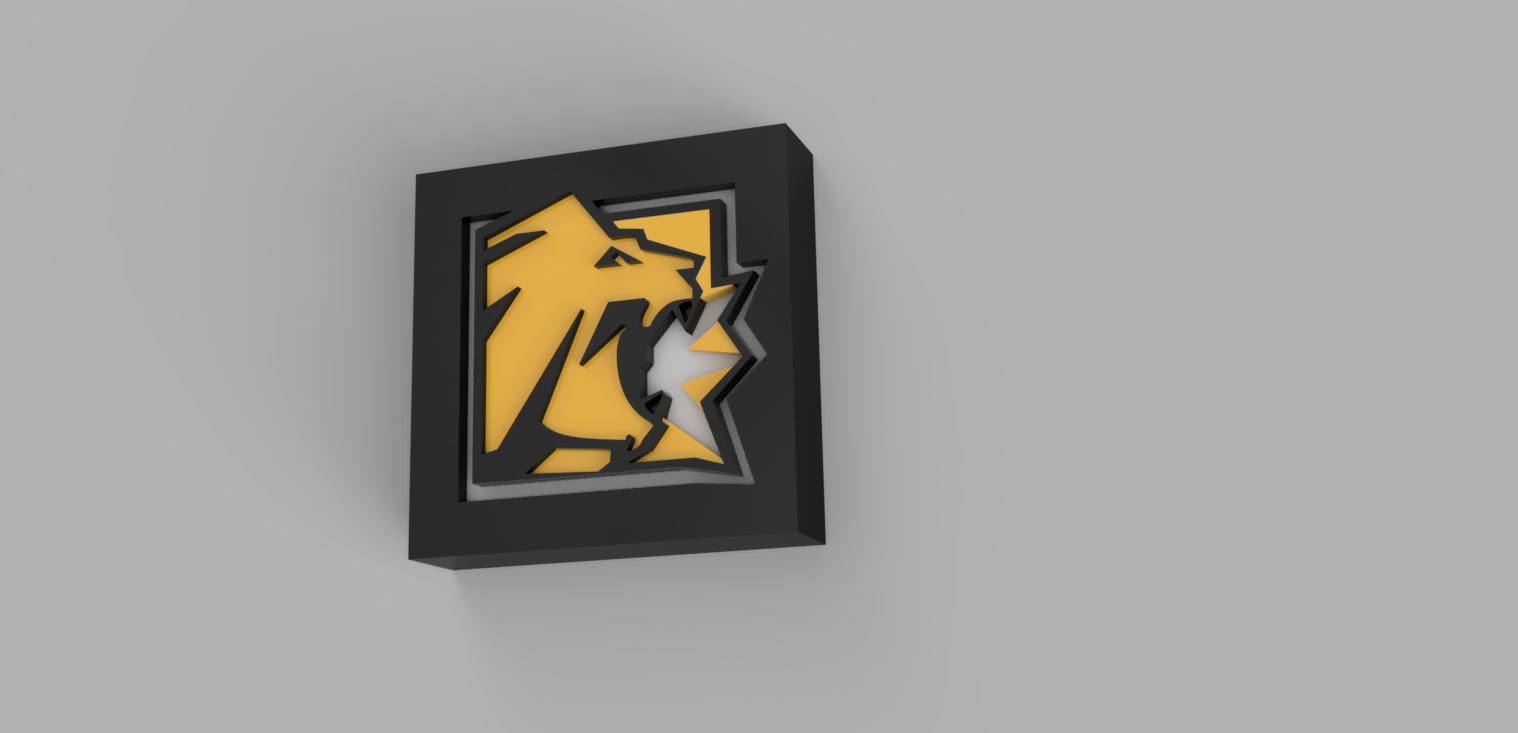
Create a 3D multilevel plaque of any design
Inserting Attached Canvas

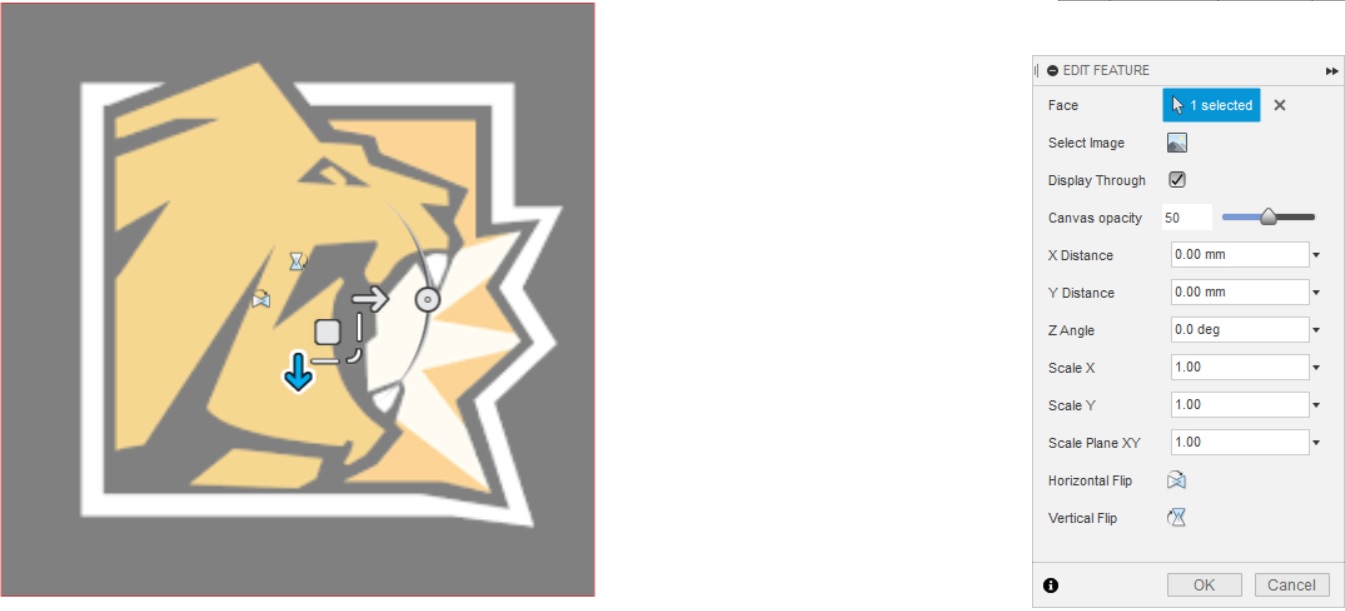
Click the Icon above the insert tab to start the function. select a image file from your computer. resize the image to your needs. place one corner on the origin.
Sketch Design
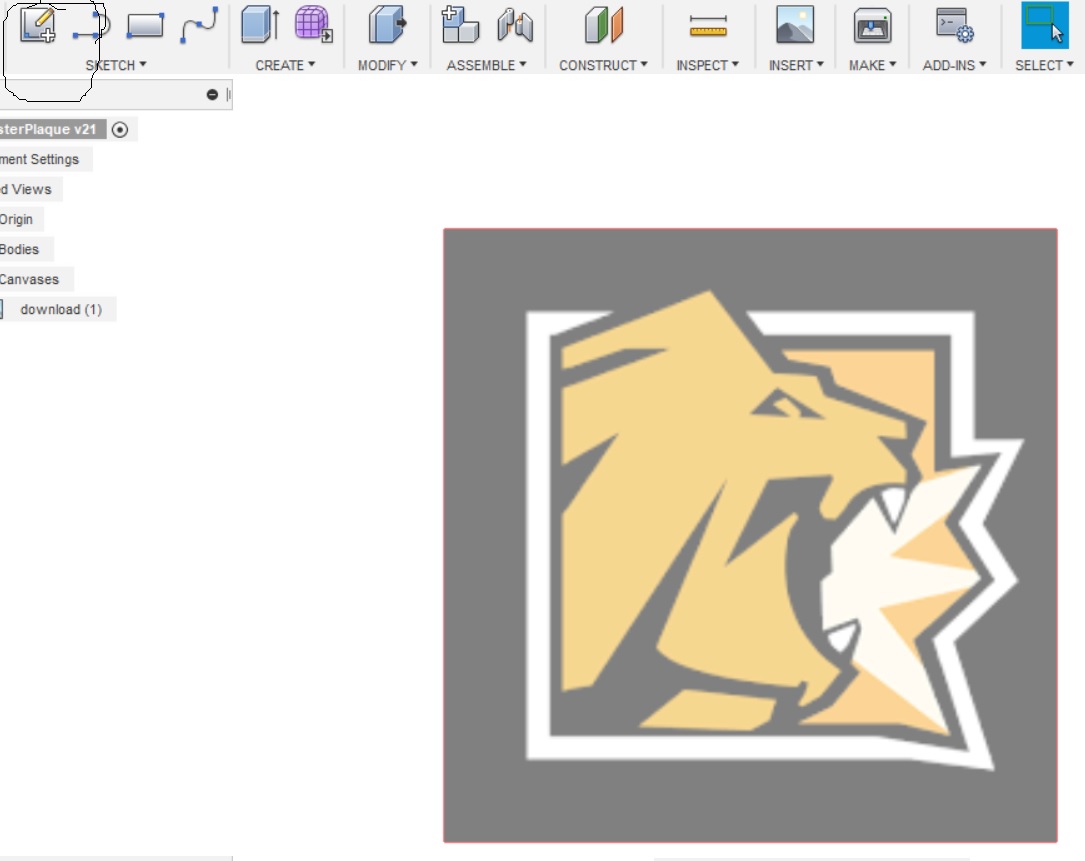
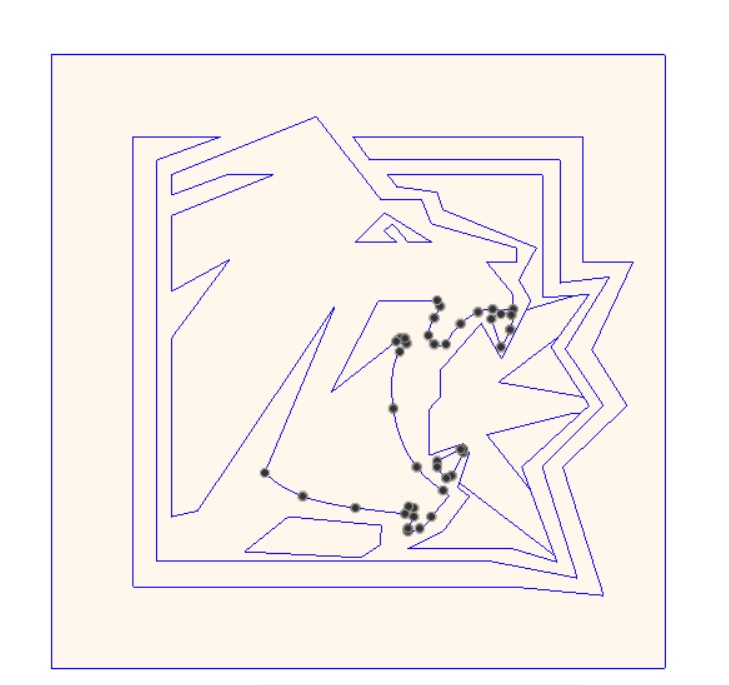
Select the create sketch icon in the sketch section. use the line and spline tool to outline every individual color of your design.
Extruding Design


Select the extrude icon in the create tab. extrude all sections individually as new bodies the same amount.
Starting the Rendering
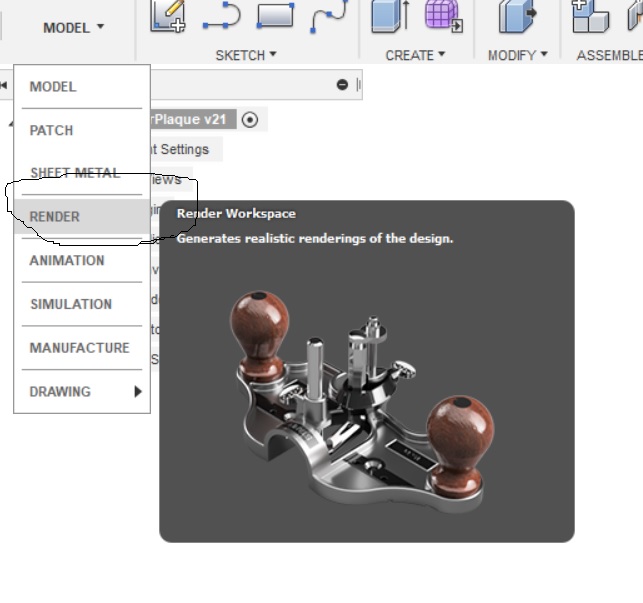

select the render tab. select the appearance
Changing Appearance
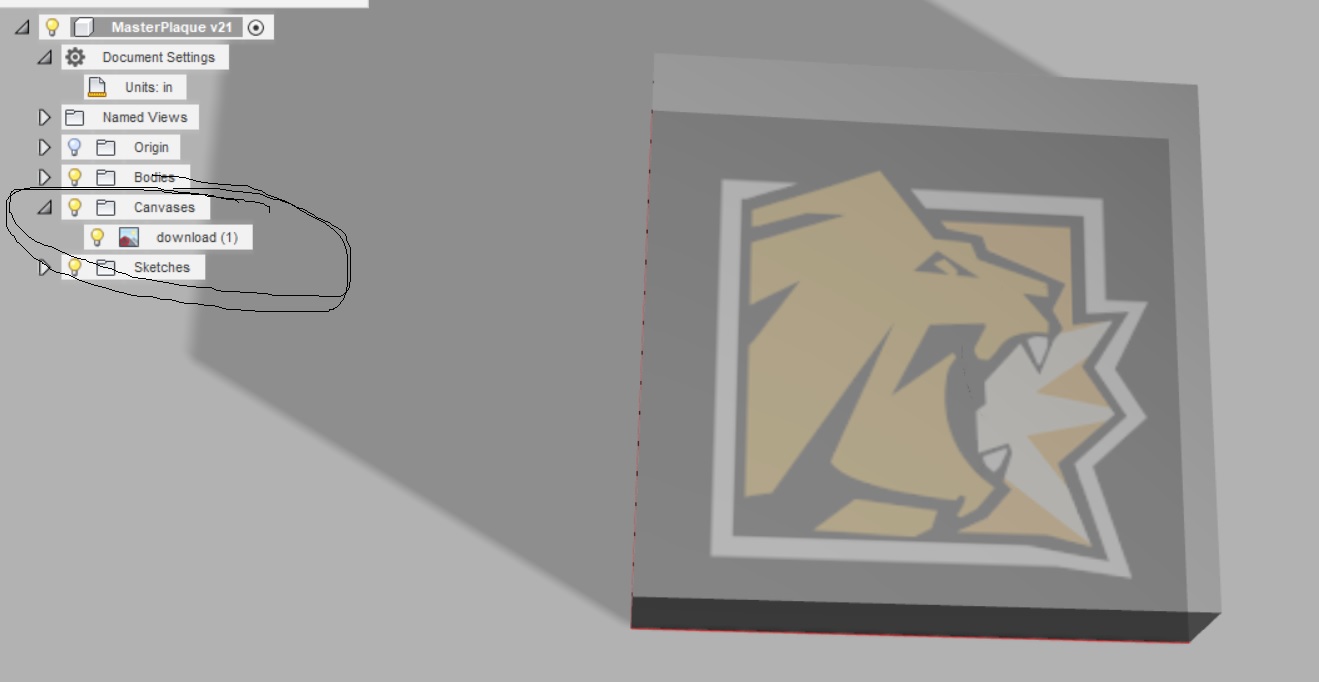
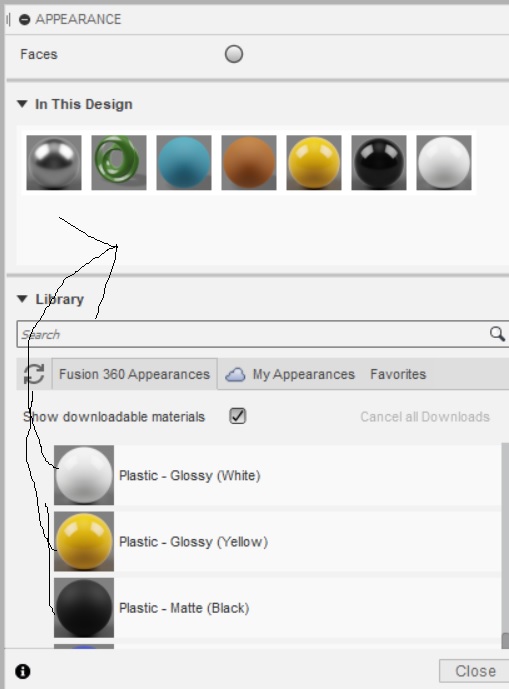
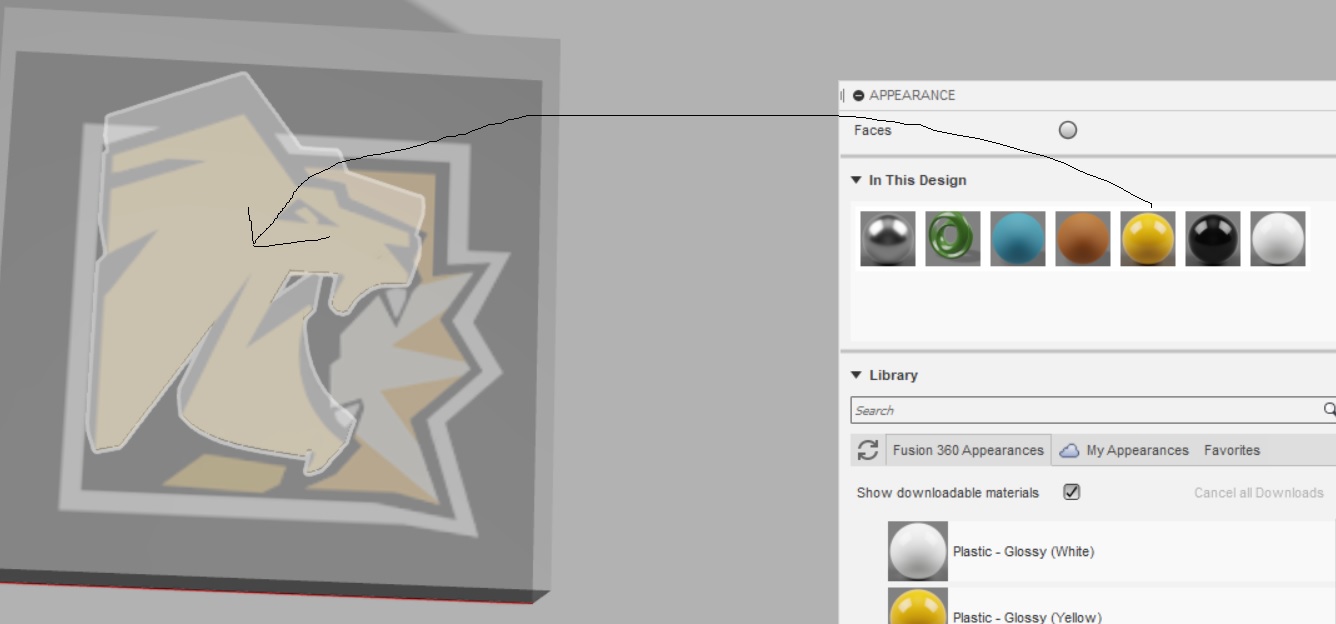
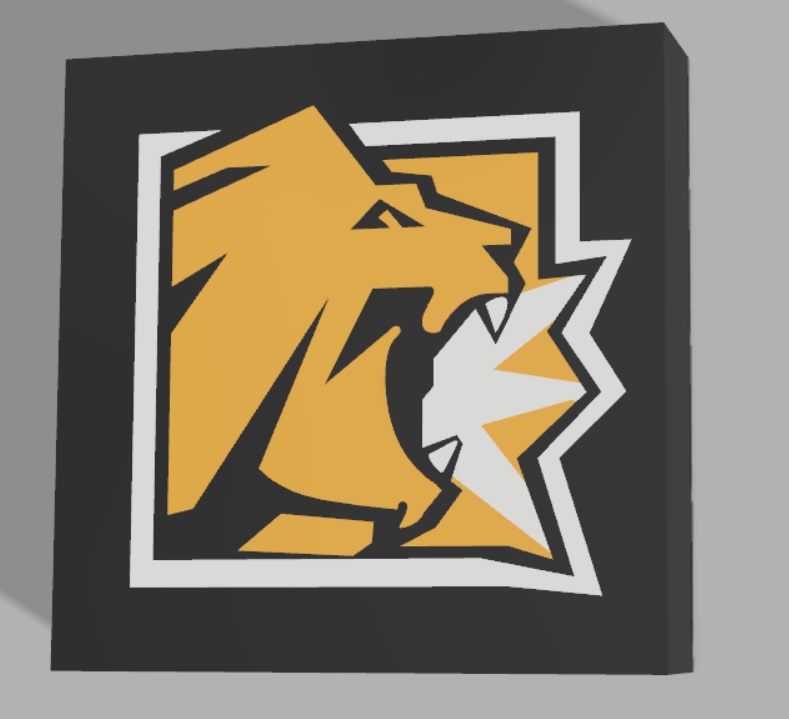
Make sure to show your canvas. In the appearance drop down drag the colors in your design from the fusion library to the in this design category. From here drag and drop your colors onto your design.
Creating the Offsets
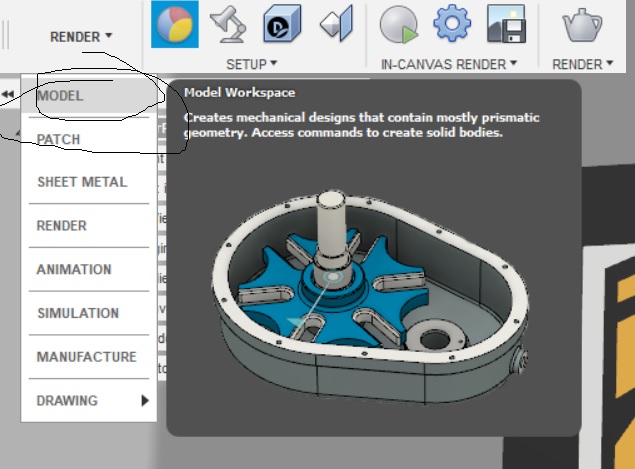

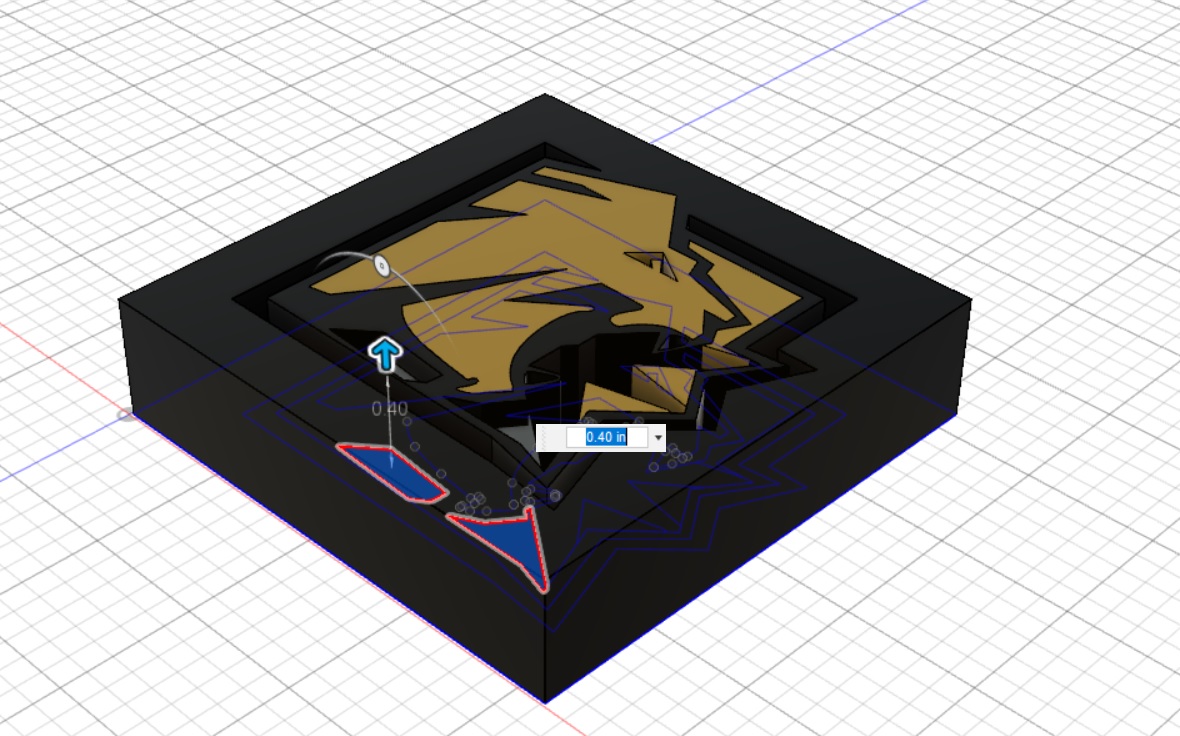

Navigate back to the model work space. Select every body with the same color and right click select edit feature. if there are multiple features select one at a time. Either lessen or increase the extrude so that every color is at a different level.
Final Render
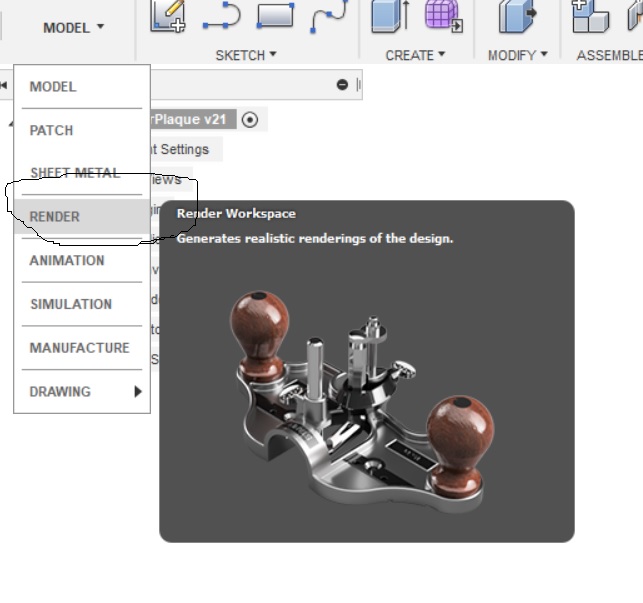
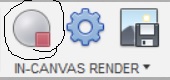
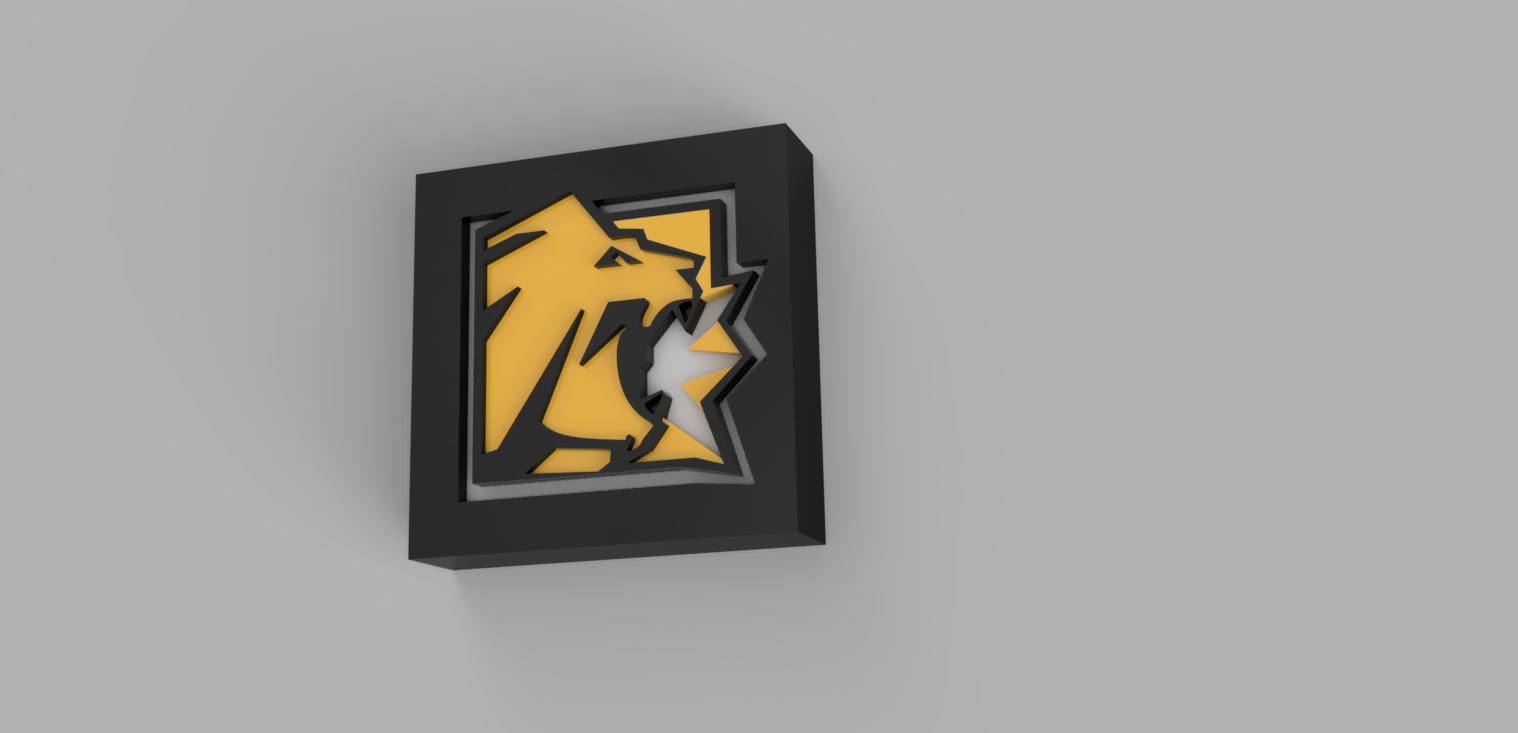
Navigate once more to the render work space. Select the in canvas render. Stop and save file once complete.