Daniel Ituah- Key Chain

This intractable was designed to take you through the process of developing a personalized keychain
Select Your Letter
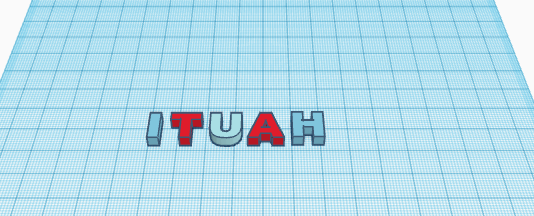.png)
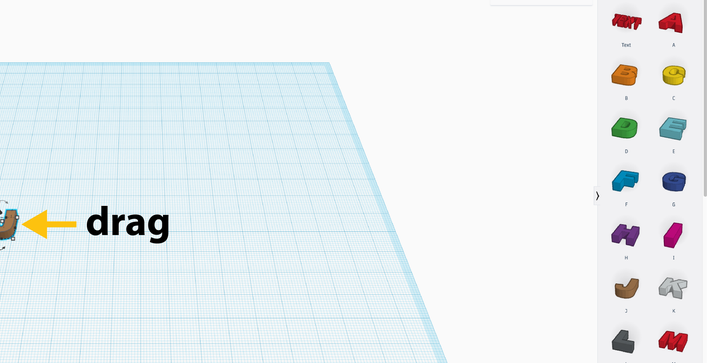.png)
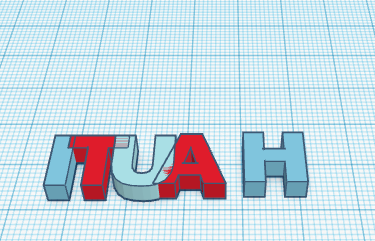.png)
Click and drag the letters onto the work plane by expanding the Text panel on the right side of the screen.
Align the Letters
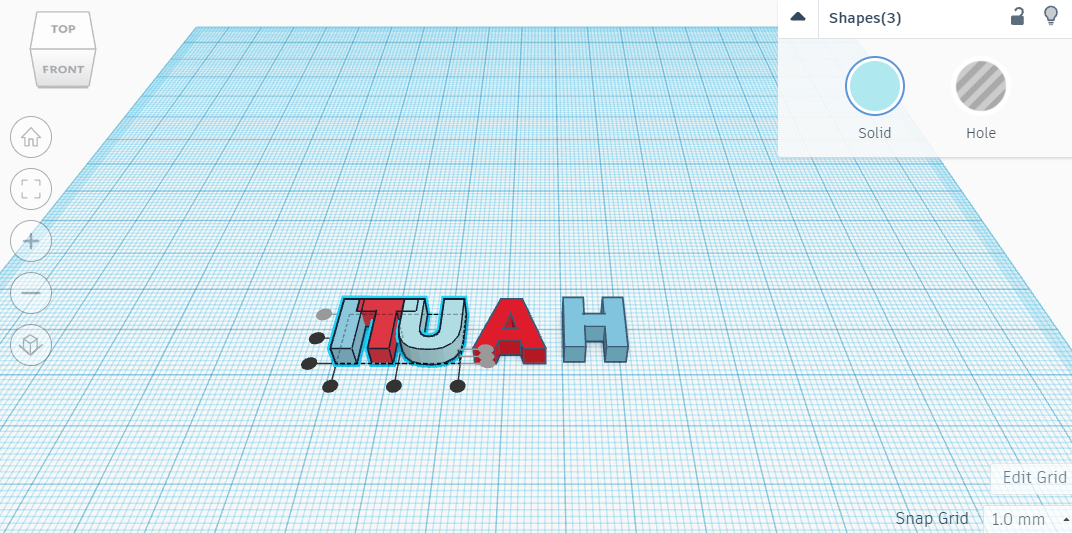.png)
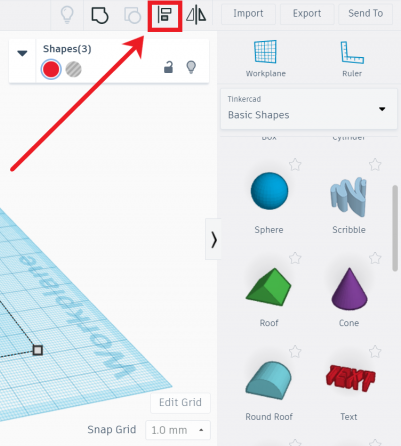
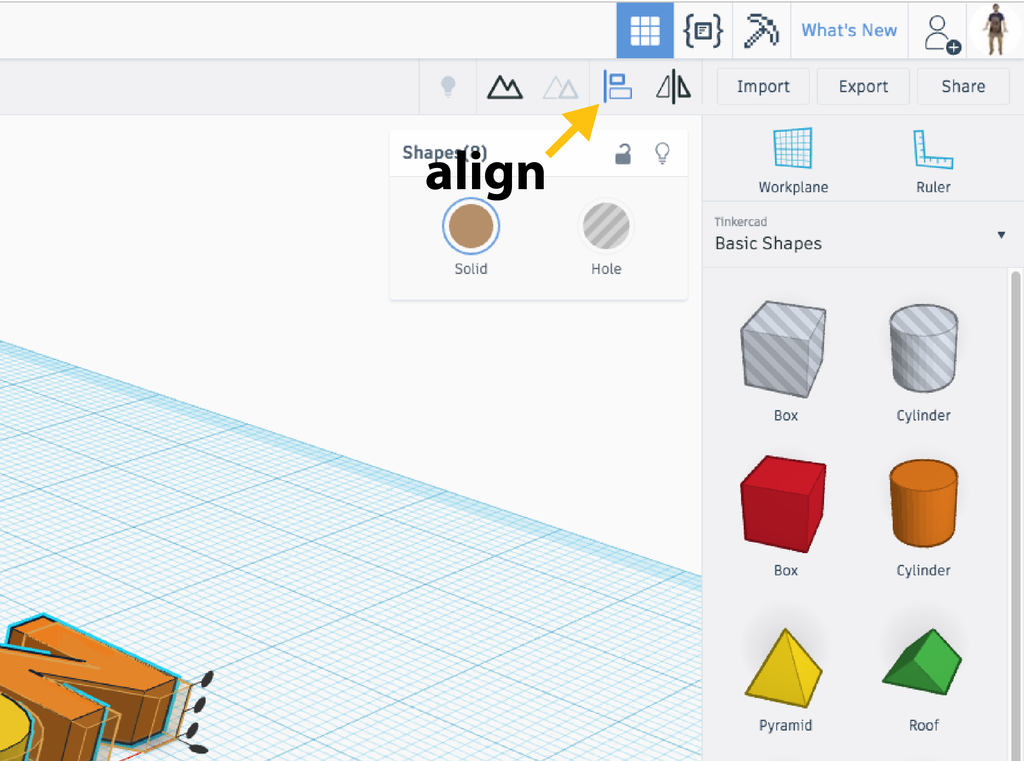
Drag all wanted letters into the plane, then press the alignment toll and the top circular button on the left side of text to properly align all your letters. Remember that I used the letters from my alias, but always use the letters from your name or word you chose/like to turn into a keychain.
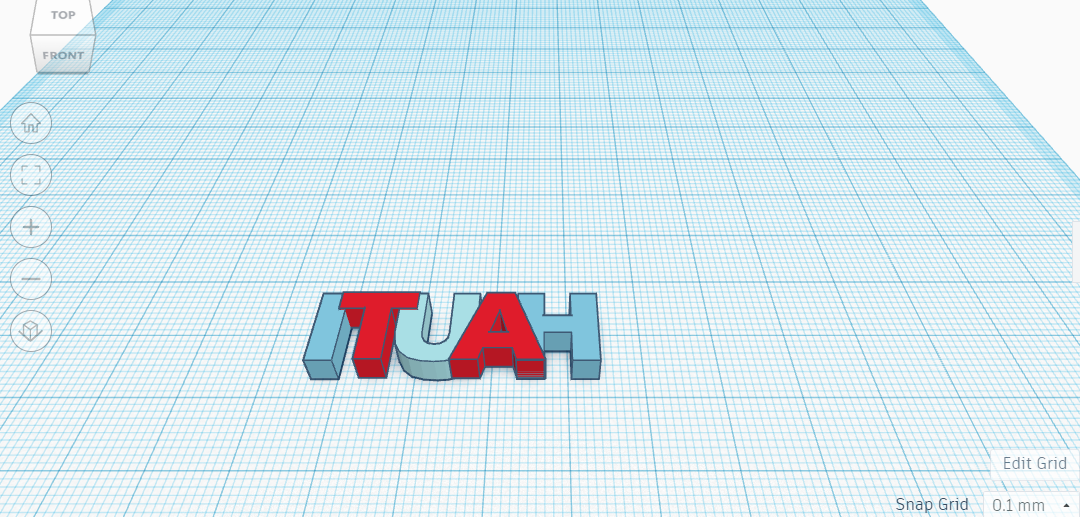.png)
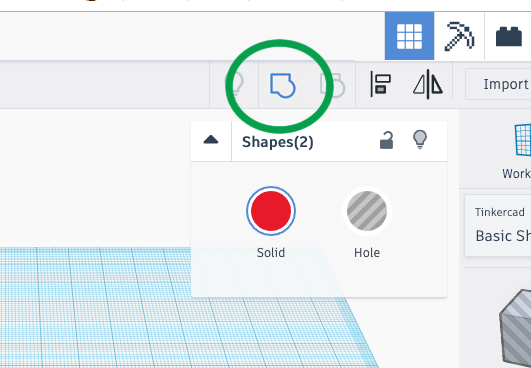
Rotate your view (select top view), left click and drag on your letters. Press the group icon to group all your letters
Add a Keyring Loop
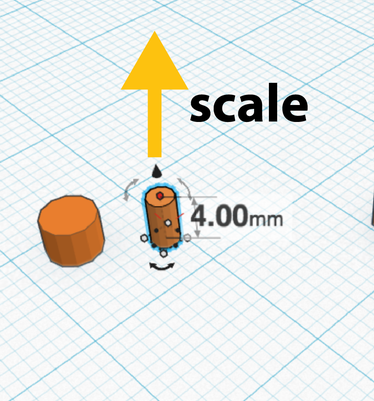
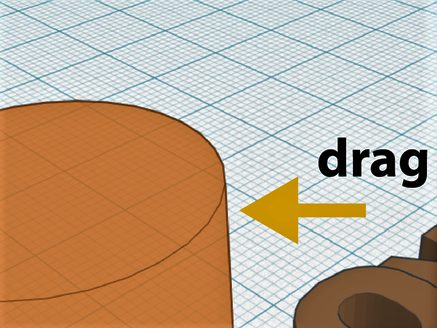
Drag and drop and place a cylinder on the plane.Scale your cylinder to about 2.mm or 4.mm.
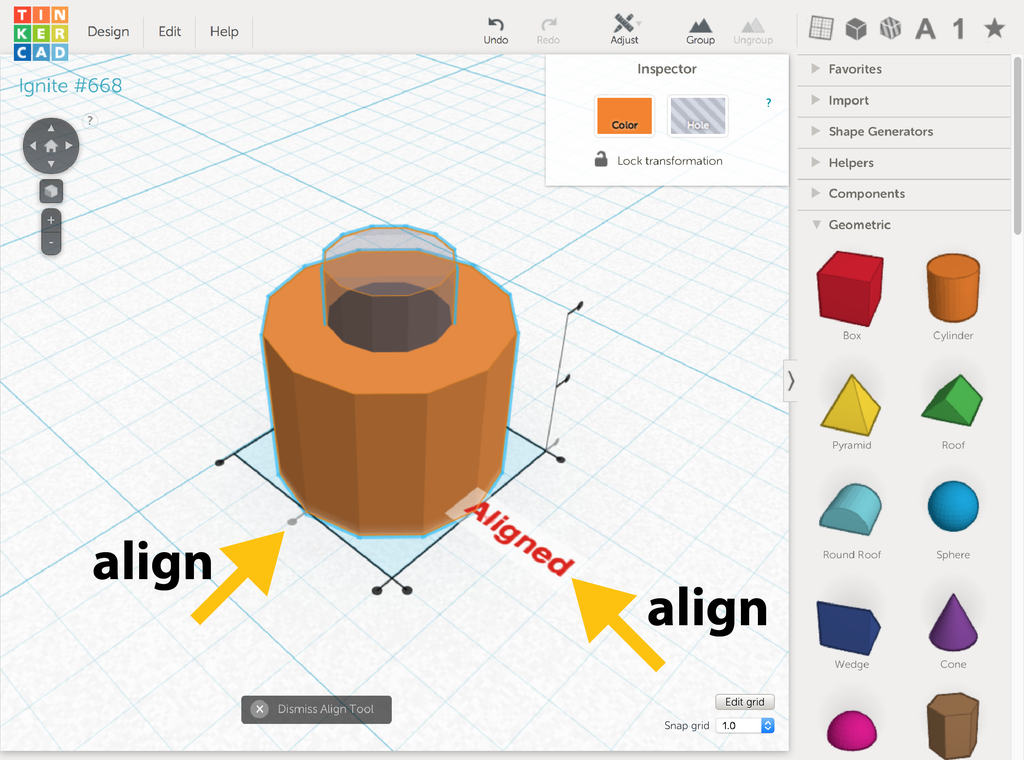
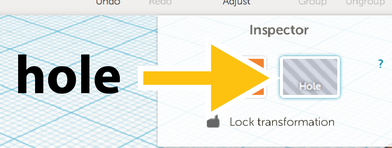
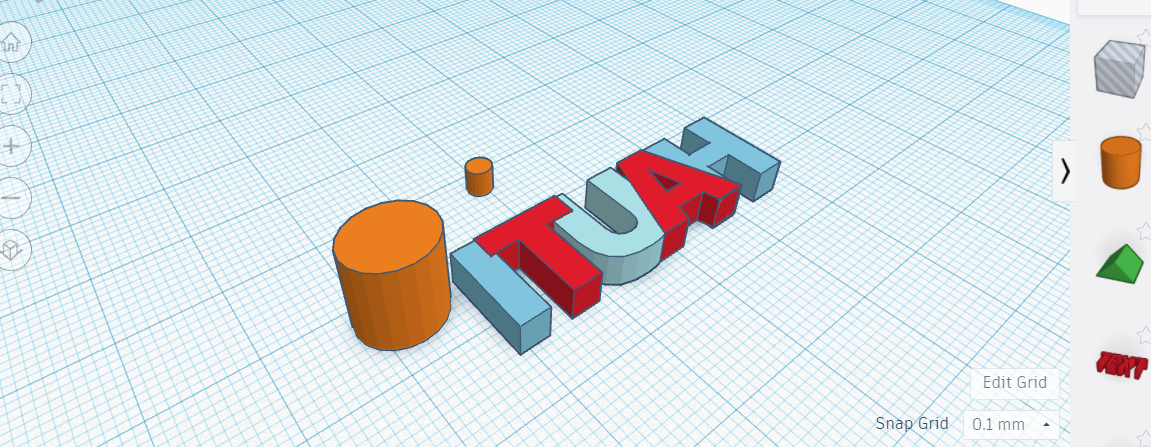.png)
Place another cylinder to the workplane . Size it to 2mm square and 3mm- 4mm tall. Select the hole function and group the two cylinder together
Finalize Your Keychain
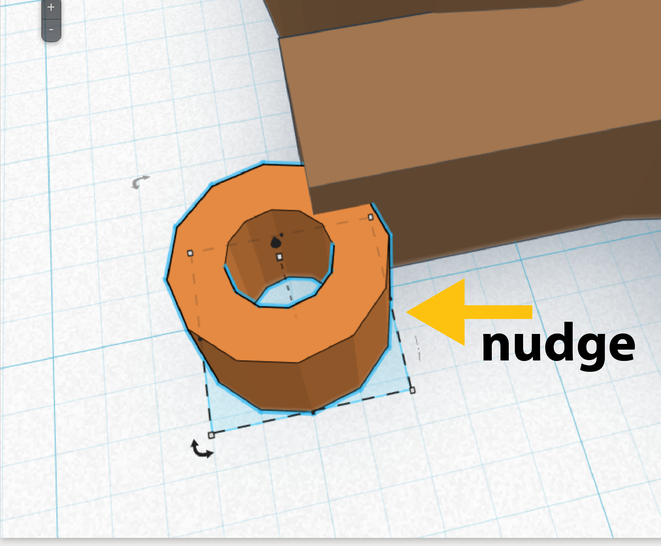
.png)
Ungroup your letters and place your new shape to the appropriate position, and when decided, group the entirety of your work together