Dancing Pi
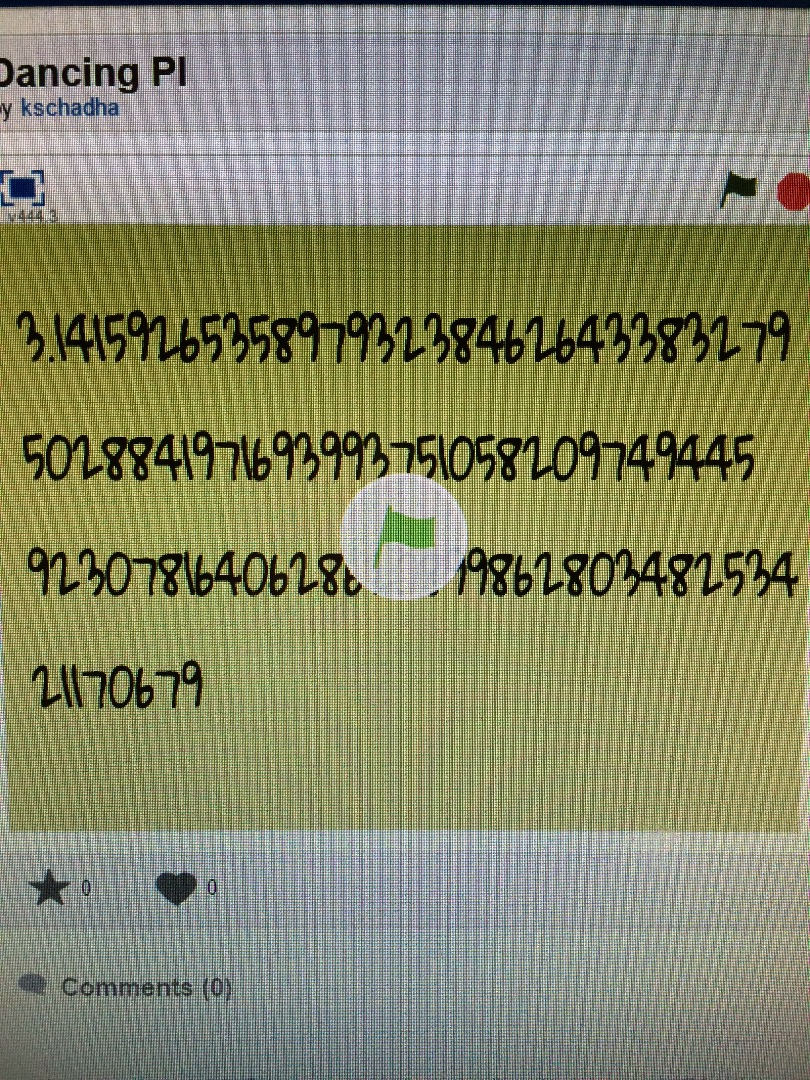
Link- http://scratch.mit.edu/projects/102591184/#player
Scratch

First you must go onto scratch.mit.edu. Then if you have an account, log in. If not, sign up.
Create
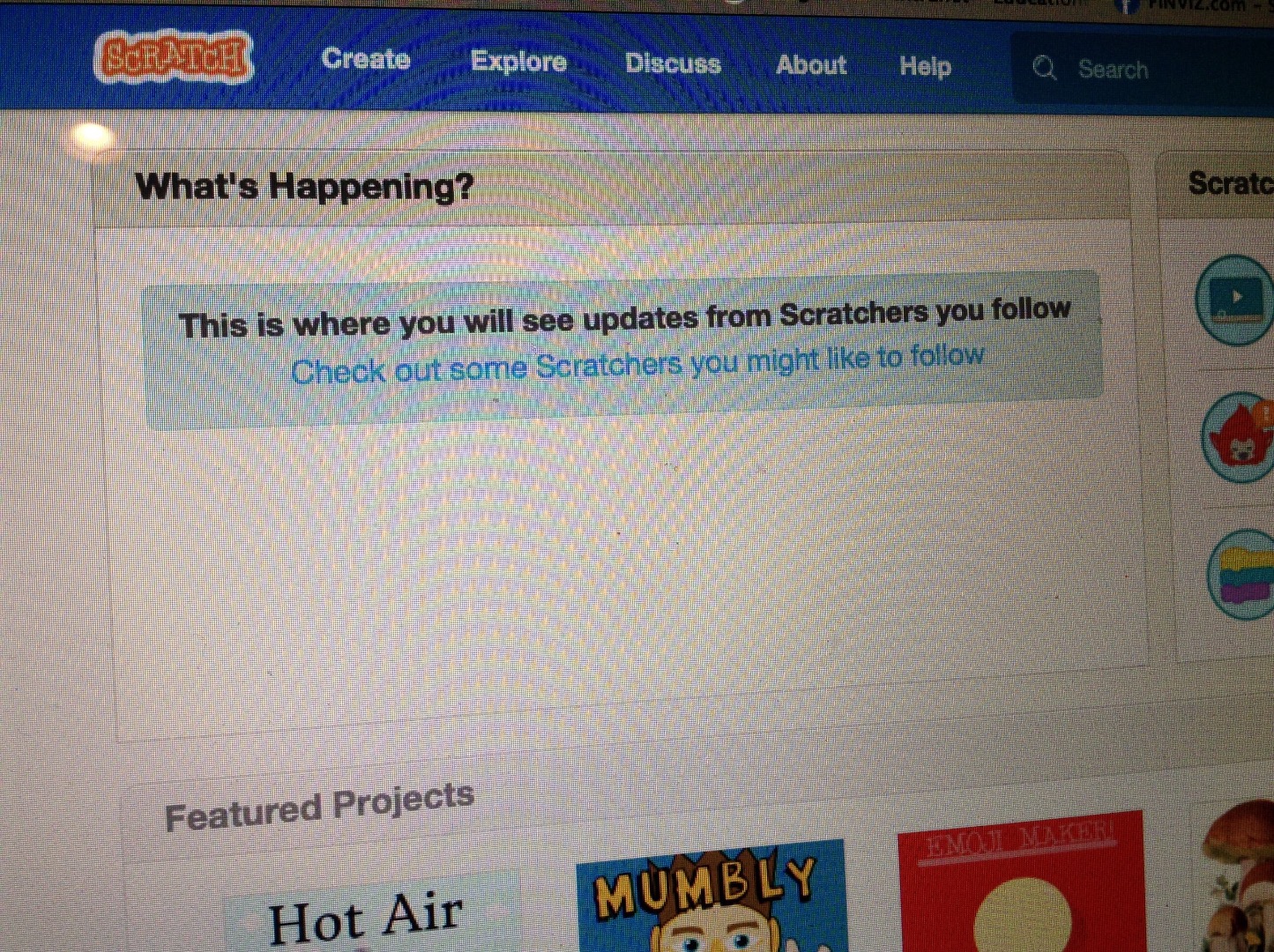
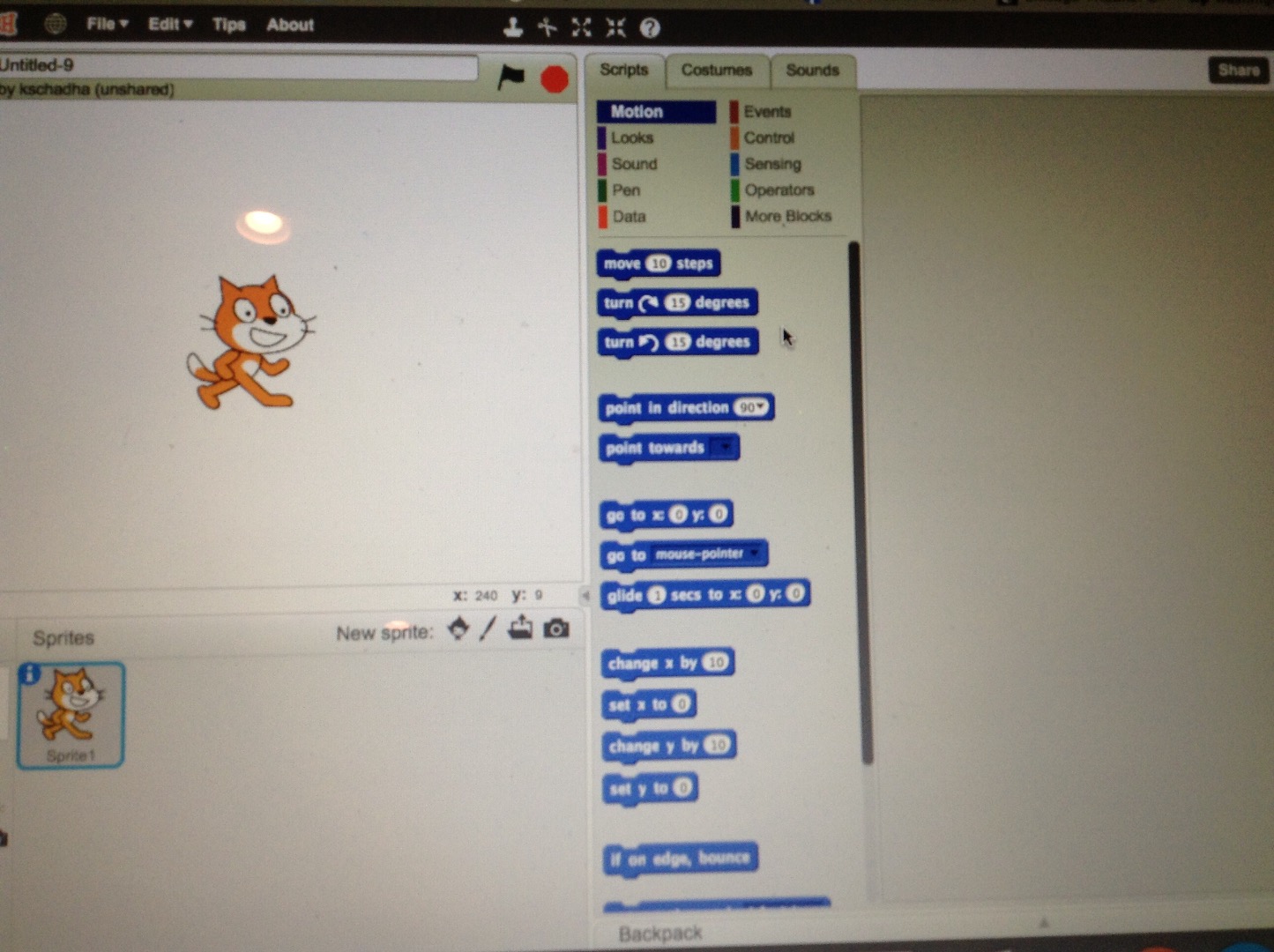
Once you are signed in, you will see at the top right corner is the create button. Tap on this to create a new project.
Draw Your Characters
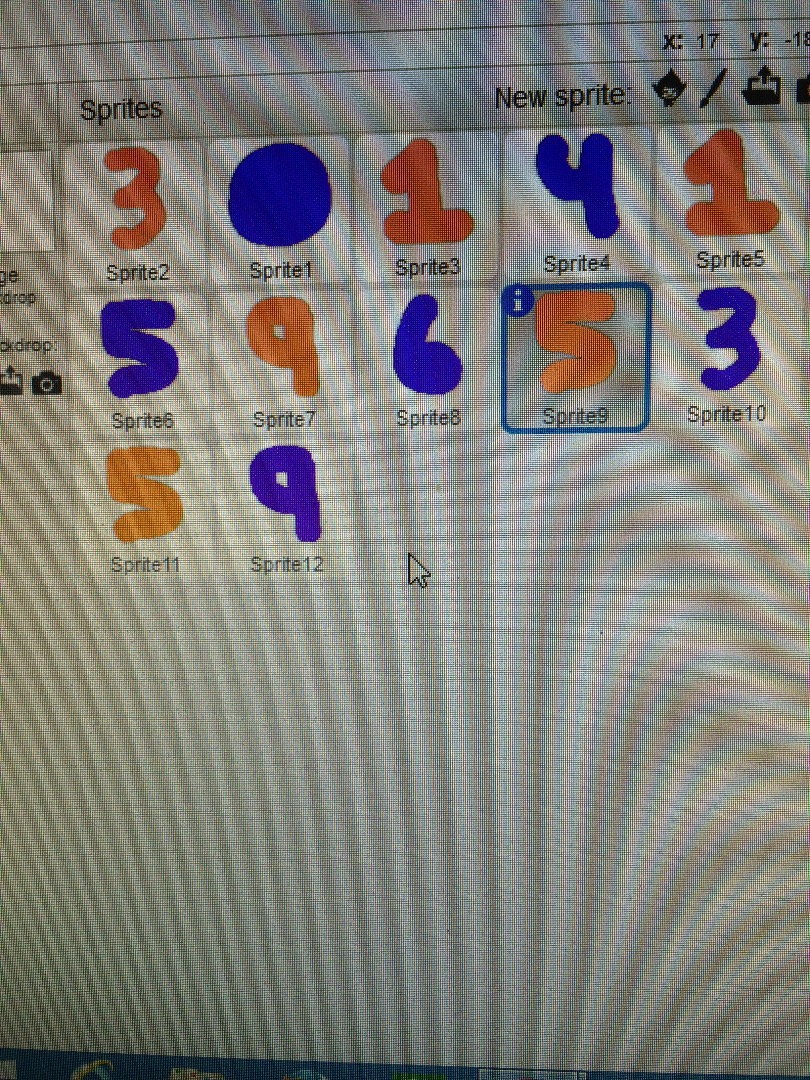
You will now go to the drawing area and paint a new Sprite that has he number 3. You will repeat this for the next 10 digits.
Code
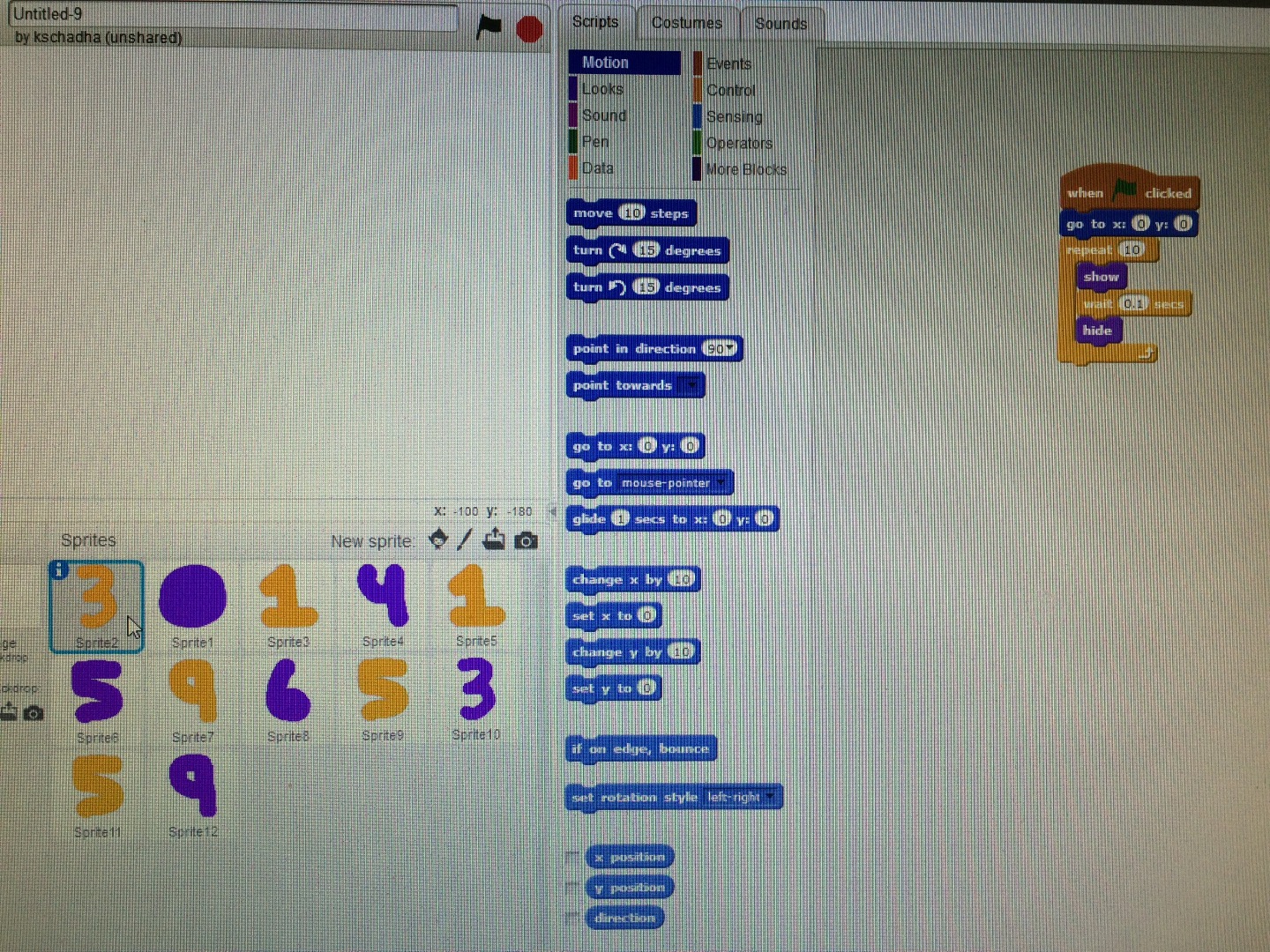
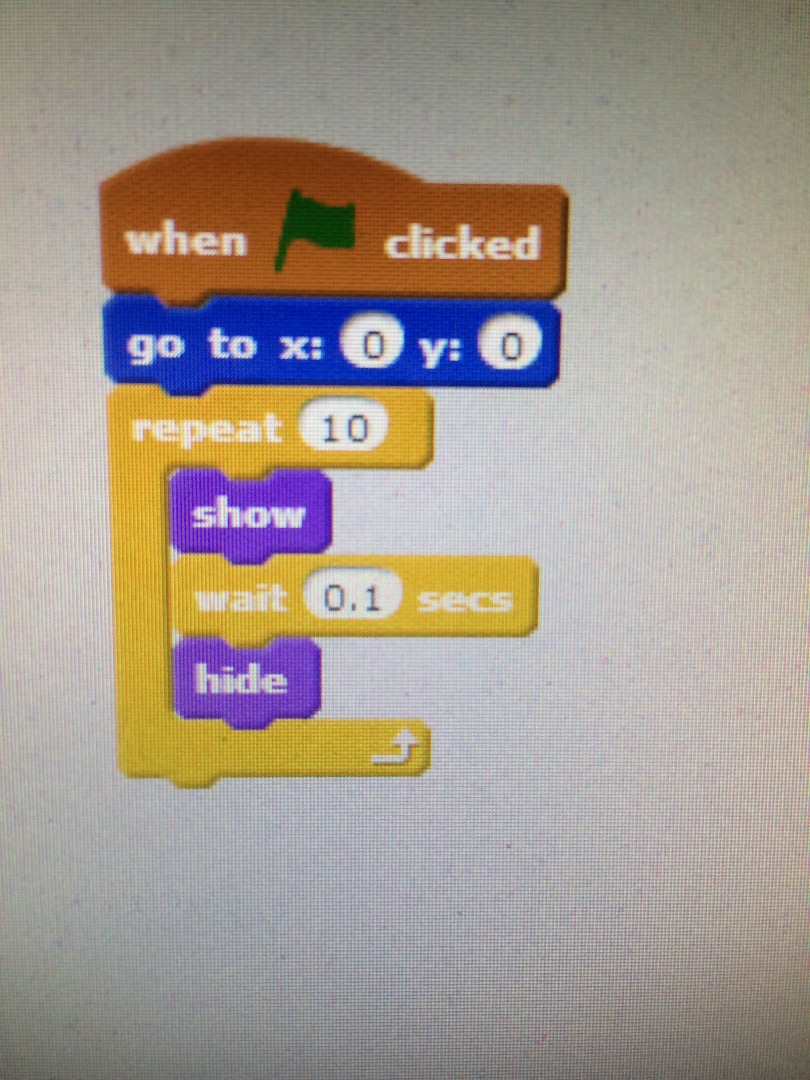
You will now click in the script for the 3. You will right the following code- when flag clicked, go to x:0,y:0. The. Repeat 10. Inside this you will put show, then wait 0.1 sec and then put hide.
More Code
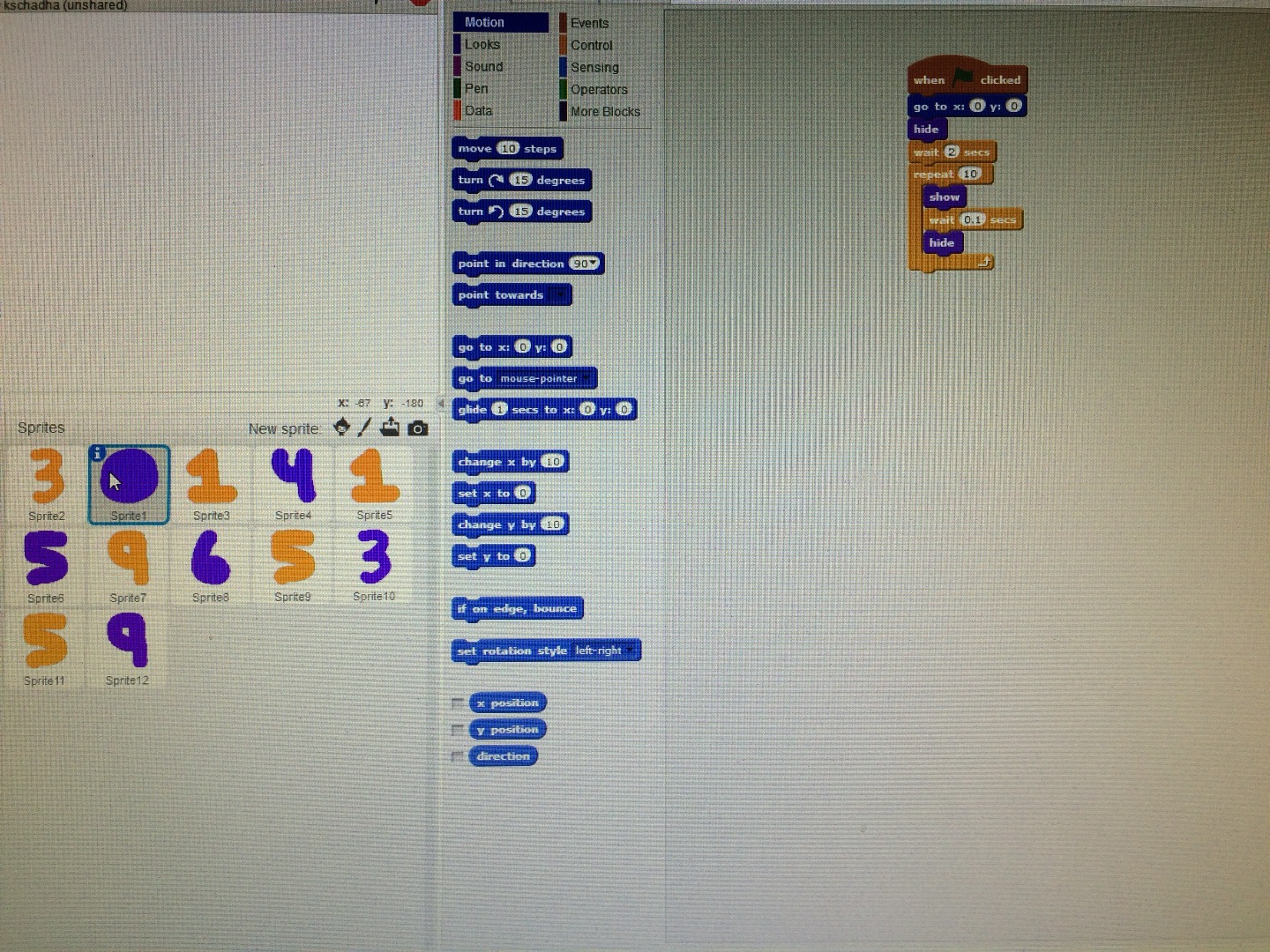
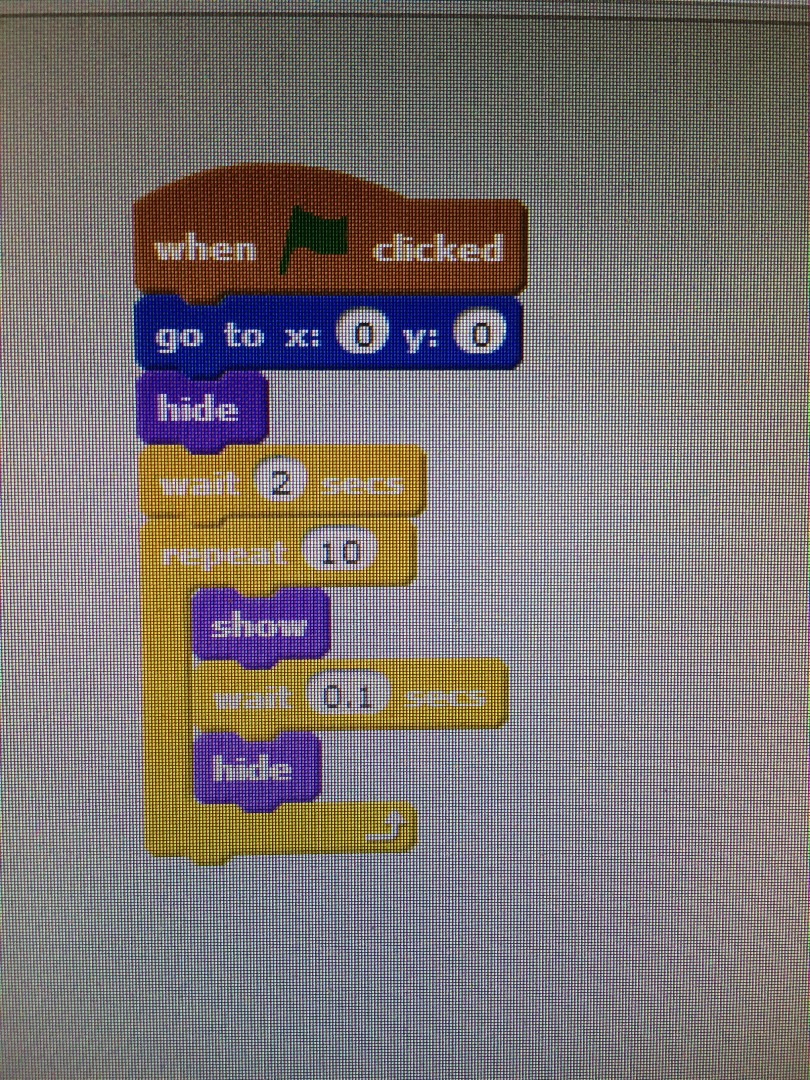
Next you will click on the dot Sprite and right the following code-
When flag clicked, hide, wait two seconds , repeat 10. Inside he repeat you will write show, wait 0.1 sec, hide. Then you will copy this code into all the others sprites except for the 3 that you already did.
When flag clicked, hide, wait two seconds , repeat 10. Inside he repeat you will write show, wait 0.1 sec, hide. Then you will copy this code into all the others sprites except for the 3 that you already did.
Even More Code
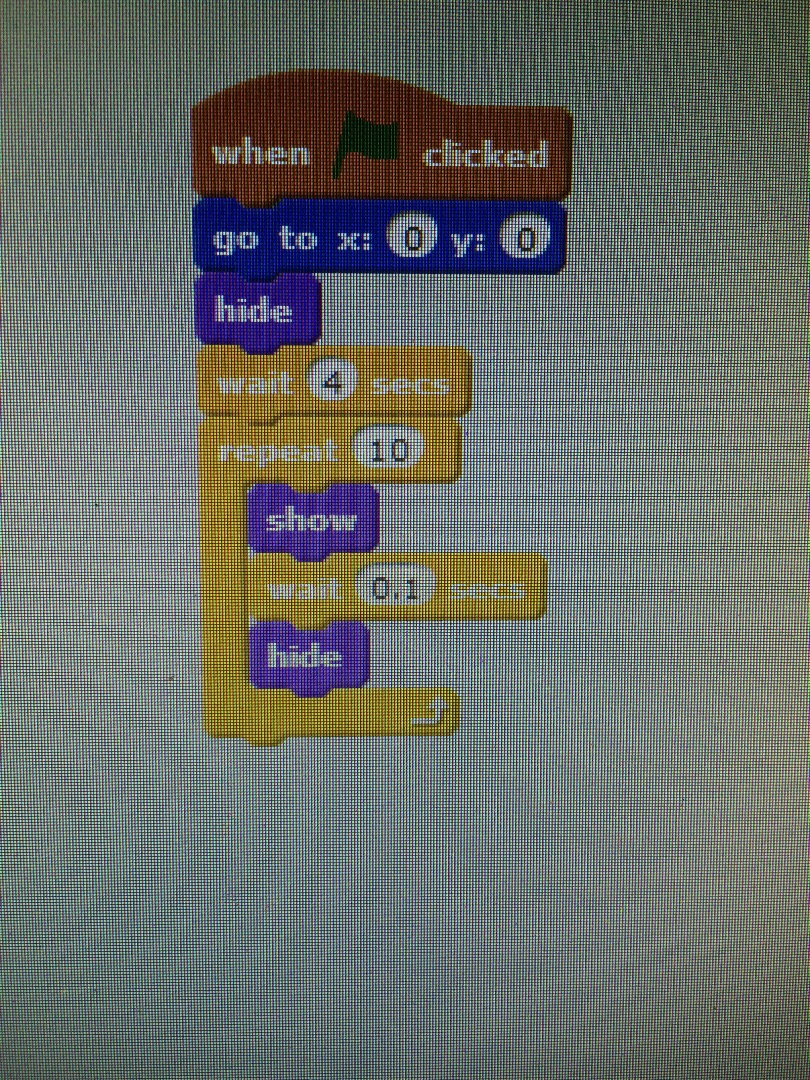
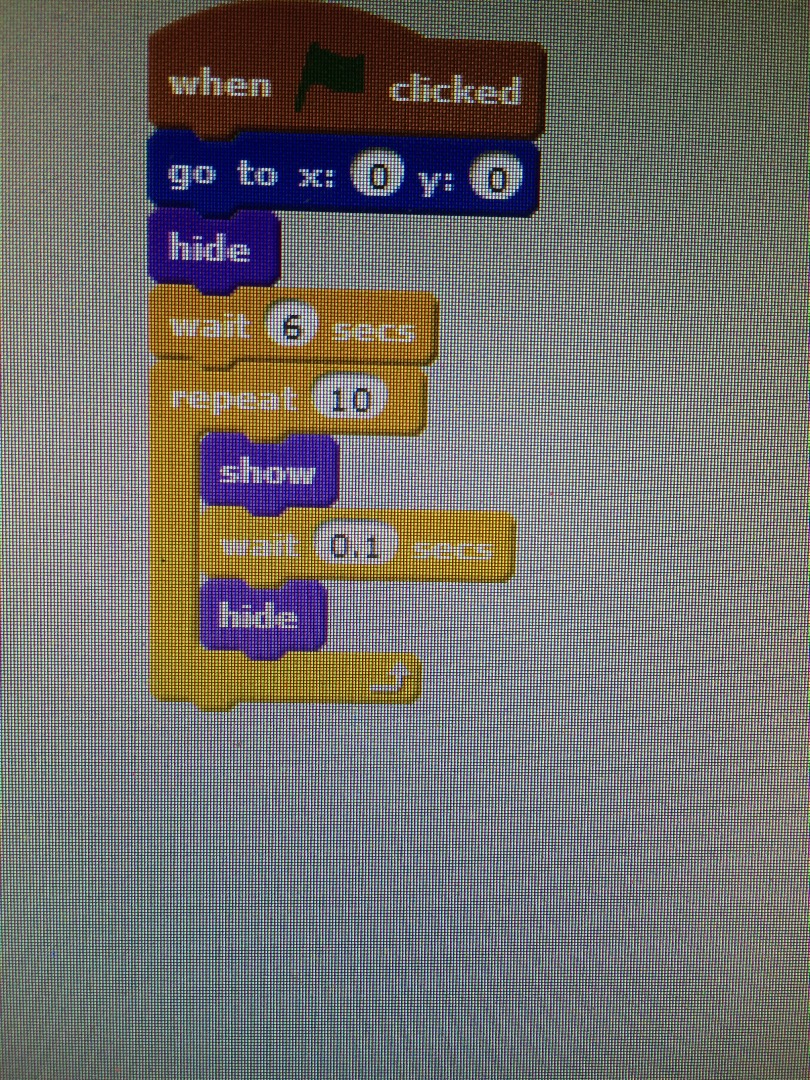
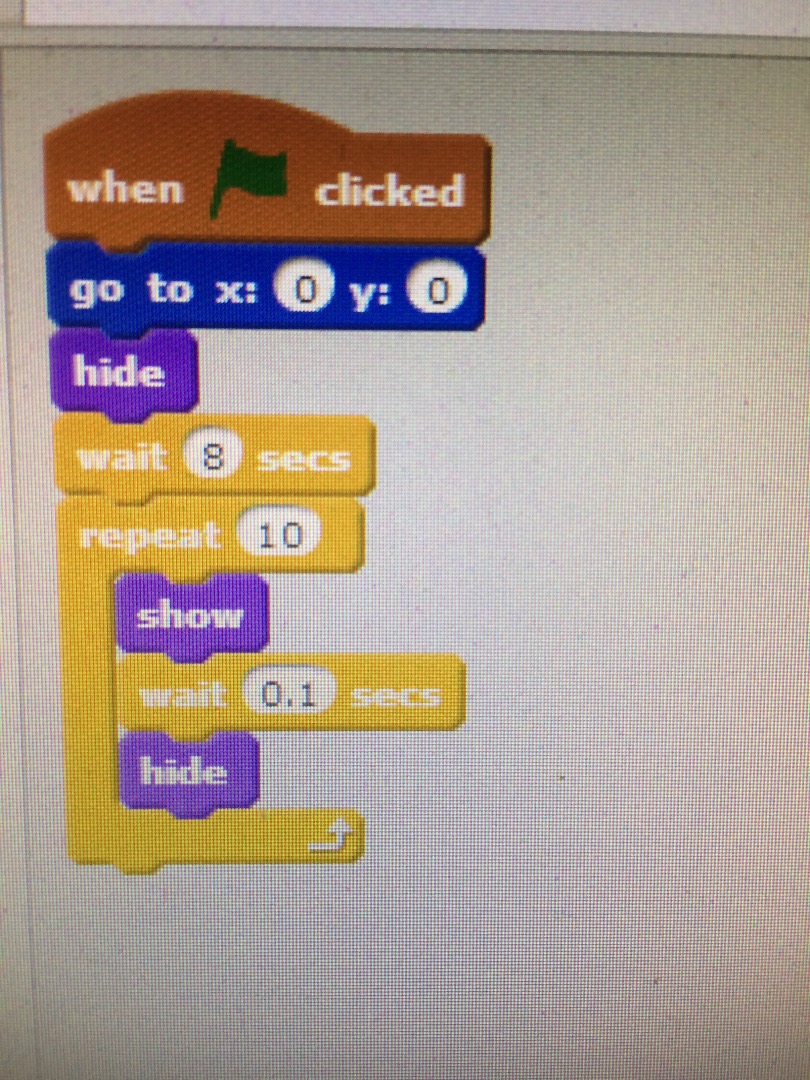
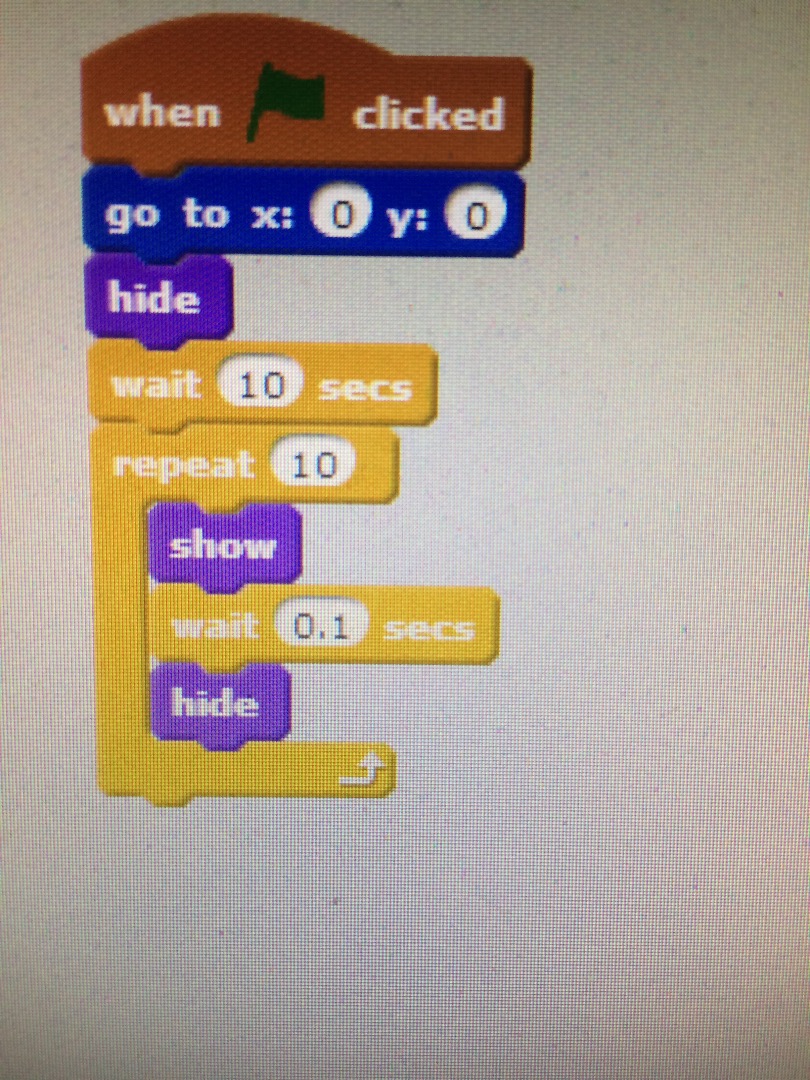
Next you will go into each Sprite after the dot and change the wait right above the repeat by 2 seconds. Hen you will have it wait 2 sec, 4 sec, 6 sec, and so on.
Backdrop
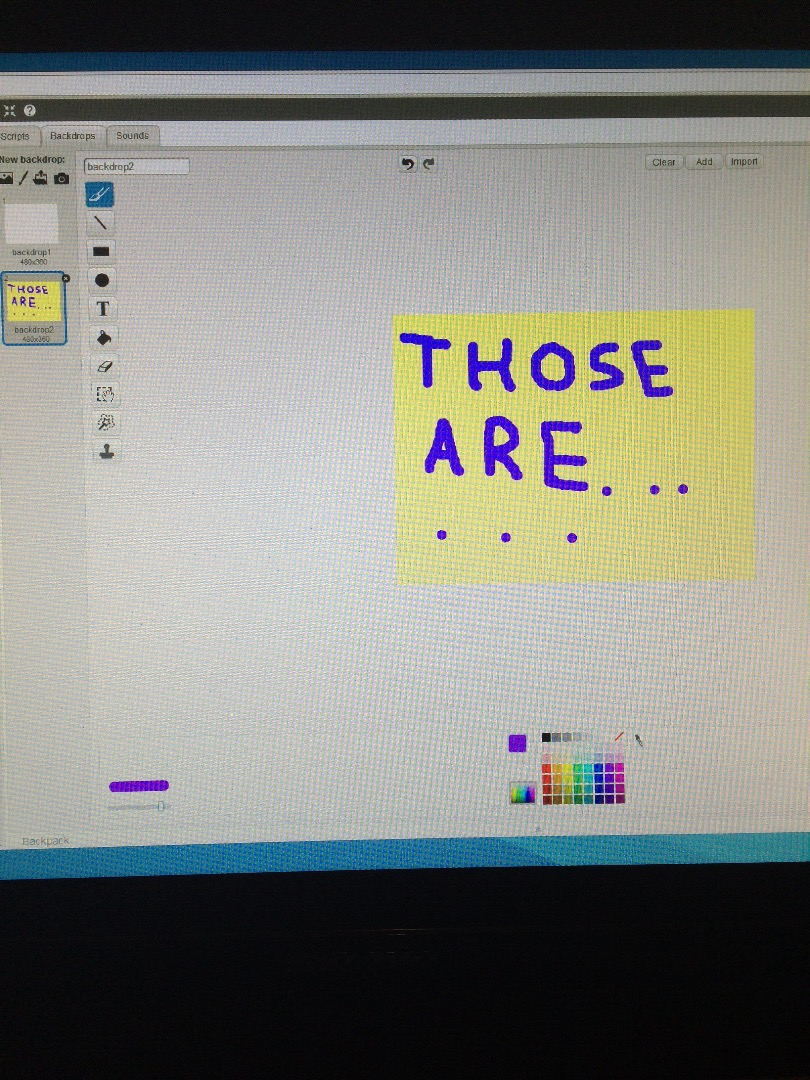
Go into backdrops and click paint a new backdrop. Then use the fill to choose whatever color you want. Hen pick a different color and click on the paintbrush. Paint the words those are and then a bunch of dots after it.
More Backdrops
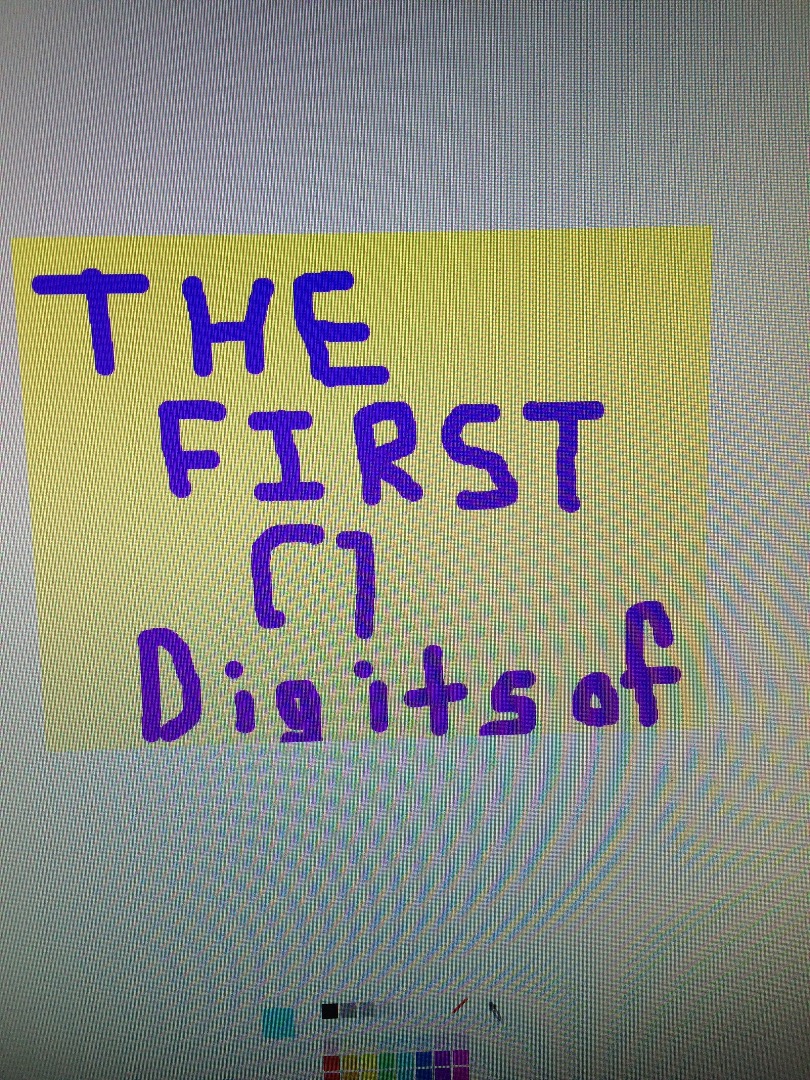
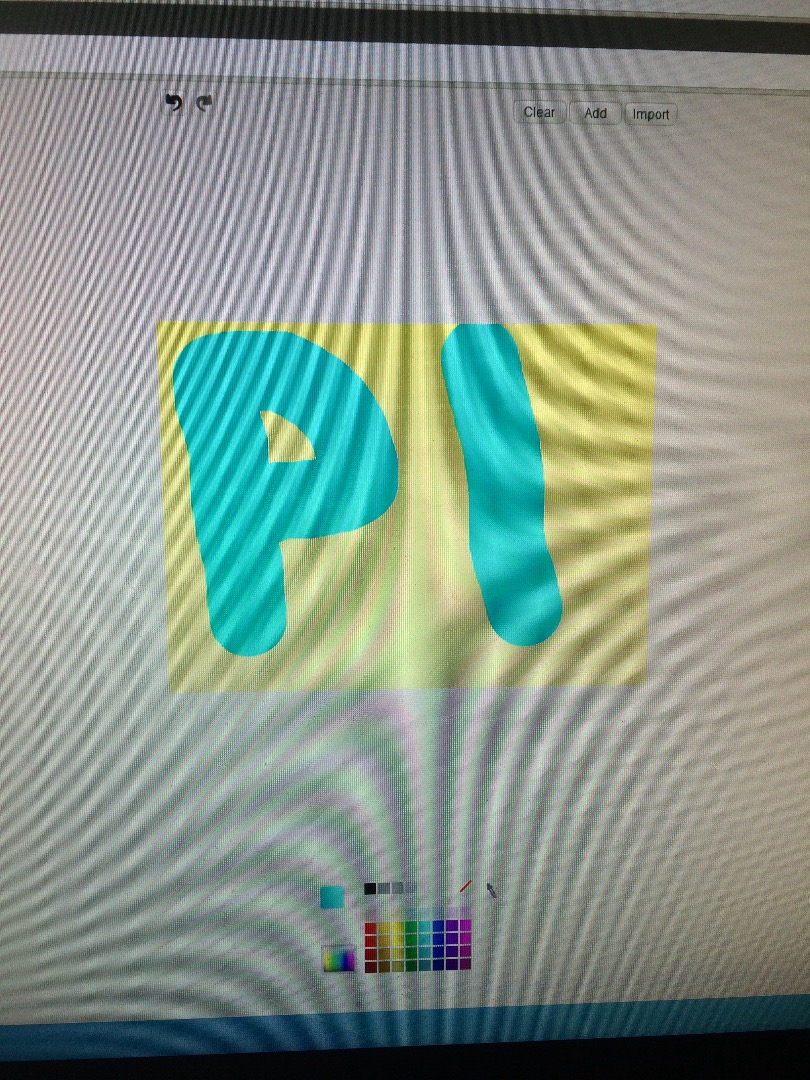
Now do another one just like it except with it saying he first 11 digits of. Hen make a new backdrop with the same background color. Then write pi on it.
Code for Backdrops
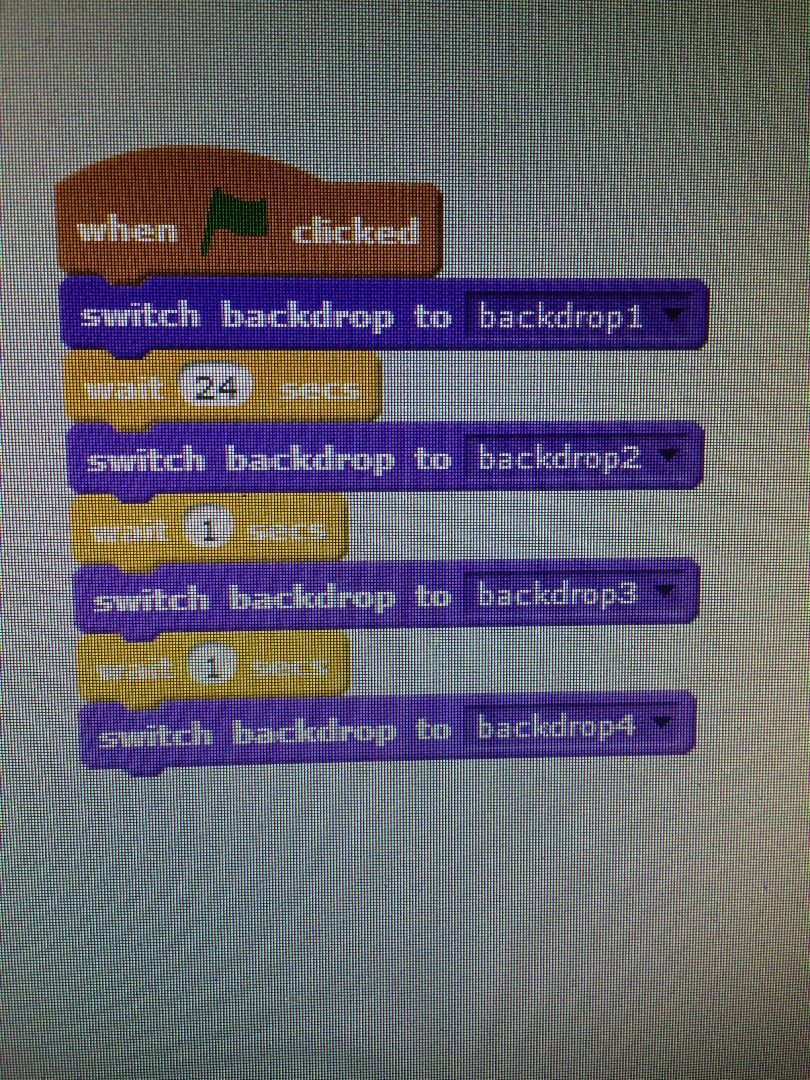
Go to scroll for the backdrops. Wrote when flag clicked switch backdrop to backdrop 1. Then wait 24 seconds, swish backdrop to backdrop 2, wait 1 sec, switch backdrop to backdrop 3, wait 1 sec, switch backdrop to backdrop 4.
Last Backdrop
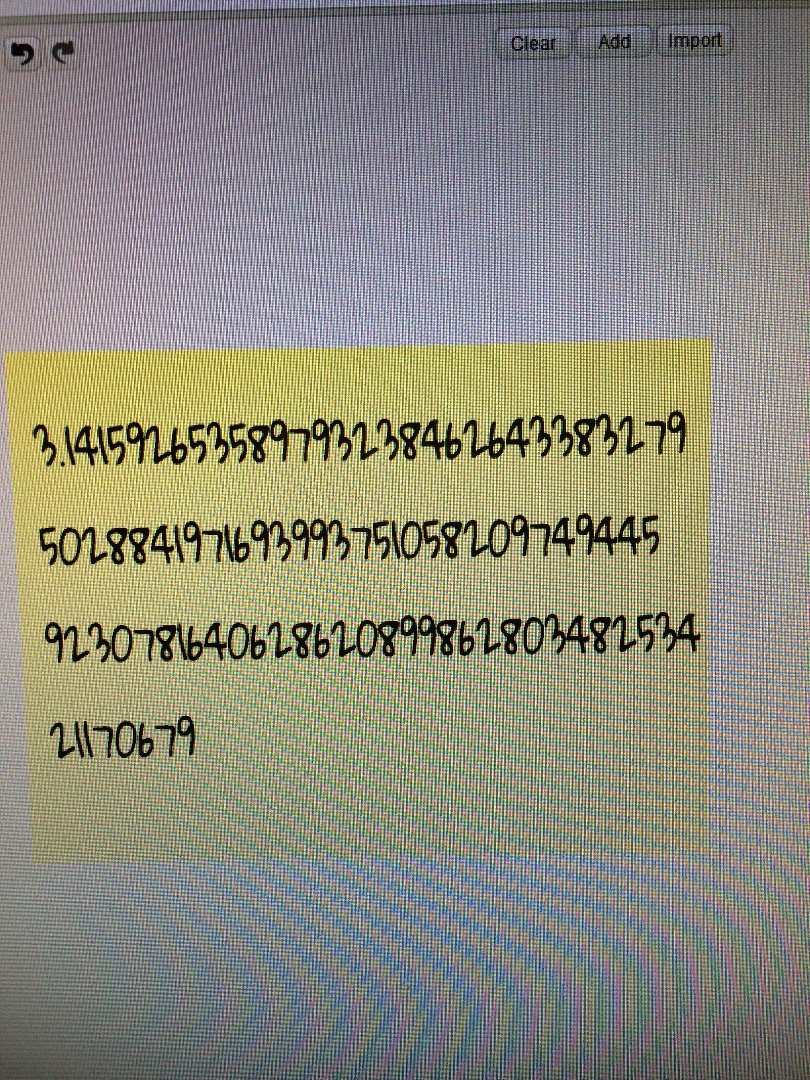
Go back to backdrops and click paint new backdrop. Then use the text button to write the first 100 digits of pi.
Last Bit of Coding
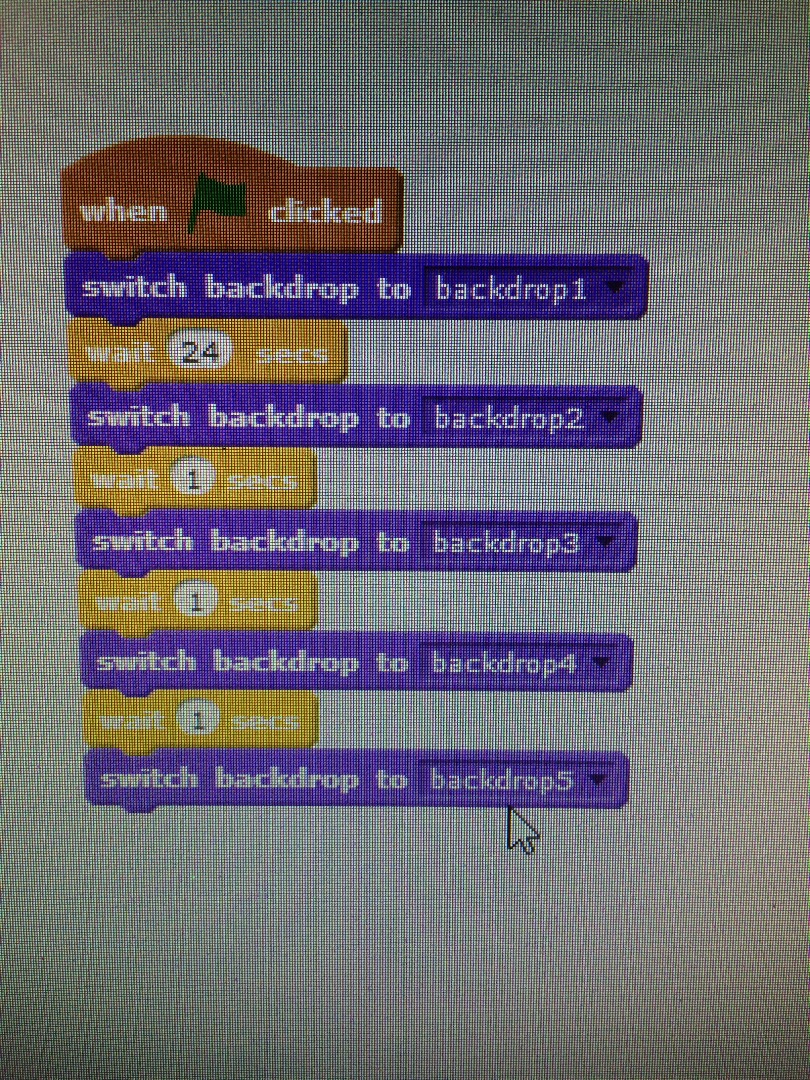
Go back to he script and under the last bit put war 1 sec and then switch backdrop to backdrop 5.
Finished Product
Yay