DRESS CASUAL: THE REVERSIBLE HOOD...
by N1K1_1NC. in Craft > Fashion
955 Views, 3 Favorites, 0 Comments
DRESS CASUAL: THE REVERSIBLE HOOD...




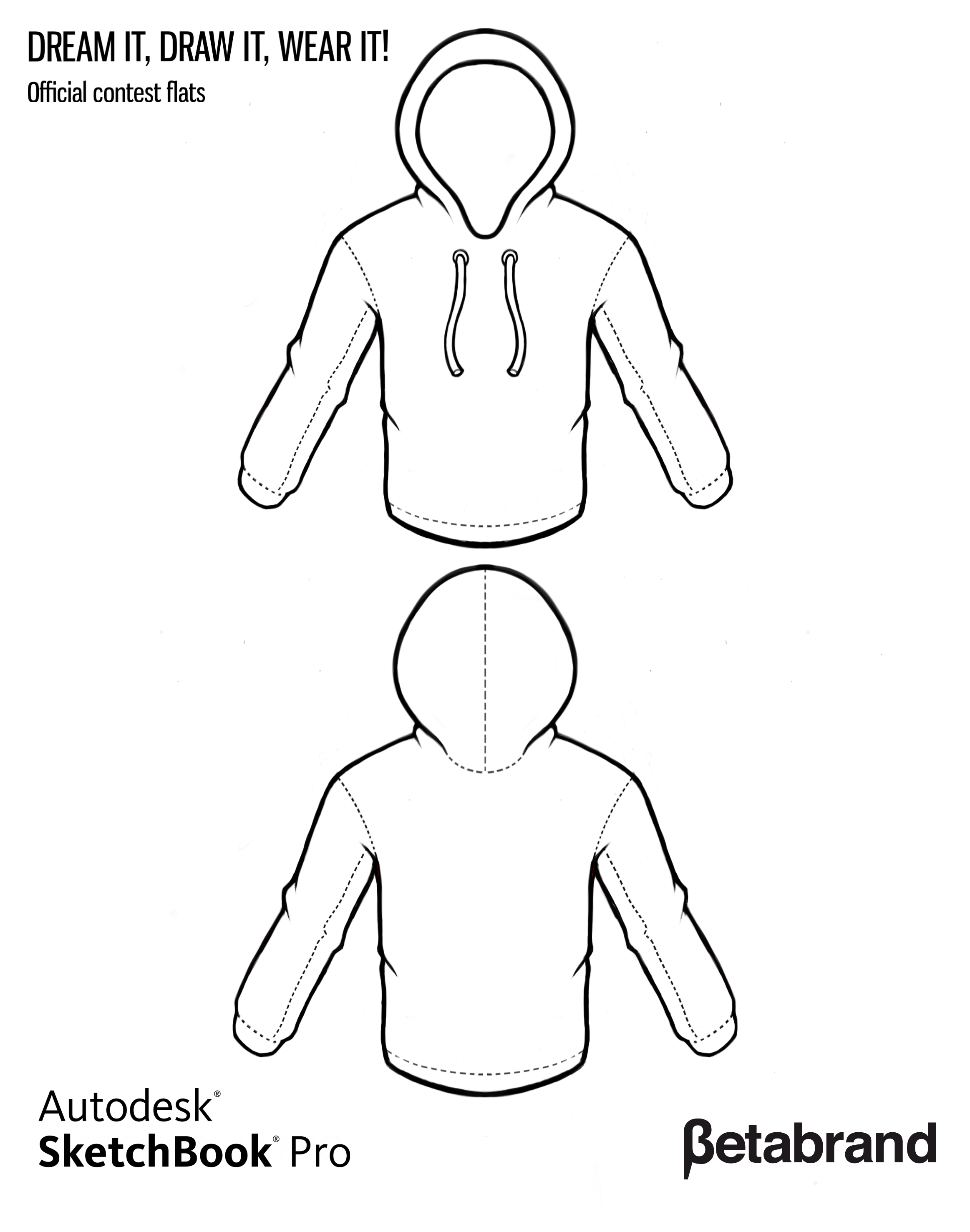






The concept of this drawing was to create was to create a business savy yet casual hoodie. By making the hoodie as a button down collared shirt it can be worn in a professional setting but the reverse side being the hoodie itself. I used a photoshop software to create this design and Betabrand's hoodie template.
1.Take the Betabrand hoodie template and duplicate it twice. After you make your duplicates you will need to crop the top half (front view) from the bottom half (back view). Using your second duplicate layer you will need to crop the bottom half (back view) from the top half (front view. This would make it easier to create different looks for both front and back (top and bottom of template).
2. Create a collar, cuffs, buttons and two zippers which would be hidden on the button down side of the hoodie. One zipper would go down the front of the hoodie and the other on the nape of the hoodie. The hood itself when worn on the button down side will zip up into the collar of the "shirt". The zipper will be hidden on the inside of the "shirt" under the buttons panel.
3. Create a layer and using the FILL tool, fill in the layer with a color of your choice. After filling in the layer you then would want to change the opacity of that layer making it lighter and the image visible underneath. If you want you can also create/add a texture to the template as well.
4. After applying a color/texture to the template you will have to now clean it up. Using the cropping tool on the color/texture layer try to crop as close to the outline of the template. Then follow up with the eraser tool to get in closer...giving it a cleaner look. . Lastly, you want to merge all the layers in order and delete layers that aren't needed in the finish product then save :)