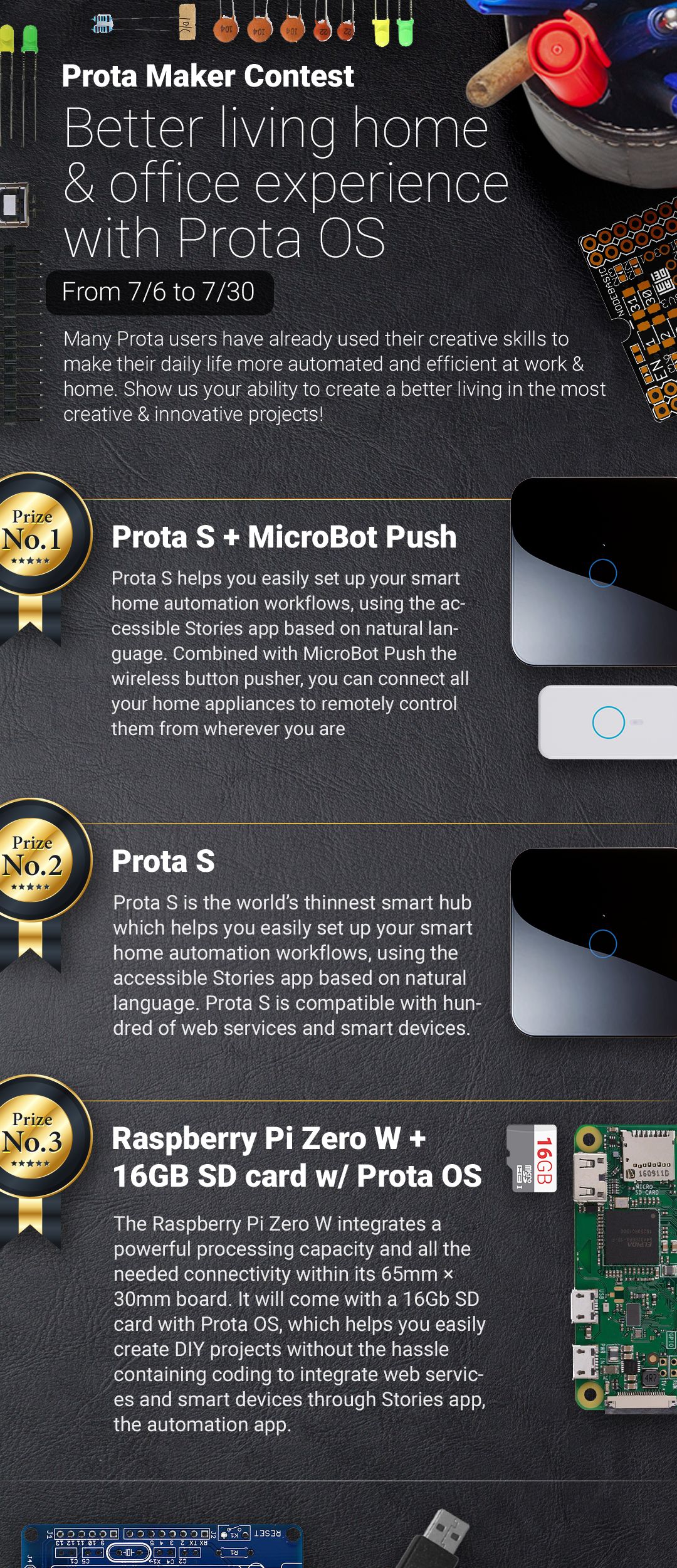DIY Smart Home Automation for Everyone
by Naran in Circuits > Raspberry Pi
43517 Views, 165 Favorites, 0 Comments
DIY Smart Home Automation for Everyone



The universe of smart home automation is fascinating! The idea of making your house intelligent, making your tiring daily tasks occur automatically with no efforts, going beyond the usual experience of your home and center yourself on tasks and moments that really matters are some of the many reasons to jump into the automation train.
Smart home is however a difficult world to enter. Until now, you needed one of two things to join it: enough money or enough skills. The smart home market is crowded of many products that often can’t communicate with each other and which price quickly reach the $100 threshold for only one item, with often many hidden costs and fees. The DIY smart home community on the other hand relies on complicated manual and coding skills that few have. Smart home automation isn’t accessible to most of us.
That’s precisely why Naran tried to change things! We developed Prota OS, a user-friendly interface which aims at making smart home automation accessible to anyone and every budget. Once installed on a SD card, which is then plugged into a inexpensive Raspberry Pi micro-computer, you can now access a world of connection, smart devices and automated workflows.
Through this Instructables, we want to explain how you can use Prota OS for anything you want and make your first step into the smart home world.
SETUP IS EASY-PEASY!
Prota OS for smart home is optimized for Raspberry Pi, a micro-computer that you can buy for around $30 (for instance here or here). It has for mission to make computers and computing accessible to anyone. All you need is a SD card (16Gb) which holds the OS that runs the micro-computer.
Prota OS can be downloaded for free on https://prota.info/prota/pi/ . It’s only 3.8GB and easy to burn on a SD card. Follow the instructions of Raspberry Pi foundation to write the OS image on your SD card.
- Extract the .img file from the zip folder
- Plug in your SD card
- Download and open Etcher, select the image and the drive and start the process.
That’s it!

Burning the SD card can be done by literally anyone and only takes 6 to 8 minutes to be done. (+1 min to download the OS image and Etcher software).
Once Prota OS is burned on the SD card, you can follow this simple installation guide to set up your Prota hub (less than 1 minute!). You only need to define its name and password, your time zone and your email address and the rest is completely automatic!

That’s it! In less than 15 minutes and with no hassle, you transformed your Raspberry Pi into a Smart Home automation hub!
HOW IS IT WITH OTHER AUTOMATION SOLUTIONS?
Other OS for DIY automation are much more complicated to set up.
As you can see in this Instructables, setting up Raspbian (the most common Raspberry Pi OS) is a 29 steps procedure that can discourage any non-techie person. Once finally set-up, it will also be necessary to take one to two months to learn Python, in order to know what command to type to trigger your OS and set up your automations. It’s a bit longer than 15 minutes...
START SIMPLE = TURN YOUR WEBCAM INTO a SMARTCAM

Let’s now show you how you can very easily turn your good old webcam into a smart cam in 4 easy steps and just 60 seconds!
- Plug your old webcam
- Open App Libraries
- Download Webcam app
- Open Webcam app
see above
That’s it! Your webcam just transformed into a smartcam! It’s directly installed and start taking snapshots regularly and when motion occurs.
What can you do with it? Create a $40 smart doorbell or a $50 smart security system.
HOW IS IT WITH OTHER AUTOMATION SOLUTIONS?
Based on an OS like Raspbian, the process takes way longer. Have a look at this project for instance.
In order to set up your webcam, you will need to:
- Install a webcam server software
- Write lines of code to set up the connection of the Raspberry Pi with the webcam
- Write complicated code to set up a motion detection feature
- Write complicated code to set up the automation that will take snapshots and display them
This can take more than an hour for experienced programmers!
MAKE YOUR OWN SMART BUTTON

Have you heard of Flick? Or bluetooth buttons?
Those are simple buttons that when pressed, trigger via bluetooth a web service or a smart device. One press and you can send a tweet, trigger your smart coffee machine or get a news feed. Pretty sweet, right?
The problem is those buttons are expensive (around $30) and often require a hub to be used.
Let’s show you how you can build your own for less than $5 with your newly created Raspberry Pi!
What you need:

It’s only a 5 steps process! (60 seconds)
- Plug the button on the board
- Connect the board to the Raspberry Pi with the wires (to PIN 6 and 7)
- Download and open GPIO app
- Select GPIO4
- Set in on INTERRUPT > PULL UP
see gif above
You can then link it to Philips Hue lights, a smart plug, your Facebook account or any service/device supported by Prota OS and IFTTT.
What can you do with it? An inexpensive bedside remote to turn on/off all your house’s lights.
TURN a SIMPLE LED INTO a NOTIFICATION LIGHT

Connecting a LED to your breadboard is extremely easy with Prota OS. It’s also extremely cheap (80 LEDs for $2 here).
Set it up in 4 simple steps in 60 seconds:
- Connect the LED
- Connect the wires
- Download and open GPIO
- Set up the connected PIN on OUTPUT and test
see gif above
What can you do with it? Connect several LEDs and make a notification center to assist you at work.
MAKE INEXPENSIVE CONNECTED/SMART SPEAKERS

Raspberry Pi integrates an AUX port and a USB slot, so why not using those to turn your old speakers into connected and smart speakers? Connected because you can trigger those speakers remotely and smart because they can be integrated in automation and start playing the right music when you arrive home or via voice command!
This is a simple 4 steps process
- Put your music on a USB stick and plug it into your Prota Pi
- Connect your speakers via AUX cable
- Download and open Volumio
- Start playing music!
What can you do with it? A welcome music system that greets your guests or clients with music via motion detection. Connect your Prota Pi to IFTTT (step 7) and voice-trigger them via Amazon Alexa, Google Assistant or Siri!
HOW IS IT WITH OTHER AUTOMATION SOLUTIONS?
Connecting speakers to a Raspberry Pi on Raspbian OS is already a bit tricky, but integrating it into automation and above all connecting it to IFTTT and making it voice-commandable is very complicated (takes less than 5 minutes with no skills with Prota Pi), as you can see in this project for instance.
CONNECT WITH HUNDRED OF SERVICES AND DEVICES!



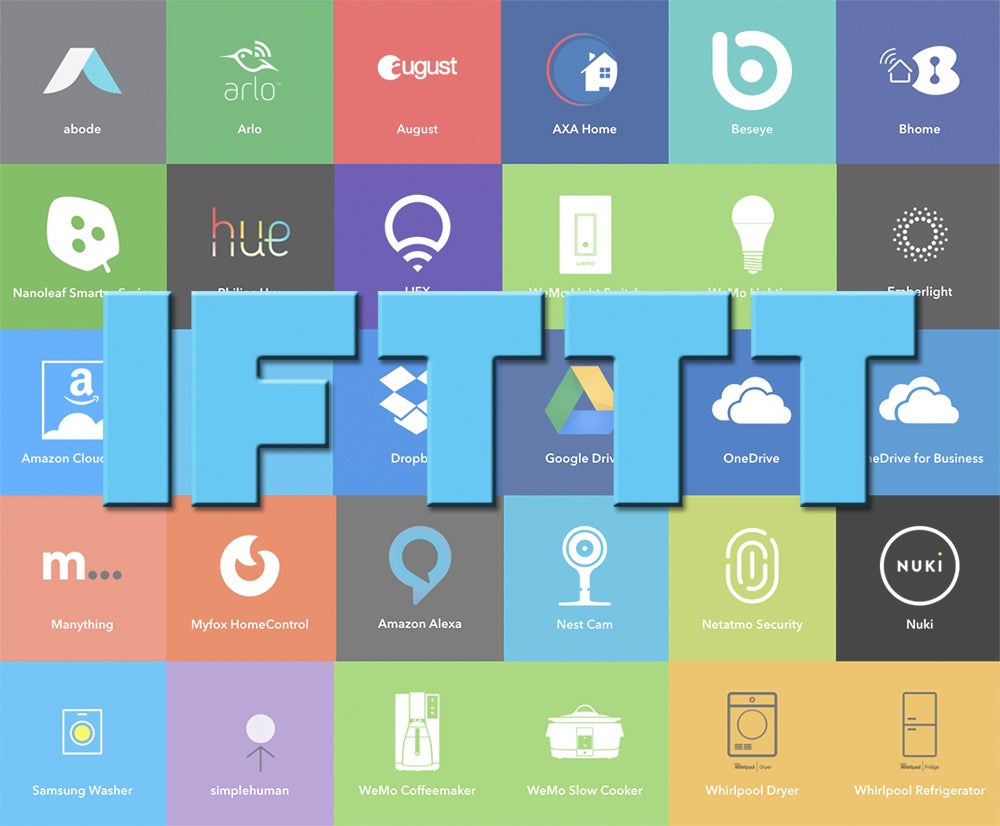
IFTTT (which stands for IF THIS THEN THAT) is a service supported by Prota OS that connects your Prota to 400+ web-services and smart devices and integrate them into automation workflows. You can make any automation very simply using IFTTT applets. That means anything you connect to your Prota Pi (button, led, speakers, sensor...) is now fully linked to IFTTT, which means your smart home become even more smart and the possibilities of automation scenarios are endless.
How to connect your Prota Pi to IFTTT in 2 minutes?
- Download IFTTT app on Prota OS
- Download IFTTT smartphone app
- Open it and create an account
- Search for Prota and connect yours to your IFTTT account
Here is an outlook of the many things you can do with IFTTT:
- Make voice-triggerable appliances with Amazon Alexa and MicroBot Push: at our office, our blinders can be voice triggered up or down with Amazon Alexa (can work with Amazon assistant too) thanks to our MicroBot Push placed on the blinders’ remote control
- Create an automation trigger button on your smartphone’s homescreen: with the IFTTT DO button widget, simply place it on your homescreen and link it to your Prota’s automation. Here, pressing on the IFTTT button starts the Prota storoyline of taking a picture with the webcam and sending it to you via Telegram app
- Turn your DIY button into a smart device remote: your DIY button attached to your Raspberry Pi can trigger any device or service supported by IFTTT. Here, pressing the button starts the recording of an old smartphone turned into a security smartcam with Manything. The smartphone can be on the other side of the world, the trigger is almost instantaneous.
see the 3 gif above
HOW IS IT WITH OTHER AUTOMATION SOLUTIONS?
Connecting a DIY smart hub on Raspberry Pi with IFTTT services is very complicated and tedious, requiring to connect each element of each storyline to a URL link and then to a maker applet connector. An example can be seen here.
TIME TO TURN YOUR HOME INTO a SMART ONE!
Time to jump on the automation train!
Get your Prota OS now on https://prota.info/prota/pi/ and start automating following our many various Instructables projects on our page .
Prota OS is a very flexible smart home OS which is compatible with hundreds of devices and services, so don’t hesitate to adapt our projects to your needs or imagine the best DIY smart home solution to assist your daily life. Don’t hesitate to comment to this Instructables if you need assistance on your automation or write directly to us via our support page. You will also find many information, FAQ articles, community posts and app guides to help you in this new adventure.
If you liked this project, please take a second to support us by “favoriting” it and following us on both Instructables and Twitter.
BETA PROGRAM
You like Prota OS and want to test our newest apps before their release?
Subscribe your email address here to enroll or get further information on our Beta program.
You like our projects? Make your own!
We are currently (and until July 30) running a maker contest. Show us the creative projects you can do with Prota OS and win awesome prizes!
More info here - https://support.prota.info/hc/en-us/community/top...