DIY Internet of LEDs

This is an introduction to the WiFi automation via NodeMCU or ESP32 and Blynk Application.
If you haven't tinkered with the NodeMCU yet, getting into wifi automation could be a little annoying, so here I have tried to keep everything straightforward and simple so to help you jump in the bandwagon of Internet of Things.
Let's get started!
Things Required

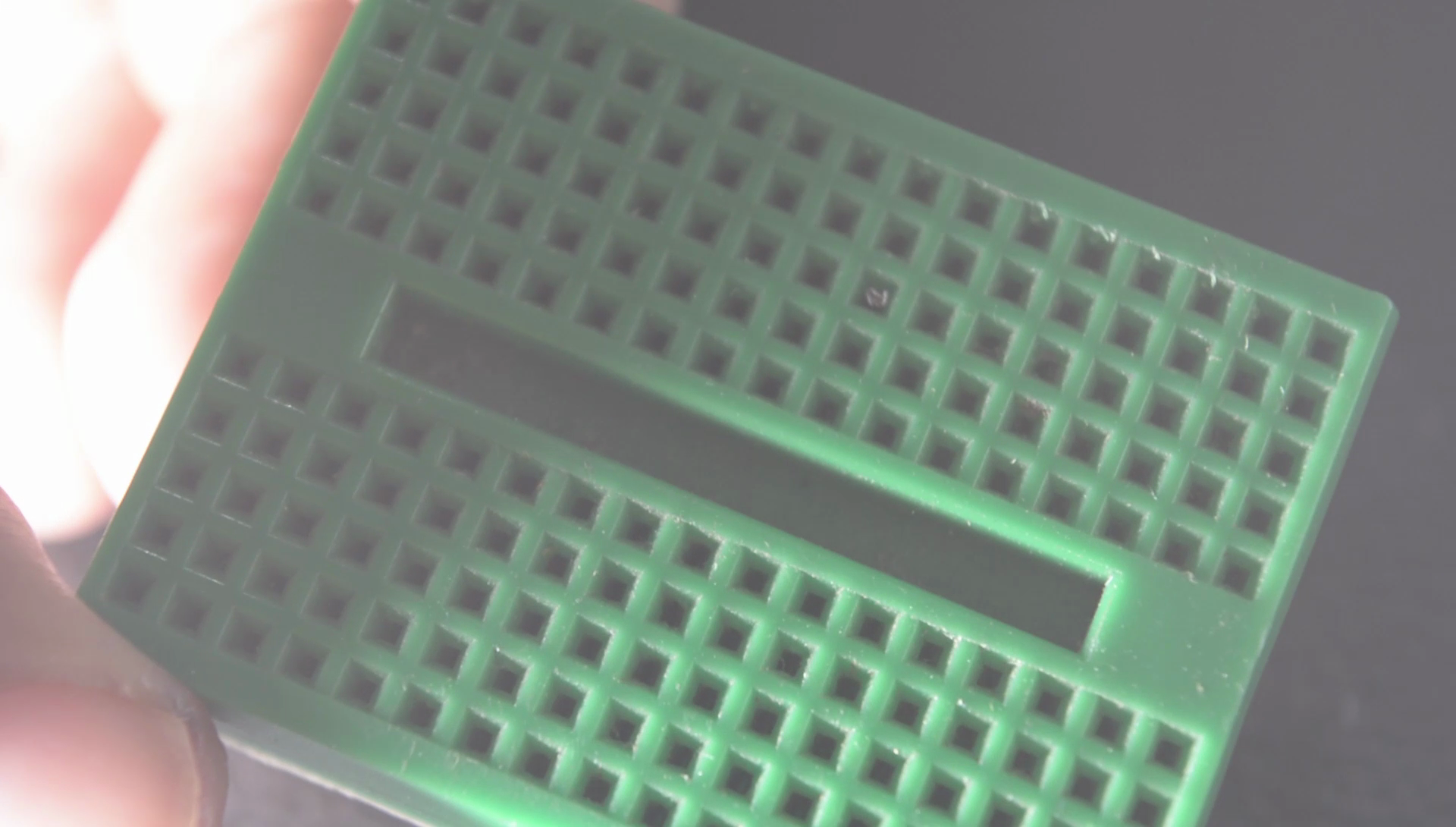


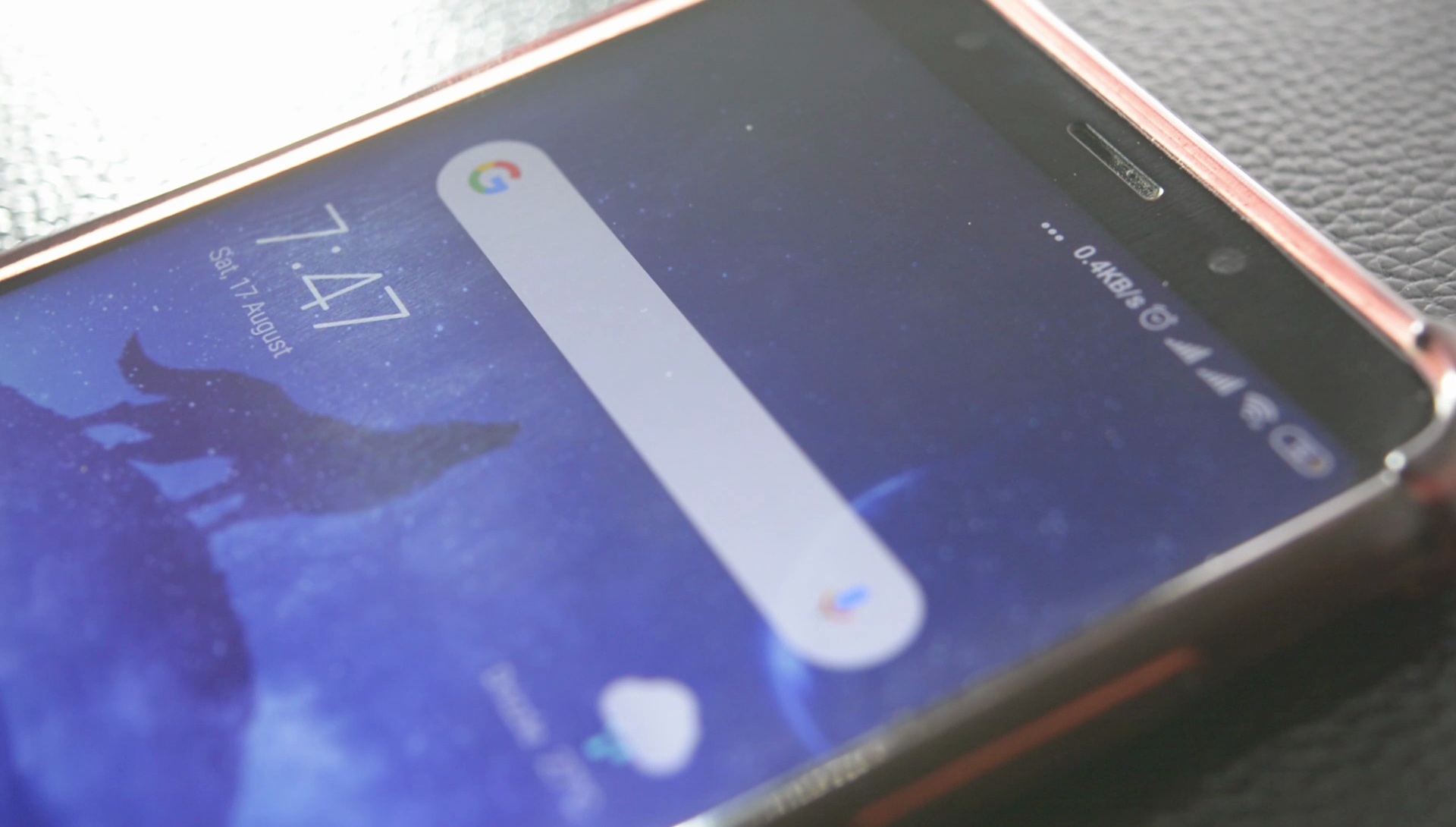
1.) Breadboard -- To connect components without soldering.
2.) Jumper Wires -- For connecting pins of NodeMCU to the breadboard and LED.
3.) A phone with Blynk App installed -- Blynk will make our internet of LEDs Blink
4.) LEDs -- To blink!
5.) Node MCU -- The local brain of our project.
6.) 220 Ohm Current limiting Resistor -- Not necessary if you are just making this project to learn and not to actually implement somewhere, that said adding a resistor is a good practice nonetheless.
Connecting LEDs



Connecting LEDs to Arduino is very straight and simple, just connect thir negative leads to the GND pin of NodeMCU, then connect the LED's Positive Lead to any of the Digital Pins, but remember those pins as you would need to specify them in the Blynk.
Preparing NodeMCU

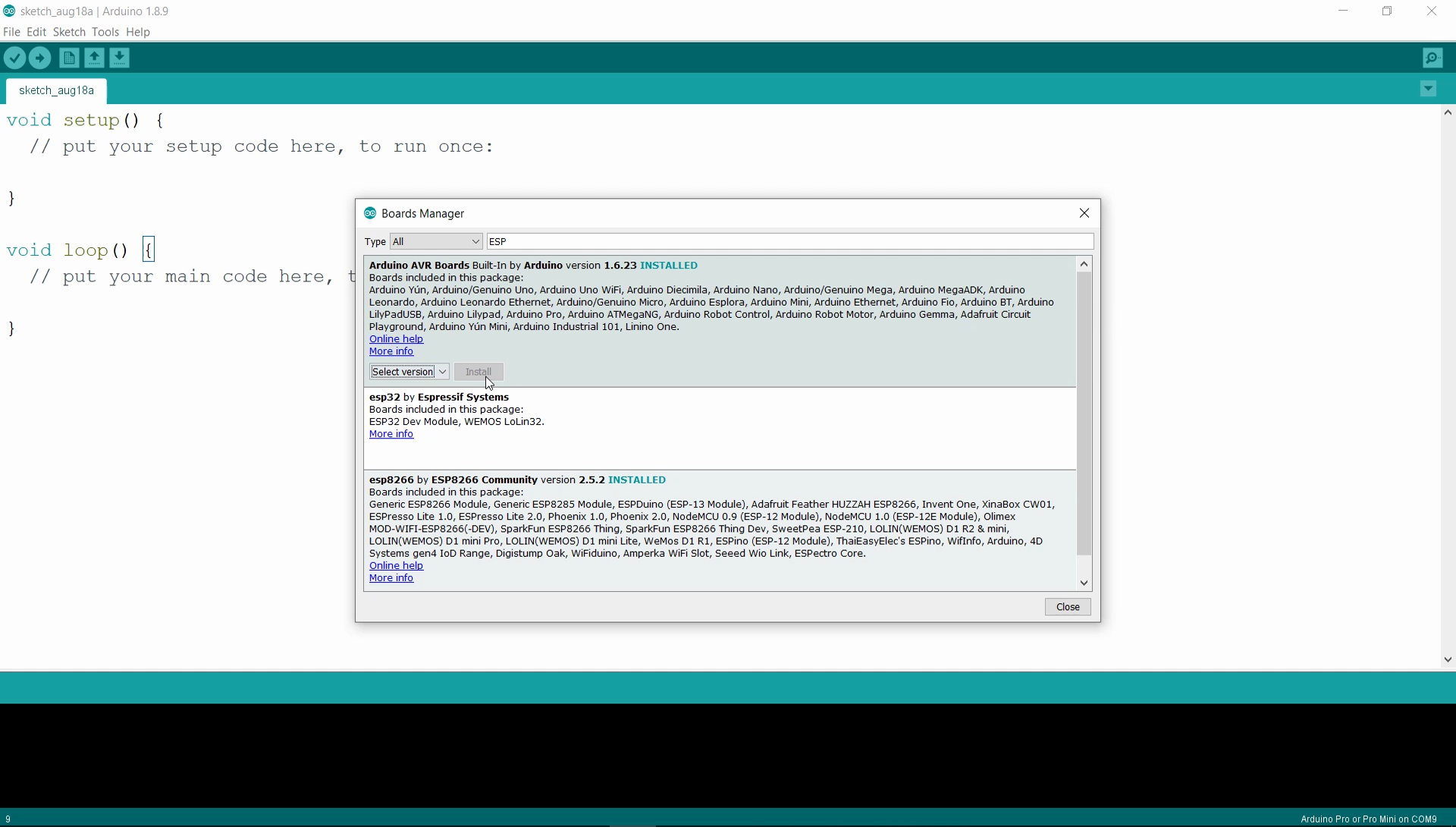
Arduino IDE allows us to program the NodeMCU, just we have to download the required board from Board Manager in Arduino.
Now connect the NodeMCU to your PC via USB cable and open Arduino IDE there go to Files->Preferences->Additional Board URL. Paste this link there -- https://dl.espressif.com/dl/package_esp32_index.json
Now, go to tools-> Boards-> Board Manager. In the search bar, search "ESP" install the first Board package you see in the results. Select NodeMCU from the Tools->Boards and then confirm that the Baud Rate is 115200.
Setting Up Blynk
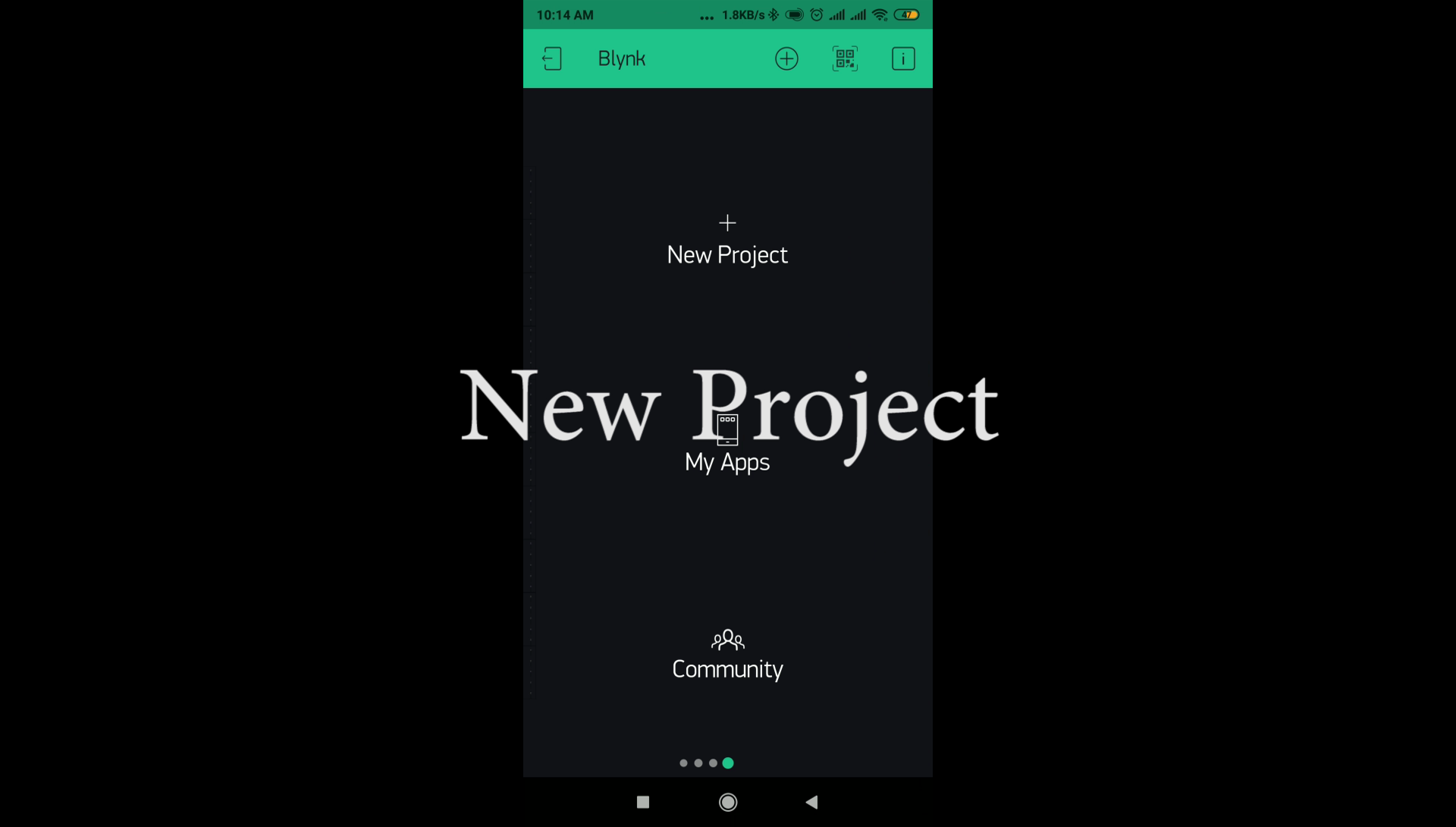
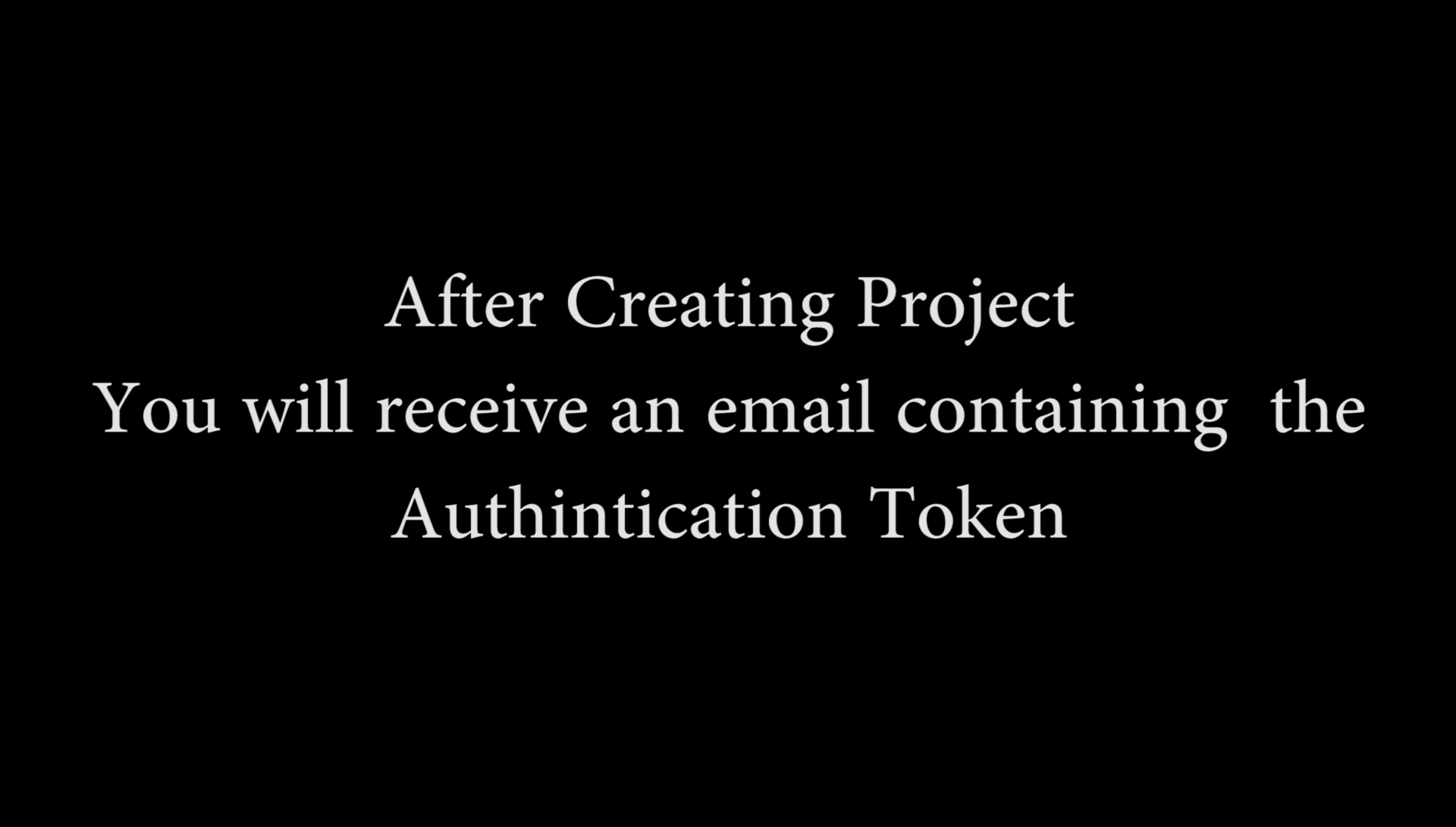
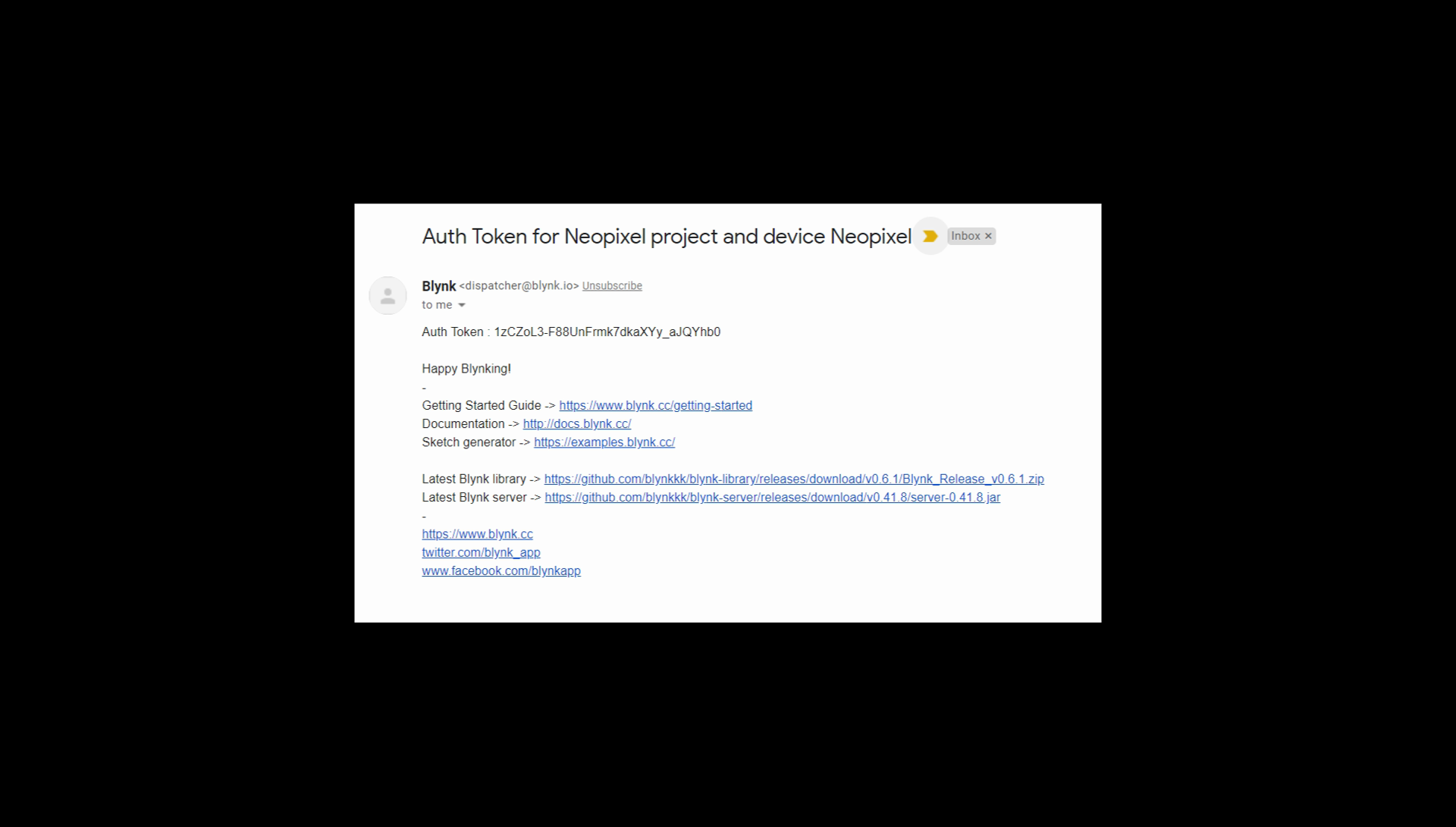
Open the application, register, create a new project and you will receive the Authentication token on email, copy that.
The Code
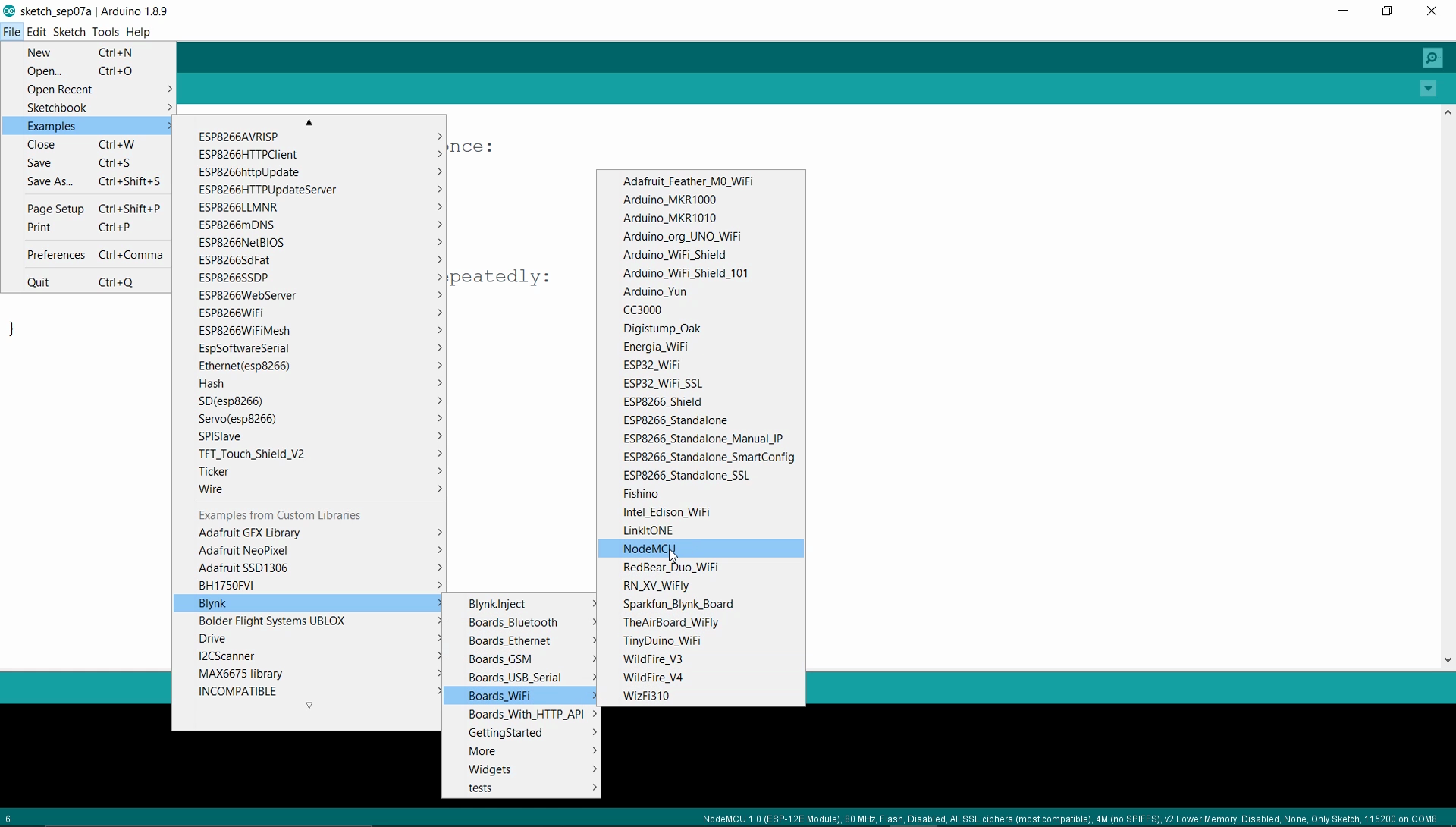
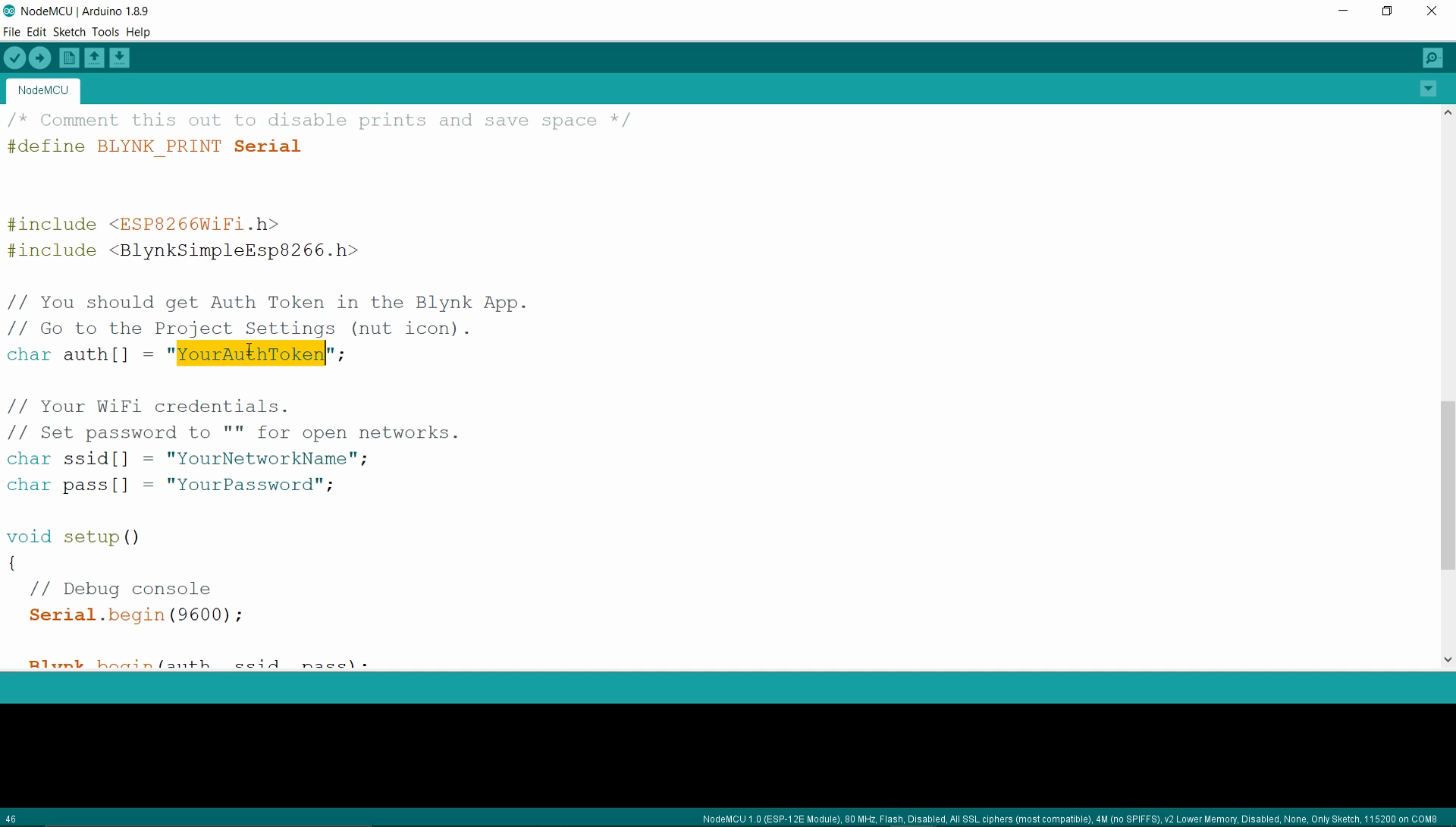
In the Arduino IDE, go to Examples, Blynk, Wifi Boards, select NodeMCU.
Now paste your Auth Token in Place and also put your WiFi network's SSID and Password.
Finally, Upload the program to the board.
Final Setup!

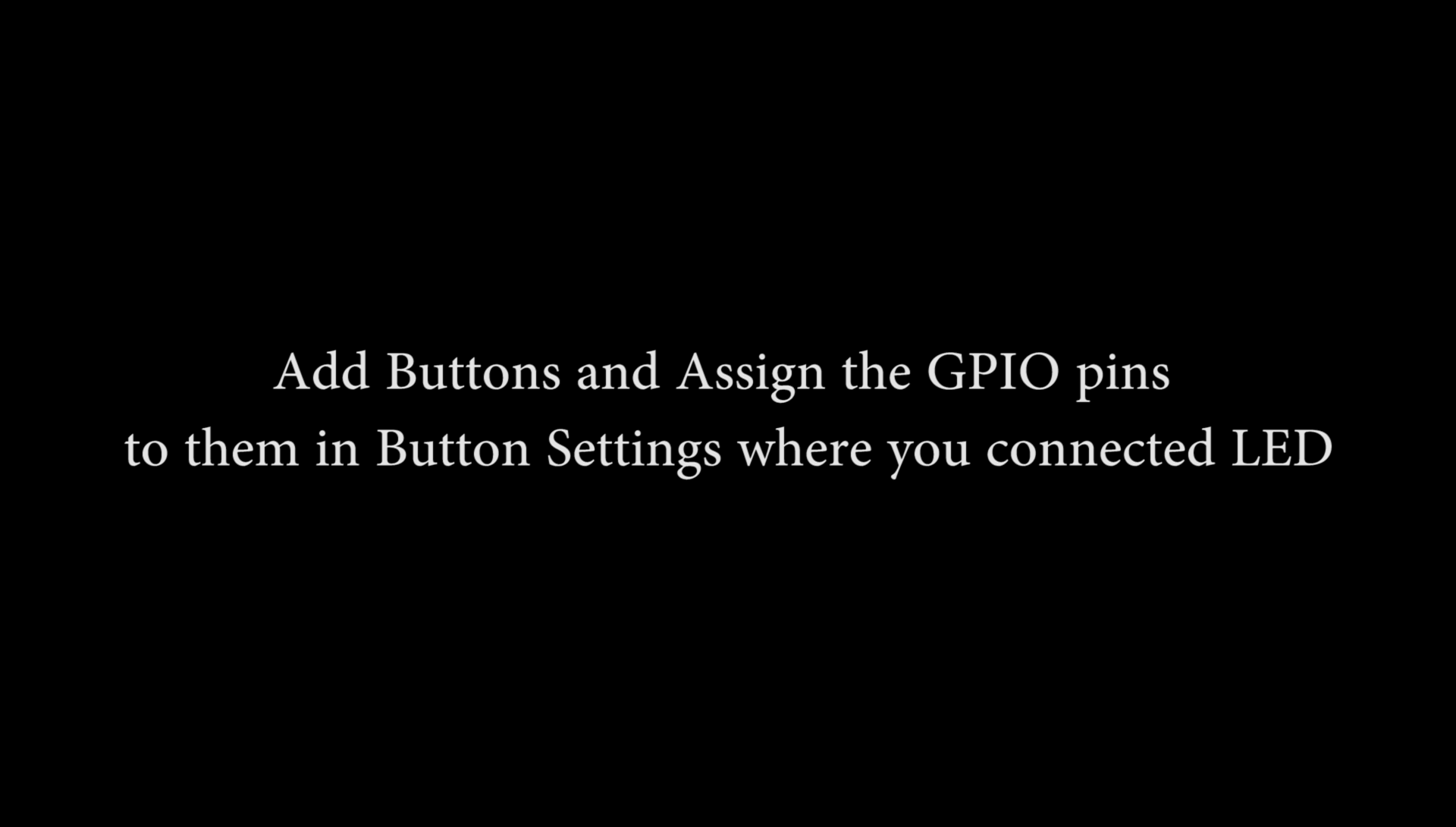
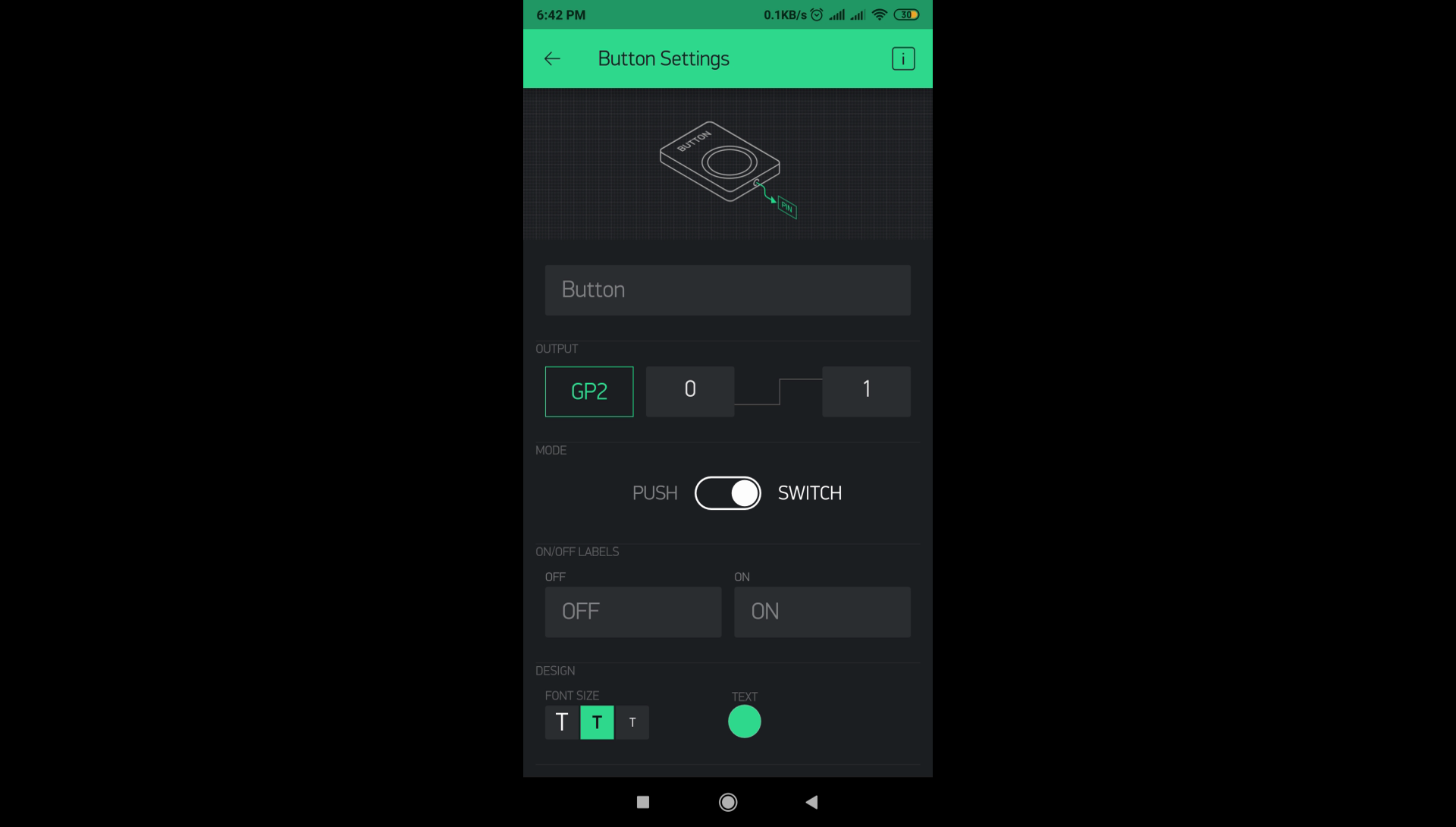
Now, open the project in the Blynk App and then add buttons, the number of buttons you will ad depends on the number of LEDs you have attached.
When you will click on the button, you will be taken to its settings(Project must be Offline), in which you have to specify the pin number you attached the LEDs on.
Once you have done that, just Play the project by clicking the button on the top right of the screen, and depending upon the button mode you've selected(Push or Switch), you will be able to turn the LEDs On and Off in that way.
Thanks For Reading!