DIY CO2 LASER: R-LASER 6020
by Vulcaman in Workshop > Laser Cutting
53870 Views, 473 Favorites, 0 Comments
DIY CO2 LASER: R-LASER 6020

Hi,
in this Instructable I want to show you, how you can build your own DIY CO2 LASER for less then 1000€.
But first the story about this project. Three years ago I bought my first CO2 Laser, a K40. It worked "okay", but this machine didn't live up to my expectations. It was limited in the engraving size, the mechanical components aren't well made and it wasn't really safe to operate a Laser like this.
So I started to create my own CO2 Laser with the ability to professionally, safety and easy operation. However the Laser needs to have the same footprint as the K40, because it needs to be integrated in my 8m^2 workshop.
And here it is, the R-LASER 6020, R for my past name, 6020 for the engraving size:






From the first Idea to the final machine, it took me four month. The design progress and the built work nearly flawlessly, because the Machine is completely designed in Fusion360 and all required parts where milled on my custom CNC-Machine.
I decided to make the design of the R-LASER 6020 Open-Source. So you will get all the CAD-Files which are requiered to build this machine for free, but not for commercial use!!!
I tried to document the build and design Progress as detailed as possible, so that everyone who what's the rebuild it can do it with a solid base of information, Bill of materials and required tools.
However, only build this if you know exactly what you have to do! Working with a CO2 Laser and main voltage is dangerous! That is the reason, why I document the electronics configuration not in that detail like the mechanical setup.
The specs of the R-LASER 6020 are:
- 40 W CO2 Laser Source
- Workingarea: 600x230mm
- Engravingspeed: 1000mm/s
- Adjustable Z-Table
- Camera Support
- Support of Lightburn Software
- industrial design
If you like my Instructable, please vote for me in the CNC-Contest
If you like, you can also follow me on Instagram
Visit my Website: Vulcaman.de
If you have any questions, feel free to contact me here over Instructables or over my Website (Gerne auch auf Deutsch)
Impressions
Videos:
Engraving Slate at 400mm/s // G0 is set to 1000mm/s:
More videos from engraving/cutting and work coming soon...
Fusion360 Files + Custom Parts
As mentioned, I decided to make this Machine Open Source, so everyone can adapt it to their own requierements. The Lasercutter is completely designed in Fusion360:
You can find it also in the Fusion360 Gallery:
https://gallery.autodesk.com/projects/153102/diy-co2-laser-r-laser-6020
The CAD-Files can be downloaded at the Fusion360 Gallery or at the bottom of this step.
As you can see you will need a lot of custom cnc-machined parts. You will need CNC-Milled plates out of Aluminium Dibond and some functional parts out of aluminium. I produced these parts on my DIY-CNC-Mill and often I need to use multiple setups, because my mill was not large enough to mill them in one setup. All the parts were milled by me at my workshop:
Photos of production:


------------------------------------------------------------------------
Here are all custom parts for the Lasercutter:
All criticals Parts like the X/Y-Gantry and the allignment of the Laser were made out of Aluminium. The parts are milled out of 4mm / 6mm sheet metal.

And here in 6mm:
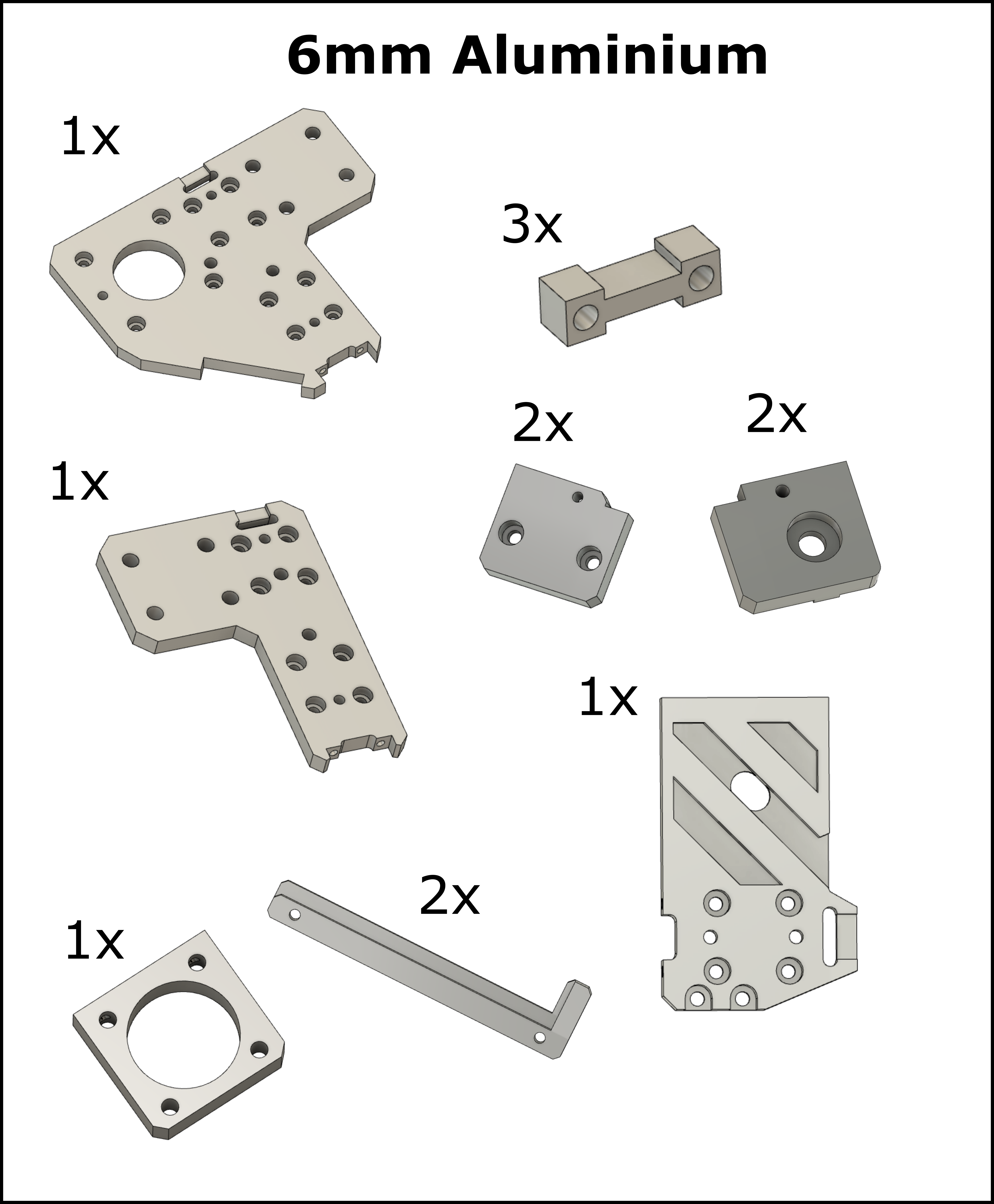
For the enclosure I desided to use Aluminium-Dibond, because it will totaly block the CO2 Laser. Even a focused beam can not cut trough this material. Also it is prepainted in white, which is ideal for my application.
Most Parts were milled out off 3mm Aluminium-Dibond.

Only the two side Panles were mill out off 6mm Dibond

The window of the top door is made out of 6mm Plexiglas.

I tried to minimize the usage of 3D-Printed parts in this machine. I have used PLA for these Parts

------------------------------------------------------------------------
I have also exported all the parts as a seperate .stl or .step/.f3d file, so you can easily start the production of the requierd parts. The complete CAD-File of the Laser is also attached below:
https://drive.google.com/drive/folders/1kAFI7gAnefCC6khHJbeajXI1eqVgEdtf?usp=sharing
BOM: Mechanical
Aluminium Extrusion Parts:
Here you will find all the requierd aluminium Profiles, which you will need to build up this Laser Cutter. Try to get them as precize as possible!
| Quantity | Description | Link | Price |
|---|---|---|---|
| 4x | 810mm 20x20mm aluminium extrusions 5mm slot I-Type |
Dold-Mechatronik | 14,76€ |
| 4x | 460mm 20x20mm aluminium extrusions 5mm slot I-Type |
Dold-Mechatronik | 8,84€ |
| 4x | 205mm 20x20mm aluminium extrusions 5mm slot I-Type |
Dold-Mechatronik | 4,48€ |
| 6x | 695mm 20x20mm aluminium extrusions 5mm slot I-Type |
Dold-Mechatronik | 19,20€ |
| 1x | 790mm 20x20mm aluminium extrusions 5mm slot I-Type |
Dold-Mechatronik | 3,61€ |
| 2x | 669mm 20x20mm aluminium extrusions 5mm slot I-Type |
Dold-Mechatronik | 6,20€ |
| 6x | 63mm 20x20mm aluminium extrusions 5mm slot I-Type |
Dold-Mechatronik | 3,12€ |
| 2x | 50mm 20x20mm aluminium extrusions 5mm slot I-Type |
Dold-Mechatronik | 0,92€ |
| 2x | 83mm 20x20mm aluminium extrusions 5mm slot I-Type |
Dold-Mechatronik | 1,20€ |
| 2x | 370mm 20x40mm aluminium extrusions 5mm slot I-Type |
Dold-Mechatronik | 6,51€ |
| 1x | 695mm 20x40mm aluminium extrusions 5mm slot I-Type |
Dold-Mechatronik | 8,78€ |
| 2x | 460mm 20x40mm aluminium extrusions 5mm slot I-Type |
Dold-Mechatronik | 5,90€ |
Linear Motion Parts:
To get precision results, you will need a stiff and rigid X/Y-Gantry. To achieve this, I have used MGN9 Linear Rails which where mounted on the aluminium extrusions. The Power Transmission is realized with 10mm GT2 Belts.
| Quantity | Description | Link | Price |
|---|---|---|---|
| 2x | 350mm MGN9 linear rail |
Aliexpress | 24,68€ |
| 1x | 650mm MGN9 linear rail |
8,84€ |
|
| 5x | MGN9 H linear wagon |
32,58€ |
|
| 1x | 10m GT2-10mm Timing Belt |
9,30€ |
|
| 10x | 20Tooth 10mm Width 5mm Bore GT2 Pulley |
Aliexpress | 6,46€ |
| 10x | 20T without Tooth 10mm Width 5mm Bore GT2 Pulley |
Aliexpress | 6,46€ |
| 3x | 20T 10mm GT2 Pulley |
Aliexpress | 2,72€ |
| 2x | 20N Gasspring |
Aliexpress | 4,24€ |
| 8x | SK12 Rod Holder |
Aliexpress | 14,78€ |
| 4x | LMK12UU Linear Bearing |
Aliexpress | 8,04€ |
| 4x | D12mm x 117mm Linear Rod |
local hardware store |
--- |
| 2x | 100mm M5 threaded rod |
local hardwarestore |
--- |
Laser Parts:
I have used a 40 W Laser Source for this machine, because I could simply upgrade from my K40 Laser to my DIY. Also a 40 W tube is only 700mm long, so it will perfectly fit in the 810x500mm Case. For the focus lens, you will need the 12mm type. The Mount of the Laser also has an integrated air assist.
| Quantity | Description | Link | Price |
|---|---|---|---|
| 1x | 40w 700mm CO2 Laser Tube |
Aliexpress | 118,97€ |
| 1x | 3x 20mm Mirror + 1x 12mm Lens + Holder |
41,82€ |
BOM: Electrical + Software
Electronic Parts
The electronic of the Laser is based on the Cohension3D Mini Board. To make the electronics as reliable as possible, I have used a lot of certified industrial components, which I bought used from Ebay, Ebay-Kleinanzeigen... .
| Quantity | Description | Link | Price |
|---|---|---|---|
| 1x | 40w Laser Power Supply |
Aliexpress | 51,27€ |
| 1x | 250 W / 48 V Powersupply |
bought used |
|
| 1x | 24V / 24 W Powersupply |
bought used |
|
| 1x | 24V power contactor |
bought used |
|
| 2x | PILZ PNOZ X1 Safety Relais |
bought used |
|
| 1x | PILZ PSEN 1.1p-20 Proximity switch |
bought used |
|
| a lot |
DIN-Terminal-Blocks, in my Case PHOENIX-CONTACT |
bought used |
|
| 3x | DM556 5,6A Motor Driver |
Aliexpress | 33,78€ |
| 1x | Cohension 3DMini 32Bit Controller Board |
Cohension3D | bought used |
| 1x | 19mm Emergency Switch |
Aliexpress | 4,45€ |
| 1x |
OV5648 USB Kamera |
Aliexpress | 30,79€ |
| 1x | RITAL AE1045.500 |
bought used |
|
| 5x | NEMA17 2,0 A 40mm Stepper Motor |
ebay |
~30€ |
Software

For the Software I am using Lightburn, which will support the Cohension3D Mini Board and many others too ! This Software has all the features you will need to get productive with the Laser Cutter. The Software costs 30$.
Building the Main Frame









The main frame of the Laser-Cutter is made out of 2020 Aluminium Extrusions. All the Stepper Motor mounts were milled out of 4mm Aluminium to ensure a rigid connection between the frame and the motors, even when the motors are getting hot.
Inner Plates



Now it's time to install the first Dibond-Plates of the Laser-Cutter. The Plates have air holes to guide the fume, which is produced while cutting.
Install the Z-Axis Holder




The Z-Axis is realized with 12mm Rods. For a proper connection between the Z-Axis and the Main-Frame, I have used standart SK12 Rod Holders.
The inner side of the Main-Frame is also covert with Dibond-Plates to create a clean look.
Install the Y-Motors






Once all inner Dibond-Plates are installed, you can attach the NEMA17 Stepper Motors and Pullys for the Y-Axis. Then you will need to connect the 350mm MGN9 Linear-Rail to the 20x40mm Extrusion of the Main-Frame.
Connect the X-Gantry to the Main-Frame







At this step, you have to connect the X-Axis to the Y-Axis. The connection between the X- and Y-Axis is created by two 6mm Aluminium Adapter Plates. Once the X-Axis is in place, you can connect the Belt-Tensioner.
X-Motor

The X-Motor is attached to the left 6mm-Aluminium Plate. The Pulley is a 20 Tooth one for 10mm GT2 Belt.
X-Axis Dibond Plate



Before you connect the Dibond Plate for the X-Axis, attach all the Pulleys to it. Use some washers to ensure a distance of 1-2mm for an optimal movement.
Dibond-Plate to Mainframe




Now you can install the Dibond-Plate to the Mainframe
X-Carriage




The X-Carriage is the Key-Component for a fast engraving!
I have tried to build the Carriage as light and rigid as possible. The Carriage is made out of 6mm Aluminium with heavy cut-outs.
Finish X/Y-Gantry and Install Cable-Chains










Now you can install the X-Carriage to the Mainframe. Attach the Beld to the X-Axis. Install the Spacers for the left and right side of the X-Axis.
Finally install the Cable-Chains, and you are done with the X/Y-Gantry
Z-Table







For the engraving table I am using a 10mm Aluminium Honeycomp-Plate. The Plate is installed on a 4mm Dibond Plate.
The LMK12UU Linear bearings are attached to a 4mm Aluminium Plate.
This table is just a prototype, it worked okay, but there is potential for a better one... I have plans for an modular table, where I can make a tool-less change of different cutting tables... Maybe I will update this step in some days
Attach the Z-Table to the Main-Frame




Slide the prebuild Z-Table inside the Main-Frame and put the four 12mm Rods in.
Exhaust Funnel



To guide the fumes, which where created while cutting/engraving I have installed a funnel. The Funnel is build out of Dibond-Plates.
Mill the Safety-Window



The Safety-Window is made out of 6mm Plexiglas. It is milled with an offset, so it will fit edge-less to the upper dibond plate.
Top-Door









The Top-Door is milled out of 3mm Dibond. The Safety-Window will fit perfetly inside it. To make the Top-Door more rigid, I have used 2020 Extrusions. The required hinge is also selfmade out of 6mm Aluminium.
Closet for the Laser




The closet for the Laser will lift the Laser in an optimal work hight.
In addition, it will contain all the additional parts which are requierd to get the Laser Working:
- Power Cabinet
- Air Valve
- Water Cooling
- Drawers for accesoirs
Connect the Laser to the Closet




Now you can attach the Laser to the closet.
Install the Door-Switch



The Door-Switch is one of the key components of the safety concept of this Laser! The switch will directly shut of the Laser, when the door is open.
For this I have used a certified Limit switch from Pilz. A PSEN 1.1-20
Cable Management on the Gantry





For the Cable Management on the gantry I have created some channels inside the 3D-Printed Parts.
The Laser Tube






The Laser Tube is the Key-Component of the Laser-Cutter. I have used a 40W 700mm Tube from my old K40 Laser.
The connection of the Tube to the Mainframe is realized with 4mm Aluminiumplates. See Pictures.
Always make sure, to ground everything probably. The Lasertube is powered by 22 kV, which can harm/kill you!!! Try to build up everything as clean as possible!
More Pictures From the Lasertube



Backplate






Now you can install the Backplate of the Lasercutter. The Backplate will contain the Main-Power-Socket, a dedicated Ground connection and a mount out of aluminium for the exhaust fan.
The funnel for the exhaust fan will fit to an 160mm Tube.
Sideplate Left




The Left Sideplate is build out of 6mm Dibond. It will contain the USB-Connection and a quick release connection for the compressor
Sideplate Right




The right Sideplate will only cover the mechanics. Here you will see some pictures from wiring
The Power Cabinet

The Power Cabinet of the Laser is integrated to the Closet. For the Power Cabinet I have used a RITAL AE1045.500 .
The electronics of the laser can be seperated in different groups:
1. Safety Circuits:

The laser has two PILZ X1 Safety-Relays. One Safety-Relay is used for the emergency switch. If the emergency switch is pressed, the power contactor will cut of the main voltage. The other Safety-Relay is used for the Door-Switch and will disable the laser wenn the door is open. In addition to that, it will also switch an logic signal for my custom Z-Controller.
2. Power Distribution:

For the Power Distrubution of the requierd voltages for the Laser (230 VAC, 24 VDC, 48VDC), I have used DIN Terminal blocks. With these Terminals it is also easy to create a proper ground Management which is strongly requierd for this application.
3. Motordriver:

For the NEMA17 Steppermotors I have used DM556 5,6A 48V Motordrivers. Because of the high voltage of 48V, I could achieve high feedrates up to 1000mm/s, which is fantastic for my Laser.
Powersupplies:

For the Powersupplys I have used a 48V 250W for the NEMA17 Motors and a standart 40W Powersupply for the CO2 Laser Tube. The 24V Volts for the Cohension3D Board is also generated by the CO2 Laser Powersupply.
Cohension3D Mini:

As the Main Controller I have used a Cohension3D Mini Board from my old K40 Laser. This Board supports Smoothieware as Firmware and all the features which come from Lightburn. In addition to the Main Controller I have also created a dedicated Controller for the Z-Axis.
Z-Controller
Manually focusing the Lens is really a Pain... ;) ,but I didn't found an allready exiting controller, which will support external Buttons to move the Z-Table, but will also enable Z-Movement by the Main Controller (in my case the cohension3d mini)
So I decided to build a small controller, which will enable both. Manual Movement of the Z-Table by two Normaly Open (NO) Buttons and automaticly movement for multiple Passes from the Main Controller. The decision, which source should power up the Z-Stepper-Driver, is made by the Door Switch. The following Schematic shows up the finished controller:

The finished Z-Controller has the following features:
- 24 V Input Voltage
-3,3 V - 5 V Logic compatible due Levelshifters
- adjustable step-frequency by DIP-Switches from 2,5-25 kHz
-Status LEDs
-STM32-Microcontroller
The controller is completely designed in KiCad. You can download all requierd files at the buttom of this step.
BOM:
| Quantity | Description | Name on PCB |
Link |
|---|---|---|---|
| 10x | 1k Resistor 0805 |
R1-R10 |
|
| 3x | 150 Ohm Resistor 0805 |
R11-,R12,R13 |
|
| 3x | LED Red 0805 |
D1,D2,D3 |
|
| 3x | AO3400 N-Channel MOSFET |
Q1,Q2,Q3 |
Aliexpress |
| 2x | 100nF Capacitor 0805 |
C1,C2 |
|
| 1x | SN74HC08 DIP-14 |
U2 |
|
| 1x |
SN74HC32 DIP-14 |
U3 |
|
| 1x | Step-Down-Module (adjusted to 5V) |
U1 |
Aliexpress |
| 1x | Blue-Pill STM32F103C8T6 | BP1 |
Aliexpress |
| 10x | 2P Terminal-Block 5.08mm |
J2-J11 |
Aliexpress |
| 1x |
3-way DIP Switch |
SW1 |
Aliexpress |
The PCB


To make it easy to rebuild the Z-Controller for your own Laser-Cutter, I have attached all the necessary Gerber-Files. If you want to buy the PCB, please take a look at my online-shop :-)
Programming
For the programming you will need an ST-Link Programmer
1. Download "STM32 ST-LINK Utility":
You can download the Software here
2.Install and open "STM32 ST-LINK Utility":
 3. Now open the Z-Controller.hex file in the ST-Link Utility:
3. Now open the Z-Controller.hex file in the ST-Link Utility:  After that you need to connect the STM32 "BluePill" to the ST-Link-V2. Once connected click on the "Connect to traget Button":
After that you need to connect the STM32 "BluePill" to the ST-Link-V2. Once connected click on the "Connect to traget Button": 
Finally click on "Download". Now your STM32 should be flashed correctly. 
I have attached all the source files for the Z-Controller in STM32CubeIDE
You can download all the Files from:
https://drive.google.com/drive/folders/1YH9y8L95i7aFf3WLhmoabTCOOZTjS4DI?usp=sharing
Downloads
Install the Camera for Lightburn:
To enable one of the coolest features of Lightburn, you will need to install a camera and set it up like here. Then you will be able, to map your engraving field with an picture of it and you can easily allign your laser job.
Because I don't wanted to see the camera in the middle of my safety window, the camera is installed in the notch of the window.



The USB-Cable from the camera is attached to the alumnium extrusions of the top door:


Example usage of the camera
Here I will show you how the mapping of the engraving field in Lightburn and the camera works.


Final Warning!


A 40 W CO2 Laser is not a Toy! Always wear a certified Laser goggle, when you work with it!
I am using a Laservision R02T1D01 . Do not save your money on safety !!!
Also install a proper Exhaust-System, the Dust and Fumes which were created by the Laser are harmfull too!!!
And please, if you build this machine post it here on instructables and let me know how it works :-)
Allready Planed Upgrades (but waiting for Parts):
- Integrated Stainless Steel Water Tank + Radiator
- Full enclosure of the closet in white Dibond
- Rotary-Axis
- Better Z-Table + Axis
- Additional controller to display the current of the Tube digitally
Current State of the Machine
