DIY Board Game Piece
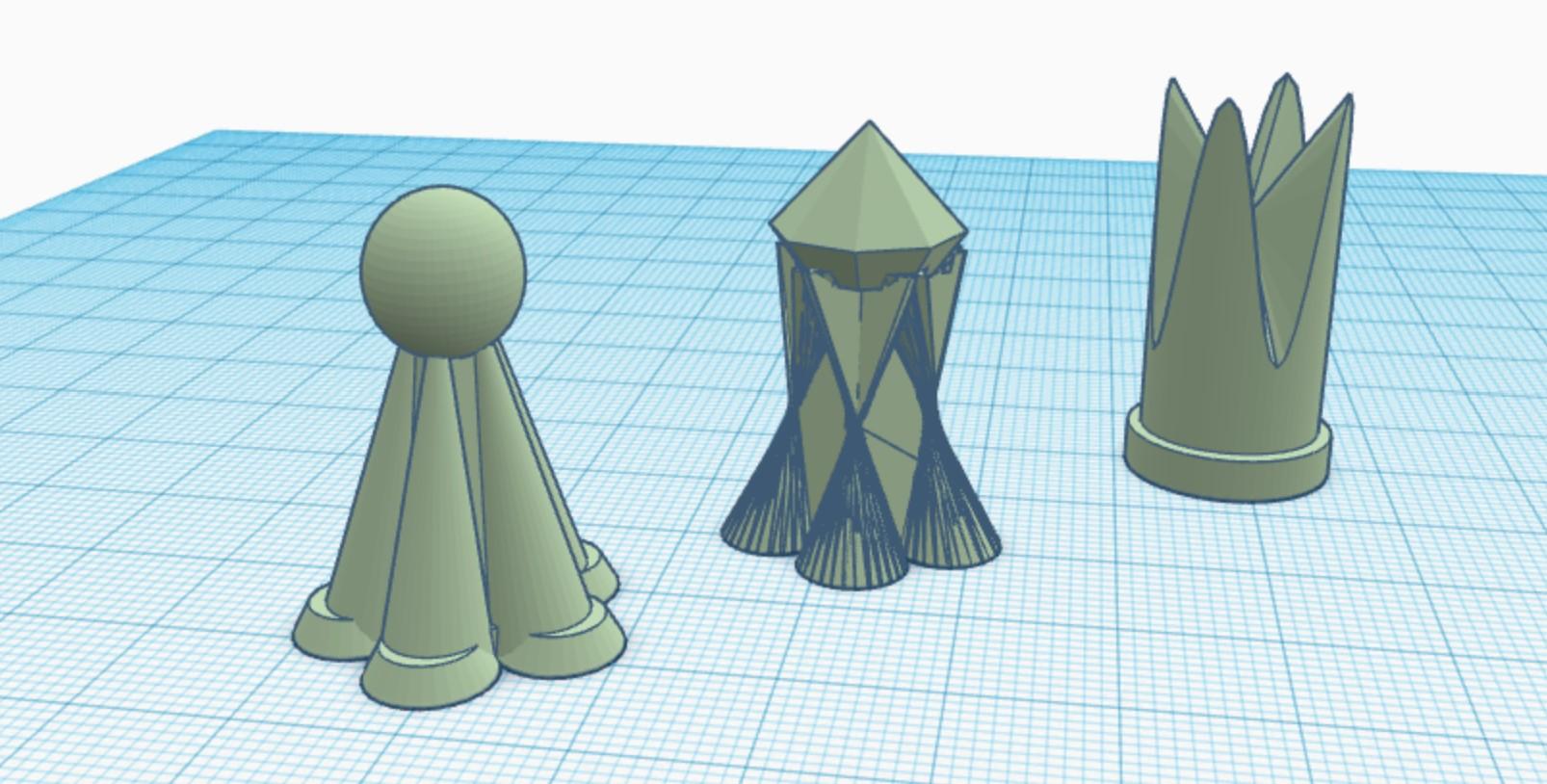
Playing board games is a great way to have some fun without being glued to a screen. However, technology can be used to make the board games even more unique and enjoyable. This tutorial will allow you to create custom game pieces in a simple, easy-to-understand manner.
While creating these pieces, don't forget to add some of your own flair!
I hope you enjoy the tutorial :)
Supplies
- TinkerCAD
- Computer
Making the First Base
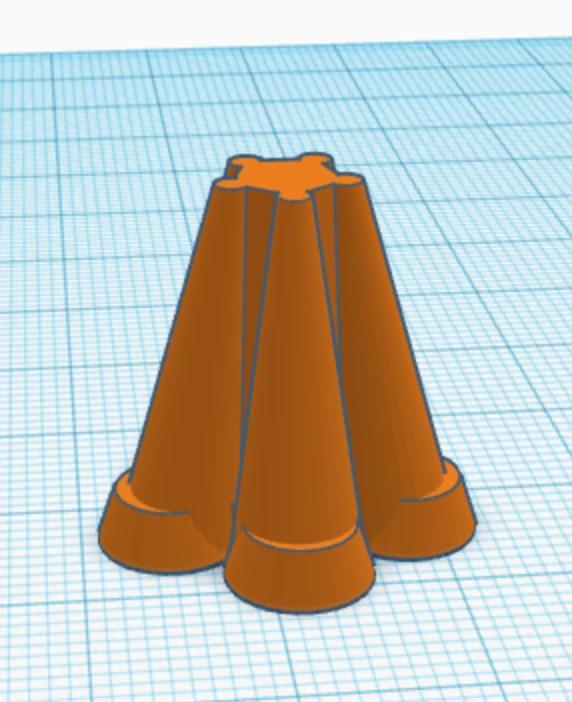
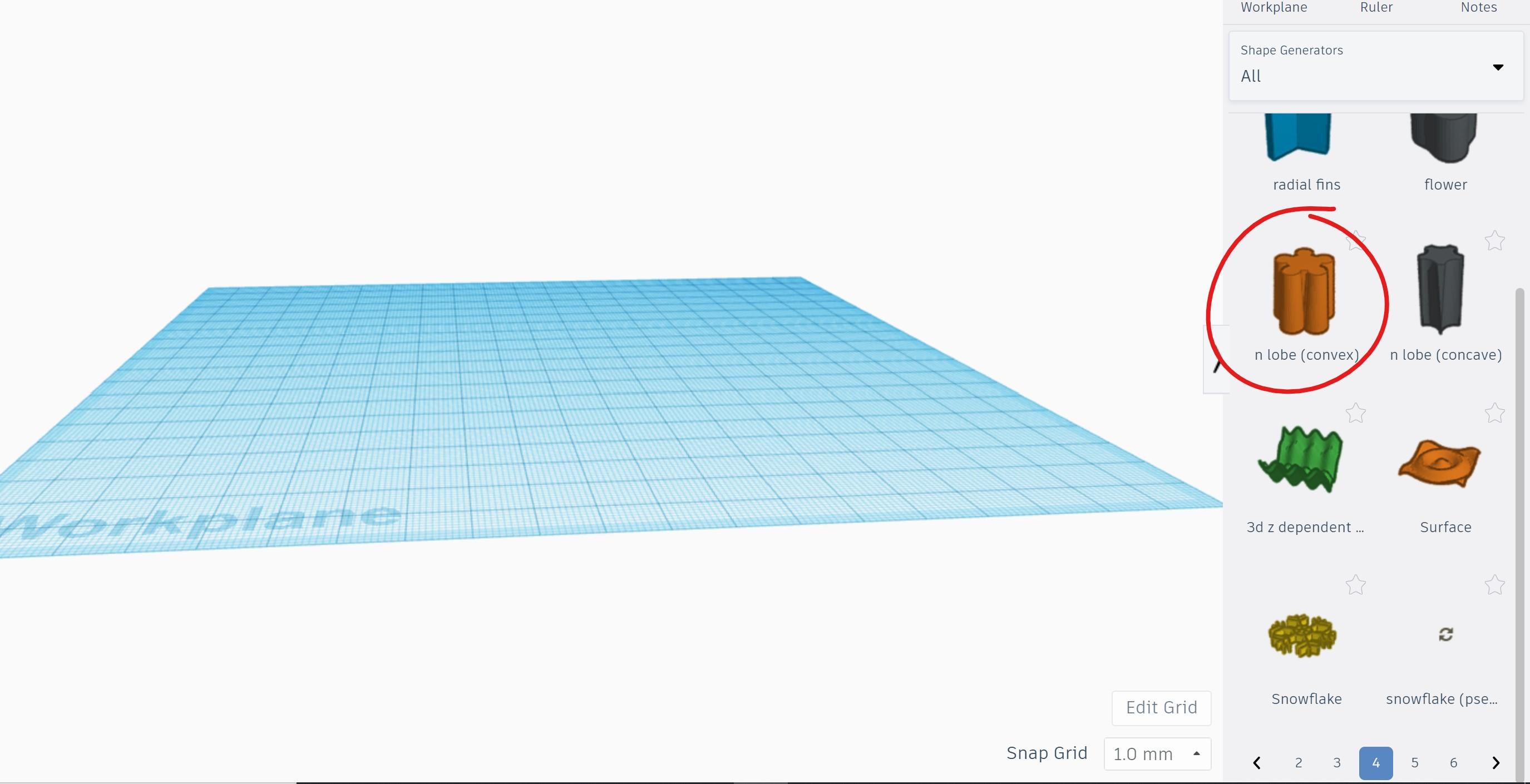
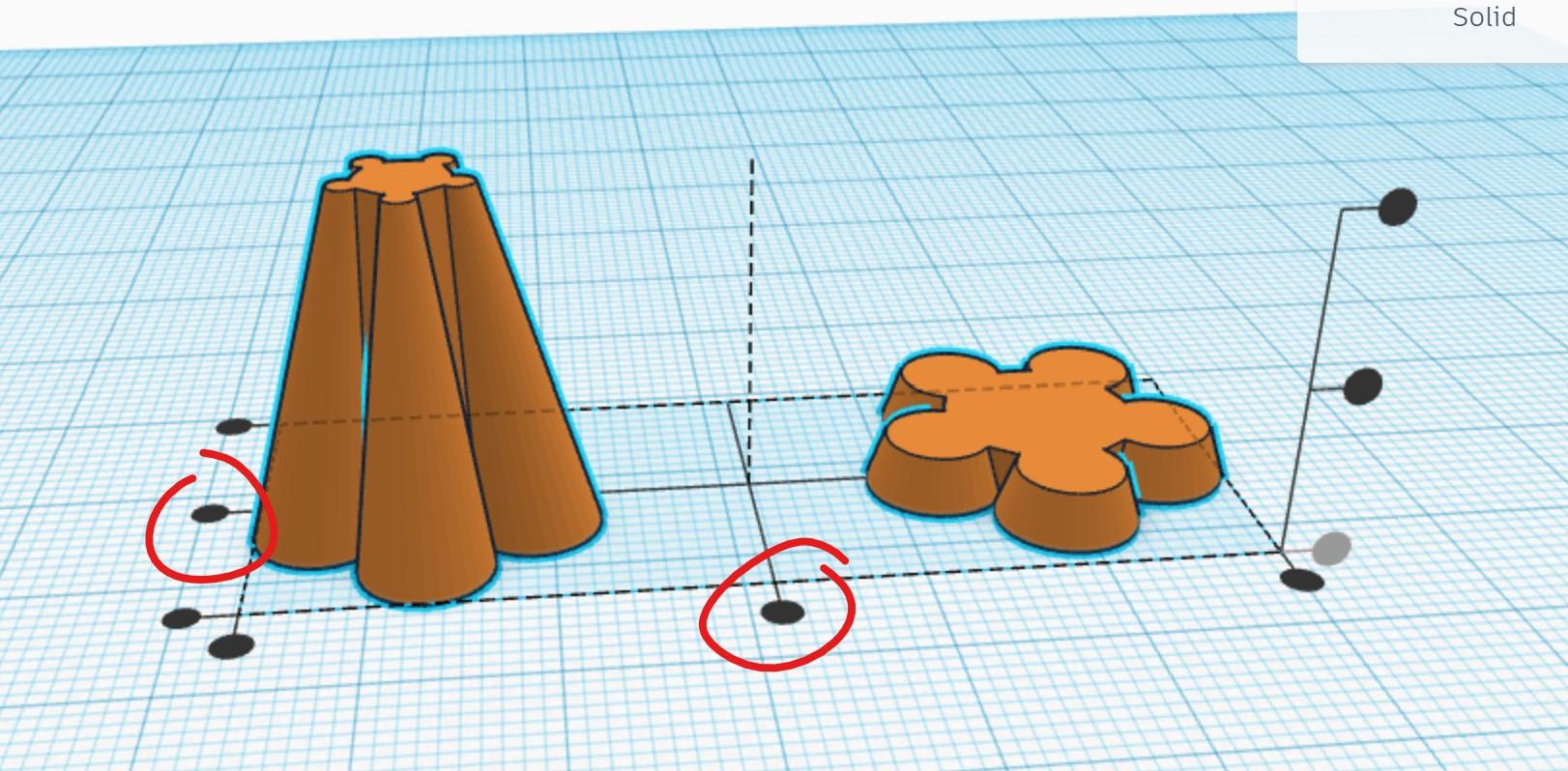
Load TinkerCAD and create a new project. Once it loads, click on "Shape Generators --> All" on the shape menu to the right and go to page 4. Drag the shape titled "n lobe (convex)" to the center plane. Click on it and change "top diameter" to 10 mm.
Next, drag another "n lobe (convex)" shape to the building board. Change both its top and bottom diameter to 22 mm and make its height 3 mm. Highlight both shapes by holding the "Shift" key on your computer and clicking on both. Then, on the top right, click the second-to-last button, "align." Click on the two buttons circled above. Your design so far should look like the image on the right.
Though this is not necessary for the print to work, feel free to change colors along the way.
Making the First Topper
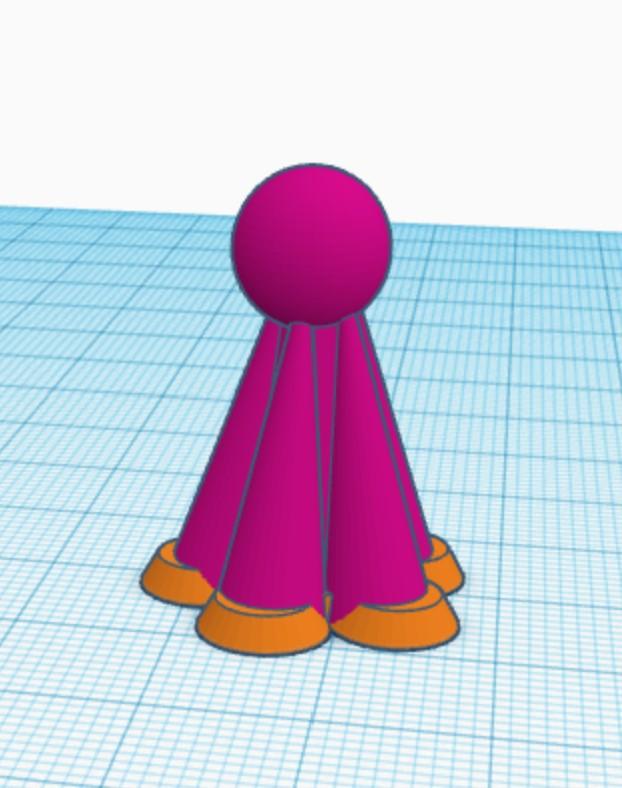
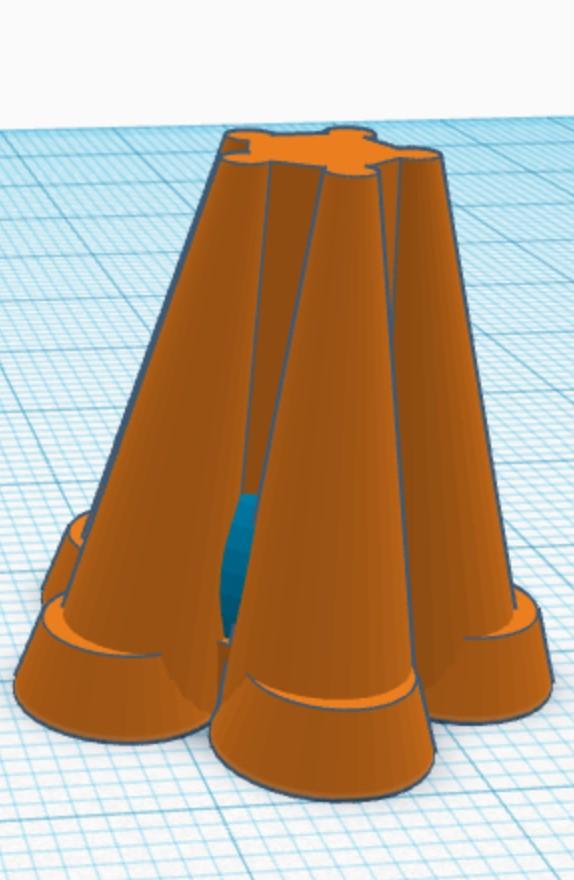
Click on "TinkerCAD --> Basic Shapes" on the shape menu to the right and drag a sphere to the building plate. Change its dimensions to 10 cm x 10 cm x 10 cm. Using the same align tool as that in the previous step, center it with the other two shapes. It should look like the image above. Then, click on the sphere in the spot where it pokes out from the rest of the design, and move it up 18 cm. Highlight all the objects using your "Shift" key and group them using the options on the top right. Your final design should look like the picture above, though the colors might be different.
Making the Second Base
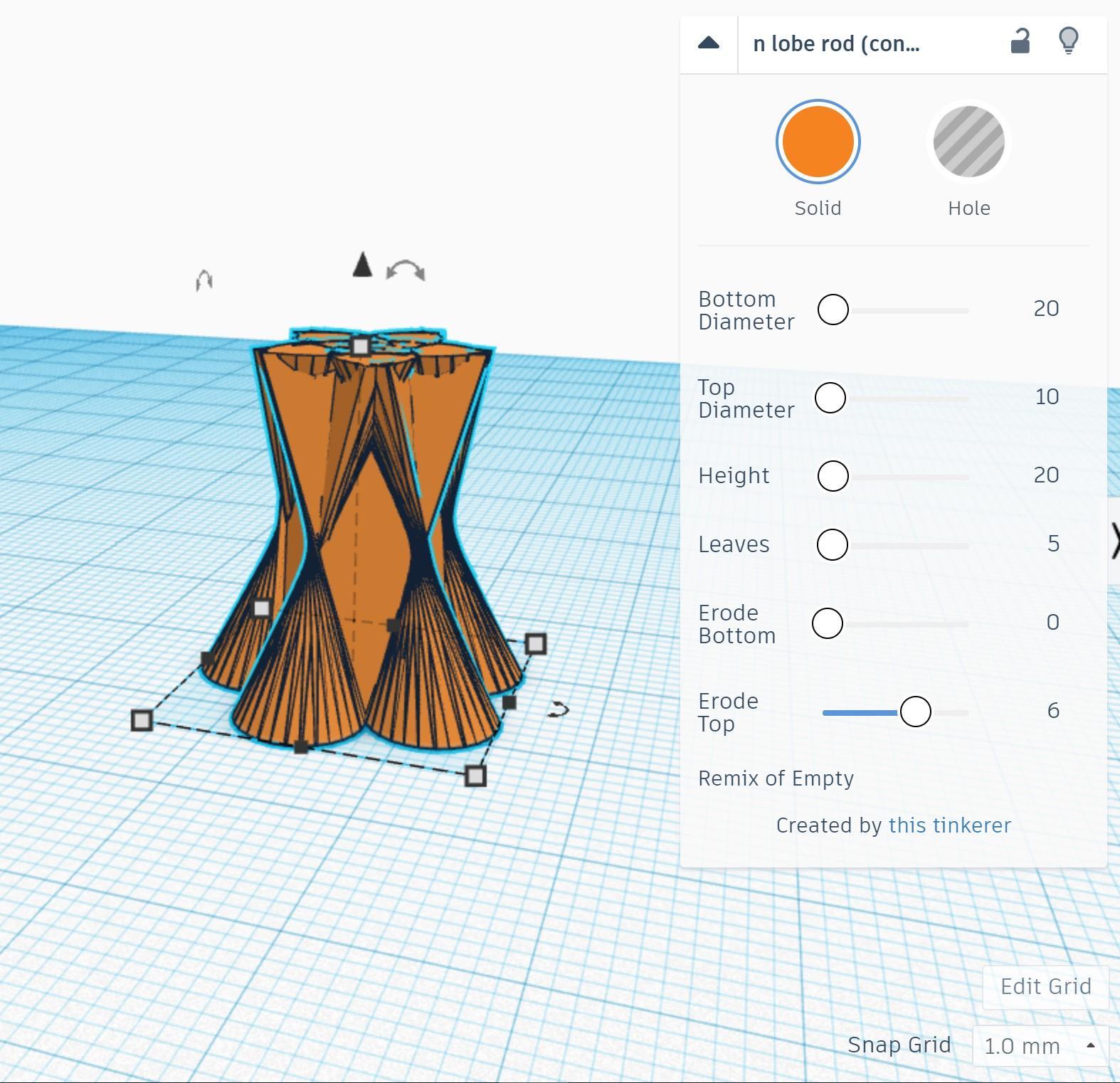
Similarly to the first piece, click on Shape Generators and go to page 4. Drag the shape titled "n lobe (convex)" to the center plane. Click on it and change "top diameter" to 10. Then click on "erode top" and change it to 6. This will give your piece a unique design, and it should look like the image above.
Making the Second Topper
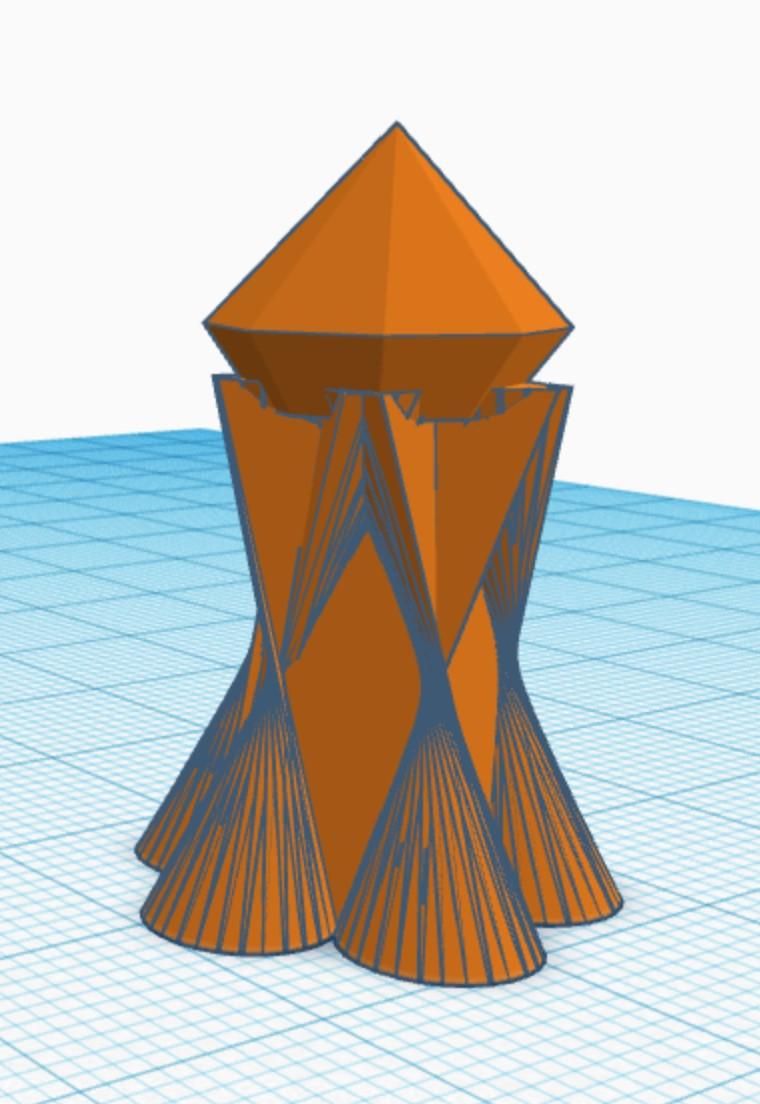
At the bottom of the "Basic Shapes" menu, select and drag a "diamond" shape to the build plate. Change its size to 13 cm x 13 cm x 13 cm and rotate it 180 degrees. Using the steps from the past piece, align it with the base and drag it up 19mm. After you group it with the base, your design should look like the image above (again, the color of your design may be different).
Making the Third Piece
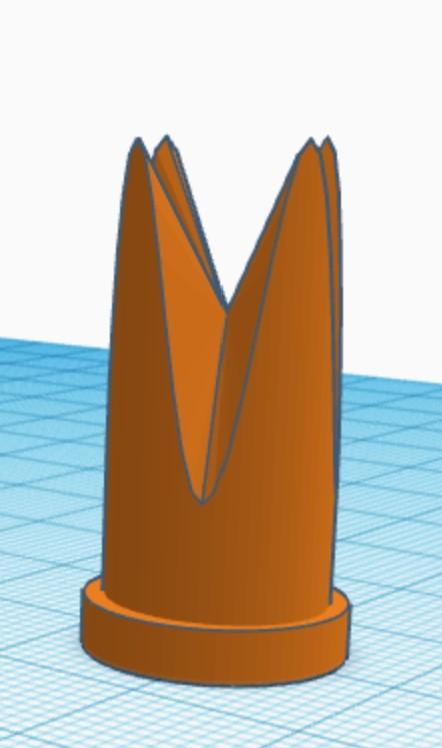
In the "Shape Generators --> All" menu, scroll to the bottom of page 7 and drag the "wavy-topped cylinder" to the build plate. Change its size to 13 cm x 13 cm with a height of 29 cm. Go to "TinkerCAD --> Basic Shapes" in the main menu and drag a cylinder to the build plate. Change its sides to 64, size to 15 cm x 15 cm with a height of 3 cm, and align it with the wavy cylinder. Group the two pieces together.
It should look like the image above.
Download to Computer
Name your design in the top left corner. Then, in the top right corner, click "export." Then select "everything in design" and hit ".STL." Now, your design has been saved as a 3D-Printable to your computer. You can use these pieces to replace the game pieces in almost any game. Have fun!