DIY Arcade Machine

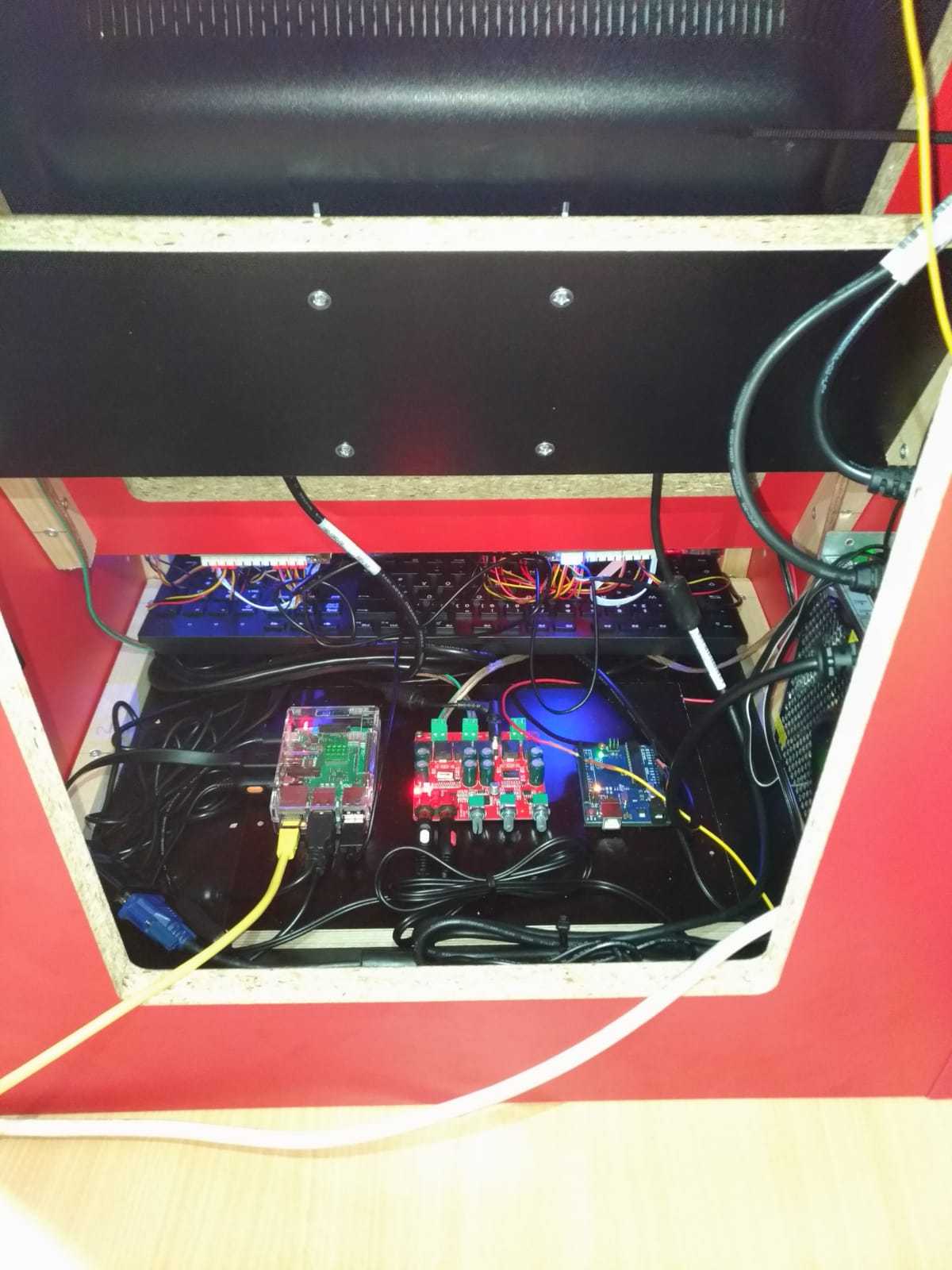
This project was done as part of our project week at University of Applied Sciences Osnabrueck. It was inspired by already available Instructables like:
Arcade Spielekonsole Mit Raspberry Pi
Barcade Arcade for all
Except having an arcade machine after finishing this project, you will also have a machine, that is able to stream Youtube videos, show pictures or play music from a NAS or harddrive/USB.
Sixteen People worked in a team together to finalize the arcade machine within a time range of five days. Due to the amount of members in the group it was possible to allocate the different steps of building the machine in order to work more efficiently.
Supplies
For the case:
Tools: Hammer, saw, cordless screwdriver, drill set, angled drill
Optional (if you want led's): soldering iron, wires (choose size based on number of led's), powersupply for leds/arduino (if its not already included in your led set)
Materials: wood (for exact measurement, see step 2), a bag of screws and screw spaceholders, 1mm spaceholders (2x), hinge (2x)
For the electronics:
Raspberry Pi3b+ and powersupply (optional: case / recommended: cooling kit for RPi3b+)
SD-Card (google recommended sd-cards for RPi or pick the one we used)
Audio amplifier, speaker and any powersupply from 12-24V DC (also some speaker wires and a audiocable 3.5mm to cinch)
Joystick and button set
A monitor or old screen (should support HDMI or you will need a HDMI - VGA adapter). You just need to make sure, that the screen will fit on the front of the machine (see step 2 for sizes).
Optional: speaker mesh, RGB led strip (optional: led strip with ws2812b chips and a Arduino for individual led control).
You will also need: Mouse/Keyboard for initial config of the RPi.
Building the Frame
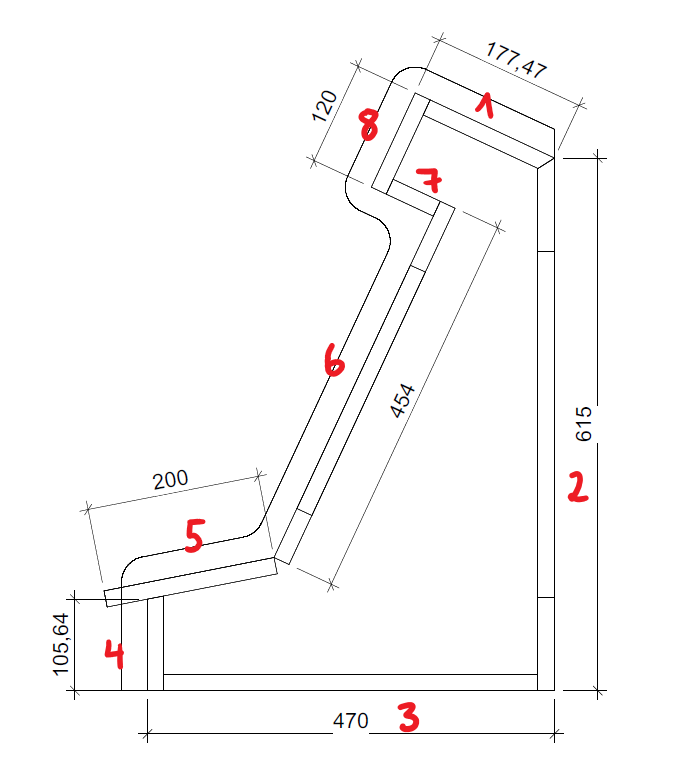
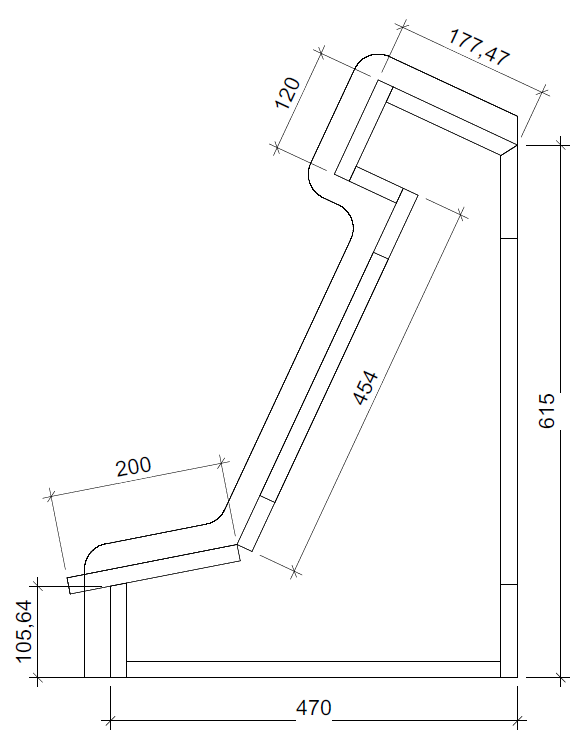





The case is build with 28 pices of wood. 17 of the pices are just cut 20x20 (mm) square wood parts. The 11 main chassie parts are made out of 1,9 mm strong pressed wood. Dimensions are as followed:
1: 160x500x1,9
2: 615x500x1,9 (central hole with 300x400 with the 400 mm cut vertical in the 615 mm direction)
3: 470x500x1,9
4: 105,64x500x1,9
5: 200x500x1,9
6: 454x500x1,9 (central hole with size of the used monitor, you need to leave some borderspace for strength)
7: 61x500x1,9
8: 120x500x1,9
9 and 10 (identical): you need to cut this part bigger than the inner construction (see picture 2) but the shape you can choose yourself.
The square wood pieces need to be cut as followed:
1a: 525mm (2x)
2a: 370mm (2x)
3a: 60mm (2x)
4a: 420mm (2x)
5a: 60mm (2x)
6a: 100mm (2x)
7a: 450mm (1x)
8a: 270mm (1x)
9a: 250mm (1x)
10a: 120mm (2x)
In pictures 3-8 you can see were which squared wood pieces needs to go.
1.Step
Cutting and measuring the required wood pieces.
2.Step
Drill holes on the sqare woods and other wood components where it is needed
3.Step
Screw the sqare woods and the wood components together
4.Step
Put everything together
Setting Up the Raspberry Pi
Retropie:
Step1:
Download the newest version of RetroPie.
https://retropie.org.uk/
Step 2:
After you have acquired the image, flash it to the sd card. Now you insert the sd card into your Pi and plug in your keyboard and controller. After the boot sequence, a massage will appear, and you need to configure your controller button settings. Now you will be able to use your controller to scroll through the menus.
Step 3:
Enter the retropie menu and scroll down to the raspberry config. Here you can configure the wireless network interface. When you successful connected the pi to your network, you can access the pi through your explorer.
\\retropie
Here you can load the rom folder with game roms. Press start on your controller and restart your Pi.
If you put aROM into a folder, the emulator will show up in the main menu.
Step 4:
If you want to configure the settings of Retropie, enter the Retropie menu and select retropie setup.
Here you can change the Retropie settings. You can download source ports of dos games, install or uninstall emulators etc.
Start a game:
Press A to enter the emulator folder and again A to start the game.
You can exit an emulator when you press start+hotkey or if hotkey isn’t bind, select+start.
Change skin:
To change the appearance of the menu, you have to enter the Retropie menu and select es themes. A new menu will appear and you can download new skins for your menu. To apply the new skin, press start on your controller and select the ui setting. Here you can change the skin of the emulation station.
Recalbox:
1.Step
Follow the instructions on the following website: https://www.recalbox.com/diyrecalbox/
2.Step
Now you can insert the SD-card into the Rasberry Pi and start it. Some games will be already available.
3.Step
To add games, you have to be in the same network as your Pi. If this is the case you can write into your explorer \\Recalbox and the folder „share“ will pop up. You can find a list with all emulators in the folder \\Recalbox\share\roms
For both systems (Retropie/Recalbox): Its best to assemble all electric components to test them (including the monitor you want to use).
Assembling of the Machine









The buttons are wired like seen in picture 1. The buttons need to be screwed in place like seen in picture 2.
Fixate the monitor inside the case and put all the electronic parts inside (you can but dont need to fix them to the case).
The buttons can be took apart and labeled for better usability (this step also is optional).
Don't forget to hook up the speaker cable to the speakers before screwing them in place, because its tricky to do it afterwards.
Hook all electric parts up and test the system at this point. At this point you can rule out any mistakes in the wiring.
Basicaly you connect the Pi to the monitor, the buttons over the connectionboard to the Pi, the audio amplifier to the Pi directly or to the HDMI/VGA adapter. The speakers are connected to the audio amplifier and the powersupplys to the devices.
If you want to use the adressable rgb led's you also need to fix the led power supply to the case and hook the Arduino up.
Don't forget to connect the Arduino and the Arduino/led powersupply grounds together, so the Arduino can communicate with the led's correctly. You can power the led's and the Arduino with one 5V powersupply.
Now the button connectionboard is hooked up to the Raspberry Pi and configured in Retropie/Recalbox.
Finish Line
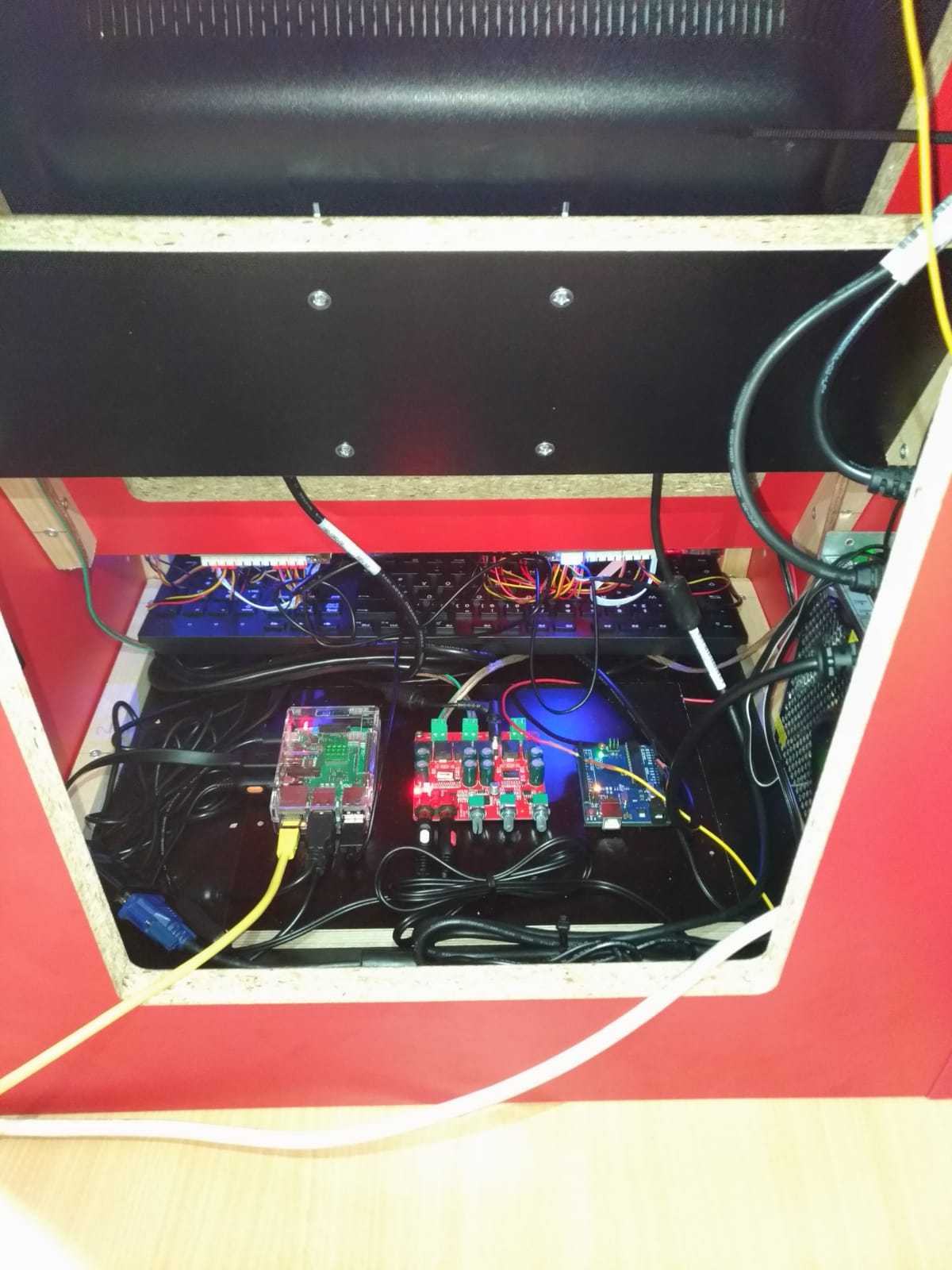

The optional Arduino now gets some code to control the rgb led's (we used the neopixel library). For code look into some examples as it's heavily dependend on your idea and the number of led's used.
In the end you have a working arcade machine with a RPi emulating old gaming consoles. Using Kodi you can stream youtube videos or watch some movies from a NAS or a connected harddrive/usb stick.