DIY | Ambilight Using Arduino Nano
by RGBFreak in Circuits > LEDs
135830 Views, 586 Favorites, 0 Comments
DIY | Ambilight Using Arduino Nano

In this Instructable I will be teaching you how you can create your own (b)ambilight for under $40!
Keep in mind that the Ambilight will only work on a PC running the Bambilight software.
You will need the following components:
- Individually addressable RGB LED strip - Available on Aliexpress
- Arduino Nano
- Mini breadboard
- A few breadboard cables
- 12V DC Power Adapter
- Double sided tape
- 4-5 Paperclips
- Zip Ties
Watch the Video Tutorial!

Testing Your LED Strip




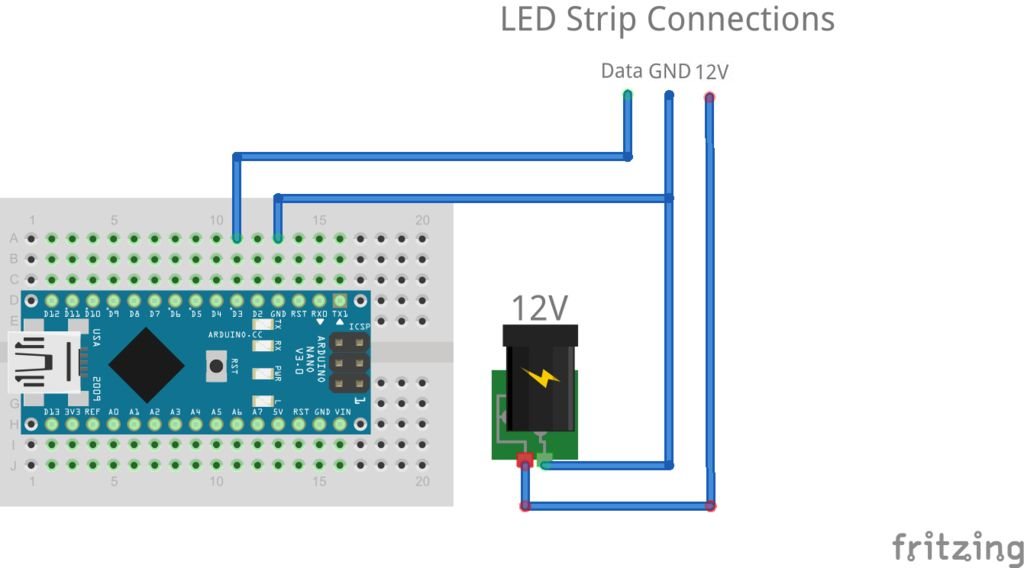
It would be a pain in the ass to remove the LED strip when it turns out one of the LED's isn't working. That's why it's a good idea to solder temporary wires to your LED strip and test it using your Arduino, the power adapter and the .ino file (can be downloaded in step 3). Upload the .ino to your Arduino. You don't have to configure anything yet. You should see multiple colors waving through the LED strip.
You can wire the LED strip using the image provided in this step.
My LED strip (link in parts list) uses the WS2811 IC to control 3 LED's individually.
Mounting the Electronics Onto Your Monitor



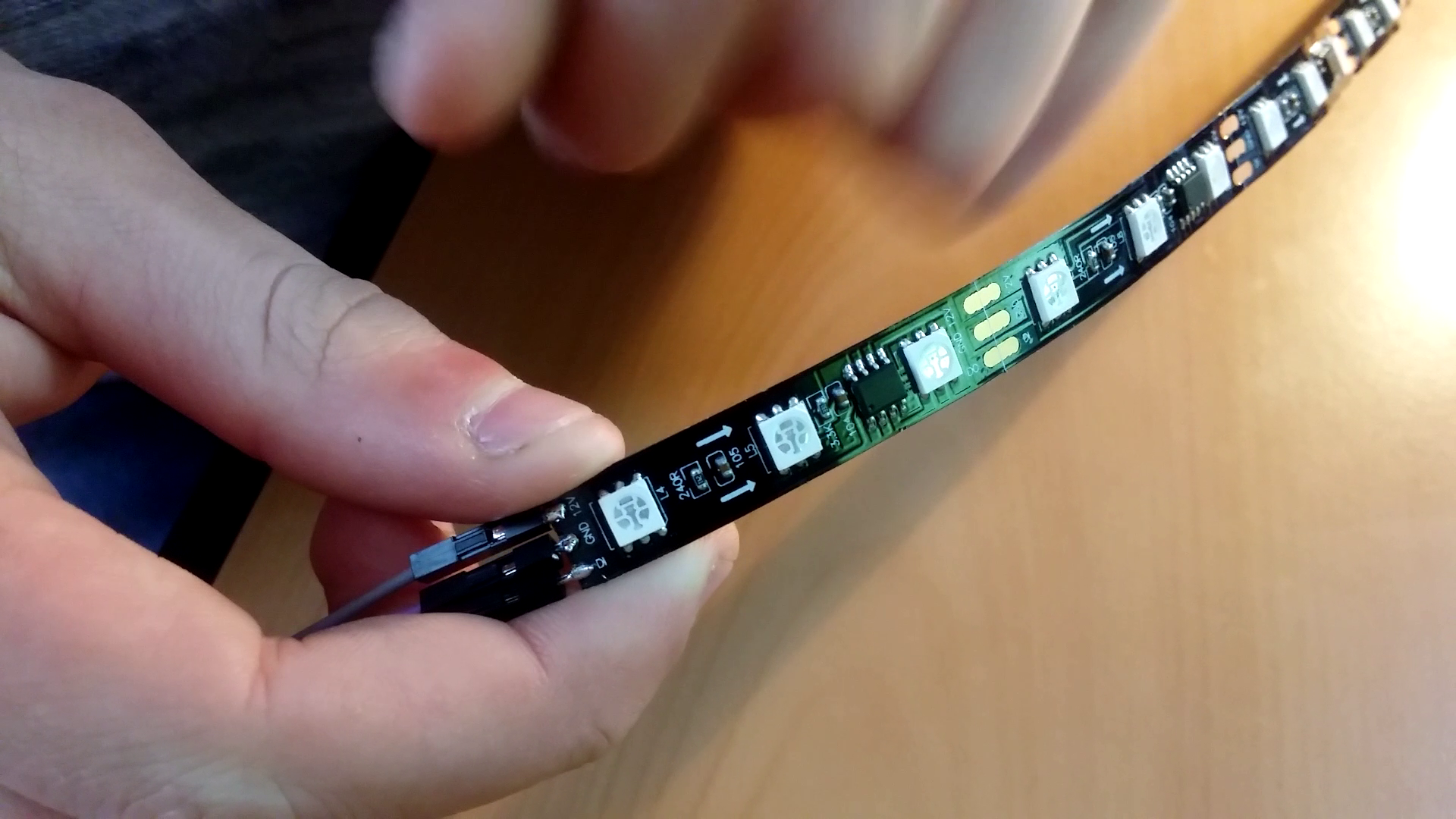

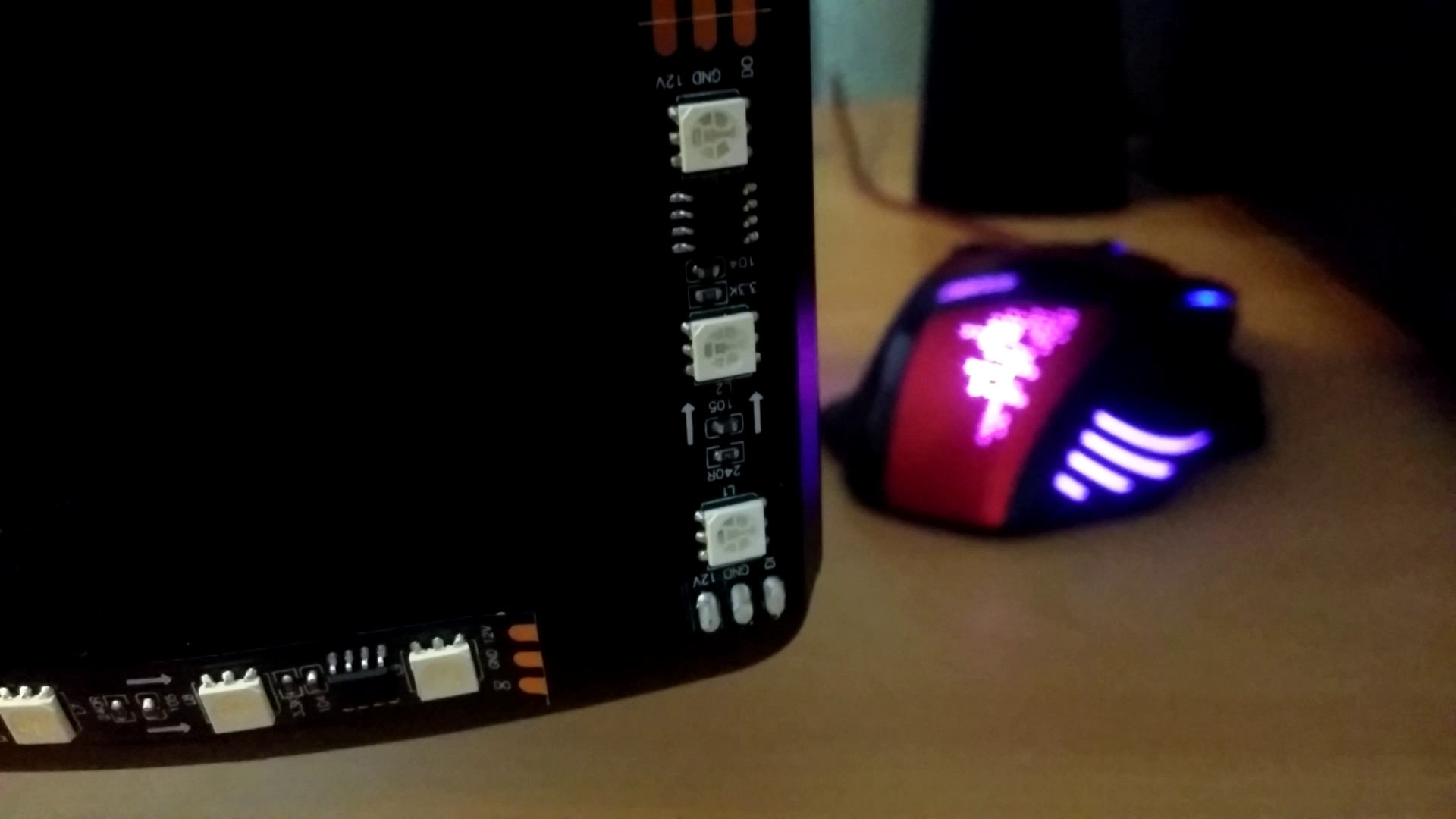
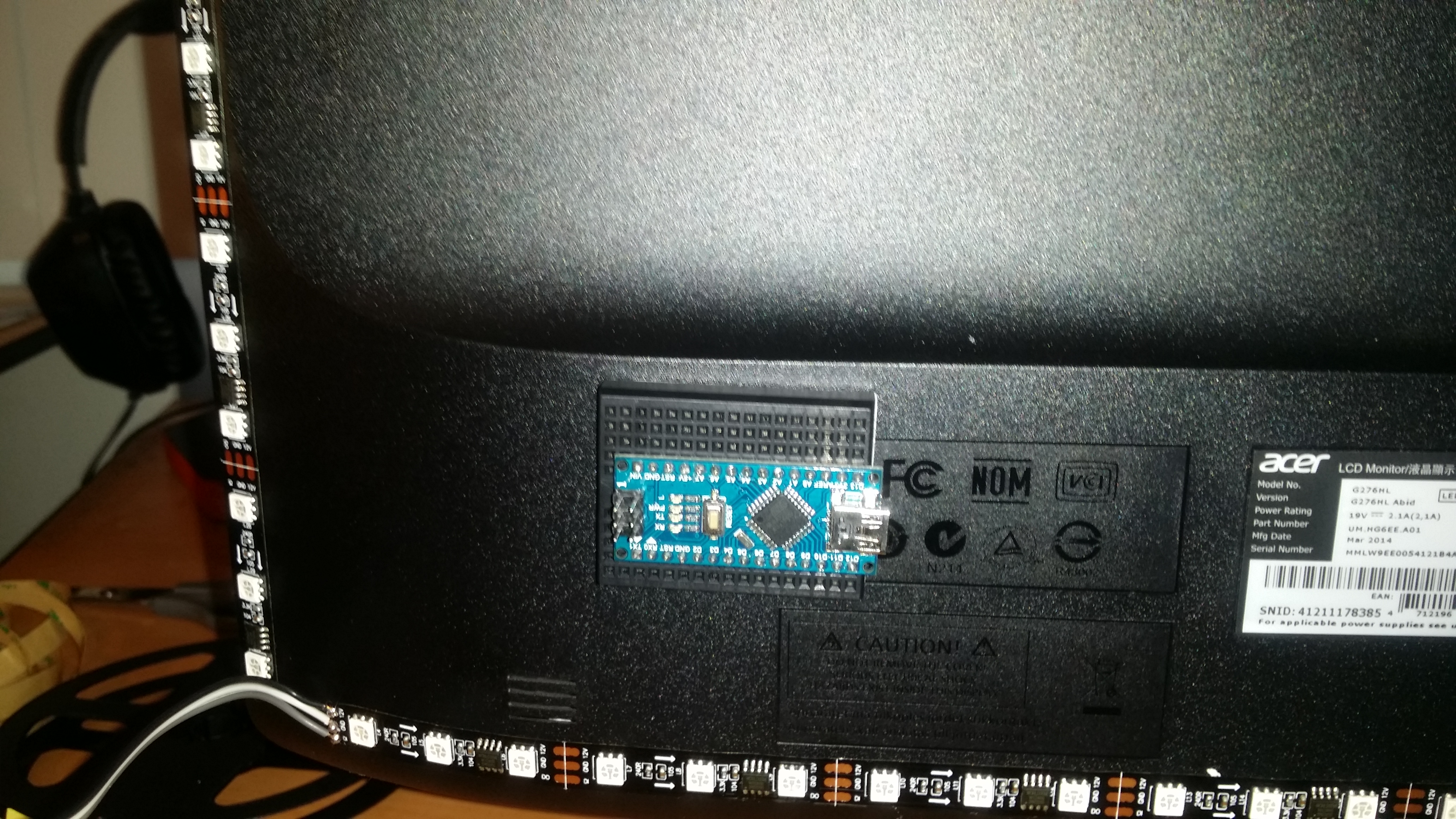
Before sticking the LED strip to the back of your monitor make sure to clean it as good as possible.
To get rid of any dust I suggest using a fiber cloth.
Once you're sure the surface is clean you can measure the length of the LED strip by holding it next to your monitor and cutting it to the right size. Make sure the strip on the opposite side has the same length.
After you've cut all the pieces to the right size you can stick them to the back of your monitor. Because the glue usually isn't the best quality I suggest using some pieces of double sided tape to improve the stickiness of the strip.
IMPORTANT: Make sure the arrows on the LED strips circle around your monitor! If you mess this up you have to start all over!
Once the strips are in place you can mount the breadboard with the Arduino Nano to the back of your monitor. Make sure to mount it in a convenient spot, because you need to be able to plug the USB cable into your computer later on in this project.
Soldering All the Electronics


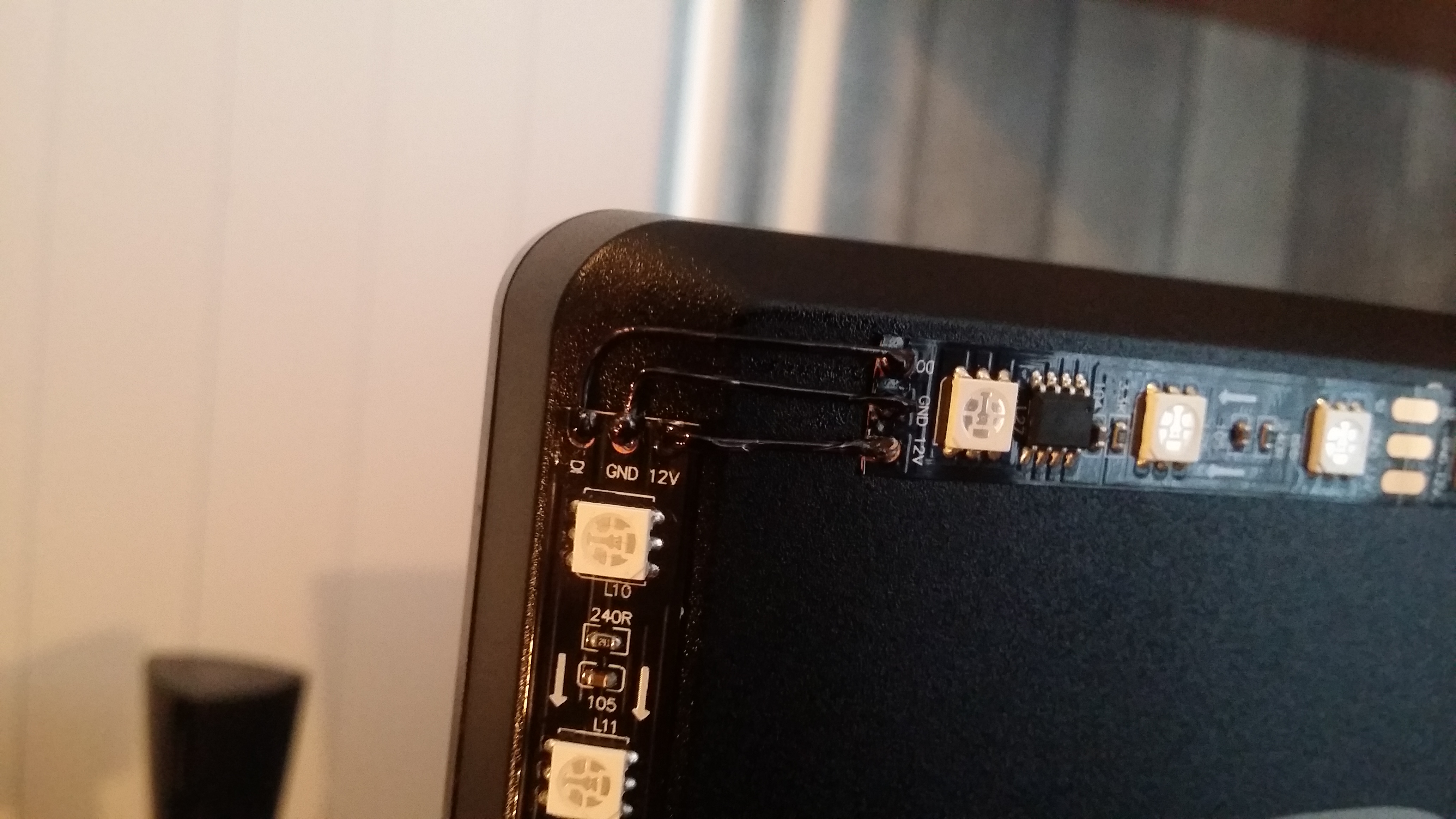

To solder the LED strip I used a few paper clips and bend/cut them to the corresponding size.
After that I soldered them to the LED strips to connect them together. You could use some shrinking tube to prevent short circuits, but in my case I didn't need any. To make it look a little bit better I used a permanent marker to give the paper clip "wires" a black color.
Now connect the LED strip to the Arduino using the same schematic as shown in step 1. Plug in the USB cable, install the FastLED library and upload the code provided in this step into your Arduino.
You may also connect the power adapter now since we're done wiring.
Downloads
Configuring the Software
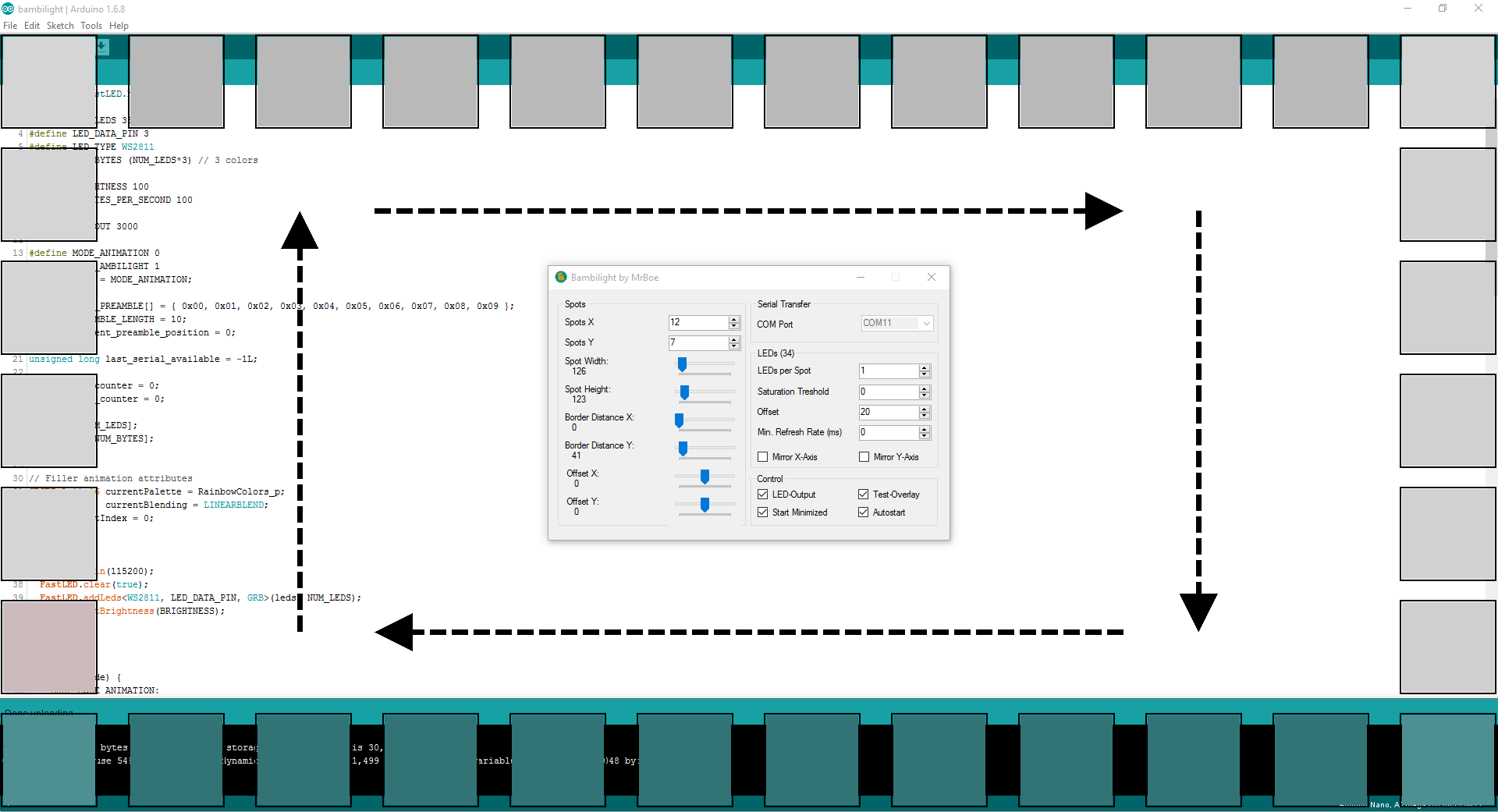
Download the Bambilight files (link in the introduction).
Open up the .ino file and edit the following lines to fit your situation:
#define NUM_LEDS 38
#define BRIGHTNESS 100
Now upload the file to your Arduino.
Open up Bambilight.exe located in "[Location you saved the Bambilight folder]\Bambilight-master\Bambilight-master\Binary".
Now configure it to your likings and test it using a test video like this one.
Once you're satisfied with the result you can minimize the Bambilight program.
Sit Back, Relax and Enjoy!
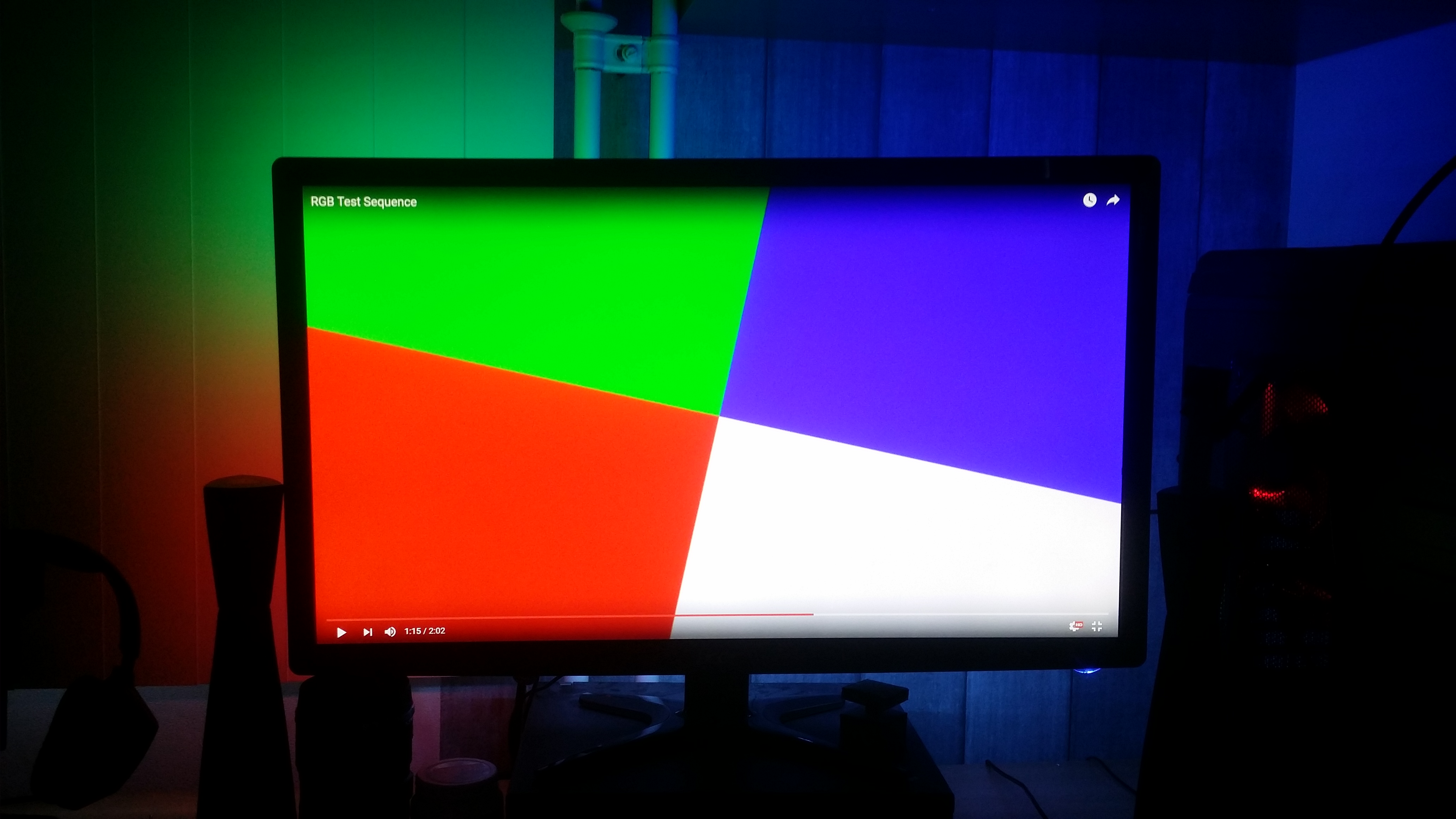

And......... you're done! Now all that's left is to grab some popcorn and some soda and enjoy your favorite movies!