DIY Adult Coloring Book: How to Source & Create a Custom Coloring Book
by EurekaFactory in Design > Art
17674 Views, 44 Favorites, 0 Comments
DIY Adult Coloring Book: How to Source & Create a Custom Coloring Book
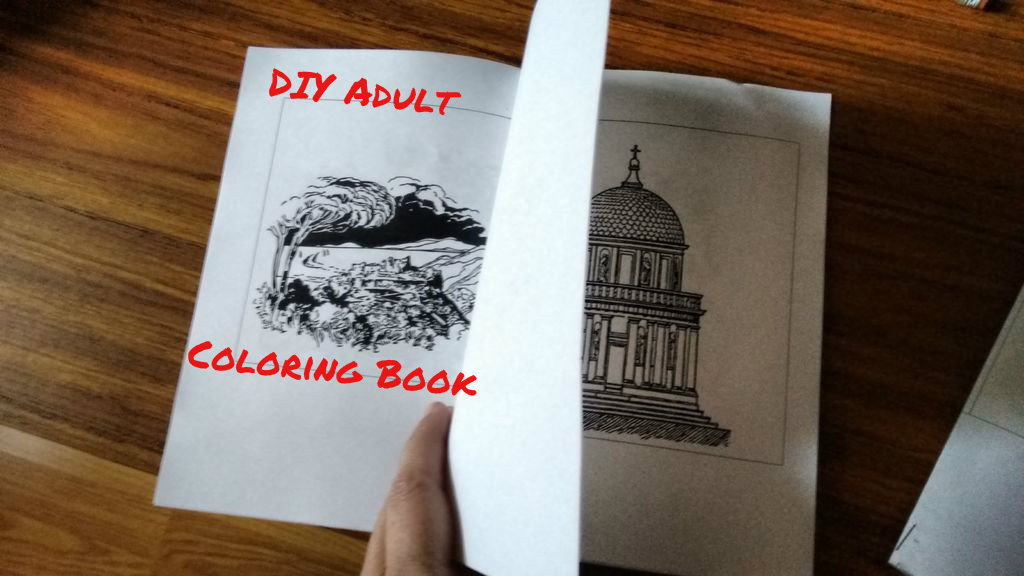

Recently, while checking out at the grocery store, I noticed among the magazine collections several small "pocket book" sized adult coloring books. I idly picked one up and glanced at the price - $5.99 . I thumbed through it and my first thought was the booklet looked like an old Dover coloring book. Adult coloring books are all the rage now. We got one for my elderly mother-in-law over the holidays - big images for a sort of paint-by-numbers-without-the-numbers enrichment.
Dover publishing was way ahead of that curve by about 30 years or more, offering a wide range of historical, architectural, fashion and other themed line drawing books for people of all ages to enjoy. And admittedly, they're fun. They're great for doodling in between - and to inspire - creative endeavors, through phone meetings and waiting for doctors appointments or in airports or airplanes.
More to my purposes, though, the images also looked like any old nice copyright free clip art pieces I've seen online.
That got me to wondering: Couldn't I just create a customized adult coloring booklet by sourcing suitable artwork on the internet?
Yes.
Sourcing Artwork
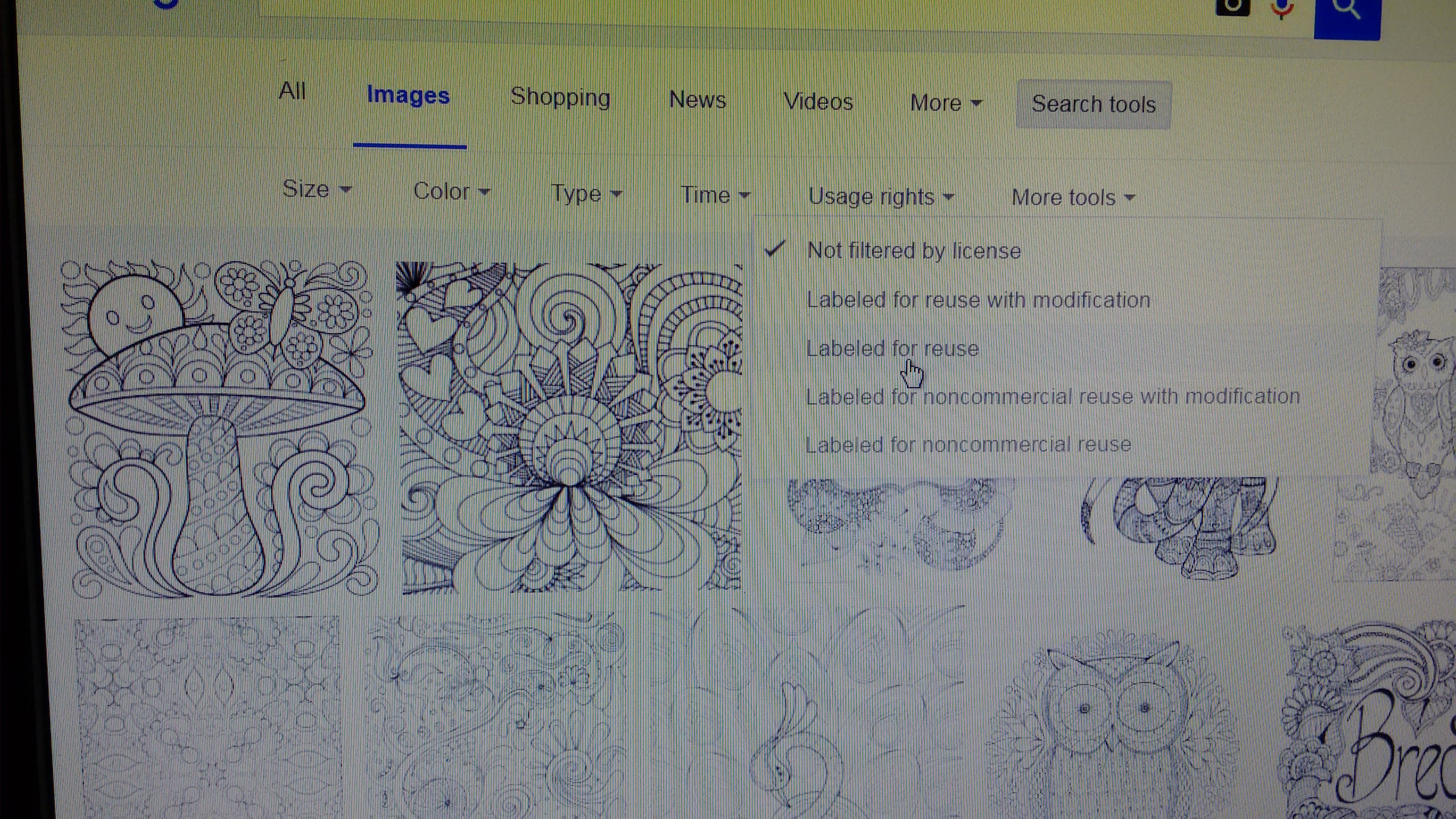
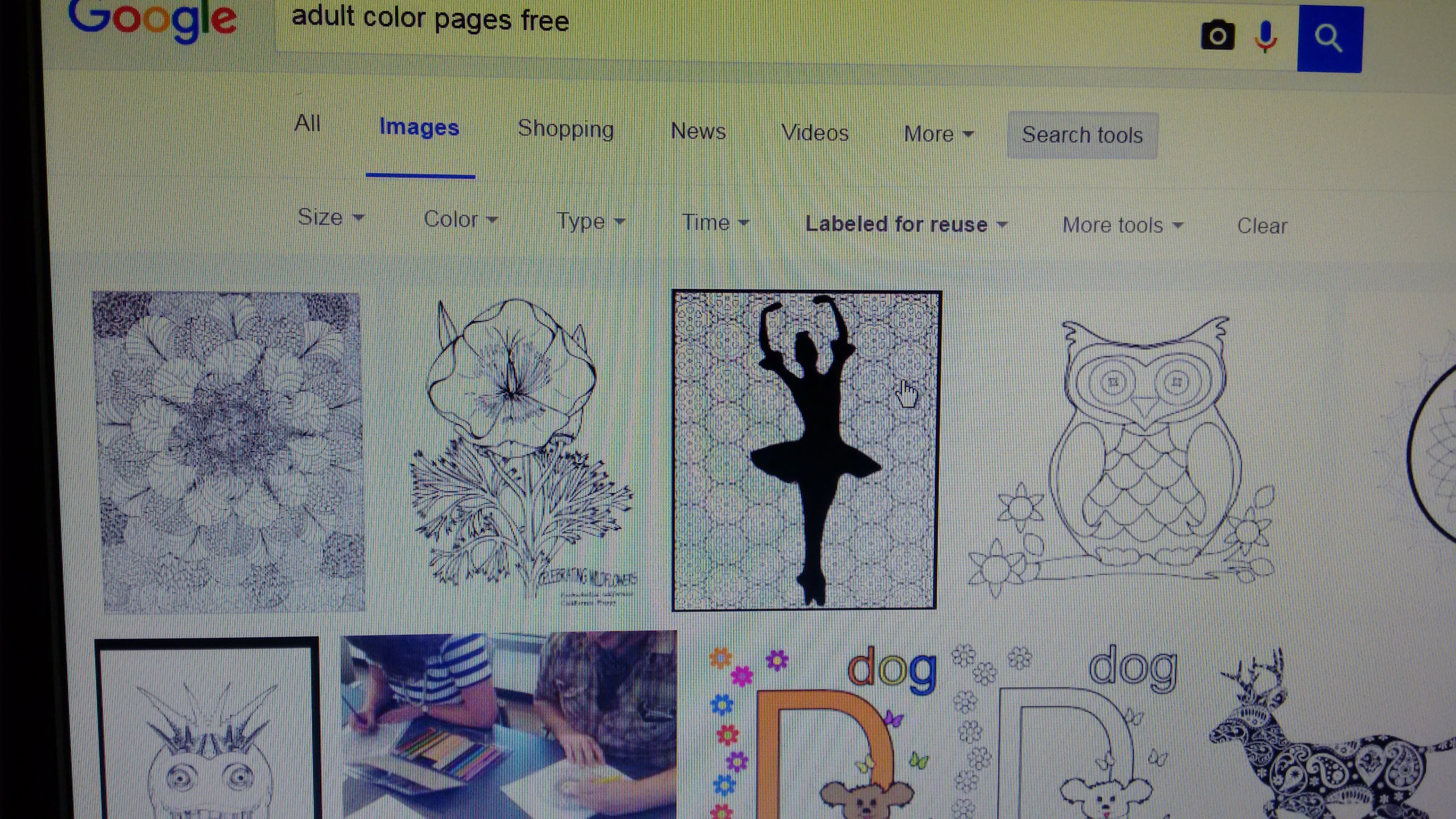
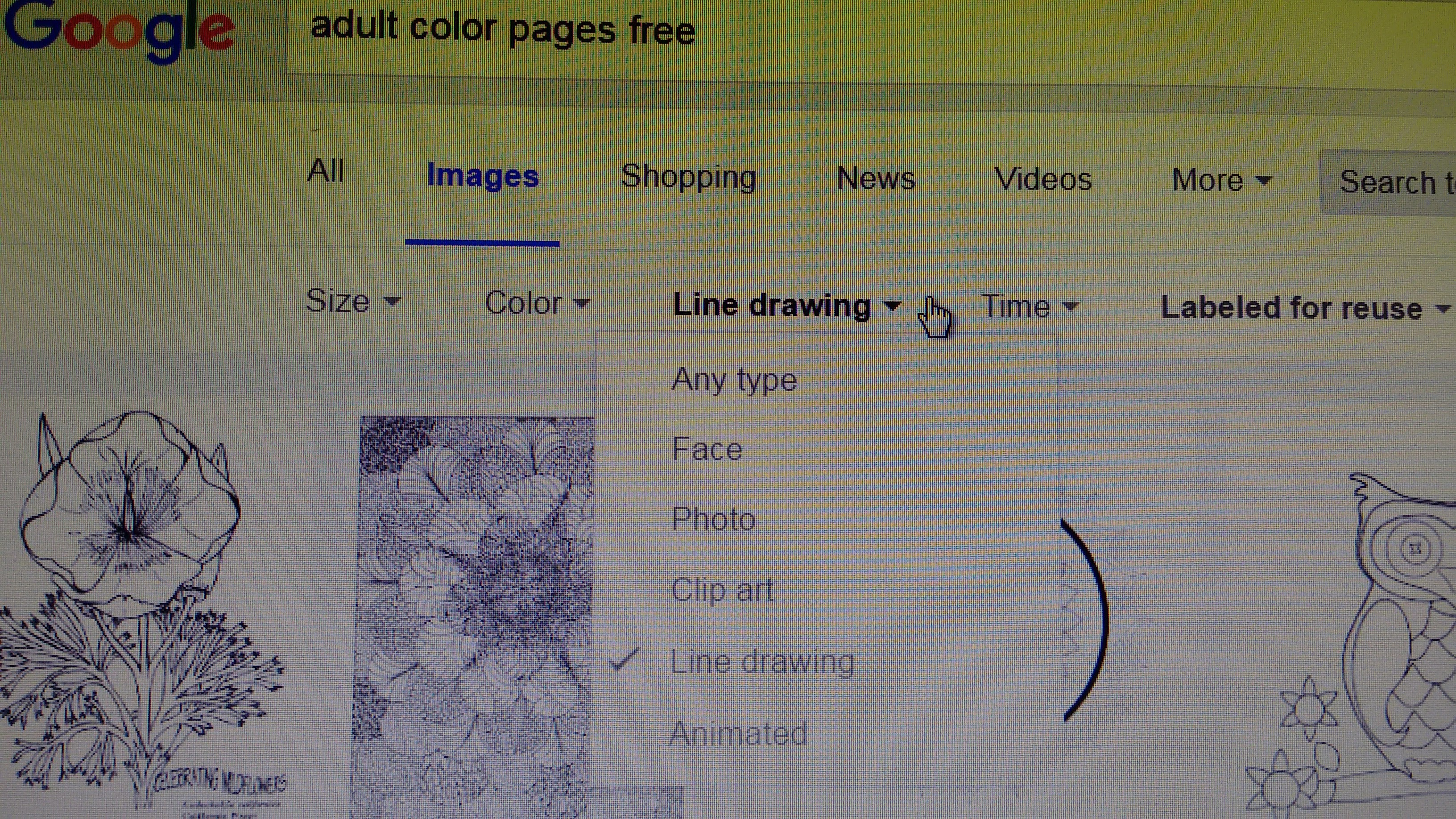
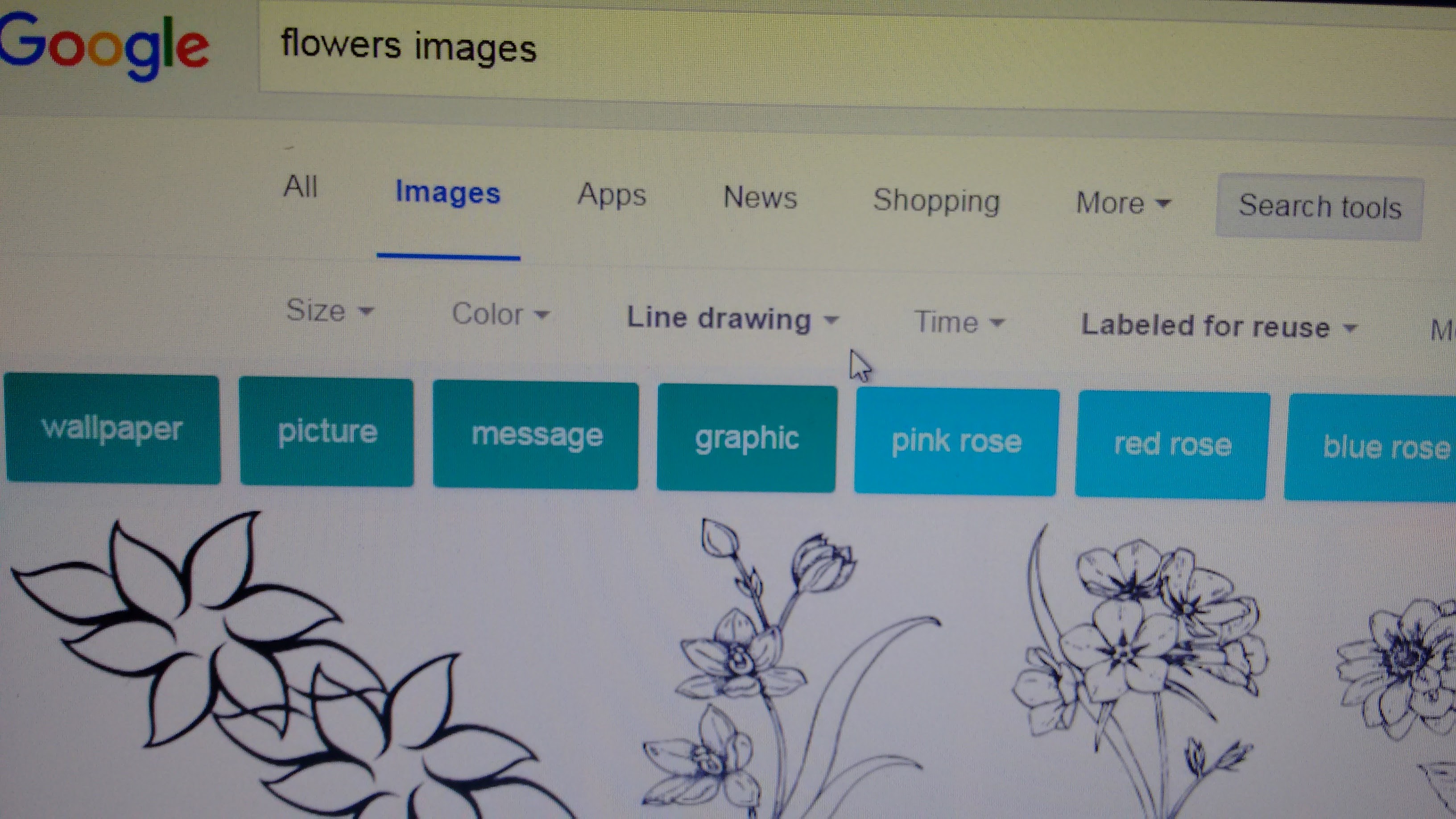
There's an endless supply of artwork on the Internet. But you need to make sure you source appropriately and don't steal anyone's work. If you're just making a booklet for yourself, it's less of an issue than if you're making one for someone else. But it's better to source properly, especially because it's super easy to do it right.
For a coloring book, you typically want line drawings that lend themselves to colored pencil work. I didn't theme this little prototype book, but just looked for a variety of images. You can configure your search however, you want, but start by going to Google Images: https://images.google.com/
Then refine your search using the options just below the search bar.
Start with Search Tools ----> Usage Rights ------> Labeled for Reuse
Then go to Type and select Line Drawing
You can also refine by color and size if desired.
Then just type in what type of images you're looking for.
Customizing Coloring Books

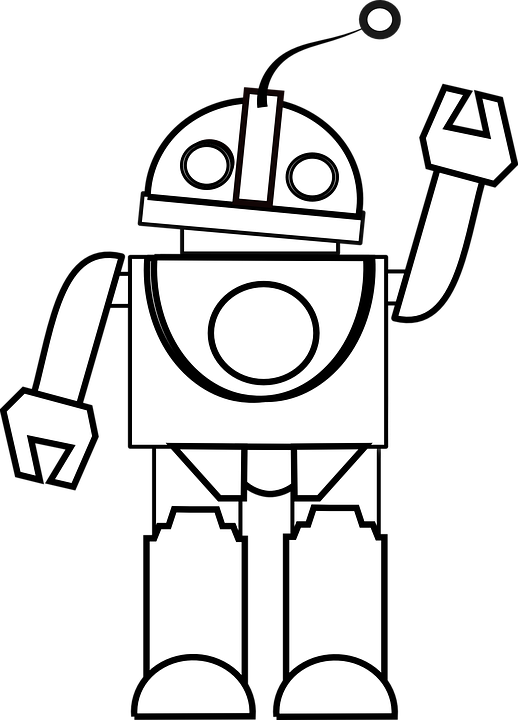
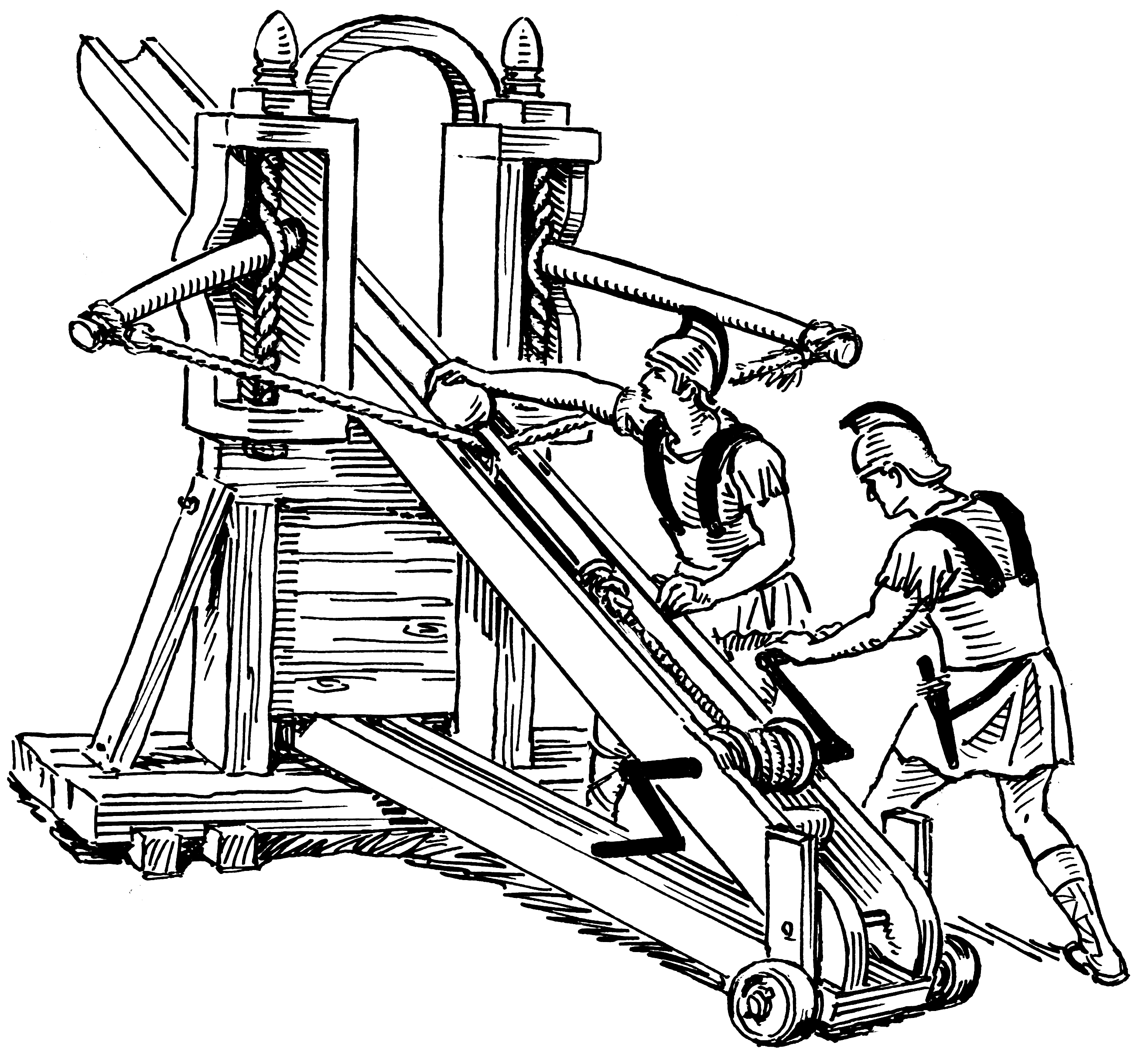.png)
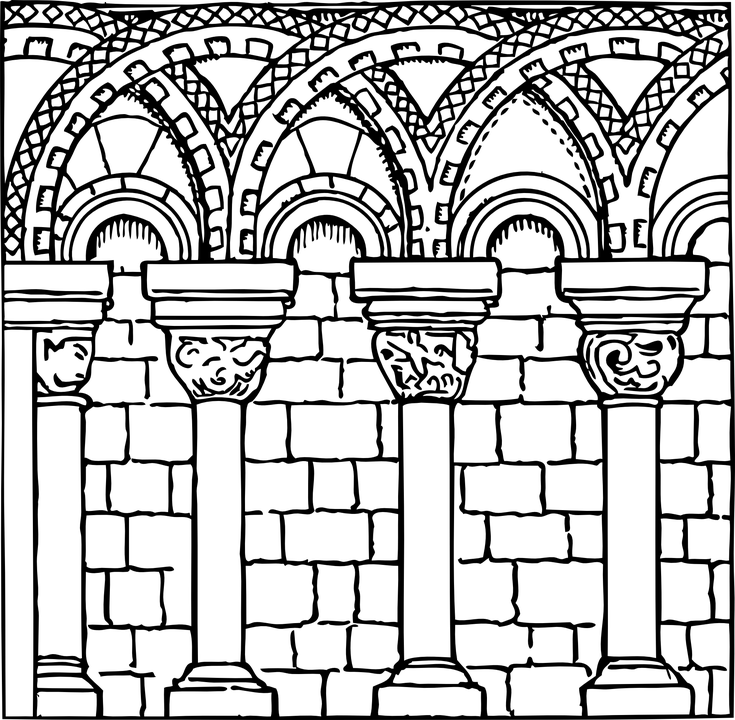
You can very easily customize your coloring book with all sorts of themes - search on Robots, Architecture, Machines, and more.
Saving Your Images
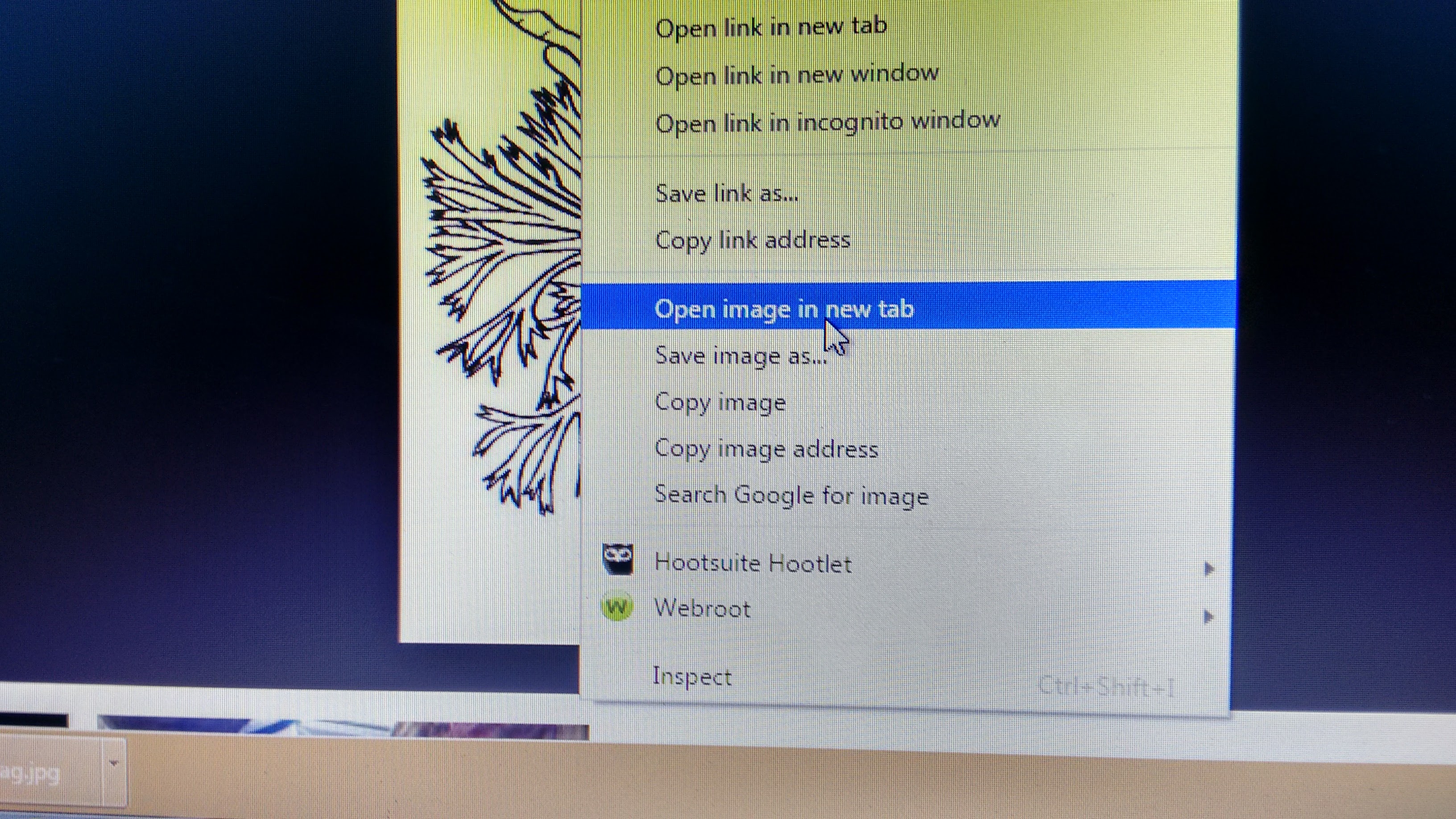
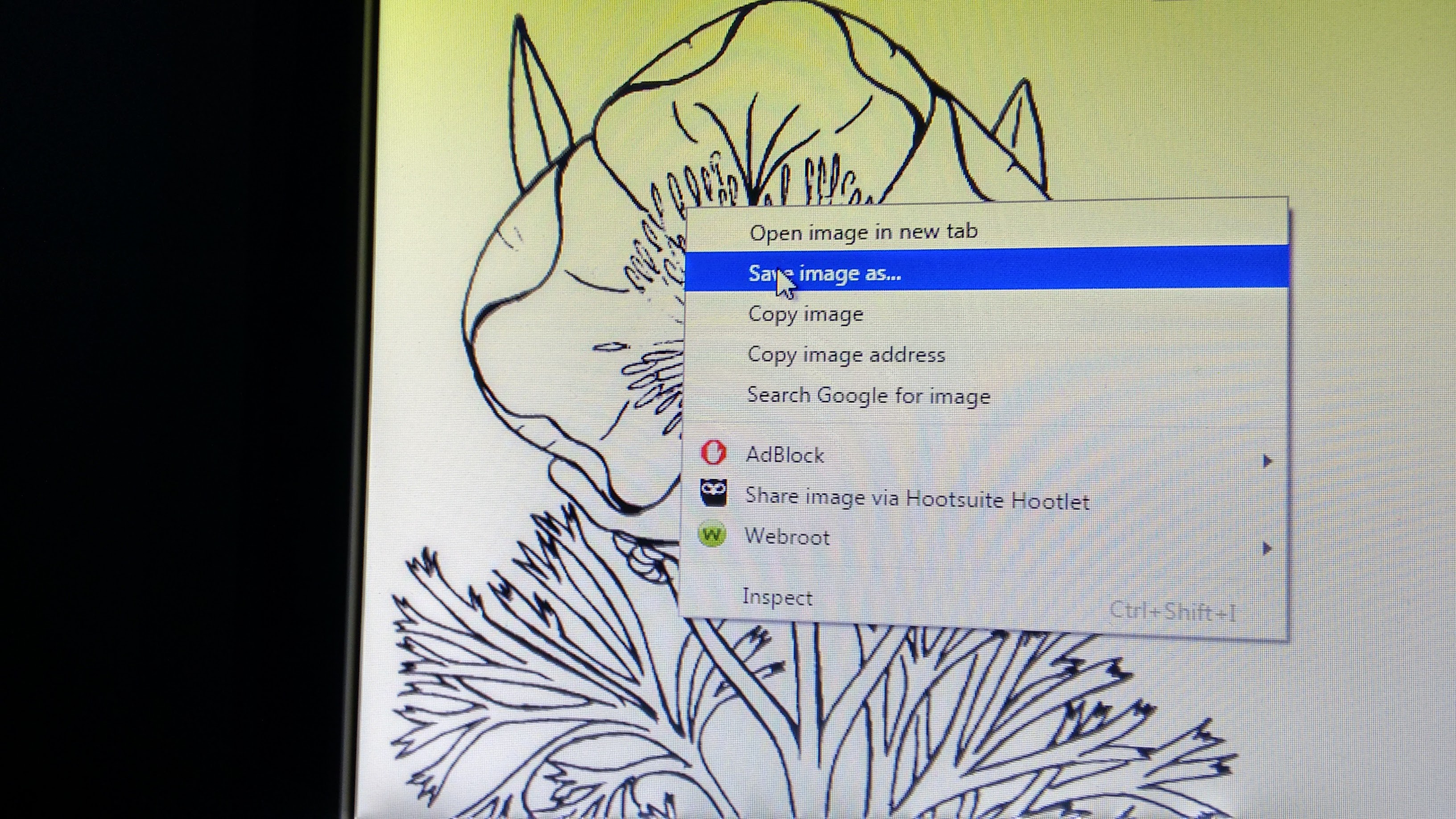
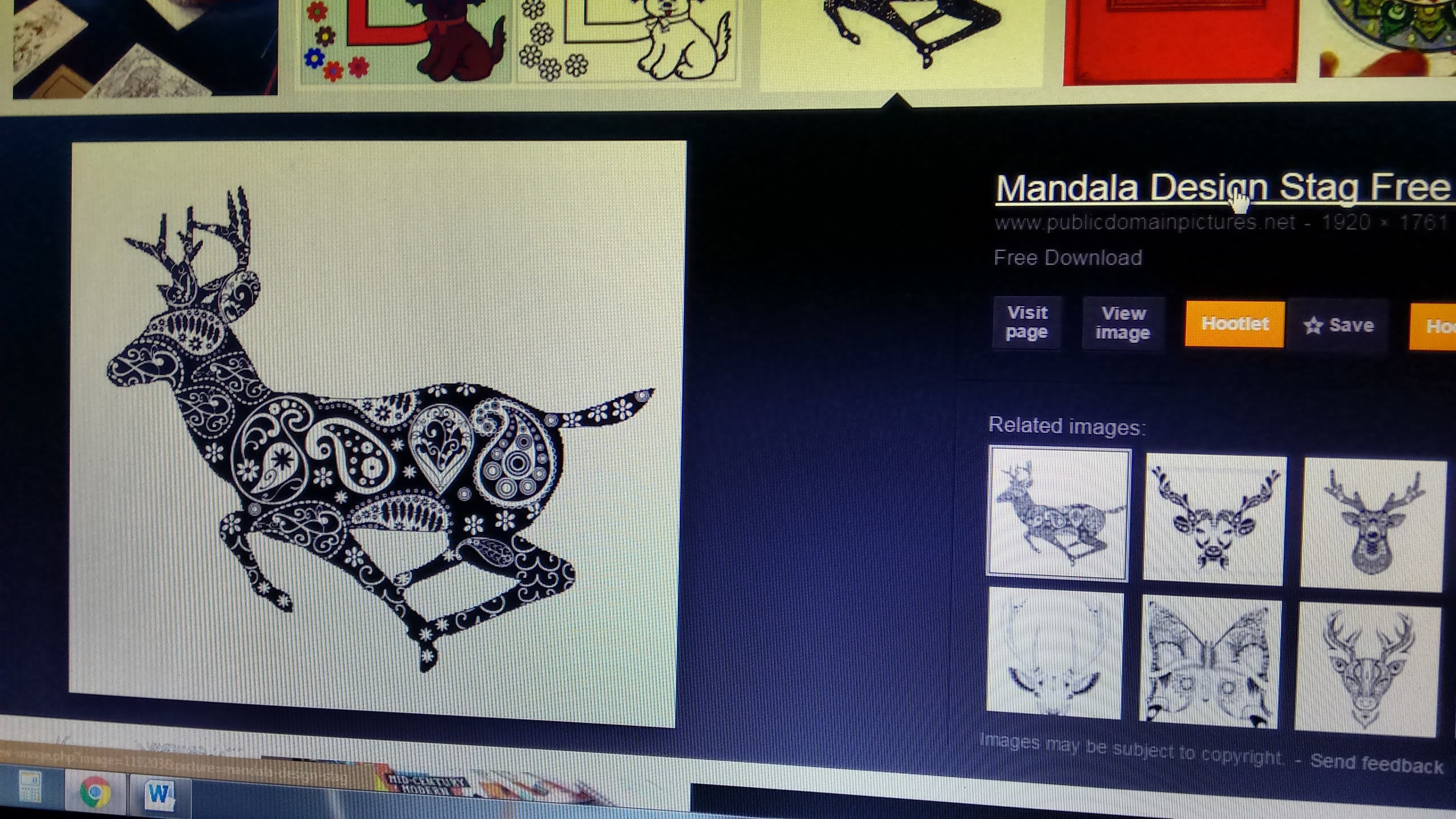
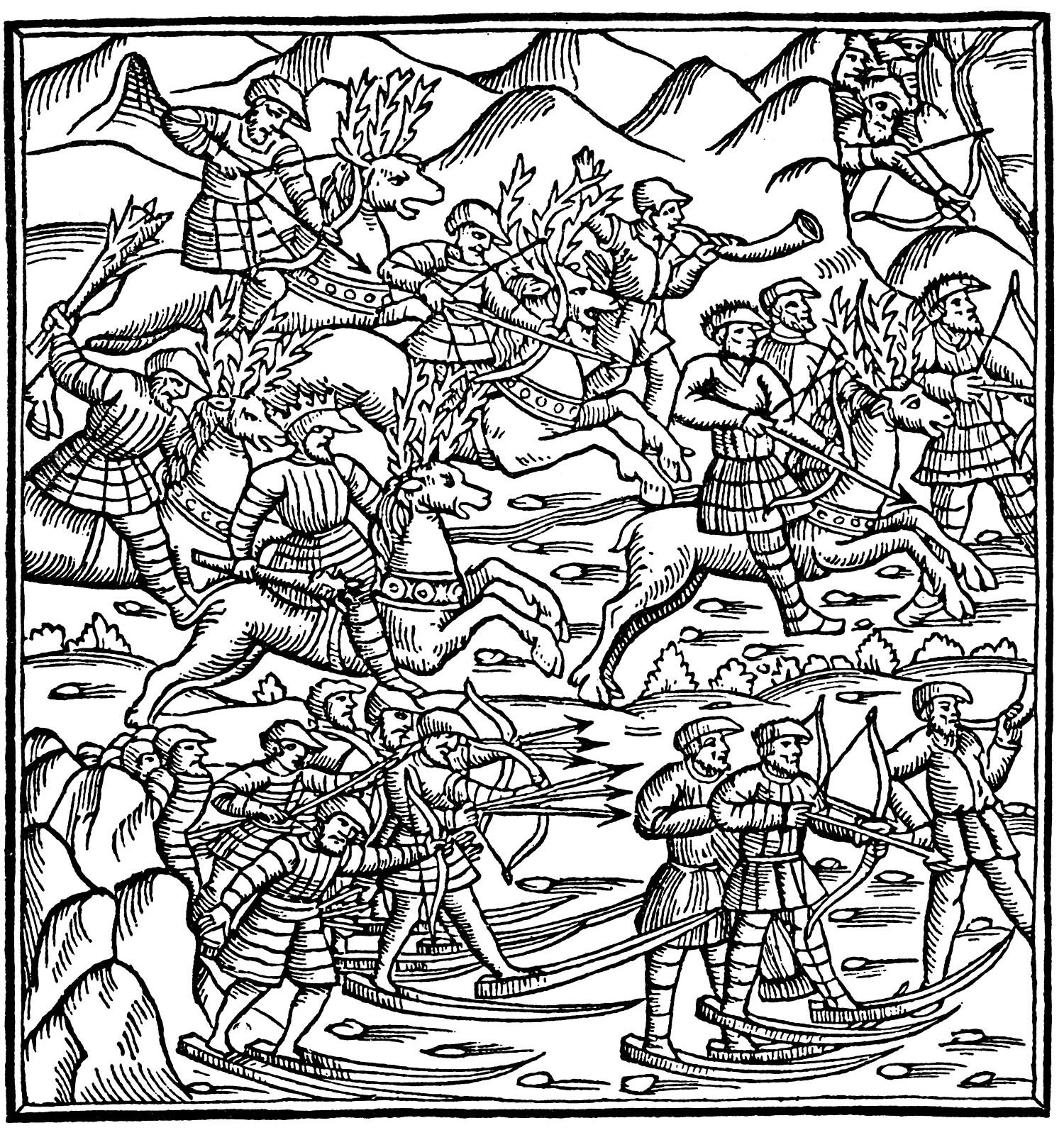

I'd recommend right clicking on the image you like and selecting "Open Image in a New Tab" so you can see it better and decide if it's something you can work with. If it is, then right click again, and save the image into a folder. You'll end up with a jpg , gif , or png file of the image that should be nice and clean like the ones shown here.
Note: Be aware that if you select any of the "Related Images" that may appear with the image you're looking at, they may not have the same usage rights.
Creating Your Coloring Book in Word
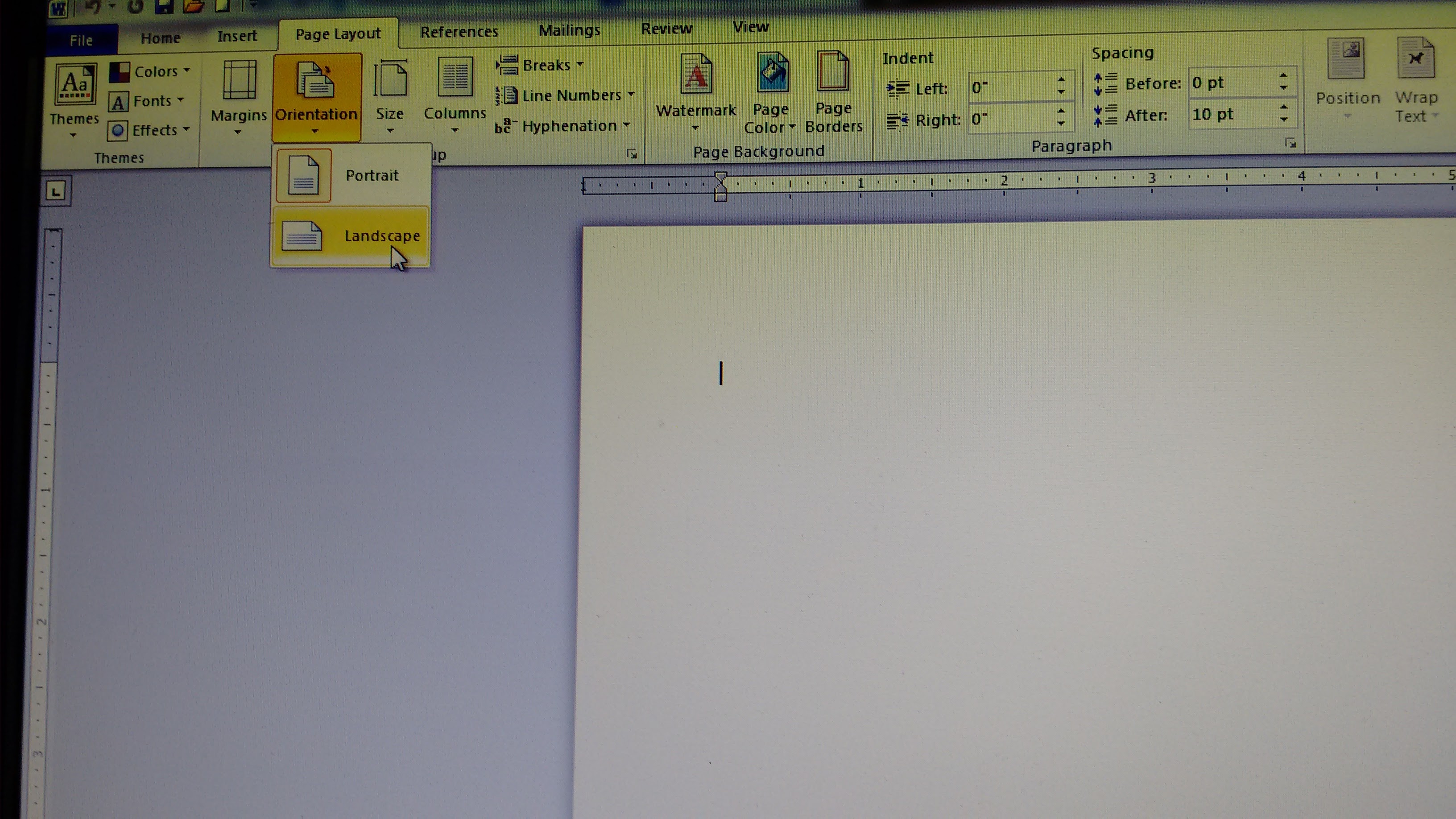
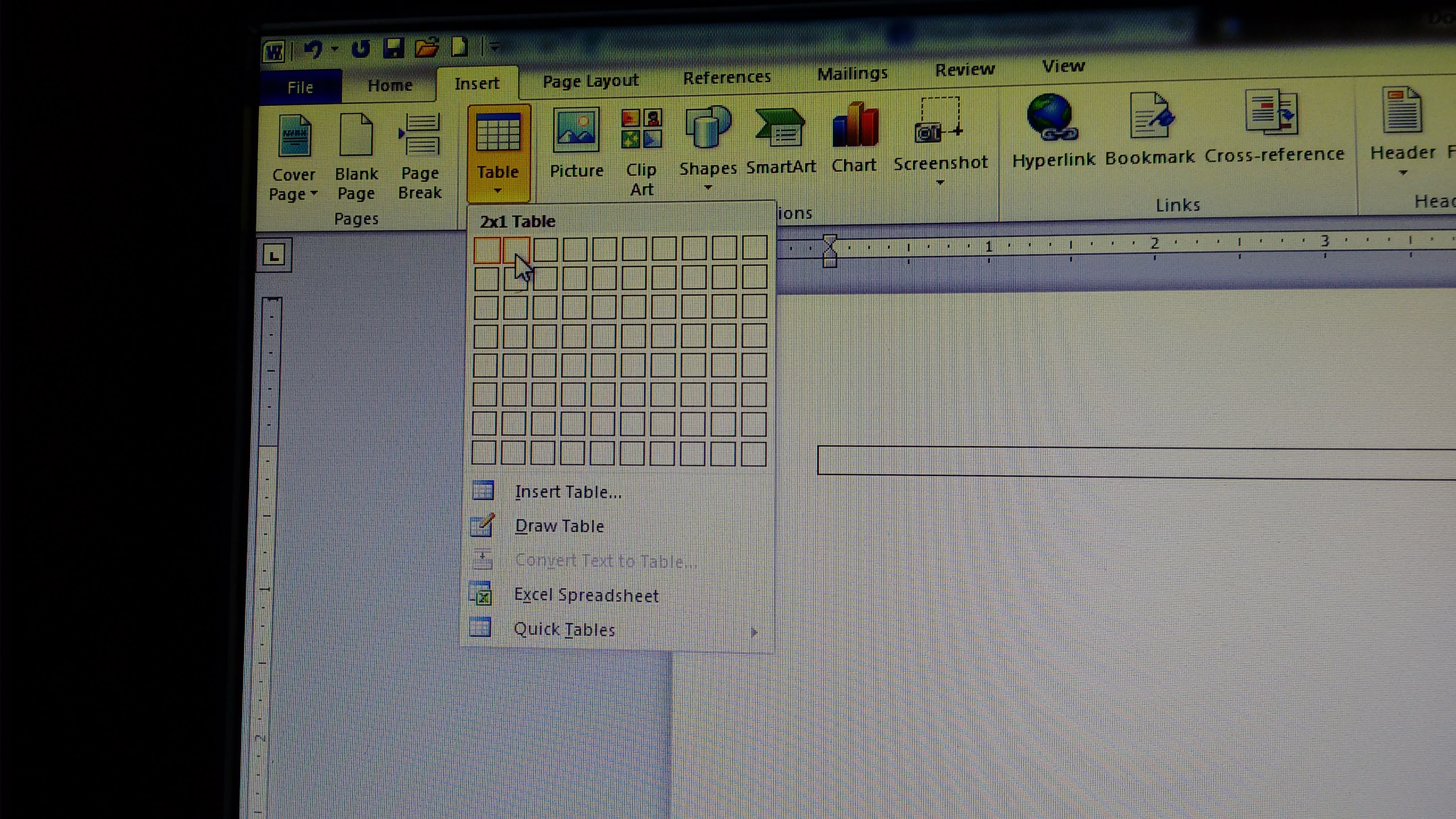
You can create your coloring book in Publisher, Power Point, Open Office Docs, or Word - and probably any of a number of other formats. I used Word because it's pretty basic and easy to work with.
I decided to do a half page format - a roughly 5x8" format that's easy to toss in a purse, computer bag or backpack.
If that's an appealing style for you, start by selecting "landscape" for your page layout for a horizontal format, and then create a 1x2 table, to make it easy to insert your images, two to a page.
Print Your Coloring Book
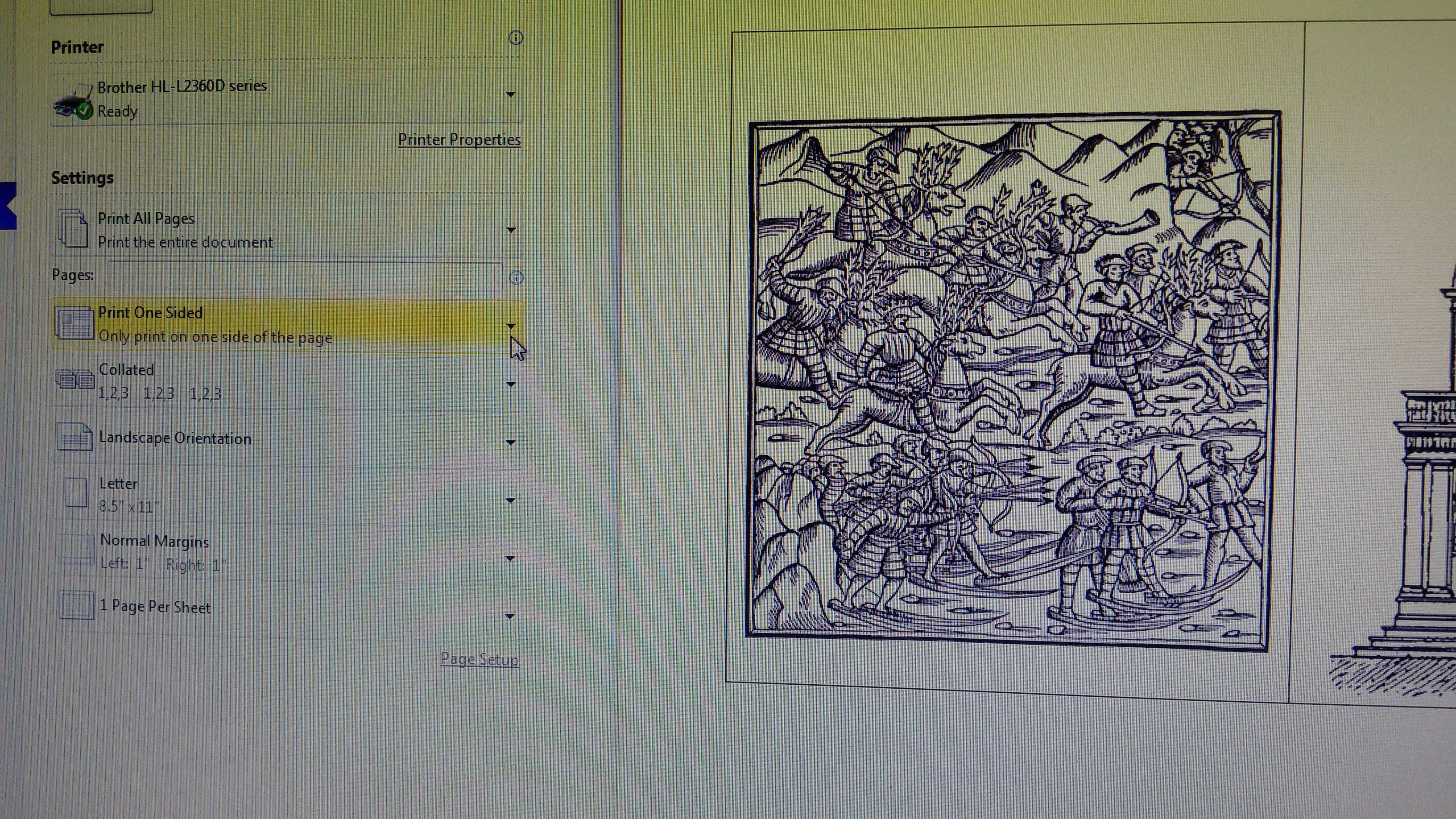
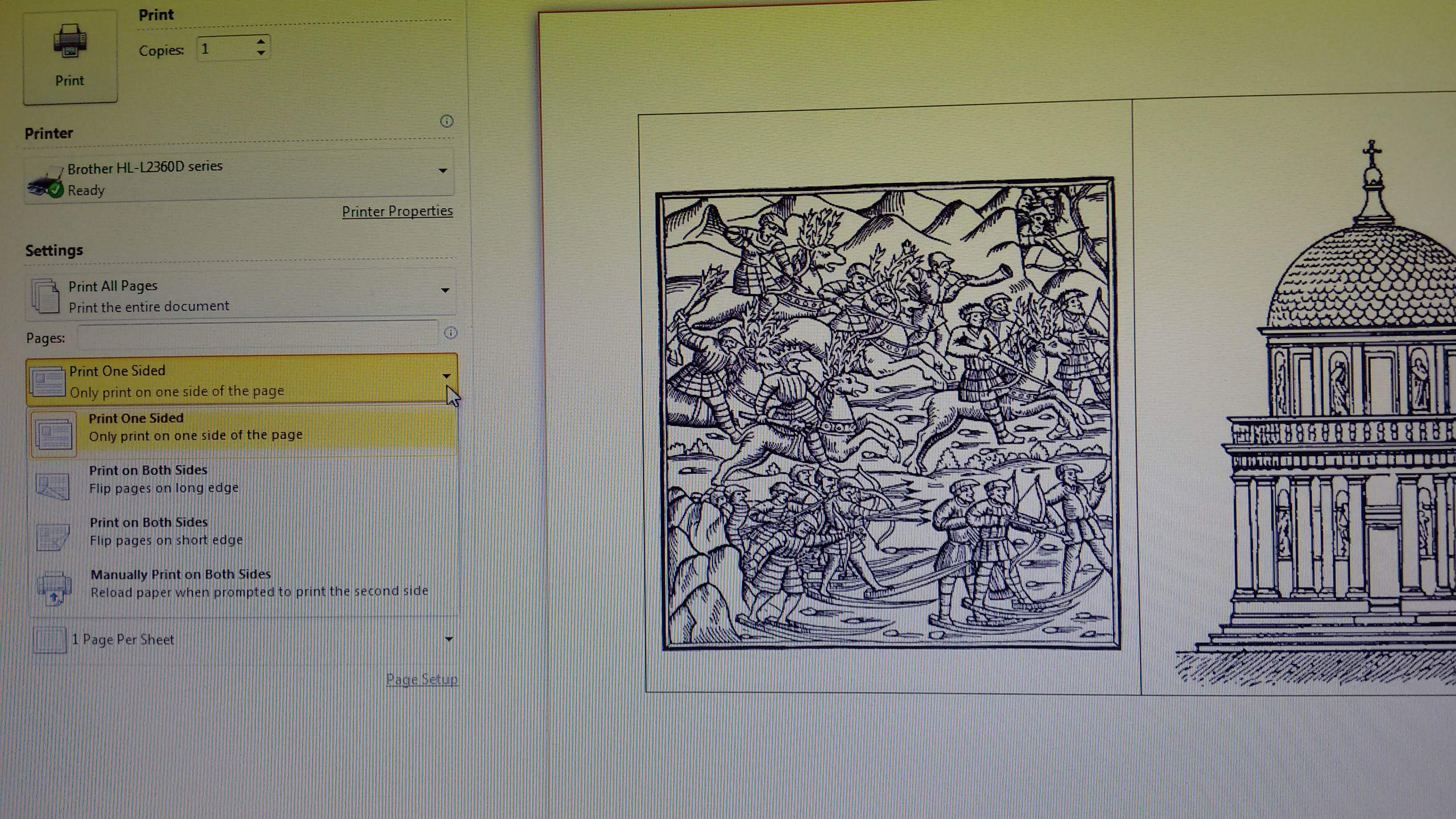
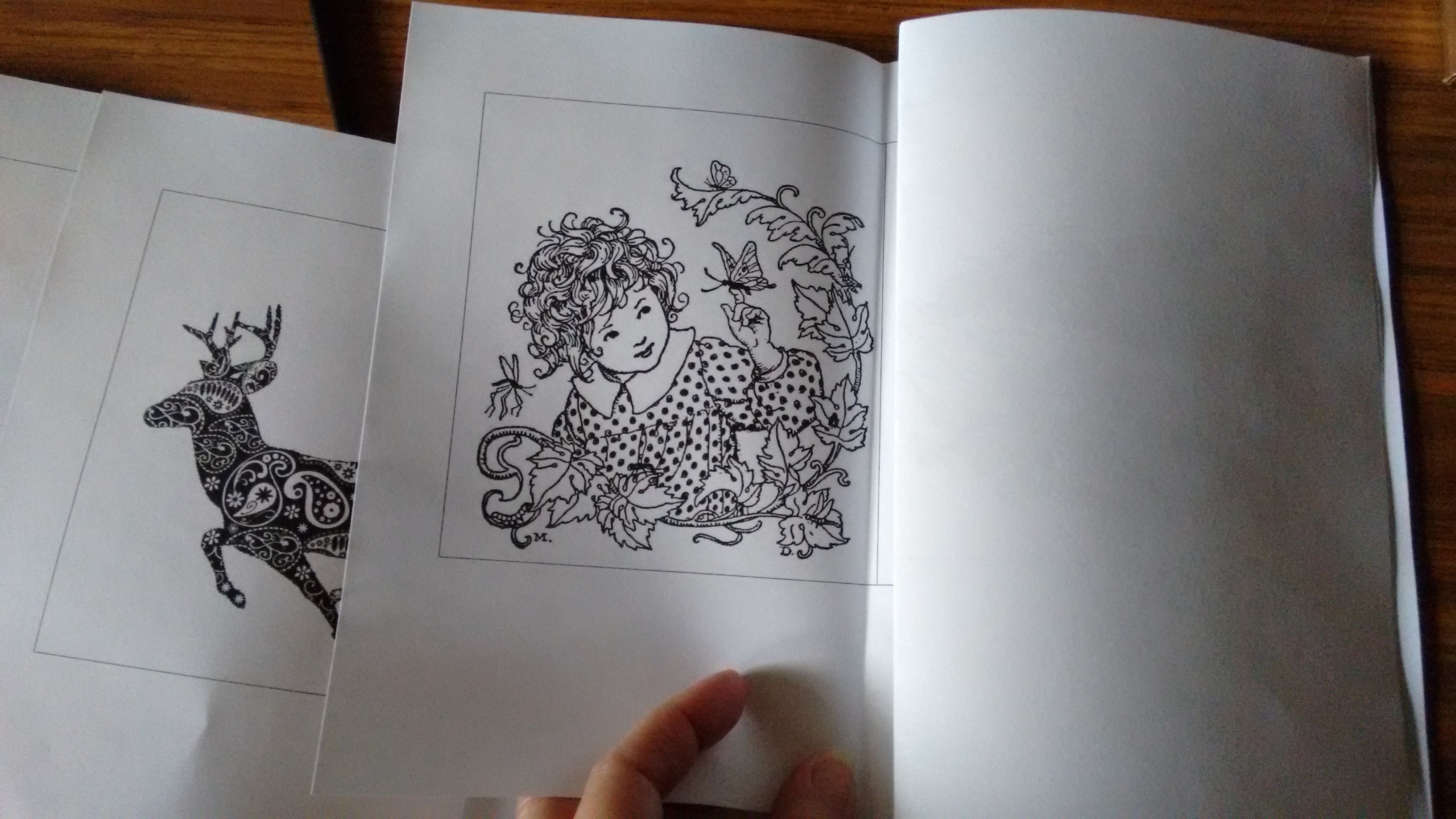

You can print your booklet one of two ways - single sided or double sided. I like single sided because then you're not coloring on the back of your next image. But you can also print double sided if you want to use less paper.
Build Your Book
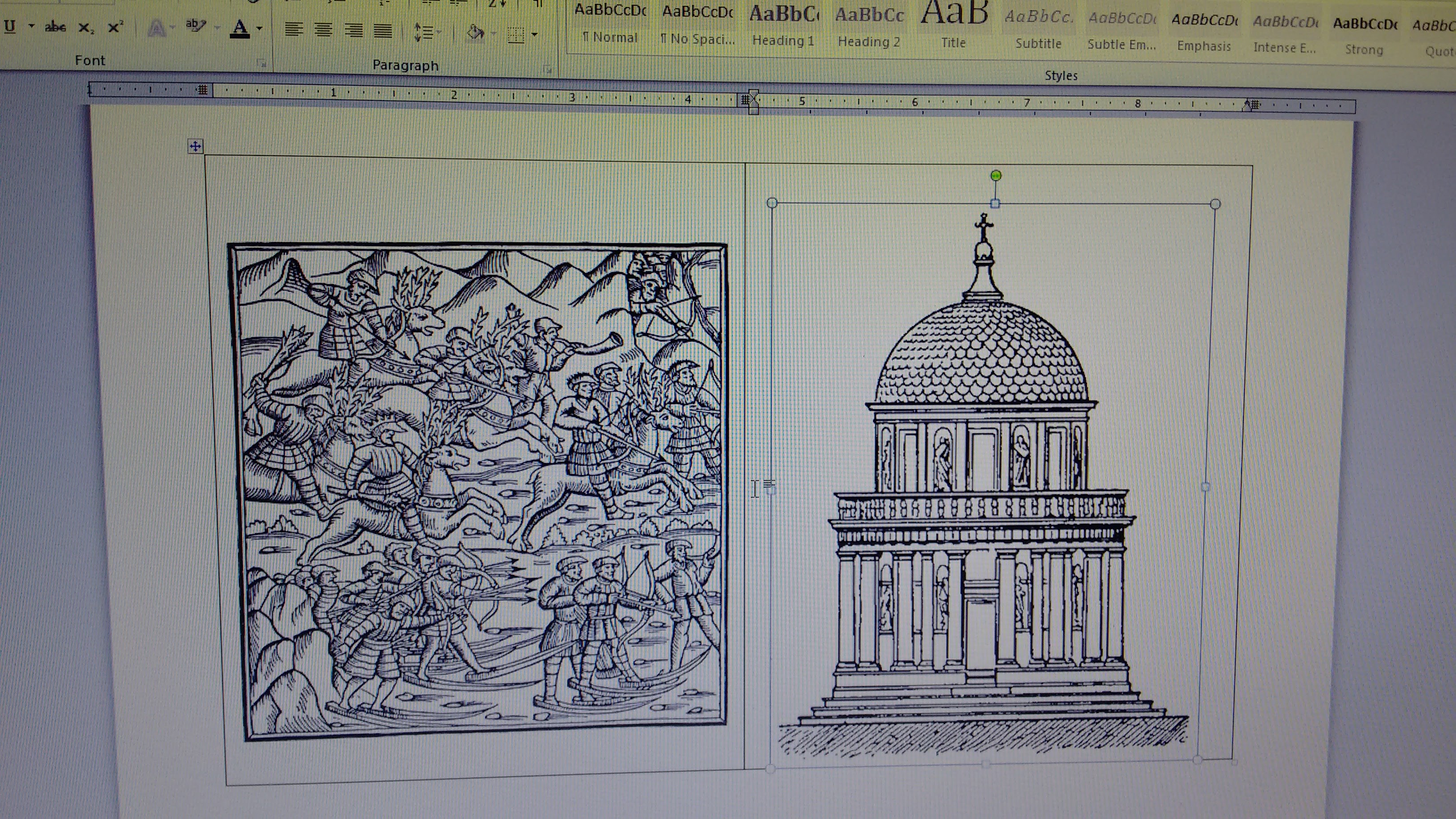
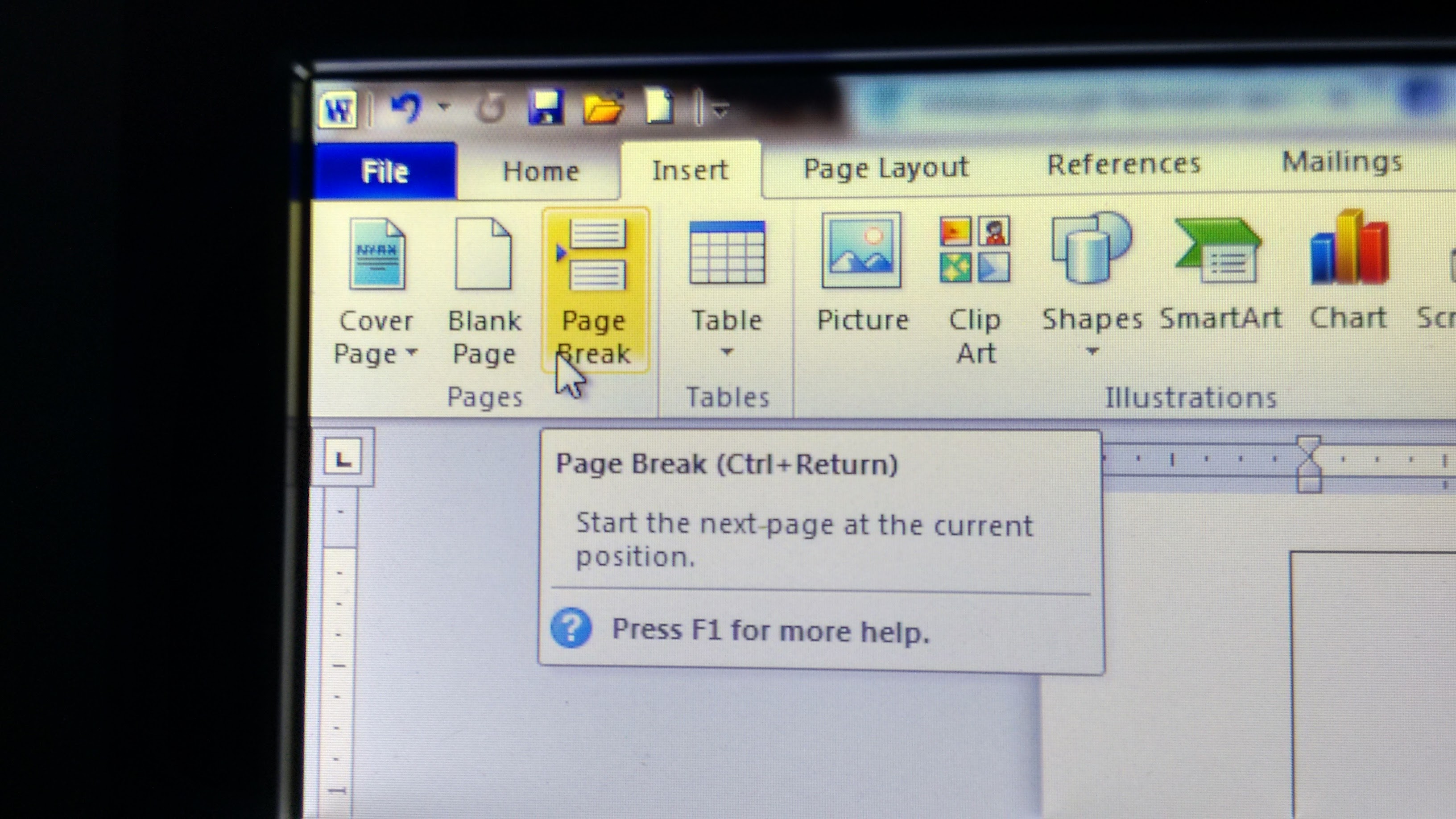
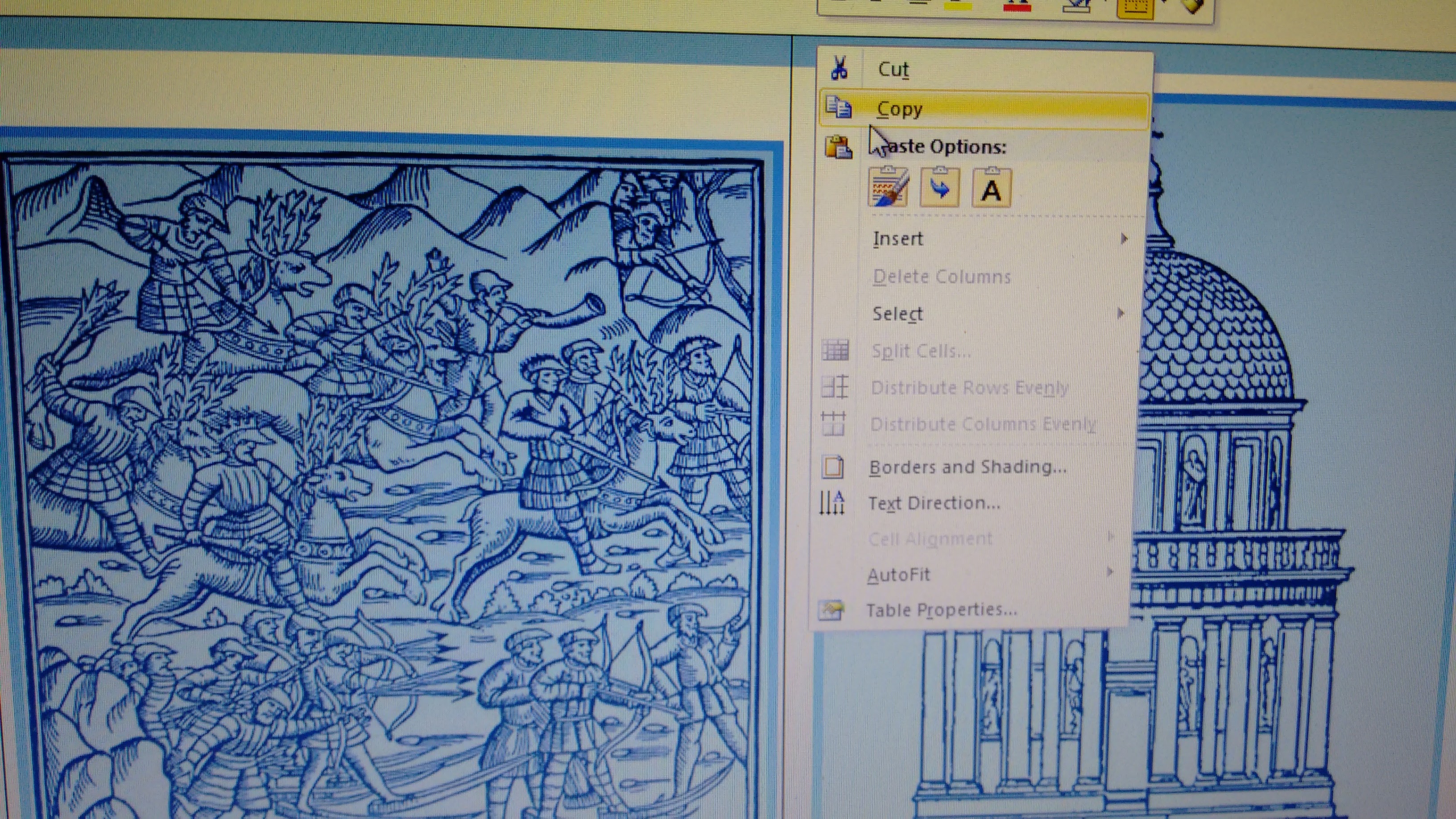
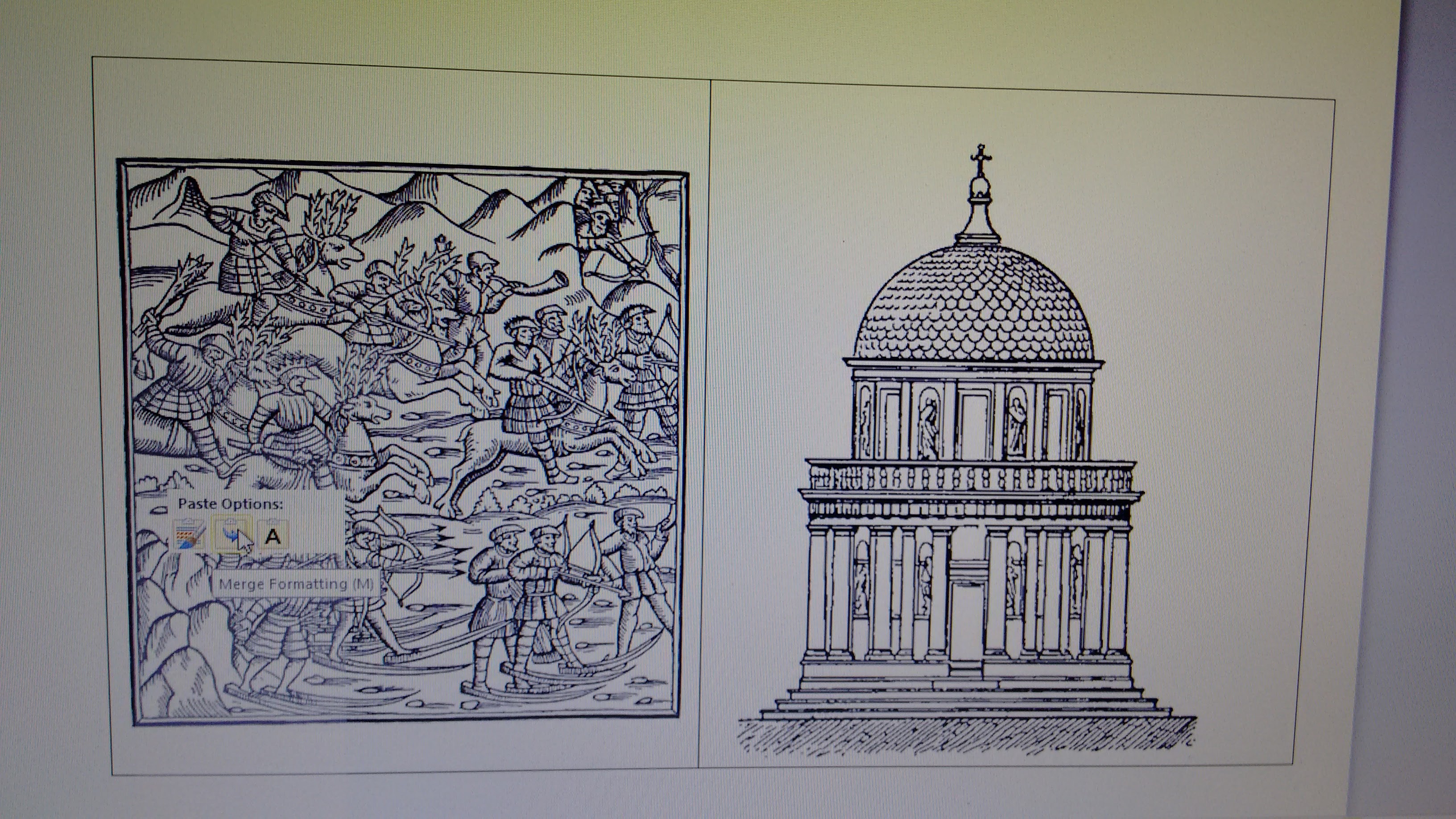
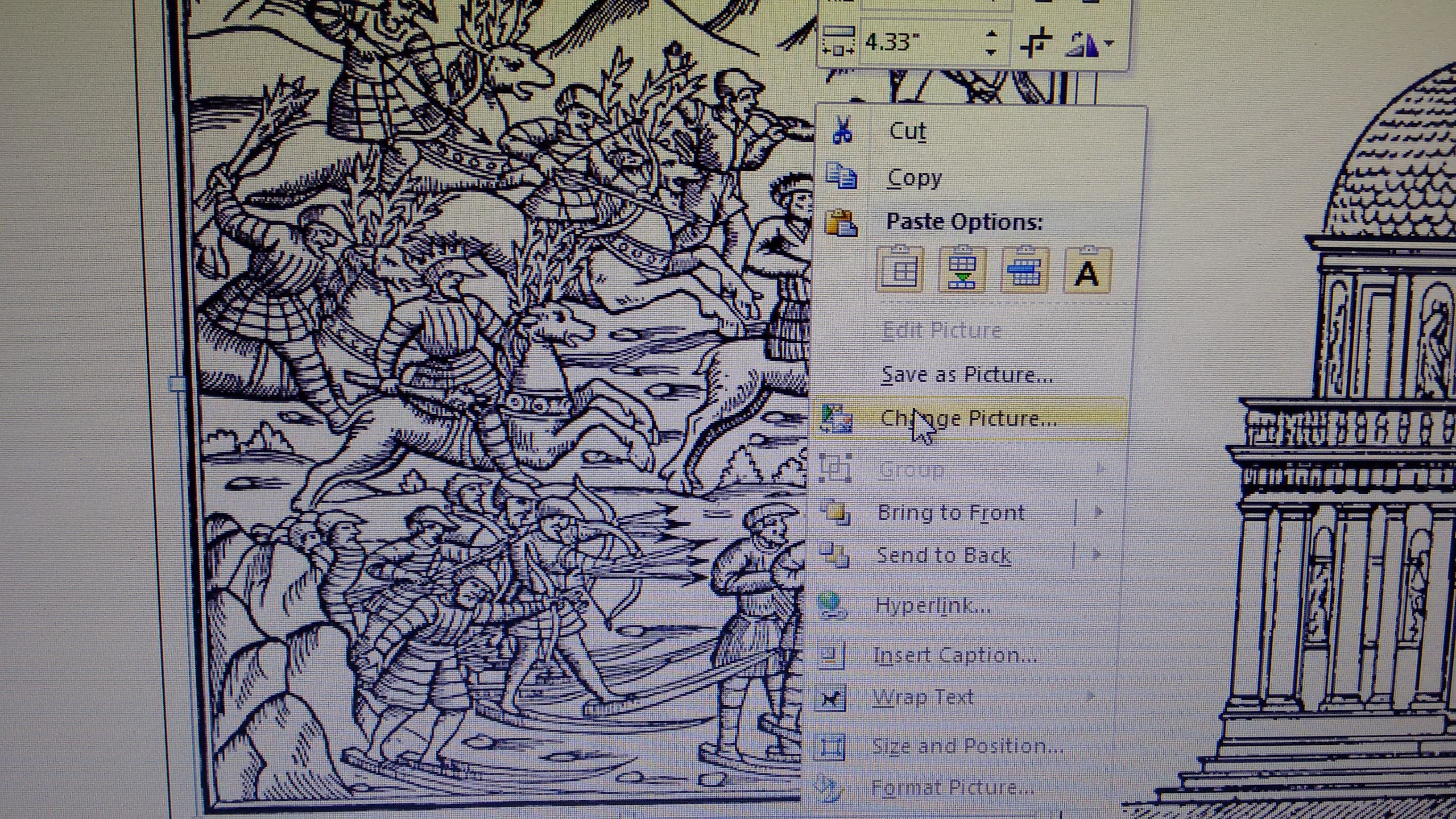
Start by inserting the image you want in your first table box. The first one might take some adjusting. When you first insert your image, right click it, then select "wrap text" then "tight" to have the ability to move the image around more easily.
When you've got your first two images about equally set on your page, set your cursor outside the table, and put in a page break.
Then right click your table in the top left corner, where the little table box is, to copy it. Then paste it to the new page, with the "Merge Formatting" option.
From there it's smooth sailing. Right click on the image on your new page, and select "Change Image" which will take you to your image folder where you can select a new image to replace the current one with. Do the same for the second image. Then copy your table of images, rinse and repeat for as many pages as you'd like.
You can also just make a number of pages with the two box table on them and then insert photos into those, but I found it much easier to just "change photo" than to try to fit new photos in each table.
Staple Your Pages
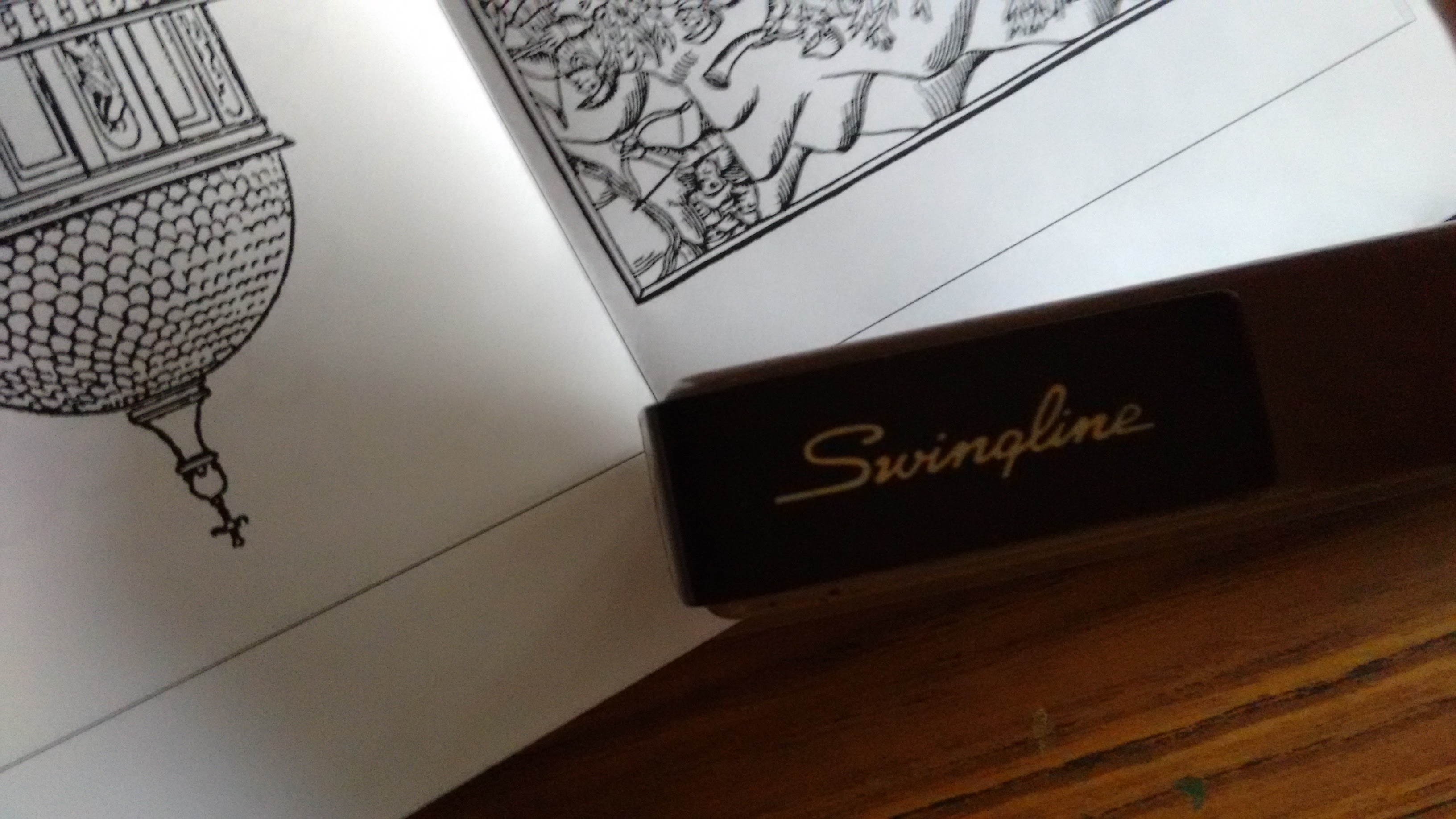
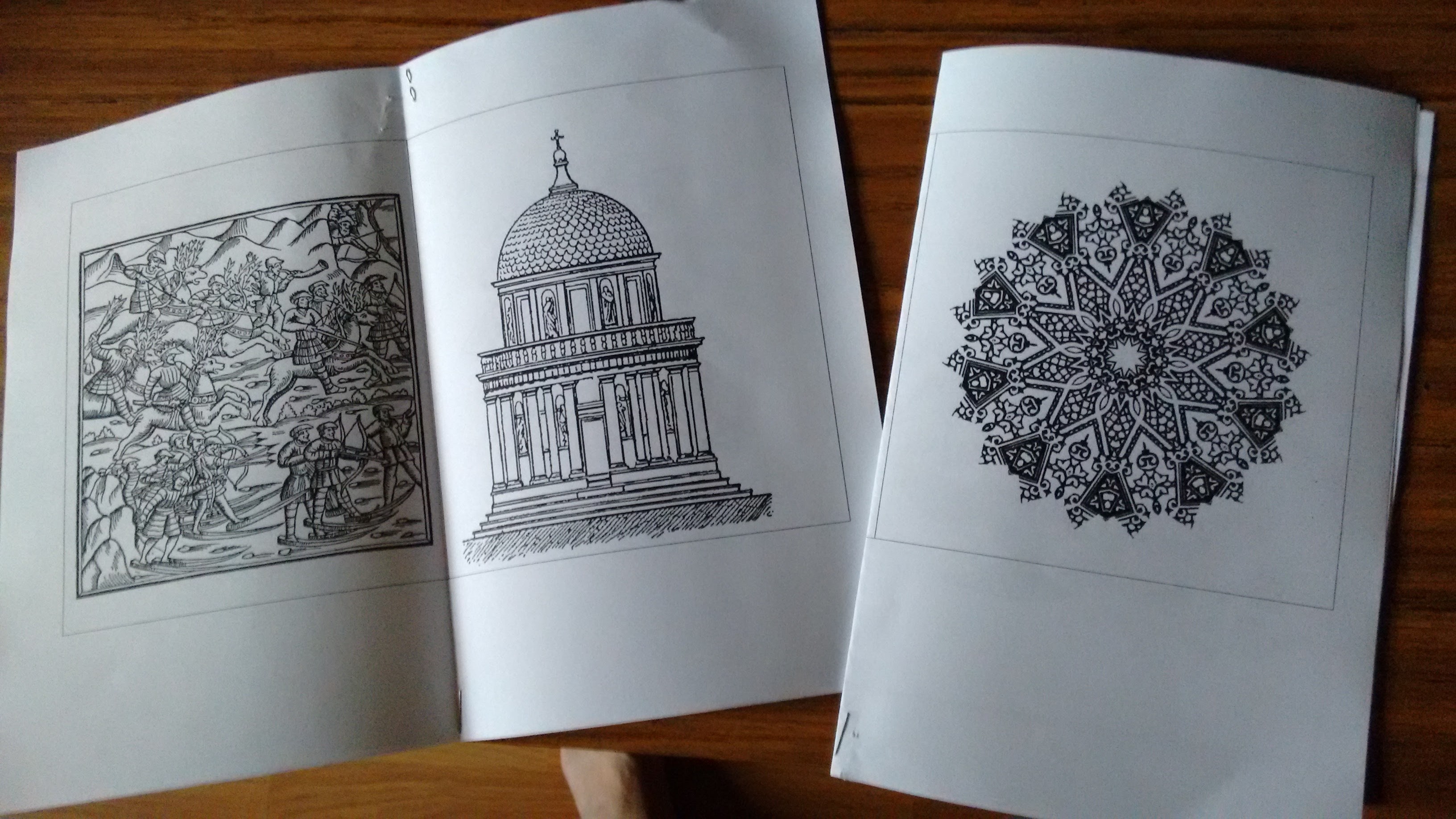
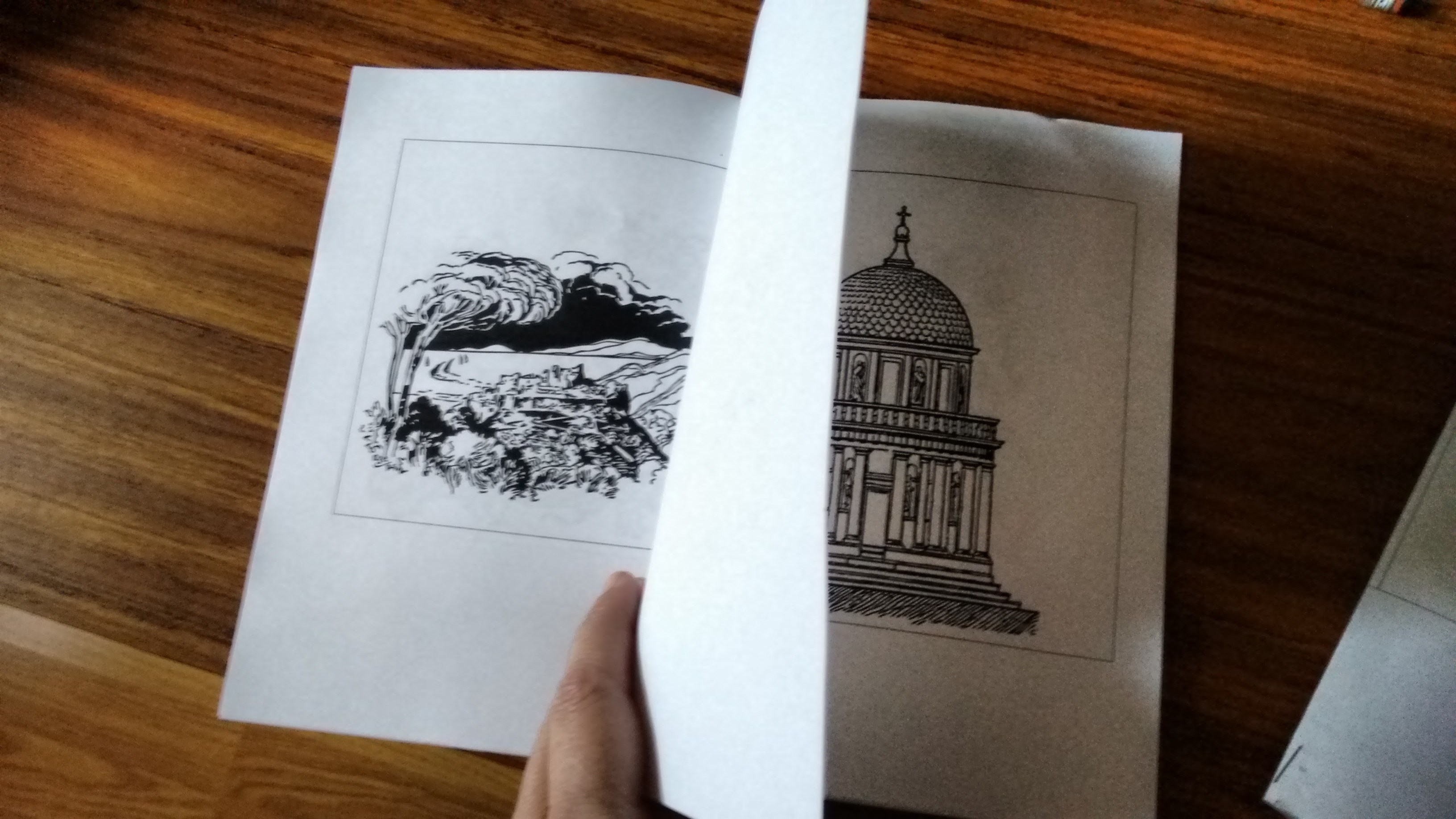
I'd recommend stapling from the outside in, so the staple ends don't poke or snag on the back of the book. One staple at the top and one at the bottom will do just fine.
Color Away!
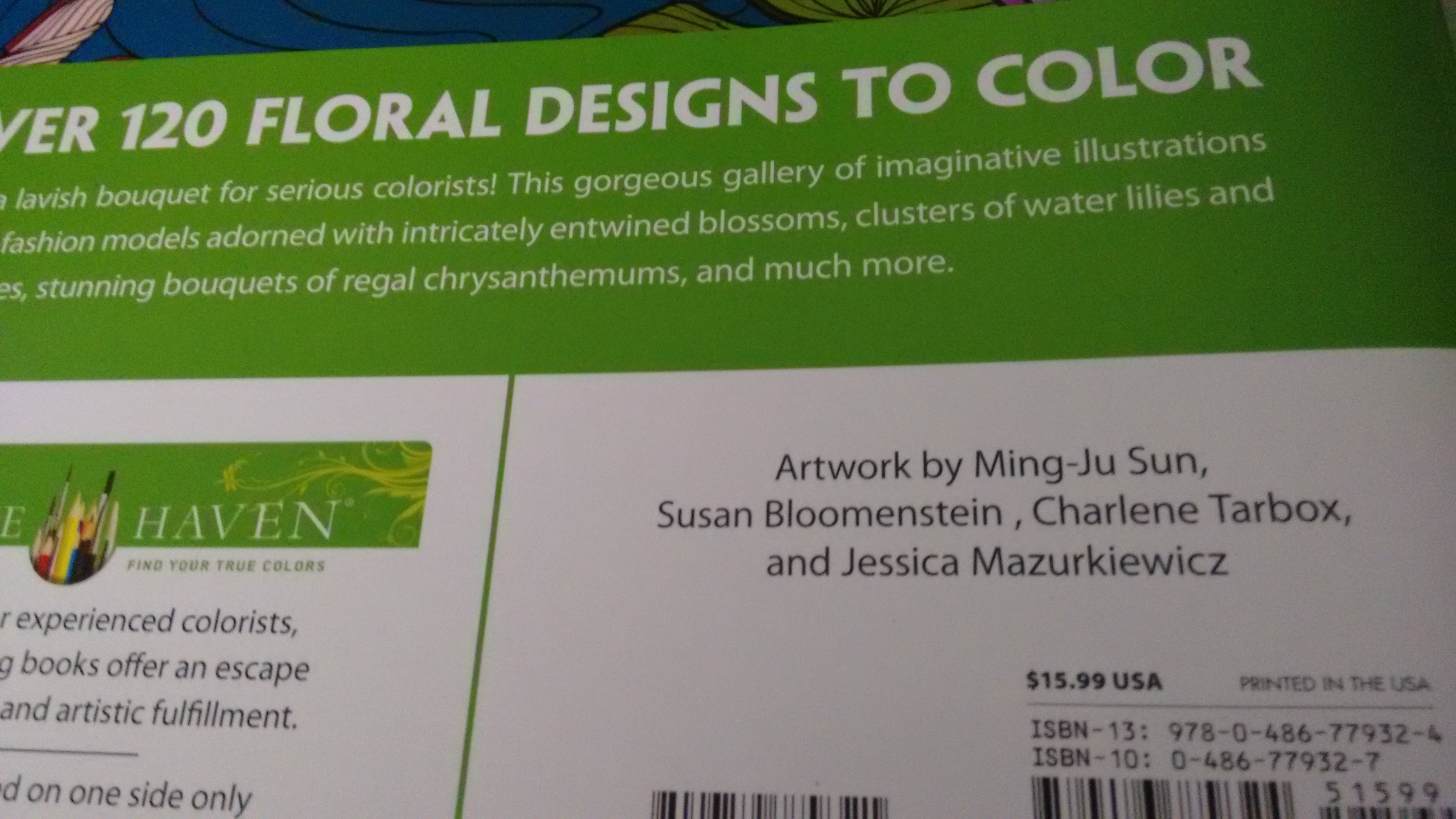
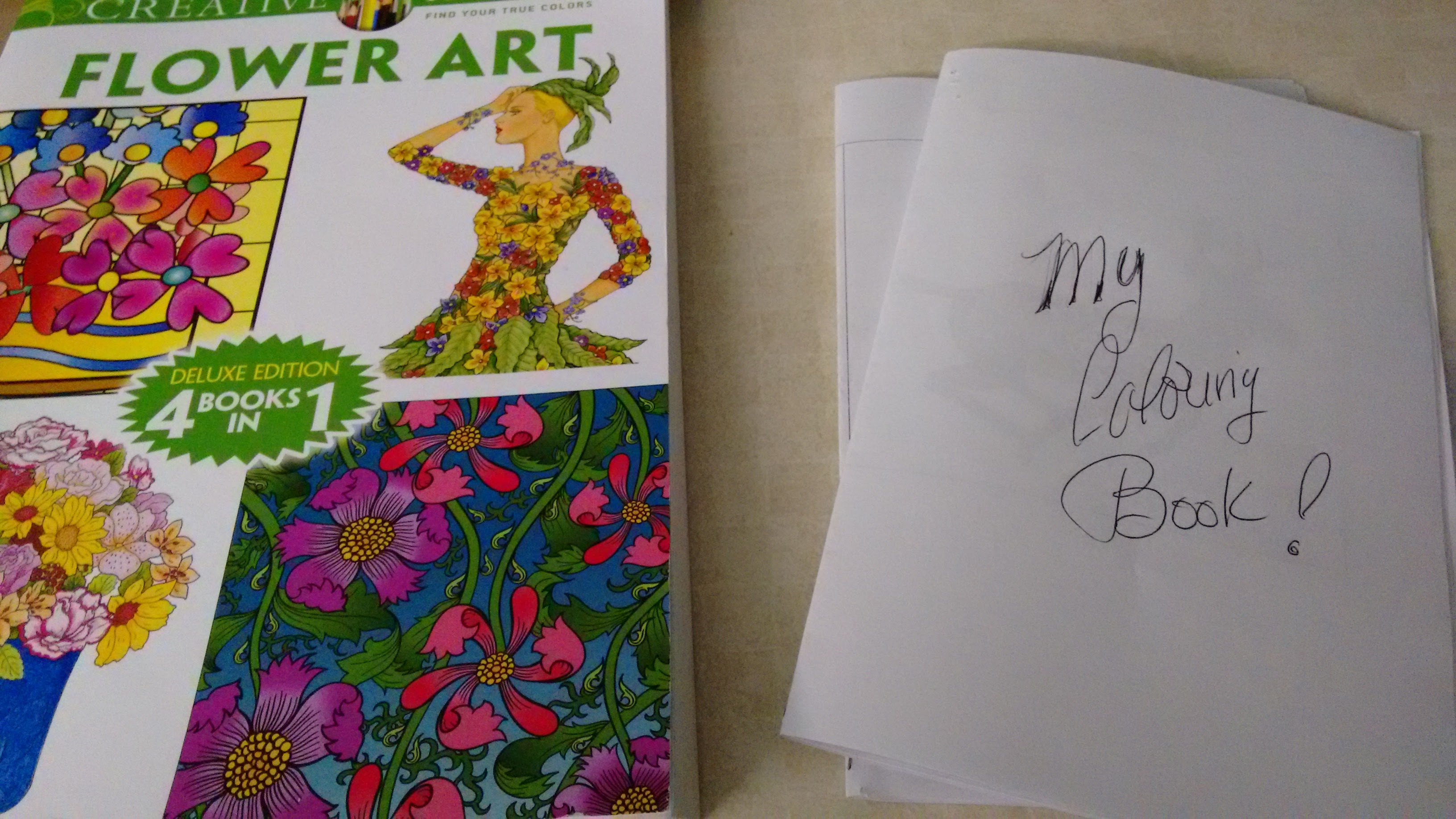

And there you have it! For pennies on the dollar, you've got your own adult coloring book tailored to your interests, and easy to throw in a bag or backpack.
Use some card stock to make a sturdier cover, and use at meetings to help keep people creatively attentive, or as gifts. Create books with 4 pages or a hundred.
Have fun, and feel free to share back your custom coloring book here!