DIY Adruino PCB

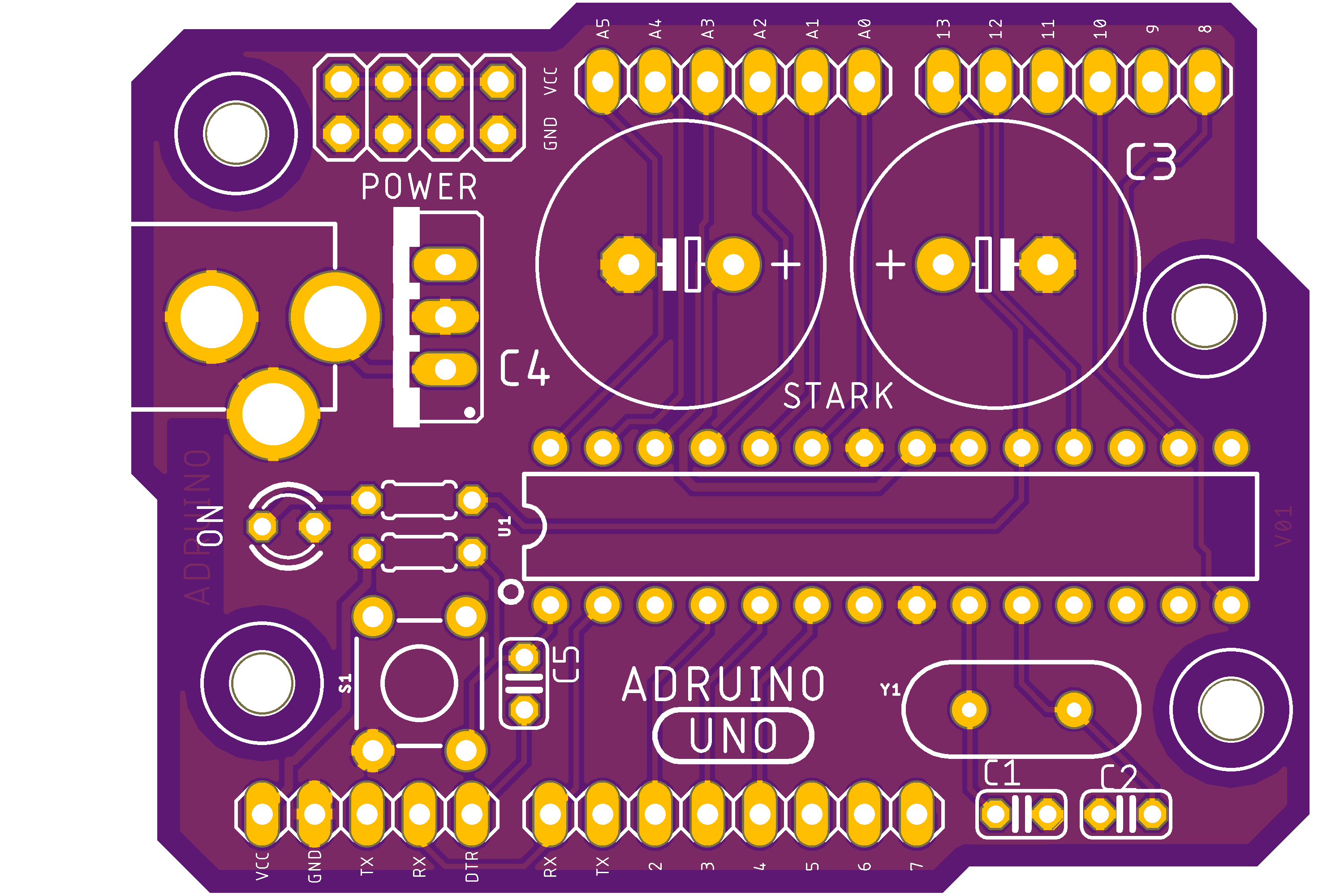

Hi there,
In this instructable I'm going to teach you how I made my own PCB, my name is Adrian so I called it Adruino... Adr... uino...(?) Did you get it? haha
Ok. I need friends.
First of All
I'm usign eagle but you can use the software that you like the most, to make this particular PCB i had to download a few libraries like the ones fot the Voltage regulator 7805 and other for the main Arduino Chip
Spakfun library
https://github.com/sparkfun/SparkFun-Eagle-Librari...
Arduino
https://github.com/cyberlink1/Arduino-Eagle-Cad-Li...
You only need to download them and then move the files to the library folder, restart the eagle software and the new components will be there.
Add the Components and Connections
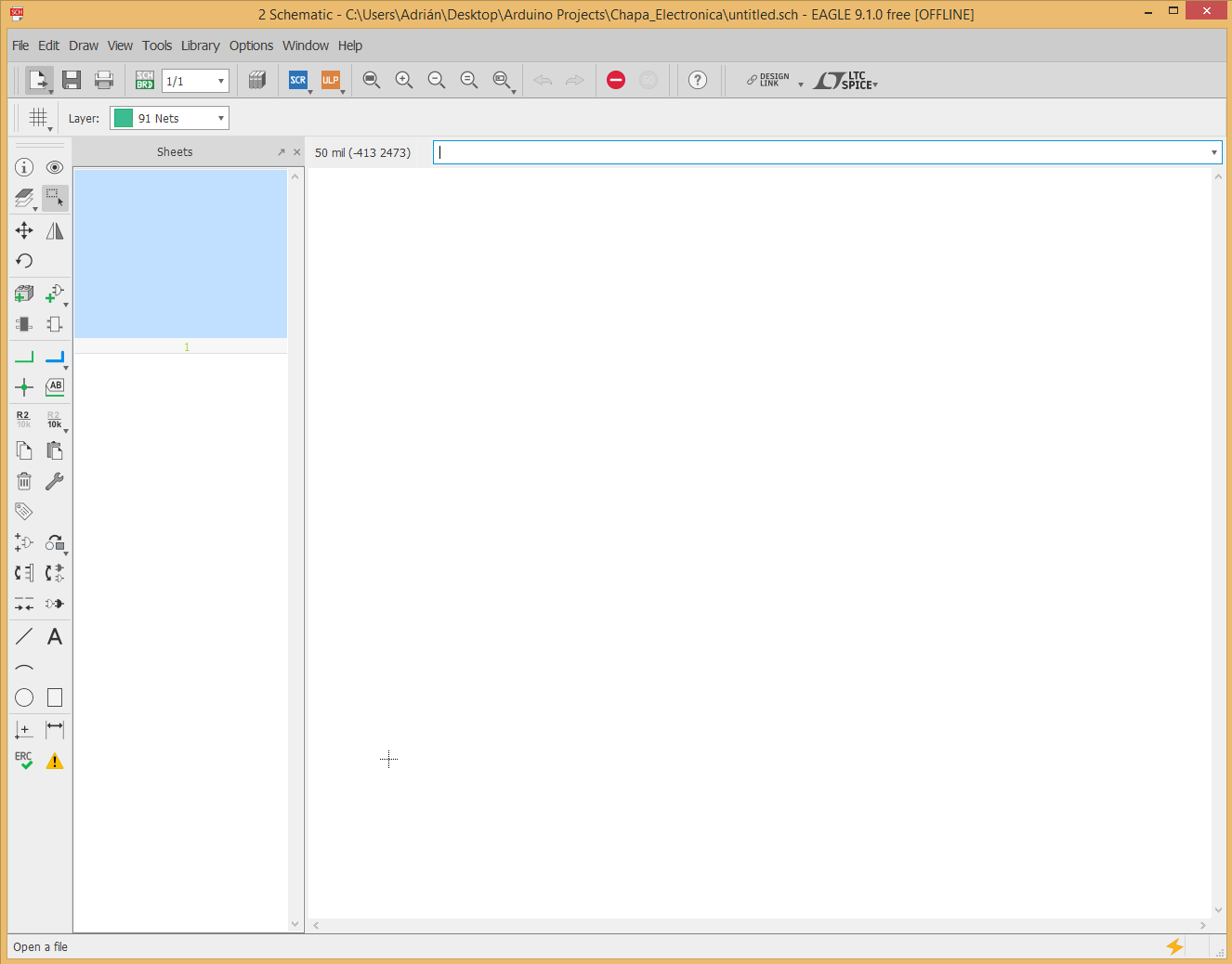
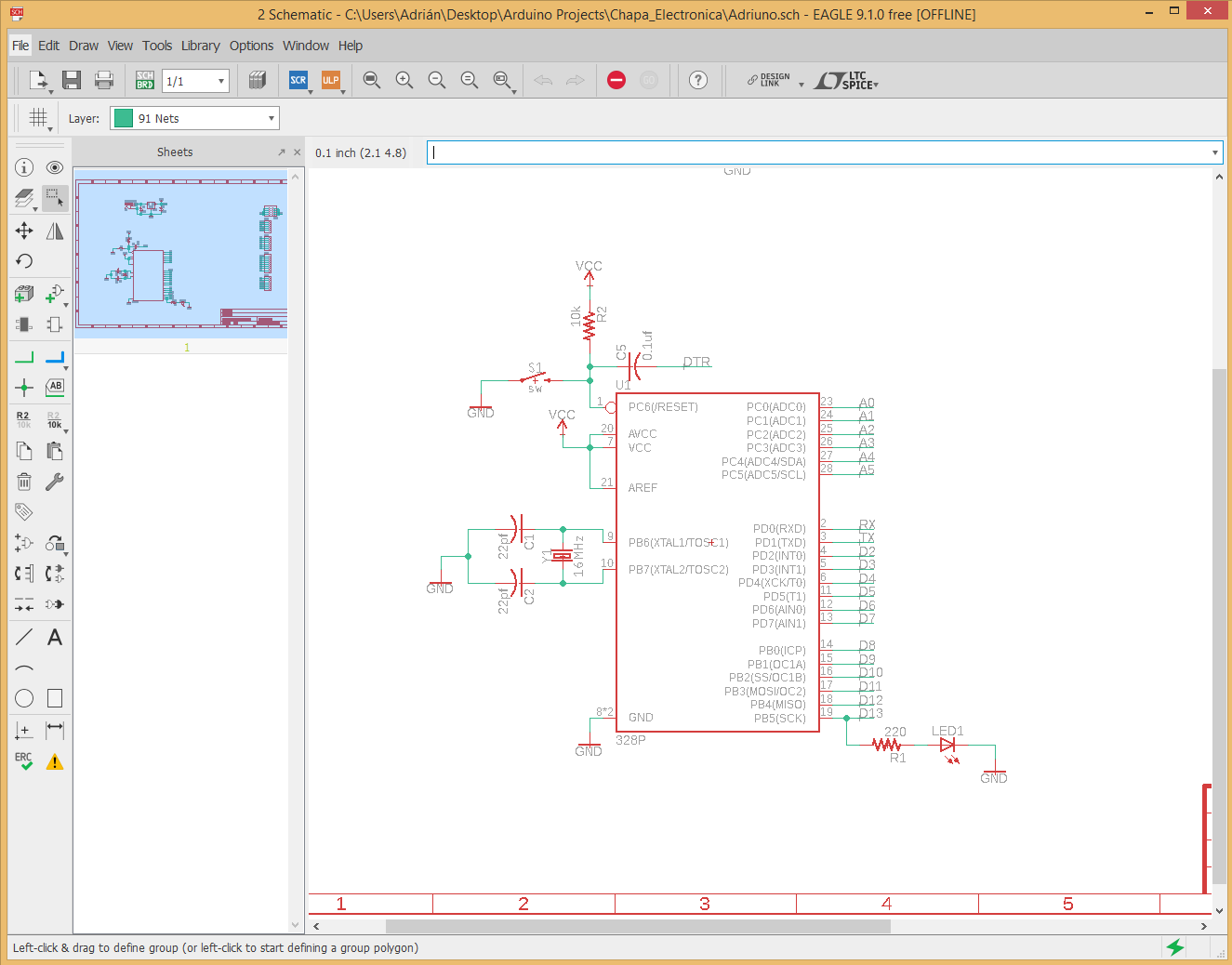
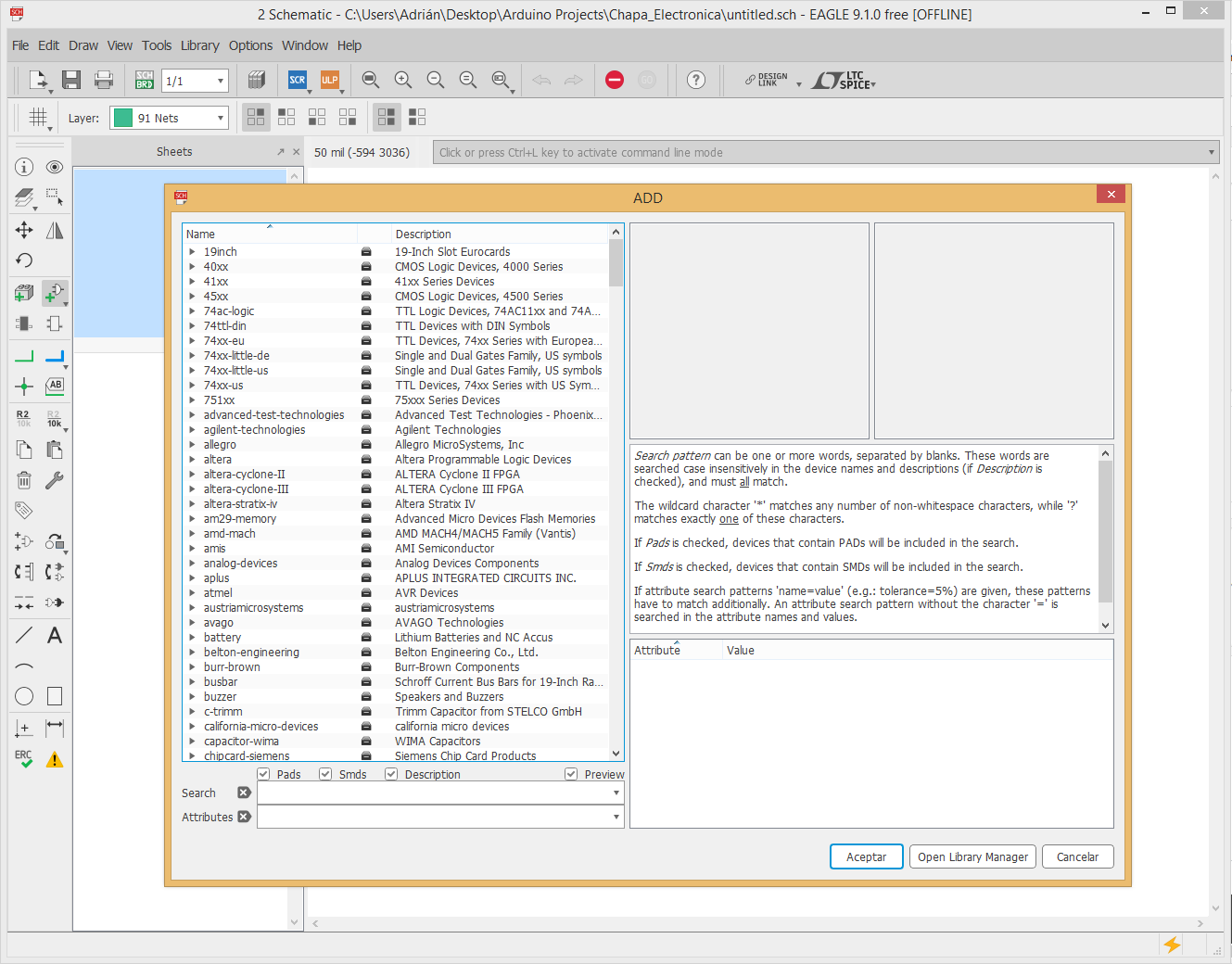
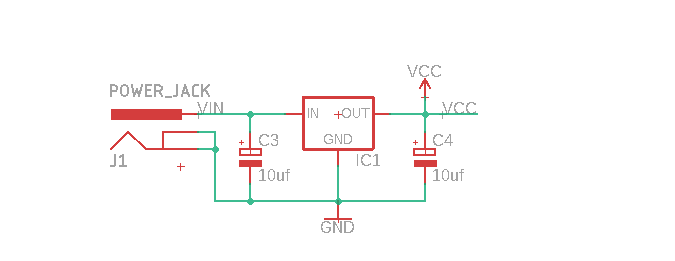
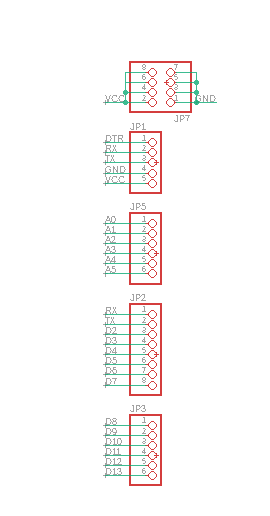
So you have to ckick add and then search for every component, if you type the name it may not appear but you can search manualy, just be sure that you add the correct PTH component and the one that fits, there are many options, the main difference will be the distance between the pins.
If you make a mistake there is no much trouble... I made one in the capacitors of the oscilator, they still fit but look ugly :(
The components that you need will be:
-ATMEGA328P x1
-16MHz cristal oscilator x1
- 22 pf capacitor x2
-0.1uf capacitor x1
-10uf Capacitor x2
-Power jack x1
-L7805 x1
-Push button x1
-10Kohm resistor x1
-220ohm resistor x1
-3mm LED
-5 pin connector x1
-6 pin connector x2
-8 pin connector x1
-4x2 pin connector x1
Once you add them all you can start connecting them like so, BE SURE THAT YOU NAME THE DIGNALS THE SAME
Like GND, VCC, A0, A1.. etc
This way you can make the schematic look like a block diagram, the connections will be there when you change the vew to PCB.
Switch to Board
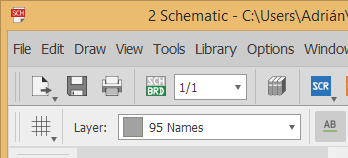
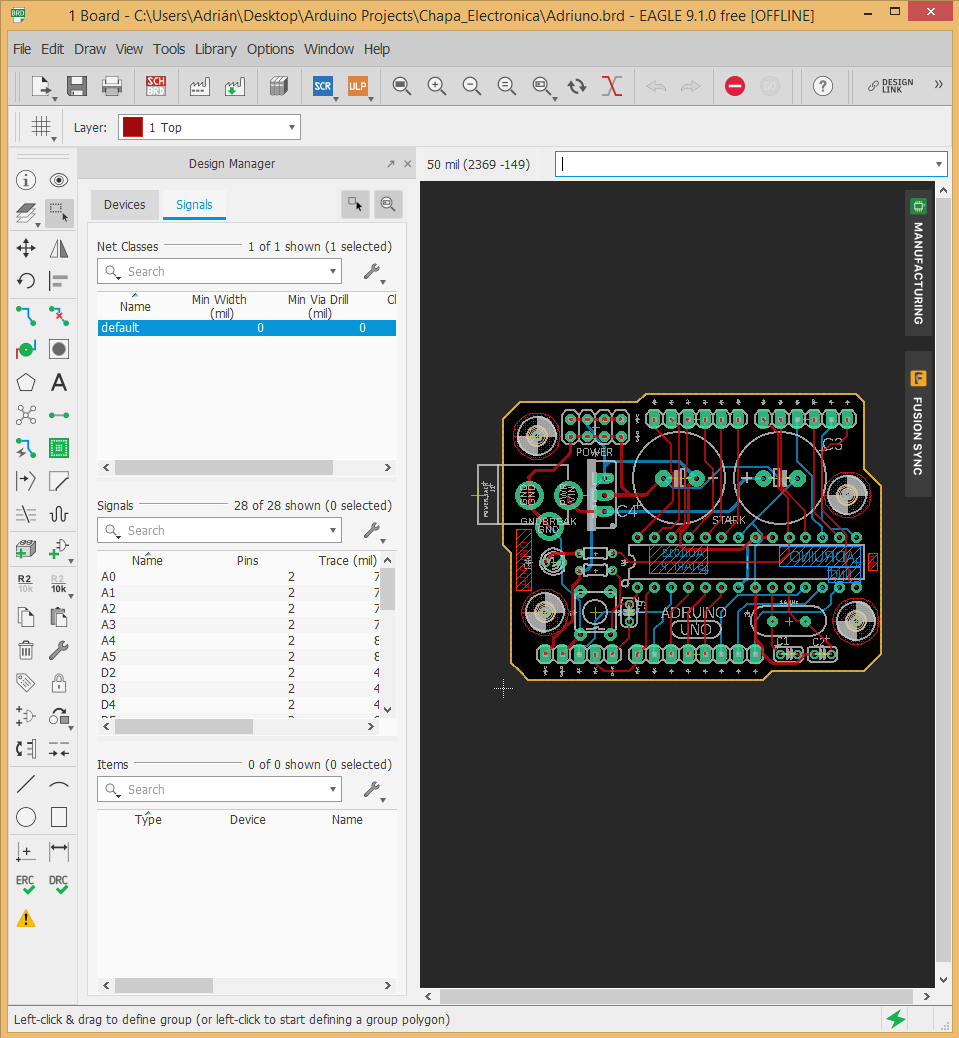
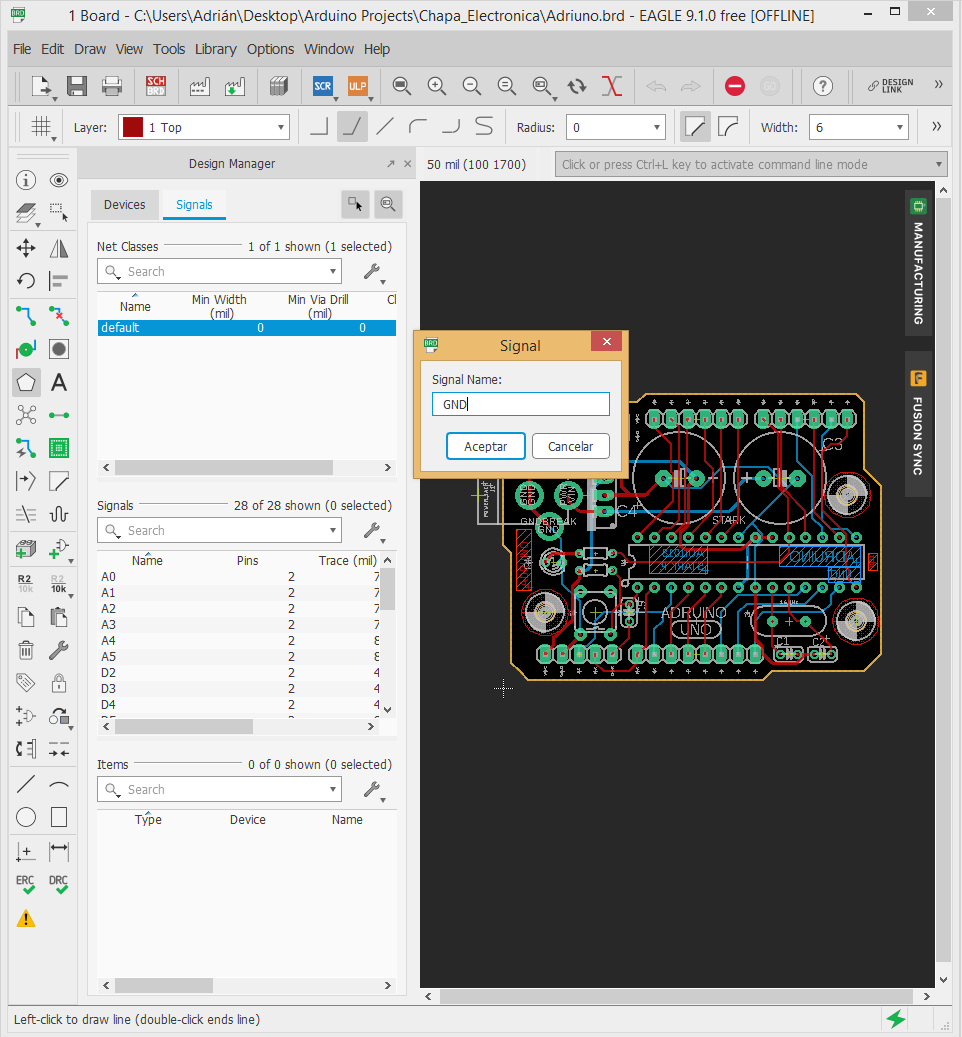
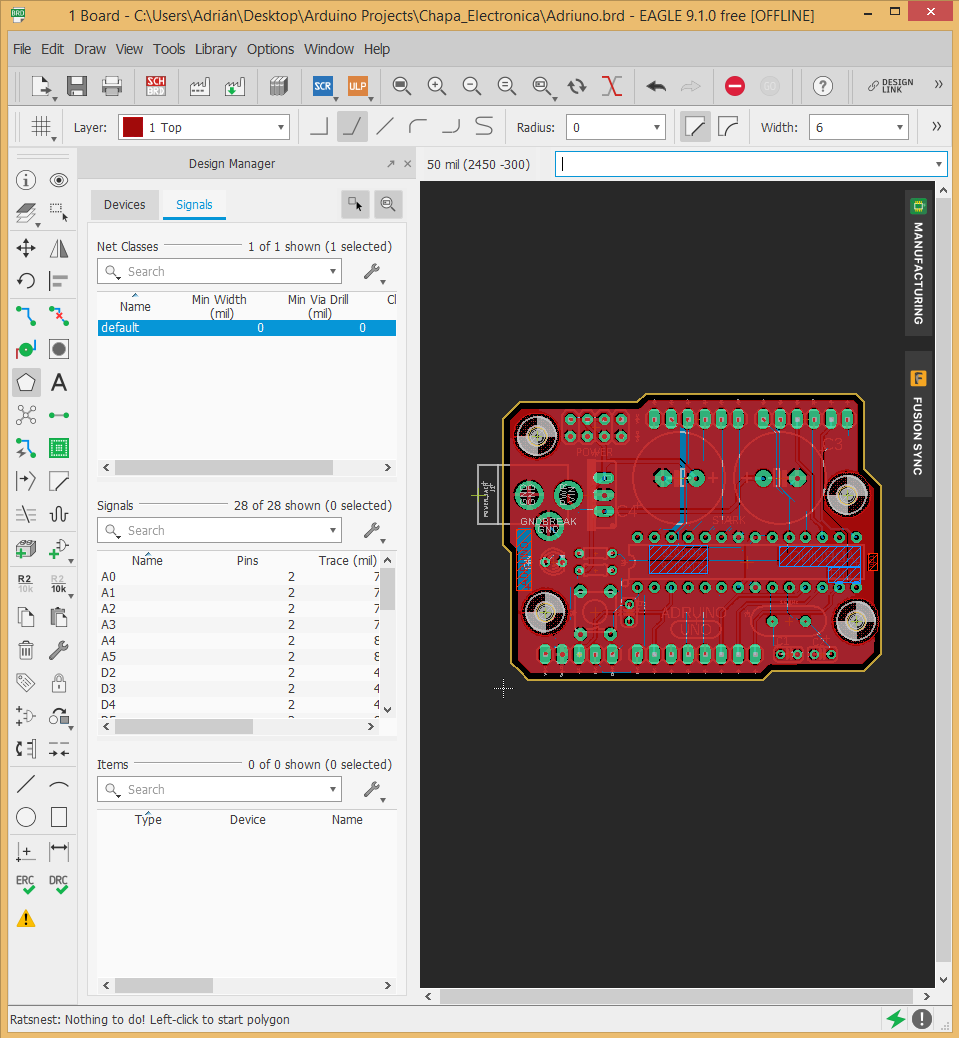
When you start, all the components will be outside the perimeter of the board, you can move them one by one the the place you may think is the best, where the traces are shorter and more important, without any trace crossing, it is easier to make a double sided PCB, in this case I made it like that, so I can make the PCB smaller.
Then, you can start making the connections with the trace tool but if you are having a hard time you can always use the autorout, this is not the best option but it will do the job.
If you decide to use this tool then you only need to doublecheck the connections, try do avoid 90º lines as much as you can.
Then, if you want you can make the Ratsnest to fill all the empty space.
Usually this empty space is filled with GND signal.
For the top you have to be sure you select the top layer in the top left corner, then use the polygon tool and draw the outise of the PCB, then click "Ratsnest" and then you will end up with something like the last picture.
You can do the same process for the bottom
Export the Files
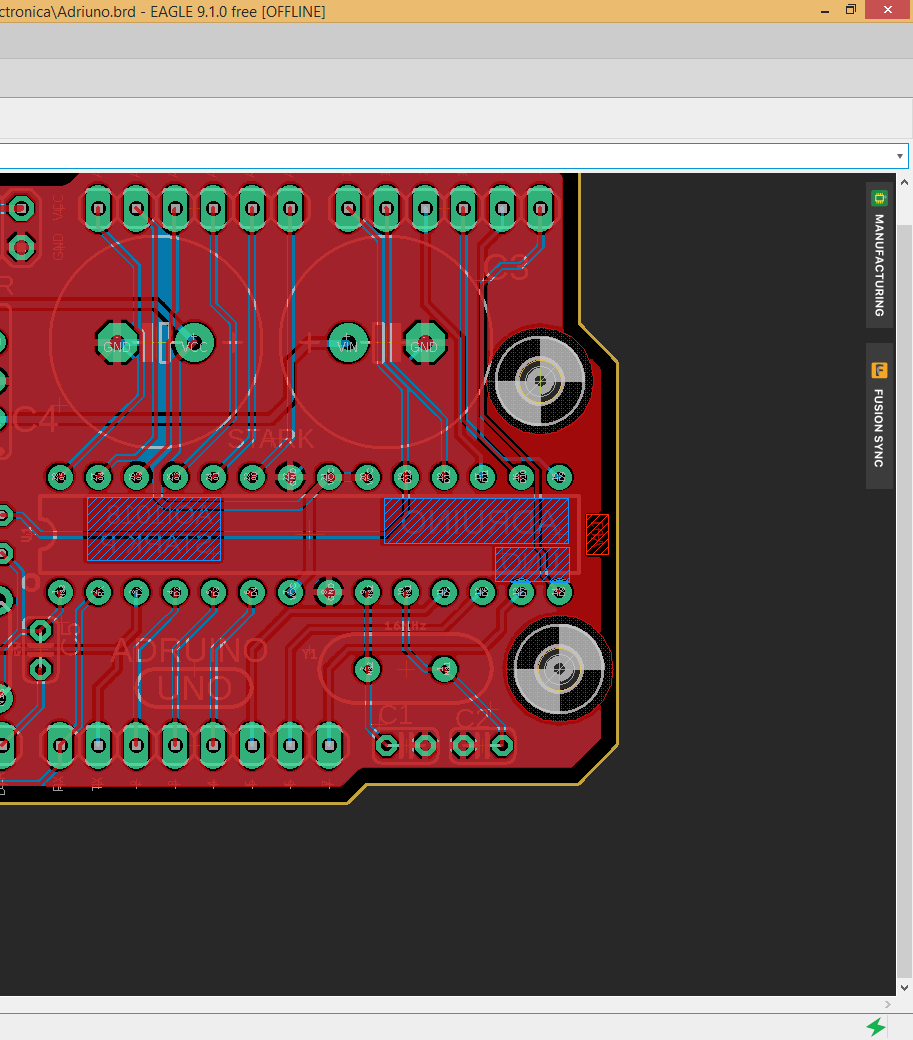
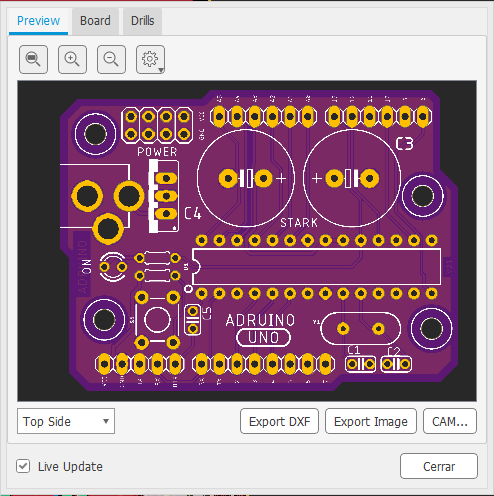
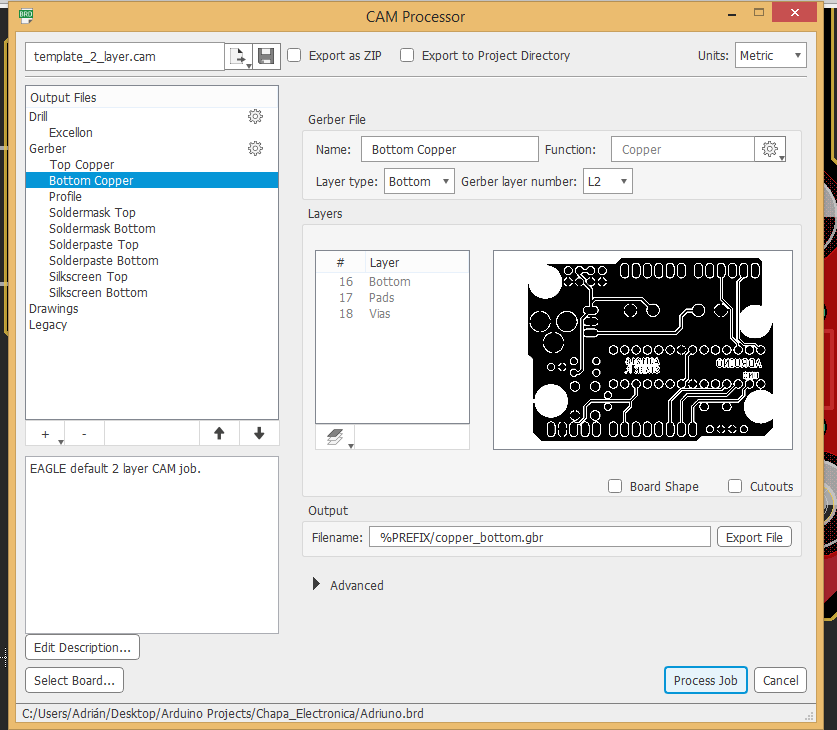
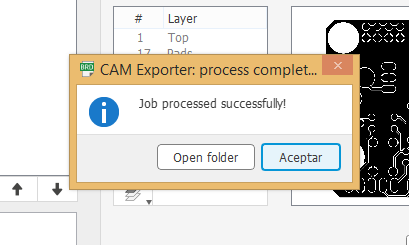
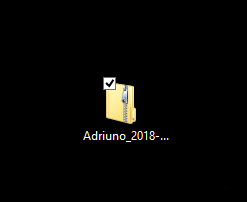
Click the manufacturing option
Then generate the CAM file
another window will pop up, make sure you select the "Export as zip" option then just click on "Process Job"
A new folder will be generated at the location that you chose.
Osh Park
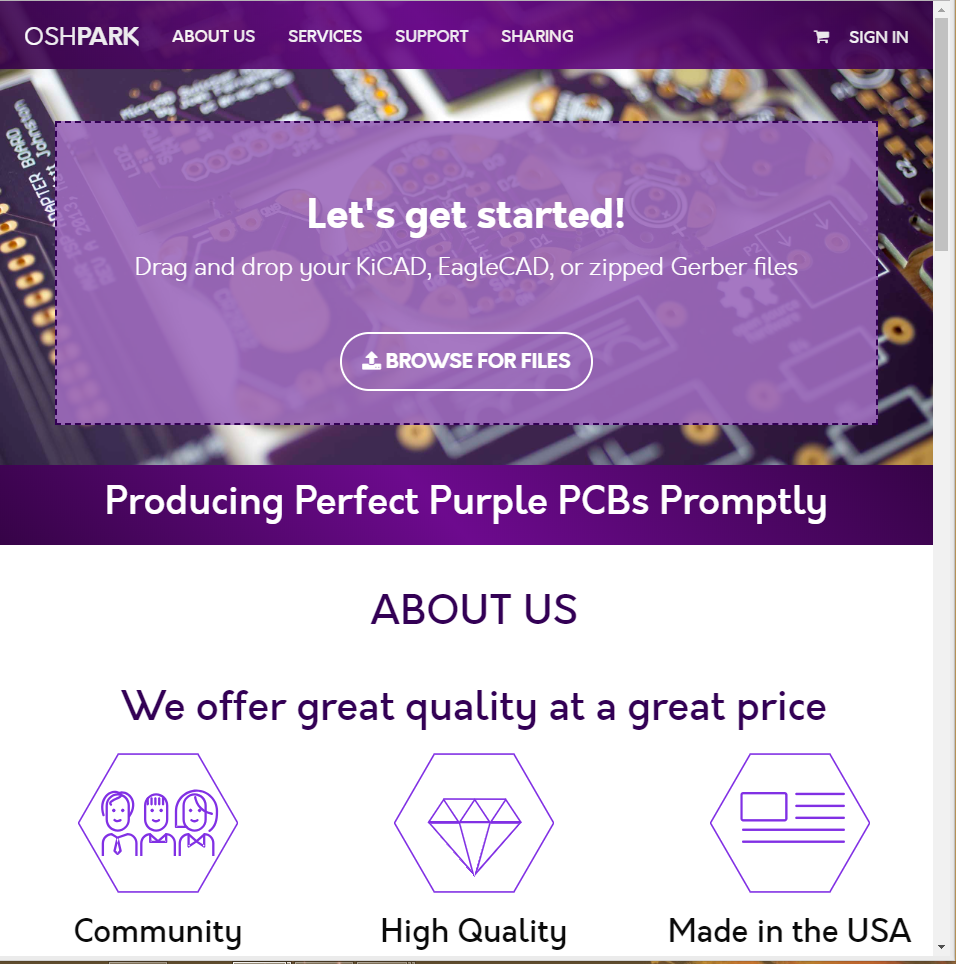
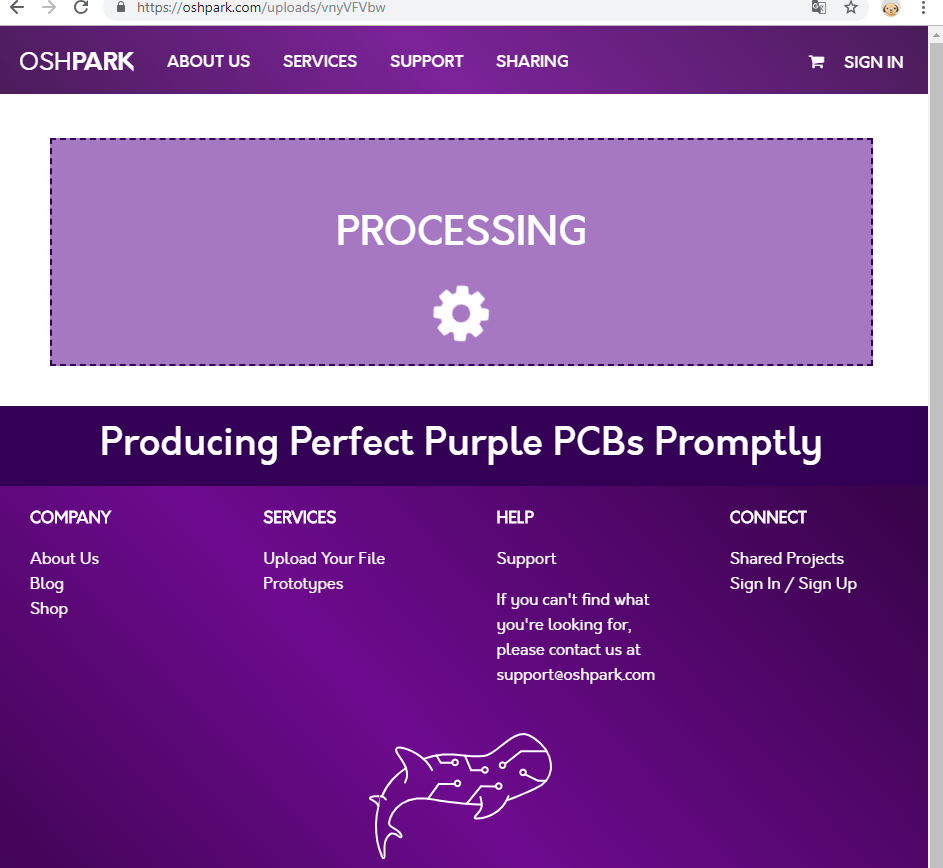
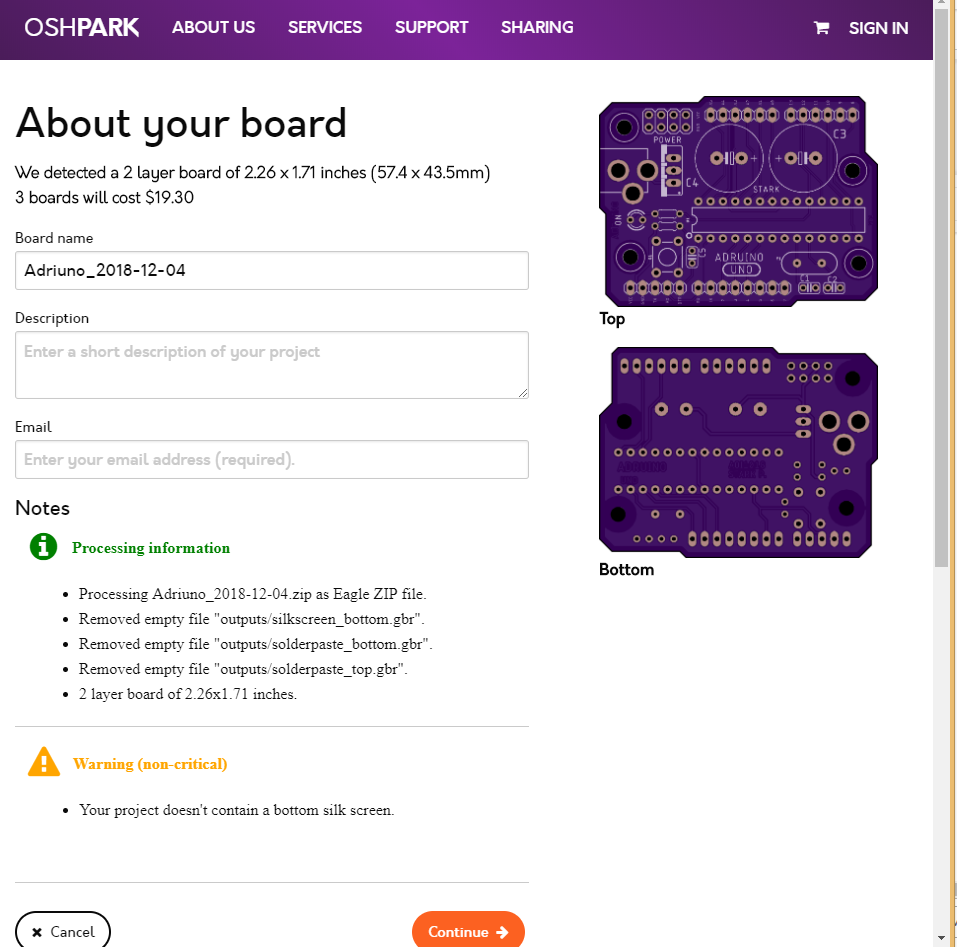
The last step is to order the PCB's, I made mine with Osh Pak they are really nice, I love the color.
You just have to grab the .zip file and drop it in their web page, then is just cuestion of follow the next simple steps, making sure that all the drilling files are there and then... pay.
Deppendig of the quantity of PCB's you order will be the price and the waiting time, for me where about 2 weeks but I'm in Mexico so thats is more shipping time.
And you are done!
Let me know if you have any questions! I'll be happy to answer.