DHT11 (Raspberry Pi)
by piddlerintheroot in Circuits > Raspberry Pi
16512 Views, 17 Favorites, 0 Comments
DHT11 (Raspberry Pi)

How to setup a DHT11 sensor to read Temperature and Relative Humidity on the Raspberry Pi.
Parts

PARTS:
RPI 3 - https://amzn.to/2VA9pQY
4 Amp Power Adapter - https://amzn.to/2CTptWu
16GB micro SD - https://amzn.to/2SFMwd3
120 pcs jumper cable: https://ebay.to/2VAb9cY
DHT11 Sensors- https://amzn.to/2RzojYB
CODE
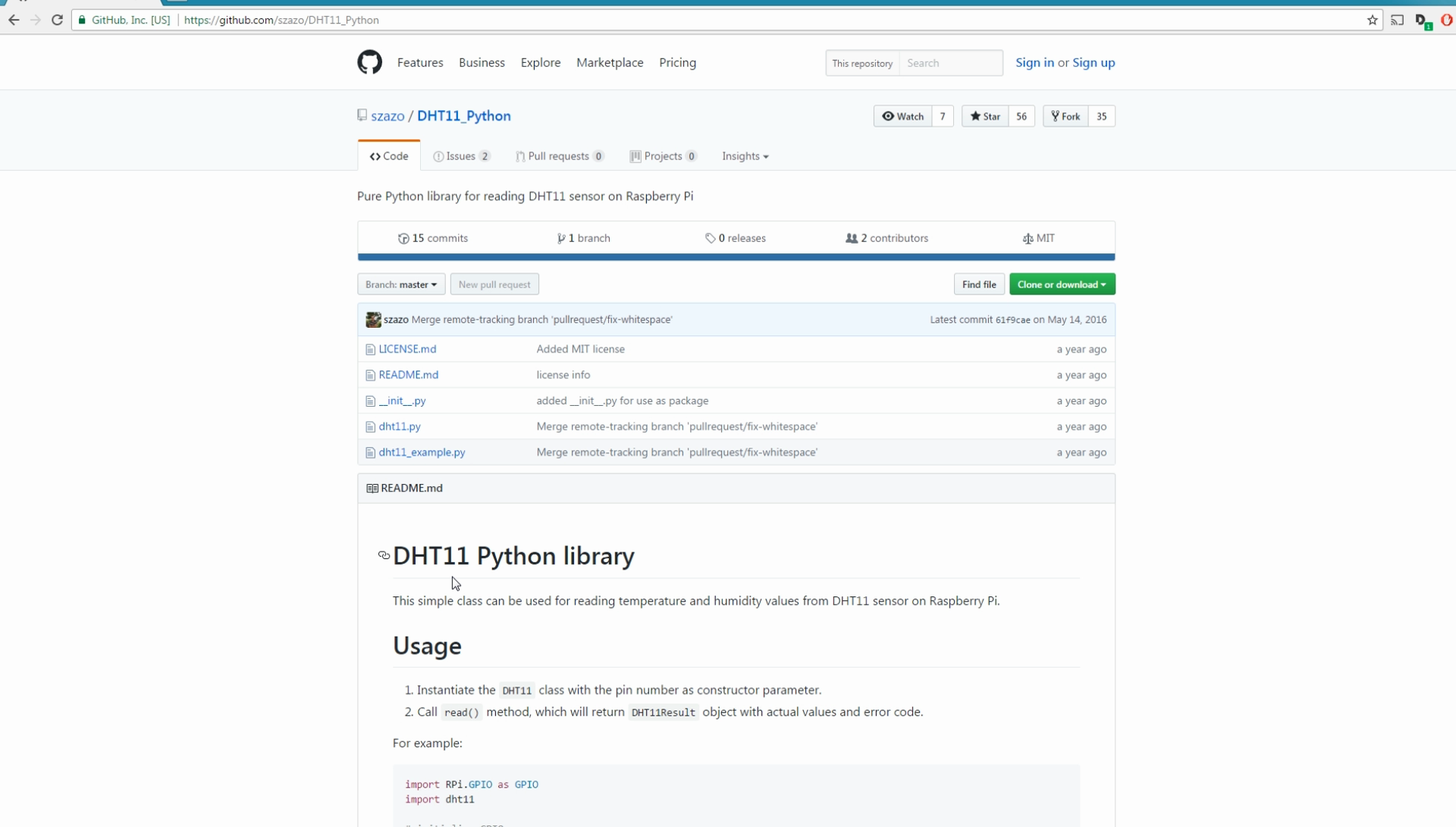
1. SSH into Pi
2. Type "git clone https://github.com/szazo/DHT11_Python.git"
3. cd DHT11_Python
4. sudo nano dht11_example.py
5. edit line 13 and change to "pin=17"
6. add new line 19 and type " print("Temperature: %d F" % ((result.temperature * 9/5) +32)) "
7. save file and run python file
Optional Walkthrough
