Cutout Cricut Sign!
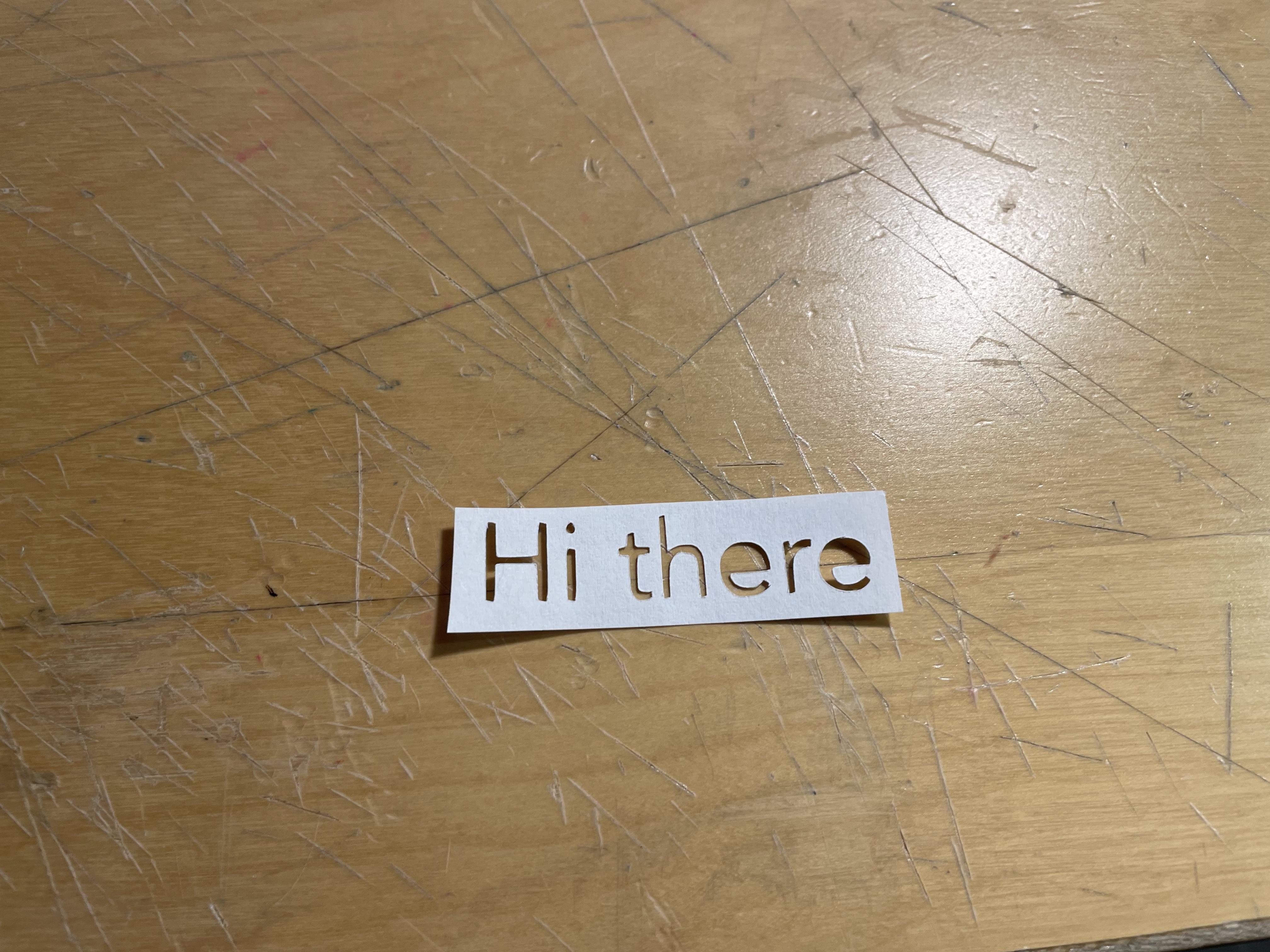
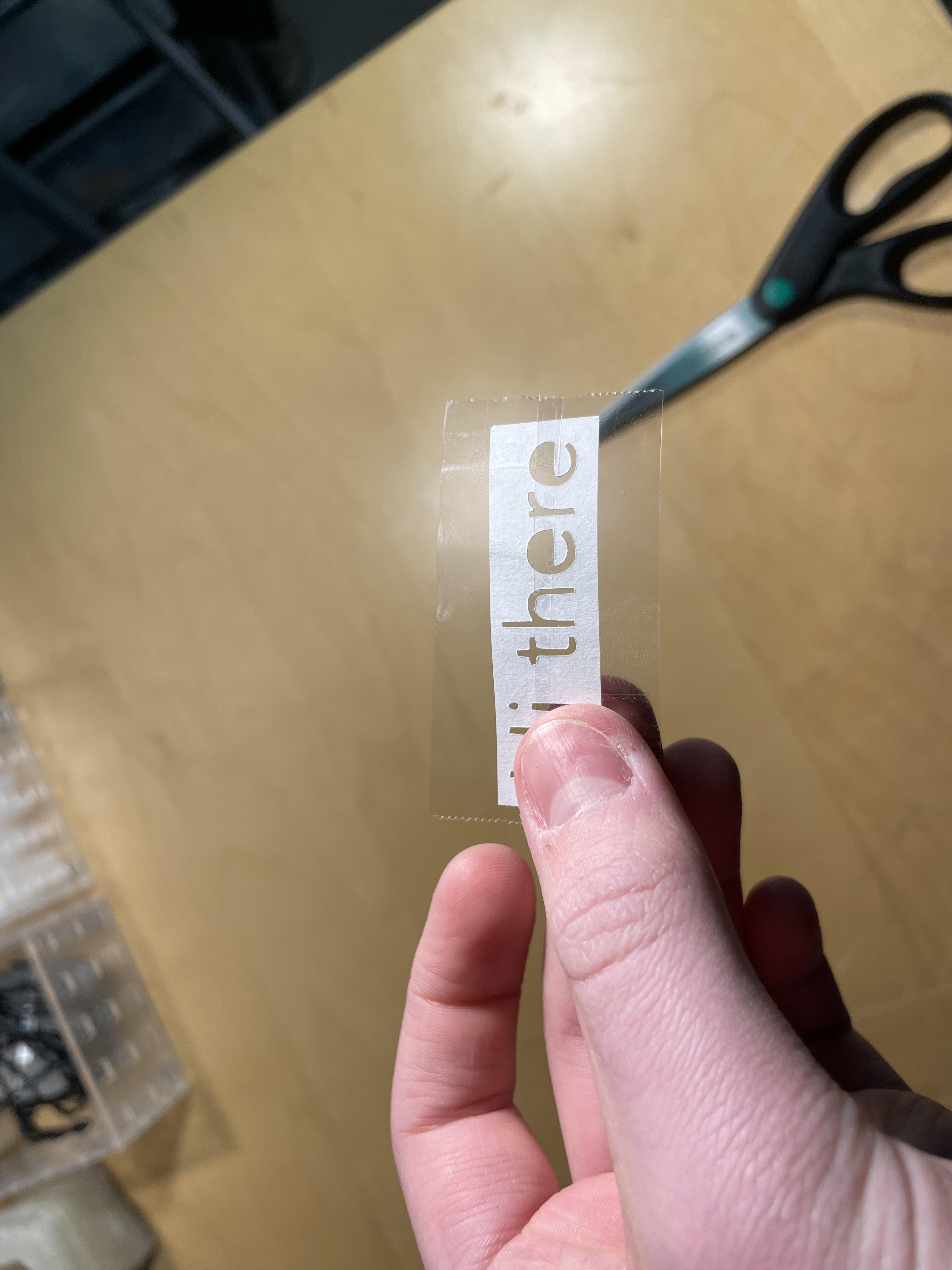
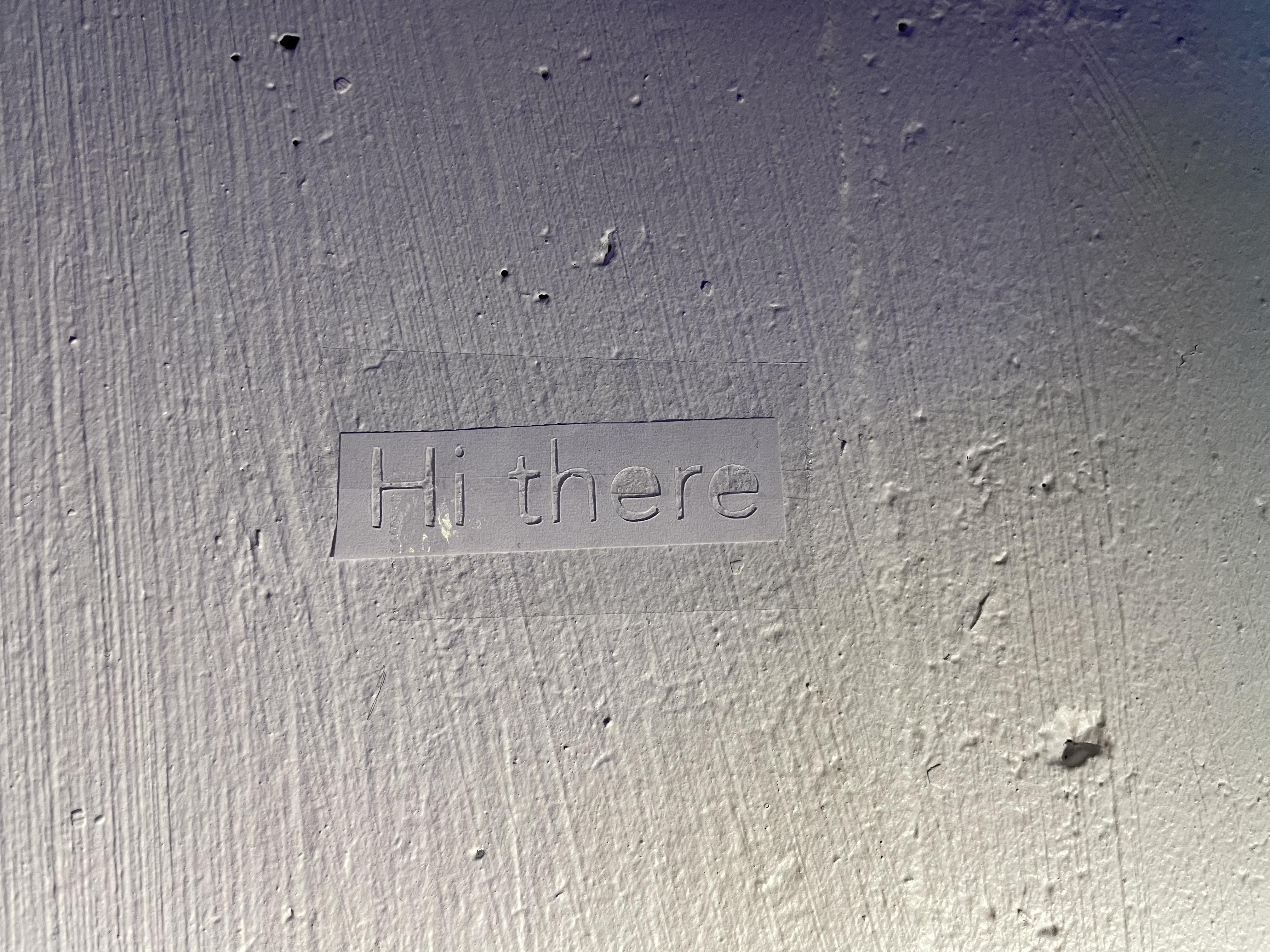
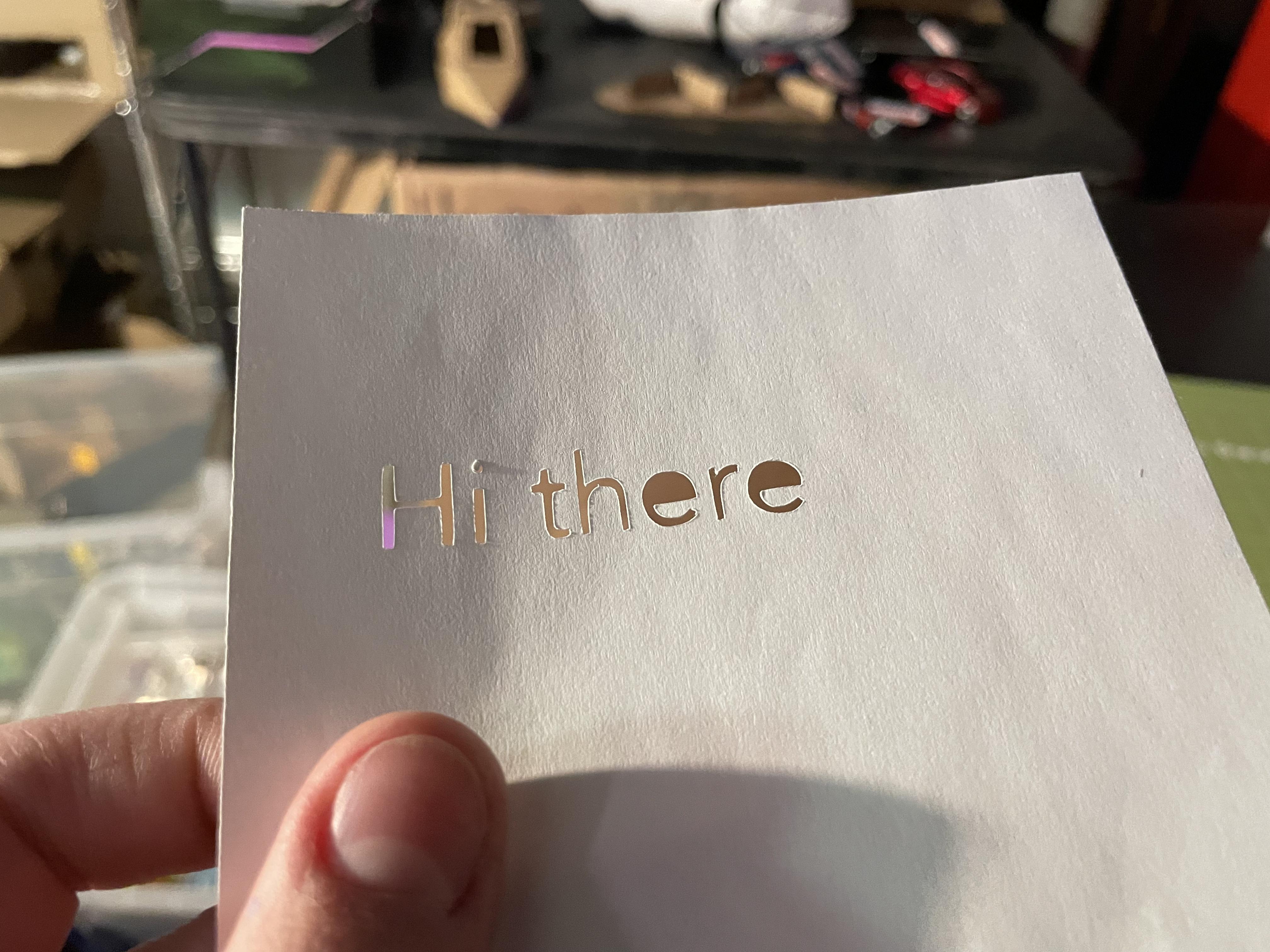
Make a really cool cut out label with your Cricut machine! I used a Cricut Joy and the Cricut Joy app for this project, but you can use any Cricut machine and the Design Space app too. This label turned out great, and the fact that it is cut out makes it even cooler!
Supplies

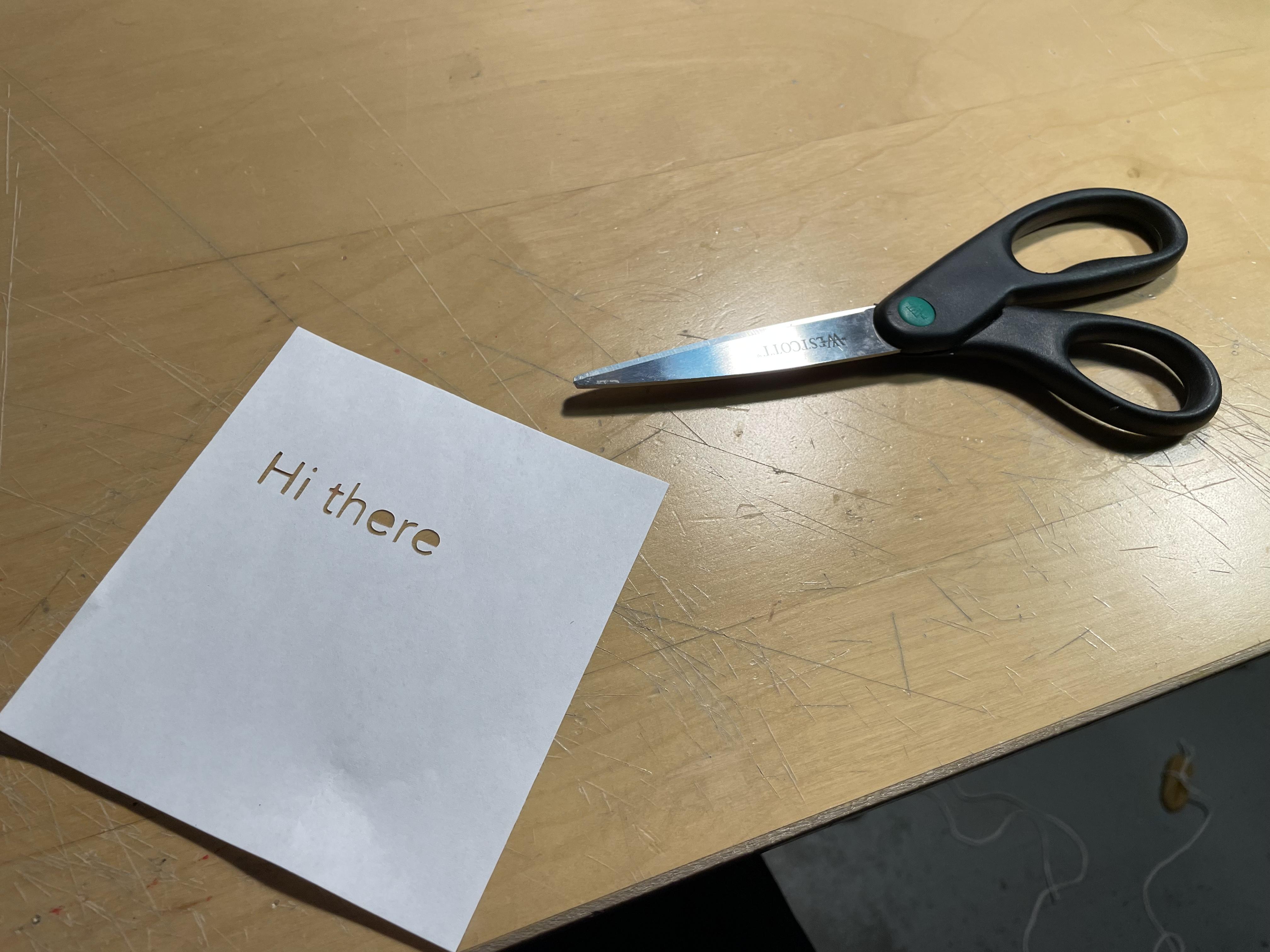
You will need:
-A Cricut cutting machine
-The blade attachment to the Cricut machine
-Printer paper
-Cricut cutting mat for the machine
-Printer paper
Prep Your Paper
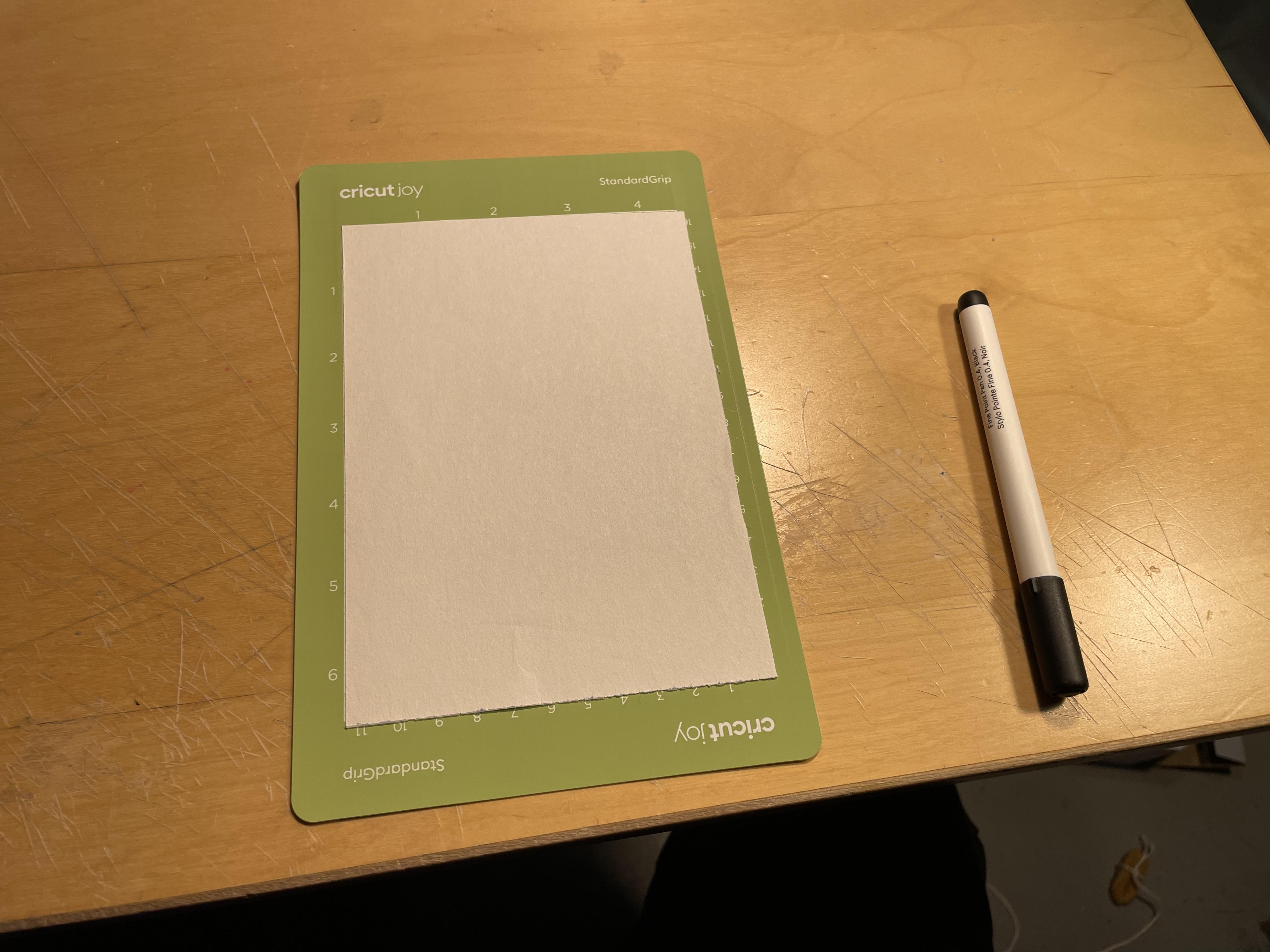
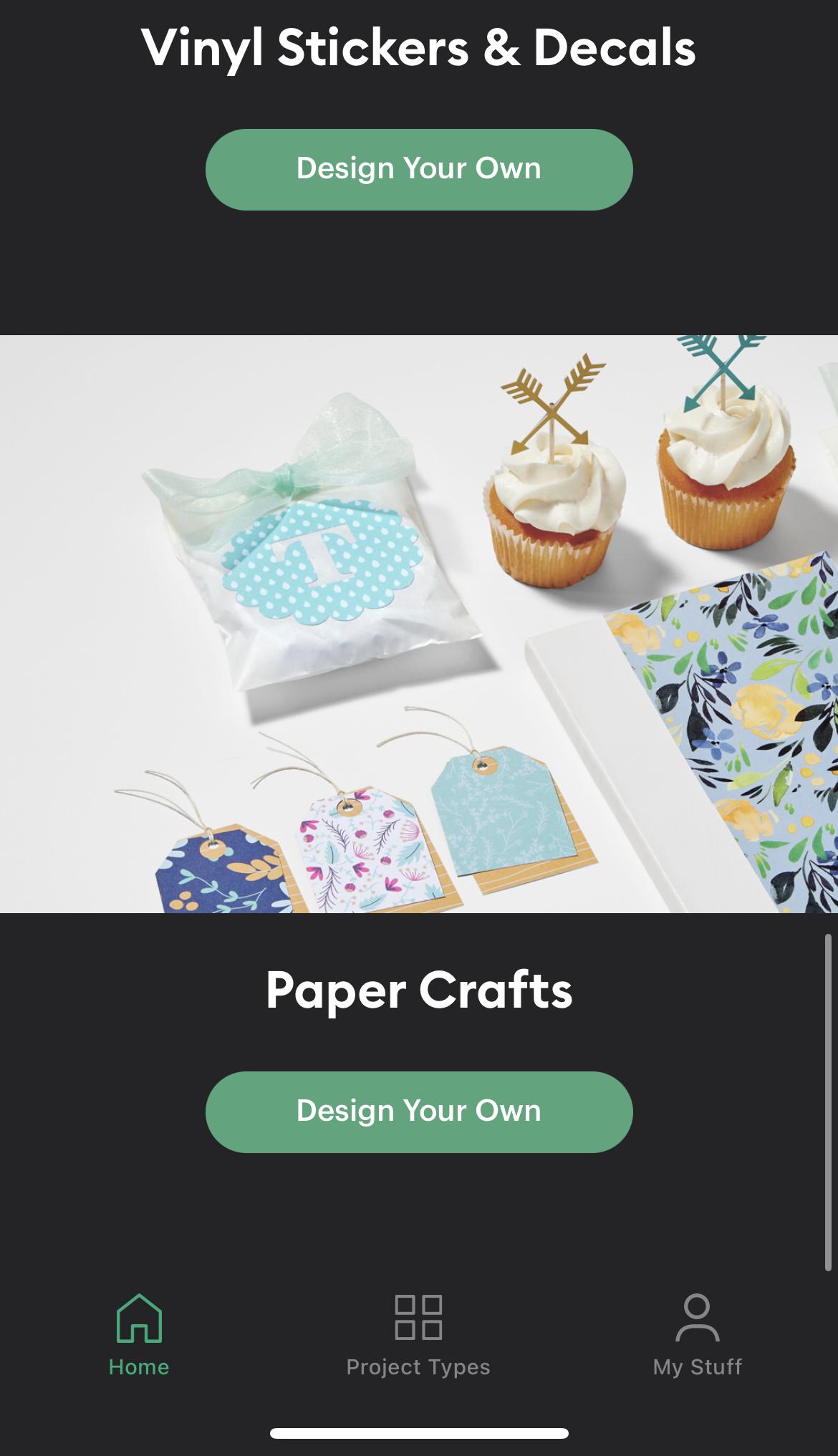
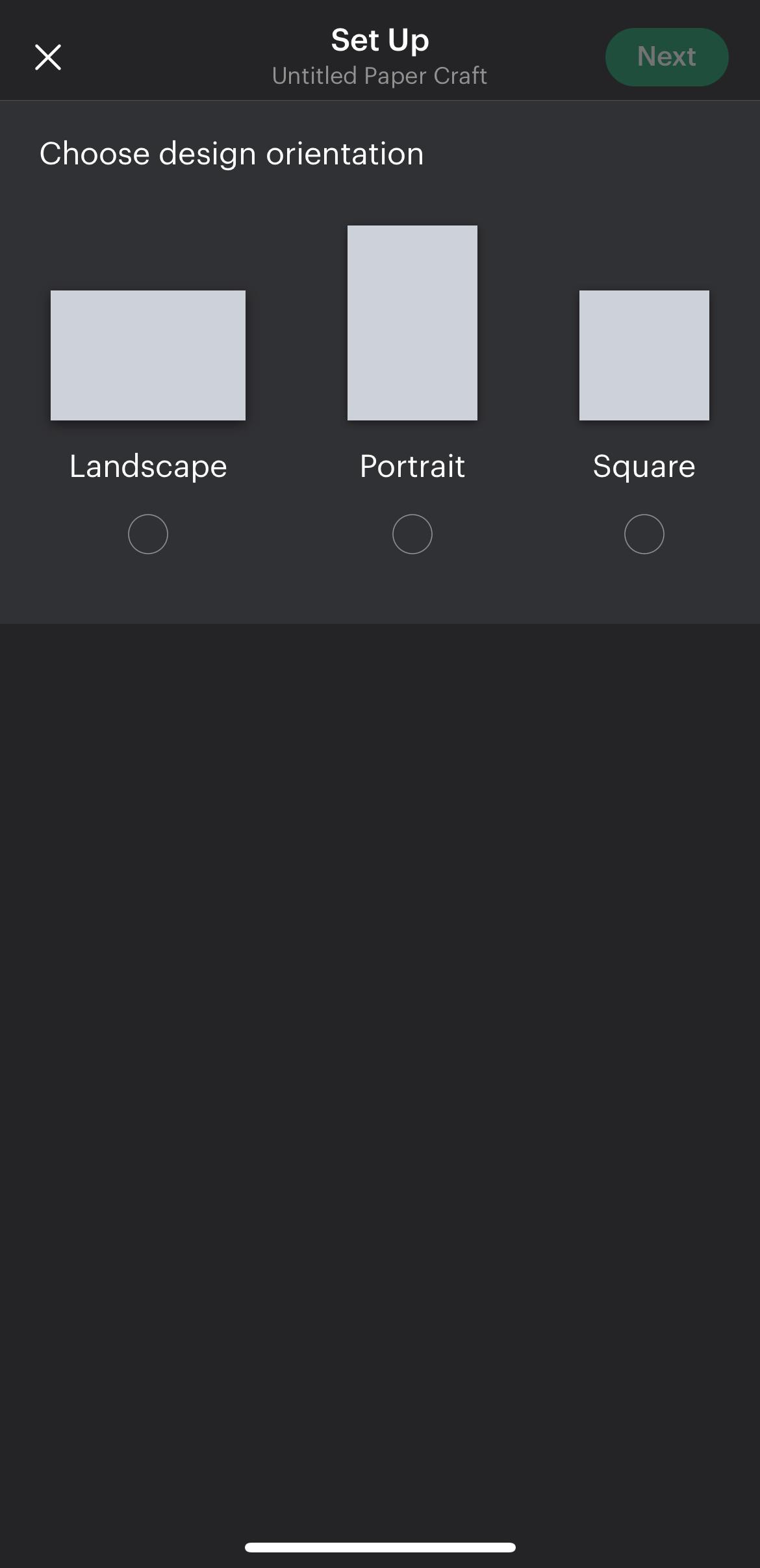
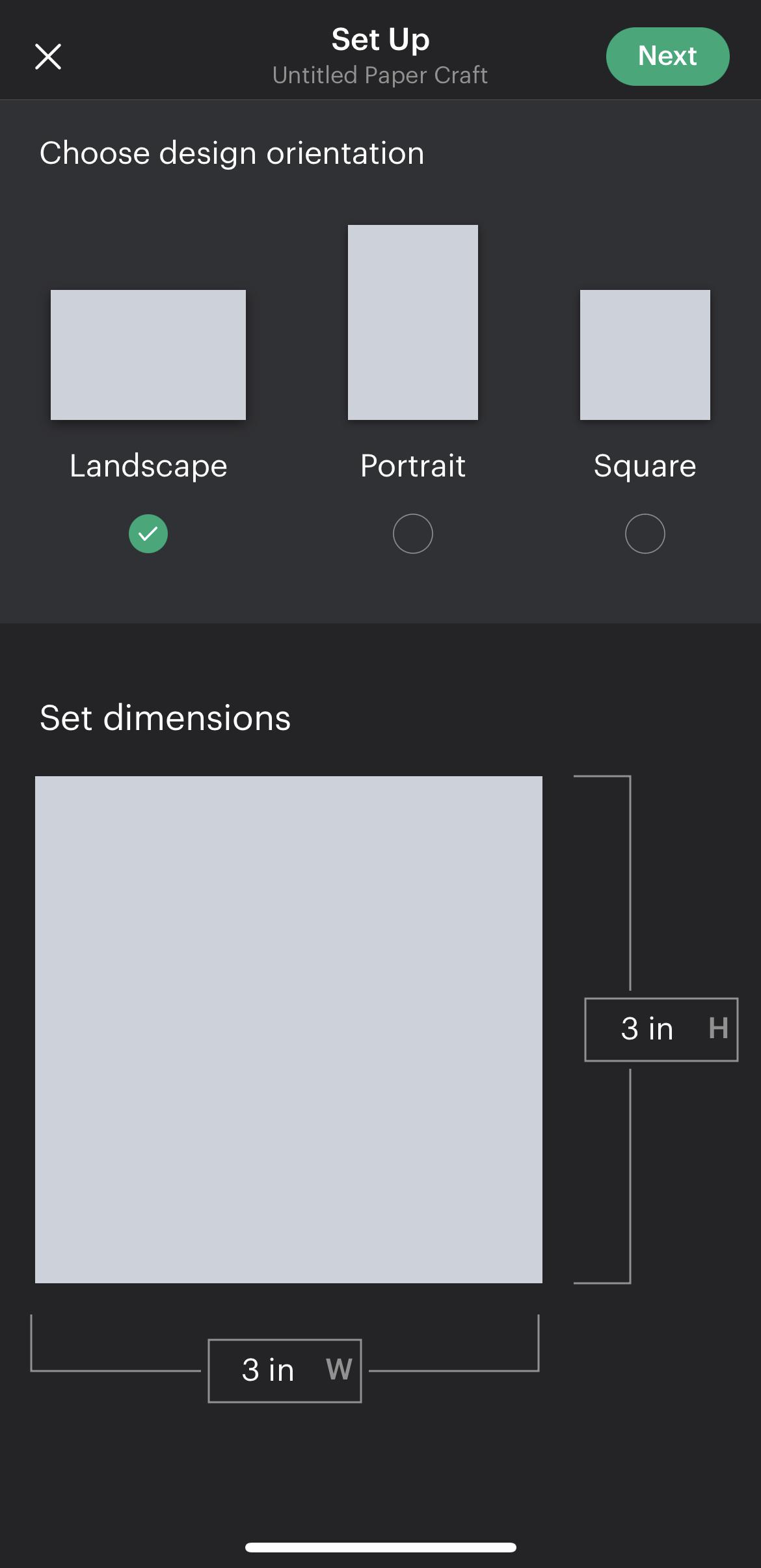

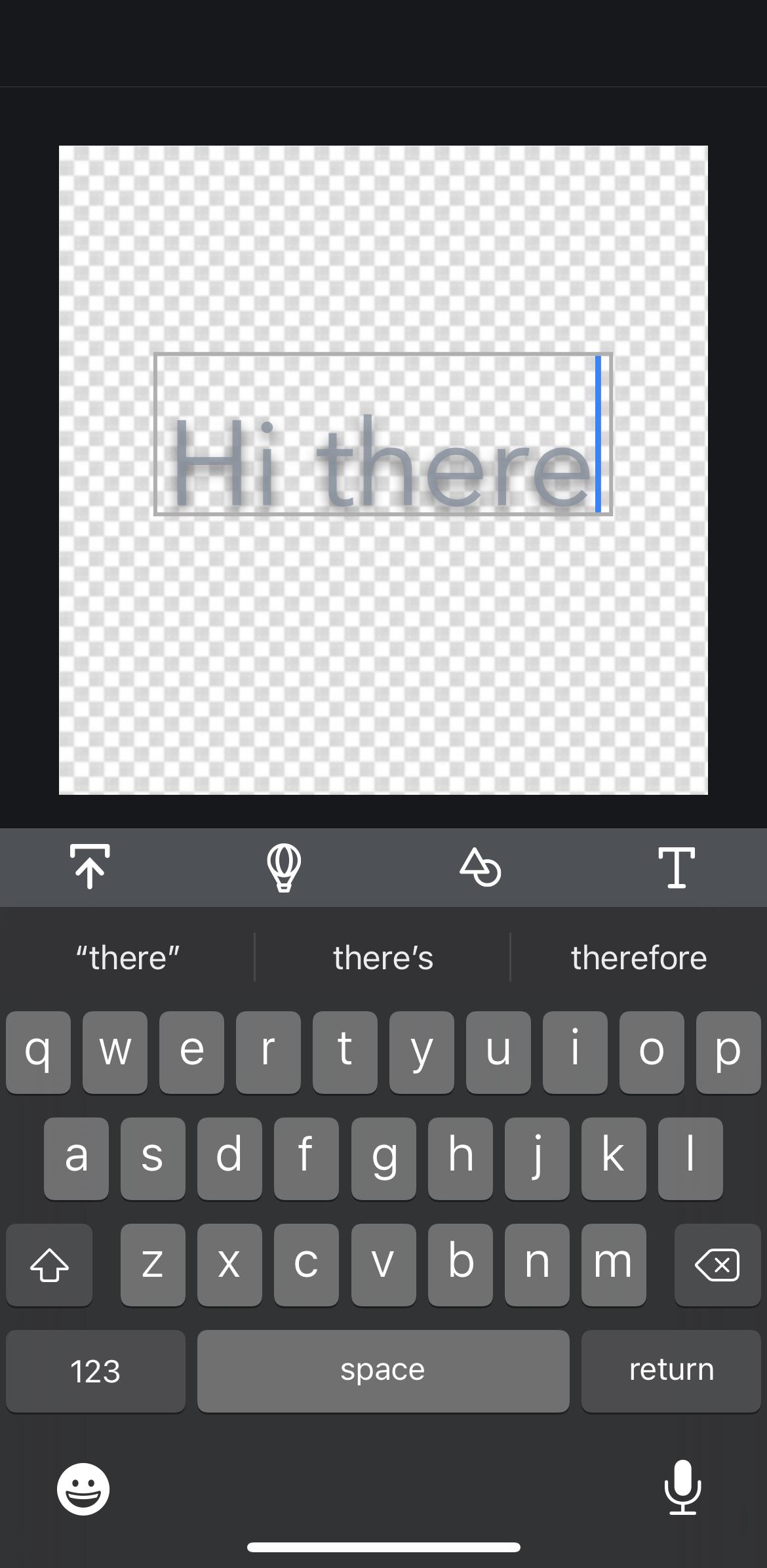
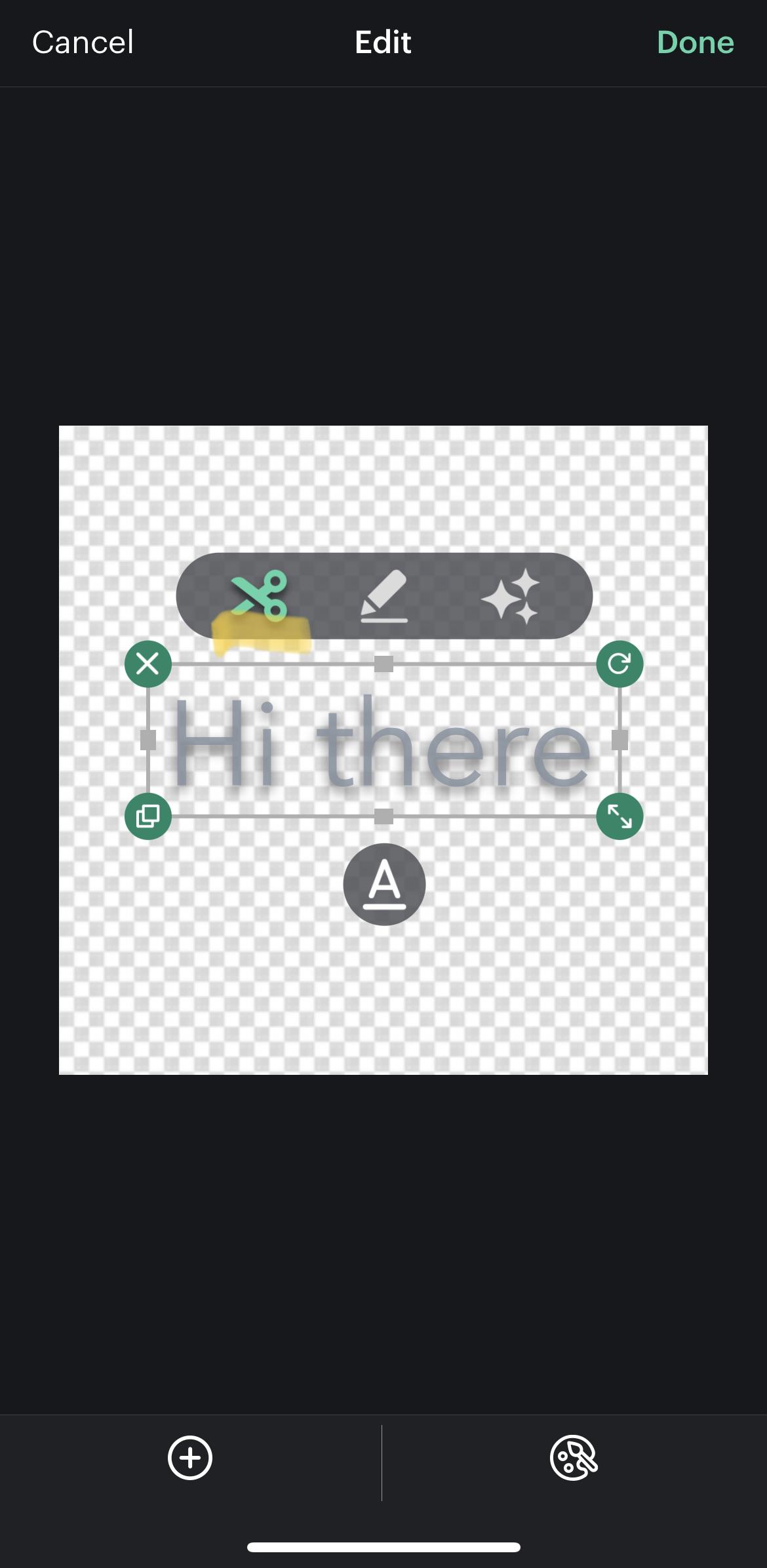
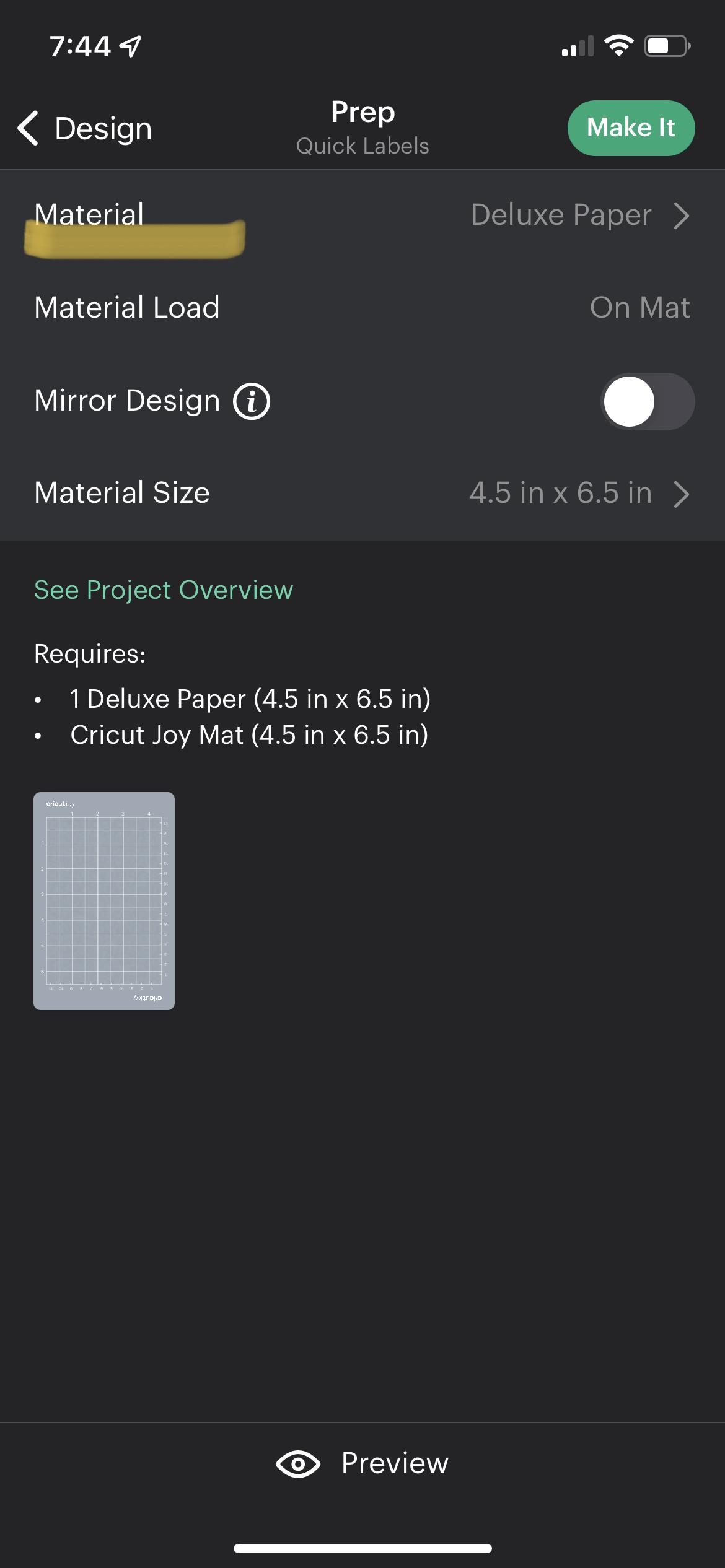
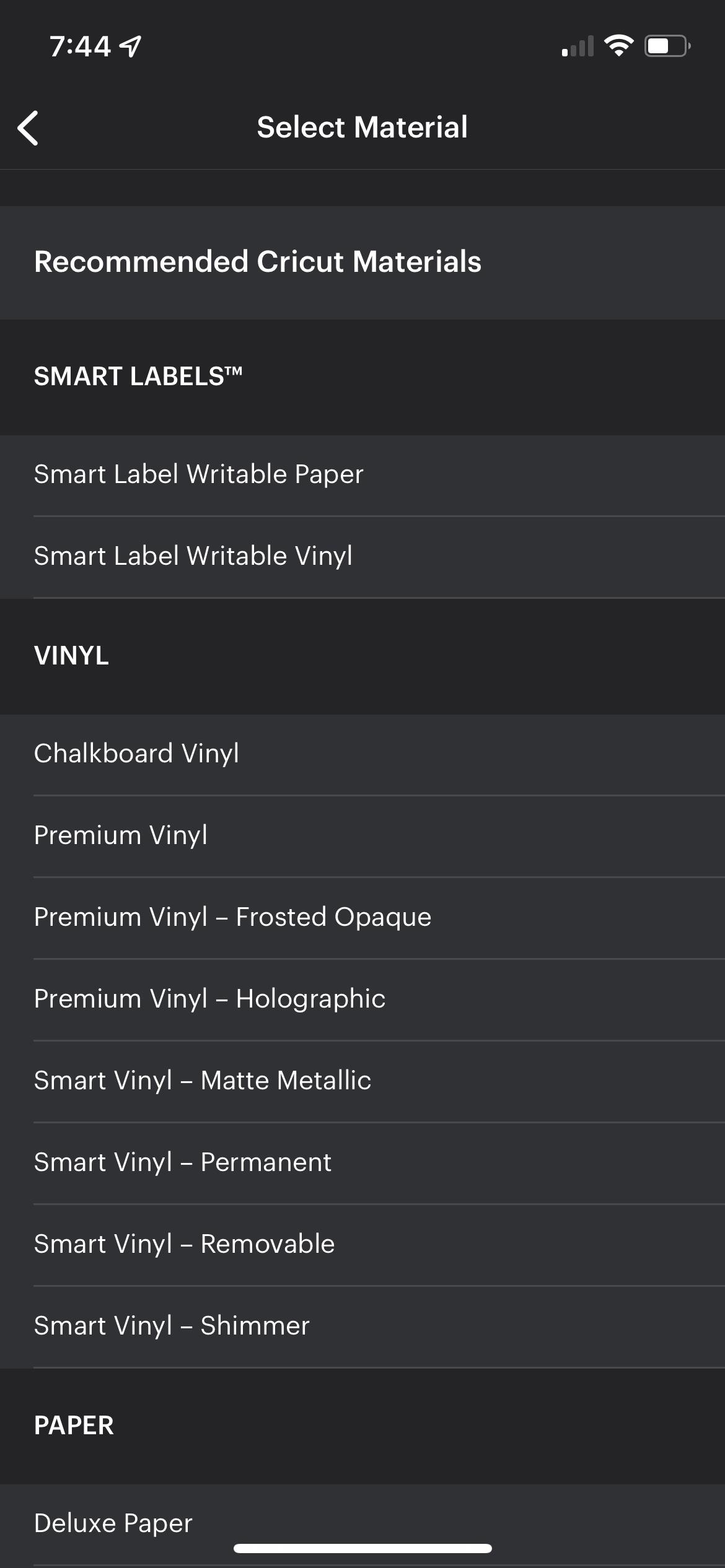
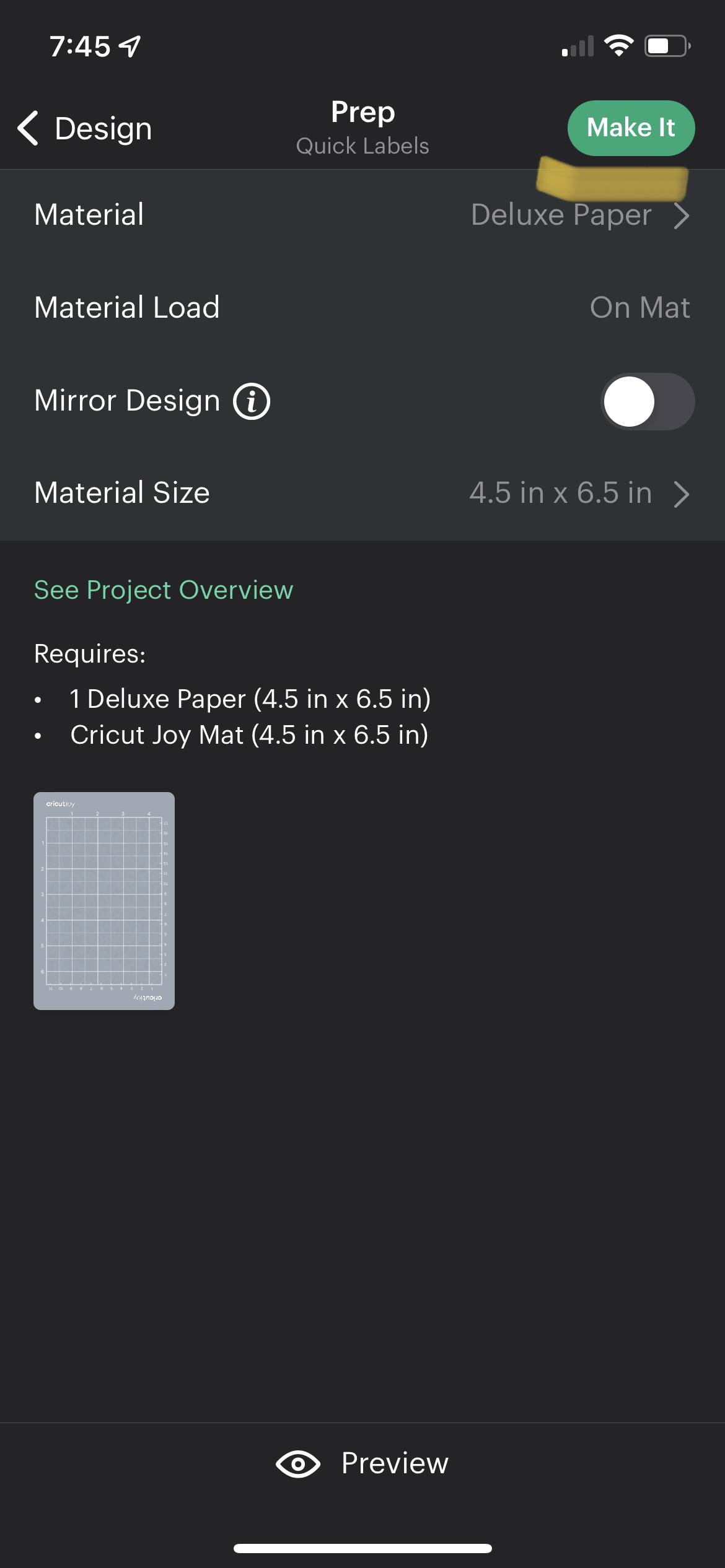
First, get out your printer paper and cutting mat. Cut the printer paper to fit the mat, then stick the paper onto the cutting mat. Open up the Cricut Joy app (You can use Design Space for this too, but it will be a slightly different process) and select the “paper crafts” page. Select which orientation you want your paper to be, and customize the dimensions of your paper to your desired size. Click the “Next” button and you should land on a page with a few icons at the bottom. Select the “T” icon to insert text, then type in the text that you want on your label. Hit “Enter”, then adjust the size of the text as you wish. If you click on the text, there should be a menu of different icons including a scissor icon, a pen icon, and star icons. Select the scissor icon, as this means that the Cricut will cut out your letters instead of draw them. Click “Next”, and you should land on the “prep” page. Click the “Material Type” button, then select “Deluxe paper” or “Printer Paper”. Now, you’re ready to make it!
Cut Your Label
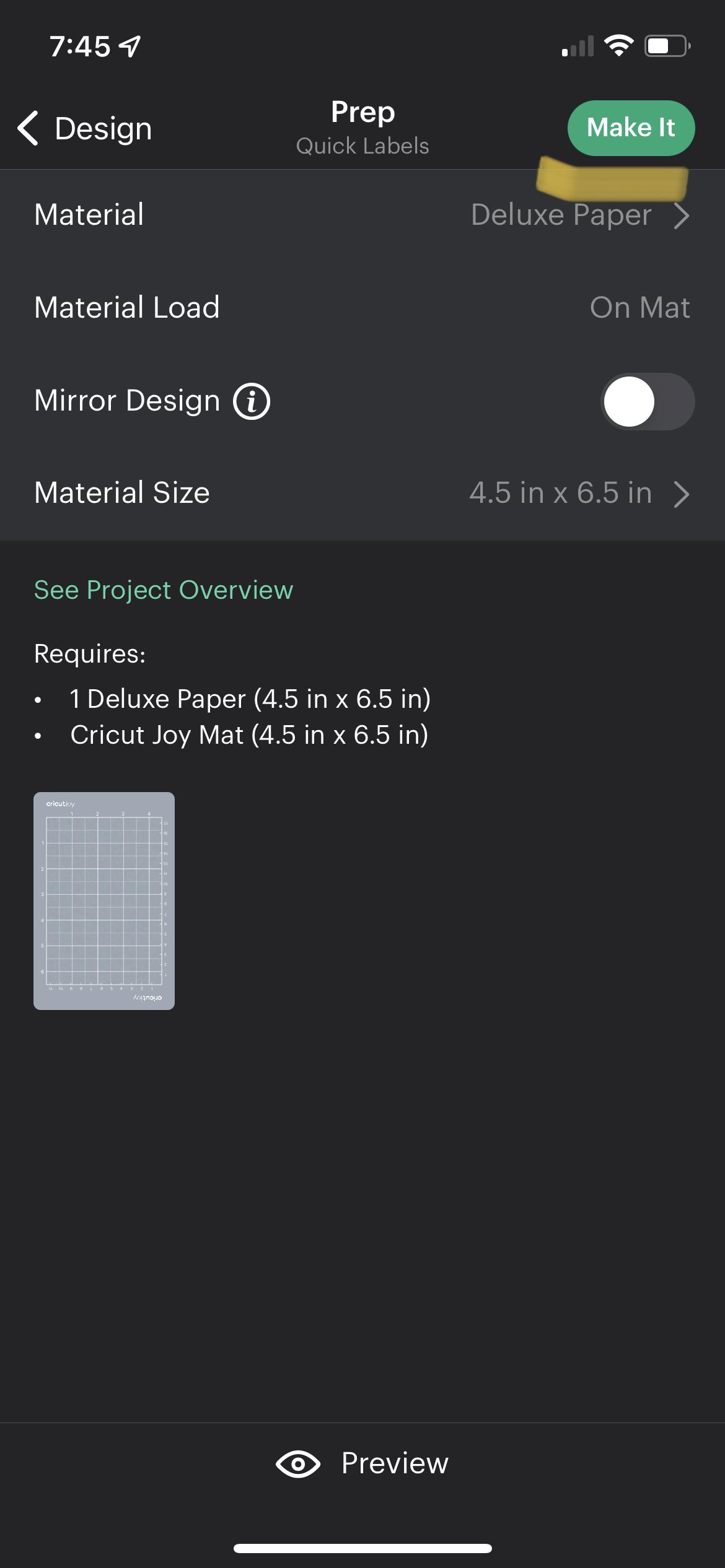
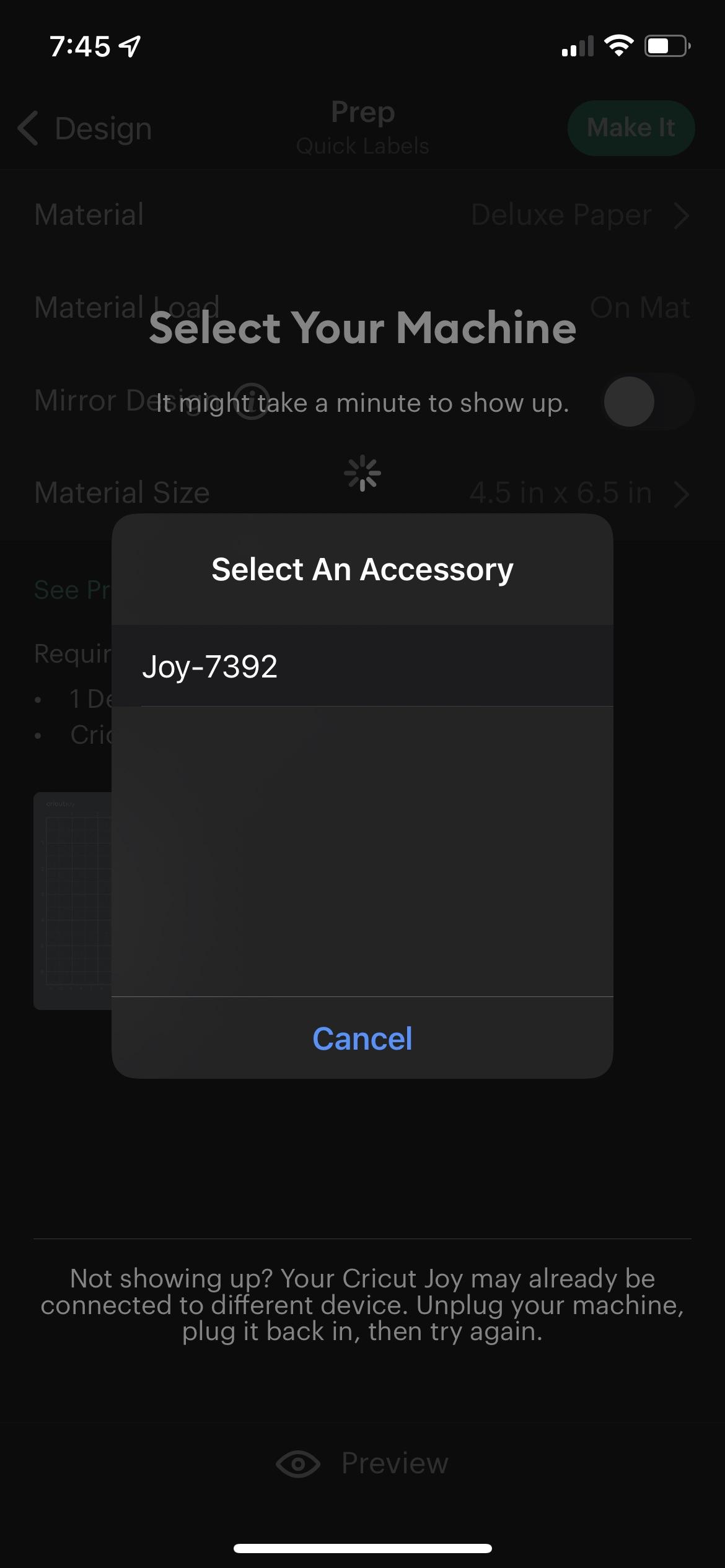

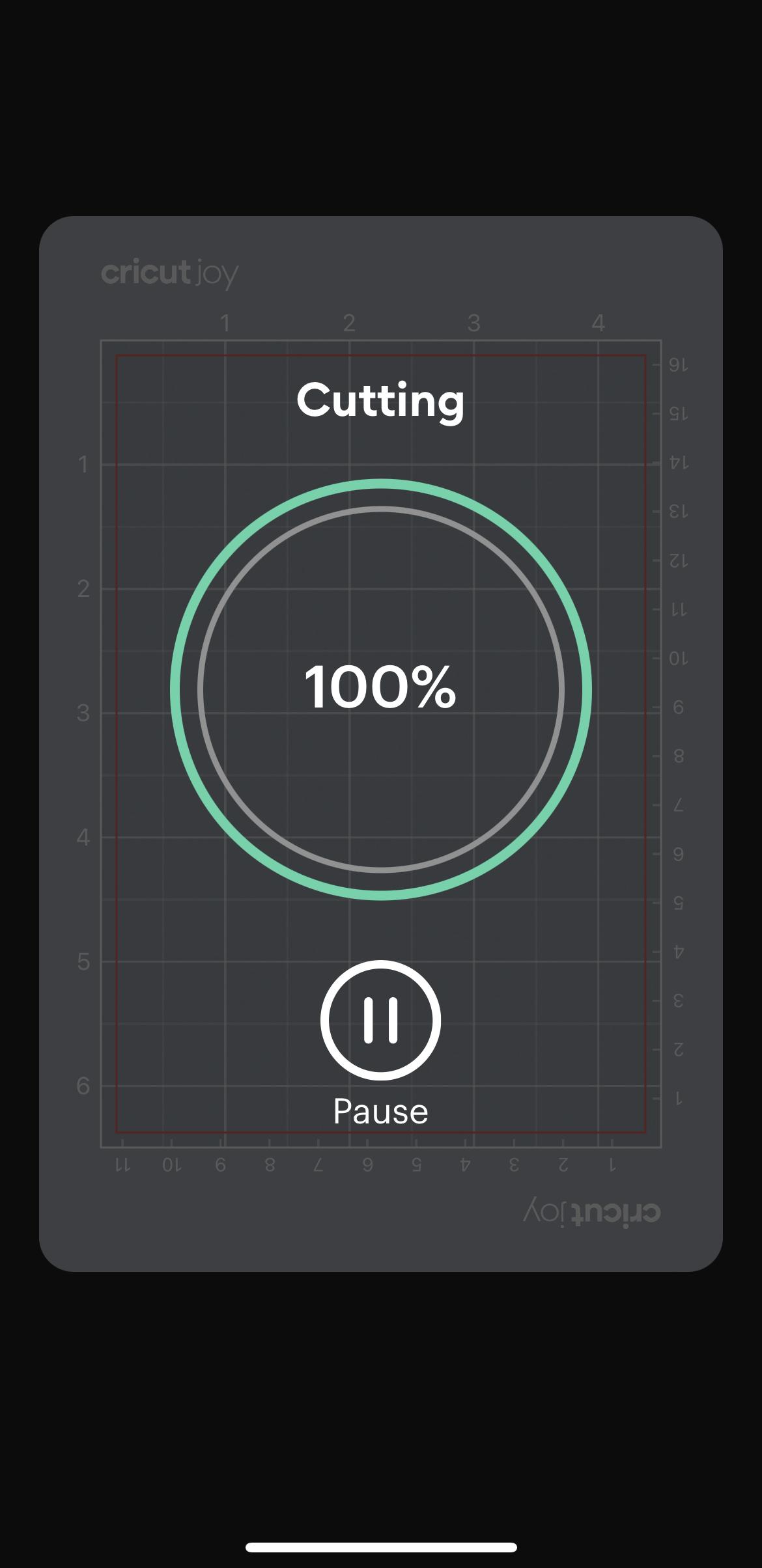
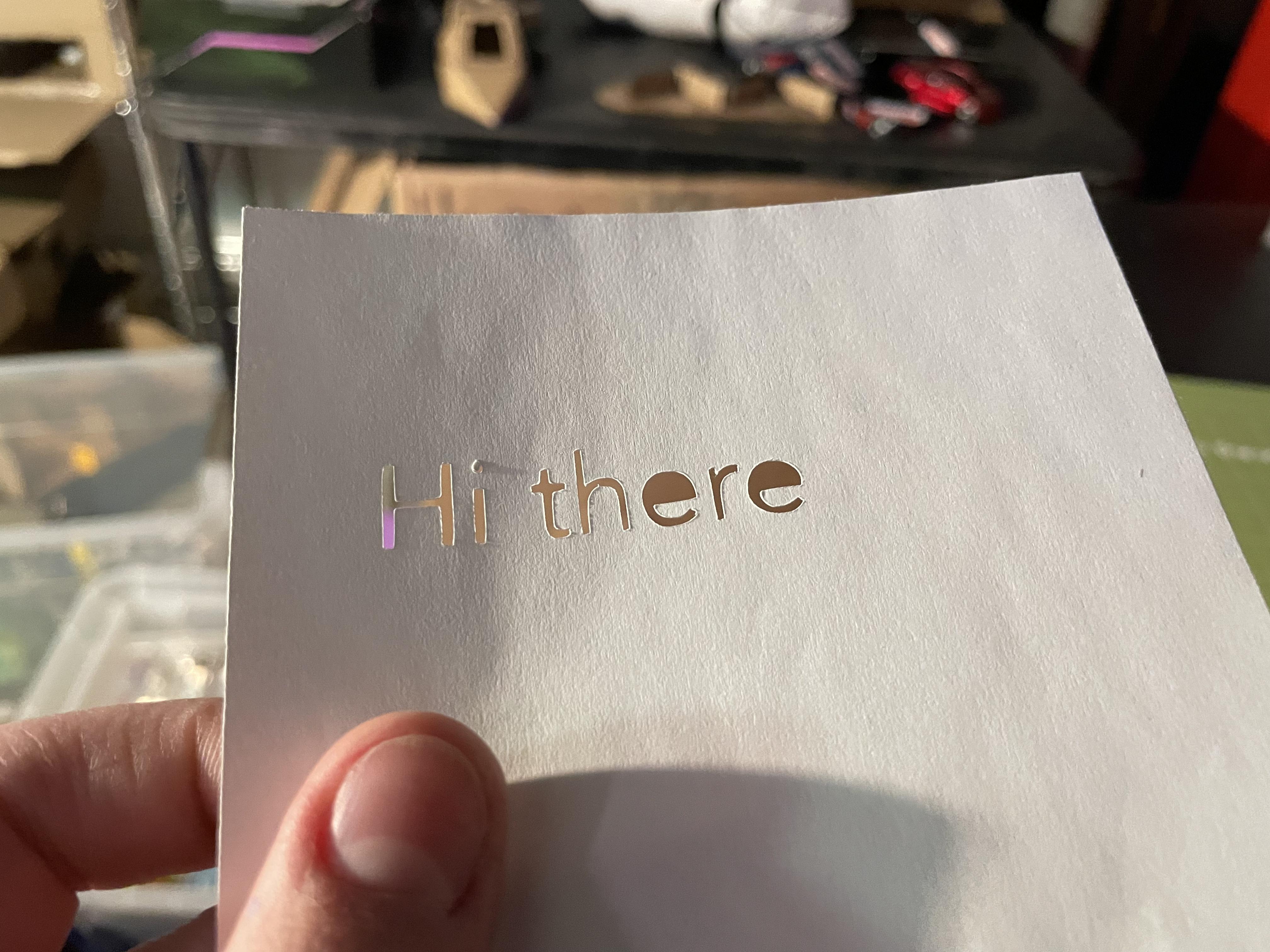
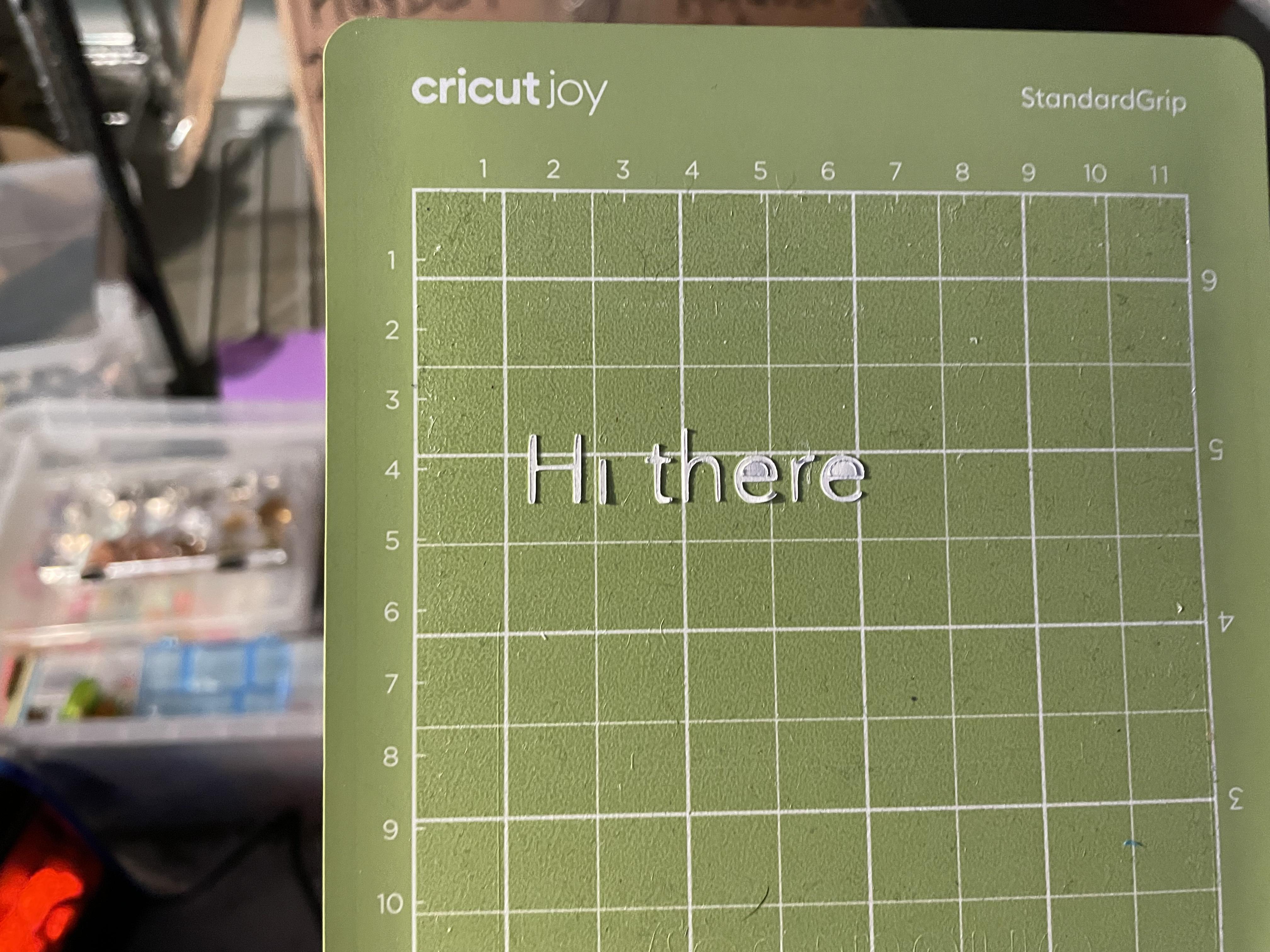
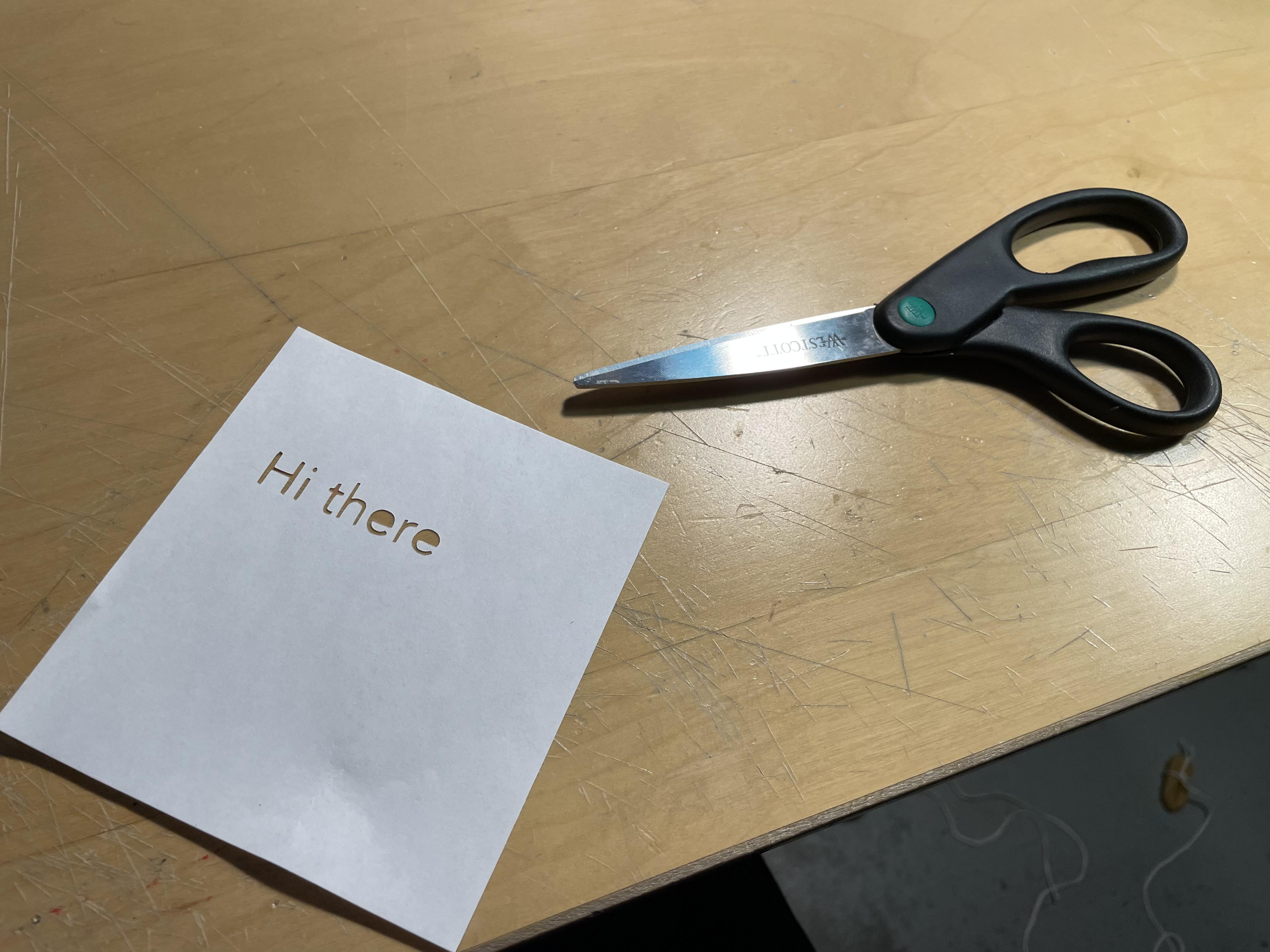
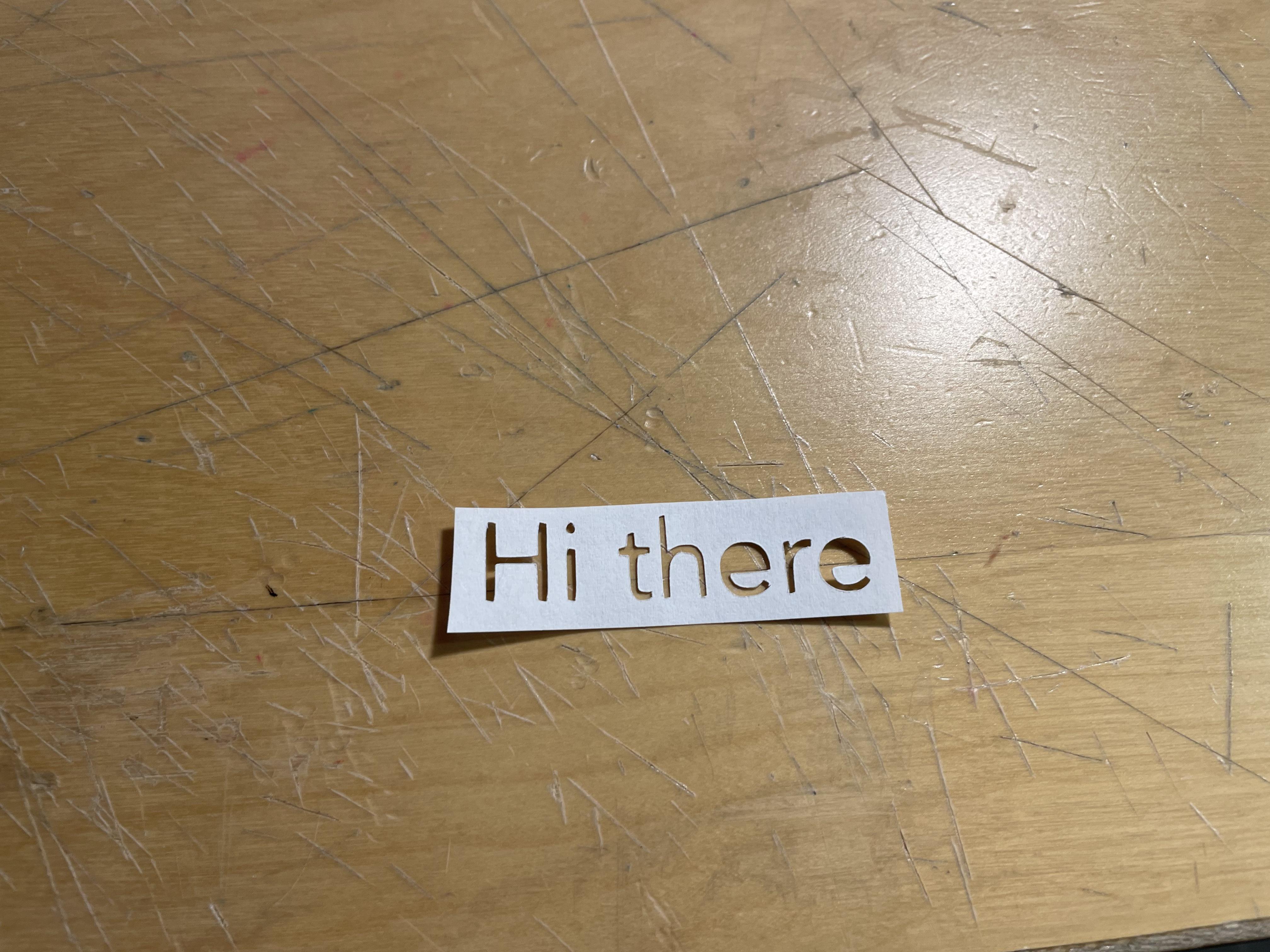
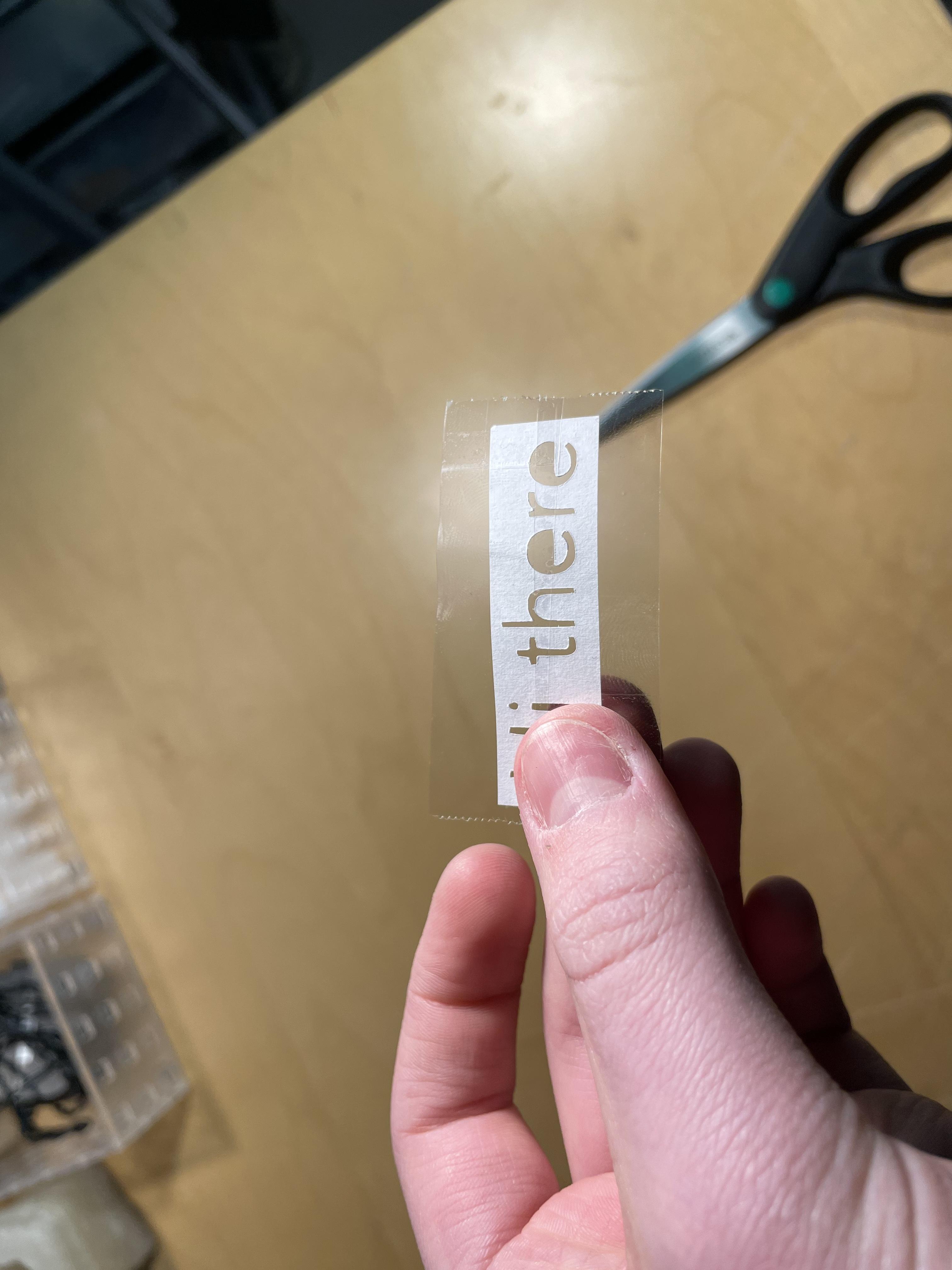
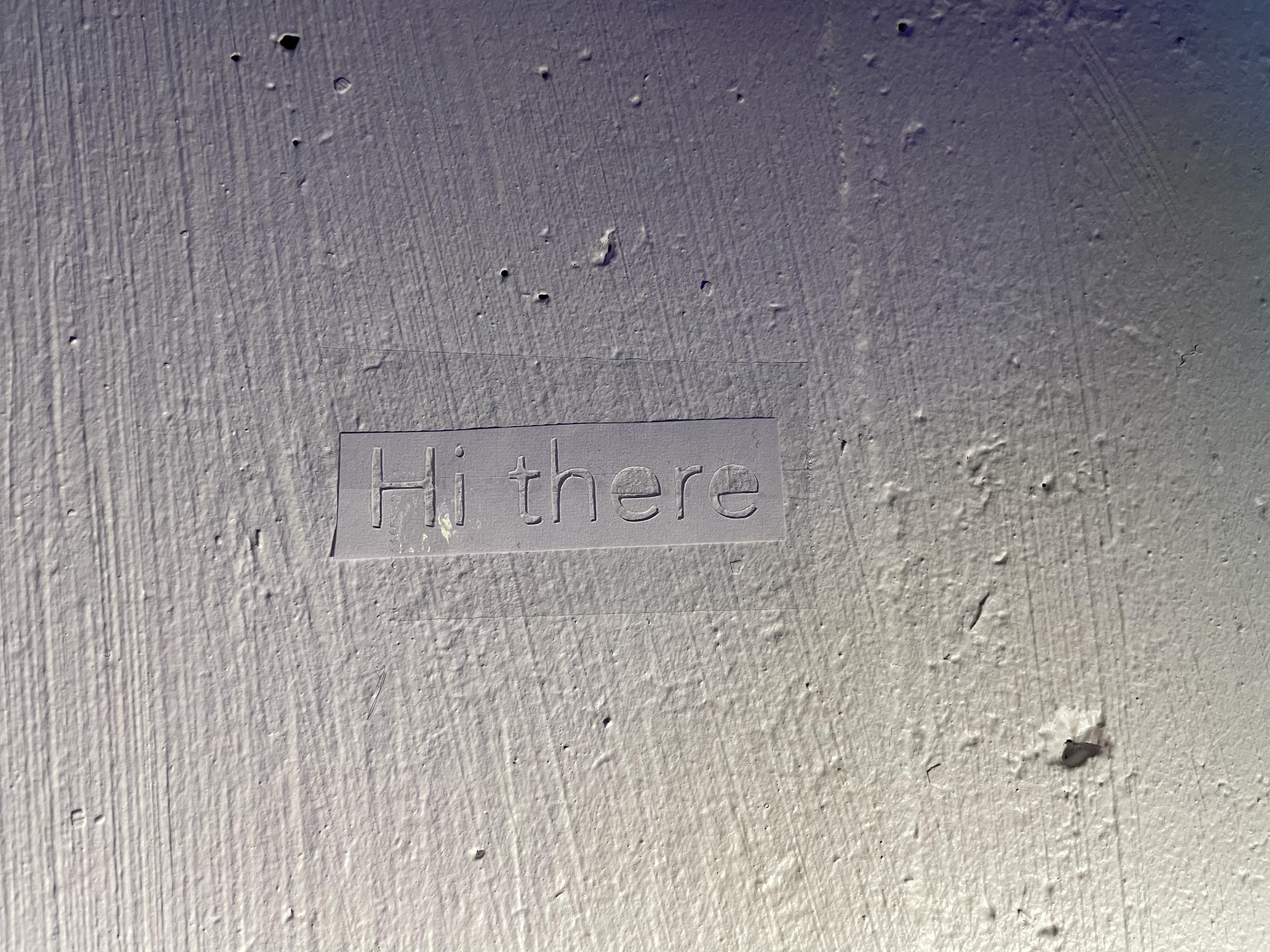
Once you have selected your material type, hit the “Make it” button. Select your Cricut machine from the list, then insert your cutting mat with paper attached. If the blade attachment is not already in your machine’s slot, put it in. Hit the “Go” button, and watch your Cricut cut out your label. Once it has finished cutting out your label, unload the paper mat and carefully peel the paper off. You will be left with paper with text outlines and the paper cut outs on the mat. You can either use the paper with the outline or the paper cutouts for your label. If you want to use the paper with the outline, cut it to your desired size and attach it to wherever you want to label. If you want to use the paper cut outs, take a piece of clear tape and stick it over the paper cutouts. Once you pull it up, the paper cutouts should be attached to the tape, and you can tape them to wherever you want to label. Enjoy!