Customize People With Paint
by Mattonator in Design > Digital Graphics
1907 Views, 1 Favorites, 0 Comments
Customize People With Paint

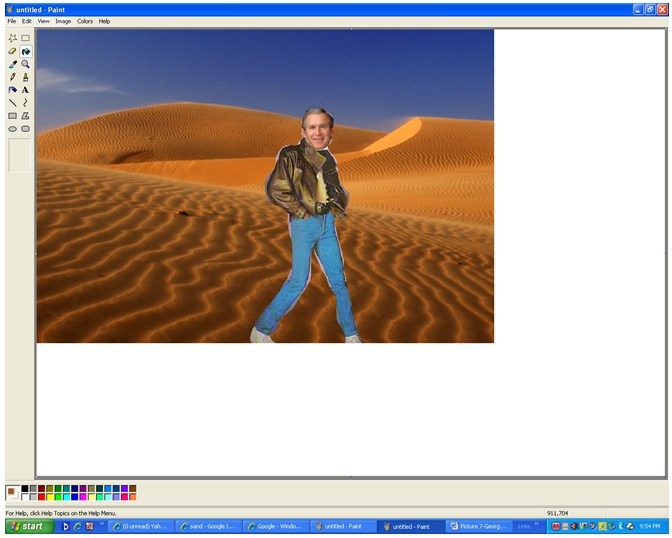







This instructable is perfect for someone who wants to make a card for someone as a joke or as a prank on someone else. This instructable makes taking photos fun and changing them even better. Enjoy
All you need for this instructable is
- a camera
- the internet
- a background of some sort
and that is it
All you need for this instructable is
- a camera
- the internet
- a background of some sort
and that is it
The General Idea

In order to get a quality image towards the end of the project, it is often helpful to get some sort of idea of what you want it to look like, you can do anything from giving your dad duck legs to giving him Arnold Schwarznegger's arms for increased humour. Extravagant ideas that look deliberately unrealistic yet not ridiculous is great.
For this instructable, George Bush's head with Michael Jackson's body will be used as my customizable person.
For this instructable, George Bush's head with Michael Jackson's body will be used as my customizable person.
Finding the Background

The background itself does not have to look very funny but just interesting. For extra effect, backgrounds obtained by proffessional photographers on the internet can be used. This background can be anything from a sunset, next to a pool, at a pub, at school or at something extravagant like the eiffel tower.
If the background suits the image that is pre-planned
If the background suits the image that is pre-planned
Finding the Components


For a succesful image it is often a good idea to get all of your pictures together before you start.
1st get the 1st image and put it in the program "paint" on the computer (this can be found by pressing start, programs, accessories then paint, if you are having difficulty pasting the object, press the dotted rectangle then right click and paste onto the screen), for this instructable, this first image will be a photo of George Bush.
2nd get the next image in a new tab, for this instructable, this image will be Michael Jackson (nobody take offence to me using Michael Jackson, he is merely chosen because he looks so different to George Bush).
3rd get the background into a new tab, it is important that this background picture is large enough to accomodate the people soon to be added
1st get the 1st image and put it in the program "paint" on the computer (this can be found by pressing start, programs, accessories then paint, if you are having difficulty pasting the object, press the dotted rectangle then right click and paste onto the screen), for this instructable, this first image will be a photo of George Bush.
2nd get the next image in a new tab, for this instructable, this image will be Michael Jackson (nobody take offence to me using Michael Jackson, he is merely chosen because he looks so different to George Bush).
3rd get the background into a new tab, it is important that this background picture is large enough to accomodate the people soon to be added
Putting the Person Together



Using the "cut" tool on paint, the dotted line rectangular box, cut out the first person and put him into the paint application with the second person, it is important that they do not overlap at this point,
next, use the dotted line star option on the toolbar to the left of the screen and carefully outline the piece you wish to remove, for this instructable, George Bushes head will be removed.
Carefully grab this recently cut off head and move him over on top of Michael Jackson's head, you now have a cross breed of George Bush and Michael Jackson.
next, use the dotted line star option on the toolbar to the left of the screen and carefully outline the piece you wish to remove, for this instructable, George Bushes head will be removed.
Carefully grab this recently cut off head and move him over on top of Michael Jackson's head, you now have a cross breed of George Bush and Michael Jackson.
Putting the Image Together

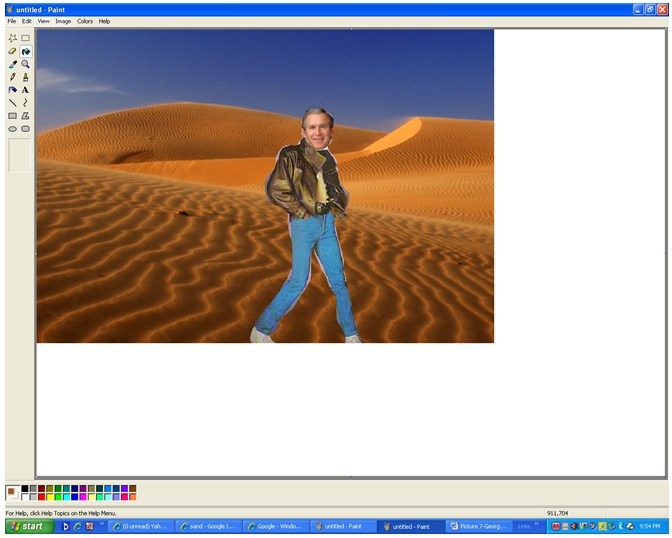
Using the dotted line rectangle tool, cut out the George Bush/Michael Jackson image and paste it next to the background in the other paint application, this is now the only paint application that needs to be kept running.
Using the dotted star tool in the toolbar, cut out a perfect line around where the person is standing and move them over into the background that you chose in step 2.
You should now have a funny picture of your customized person
If need be, for time constraints etc..., a background doesn't always need to be used, sometimes it is just best to leave a blank background.
YOU ARE DONE!!!!!!!!!!!
Using the dotted star tool in the toolbar, cut out a perfect line around where the person is standing and move them over into the background that you chose in step 2.
You should now have a funny picture of your customized person
If need be, for time constraints etc..., a background doesn't always need to be used, sometimes it is just best to leave a blank background.
YOU ARE DONE!!!!!!!!!!!