Customizable Lcd With Casing.
by olechowskig in Circuits > Assistive Tech
216 Views, 0 Favorites, 0 Comments
Customizable Lcd With Casing.

Hi, this is all the steps I took to make a custom lcd screen with a custom casing.
Supplies





1x arduino
1x usb tybe b printer cable
1x i2c lcd screen
4x F- M wires
1x 9v battery
1x 9v to ac adapter.
access to a 3d printer.
Connecting the Lcd to the Arduino

- Take the 4 wires and connect the male end to slots SCL, SDA, 5V, GND on the arduino
- Take the female end and match SCL to SCL, SDA to SDA, 5V to VCC, GND to GND on the lcd
Coding the Arduino

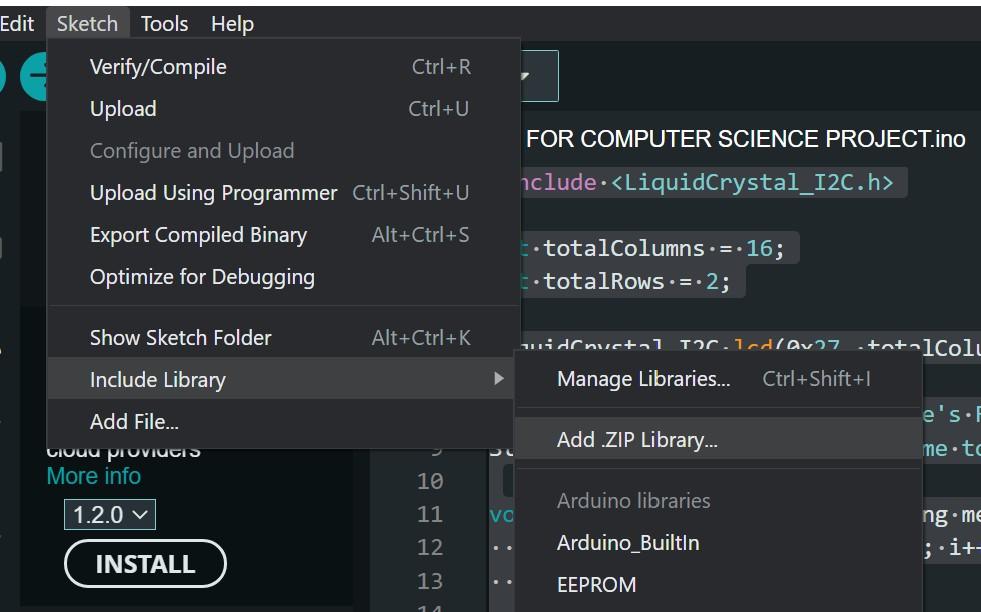
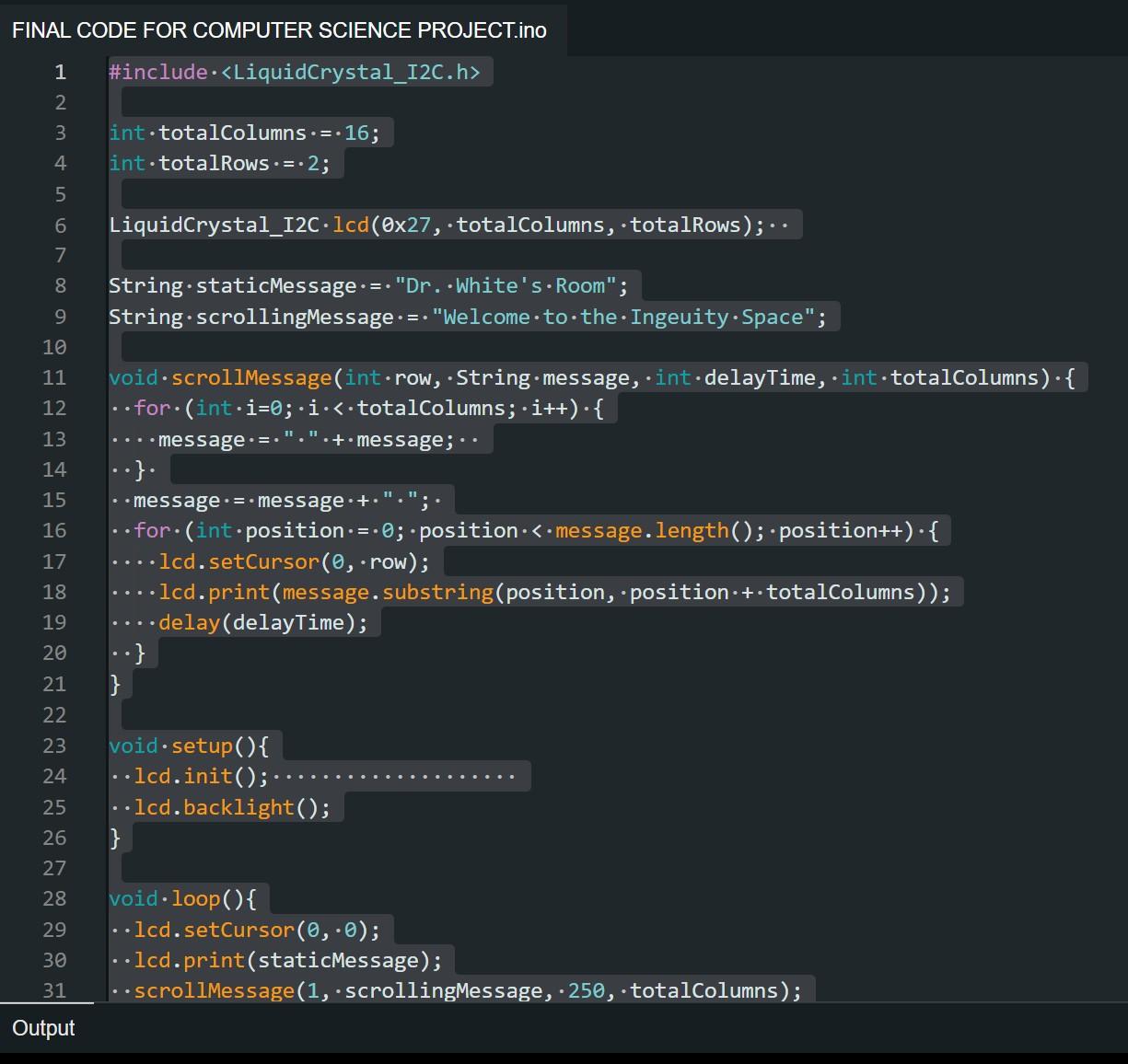
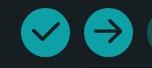
- Take the usb type b printer cable and connect the Arduino to your computer.
- Now open Arduino IDE.
- Make sure you have the correct port for your Arduino selected.
- Download the correct liquid crystal library you will need to code the Arduino from this link.
- Upload the library into Arduino IDE by looking in the top left and clicking sketch>include library> add.zip folder.
- Add the .zip library you just downloaded.
- Now that the library is in Arduino you can add your code
#include <LiquidCrystal_I2C.h>
int totalColumns = 16;
int totalRows = 2;
LiquidCrystal_I2C lcd(0x27, totalColumns, totalRows);
String staticMessage = "Dr. White's Room";
String scrollingMessage = "Welcome to the Ingeuity Space";
void scrollMessage(int row, String message, int delayTime, int totalColumns) {
for (int i=0; i < totalColumns; i++) {
message = " " + message;
}
message = message + " ";
for (int position = 0; position < message.length(); position++) {
lcd.setCursor(0, row);
lcd.print(message.substring(position, position + totalColumns));
delay(delayTime);
}
}
void setup(){
lcd.init();
lcd.backlight();
}
void loop(){
lcd.setCursor(0, 0);
lcd.print(staticMessage);
scrollMessage(1, scrollingMessage, 250, totalColumns);
}
8.Now look where it says "string staticMessage" and "string scrollingMessage" followed by my text.
9.You can insert your sentences, the static message being still and the scrolling message will scroll
10.Last click the arrow in the top left and let it upload.
11.Click the checkmark to verify your code and it should now display on the lcd.
3D Printed Casing
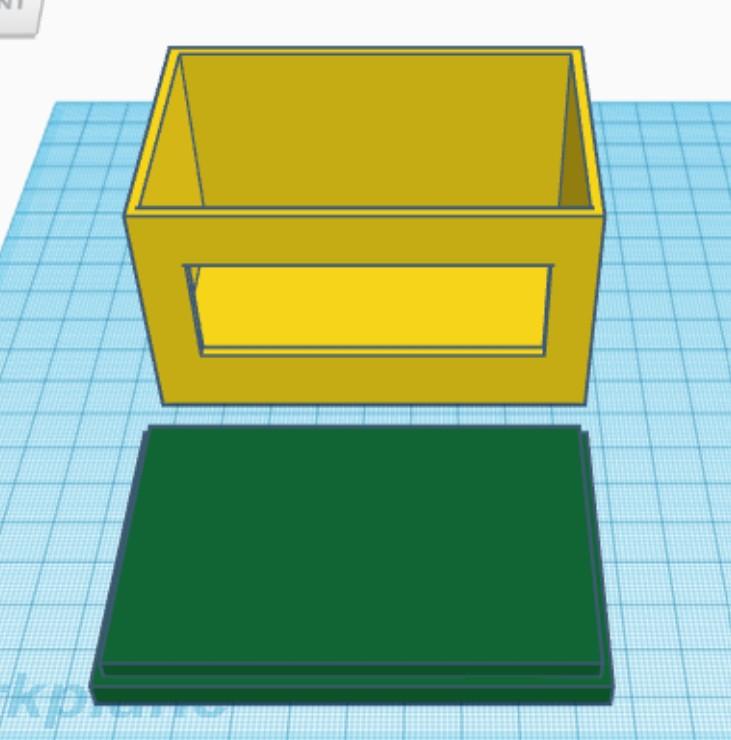
- Now open your 3d designing software of choice.
- Design a box with these dimensions
- length = 9 cm
- width = 6 cm
- height = 5 cm
- Make a cutout in one side of the box with these dimensions
- length = 7.2 cm
- width = 2.5 cm
- Make another cutout for the dimenions of your cord.
- Make a lid for the box by making a rectangle with dimensions
- length = 9cm
- width = 6 cm
- Add a smaller rectangle on the bottom of the previous one that has the dimensions of the inside of your box depending on how thick you make your walls.
- Subtract the girth from each side from your dimensions of 9x6 cm
- This will make a lid that slides into the inside and its flush on the sides
- Now take your model and slice it in the software your printer prefers.
- Upload the sliced file to your 3d printer and begin the print.
Assemble!

Now assemble your printed case with the Arduino and screen and enjoy your new Custom LCD Screen!