Customise Apple Logo for Macbooks
by thumboo in Circuits > Apple
25781 Views, 141 Favorites, 0 Comments
Customise Apple Logo for Macbooks

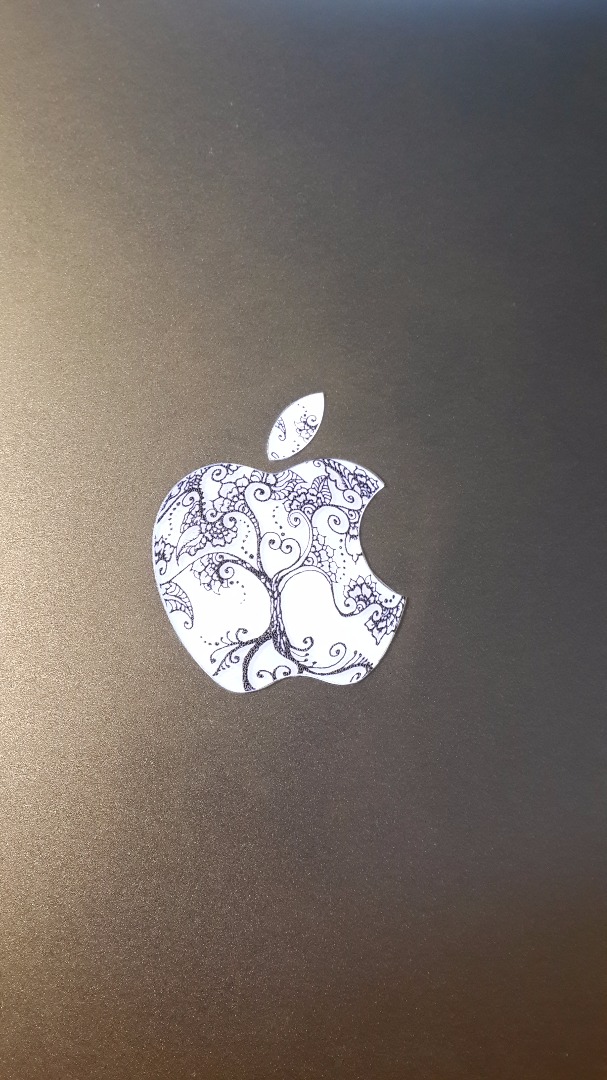

easy steps to create custom Apple logo for Macbooks.
Supplies you'll need:
- Photoshop (I use CS6)
- Your design
- transparent adhesive book cover
- Transparent Clear Glossy Self Adhesive Sticker Paper Label Inkjet Print
- Macbook Air or Pro
- printer
Design


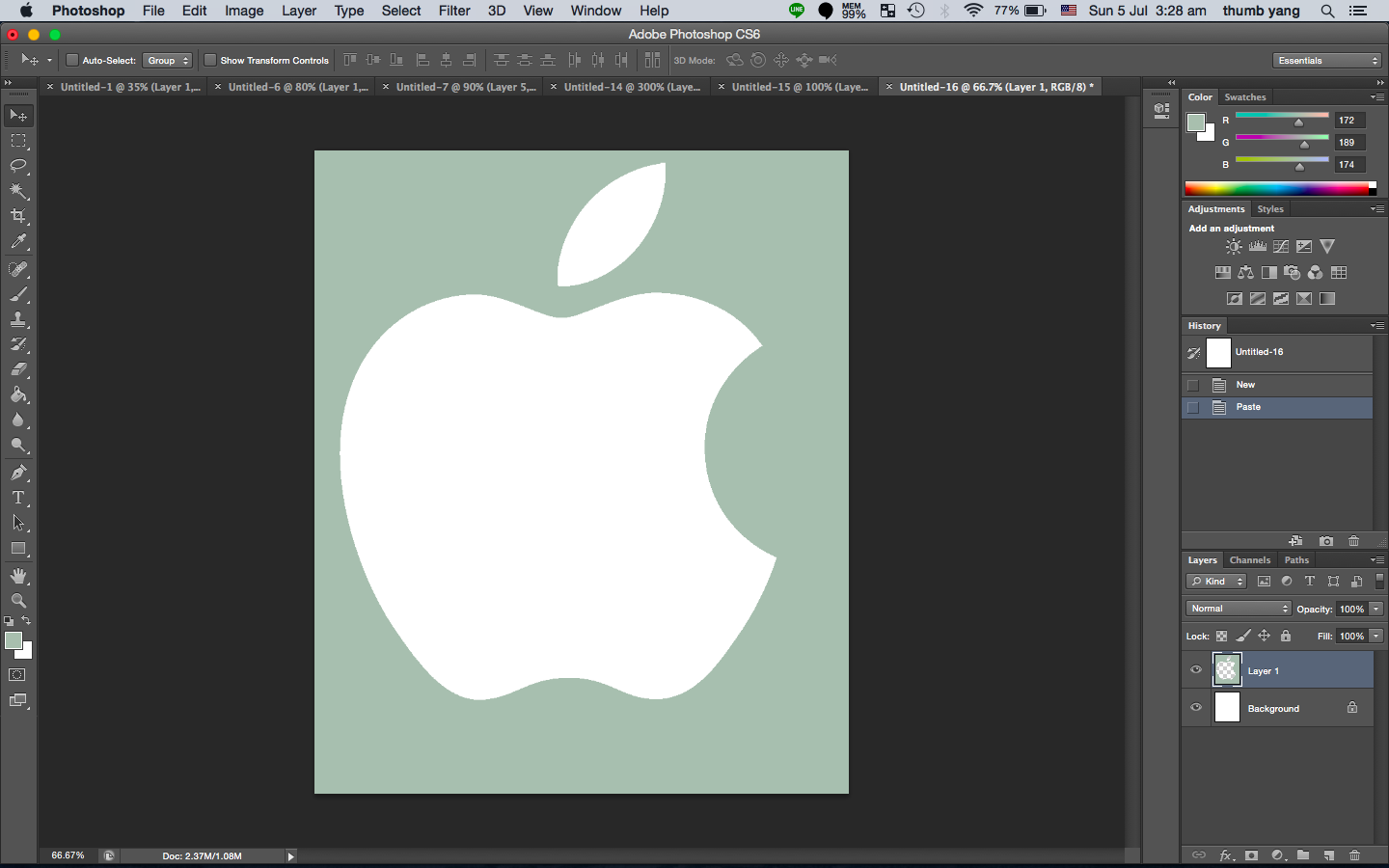
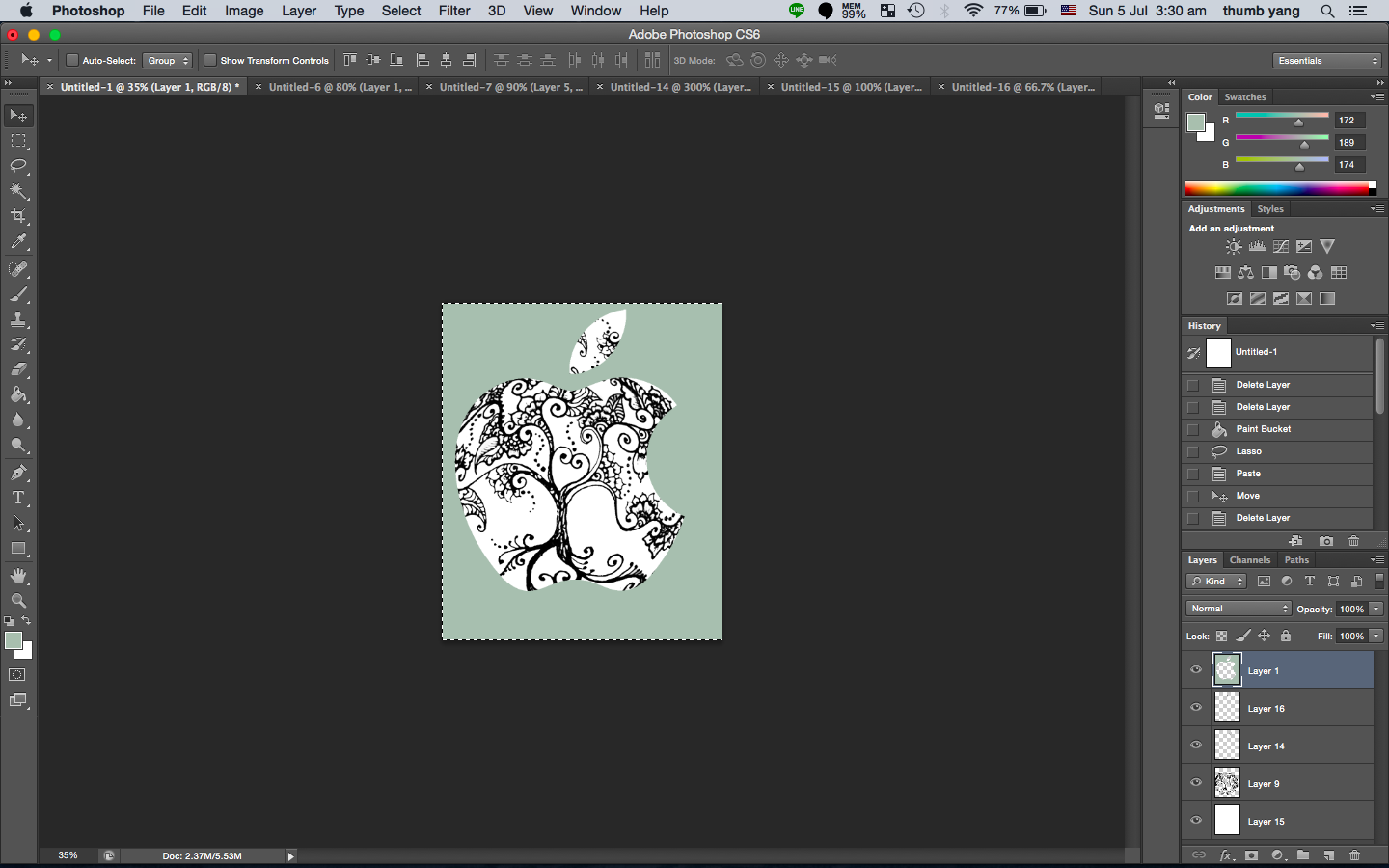
Find a desirable design and photoshop it into an apple logo. Remember to leave a vivid contrast between the apple and the background for later cutting.
export the file as JPEG with maximum size.
This is the apple logo file I use:
Preparation for Printing


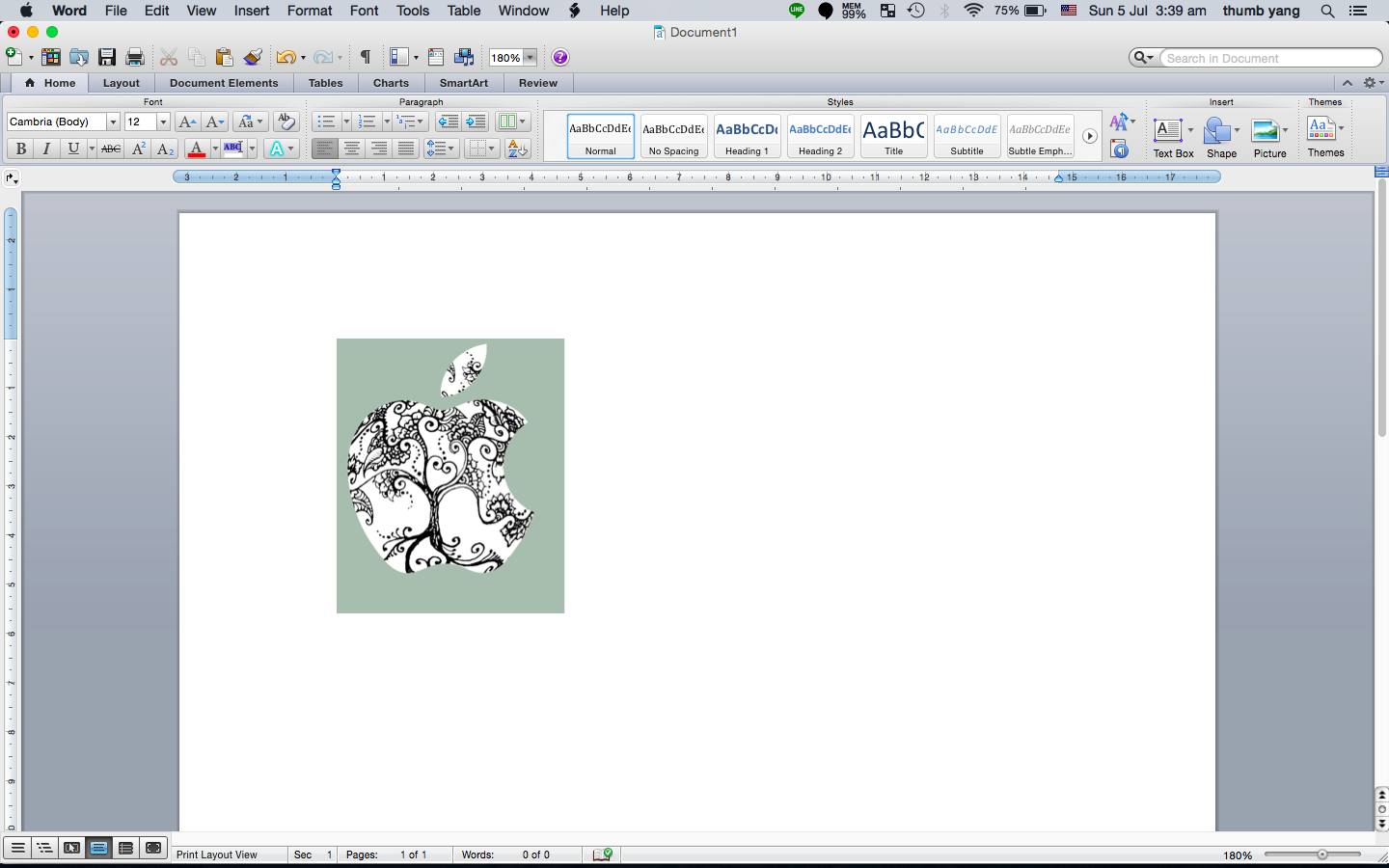
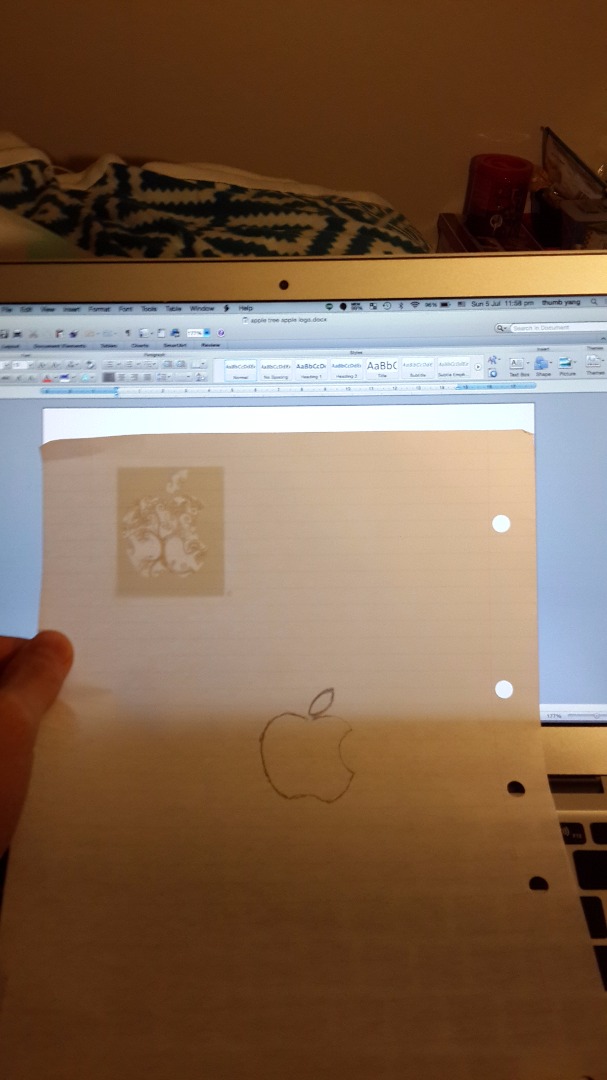
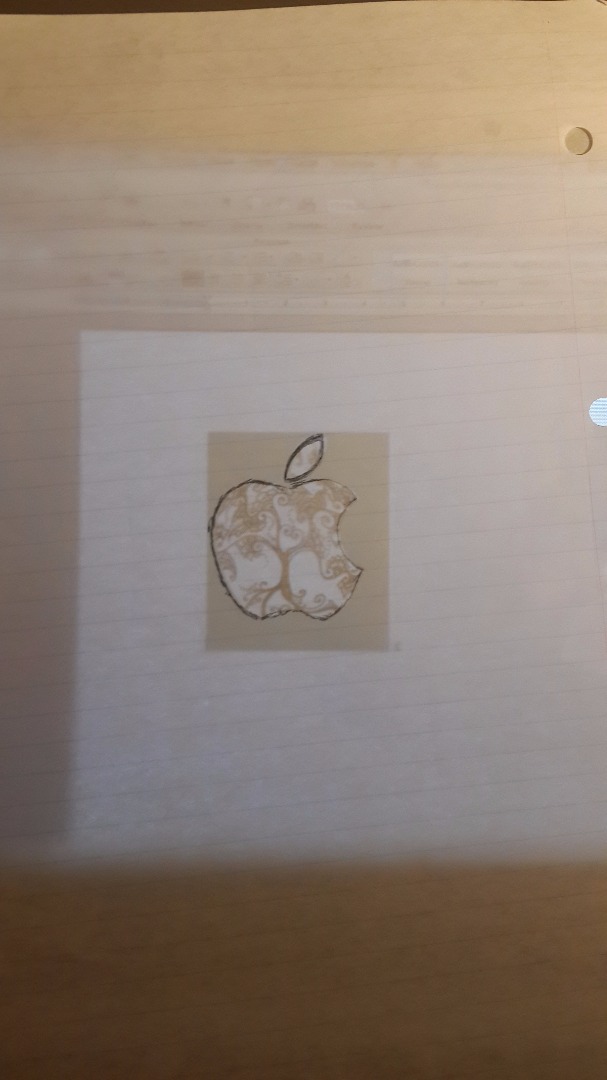
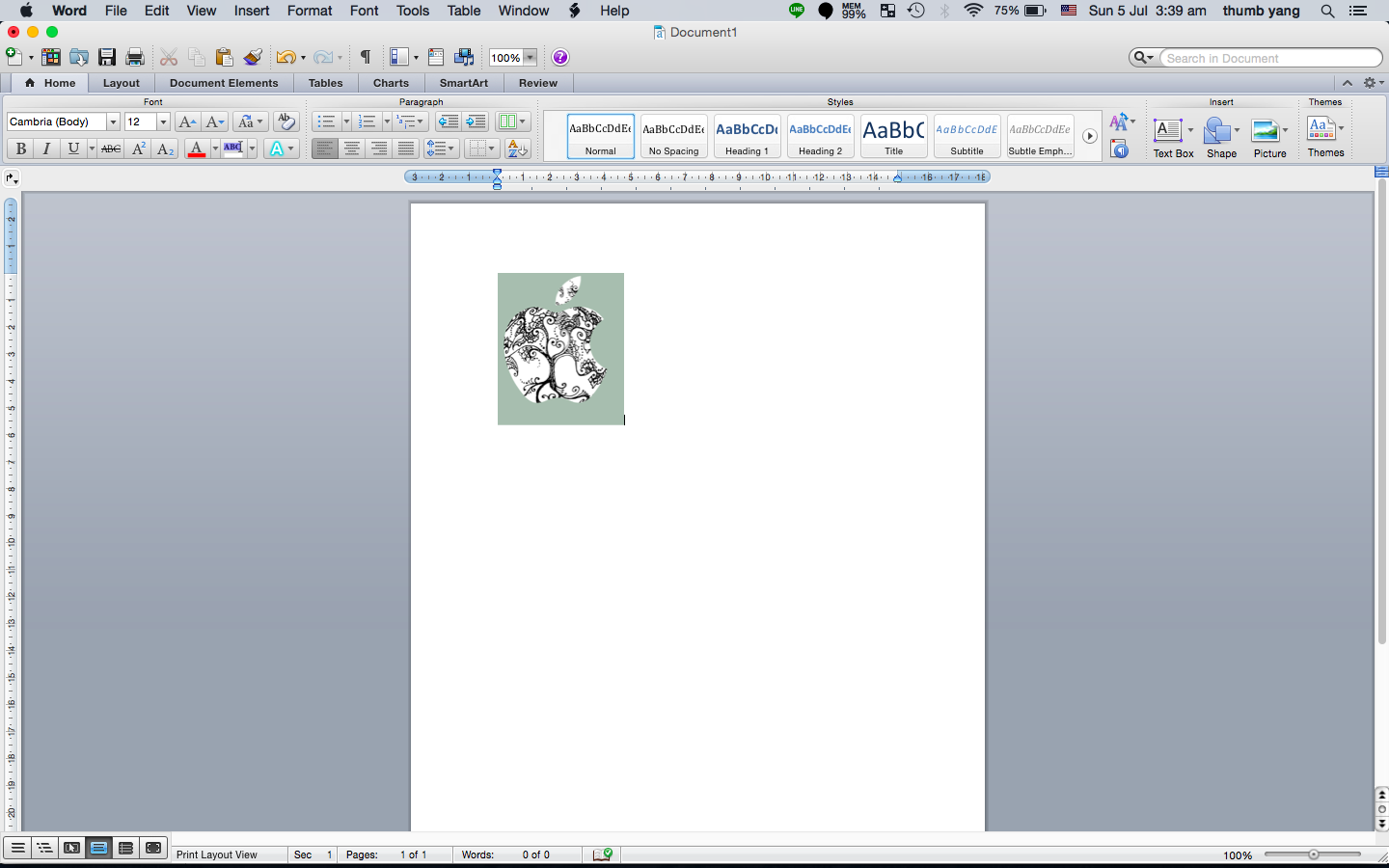
1 Trace the logo onto a piece of refill paper (or a thin see-throughable paper)
2 Drag and drop the finished customized logo into Word document.
3 Resize the document size to 177%( in mac)
4 Resize the apple logo to match the traced apple logo on the refill paper.
Test Print


Make sure the printed logo can fit into the apple perfectly.
Print Out the Logo
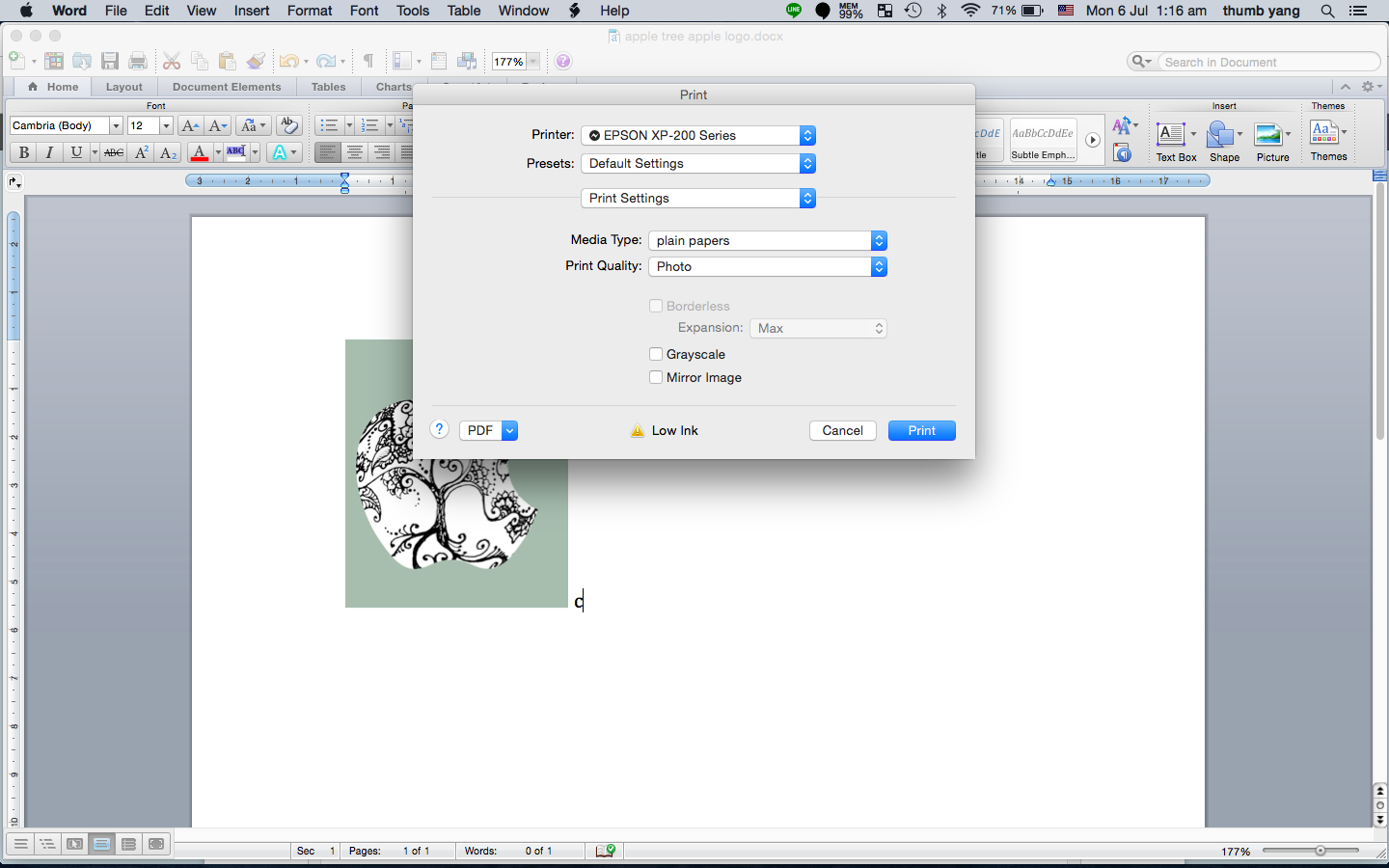
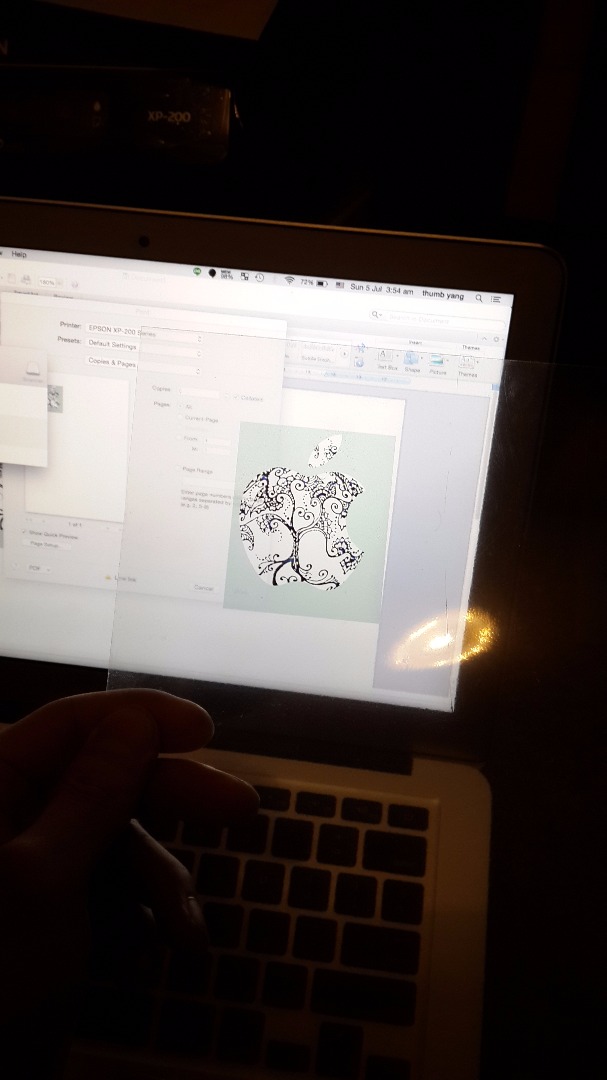

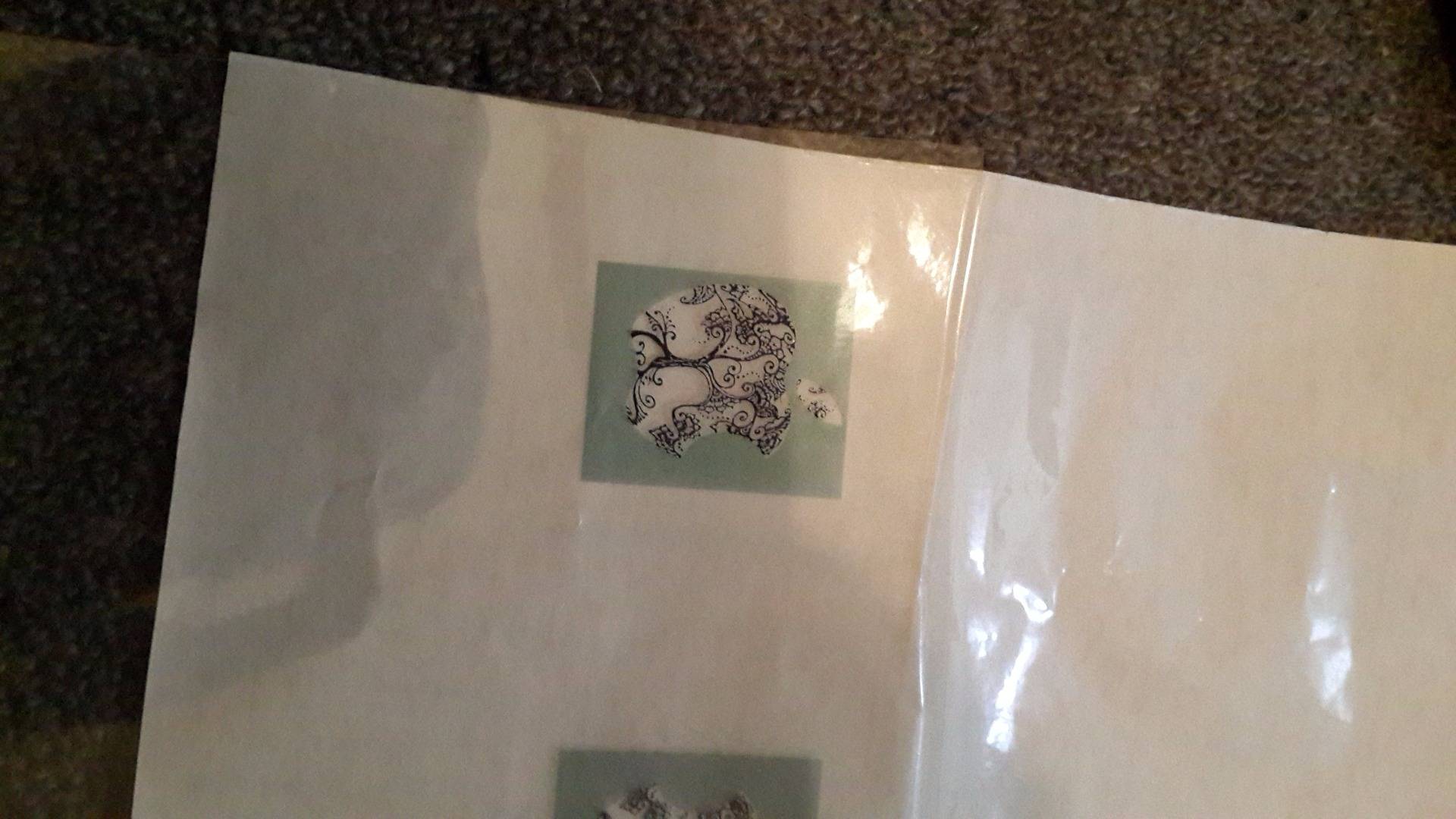



Use "Transparent Clear Glossy Self Adhesive Sticker Paper Label Inkjet Print" for printing paper. You can find adhesive sticker paper for laserjet as well.
this is the link of where you can find the printing paper
http://www.ebay.com/itm/10x-A4-Transparent-Clear-G...
I'm using Epson XP-200 inkjet printer.
When printing, remember to set the setting to plain paper and printing quality to Photo.
If you set the setting to glossy photo paper or photo paper, the ink will be too thick.
If you set the setting to plain paper and normal printing quality, the image printed will be too faint.
Apply Adhesive Layer
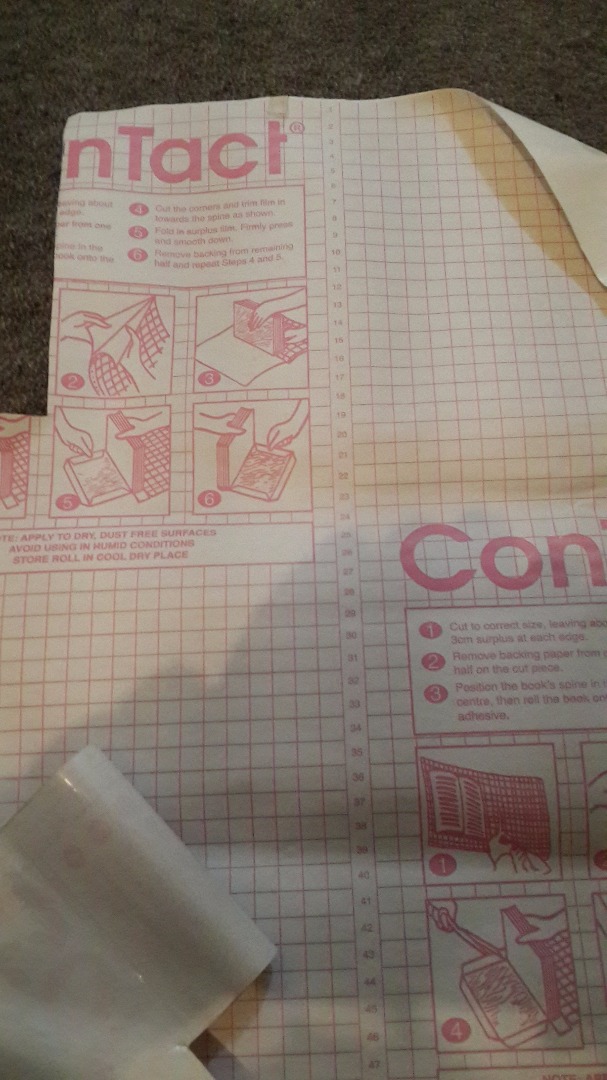


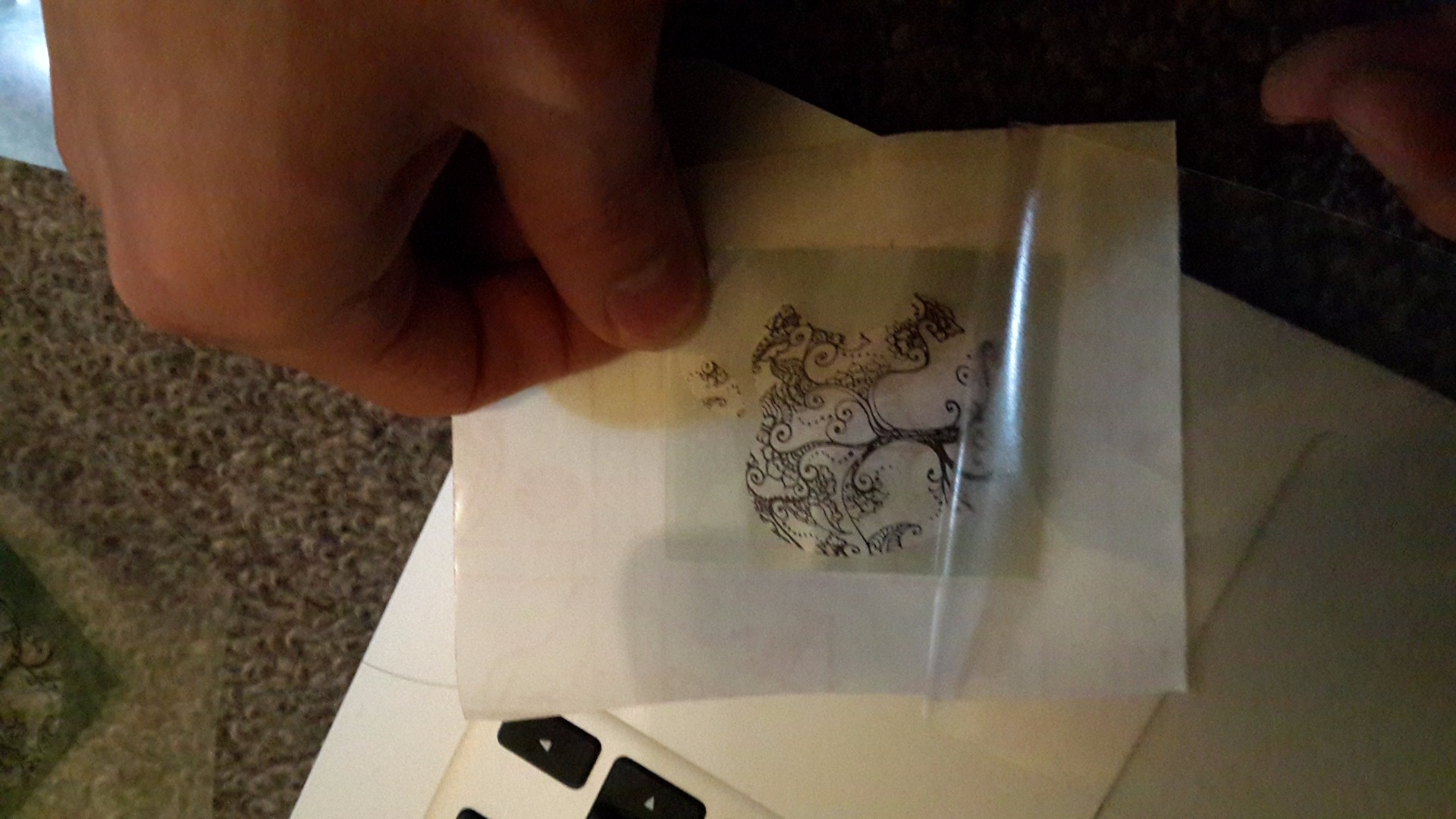


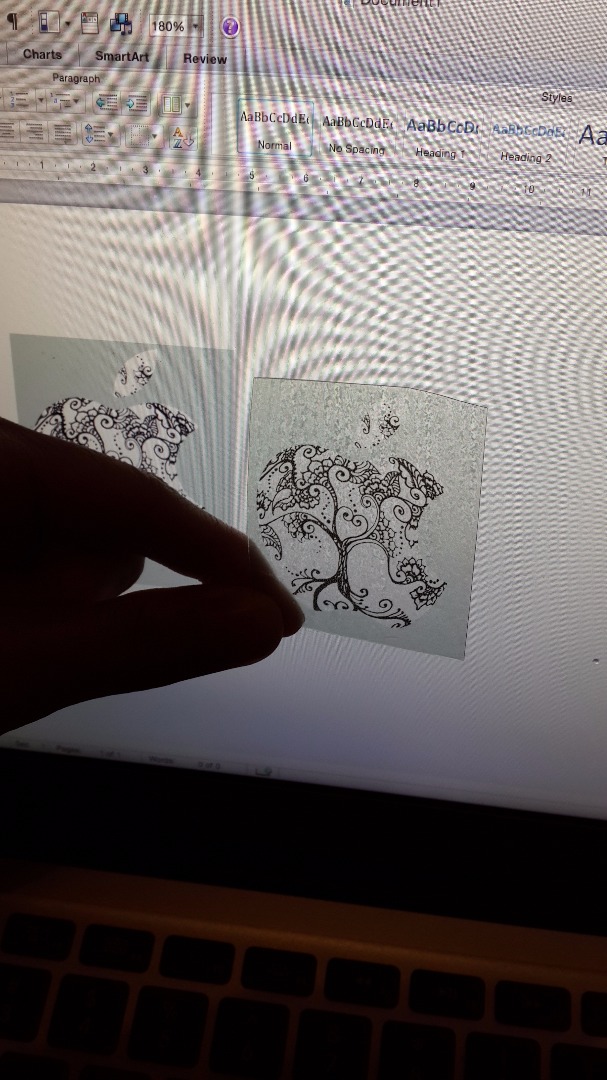
The transparent adhesive book cover is for preventing scraping of the ink on the logo.
Remember to use a card to slowly push the adhesive layer onto the logo to prevent any air bubble.
Cut Out the Shape



Remember to trace out the outline on the peel off side to strengthen the outline for easier cutting.
Stick Onto the Macbook







Peel off the non-adhesive layer and apply the adhesive layer to the apple logo.
Make sure there are no air bubble.
Finished!!
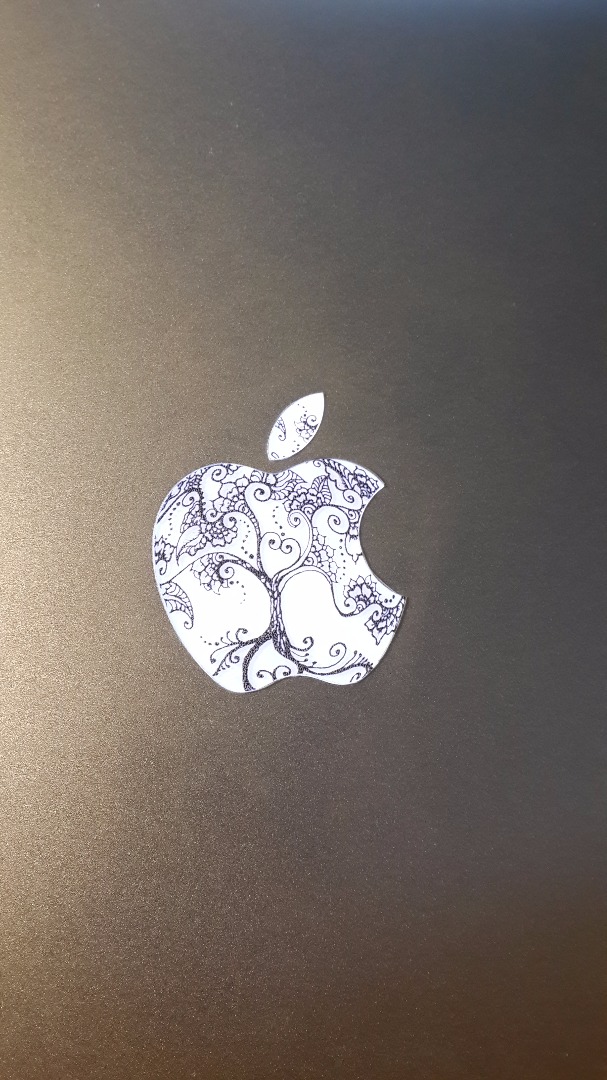




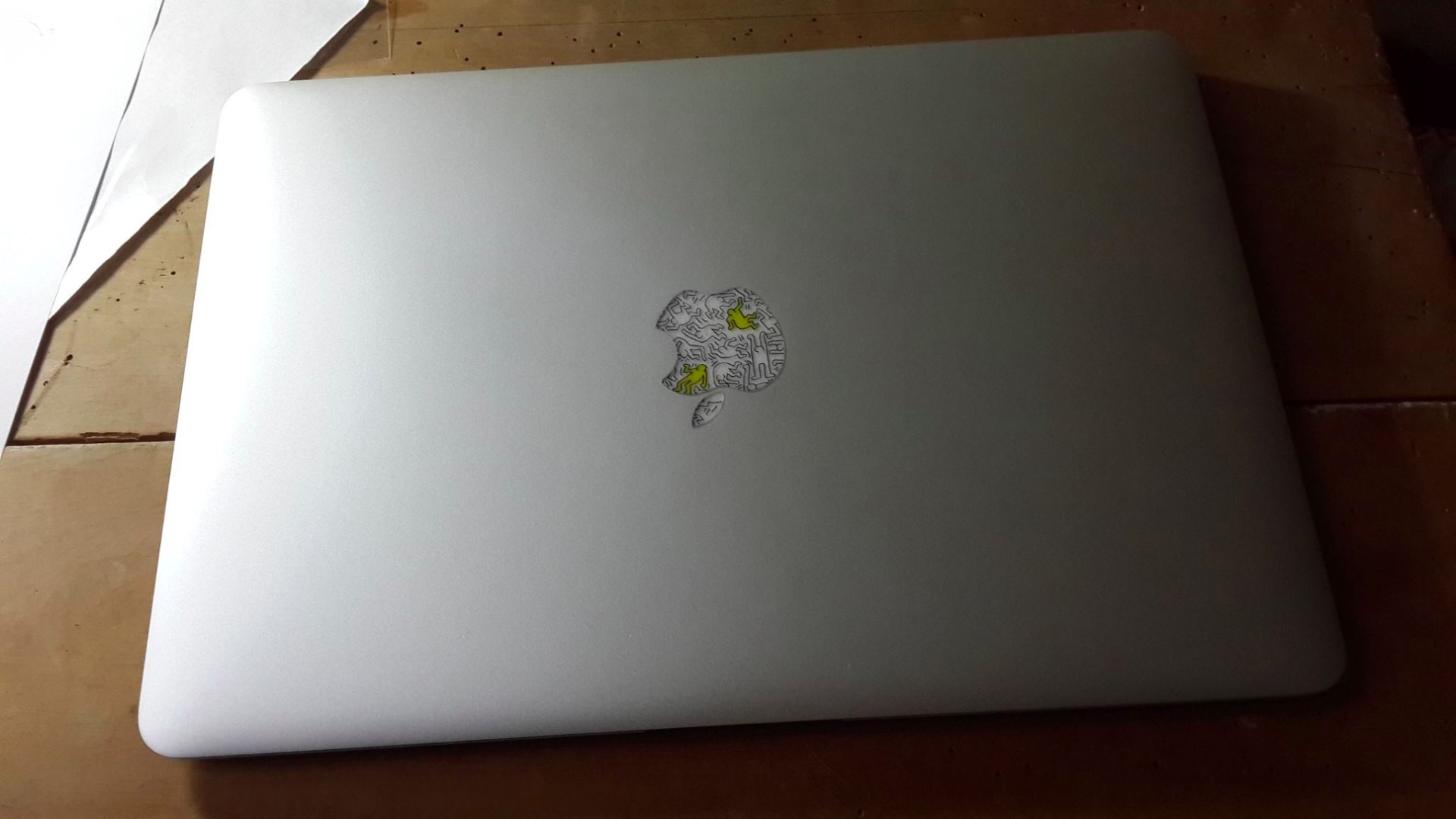
Done. Now you will have a totally customised apple logo Macbook that everyone wants!
Don't forget to leave feedbacks. : )