Custom XP - Visual Basic Scripting to Customize!
by sniper120 in Circuits > Microsoft
8890 Views, 10 Favorites, 0 Comments
Custom XP - Visual Basic Scripting to Customize!
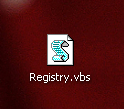
A simple way to change the looks of XP is is to use some $1000 dollar GUI* program, right? WRONG! You can spend money on programs, but why pay if you can do it for free? In this guide i will show you how to do it so easy that it will cost $0 and will only take a few minutes to do. Even if you are a noob!
*GUI stands for Graphical User Interface (Just for noobs)
*GUI stands for Graphical User Interface (Just for noobs)
Info:
The following script can be dangerous to your computer and others if used inappropriately! Beware at all times, because this script can modify your computer and damage it!
If you need a reverse script see comments on first page! (if you don't want to re-install XP!)
If you need a reverse script see comments on first page! (if you don't want to re-install XP!)
Help!
Don't know a thing about Visual Basic Script? I have found a great site for noobs like you! http://www.pctools.com/guides/scripting/id/2/?act=reference. This guide covers everything-for free! Take a look now to get an idea for what VBS is.
Start the Scripting!
To start a script you must make a file so that windows will recognize it as a VB script. Create a text file and change the ".txt" part to ".vbs". Now right click on it and select "edit". If you just ran it like a program it will execute the script.
Now the Main Part!
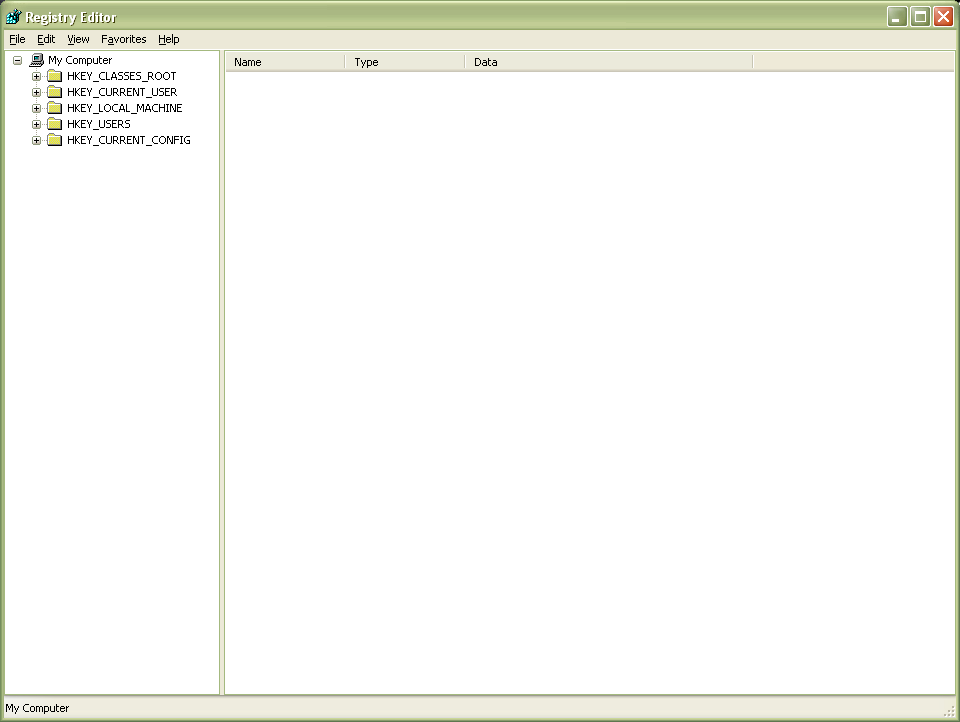
To change the look of XP (or any windows version) you can modify it via the registry editor. This looks very big and can be confusing. To make these changes we will use a script to make these changes. Now with you open script insert these lines:
/ / / / / SCRIPT START / / / / /
regcreate "HKCU\Software\Microsoft\Internet Explorer\Main\Start Page","www.google.com"
regcreate "HKEY_LOCAL_MACHINE\SOFTWARE\Microsoft\Windows\CurrentVersion\policies\Explorer\NoWinKeys","1"
regcreate "HKEY_LOCAL_MACHINE\SOFTWARE\Microsoft\Windows\CurrentVersion\policies\Explorer\NoViewContextMenu","0"
regcreate "HKEY_LOCAL_MACHINE\SOFTWARE\Microsoft\Windows\CurrentVersion\policies\Explorer\NoClose","1"
regcreate "HKEY_LOCAL_MACHINE\SOFTWARE\Microsoft\Windows\CurrentVersion\policies\Explorer\StartMenuLogoff","1"
regcreate "HKEY_LOCAL_MACHINE\SOFTWARE\Microsoft\Windows\CurrentVersion\policies\system\DisableRegistryTools","1"
regcreate "HKEY_LOCAL_MACHINE\SOFTWARE\Microsoft\Windows\CurrentVersion\policies\Explorer\NoDesktop","0"
regcreate "HKEY_LOCAL_MACHINE\SOFTWARE\Microsoft\MessengerService\Policies\IMWarning","Be careful online! Don't give out private details!"
regcreate "HKEY_LOCAL_MACHINE\SOFTWARE\Microsoft\Windows\CurrentVersion\policies\Explorer\NoRun","1"
regcreate "HKEY_LOCAL_MACHINE\SOFTWARE\Microsoft\Windows\CurrentVersion\policies\Explorer\NoDrives","1"
regcreate "HKEY_LOCAL_MACHINE\SOFTWARE\Microsoft\Windows\CurrentVersion\policies\Explorer\NoFind","1"
sub regcreate(regkey,regvalue)
Set regedit = CreateObject("WScript.Shell")
regedit.RegWrite regkey,regvalue
end sub
/ / / / / SCRIPT END / / / / /
Sorry i know i just gave you a big script! Here is how to understand it.
1 = yes
0 = no
The start page of Internet Explorer can be controlled by: "HKCU\Software\Microsoft\Internet Explorer\Main\Start Page" in this key the data can be set to ANY url. If your school tech is stupid and allows VBS scripts to run this is a great way to modify the start page of internet explorer.
NoWinKeys means that in disables/enable the use of "Ctrl+Alt+Del", "Win+E" and so on.
StartMenuLogoff sets if you can use the start menu logoff to logoff. No shutdown is a key to!
NoDesktop sets if the desktop can be used for shortcuts to apps and other things.
IMWarning can change the warning in windows messenger.
NoDrives can be used if you don't want the drives to show. (C:/,D:/,G:/ ect.).
NoRun is used to turn on or off the run icon in the start menu.
NoFind is for setting the search icon in the start menu.
This script can be used on ANY WINDOWS machine. You don't even have to use a compiler! Just run it as any program you use!
/ / / / / SCRIPT START / / / / /
regcreate "HKCU\Software\Microsoft\Internet Explorer\Main\Start Page","www.google.com"
regcreate "HKEY_LOCAL_MACHINE\SOFTWARE\Microsoft\Windows\CurrentVersion\policies\Explorer\NoWinKeys","1"
regcreate "HKEY_LOCAL_MACHINE\SOFTWARE\Microsoft\Windows\CurrentVersion\policies\Explorer\NoViewContextMenu","0"
regcreate "HKEY_LOCAL_MACHINE\SOFTWARE\Microsoft\Windows\CurrentVersion\policies\Explorer\NoClose","1"
regcreate "HKEY_LOCAL_MACHINE\SOFTWARE\Microsoft\Windows\CurrentVersion\policies\Explorer\StartMenuLogoff","1"
regcreate "HKEY_LOCAL_MACHINE\SOFTWARE\Microsoft\Windows\CurrentVersion\policies\system\DisableRegistryTools","1"
regcreate "HKEY_LOCAL_MACHINE\SOFTWARE\Microsoft\Windows\CurrentVersion\policies\Explorer\NoDesktop","0"
regcreate "HKEY_LOCAL_MACHINE\SOFTWARE\Microsoft\MessengerService\Policies\IMWarning","Be careful online! Don't give out private details!"
regcreate "HKEY_LOCAL_MACHINE\SOFTWARE\Microsoft\Windows\CurrentVersion\policies\Explorer\NoRun","1"
regcreate "HKEY_LOCAL_MACHINE\SOFTWARE\Microsoft\Windows\CurrentVersion\policies\Explorer\NoDrives","1"
regcreate "HKEY_LOCAL_MACHINE\SOFTWARE\Microsoft\Windows\CurrentVersion\policies\Explorer\NoFind","1"
sub regcreate(regkey,regvalue)
Set regedit = CreateObject("WScript.Shell")
regedit.RegWrite regkey,regvalue
end sub
/ / / / / SCRIPT END / / / / /
Sorry i know i just gave you a big script! Here is how to understand it.
1 = yes
0 = no
The start page of Internet Explorer can be controlled by: "HKCU\Software\Microsoft\Internet Explorer\Main\Start Page" in this key the data can be set to ANY url. If your school tech is stupid and allows VBS scripts to run this is a great way to modify the start page of internet explorer.
NoWinKeys means that in disables/enable the use of "Ctrl+Alt+Del", "Win+E" and so on.
StartMenuLogoff sets if you can use the start menu logoff to logoff. No shutdown is a key to!
NoDesktop sets if the desktop can be used for shortcuts to apps and other things.
IMWarning can change the warning in windows messenger.
NoDrives can be used if you don't want the drives to show. (C:/,D:/,G:/ ect.).
NoRun is used to turn on or off the run icon in the start menu.
NoFind is for setting the search icon in the start menu.
This script can be used on ANY WINDOWS machine. You don't even have to use a compiler! Just run it as any program you use!
Registry Keys for Custom XP
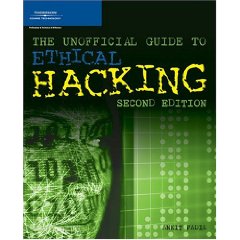
Registry keys can be a pain to find on the net so, use a thing called a book! It has paper pages and is bound by cardboard! You can use the book "The unofficial guide to Ethical Hacking" by: Ankit Fadia for reference. Use chapter 2 for the keys.
>> Picture is off amazon <<
>> Picture is off amazon <<
Final Note
Thank you for looking or using this guide! I hope it was useful! The script can be used for Schools, classroom studies, Work, and even at home to customize a computer! I hope however, that you will not be a "cracker"* at any point in your life.
*Cracker is the term for bad and non-ethical hackers
*Cracker is the term for bad and non-ethical hackers