Custom Smartwatch Face (Video) [Gearbest]
by MiiBooth in Circuits > Wearables
3243 Views, 7 Favorites, 0 Comments
Custom Smartwatch Face (Video) [Gearbest]

If you don't prefer to read, you can skip it and watch the video instead where I have explained all the steps in detail.
If you do, then continue reading the written steps along with pictures in the following steps.
If you're familiar with the Smartwatch brand NO.1, then you know that the models G3 and G4 and a couple more have a completely round screen and come with an option to upload your own custom smartwatch. In this project, I'm going to show you how to upload your own watch face to your No.1 G3 smartwatch. Additionally, in the video you can see how you can make your own dial face using Adobe Photoshop or any other image editing software.
I also shared a trick to upload multiple watch faces at once and change them anytime you like and I also went ahead and collected all the dial faces I could find for this watch and you can find their download links in the end of this instructables.
Before buying the watch, I saw on its product page that it had the Samsung gear S2 classic dial face. It was nowhere to be found on the watch or anywhere else on the internet so I made my own. You can download that too for free by following the link in the end.
Here's a link to the watch's product page in case you are interested to buy one: No.1 G3 Smartwatch
Let's get started now.
Connect Your Watch



- Download a smartwatch face and extract the five images inside into a separate folder.(Links for watch face at the end of the instructable.)
- Connect your NO.1 G3 smartwatch to the PC using the magnetic charger that came along with it.
- Immediately, two options will appear on the watch screen, 'Mass storage' and 'Com port'. Select Mass storage.
- This will open up the watch's built-in memory directory on the PC screen
Transfer Your Files
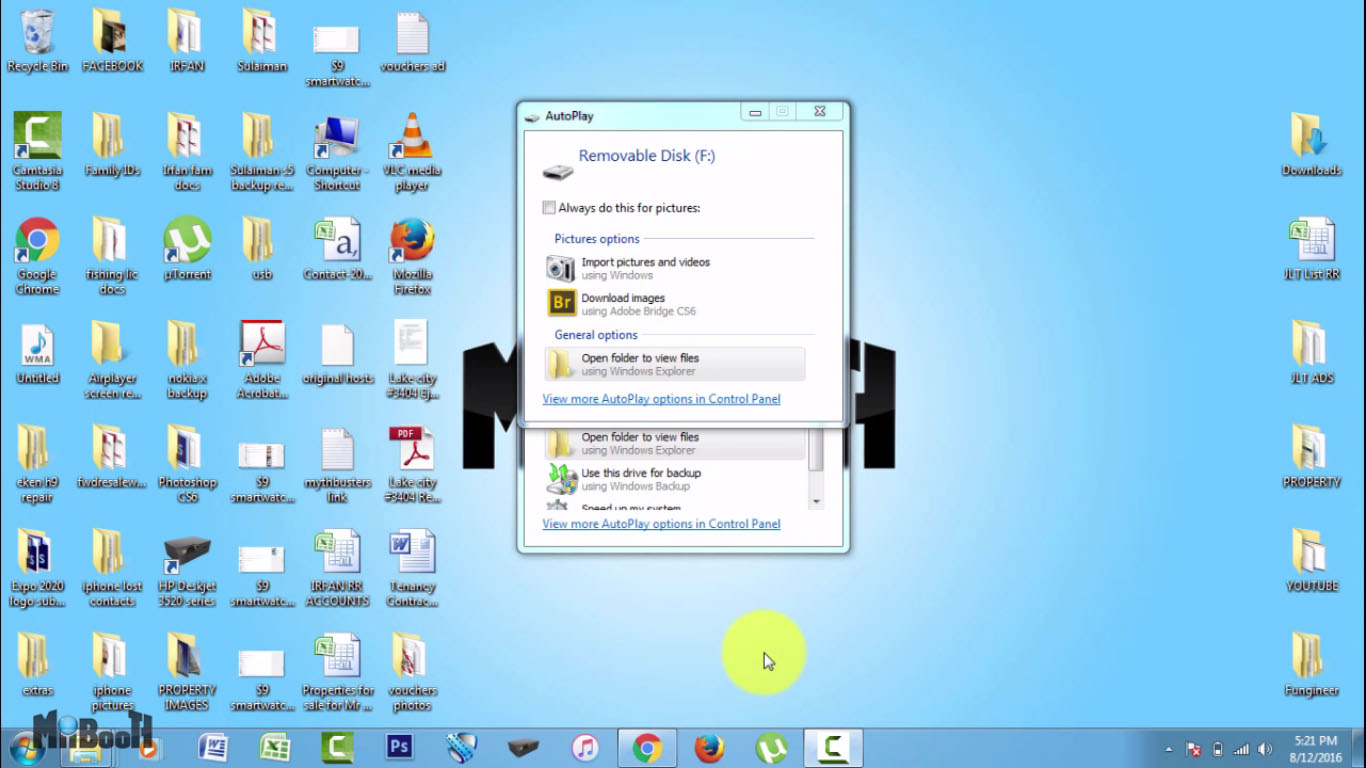
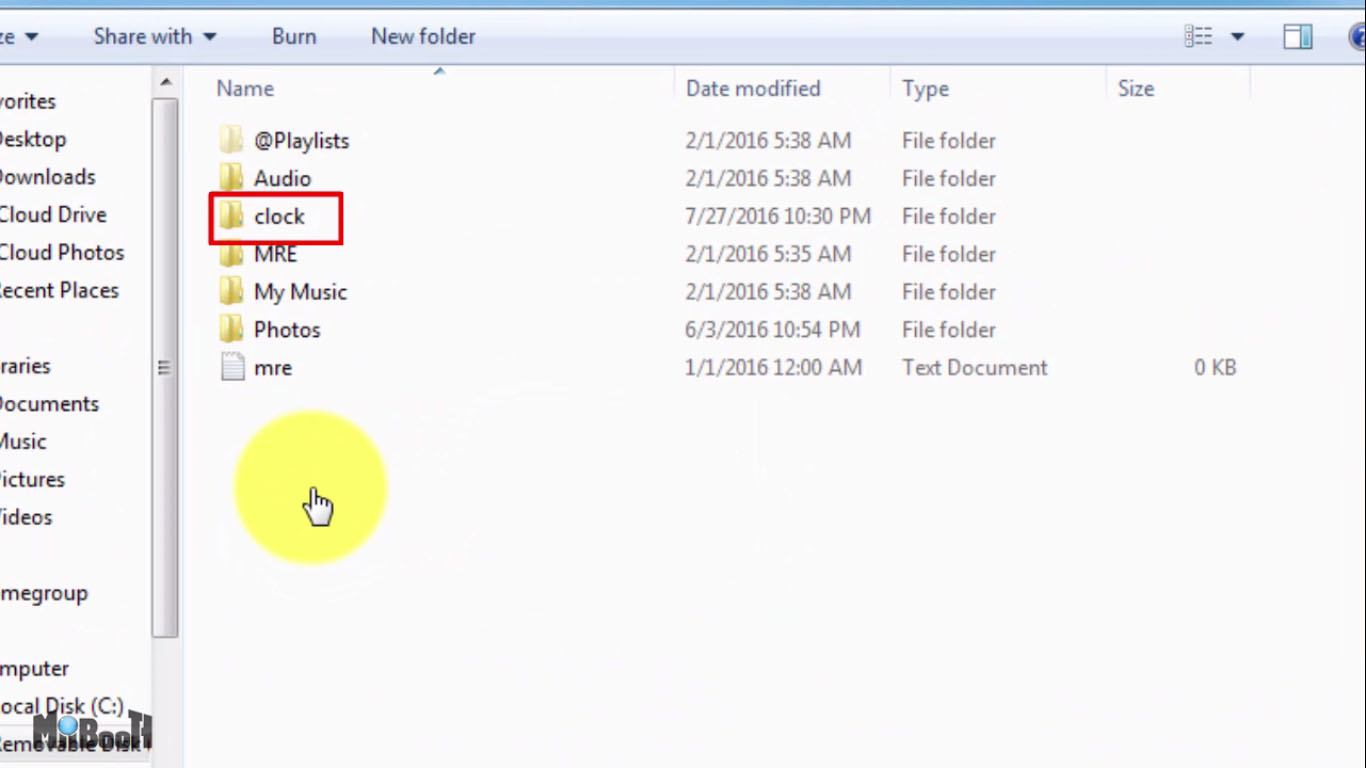
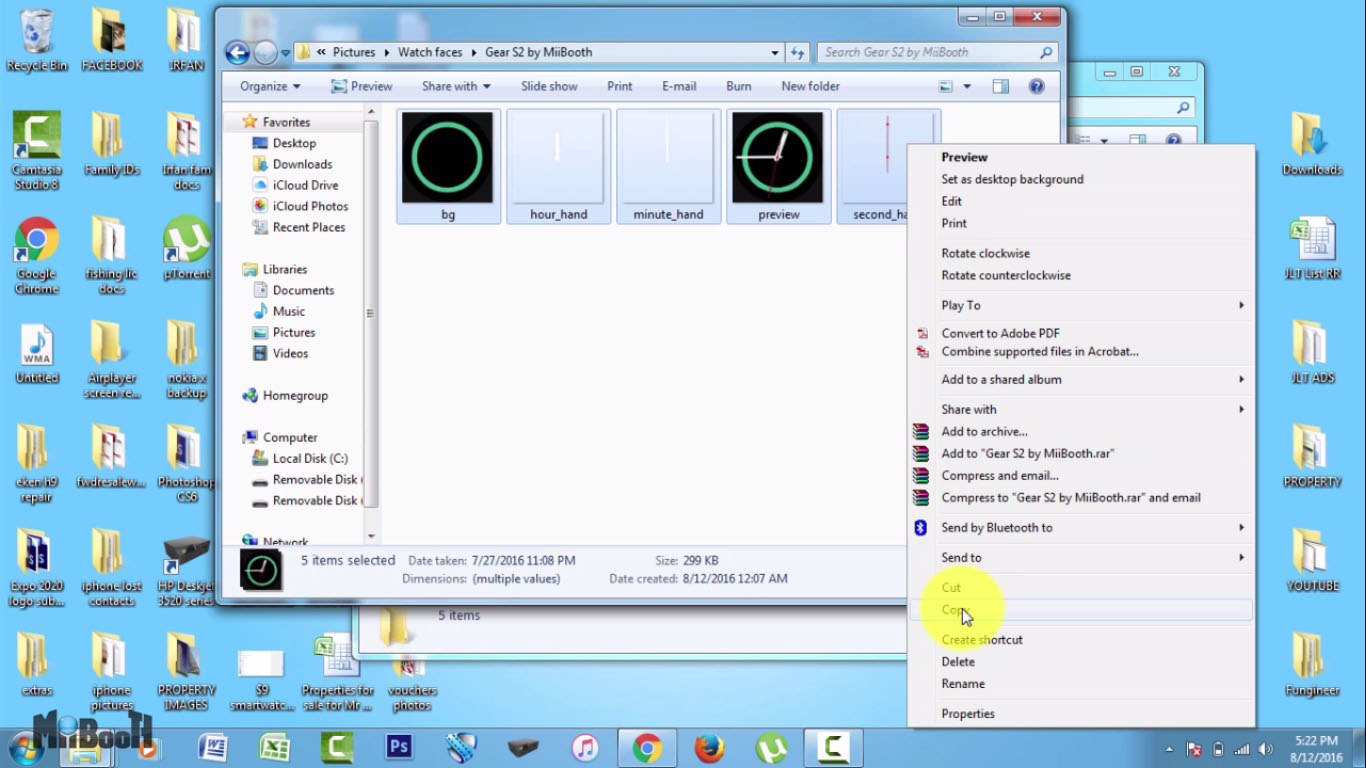
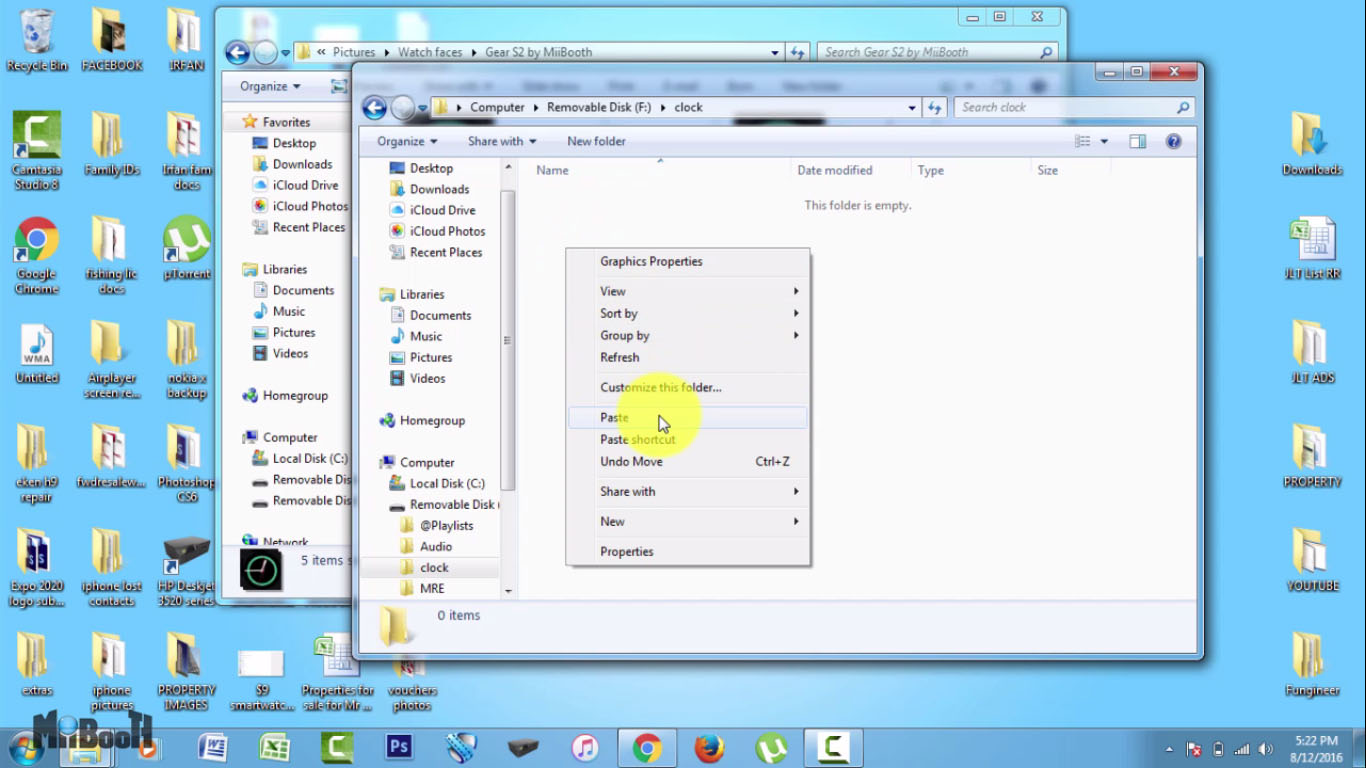
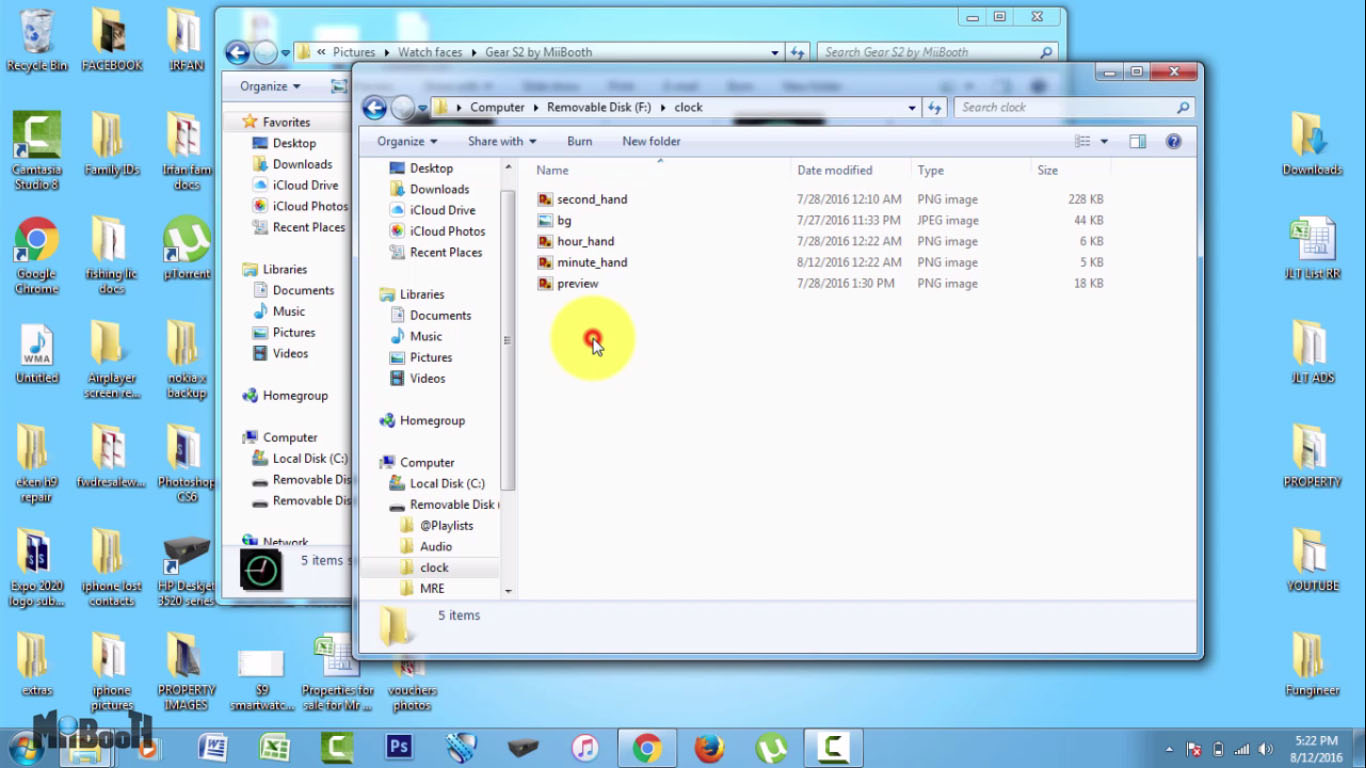
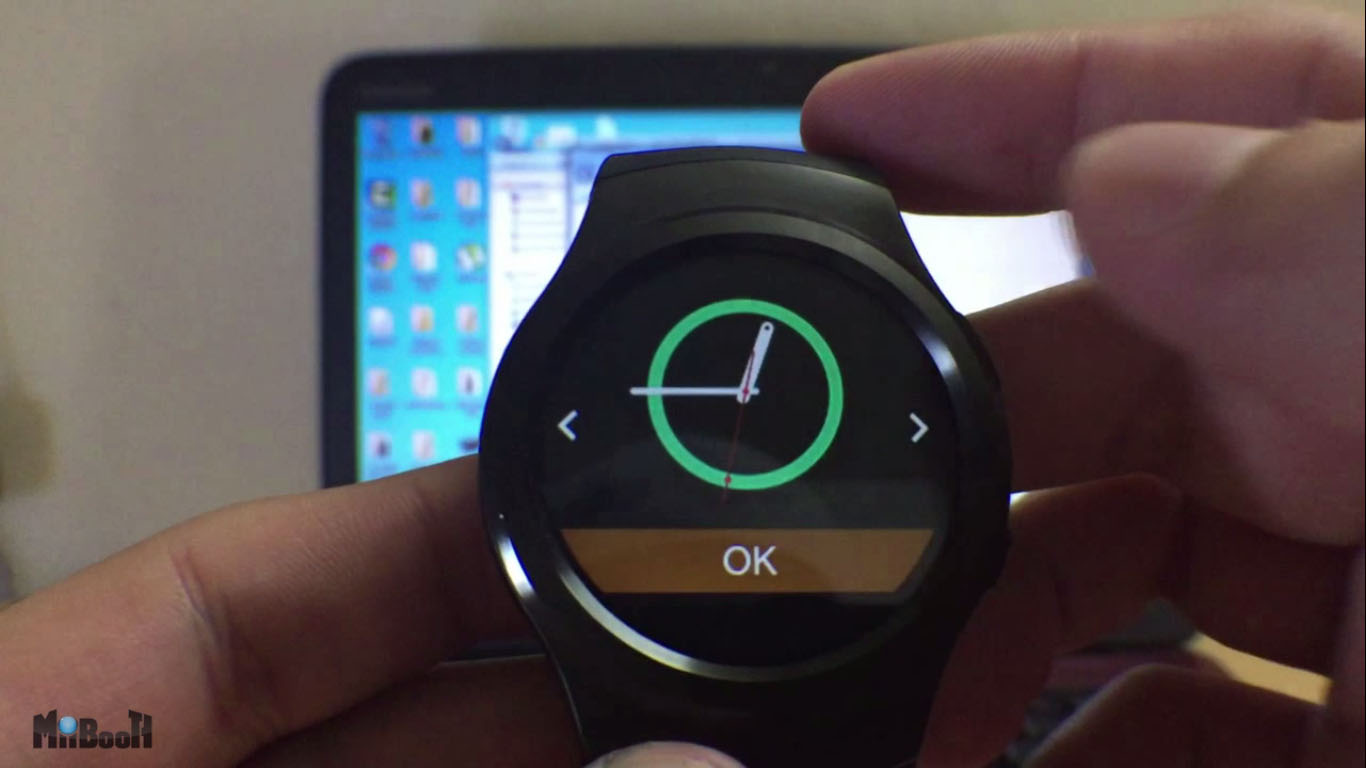
- Open up the watch directory on the PC.
- You'll find a folder named 'clock'. If you can't find one. make a new folder and name it clock.
- Copy all the files from your watch folder. All five of them and paste it into the clock folder.
- That's it. Now disconnect your watch and tap and hold on the home screen and you will see your newly installed watch face will show in the selections.
I hope you like this project and let me know if you try it out. Don't forget to share it with your friends and family.
I do all kind of life hacks, tech hacks and science projects on my youtube channel along with gadget reviews and facts videos, so make sure you subscribe and let your friends know as well. You can also check out my other instructables on my profile page
- Subscribe to my YouTube channel www.youtube.com/miibooth
- Follow me on Instructables @ MiiBooth
- Like my page on Facebook at www.youtube.com/miibooth
- Follow me on twitter @MiiBooth
No.1 G3 Watch face links.
1) Samsung Gear S2 classic watch face by Miibooth: https://drive.google.com/open?id=0B7j7foN2YVs4eHd...
2) Super corps: https://drive.google.com/file/d/0B8A9l3fZNbEvRlJyalkyT2NxTlE/view
3) Tears of the sea: https://drive.google.com/file/d/0B1wvhNT7Y1TmU0VMdi1zSmFlVWc/view
4) Magic Green: https://drive.google.com/file/d/0B8A9l3fZNbEvQ1c2TWs3Q1JLVFU/view?usp=sharing
5) Noble: https://drive.google.com/file/d/0B8A9l3fZNbEvU3BFRTZTQXl1WVU/view?usp=sharing
6) Darkness: https://drive.google.com/open?id=0B8A9l3fZNbEvek9jTGdlVGFhamM
7) Elegant: https://drive.google.com/open?id=0B7j7foN2YVs4NGJWRFRPM0xBYjA
8) Magic lamp blue: https://drive.google.com/open?id=0B7j7foN2YVs4ckxOVHRrbXd5d2M
9) Magic lamp red: https://drive.google.com/open?id=0B7j7foN2YVs4c2ctTHRoZmlMd1k