Custom Klean Kanteen Reflect Lid
by ptancredi in Workshop > Laser Cutting
7525 Views, 23 Favorites, 0 Comments
Custom Klean Kanteen Reflect Lid

Klean Kanteen's Reflect bottle is great because it's made with no paint or plastic (just steel, silicone, and bamboo). Even better, the lid is a great platform for burning with lasers, like the laser cutters at TechShop.
I took the opportunity to burn in the logo for the school I work at, the Boulder Outdoor Survival School. The biggest challenge was figuring out how to align the lid in the laser cutter. Once I figured that out, the rest was easy.
Note that I don't go into a lot of depth about how to use the laser cutter, but I assume if you have access to one, you know how to use it or have access to someone who can help (e.g. at Techshop).
You'll need:
- a Klean Kanteen reflect bottle (or just the lid)
- some scrap bamboo to test the laser settings
- some cardboard or other material to use as a template
- masking tape to prevent scorch marks
- fine steel wool to buff any scorch marks
- access to a laser cutter
I took the opportunity to burn in the logo for the school I work at, the Boulder Outdoor Survival School. The biggest challenge was figuring out how to align the lid in the laser cutter. Once I figured that out, the rest was easy.
Note that I don't go into a lot of depth about how to use the laser cutter, but I assume if you have access to one, you know how to use it or have access to someone who can help (e.g. at Techshop).
You'll need:
- a Klean Kanteen reflect bottle (or just the lid)
- some scrap bamboo to test the laser settings
- some cardboard or other material to use as a template
- masking tape to prevent scorch marks
- fine steel wool to buff any scorch marks
- access to a laser cutter
Create the Artwork
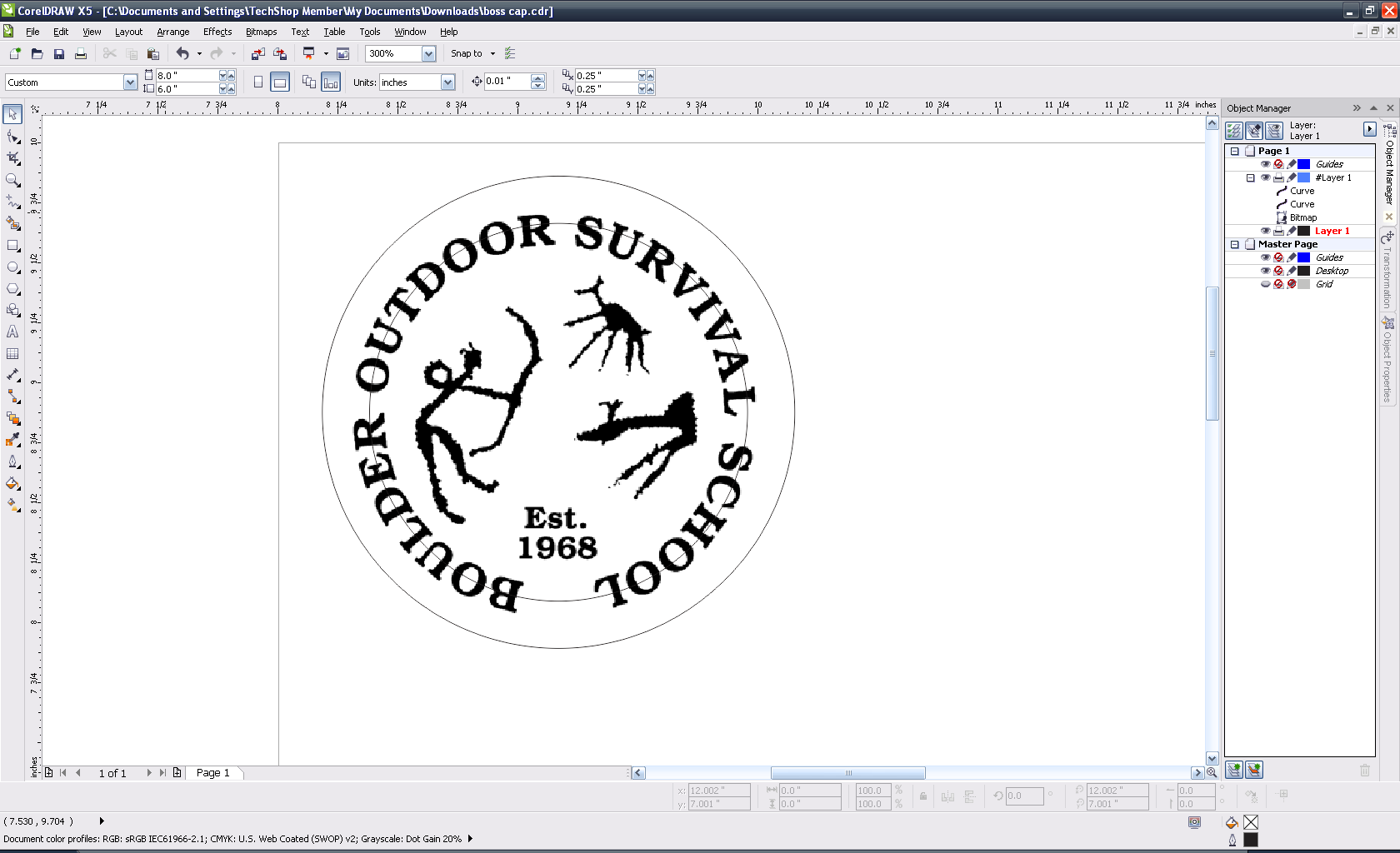
The laser cutter treats raster (pixel) and vector images differently. Vector images are used for cutting, and raster images are generally used for engraving.
Create two concentric hairline circles (vector), one of 5 cm and one of 4 cm. The 4 cm inner circle is used to cut a hole in the template to hold the lid in place. The outer circle is used to check the alignment of the lid in the machine.
Once you have the circles, position your logo in the circles.
Create two concentric hairline circles (vector), one of 5 cm and one of 4 cm. The 4 cm inner circle is used to cut a hole in the template to hold the lid in place. The outer circle is used to check the alignment of the lid in the machine.
Once you have the circles, position your logo in the circles.
Test the Laser Raster Settings

Test your power and speed settings on the scrap bamboo. I was using an Epilog Helix 45 Watt Laser Cutter, and settled on a power setting of 90 and speed of 25, with a DPI of 1200. Your settings will vary depending on the wattage of your cutter, and it turns out that 1200 is probably overkill as most people can't discern the difference between 600 and 1200 DPI.
For this step, you'll need to focus the laser and you may need to reset the home position for each subsequent test. Also, be sure to use the raster only job type (not combined) so that you don't wind up printing the circle vectors.
For this step, you'll need to focus the laser and you may need to reset the home position for each subsequent test. Also, be sure to use the raster only job type (not combined) so that you don't wind up printing the circle vectors.
Create the Template

Create your template by printing the inner ring using a vector only job type:
1. Refocus and home the laser for your template material
2. Temporarily delete the 5cm outer ring (so that it doesn't print)
3. Set your template material in the machine
4. Select the Vector only Job Type
5. Run the job to cut a hole in your template
6. Replace the 5cm outer ring in your logo artwork
1. Refocus and home the laser for your template material
2. Temporarily delete the 5cm outer ring (so that it doesn't print)
3. Set your template material in the machine
4. Select the Vector only Job Type
5. Run the job to cut a hole in your template
6. Replace the 5cm outer ring in your logo artwork
Set the Lid in the Template and Run a Test Job

The lid is partially metal, which you don't want the laser accidentally hitting, and to prevent the laser from scorching the bamboo, it's best to cover the lid with masking tape. Place the masked lid in the template and run a test job (raster and vector) with the laser pointer (i.e. no cutting) to make sure everything is aligned correctly and your logo will be etched where you want it. The 5cm outer ring should be drawn right around the edge of the lid.
Remember to first refocus the laser to accomodate the lid.
Remember to first refocus the laser to accomodate the lid.
Run the Raster Job



Once you're satisfied with the alignment, run the job, raster only this time.
Done!



Peel the masking tape off, buff the top with fine steel wool to remove any residual scorching, and you're done!