Custom Fonts in Tinkercad - Personalized Stocking Tags
by Penolopy Bulnick in Workshop > 3D Printing
51306 Views, 51 Favorites, 0 Comments
Custom Fonts in Tinkercad - Personalized Stocking Tags

Tinkercad has a fun shape in the Shape Generators section that allows you to upload your own font in SVG format and use it in your designs. I've used it for a variety of designs and wanted to share how to get your own font uploaded.
Instructable 356
Custom Font Text
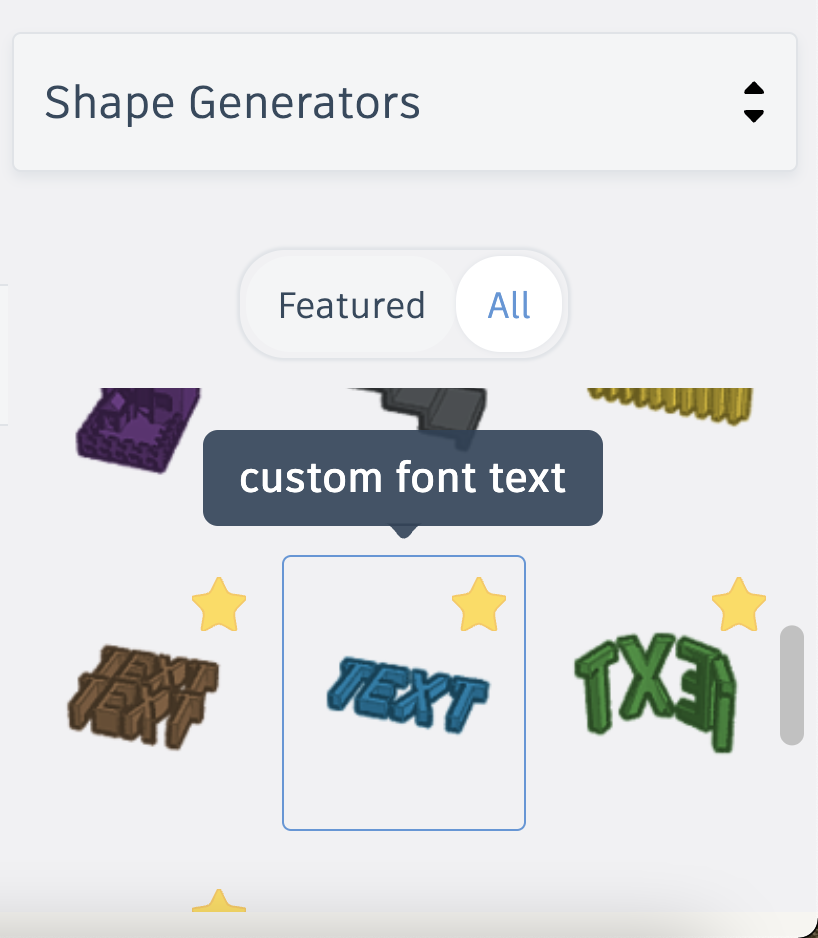
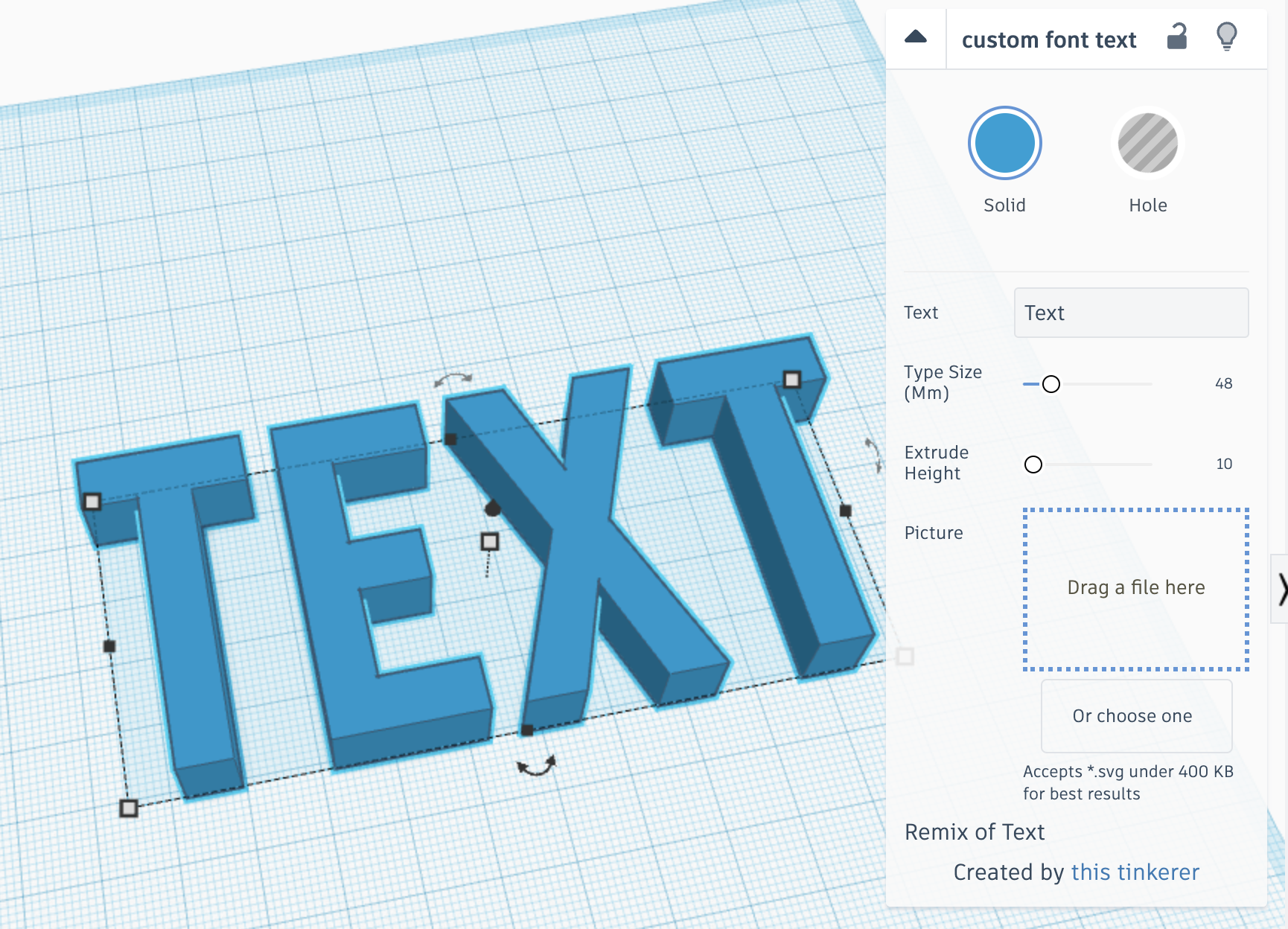
The Custom Font Text option can be found in the Shape Generators section at the bottom of the Shapes Panel.
Place it on your Workplane to open up the options.
Choose Your Font!
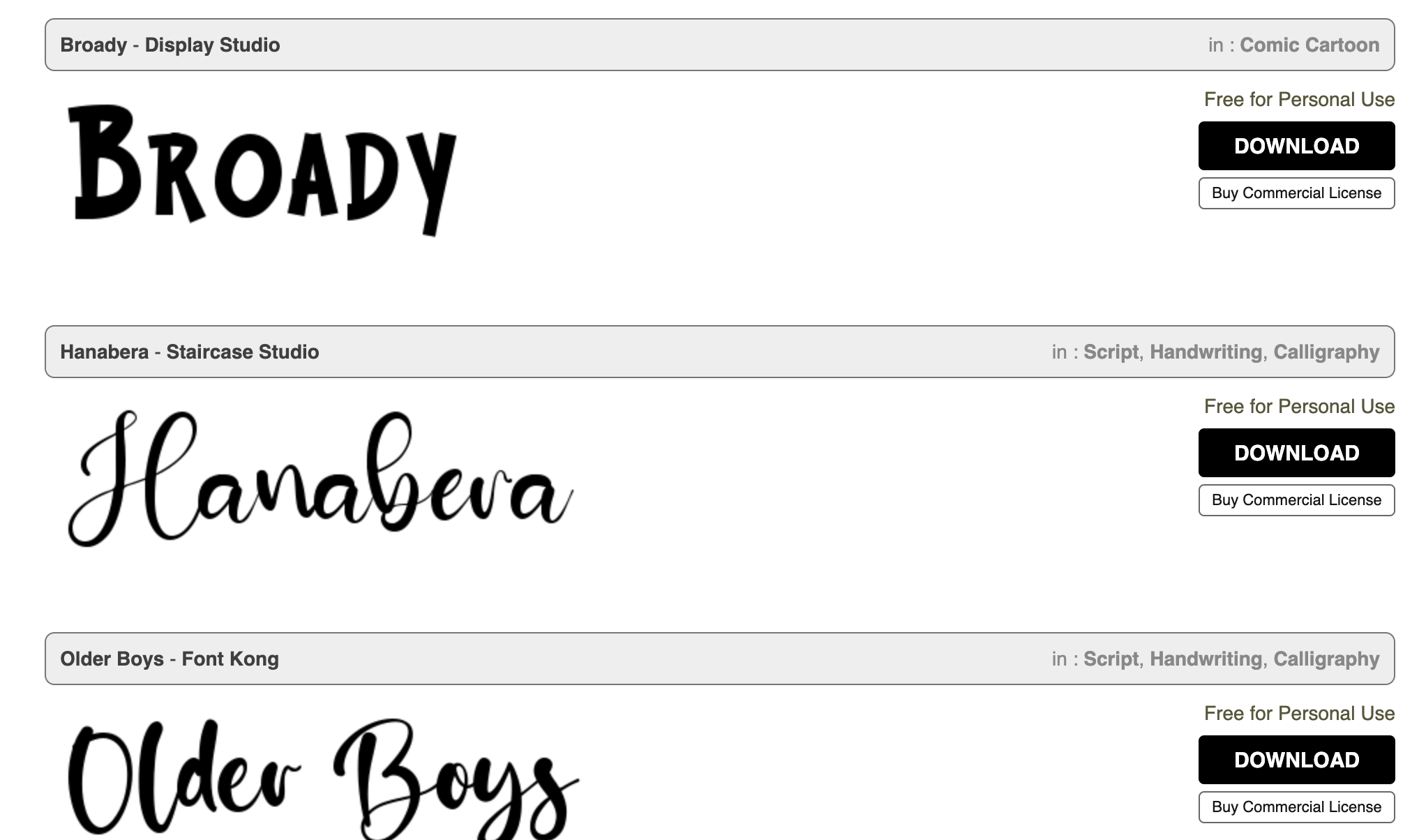
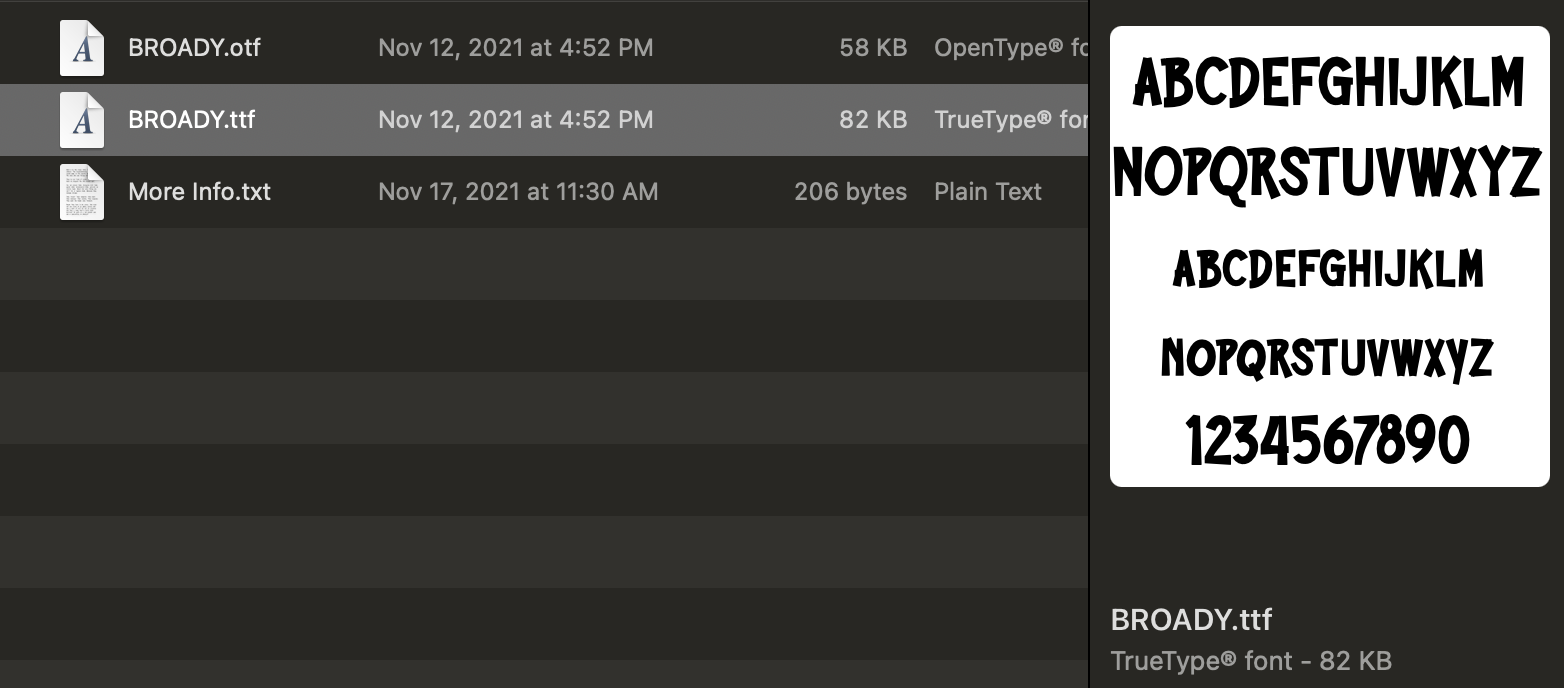
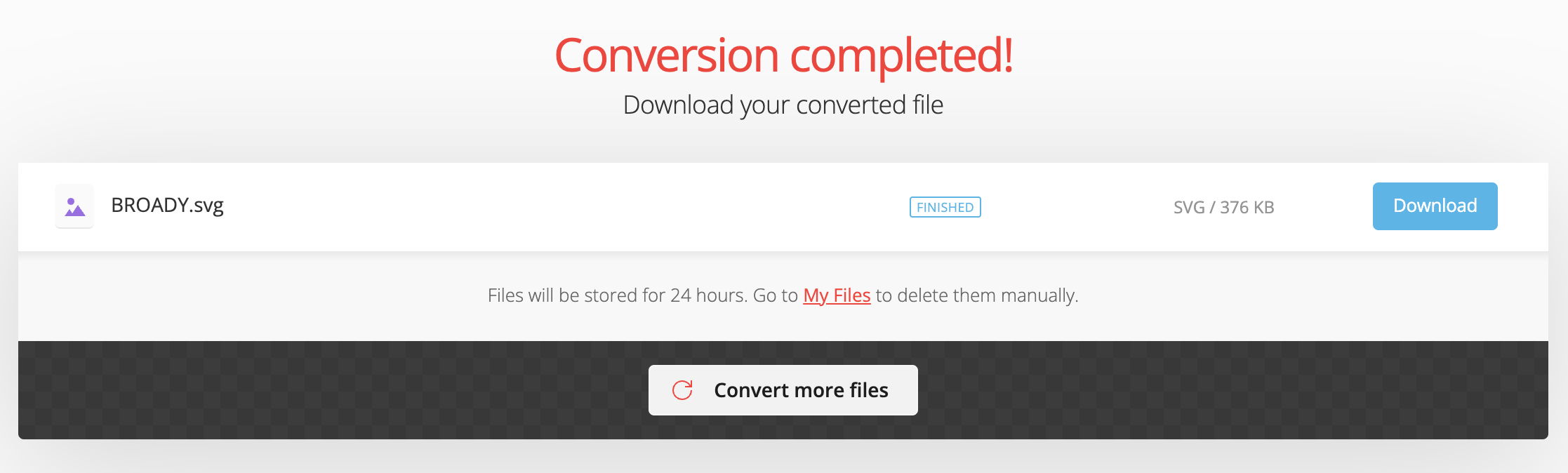
Find a free font* (or pay to use one, that's your choice). For 3D printing, I recommend something thicker so you can get a nice print. If you're going to laser etch it, any style should be fine.
I've used various sites in the past; I chose Broady my example here which I found on: https://www.1001freefonts.com/
Once you download the font, you need to convert it into an SVG. Now, you can try to do this on your own, or just use an easy online converter. I have found https://convertio.co/ttf-svg/ is great for fonts.
*Please note that sometimes the font just won't upload into Tinkercad correctly. You may try messing around with it a bit, but I feel it is best to just move onto a new font.
Bring Into Tinkercad
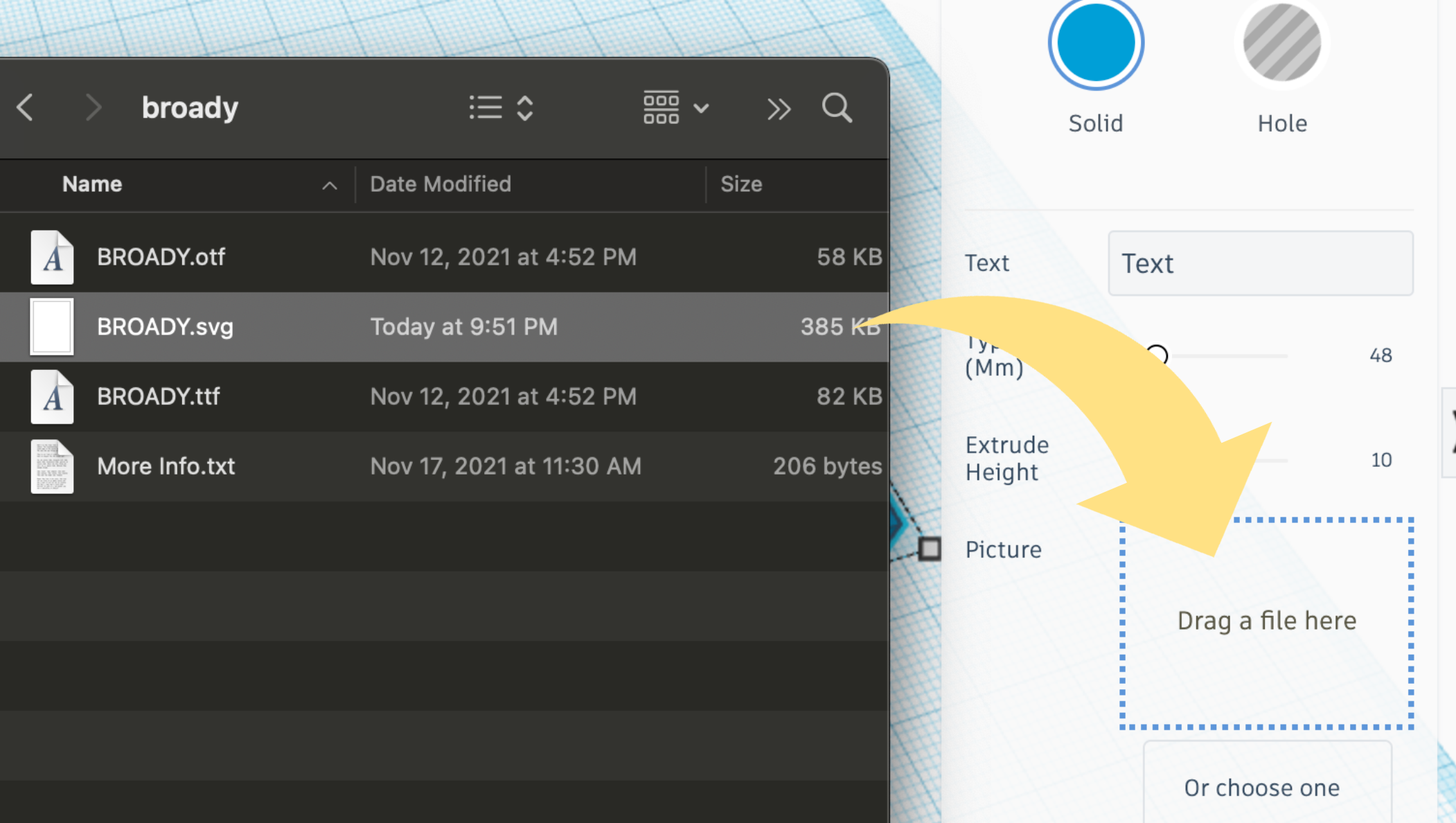
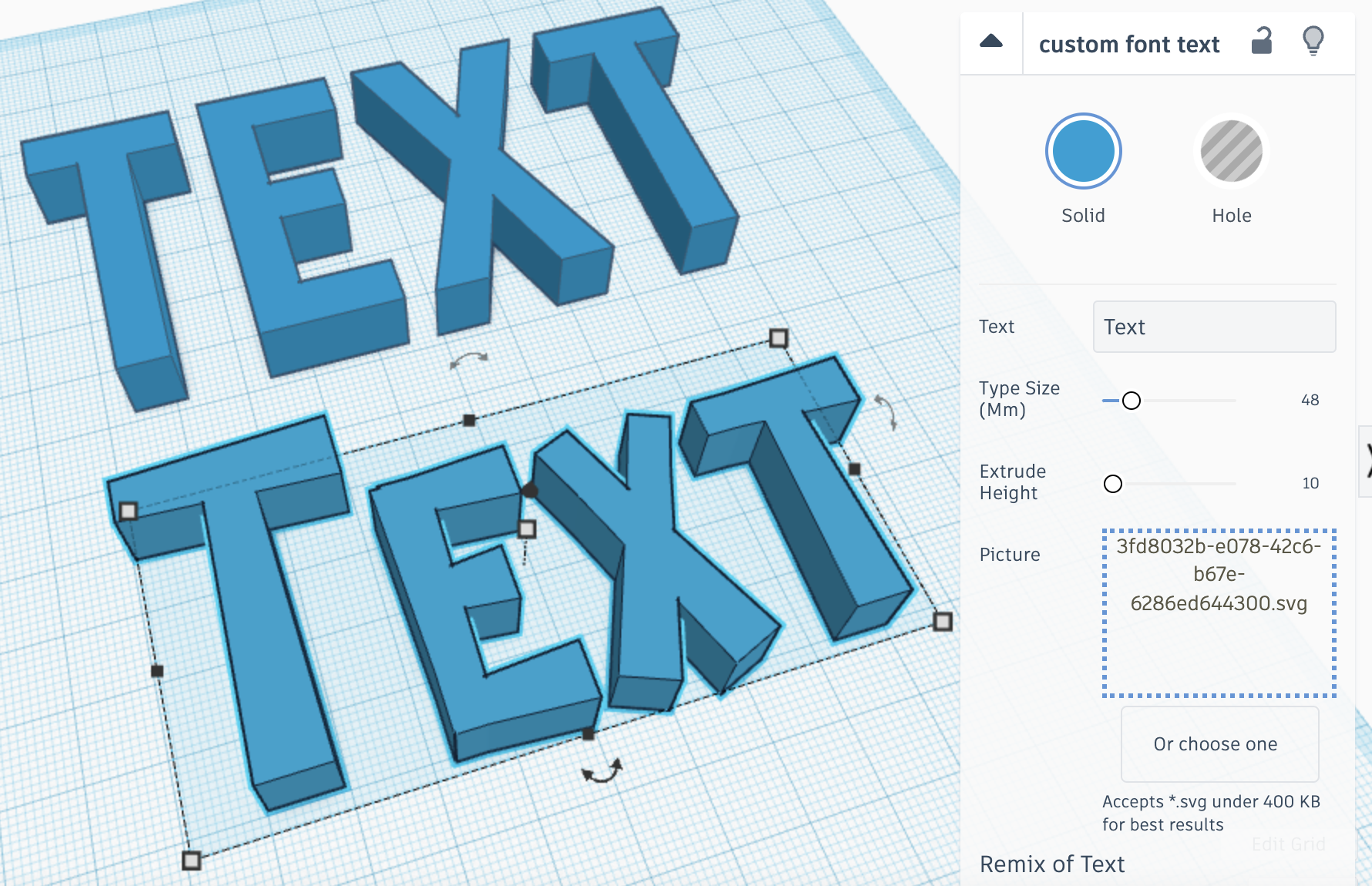

Now that you have your font in SVG format, you just have to drag it into the indicated box on the shape information.
Give it a couple seconds and you should see the text update with the new font!
You should be able to copy this shape as much as you want and type in anything! You may be limited on symbols and numbers, it will depend on the font.
Name Your Fonts
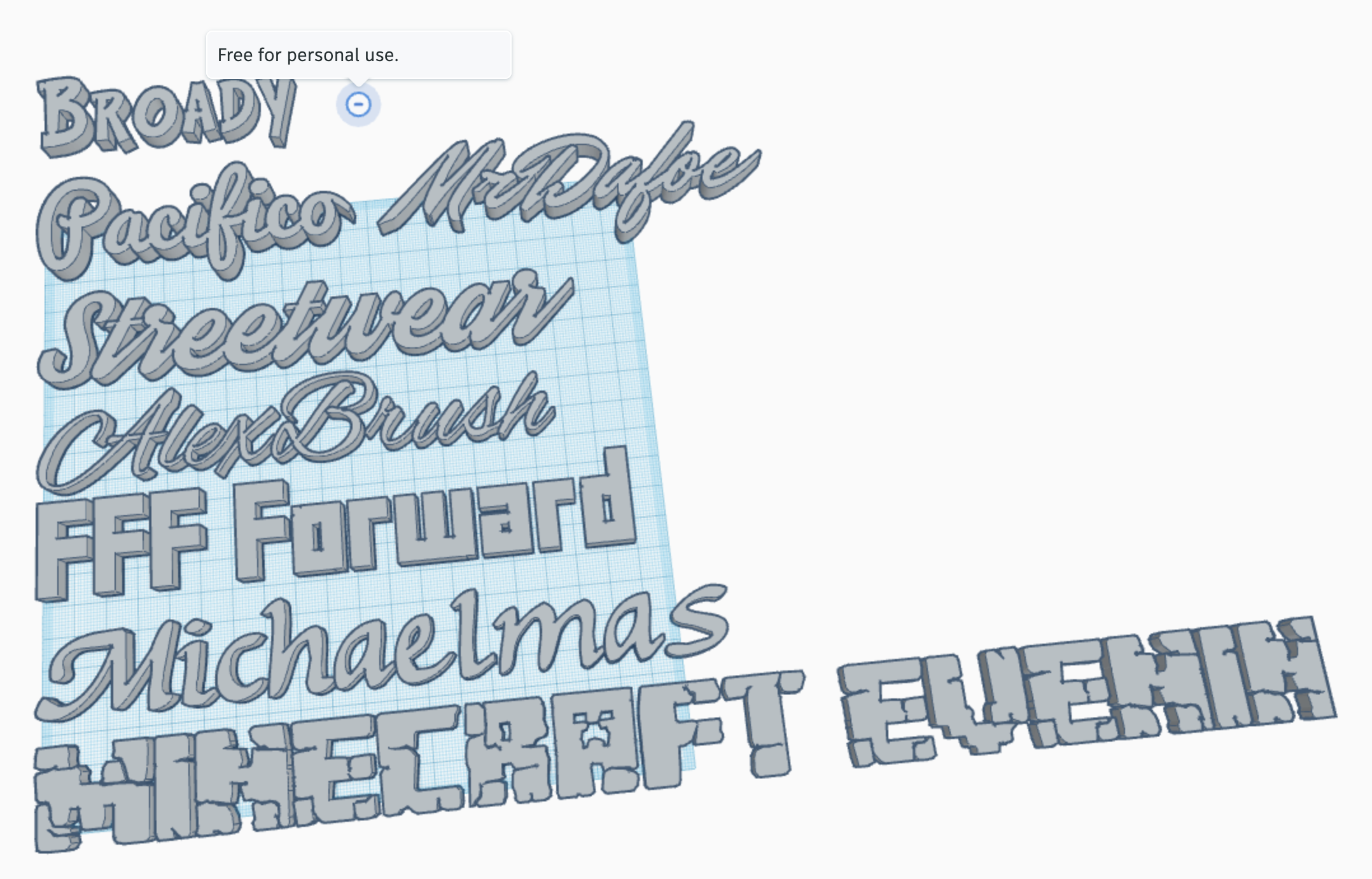
Now, I didn't want to have to save all these files on my computer for future use. So, my plan is to import the fonts I like, type out the name so I don't forget, and leave them in their own Tinkercad design which I can then copy the fonts from when I want them.
To be really organized, you can use the Notes function to remind yourself of the license for the fonts and even directly link to where you got it. You can also just put the name of the font in the notes, but I like showing off the font name in the font style.
Use Your Fonts!



 copy.jpg)

