Custom CD Case

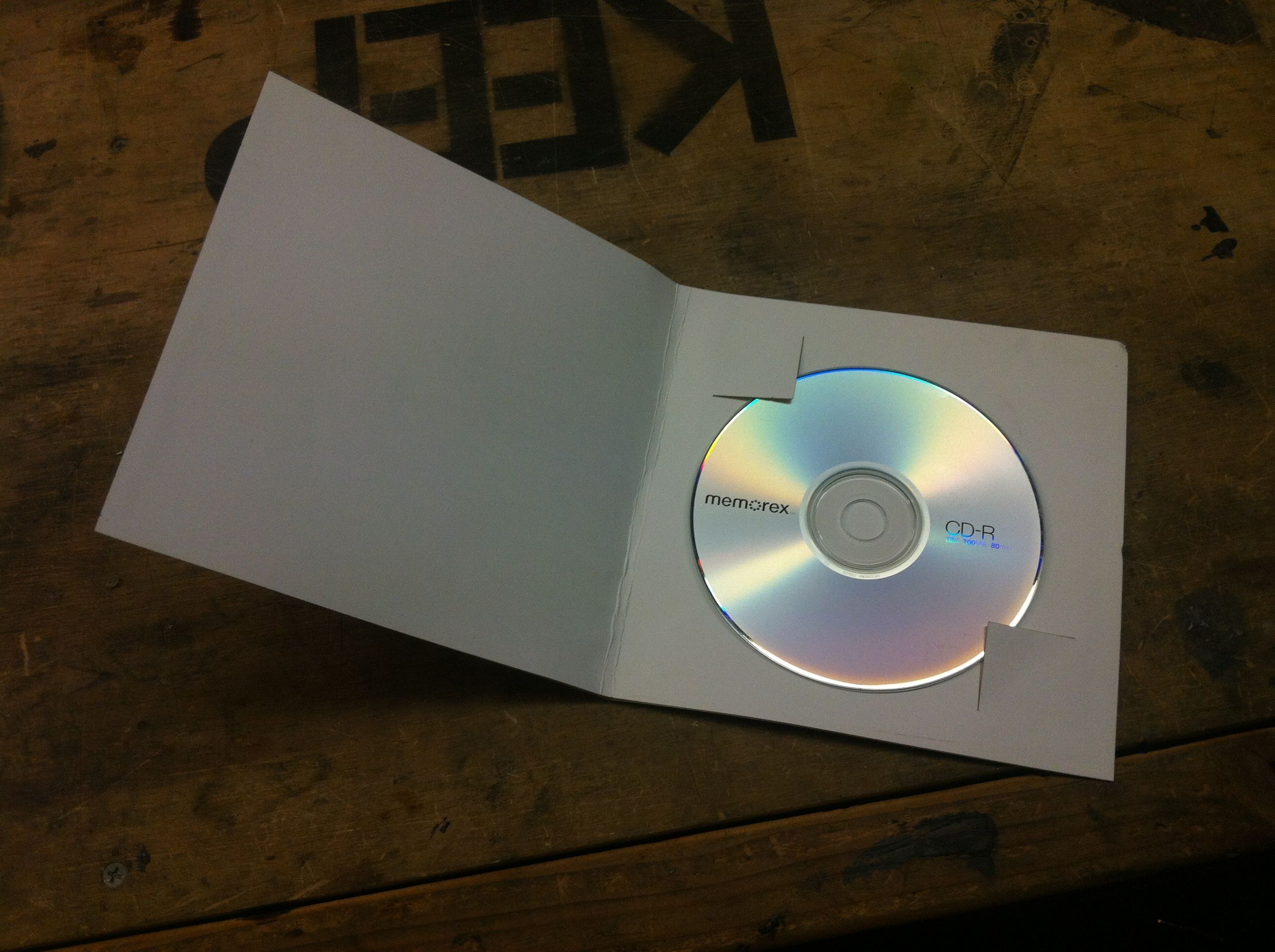
Today I'm going to show you how to make a custom, laser cut, "stencil" style CD case.
For it, you'll need access to a laser cutter.
For it, you'll need access to a laser cutter.
Gather Your Materials!

Materials for this are really easy: paper.
In this case, I'm using some really beautiful, semi-glass, very heavy paper (this is typical for what would be used to bind paperback books with a white cover.):
I love calipers, and used them to find that this paper is 0.83mm (probably closer to 1.0mm) thick.
(I love this paper)
In this case, I'm using some really beautiful, semi-glass, very heavy paper (this is typical for what would be used to bind paperback books with a white cover.):
I love calipers, and used them to find that this paper is 0.83mm (probably closer to 1.0mm) thick.
(I love this paper)
Planning Some Sizes
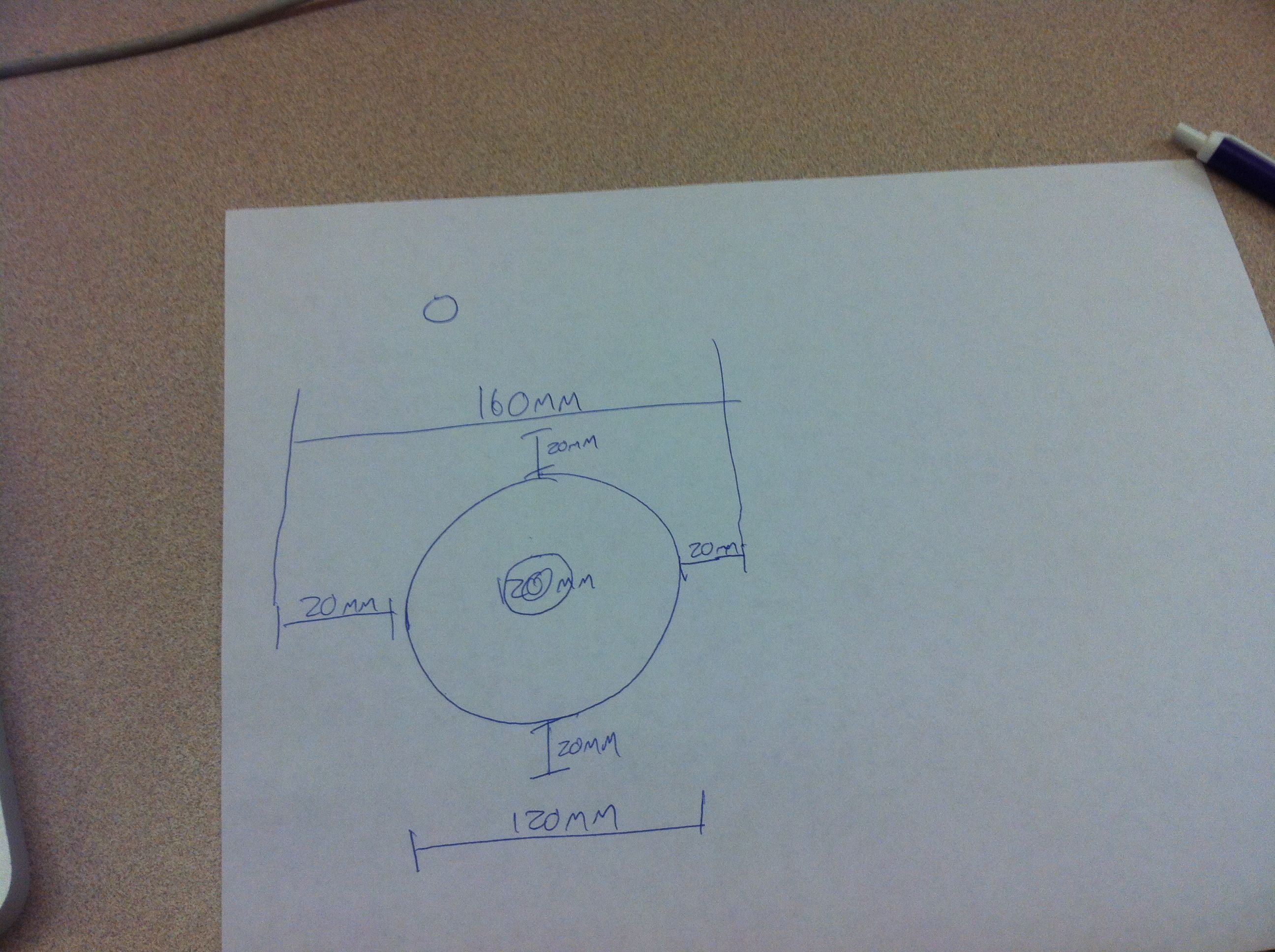
The font that I used here is called "Phantom Stencil". It was designed by Mark Klein, and you may download it from here:
http://www.fontstock.net/9194/phantom-stencil.html
I know that a CD is ~120mm wide (thanks again, caliper!).
I think I'd like around 2cm of "padding" from the edge of the case to the edge of the cd, which means that my final case should be around 160mm wide.
I also need a "spine" (the area where the the case folds). This should be about 1/2cm.
The total, final size for the piece I'm going to cut is: 160mm (front) + 160mm (back) + 5mm (spine) = 325mm wide x 160mm tall.
TO THE INKSCAPE!
http://www.fontstock.net/9194/phantom-stencil.html
I know that a CD is ~120mm wide (thanks again, caliper!).
I think I'd like around 2cm of "padding" from the edge of the case to the edge of the cd, which means that my final case should be around 160mm wide.
I also need a "spine" (the area where the the case folds). This should be about 1/2cm.
The total, final size for the piece I'm going to cut is: 160mm (front) + 160mm (back) + 5mm (spine) = 325mm wide x 160mm tall.
TO THE INKSCAPE!
Design Your File in Inkscape
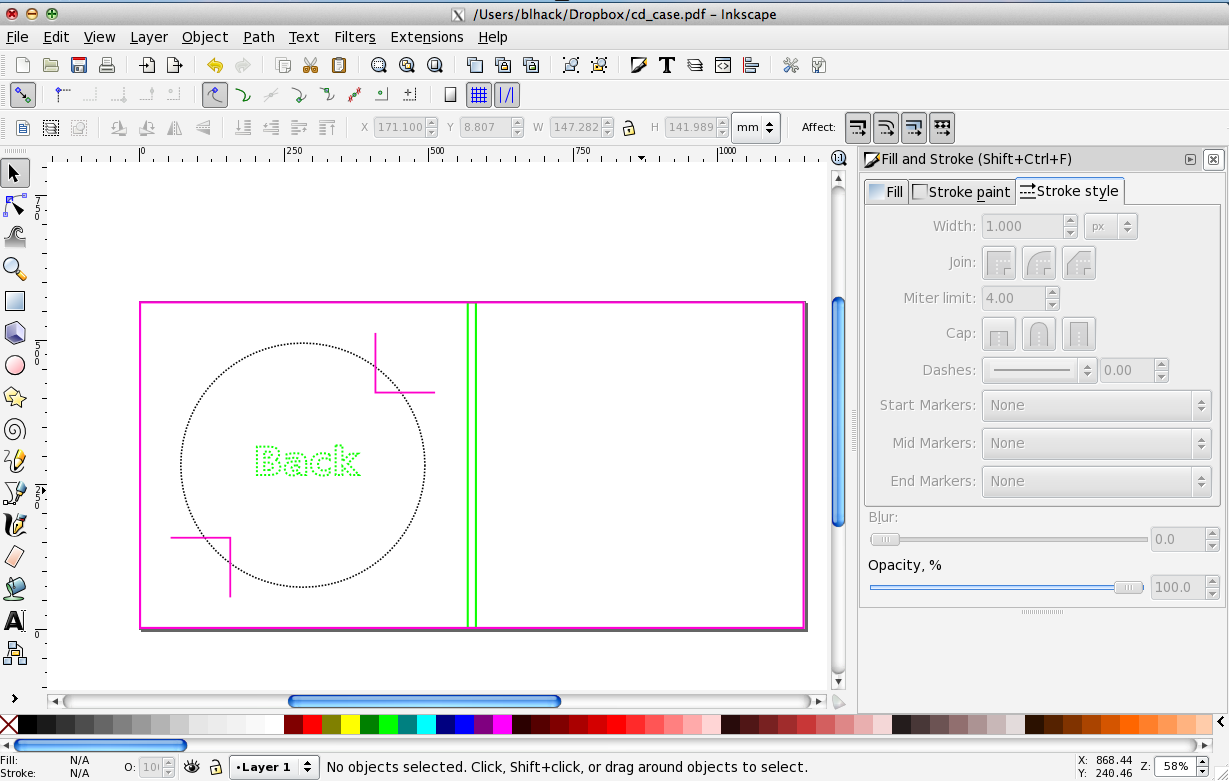
Inkscape is a wonderful piece of Free/Open Source software that you can get right here:
http://inkscape.org/
This is clearly inferior to a dedicated CAD software [if you have access to one; I don't]
Here I have created a 325x160mm box, and started laying out what my final project will look like. The solid lines here are things that the laser will transit. The dotted lines are things that are just for me to look at.
Green, in this case, will be used to score the paper (to make it easier to fold), but won't actually cut anything.
Download the linked PDF for a template you can use to make your own!
http://inkscape.org/
This is clearly inferior to a dedicated CAD software [if you have access to one; I don't]
Here I have created a 325x160mm box, and started laying out what my final project will look like. The solid lines here are things that the laser will transit. The dotted lines are things that are just for me to look at.
Green, in this case, will be used to score the paper (to make it easier to fold), but won't actually cut anything.
Download the linked PDF for a template you can use to make your own!
Downloads
Add Your Tracks, and a Personal Message
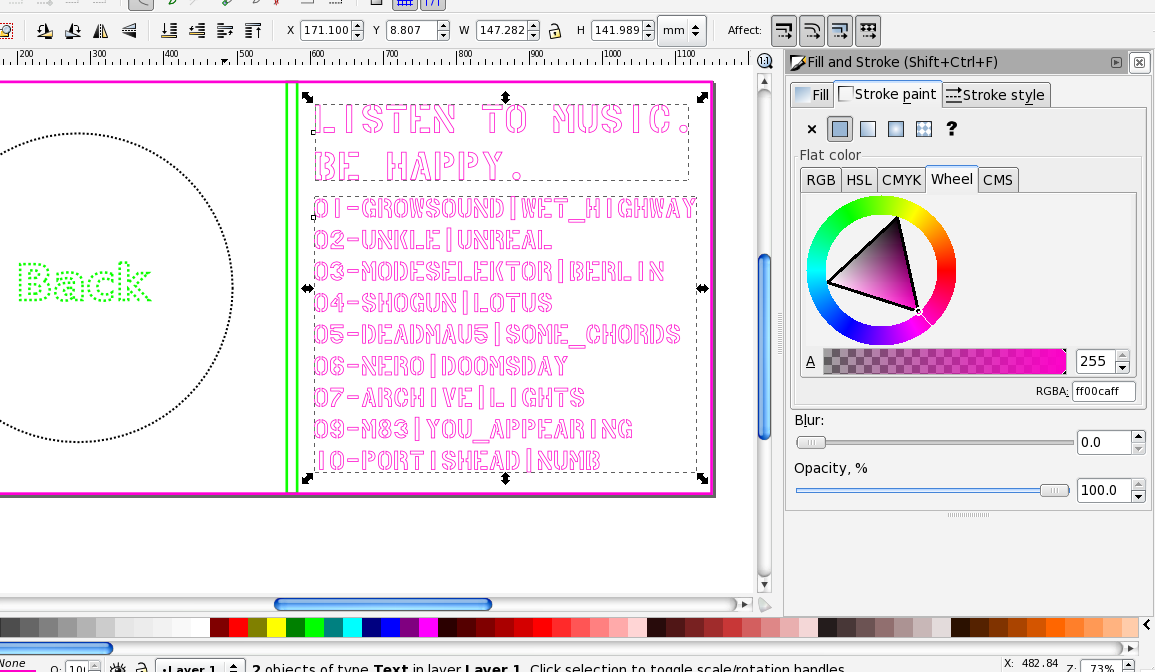
This cd case is a stencil. Put something on it worth stenciling. In this case [ha!], but put "Listen to music. Be happy" :).
NOW! An important bit! To get the laser to just cut the edges of the letters, what I have done is selected my text, brought up the fill and stroke dialog (ctrl+shift+f), disabled the objects' fill, and added a stroke to them.
This places a line just on the exterior of the letters, which is what we want.
In the template, there are two boxes. One is the "interior" sheet of paper, one is the "exterior" piece. They will be glued together at the end.
Export this file to a PDF (inkscape's DXF exporter doesn't seem to work properly), and take the file to your laser cutter!
(You have a big laser cutter, right?)
NOW! An important bit! To get the laser to just cut the edges of the letters, what I have done is selected my text, brought up the fill and stroke dialog (ctrl+shift+f), disabled the objects' fill, and added a stroke to them.
This places a line just on the exterior of the letters, which is what we want.
In the template, there are two boxes. One is the "interior" sheet of paper, one is the "exterior" piece. They will be glued together at the end.
Export this file to a PDF (inkscape's DXF exporter doesn't seem to work properly), and take the file to your laser cutter!
(You have a big laser cutter, right?)
Load the File Into Your Laser Cutter
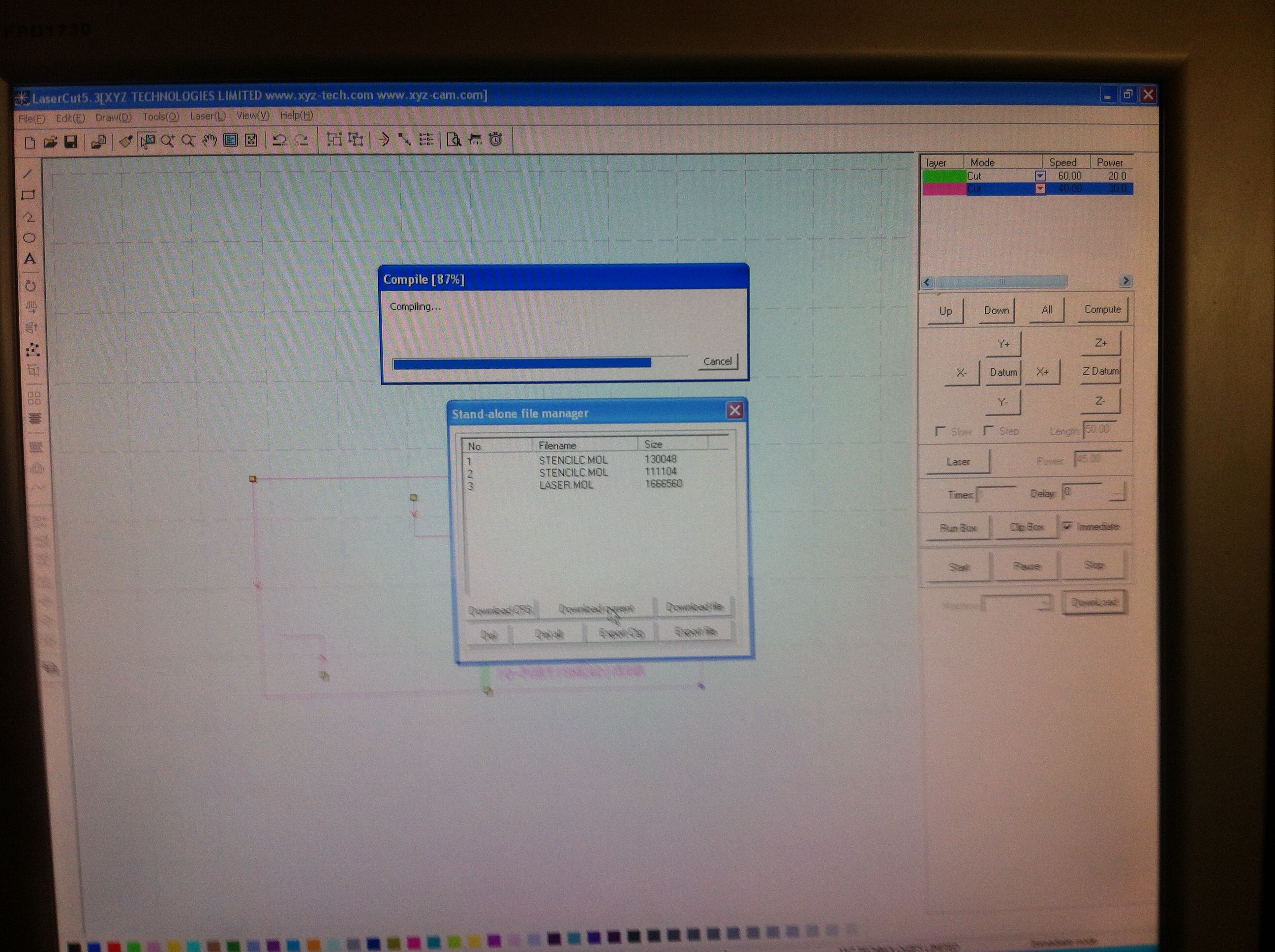

To accomplish this, I imported the linked PDF file into coreldraw, and used corel's DXF exporter to get a file I could work with on my laser.
Load the files into the laser, and cut them.
Load the files into the laser, and cut them.
Now You've Got Your Pieces! Lasering Done!
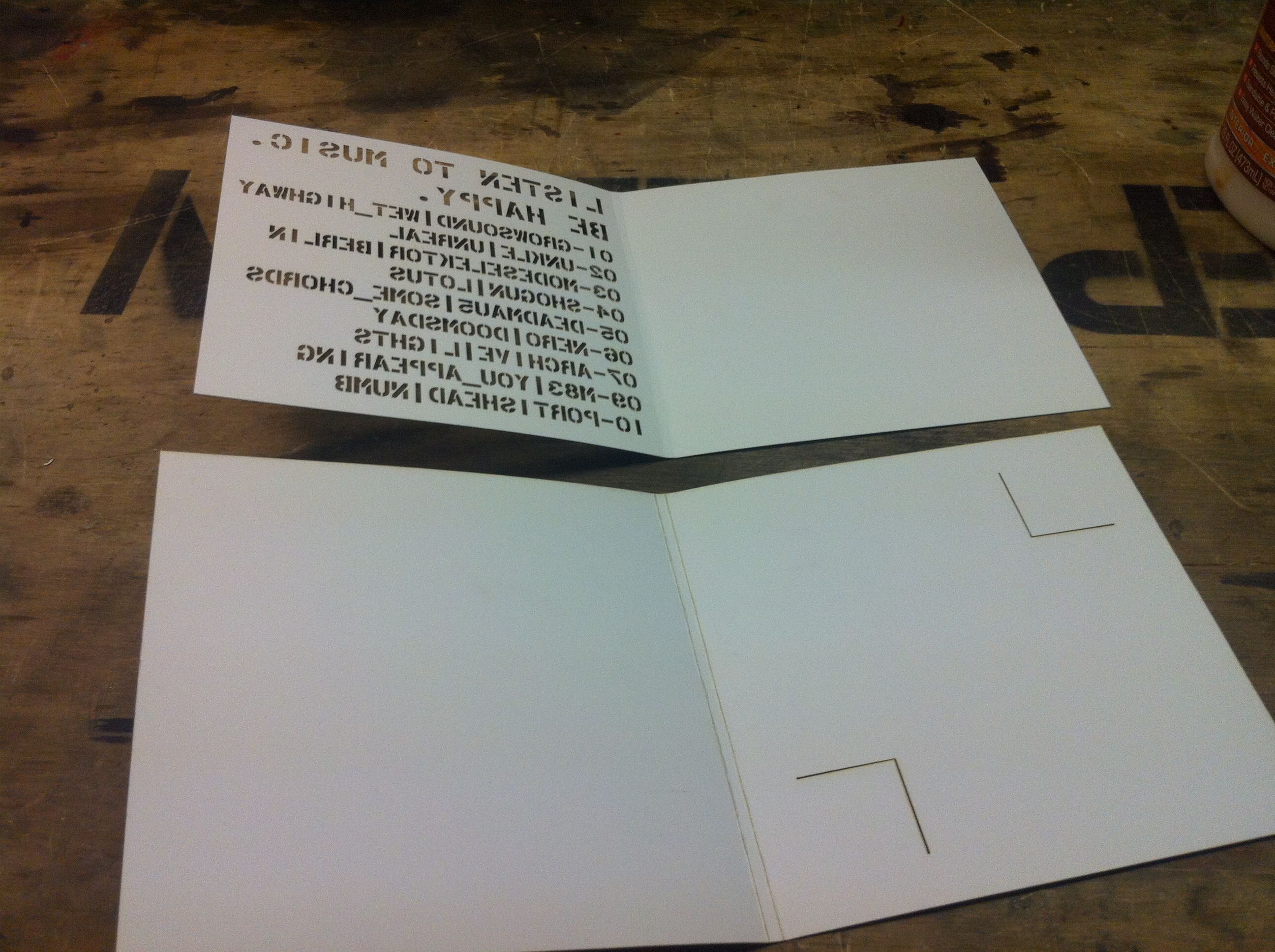

At this point you will have two rectangular pieces of paper. One of them should have stenciled track names on it, the other should be ready to hold your CD.
Pre-fold them along the scored creases.
I wore gloves during this to keep the paper as clean as possible
Pre-fold them along the scored creases.
I wore gloves during this to keep the paper as clean as possible
Apply Glue!
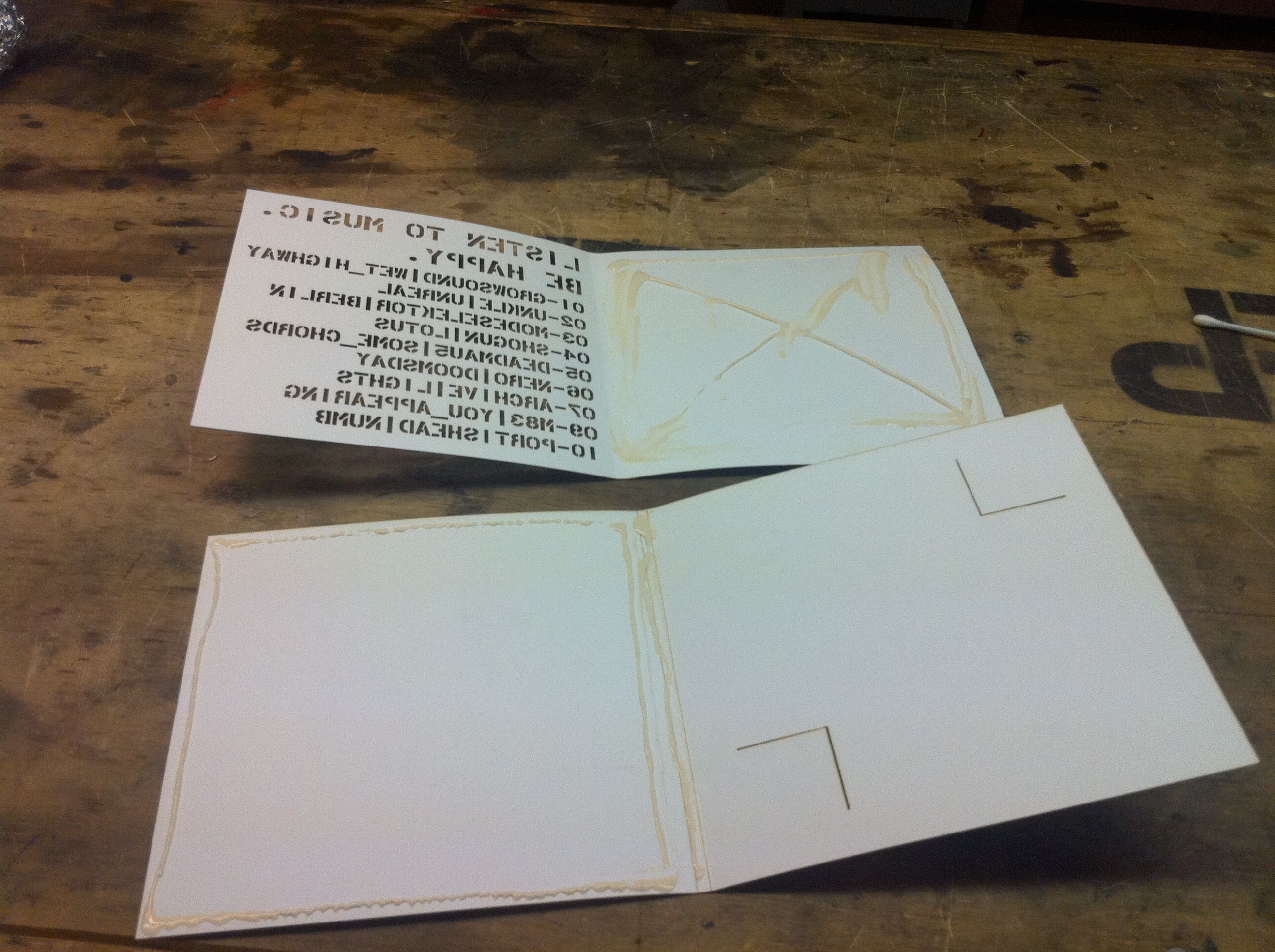
Apply glue to the edges of the paper. Be mindful of where the glue will go when you squash the pieces together.
(In this picture, I actually folded one of these pieces of paper the wrong way. OOPS! Pay attention to where you're gluing!
(In this picture, I actually folded one of these pieces of paper the wrong way. OOPS! Pay attention to where you're gluing!
Let It Dry
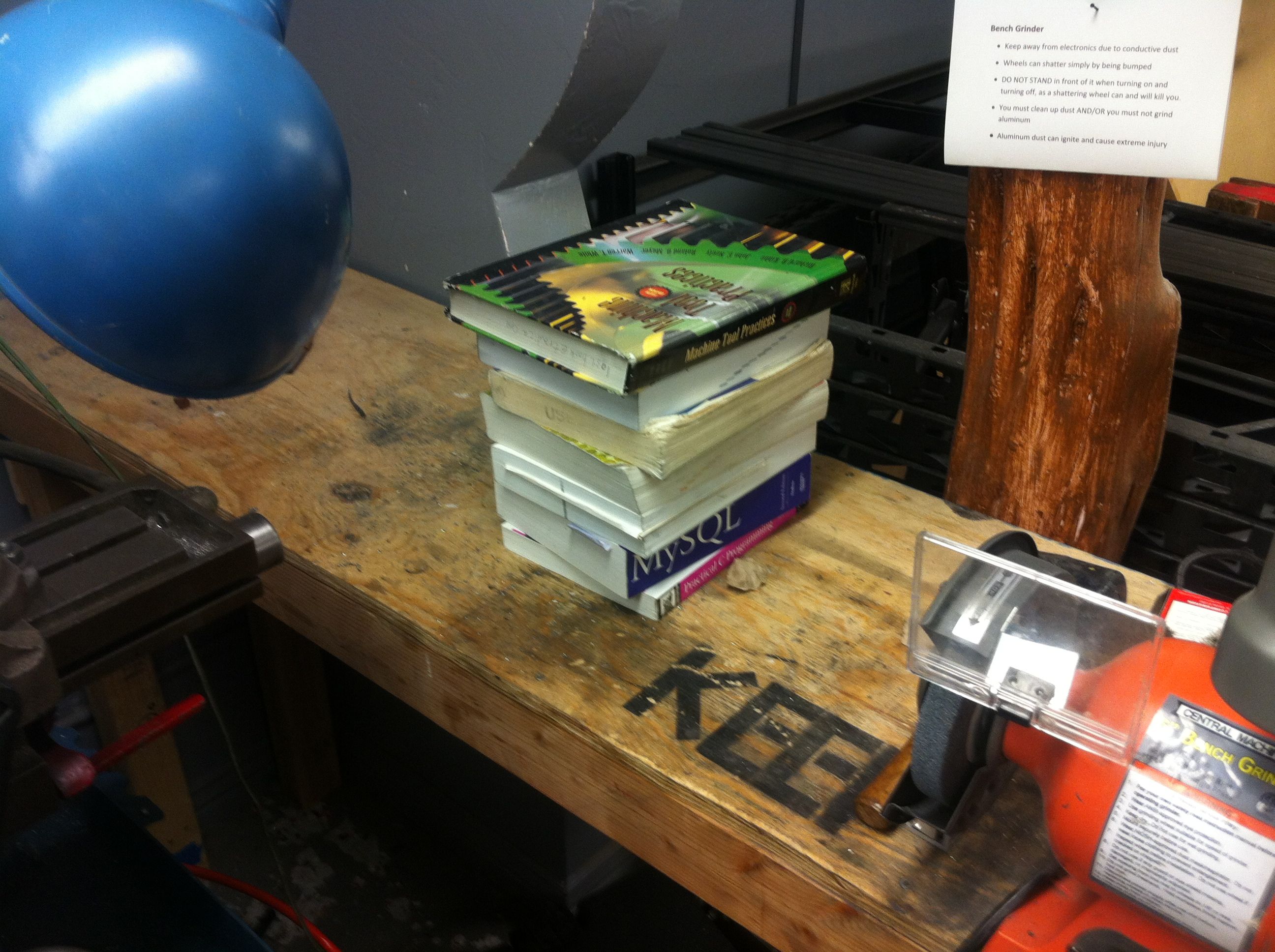
Put your CD case in some books. We had these sitting back in the machine shop as temporary support structure for large pieces going through the drill press. The CD case is in the bottom book; the one marked "MySQL".
All Done!
Impress your friends, frighten your enemies!
(Do not stencil onto things you do not own!)
I'm really happy with how this came out. It easily looks like something that you'd find commercially.
ENJOY!
(Do not stencil onto things you do not own!)
I'm really happy with how this came out. It easily looks like something that you'd find commercially.
ENJOY!