Custom 3D Printed Mouse
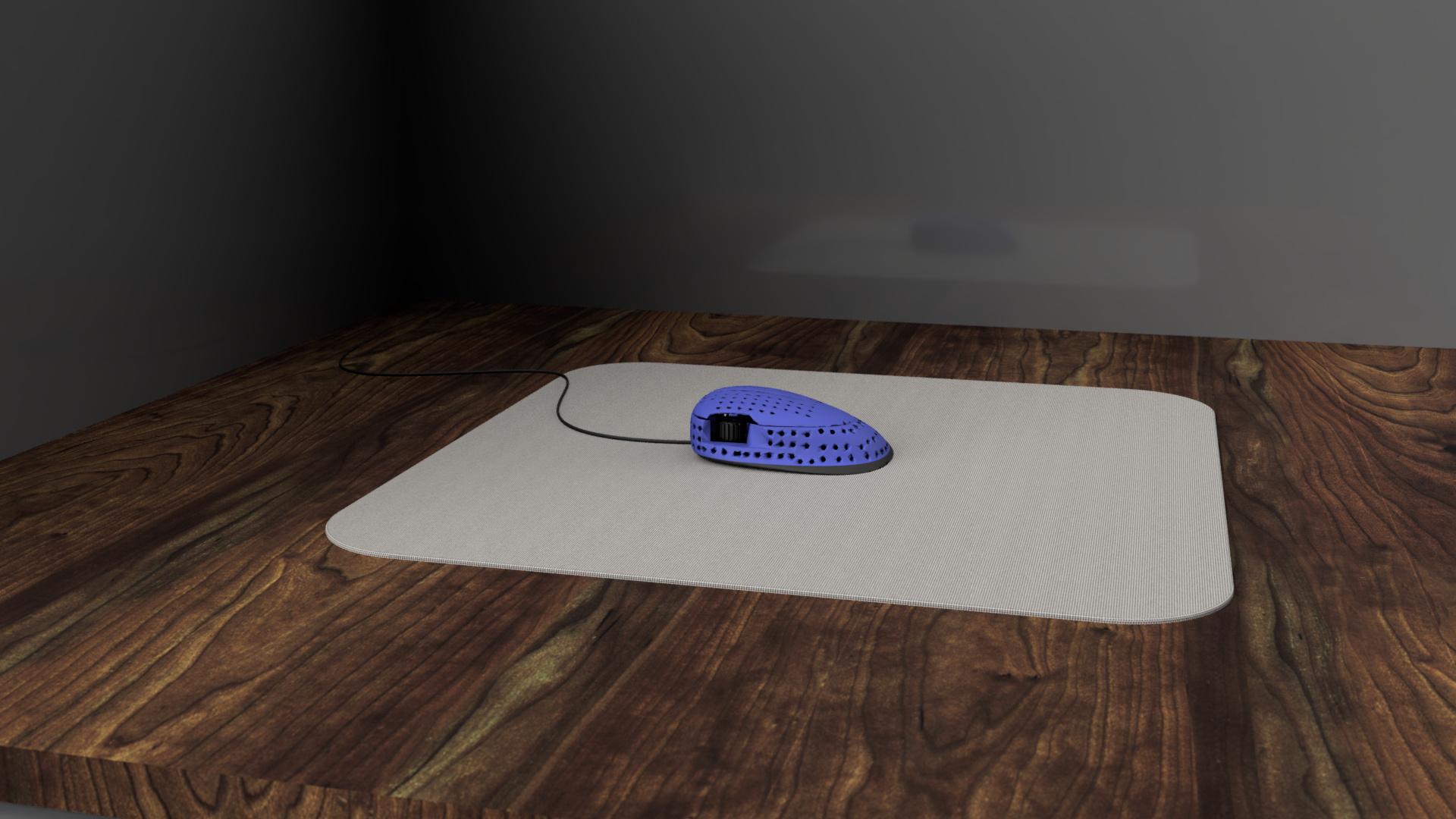


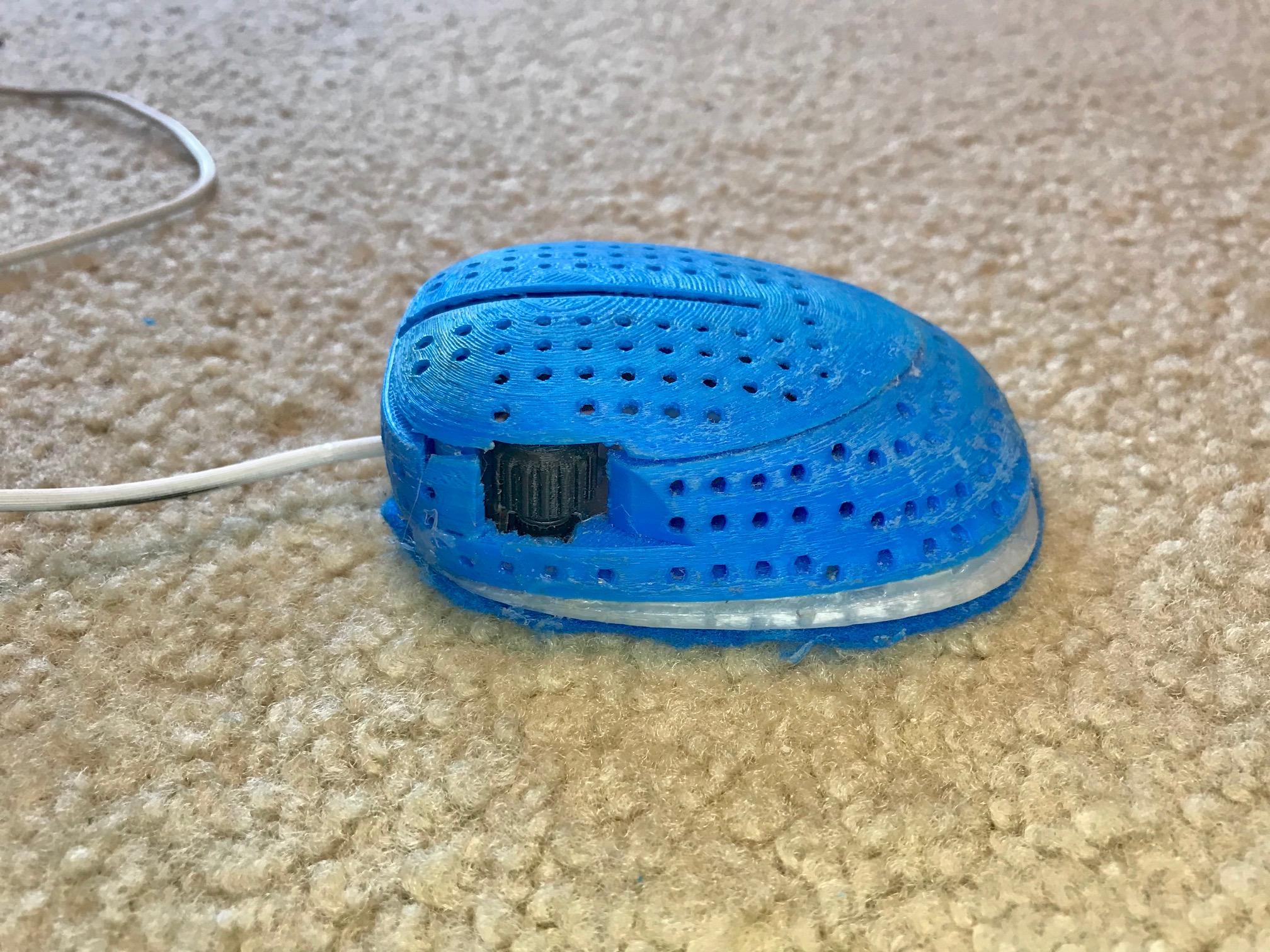

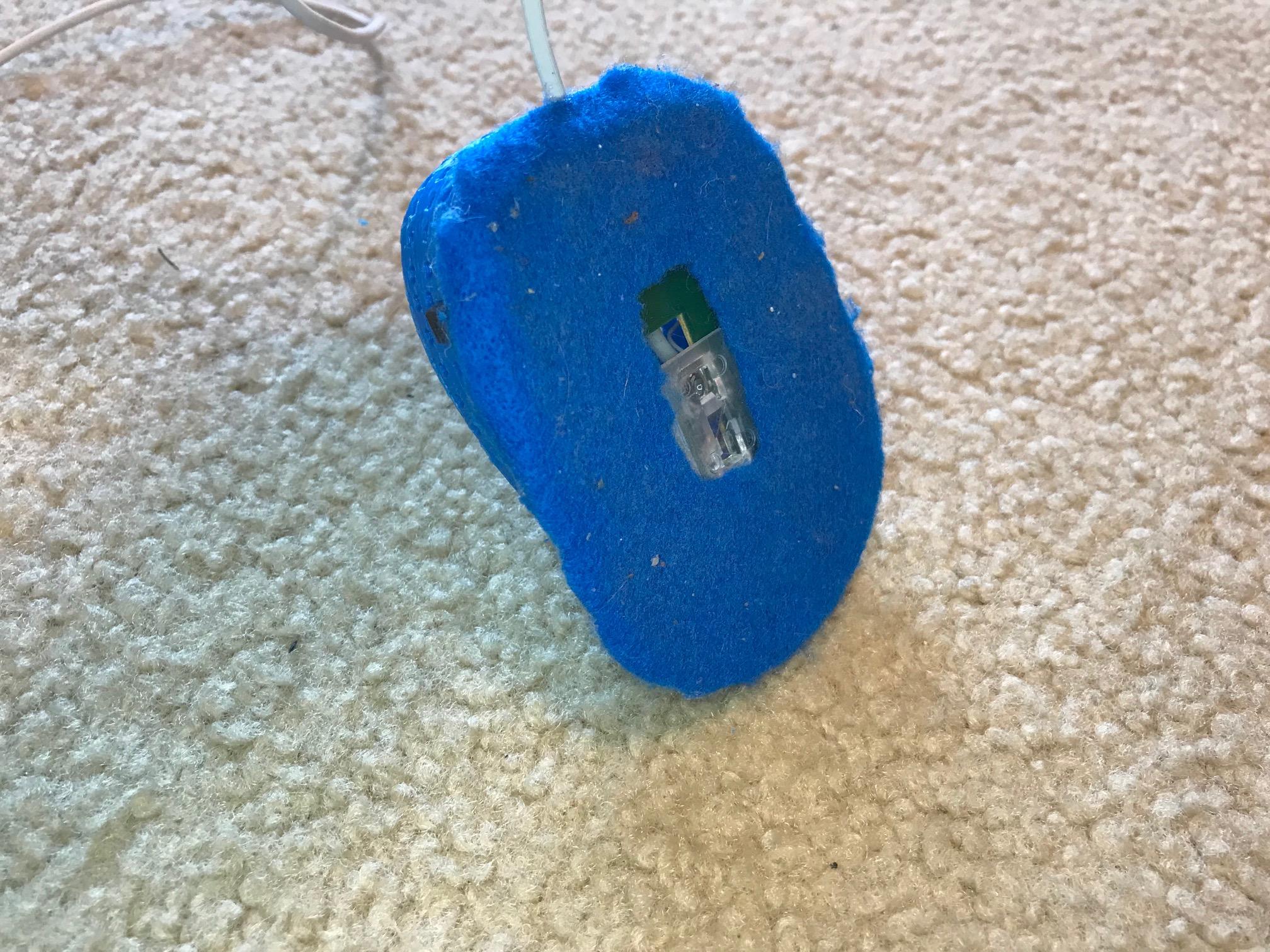
Hey everyone! In this instructable, I will show you my process of how I made this Functioning 3D printed mouse!
This process was a lot of fun, and taught me some good lessons in Tinkercad.
Enjoy!
Step 1: Basic Shape
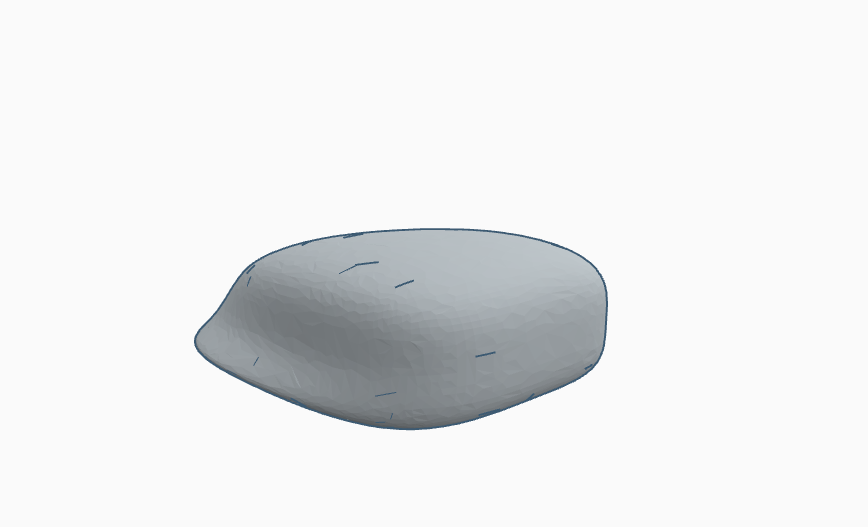
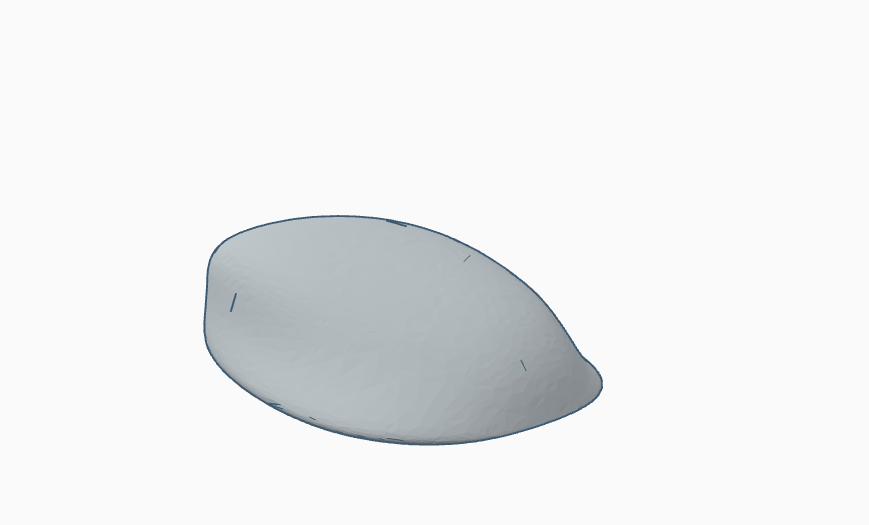
Starting off, I made a mouse(ish) looking shape in Fusion360. After importing to Tinkercad, I began to slice it up.
Step 2: Model the Board
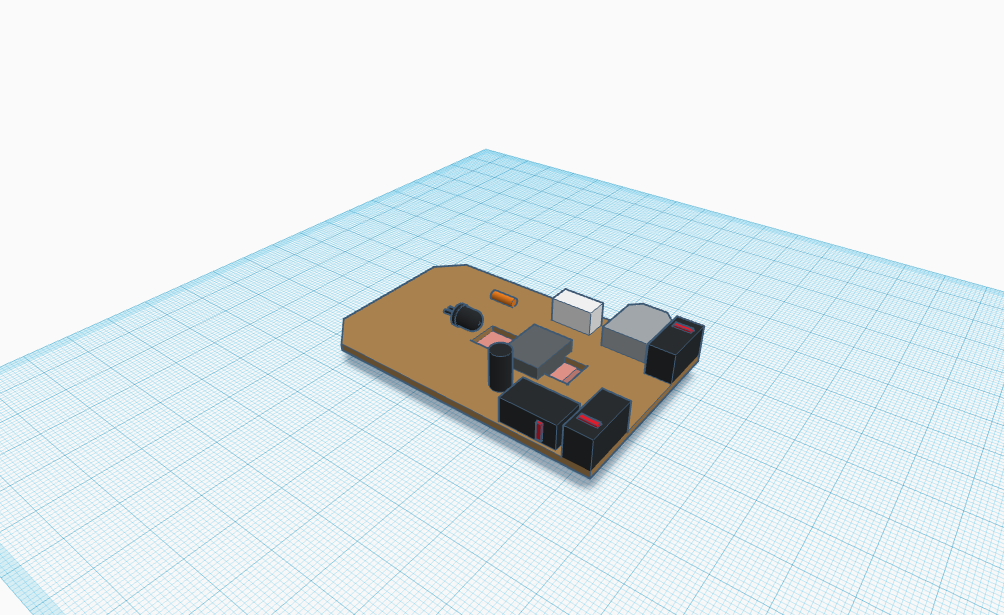

I took careful measurements of the old mouse board i was reusing and made this model of it as a "Hole" for cutting different pieces. (Don't ask me why i had an old mouse board lying around)
Step 3: Top Buttons
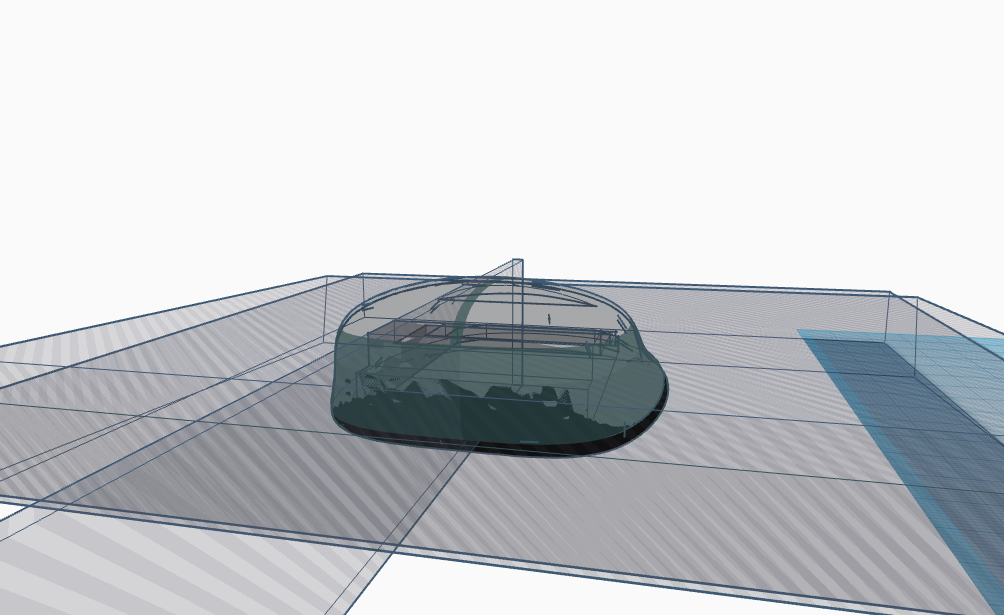
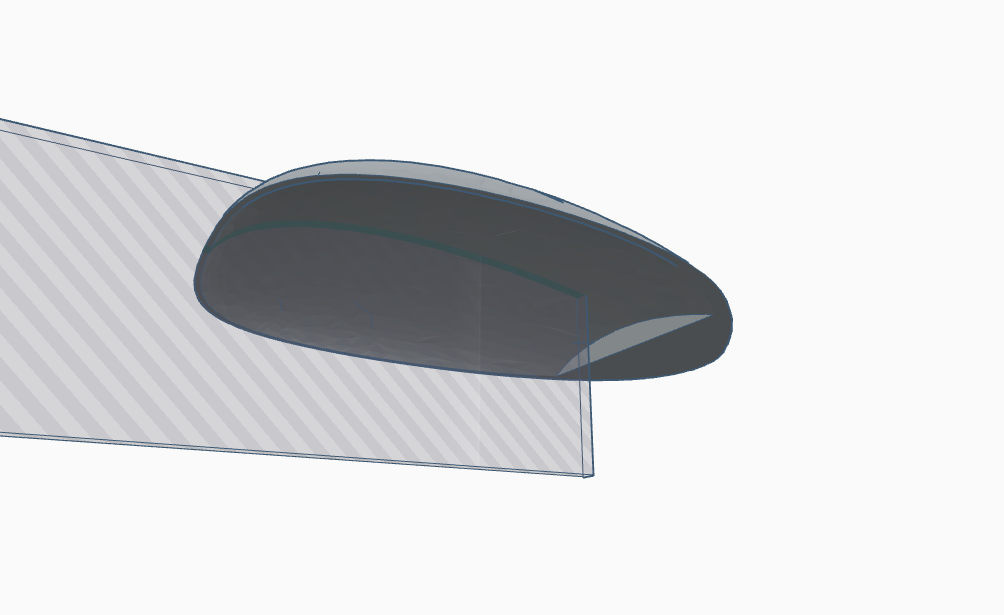
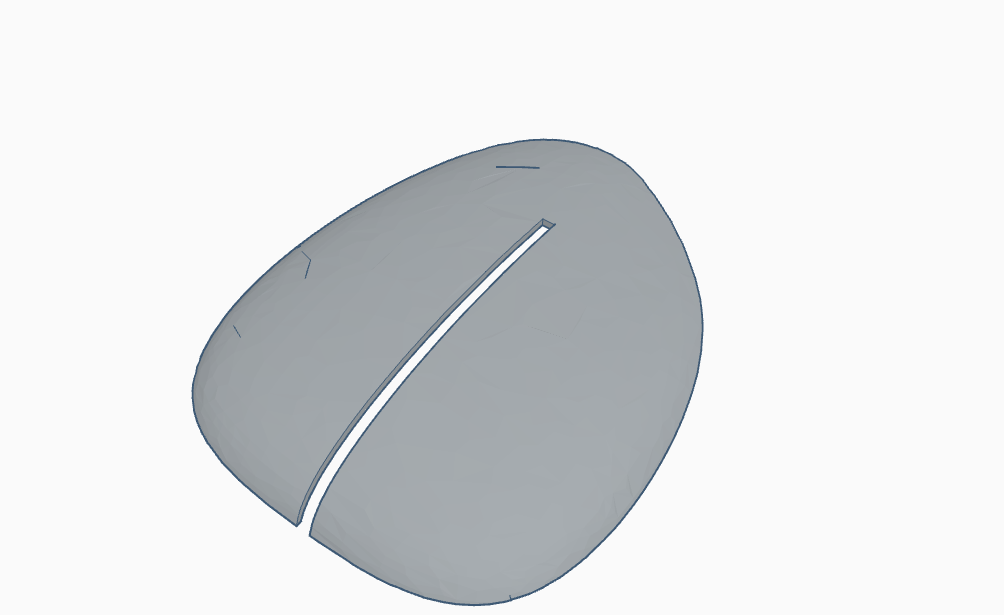
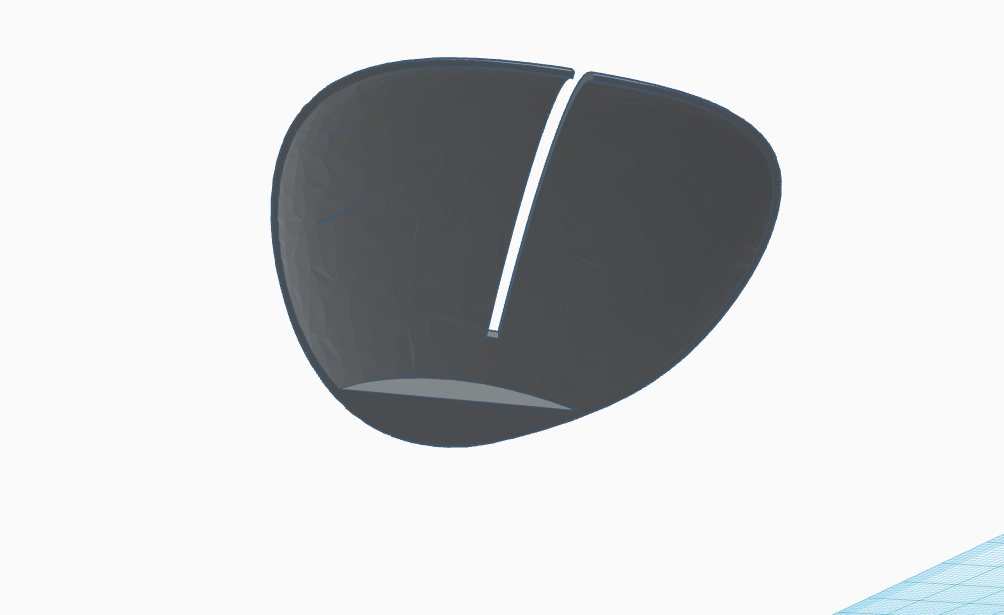
Now we are modeling the top piece for left and right click. I duplicated the body and moved it down under a little as a hole. I also had to decide how wide of a gap to put between the buttons as I am not using a centered scroll wheel. That is mainly because I didn't have the room inside, but also because putting it on the side would be cool. The flat part in the back is where the part is supported(glued) to the main body.
Step 4: Main Body
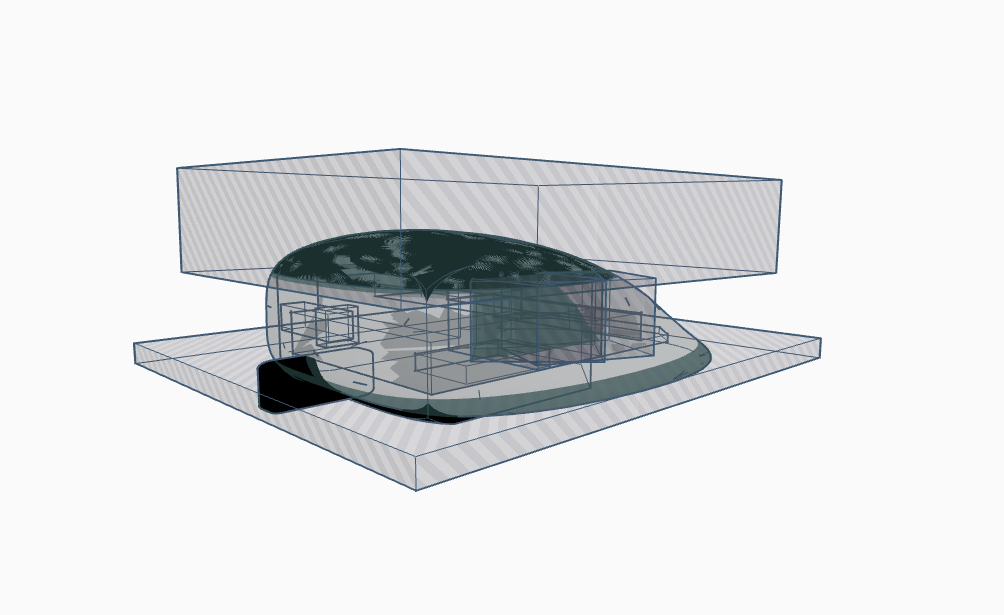
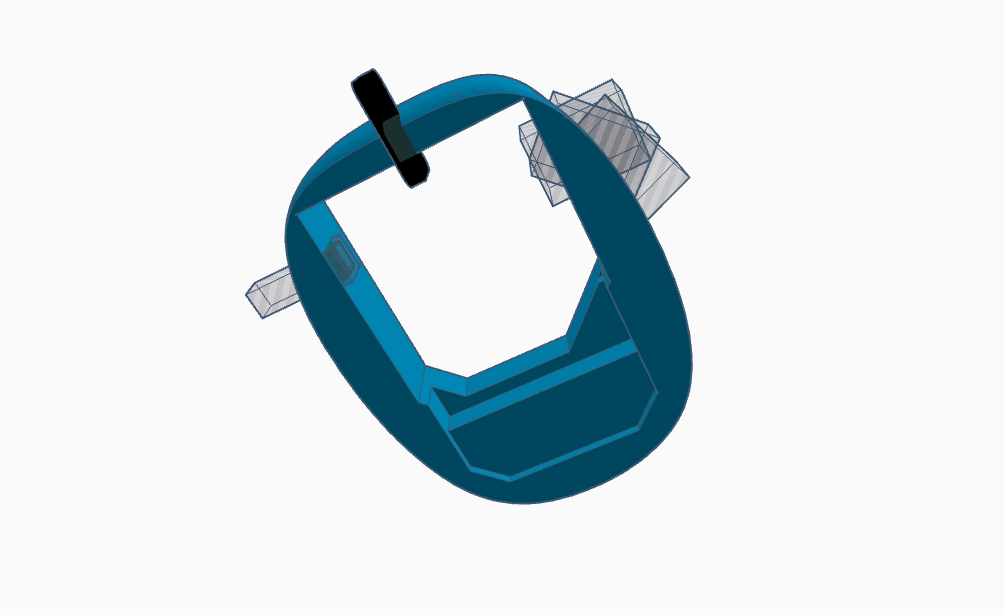

I again used the main Fusion360 part and cut the appropriate amount off of the top and bottom. I also used the mainboard as a guide to making a big cut/hole in the bottom, thus hollowing the main part out. after that, i made holes for the scroll wheel, cord, and side button. (Yes, it does have one of those too!) After grouping that, the main body was almost done.
Step 5: Bottom Section
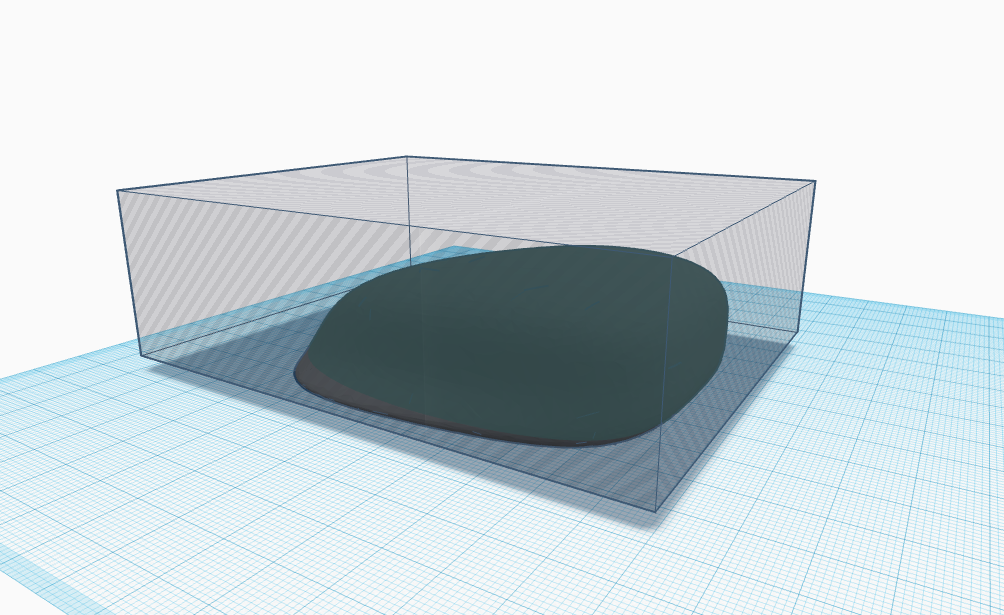
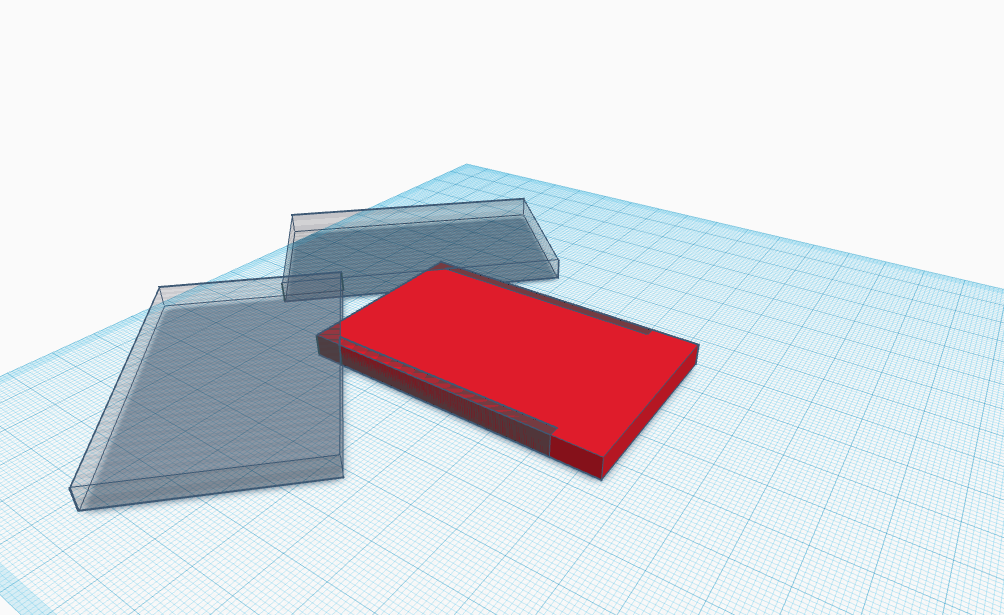
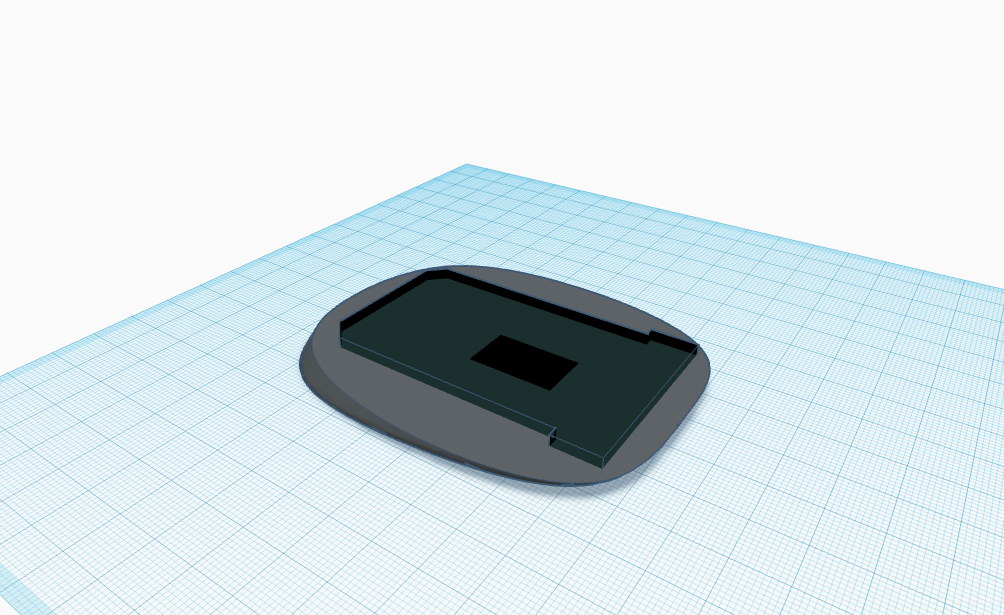
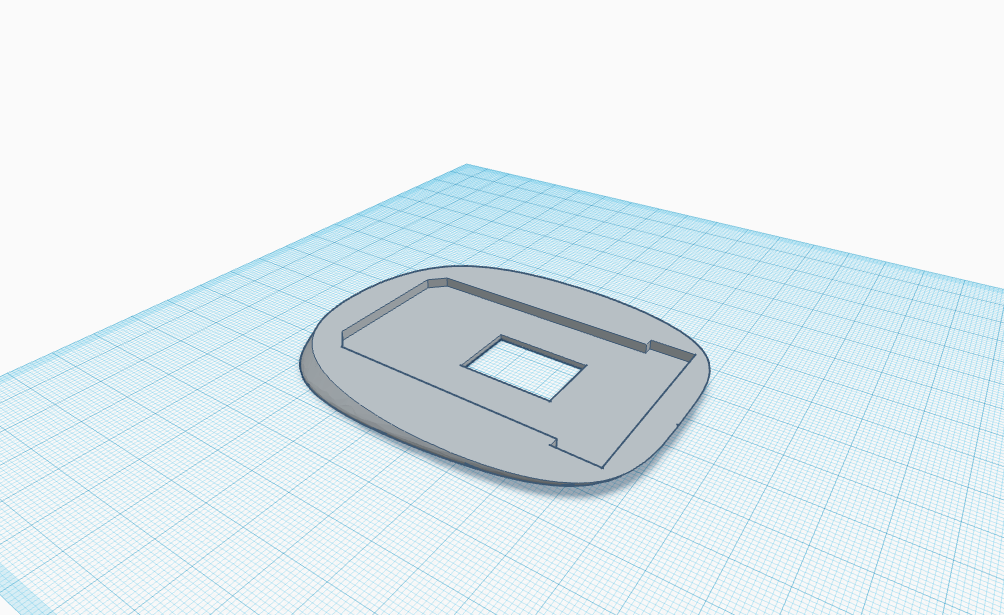
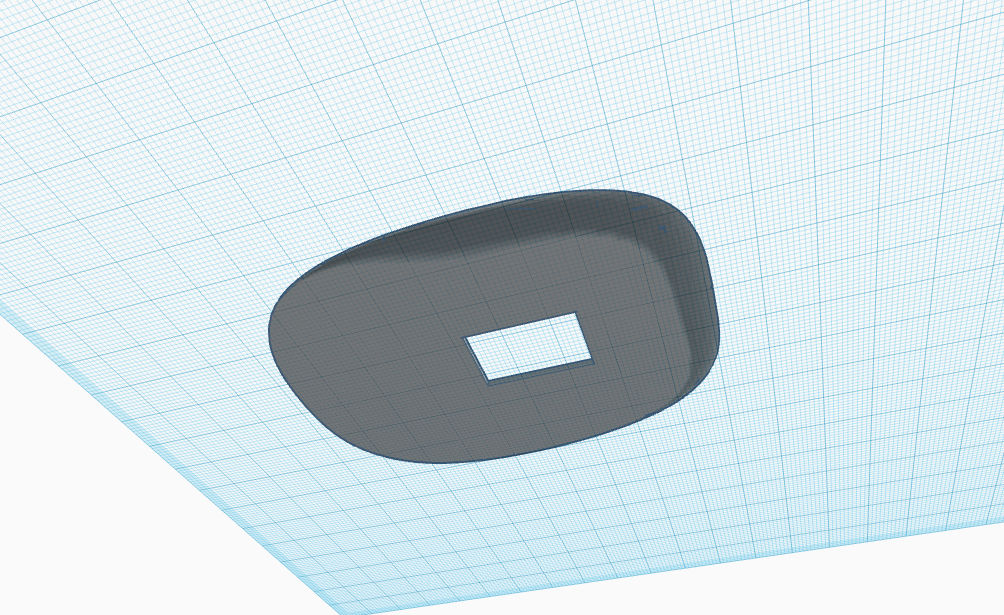
We're getting there! Next, I used a duplicate of the "master" model and cut off the apropriate amount from the top. The original model didn't have a flat bottom, so I fixed that now. Next, I made a simpler model of the PCB and cut the bottom section, making sure to remember the sensor!
Looking Good!
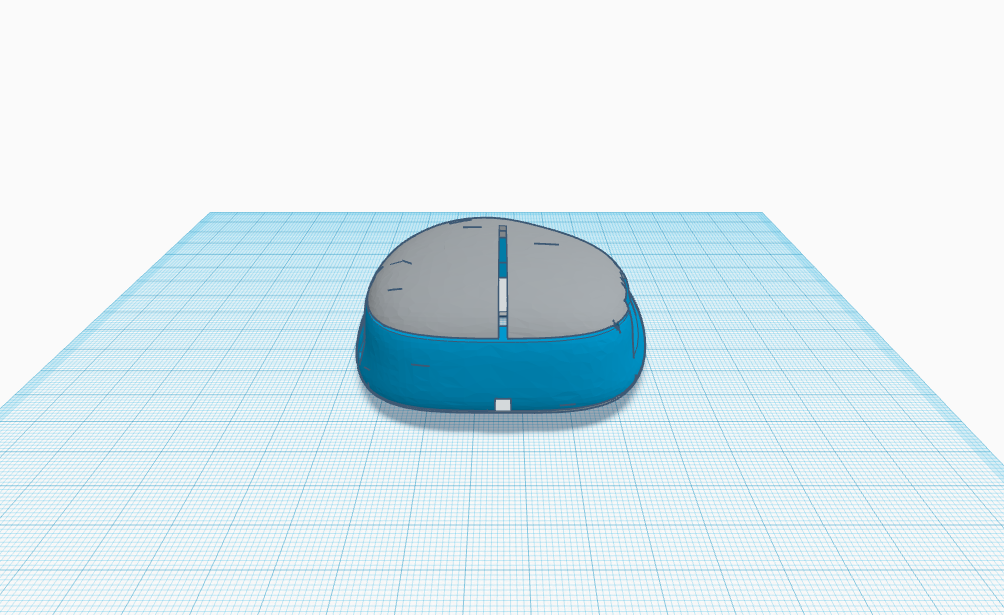
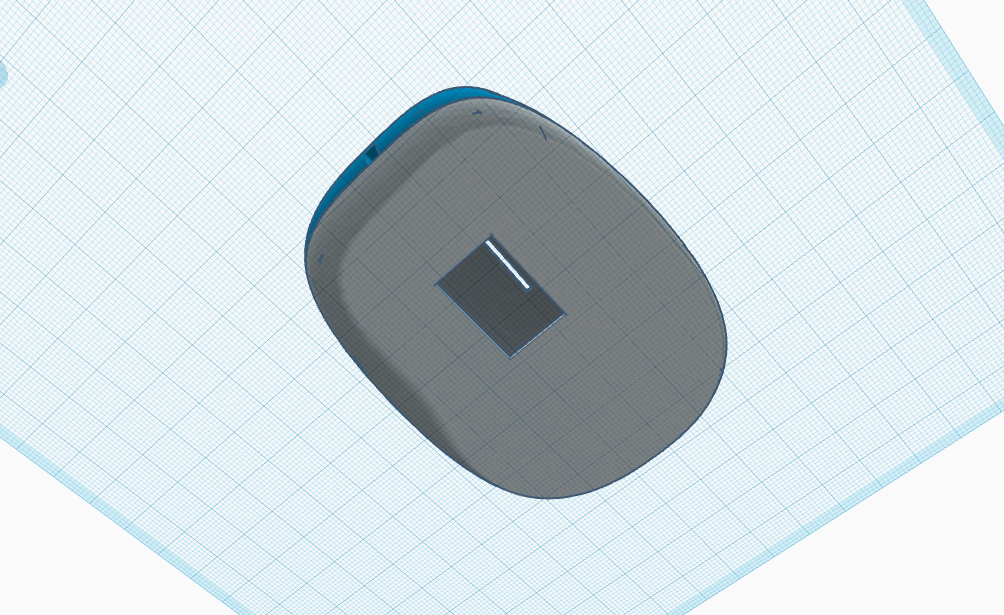
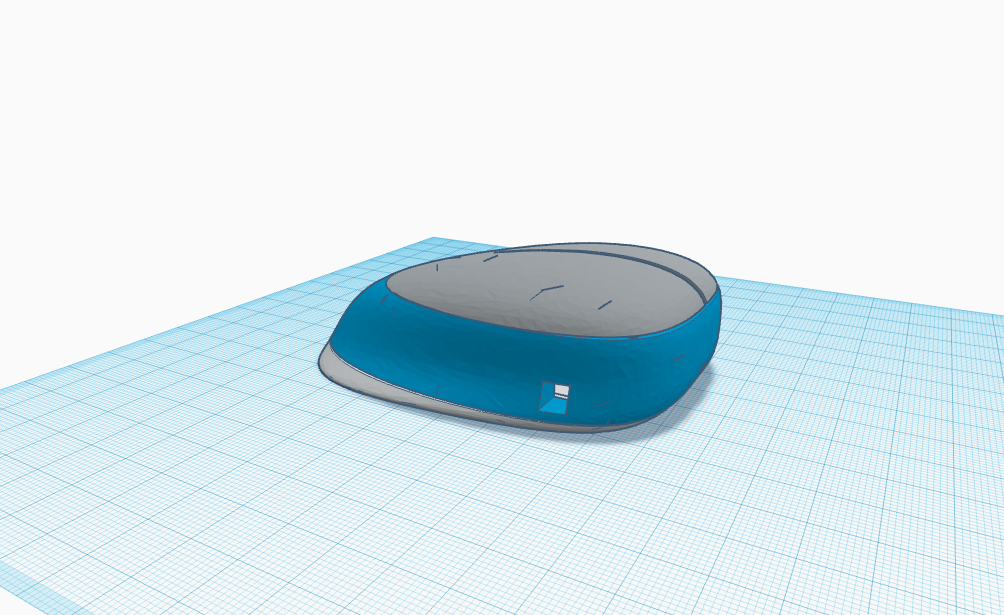
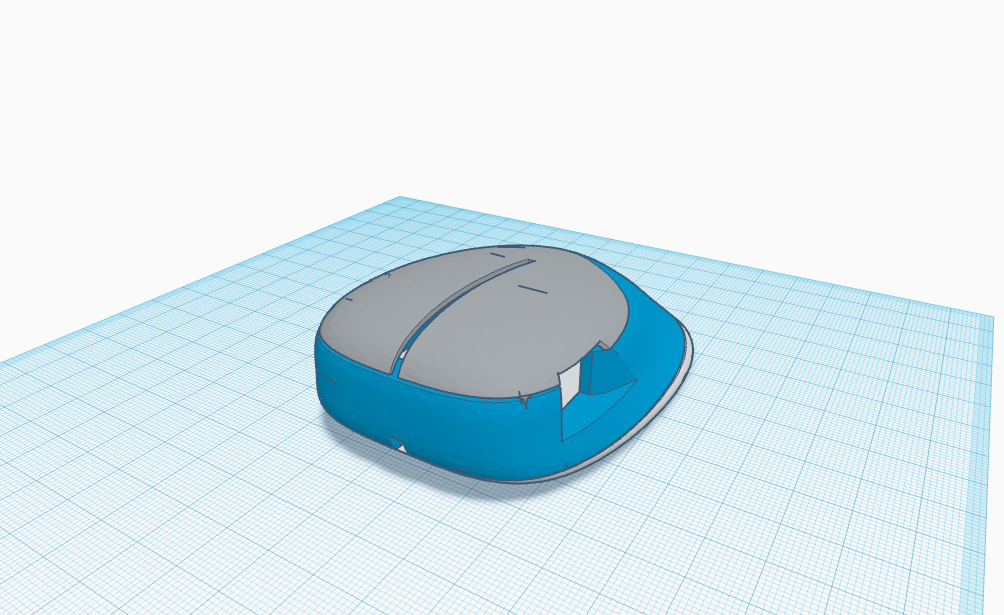
I put the main parts together and it is turning out really well! I made sure to angle the scroll wheel area, so it would feel better on your thumb.
Step 6: Holes?
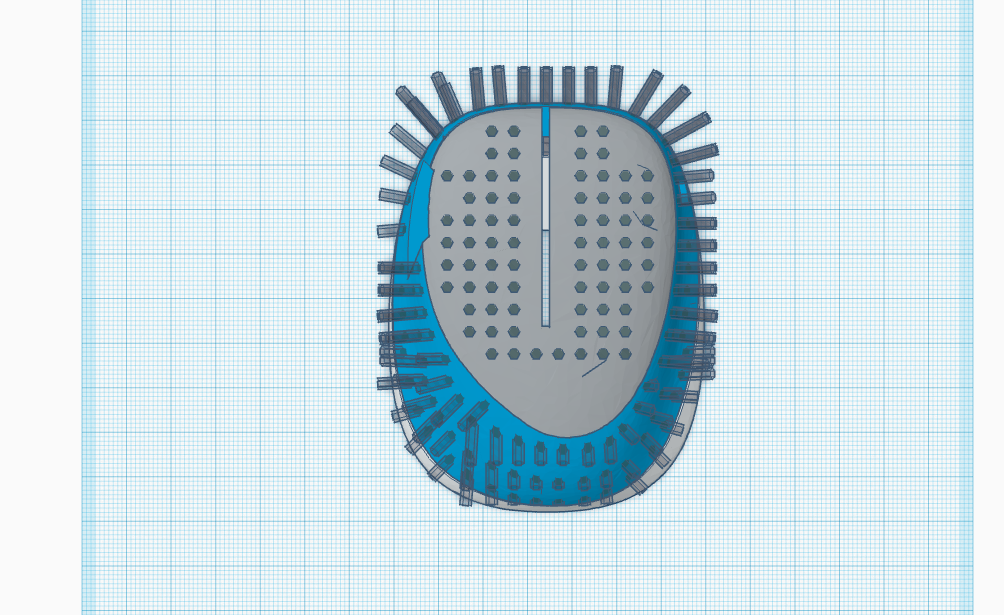
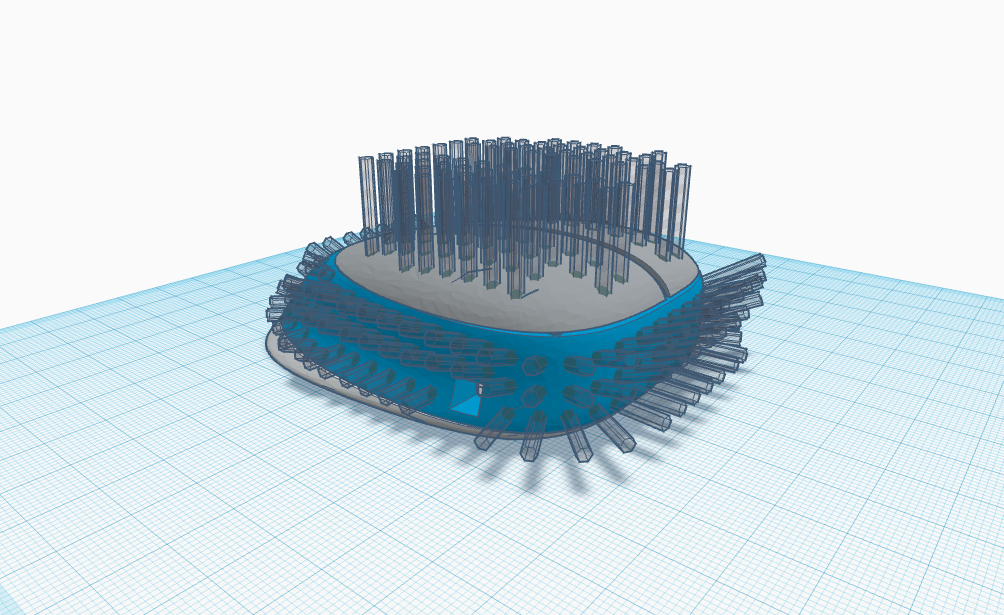

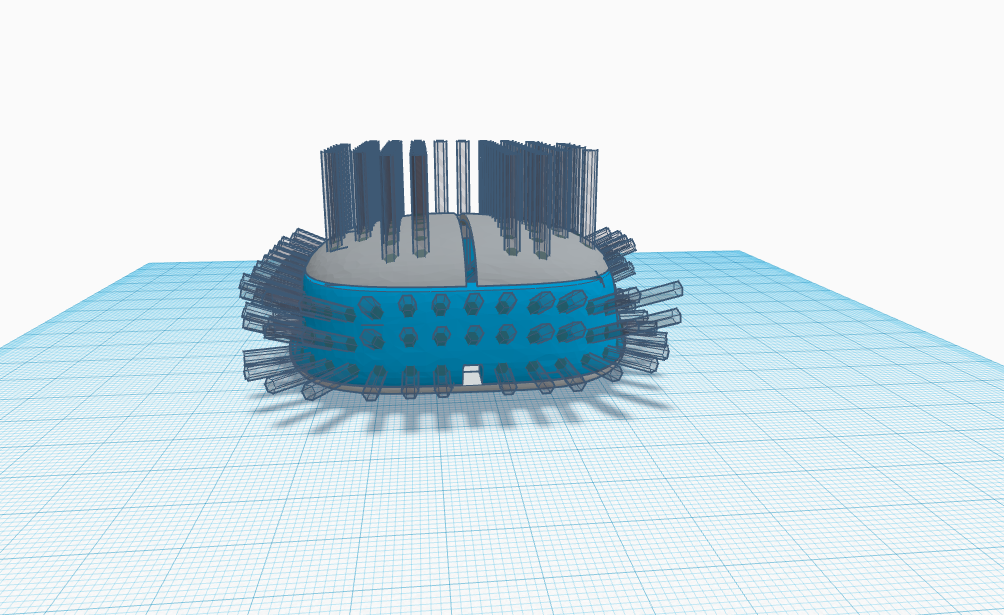
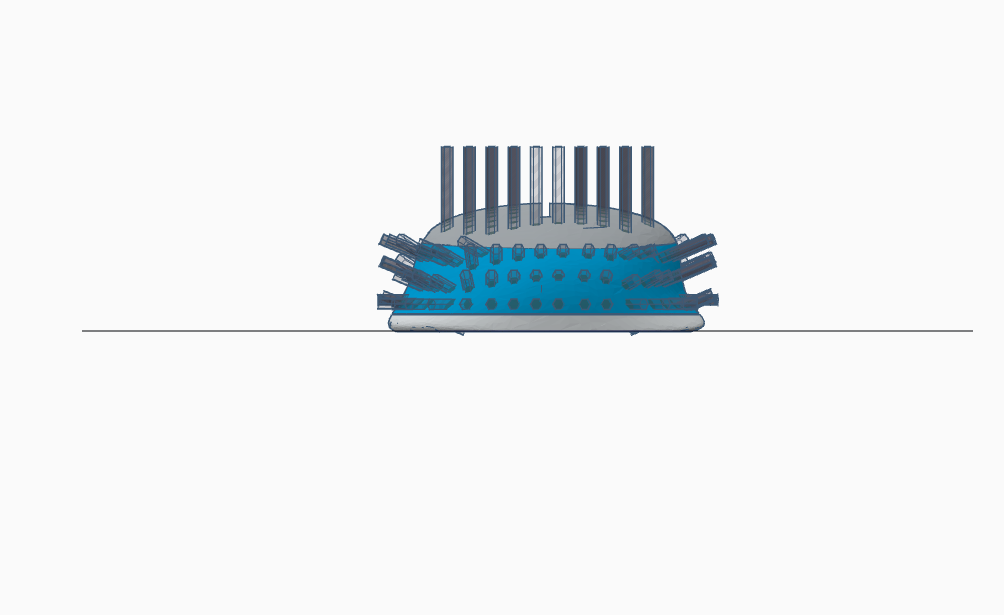
Don't ask me why I added holes. The Glorious model O and the Bloody A90(I think) have them. that brought me up to 207 shapes and i was getting 9 Fps. If you wanted to add RGB, now you would be able to see it.
Step 7: Final Renders:
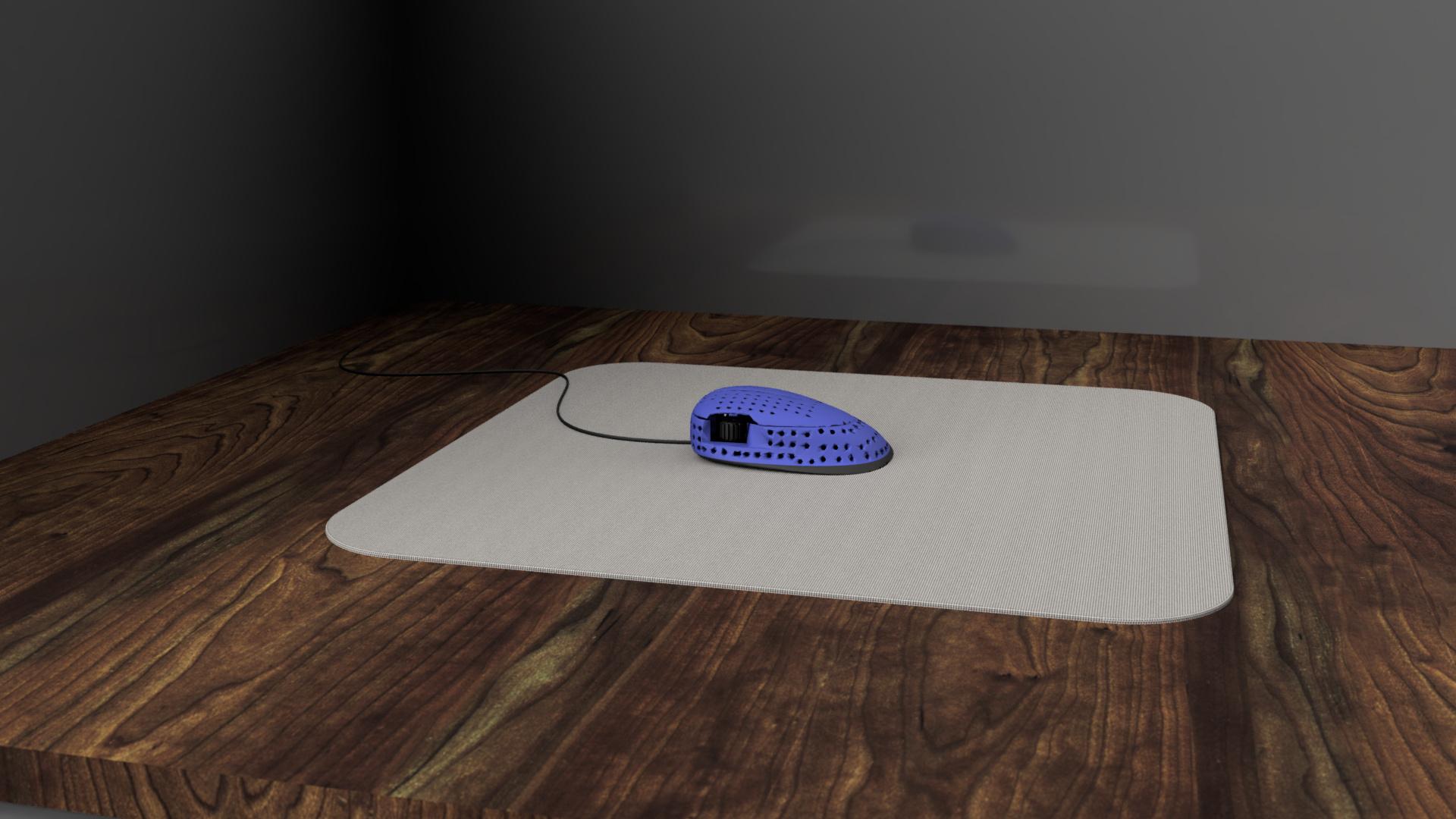

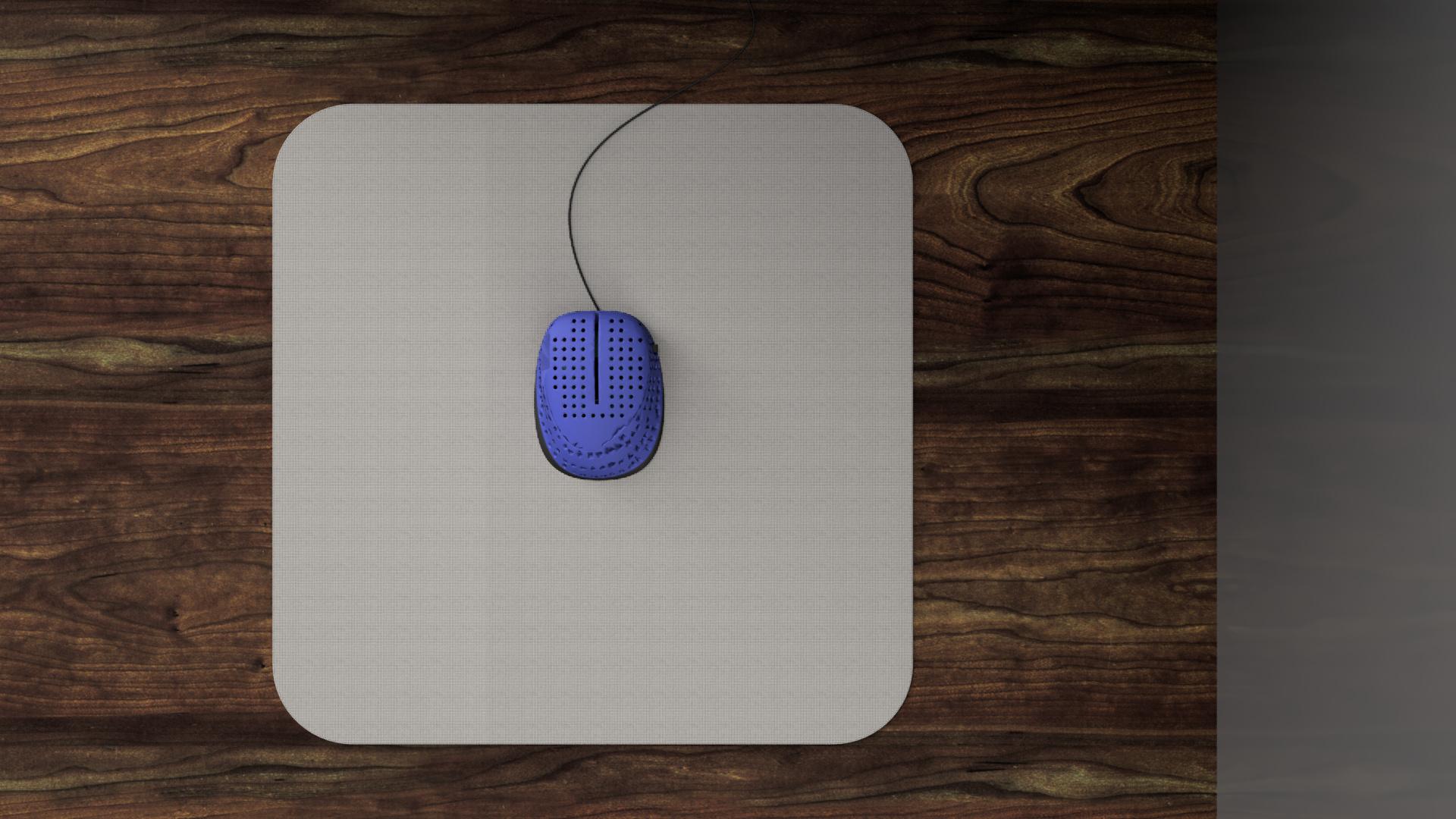

Now it is looking good!I made some renders, and it looks good to me. The misshapen holes are exported .STL glitches, but the actual model doesn't print like this. Let's 3D print it!
Final Thoughts:
This was a very fun project, but sadly I don't have any pictures of when I was putting it together. It is pretty straightforward though. The video should show you mostly everything. I added felt on the bottom to help it slide and reduce noise. I could've made it bigger as i did make it too small. I could've added RGB. The shape the mouse was uncomfortable, as when I imported the F360 file, it somehow got mirrored. Anyways, thank you so much for getting to the end! I hope it wasn't too boring, and i hope to make more Instructables in the near future! See you until then!