Cupcake Flags!
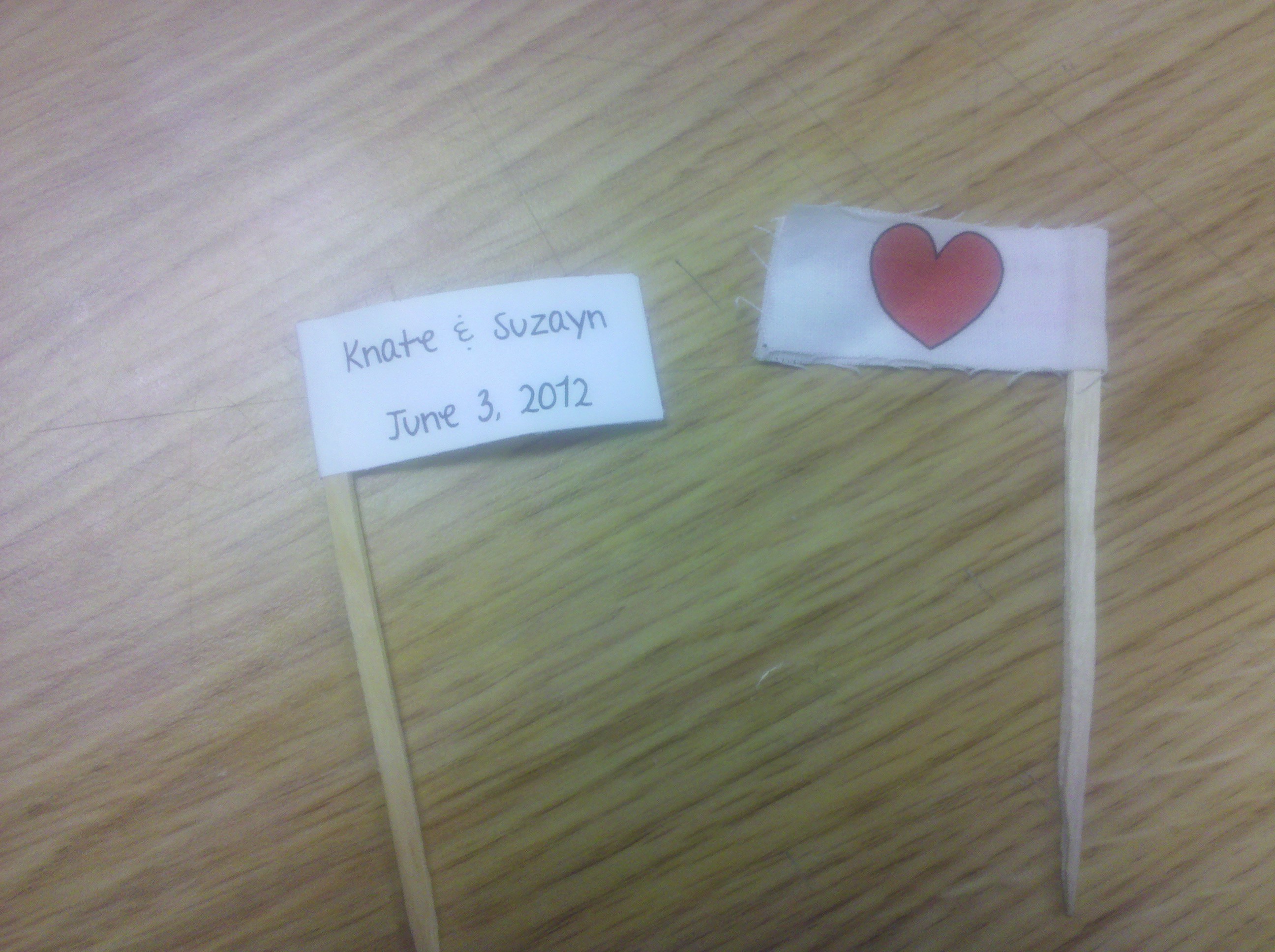
Cupcakes are the hot new trend at weddings. But they don't need to be boring! Tell the world that you are getting married and you stake this cupcake in the name of you and your spouse!
Designing the Flags
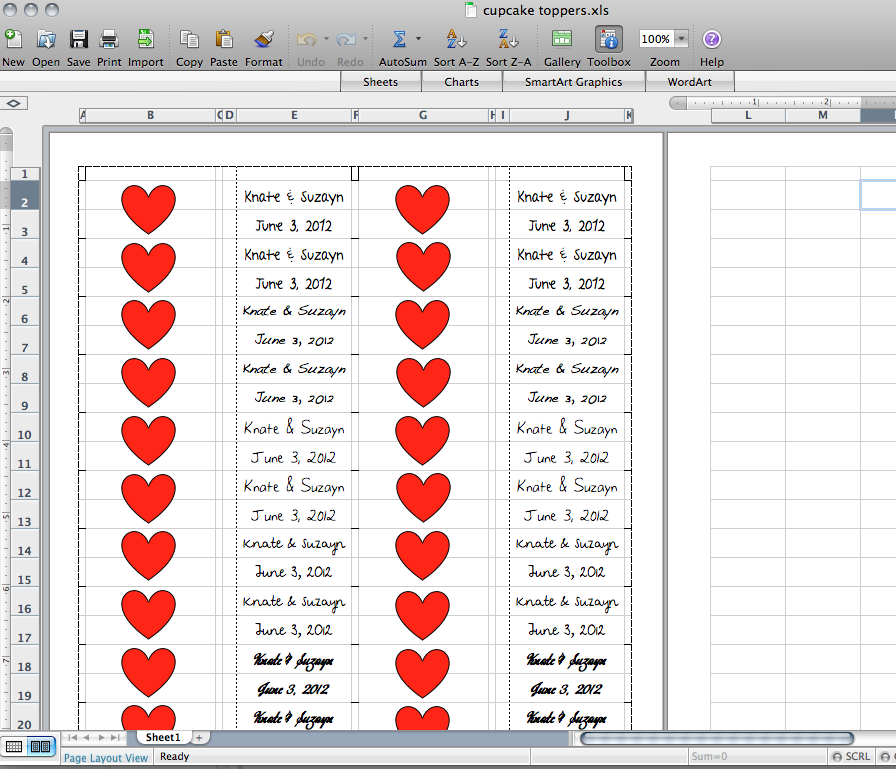
These flags are designed in Excel. Most of my design work is done in powerpoint just because I like having the ability to put text and photos where I want it. Excel is a better choice for this project since I can control the dimensions of everything and can make sure the flags are square. I did a couple of test flags to figure out what size I wanted and ended up with a flag that has finished dimensions of 0.8" x 1.8". This gave me 24 flags per page. As you can see in the main picture, the flags are broken up into multiple columns and rows to allow for more design flexibiity.
Excel Sheet Dimensions
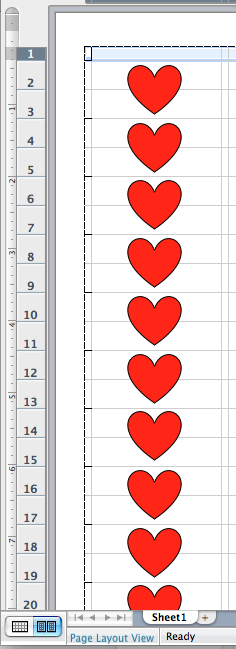
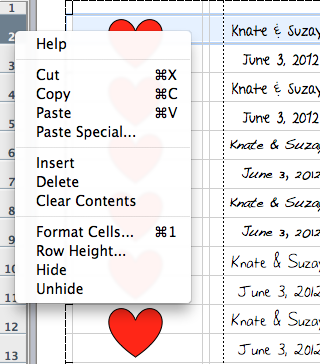
To design this template:
1. Open a blank excel document.
2.Select rows 2-25 (along the left side) by clicking and holding on 2, then dragging down to 25 so they are all highlighted.
3. Right click within that number row while they are all highlighted. A menu will pop up.
4. Select "Row Height..." from the menu, and change it to 0.4".
5. For rows 1 and 26, change the row height to 0.2"
1. Open a blank excel document.
2.Select rows 2-25 (along the left side) by clicking and holding on 2, then dragging down to 25 so they are all highlighted.
3. Right click within that number row while they are all highlighted. A menu will pop up.
4. Select "Row Height..." from the menu, and change it to 0.4".
5. For rows 1 and 26, change the row height to 0.2"
Excel Sheet Dimensions Pt 2

You're going to do the same thing for the columns, except the width is going to be different for each column
1. Select each column individually, right click so the menu pops up, and select "Column width..."
Column A: 0.1"
Column B: 1.8"
Column C: 0.1"
Column D: 0.2"
Column E: 1.6"
Column F: 0.1"
Column G: 1.8"
Column H: 0.1"
Column I: 0.2"
Column J: 1.6"
Column K: 0.1"
At this point, if you haven't done so already, save your work! This was the hardest part of setting up this template, and you don't want to lose all that formatting!
1. Select each column individually, right click so the menu pops up, and select "Column width..."
Column A: 0.1"
Column B: 1.8"
Column C: 0.1"
Column D: 0.2"
Column E: 1.6"
Column F: 0.1"
Column G: 1.8"
Column H: 0.1"
Column I: 0.2"
Column J: 1.6"
Column K: 0.1"
At this point, if you haven't done so already, save your work! This was the hardest part of setting up this template, and you don't want to lose all that formatting!
Adding Cutting Guides
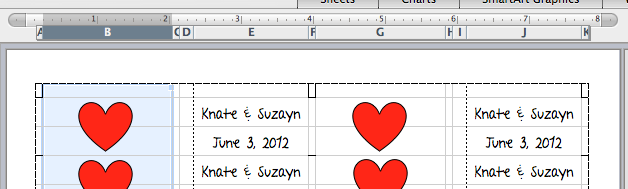
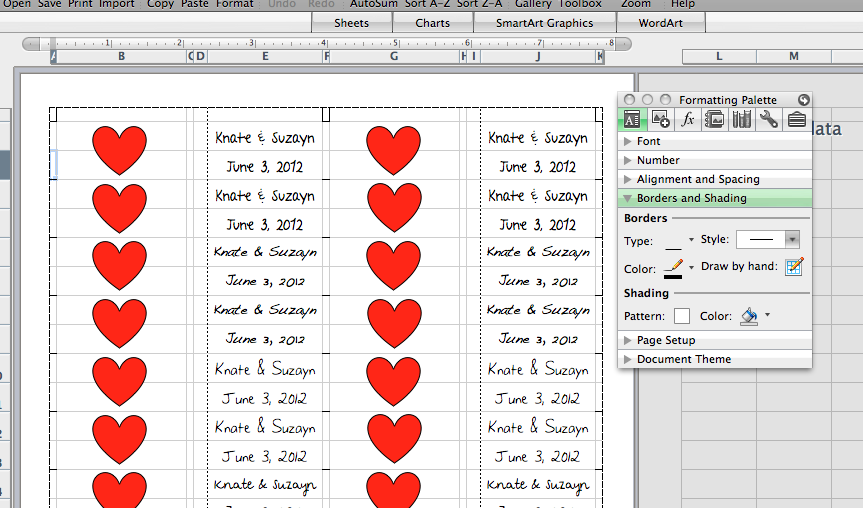
The next most tedious thing is putting in the cutting guides, but it will save you such a headache later!
As you can see in the picture, there's a line at the top, bottom and side of each flag that lets you line up your paper cutter without leaving a big square around the edge of the flag. The easiest way to put these in is to choose each cell individually, then put in a border.
1. Click on the cell you want to put a cutting guide in.
2. Under the "borders" section of the formatting palette, select the top or bottom border (depending on which cell you have highlighted). None of the other settings need to be changed.
3. Repeat this for the top and bottom of each flag in the A, F, and K columns.
You'll do the same thing with the 1st and 26th rows, adding left or right borders on the A, F and K columns.
As you can see in the picture, there's a line at the top, bottom and side of each flag that lets you line up your paper cutter without leaving a big square around the edge of the flag. The easiest way to put these in is to choose each cell individually, then put in a border.
1. Click on the cell you want to put a cutting guide in.
2. Under the "borders" section of the formatting palette, select the top or bottom border (depending on which cell you have highlighted). None of the other settings need to be changed.
3. Repeat this for the top and bottom of each flag in the A, F, and K columns.
You'll do the same thing with the 1st and 26th rows, adding left or right borders on the A, F and K columns.
Breather
At this point you're ready to add your text. Take a deep breath, SAVE, and pat yourself on the back for getting through the obnoxious stuff...
Adding Text
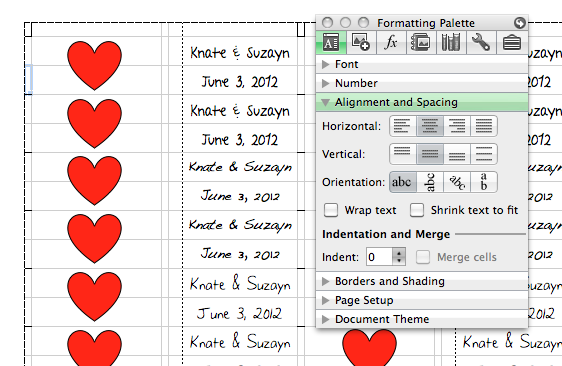
This is where you can really customize your look. For my flags, I used several different fonts to give them a variety of looks. Columns B and G are the backs of your flags, so make sure if you put text there, that it's not the first thing you want people to see. I chose to put a heart in instead just to give it a cute look.
To add text, simply click in the cell and start typing. This format gives you room for two lines of text on the front and back. I would suggest setting the cells to centered alignment for a clean look.
Not sure what to put on your flags?
-Your names
-Your wedding date
-your monogram (if you have one)
-cupcake flavor
-thank you to your guests
Want something less personalized?
-Mr. and Mrs. (this is what we started with)
-His and Hers (especially if you each have a "signature flavor")
-Enjoy!
-Delicious!
-Hooray!
-Married!
You can also mix all of these up!
To add text, simply click in the cell and start typing. This format gives you room for two lines of text on the front and back. I would suggest setting the cells to centered alignment for a clean look.
Not sure what to put on your flags?
-Your names
-Your wedding date
-your monogram (if you have one)
-cupcake flavor
-thank you to your guests
Want something less personalized?
-Mr. and Mrs. (this is what we started with)
-His and Hers (especially if you each have a "signature flavor")
-Enjoy!
-Delicious!
-Hooray!
-Married!
You can also mix all of these up!
Adding Images
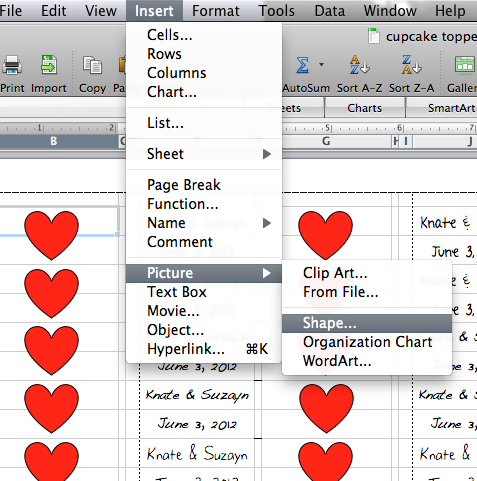
I added a heart to our flags, but you could any kind of image (as stated before, a monogram if you have one would be lovely here)
To add the heart - go to "Insert" -> "Picture" -> "Shape". Choose the heart from the shapes, and size it to the flag. You can then copy and paste it to the other flags once you have one you like.
If you are adding a picture you have on your computer, choose "From File" instead of "Shape"
Finishing
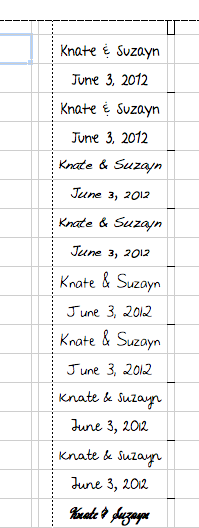
I added a border to the front of my flags to give me a guide to line up my stick when I glued it in. It also looks pretty, and ties in to our labels for our invites :)
This is added the same way the other borders were added. I just changed the line stye to a dotted line.
Printing and Assembling
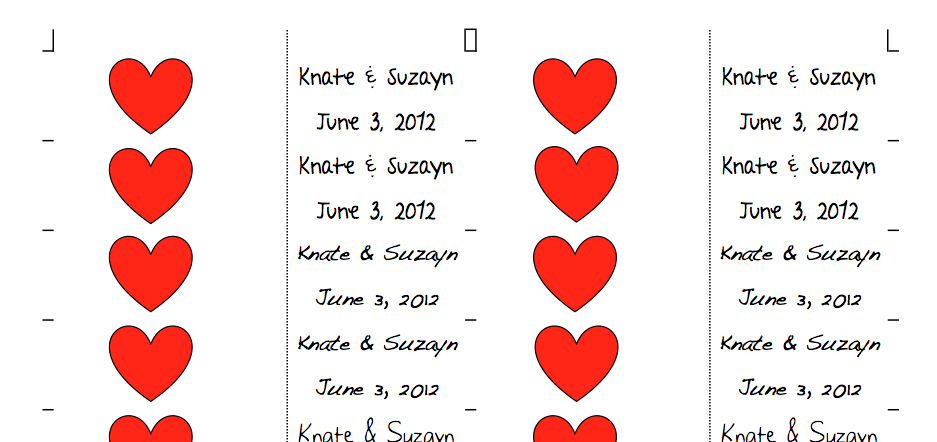
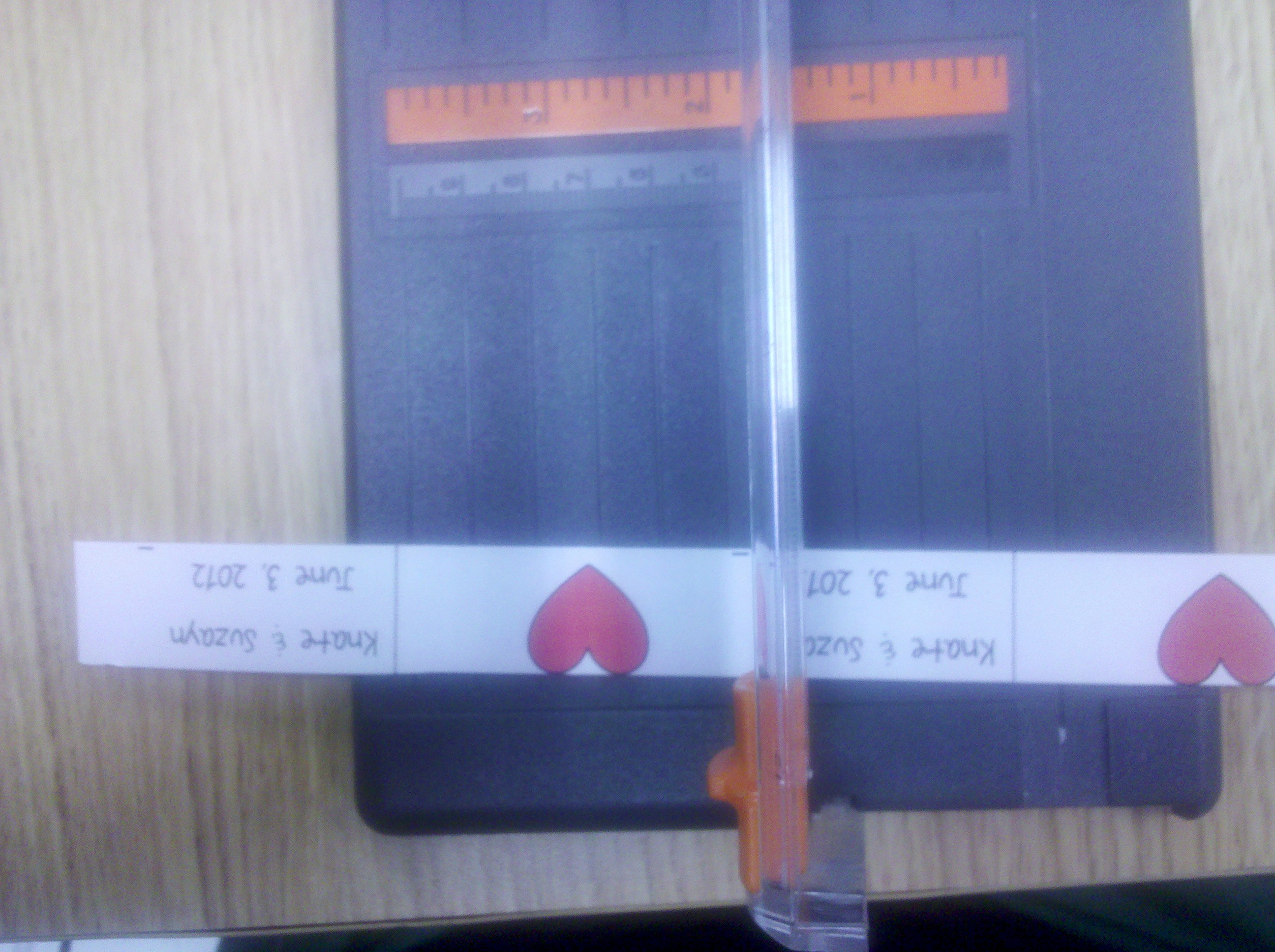
Make sure you don't have your gridlines set to print. I printed mine on normal quality, but if you have a lot of color or are image heavy, I would recommend printing on photo quality. This is what the print preview should look like. It's easy to see why the cutting guides are useful now that those gridlines aren't there. Print these babies out! I'm planning on about 150 people at the wedding, so I did about 300 flags so that there would be enough for everyone to have one of each flavor of cupcake (we're each doing our own flavor).
When you go to cut them, I would start by cutting width-wise (so you have 12 sets of 2, not 2 sets of 12). You want to cut just above the cutting guides to allow for you to use them to trim the edges. Once you have 12 strips of 2, cut on the appropriate side of the cutting guide so that you cut it off. When you're done, you should have 24 flags with no black on the edges.
When you go to cut them, I would start by cutting width-wise (so you have 12 sets of 2, not 2 sets of 12). You want to cut just above the cutting guides to allow for you to use them to trim the edges. Once you have 12 strips of 2, cut on the appropriate side of the cutting guide so that you cut it off. When you're done, you should have 24 flags with no black on the edges.
Gluing

Now you're ready to put it all together! You can use whatever kind of stick you want for this part. I got crafting sticks from Hobby Lobby - 750 for $1.79. You could also use toothpicks or lollipop sticks. I used a glue stick since it's easy to spread and doesn't take forever to dry. Spread the glue across the center section of the flag (roughly 1/4 of the way in from either edge). I didn't feel a need to glue the edges down. Place your stick so that it lines up with the border on the front, and wrap the rest of the flag around the back, pressing the sides together to get the glue to stick.
Finished Product
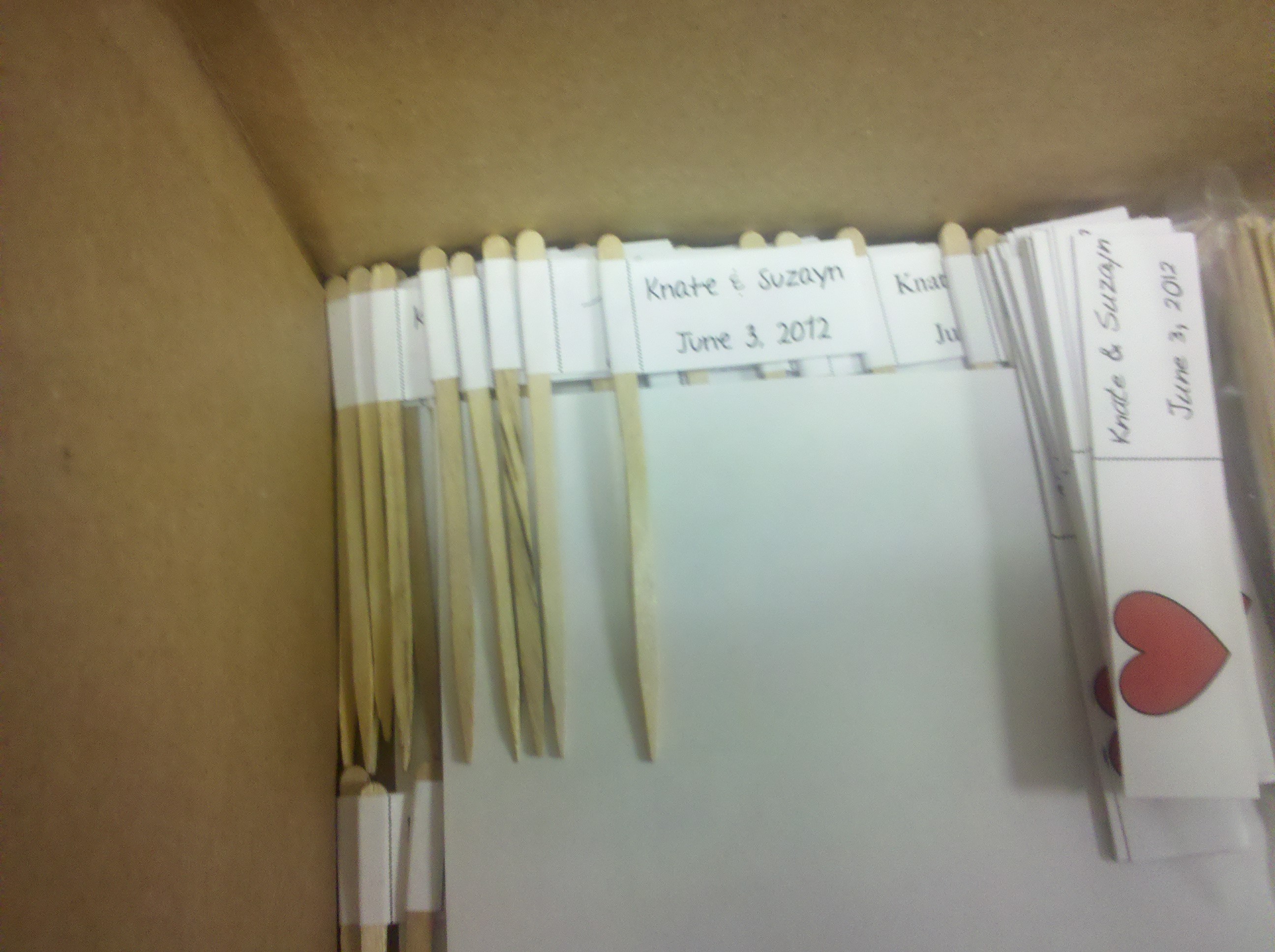
The finished flags look really cute, and only took about one day from start to finish for me. It took me about 3 or 4 hours to get the template where I wanted and the sizing all right to print how I wanted it to. The cutting goes by quickly enough, and if you're using a glue stick, it takes no time to glue it down. I would suggest enlisting your spouse and friends to help if you can, just because it will go by faster, and it's an easy, fun craft everyone can do.