Cubic Statement 3D Print Necklace
by Penolopy Bulnick in Craft > Jewelry
3282 Views, 30 Favorites, 0 Comments
Cubic Statement 3D Print Necklace



I wanted to make a simple 3D printed statement necklace out of cubes. Not too much to it, just something fun to make using Tinkercad.
Instructable 306
 You can buy the newest version of my cubic necklace and earring set (last image) in my Etsy Store.
You can buy the newest version of my cubic necklace and earring set (last image) in my Etsy Store.
Supplies

Supplies:
- 3D Printer - I'm using a Prusa MK3
- Filament - I recommend 3 colors
- Slicer - I use Simplify 3D but Cura is also a great one
Jewelry Making:
- Chain
- Jump Rings - 4mm
- Lobster Clasp
- Jewelry Pliers
- Wire Cutters - if you need to snip the chain like me
*Any Amazon links are Amazon Associates Links.
Design

Open Tinkercad because it's fun and easy to use!
To start, I brought in a cube. Pretty simple :)

After tests, I decided I wanted to soften the cube up a bit so the tips wouldn't be too sharp. So, I changed the radius to .06.

Next, I did some rotating so the tip pointed up and it was just generally out of whack. When I had it the way I wanted it, I moved it down so that it was halfway down.

Copy, paste, shrink, and randomly rotate the cube.

Repeat this and orient them the way you want. I actually did half the cubes and then copied and flipped them to make the other side. Then, to mix things up, I randomly went in and did some rearranging. Keep in mind the size of all the cubes together. My pendant is 3.4" wide by 1.9" tall.

Right now, they should all be aligned in the center. You can leave it like this if you prefer that look (see the images at the top that compares the black, silver, and white pendants).
Othersie, highlight them all and align the top.

Lastly, you need the holes. Line them up the best you can, but if the cubes aren't oriented the same, it won't matter too much. I would say, just align them so are at least even that way.

To finish, finish the pendant, put a hole from the center line down and just cut the whole back off to make it lie flush against you.

Here is a look at the finished pendant from the top...

...and the flat bottom.

Slice
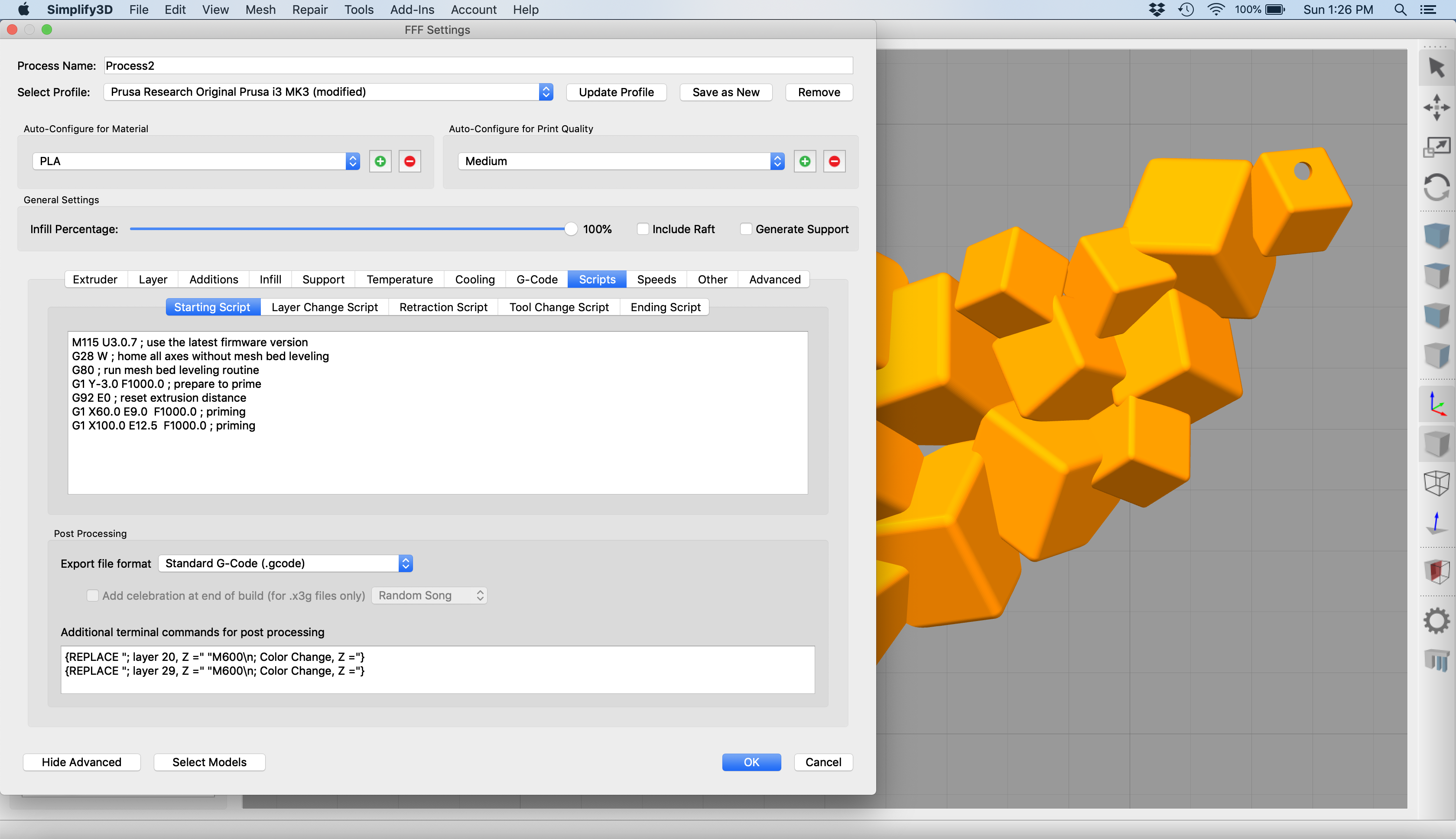

Time to slice!
It is pretty straightforward, but you need to put color change pauses in at specific points. You can try different layer heights, but after various tests seen above, I ended up doing the color changes right before layer 20 and right before layer 29.
If you are putting in script, you can use this below.
{REPLACE "; layer 20, Z =" "M600\n; Color Change, Z ="}
{REPLACE "; layer 29, Z =" "M600\n; Color Change, Z ="}



Just change colors at the right spots and you are set!
Soften Tips (optional)

For me, the tips were still kinda sharp so to smooth them out, I carefully smoothed them down using an old wood burner that I don't use anymore. Be careful that you don't hold it on too long or you'll make a mess and really gunk up the wood burner.
Make Necklace




Time to make the necklace!
Decide on the length of the necklace (I did 16") and line everything up to figure out what length of chain you need. I find it easiest to figure out how much chain you need, cut it, then divide it in half to get a piece for each side.
Use jump rings to attach the chain to the pendant and then attach a clasp to one side and a large jump ring to the other.
That's it.
Any Color Combination Suggestions?



Update August 2020 - Multi-Colored Cubes





Since making this design, I've gotten a multi-media extruder attached to my Prusa MK3. Because of that, I can now print this with multi colored cubes. I also updated my design to remove the top few lasers so they don't come to unnecessary points. This just smooths the top of the necklace/cubes a bit without really compromising the design.
This multi colored version uses up A LOT of filament on the wipe tower. It used about 5 times the filament if doing 1 necklace.
I also love the way the backs of these came out.