Crocodile Solar Pool Sensor
by 3KU_Delta in Circuits > Arduino
13006 Views, 90 Favorites, 0 Comments
Crocodile Solar Pool Sensor



This instructable shows how to build a rather special pool sensor measuring the pool temperature and transmitting it via WiFi to Blynk App and to a MQTT broker. I call it the "Crocodile Solar Pool Sensor".
It uses the Arduino programming environment and an ESP8266 board (Wemos D1 mini pro).
What's so special about this project?
- The look is just great
- Fully independent from power sources (solar panel feeds the LiPo battery)
- Low power ESP8266 WiFi connected sensor
- Rather high precision temperature sensor
- Data transmission of temp and voltage to Blynk APP for your mobile phone
- Sends also a "last updated" timestamp to Blynk APP
- Data transmission of temp and voltage to a MQTT broker
- Celsius and Fahrenheit switchable
- Can be reprogrammed
Your skill level: intermediate to experienced
Supplies
For this build you will need to know how work with:
- Arduino IDE (programming environment)
- a soldering iron
- a drill
- a sharp knife
- epoxy glue
- hot glue
- industrial spray foam
- spray color
Components Needed


These things are needed to build this nice pool sensor:
- The crocodile head (foamed plastic) found here: Amazon: Crocodile Head
- OR alternatively: Boat shell (Aliexpress). Please see step 6 for this.
- ESP8266 Wemos D1 mini pro: (Aliexpress)
- Solar Panel 0.25W 45x45mm: (Aliexpress)
- **EDIT after one year of usage: I strongly recommend using a stronger battery such as a 18650 (example: Aliexpress)
- Battery charger module TP4056: (Aliexpress)
- Waterproof temperature sensor DS 18b20: (Aliexpress)
- 22 AWG wire (Aliexpress)
- Prototype PCB board 5x7cm (Aliexpress)
- 220 Ohm and 4.7 kOhm resistors
- a short USB to MicroUSB cable
additionally:
- Insolating foam sealant @ DIY market or here: (Amazon)
- Waterproof paint @ DIY market or here: (Amazon)
- Filler primer spray @ DIY market or here: (Amazon)
- Liquid epoxy for a waterproof coating @ DIY market
- Hot glue
You might need to use a 3D printer to print a waterproof cover for the USB port.
Electronics
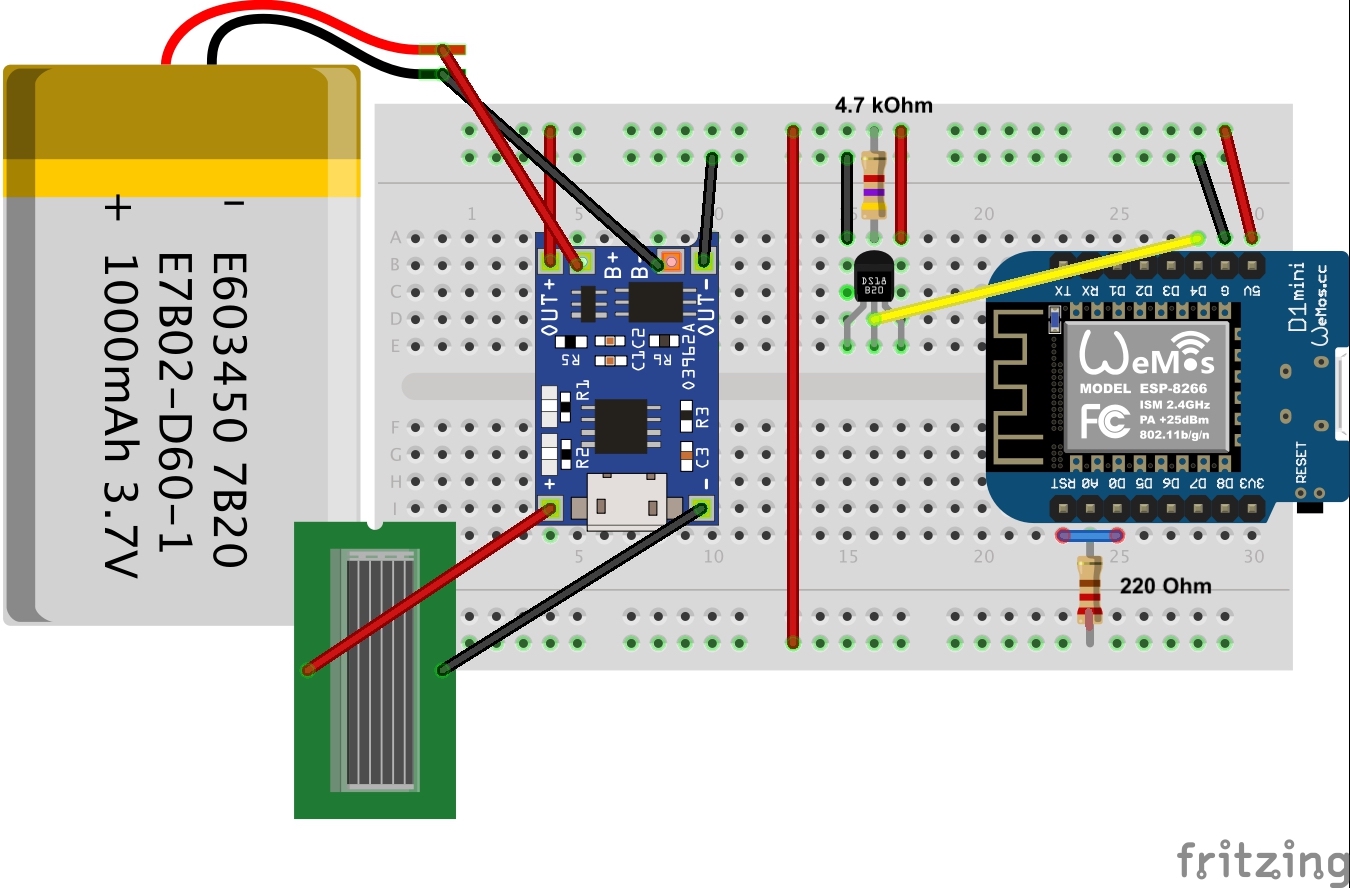



I thought it is easiest to start with some of these DIY universal prototype PCBs and I found that a 5x7cm is just perfect for this purpose.
Building steps:
- Prepare the D1 mini pro for using an external antenna:
- Unsolder 0 Ohm resistor next to ceramic antenna
- Turn 0 Ohm resistor downwards and solder the connection to external antenna (good explanation found here - Step5)
- Place the parts and decide for the layout on the prototype PCB before you start soldering
- Solder the the pins to the D1 mini pro
- Solder the standoff pins to the prototype board
- Solder the pins for the charger board to the prototype PCB
- Solder the charger board to the pins
- Cut the cable of the temperature sensor to a length of 20 cm
- Please see image above for connecting the temperature sensor
- Solder the cable to the solar panel
- DO NOT YET solder the solar panel cables to the board - these need to be glued first to the crocodile's head
- Follow the Fritzing schema above to solder all the remaining connections to the PCB
- Once all components are connected and soldered use some hot glue to fix the battery
Please note: For putting the ESP8266 to sleep it is necessary to connect pin D1 with pin RST. Sometimes the D1 mini pro causes problems with the serial port if port D0 and RST are connected. The one I used (see Aliexpress link above) did not have this problem.
If you are facing this problem you might need to use a jumper or a switch to deconnect the two pins for uploading new code. But (!) then you have no chance to reprogram once the crocodile head has been sealed. In this case you also do not need to bring the USB port to the outside (e.g. to drill a third hole).
Hardware Part 1 (Preparation of the Crocodile Head)






In this step we prepare the backside of the crocodile head to get enough space for the electronics. And we are drilling some holes for the antenna, the solar panel and the USB port.
I planned my project first without the USB port. But then I thought that it would be impossible for me to do some software updates once the crocodile has been sealed again. Therefore I decided to use a short USB cable micro-USB to USB to allow an outside access to the ESP8266 board.
Next steps to do:
- Use a sharp knife to cut a little more than 7x5 cm (size of your prototype board) off the hard surface
- Use a spoon to remove the softer foam from the inside
- Just make sure that you have enough space for your cables and your board
- Try out if it fits and that there is still some space to cover it later
Now drill two or three holes into the head:
- for the solar panel
- for the antenna
- (optional) for the USB port for enabling later programming
Use 2 component epoxy (5 minutes) to glue and seal these holes again. Use enough epoxy glue! Make sure that it will be waterproof afterwards!
- Glue the solar panel cable to the head and properly seal the hole
- Glue the solar panel between the eyes
- Glue the antenna socket to the head and properly seal the hole
- Glue the USB plug and properly seal the hole
To avoid any water causing corrosion to the USB port I 3D-printed a little protective cap.
Downloads
Software
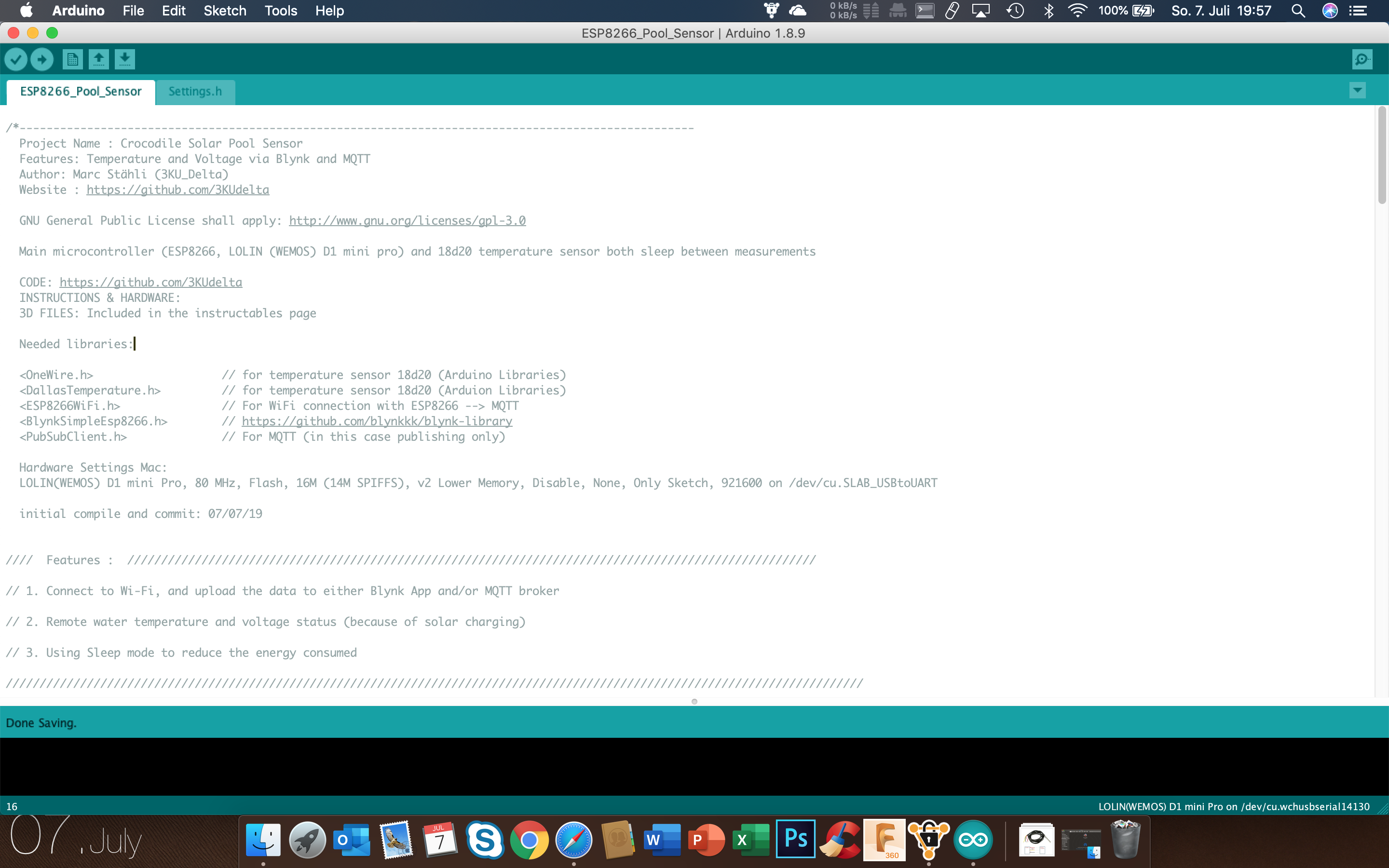
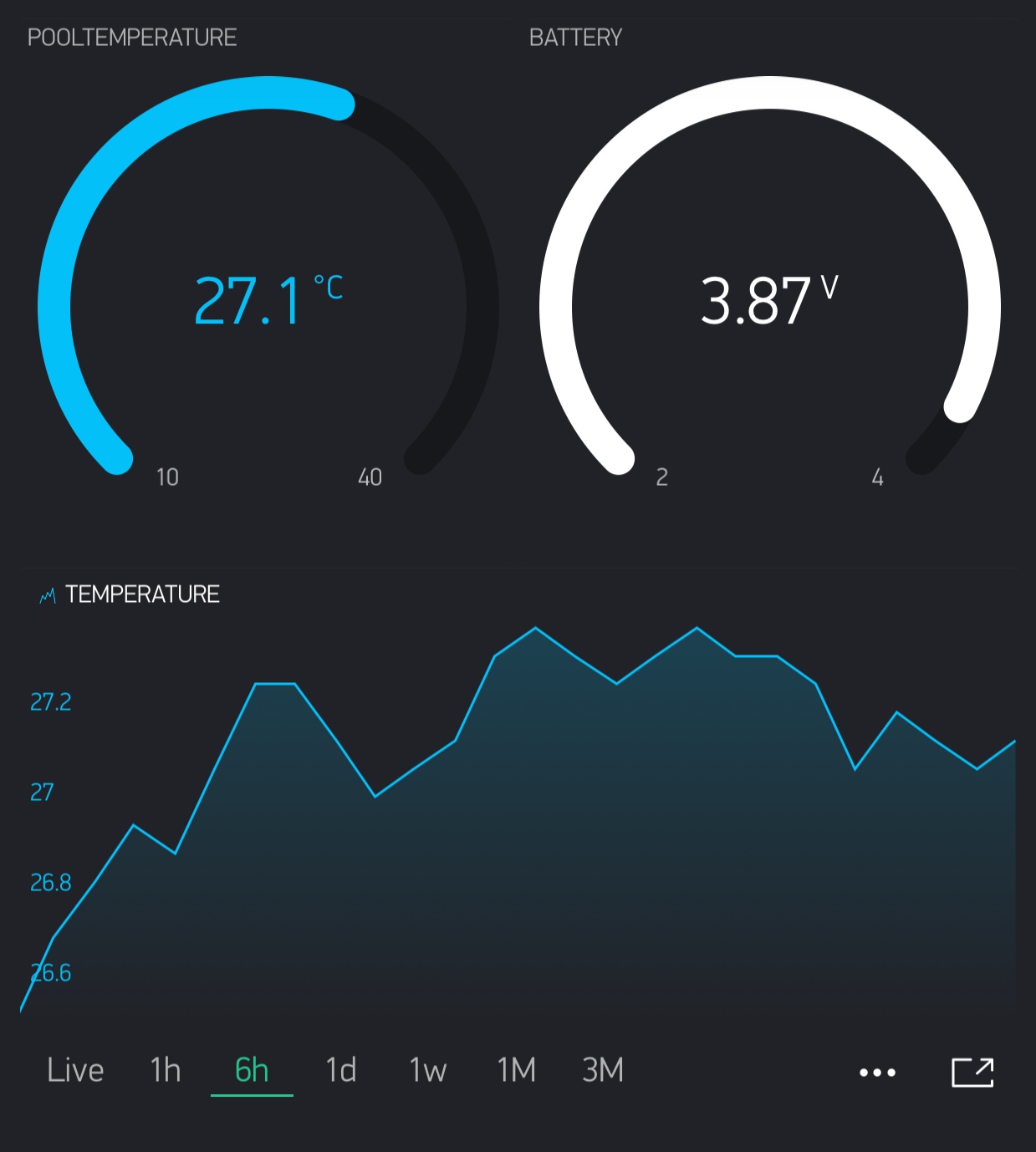
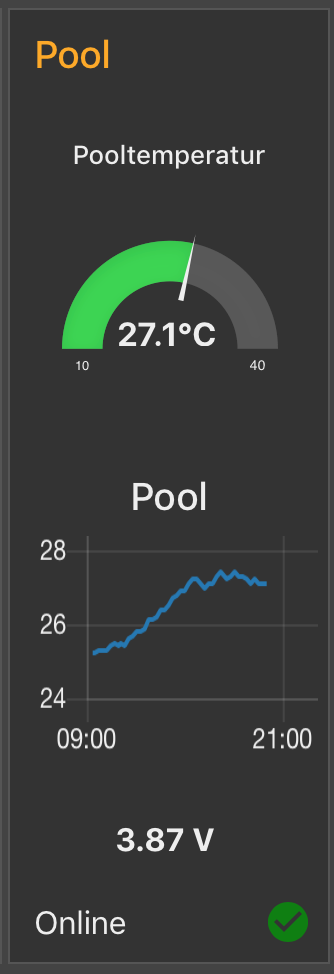
You need to have a running Arduino environment. If not, please check this.
Hardware setup is straight forward (on my Mac):
LOLIN(WEMOS) D1 mini Pro, 80 MHz, Flash, 16M (14M SPIFFS), v2 Lower Memory, Disable, None, Only Sketch, 921600 on /dev/cu.SLAB_USBtoUART
Get the Arduino code here: Arduino code at Github
The code is sending the temperature and the voltage of the battery to Blynk. Just load Blynk app to your mobile phone and create a new project. Blynk will send you an Auth Token for this project. Enter this token into the Settings.h file. The default settings will send
- the temperature to VIRTUAL PIN 11
- the voltage to VIRTUAL PIN 12
- the last updated timestamp to VIRTUAL PIN 13
but it is easy to change these pins in the code. Just play around with all the Blynk widgets using V11, V12 and V13 - it is fun. If you are new to this just read my friend Debasish's instructable - most of this is explained there in Step19.
The software is also prepared to use a MQTT broker.
In the Settings.h there is a global variable called MQTT. This needs to be set to true or false depending if your are using MQTT or not.
In my case I am using an MQTT broker (Orange PI Zero, Mosquitto, Node-Red) and a dashboard where all my sensor data comes together. If you are new to MQTT then let Google help you to set it up.
If you are familiar with MQTT, I am pretty sure that you will understand the code.
Hardware Part 2 (Sealing Again)



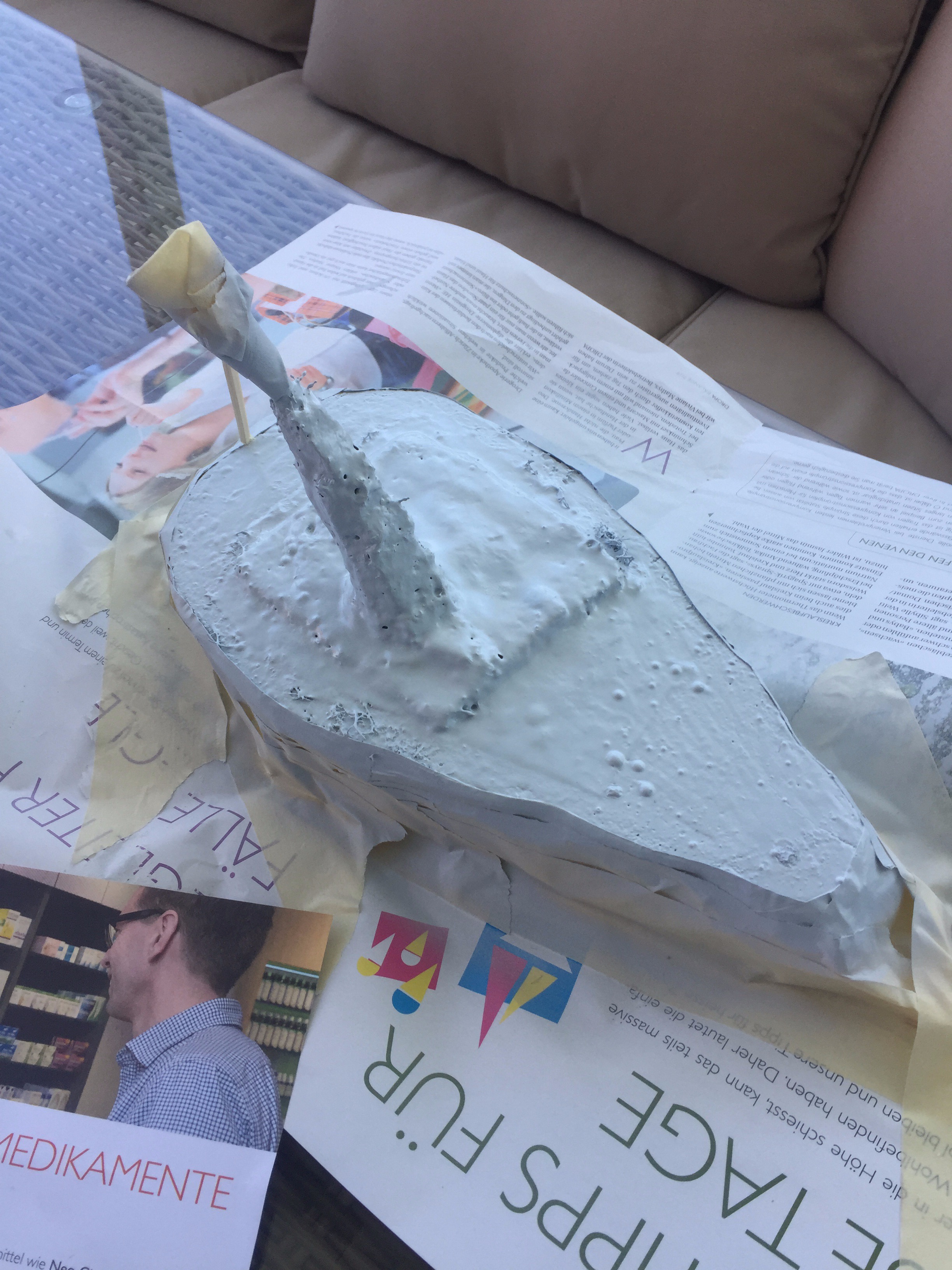

In this step we need to pack all the electronics (software loaded and tested) and seal the belly of our crocodile again. I personally see two possible solutions:
- Using a acrylic glass and glue it with epoxy glue waterproof to the belly. For the temperature sensor cable use a waterproof cable duct (I regret that I did not chose this option - after all I went through I would highly recommend to go this way.)
- Using an industrial foam and fill the gaps again, then use waterproof paint to seal. And finish it with filler and paint.
So I decided for option 2. The steps are as follows:
- Solder solar panel cable to the board
- Connect antenna cable
- Connect USB cable to ESP8266 board (AND NOT to the charging board)
- Squeeze all cable and the board into the hole
- Leave 5-10cm of the temperature sensor cable hanging out
- Use the industrial foam to fill all the gaps (Watch out - the foam expands heavily)
- Let it dry and cut the foam afterwards with a sharp knife
- Now use some waterproof paint (is used to fix roofs) and paint it all over
- Let it dry and use the filler paint spray to produce a hard crust (you need to do this over and over)
- IMPORTANT EDIT (after some weeks in the water): Apply two or three coatings all over of liquid epoxy to give a really waterproof coating.
- Let it dry - FINISHED!
Alternative Build




Since the first build with the croc is still my favourite, I must admit that I chose the wrong battery (too weak). Unfortunately I cannot exchange the battery anymore because it is sealed in the crocs body.
This is why I decided to do another solution with a boat as a body to better access the electronics and the battery if needed.
Changes:
- Shell (https://www.aliexpress.com/item/32891355836.html)
- LiIon Battery 18650
- 3D printed insert to mount the two boards (ESP8266 and charger module)
Downloads
Appendix: Additional Displays/Sensors

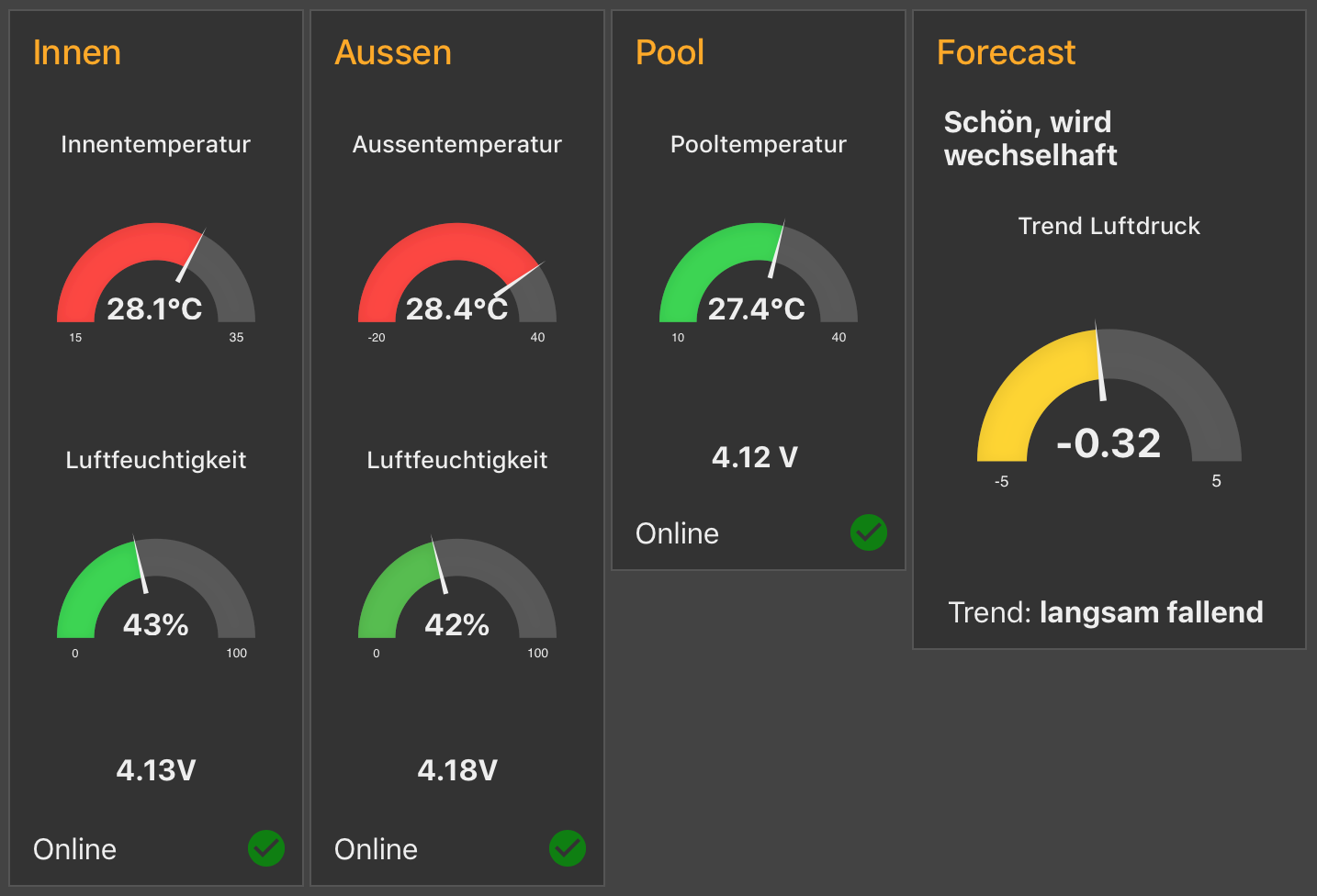

If you want to go beyond displaying the pool data just on Blynk App, you can also push it to an MQTT broker. This allows you to use several more possibilities to display your pool (or other) data on different devices. One would be Node Red Dashboard on a Raspberry Pi (see picture above) or a LED matrix display. If you are interested in the LED Matrix please find the code here: https://github.com/3KUdelta/MDparola_MQTT_monitor...
By the way, I combined this project with the Solar Weather Station including a Zambretti weather forecast from this project: https://github.com/3KUdelta/Solar_WiFi_Weather_St...
The inspiration of this Solar Weather Station came from my Indian friend Debasish. Please find his instructable here: https://www.instructables.com/id/Solar-Powered-Wi...