Creating in Canvas

This will show you step by step how to create a Module and an Assignment in Canvas!
Logging Into Canvas
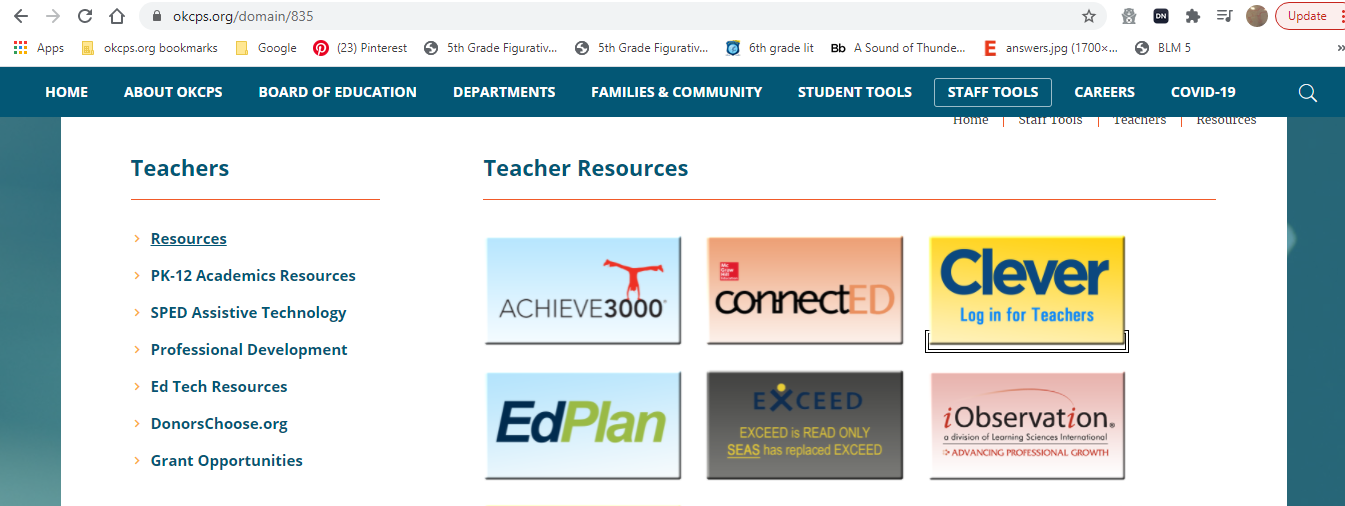
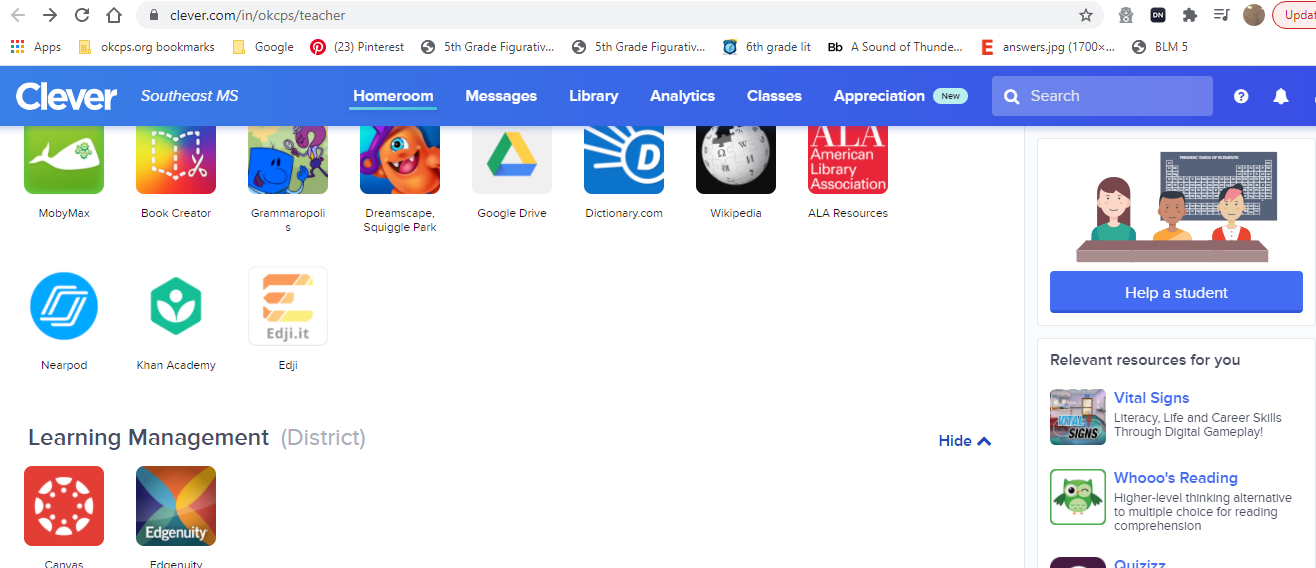
Go to the OKCPS website.
To to STAFF TOOLS, TEACHER.
Find Clever.
Scroll down until you see CANVAS, click.
Find Sandbox
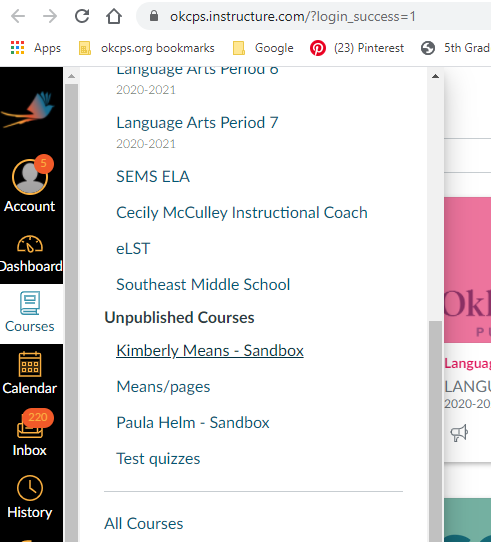
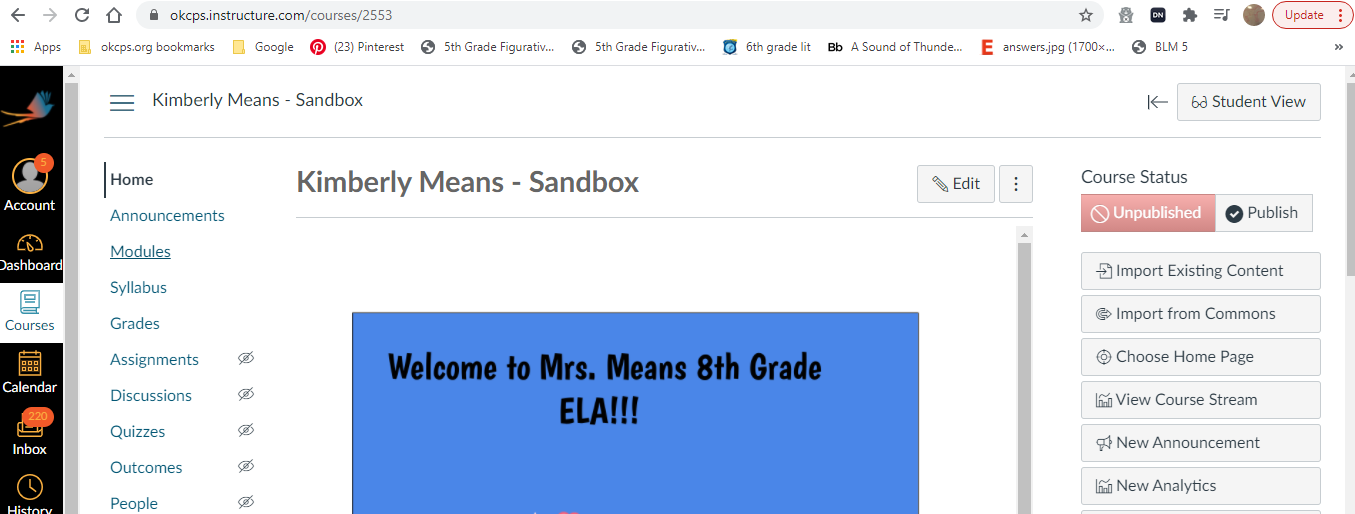
Once you are on Canvas, go to Courses and find the course titled "Your name- Sandbox"
Remember, Sandbox is where you are free to play around with Canvas without fear.
Go to Module
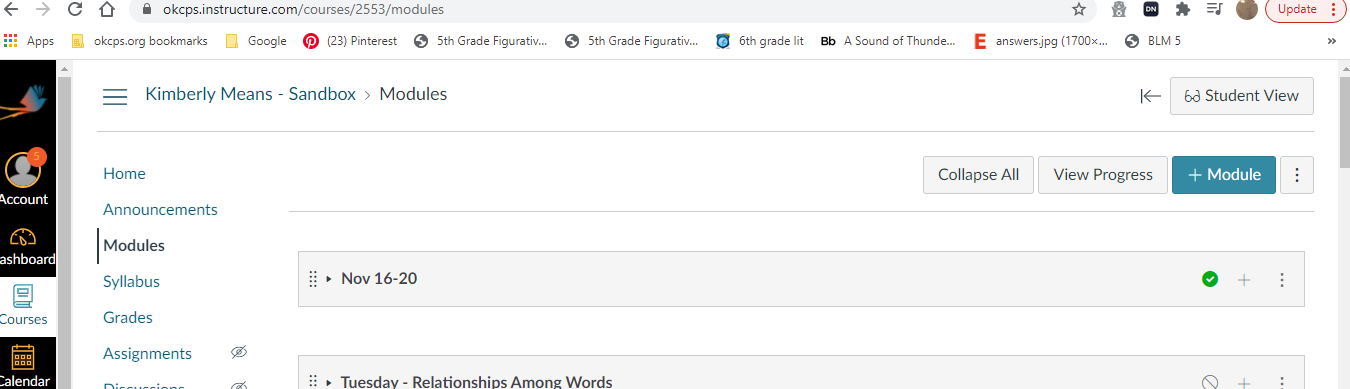
Create a Module
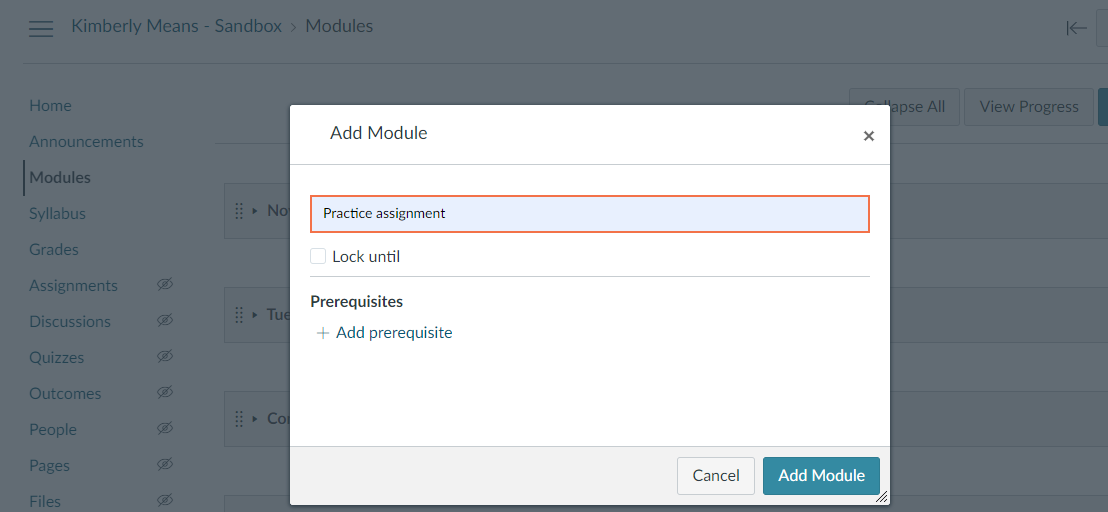
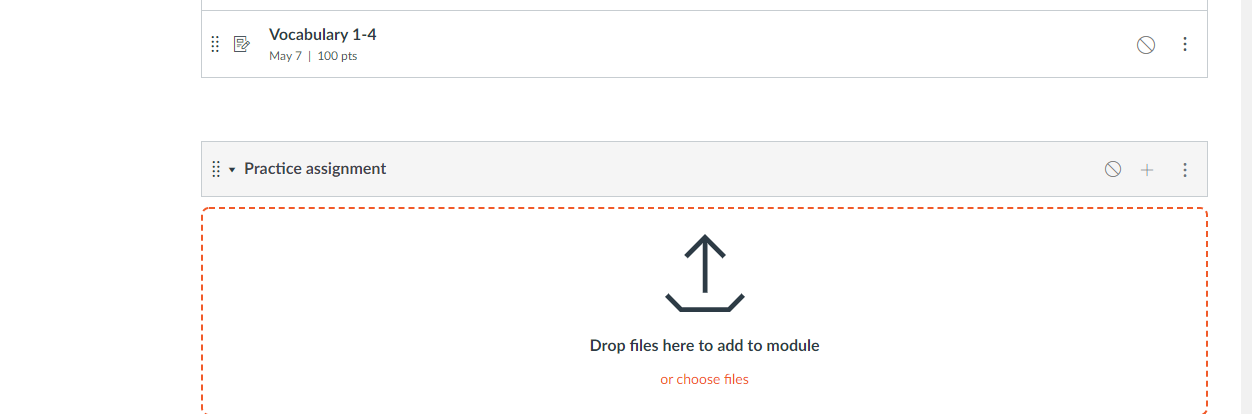
Add a Module
Name it whatever your assignment is
Creating an Assignment Under the Module
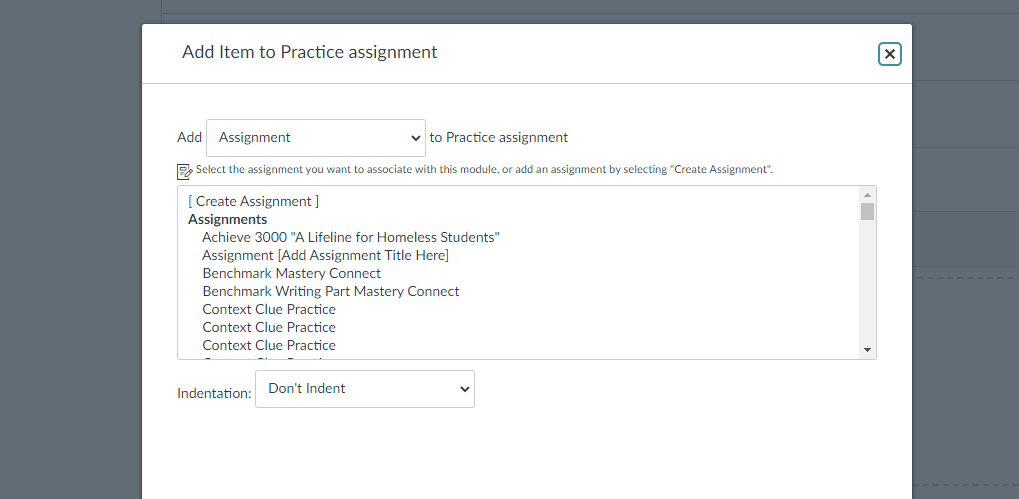
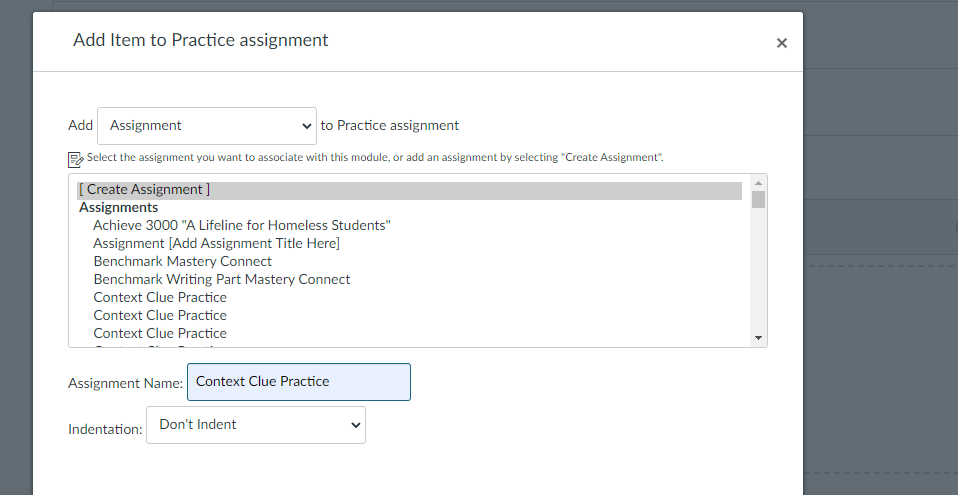
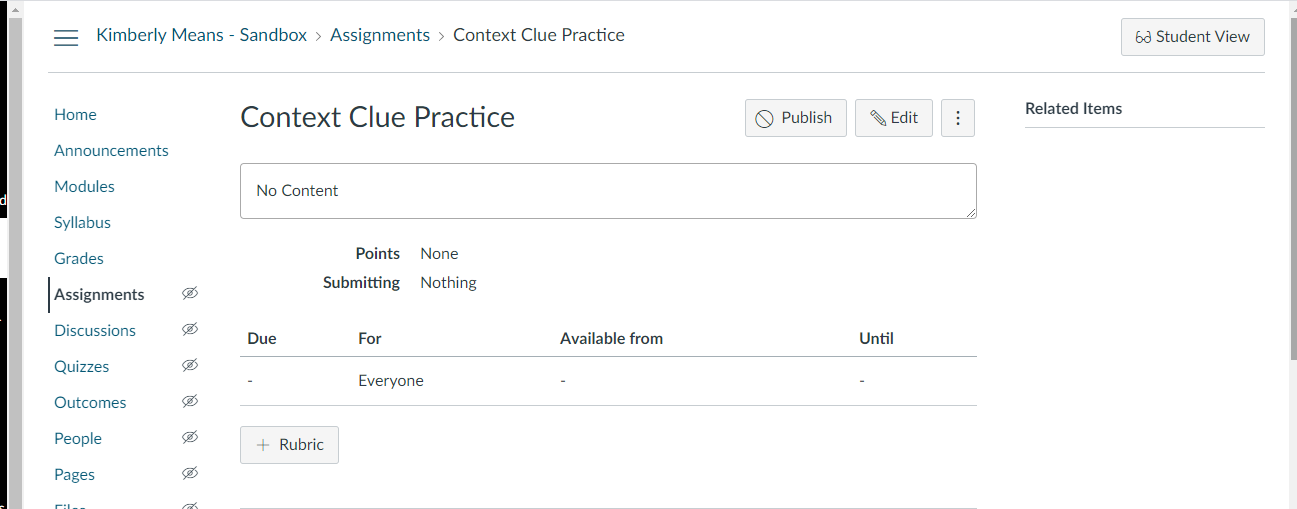
Find the module you just created.
Click on the plus sign to create an Assignment
Name your assignment
Editing Points, Weights, Due Date and Synching to Infinite Campus
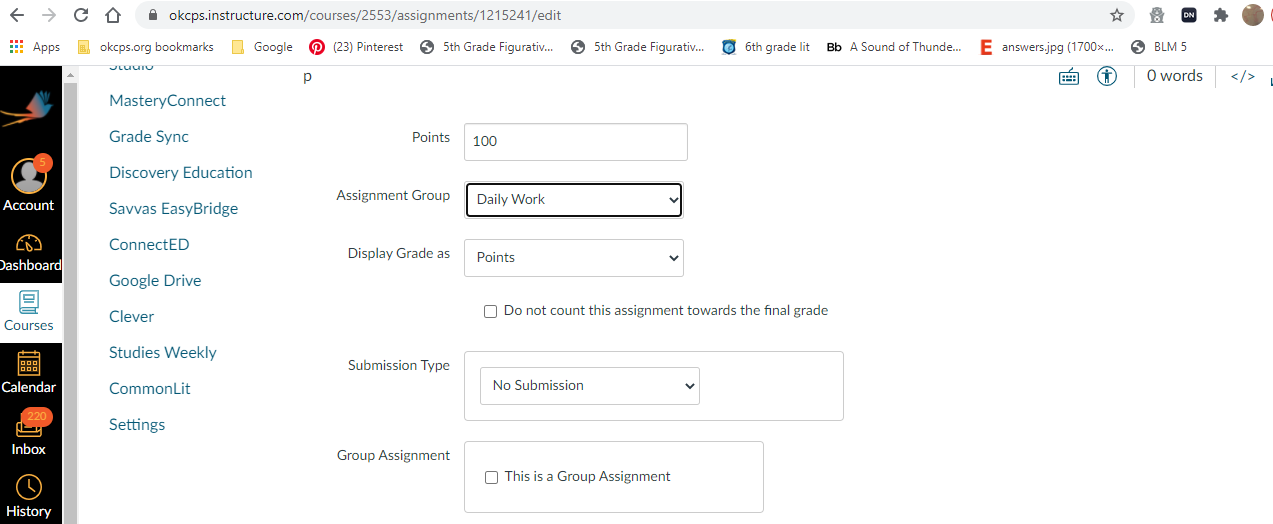
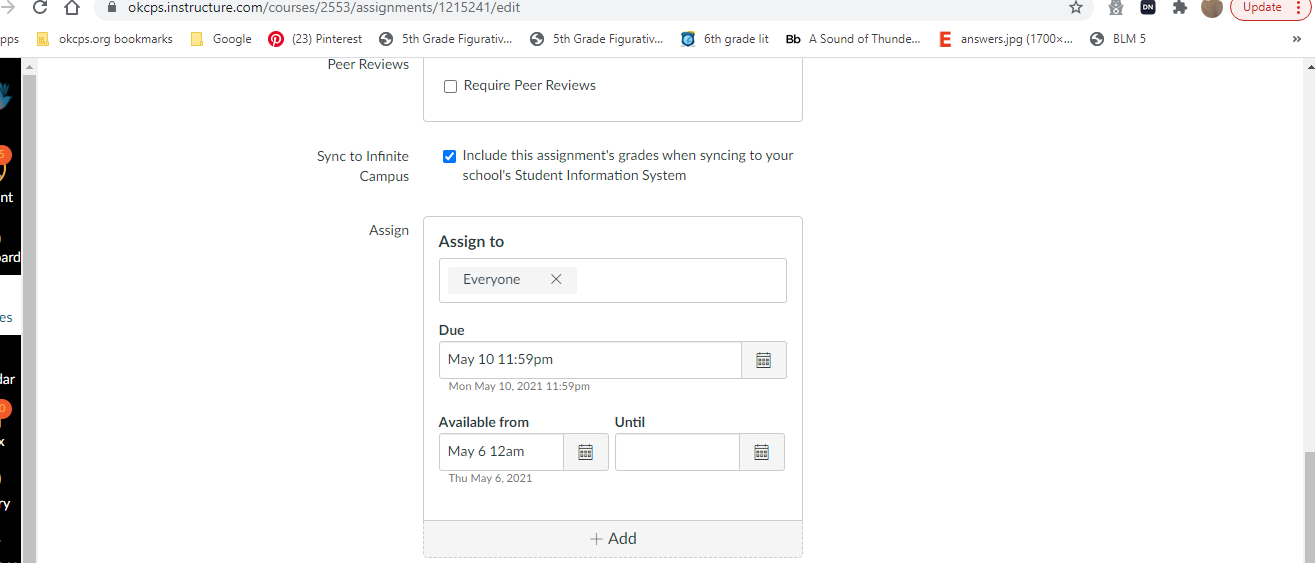
Click on the assignment to edit.
Then click edit.
Choose how many points to make your assignment
Choose what assignment group it is in.
Choose how the assignment is to be submitted.
Click the box to link the assignment to Infinite Campus.
Choose the Due Date and the Availability of the assignment.
Make the Assignment

Click in the text box
Link the Assignment
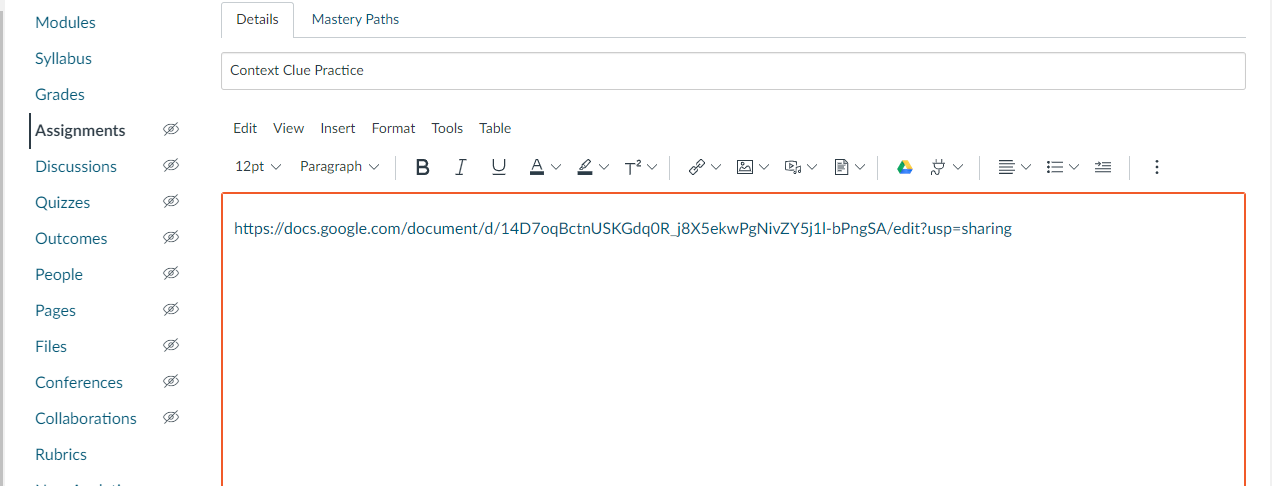
Click the link icon
Paste the assignment link
Name the assignment.
Save and Publish!
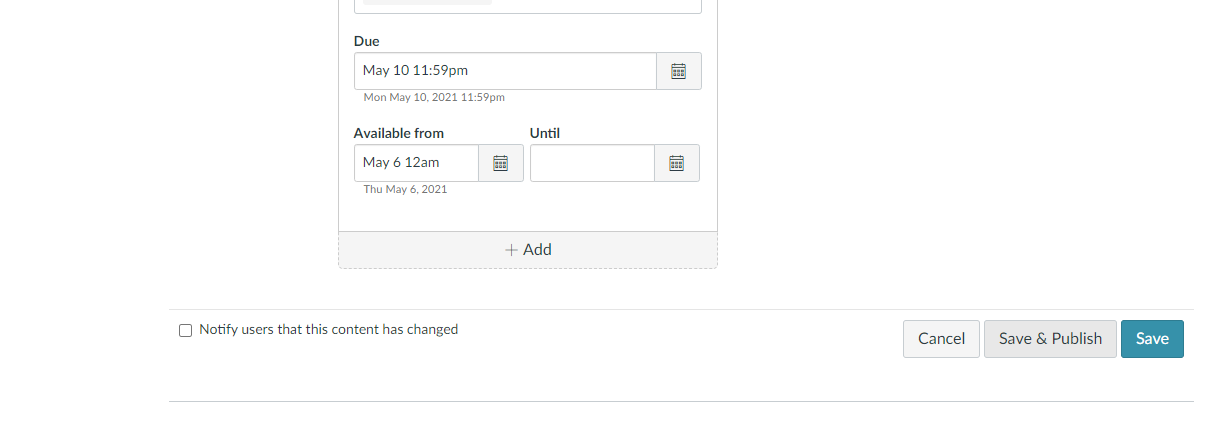
Review Assignment
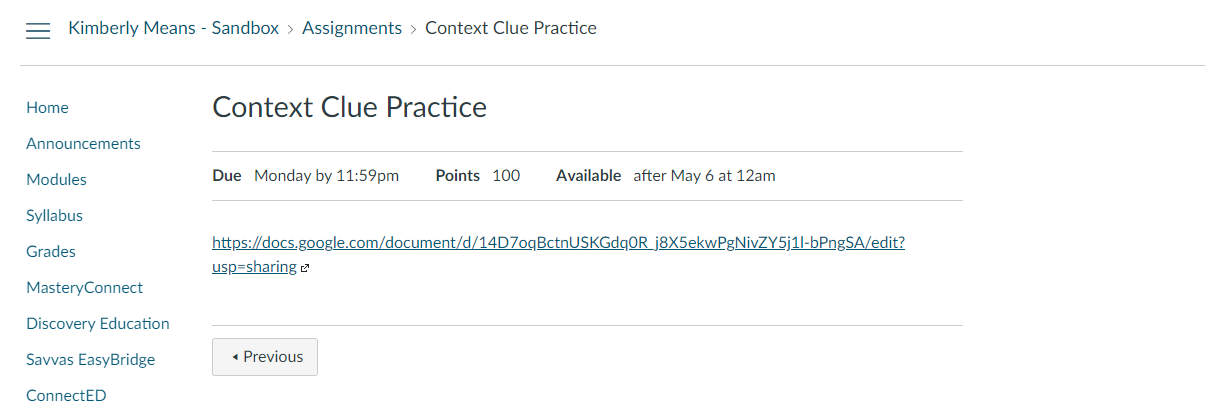
Go to Student View to review your assignment and make sure you didn't miss a step!