Creating a USB Live Installer/Drive
1719 Views, 10 Favorites, 0 Comments
Creating a USB Live Installer/Drive
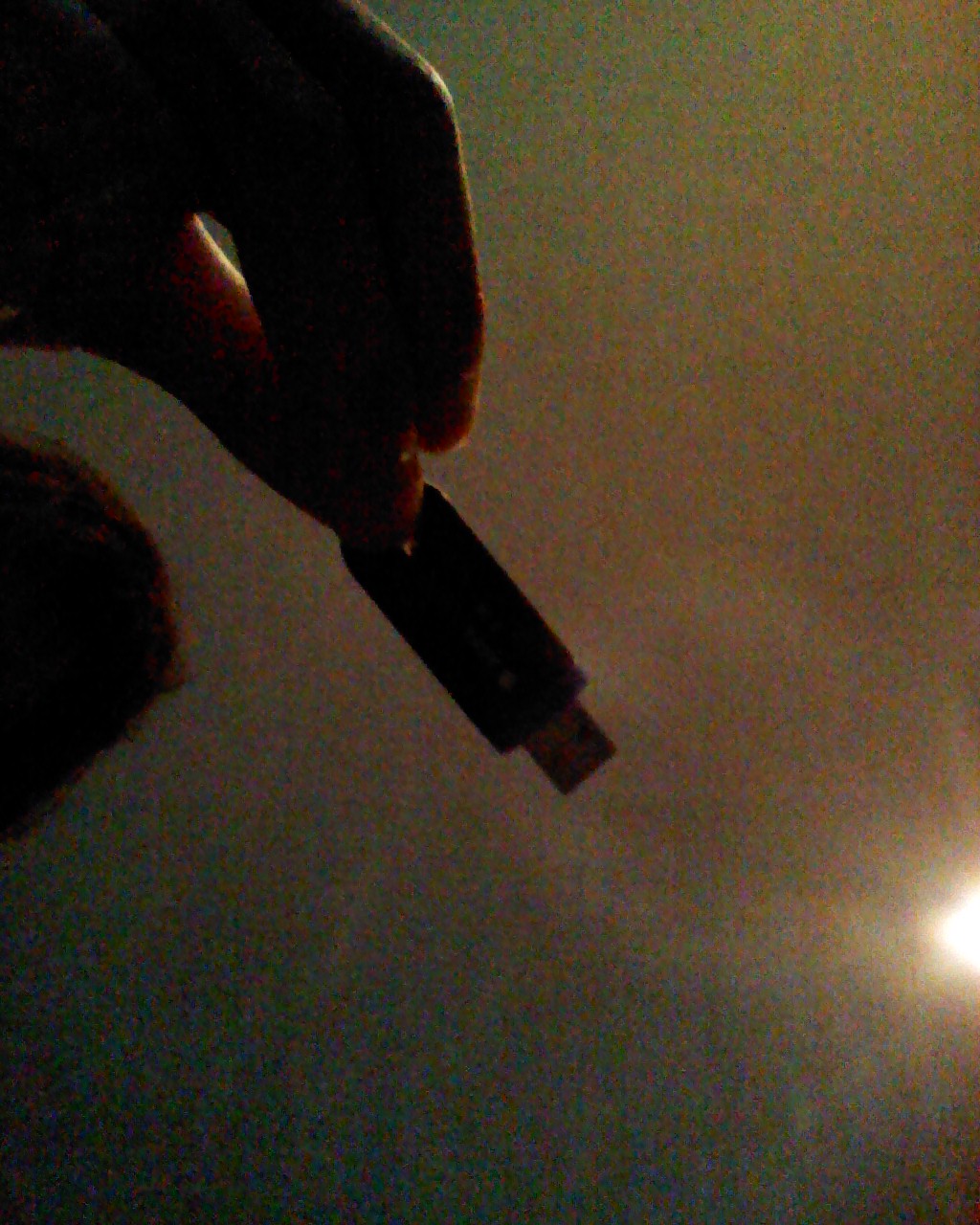
First of all, you need three things:
1)A USB Drive you are willing to sacrifice(2 GB or higher is preferred)
2)A computer running XP, Vista or 7.
3)A distribution to run Live or install on the USB drive.
Where to get the requirments:
USB Drive: I got mine at WalMart
Software Installer:http://www.pendrivelinux.com/downloads/Universal-USB-Installer/Universal-USB-Installer-1.9.1.3.exe
1)A USB Drive you are willing to sacrifice(2 GB or higher is preferred)
2)A computer running XP, Vista or 7.
3)A distribution to run Live or install on the USB drive.
Where to get the requirments:
USB Drive: I got mine at WalMart
Software Installer:http://www.pendrivelinux.com/downloads/Universal-USB-Installer/Universal-USB-Installer-1.9.1.3.exe
Getting Set Up.
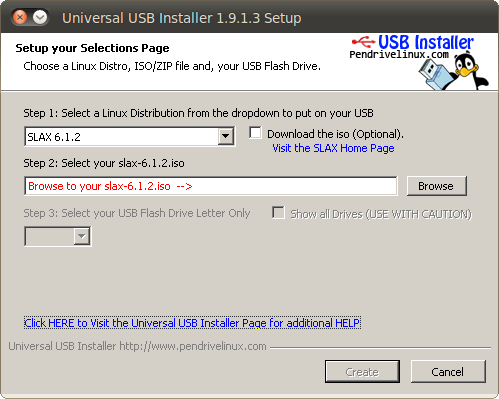
DISCLAIMER:I am not responsible for any harm to your existing OS. Use with Caution!
Download the software:
http://www.pendrivelinux.com/downloads/Universal-USB-Installer/Universal-USB-Installer-1.9.1.3.exe
This will allow you to choose a distro.
For example, Slax
Make sure you don't use a installer if you want to use a LiveUSB.
By the way, Slax has persistent memory, meaning things will stay inbetween boots.
Download the software:
http://www.pendrivelinux.com/downloads/Universal-USB-Installer/Universal-USB-Installer-1.9.1.3.exe
This will allow you to choose a distro.
For example, Slax
Make sure you don't use a installer if you want to use a LiveUSB.
By the way, Slax has persistent memory, meaning things will stay inbetween boots.
Now, for the Work
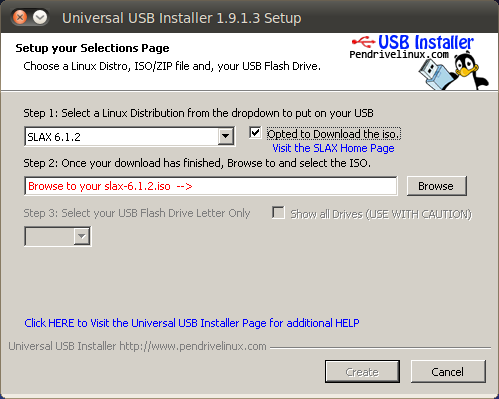
1)Plug in your sacrificed flash drive.
2)Make sure NOTHING you want is on it.
3)Format it.
4)Open the App.
5)Select distro.
6)Tick the box that says "download the iso"
7)When the popup comes up, hit "yes"
8)Select drive. Make sure you tick the flash drive.
9)Tick create.
10)Let it run.
11)Wait for it to complete.
12)Done? Turn off computer.
13)Turn it back on and open up the "boot deice menu.
14)Use arrows and enter to select USB Device.
15)Hit enter if using Slax.
16)Watch the magic happen!
2)Make sure NOTHING you want is on it.
3)Format it.
4)Open the App.
5)Select distro.
6)Tick the box that says "download the iso"
7)When the popup comes up, hit "yes"
8)Select drive. Make sure you tick the flash drive.
9)Tick create.
10)Let it run.
11)Wait for it to complete.
12)Done? Turn off computer.
13)Turn it back on and open up the "boot deice menu.
14)Use arrows and enter to select USB Device.
15)Hit enter if using Slax.
16)Watch the magic happen!
Done!
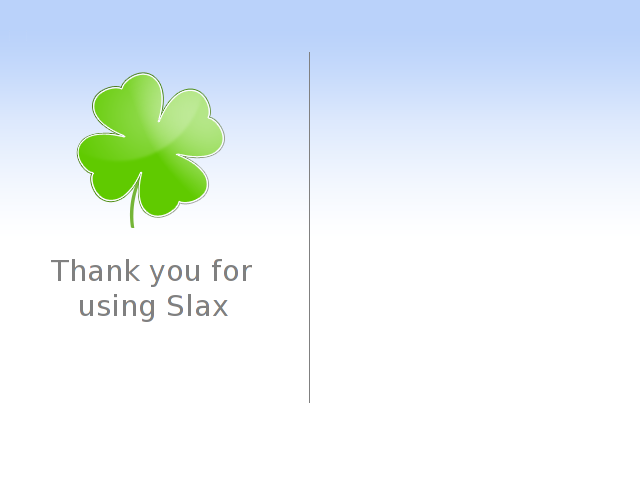
Hopefully, after this, it will work. If not, ask me, I may be able to help.