Creating a Model of "Rath" (Chariot) in Fusion 360
by alamtania in Design > Software
2919 Views, 7 Favorites, 0 Comments
Creating a Model of "Rath" (Chariot) in Fusion 360
 in Fusion 360)
"Rath" and "yatra" are Sanskrit words meaning "Chariot" and "Journey" respectively.
Rath-a-yatra is a widely celebrated festival of India and I made this model to mark the occasion. It's just my way of celebrating it ;)
If you're experienced enough, you can watch my screencast on Autodesk Knowledge Network: http://autode.sk/2s5SPxm
Rest of the people, just head over to the next step!
Creating Base and Wheel
.png)
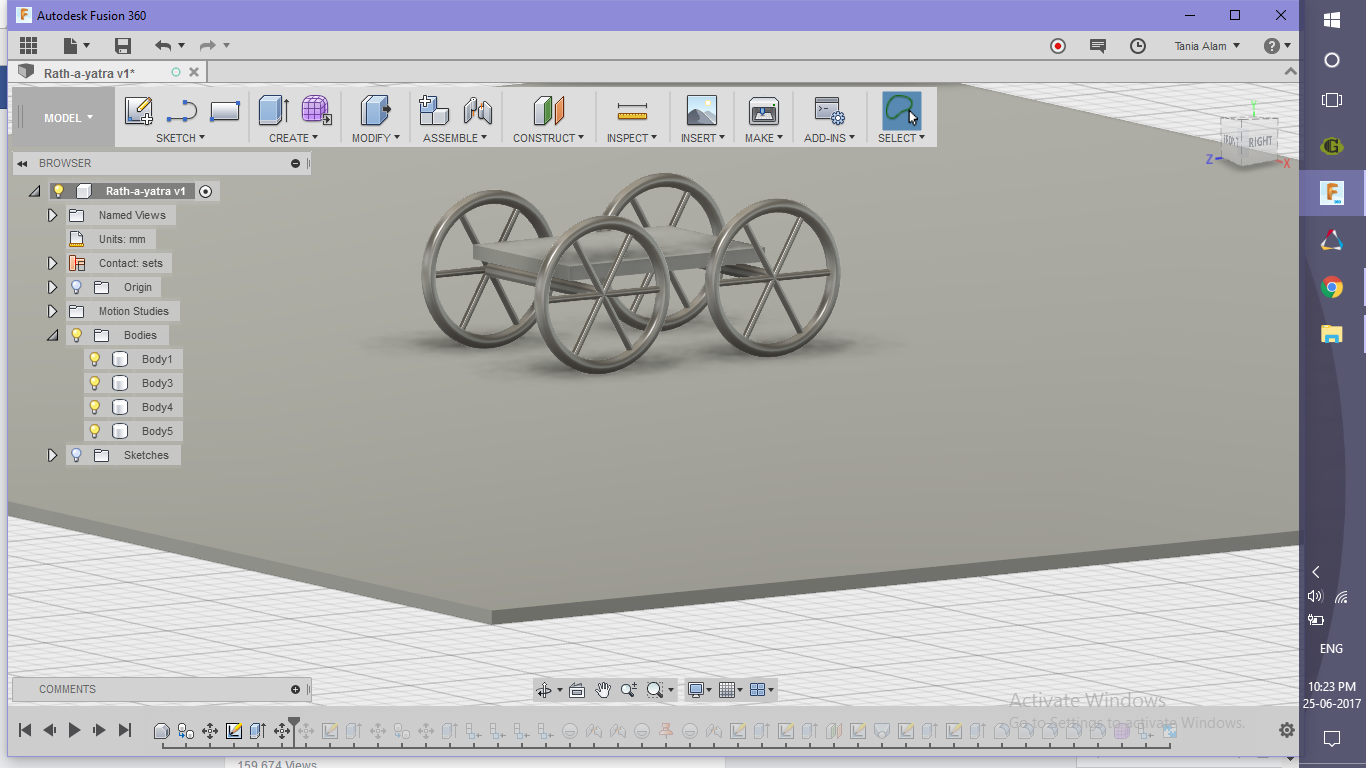.png)
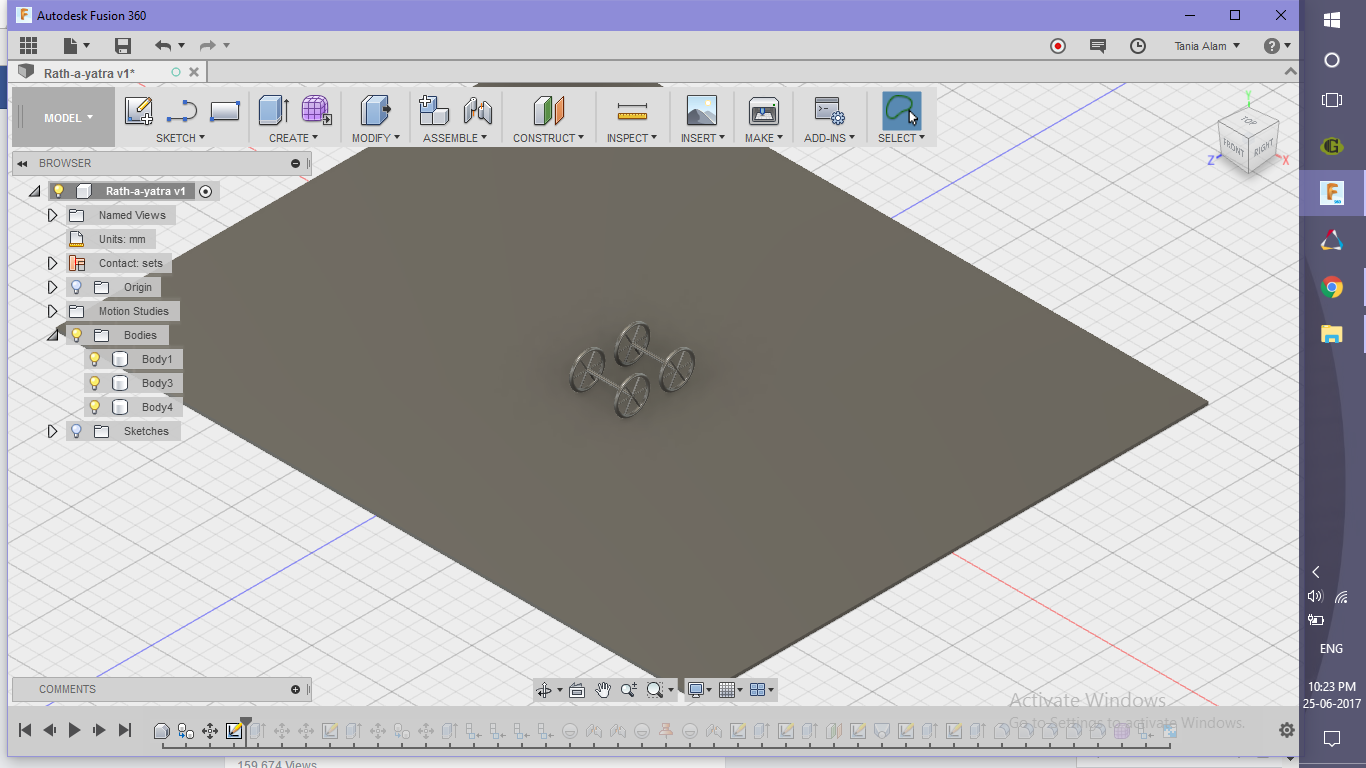.png)
- Add a large thin flat base
- Create a wheel-axle like structure using the following commands
- Torus ( Radius= 50 mm, width= 5 mm)
- Pipes (Length= 50 mm, width=2.5 mm)
- Axle (Length= 70 mm)
- Copy the wheel-axle body
Creating the Main Body
.png)
.png)
.png)
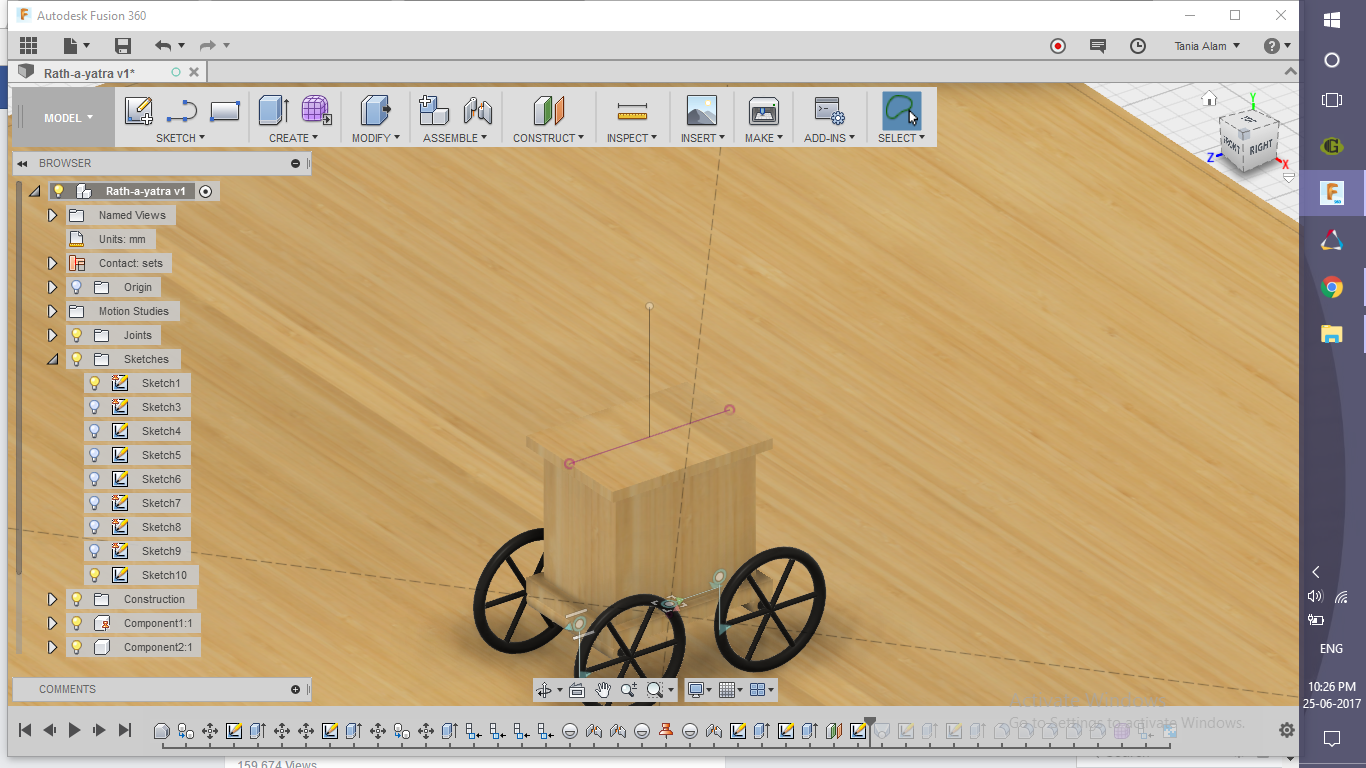.png)
- Create the base of the body
- Create slots where the axles can get in
- Create the walls using sketch and extrude
- Create the top plate
Creating the Tomb-like Structure
.png)
- Locate a point some distance above the center of the top plate (use Offset Plane and line command)
- Create the smooth tomb using Loft command
Adding Some Additional Features
.png)
.png)
- Create the doors and windows using sketch and extrude
- Create that red drop-like structure using
- Quadball feature in Create Form
- Edit form and dragging the topmost point to some distance
- Moving the feature to appropriate place
- Create a rigid group so that both the body and this feature change their positions togerther
Defining Joints
.png)
.png)
- Create components from bodies
- Ground the base plate
- Add a Joint origin for base plate and shift it to middle of front axle
- Add Pin-joint between first axle and plate
- Add Planar joint between body and plate
- Creating a contact set for all the three components ( two wheel-axle components and main body)
Creating a Motion Study

- Select the pin joint
- For rotation select 360 degrees in 100 steps
- For translation select 30mm in 100 steps
- Add physical materials and appearances to create beautiful renderings
- Create a video of the motion study from a suitable rendering
Show It Off to the World




Finally that you have made the "Rath", create beautiful renderings and videos of the motion study using the Render workspace.
Post it here using the "I Made It" button! I'm excited to see it *_*