Creating a Game in MatcherBot
by ddeepak95 in Living > Toys & Games
257 Views, 0 Favorites, 0 Comments
Creating a Game in MatcherBot
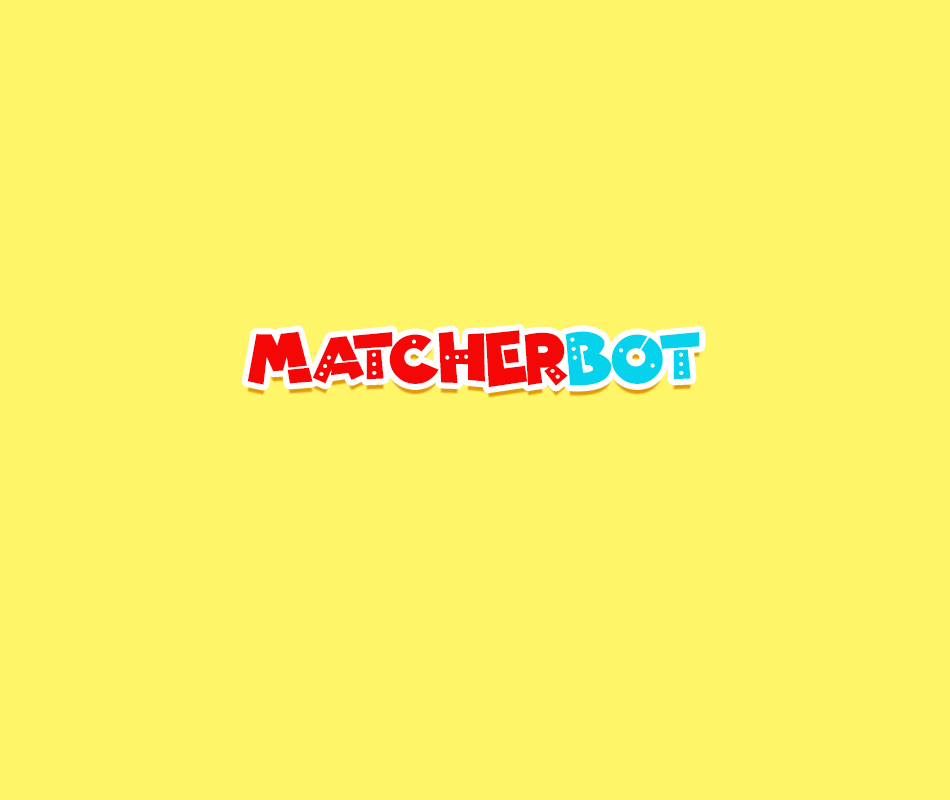
Check this Instructable first to learn how to play a game with MatcherBot before creating a game with it.
Know how to play a game with MatcherBot? Then, let's proceed!
Supplies
Computer
Opening the Manage Game Page
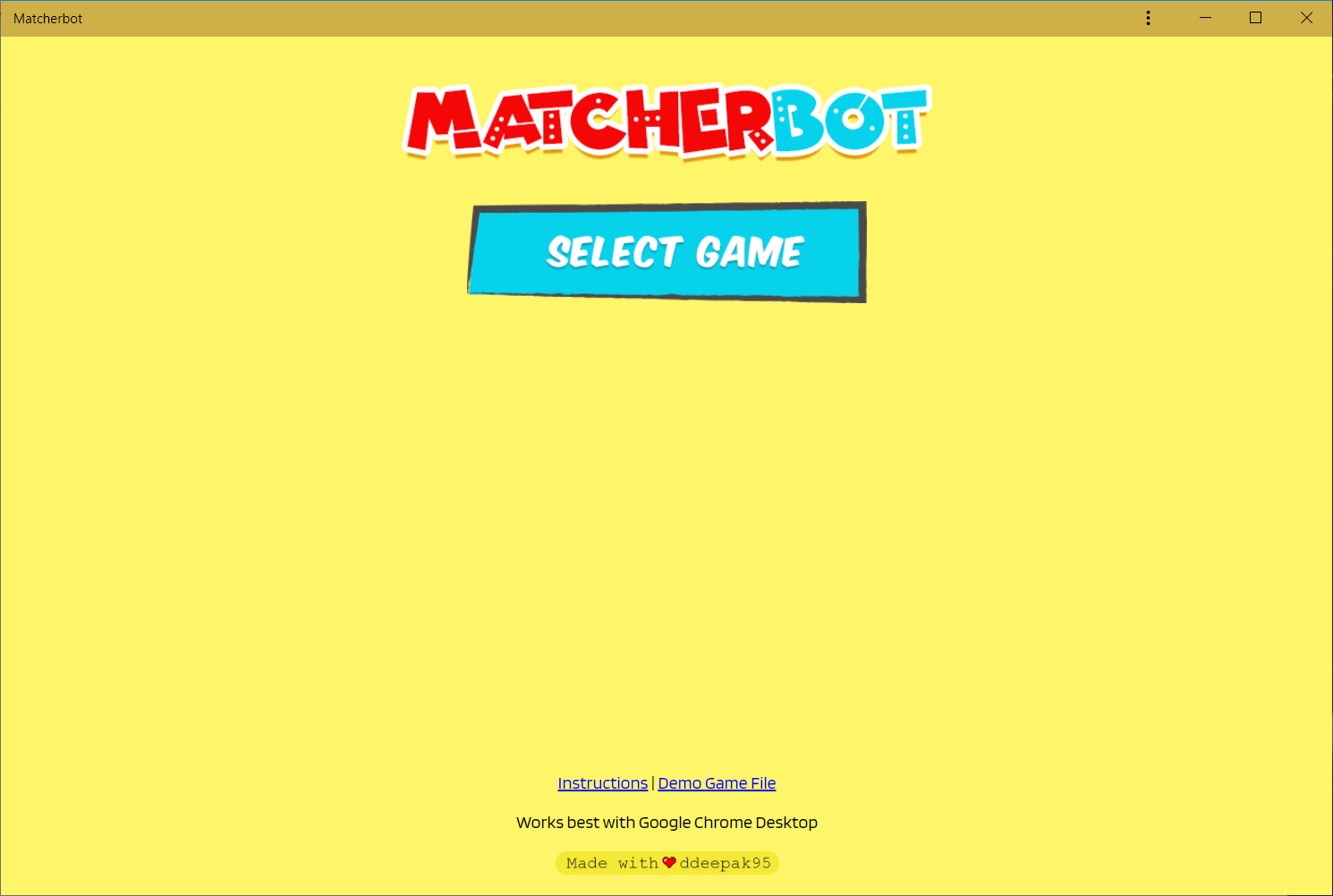
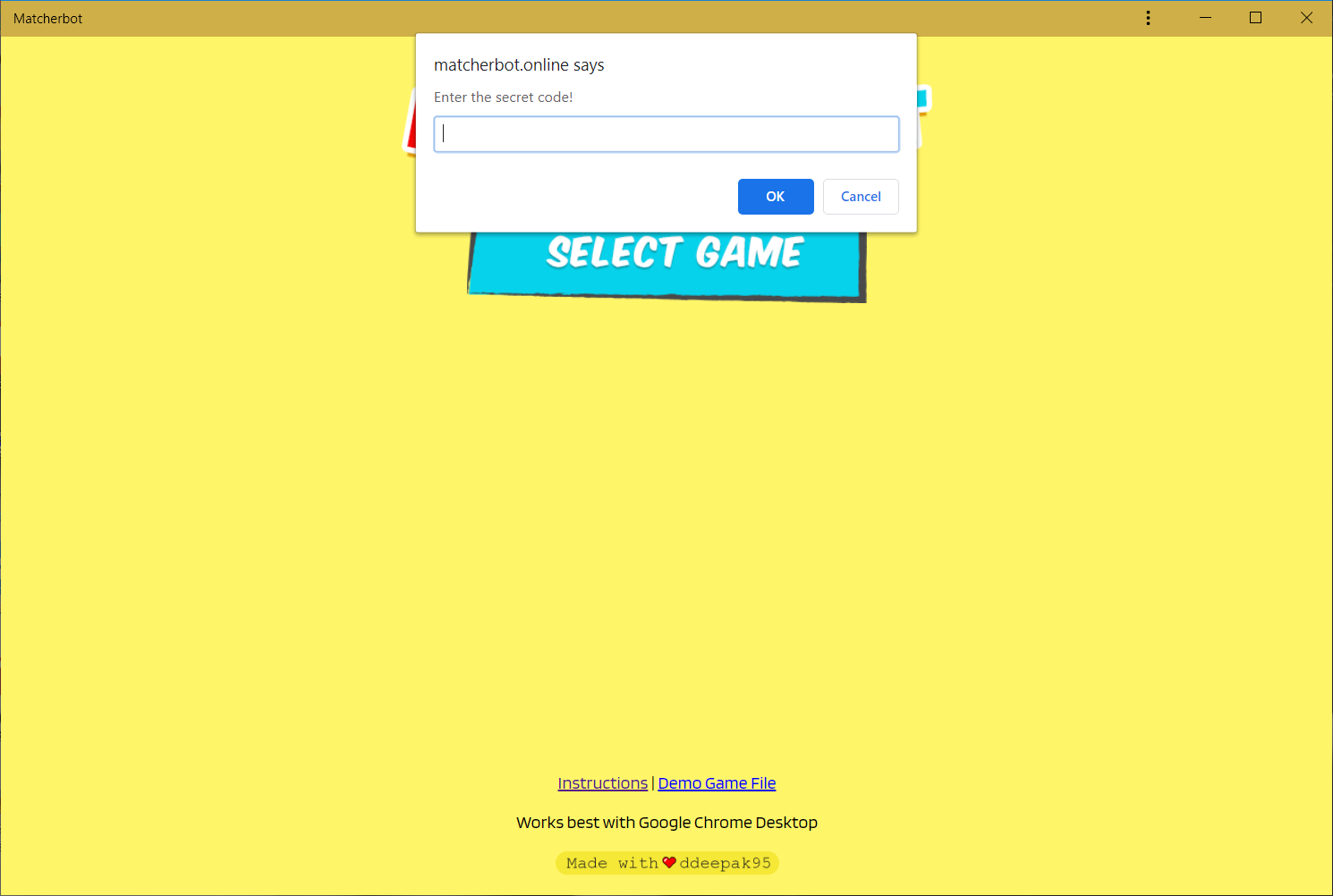
- Go to the homepage of the game i.e. matcherbot.epizy.com
- Double click the MatcherBot logo and you will be prompted for a secret code
- Enter the page by entering 5555 as the secret code
- Now you would have entered the Manage Game page
Ways to Create a Game
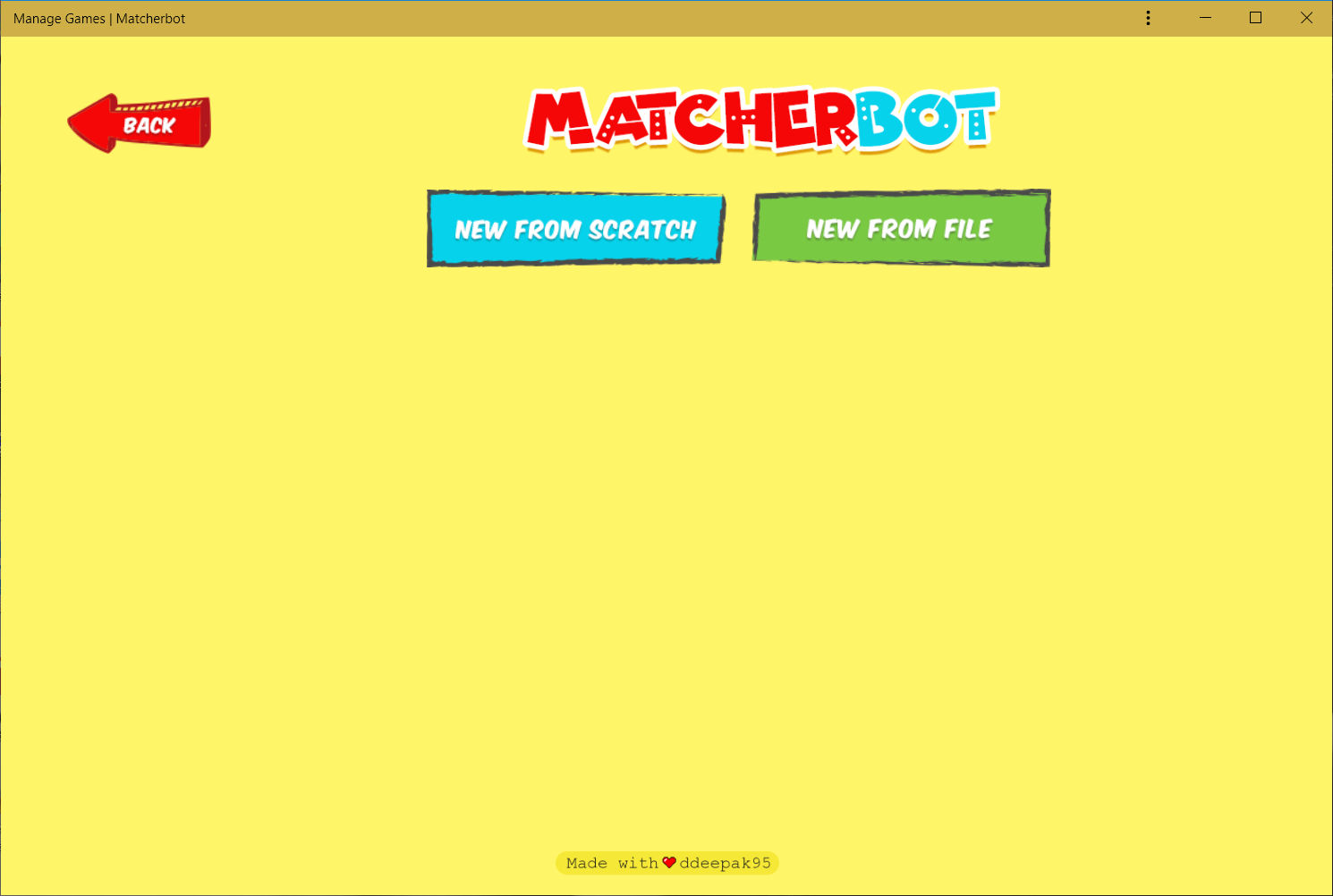
Now you will have two options to create a game:
- New from Scratch
- New from File
New from Scratch:
With New from Scratch, you have to enter all the details right from scratch. Then, generate a game file.
New from File:
With New from File, you can choose an existing game file and load its details. Then, you can modify the details as required and generate a new game file.
Game File Configuration
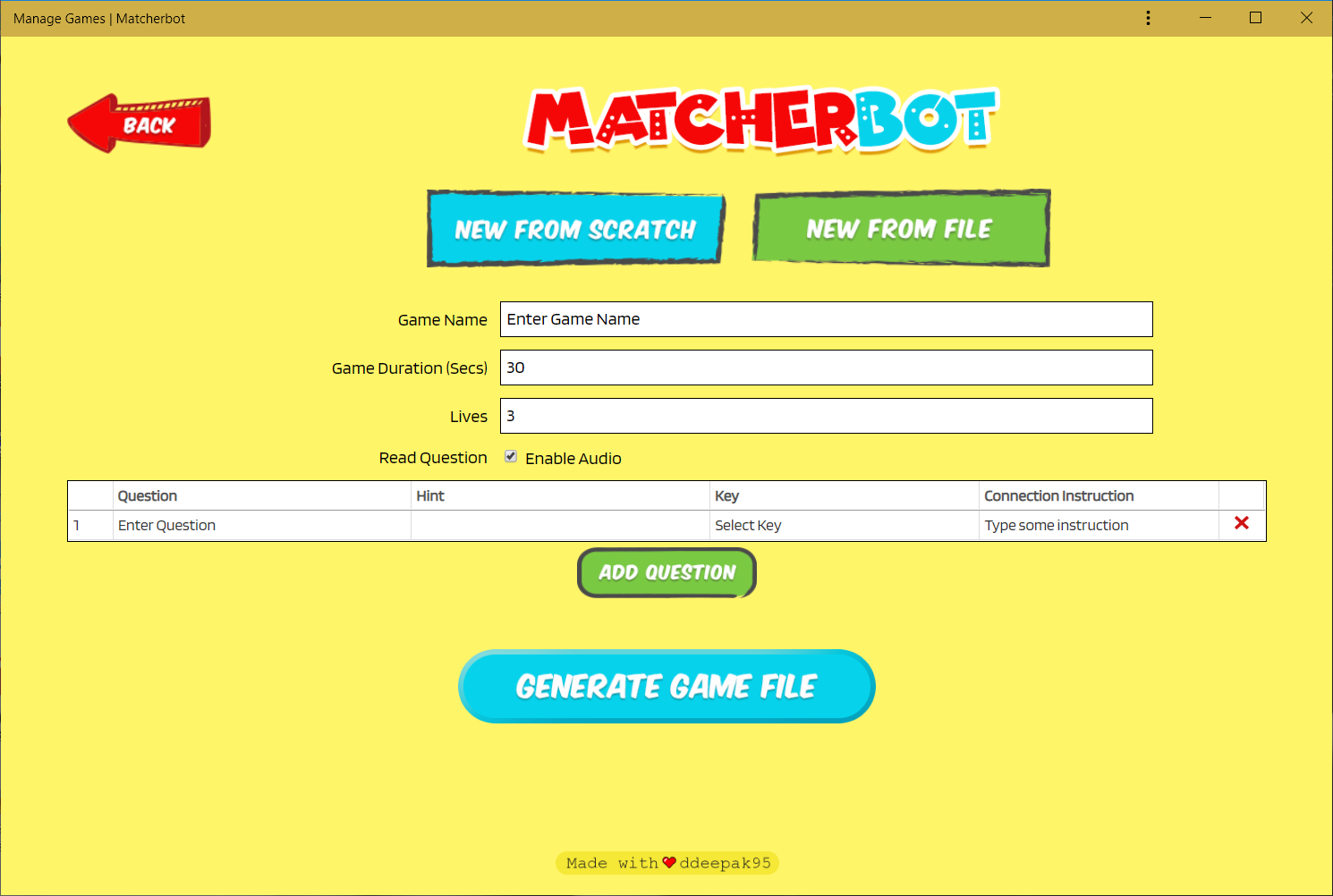
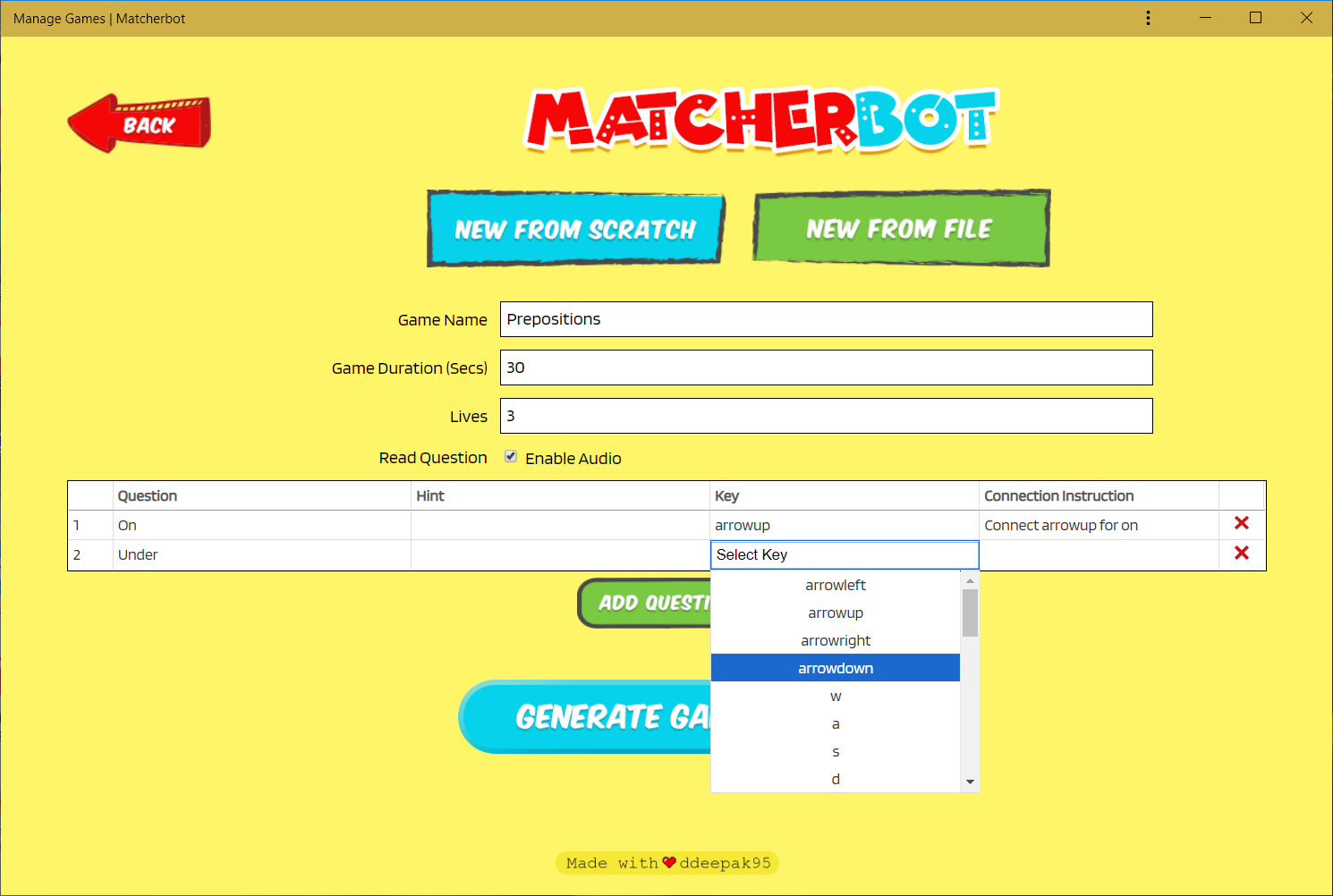
For the game, you have to enter the following details:
Game Name - Name of your game.
Game Duration - Duration of your game.
Lives - Total number of lives to be available. Ideally, don't set more than 6.
Read Question - Tick the checkbox if you want your questions to be read out loud.
Question - Enter the question in the Question column.
Hint - Enter the hint for the question in the Hint column. The hint will appear under the question during the game.
Key - Select the key which needs to be mapped to the question.
Connection Instruction - Connection Instruction is just for your reference especially to assist you when you make the connections in Makey Makey.
Save the Game
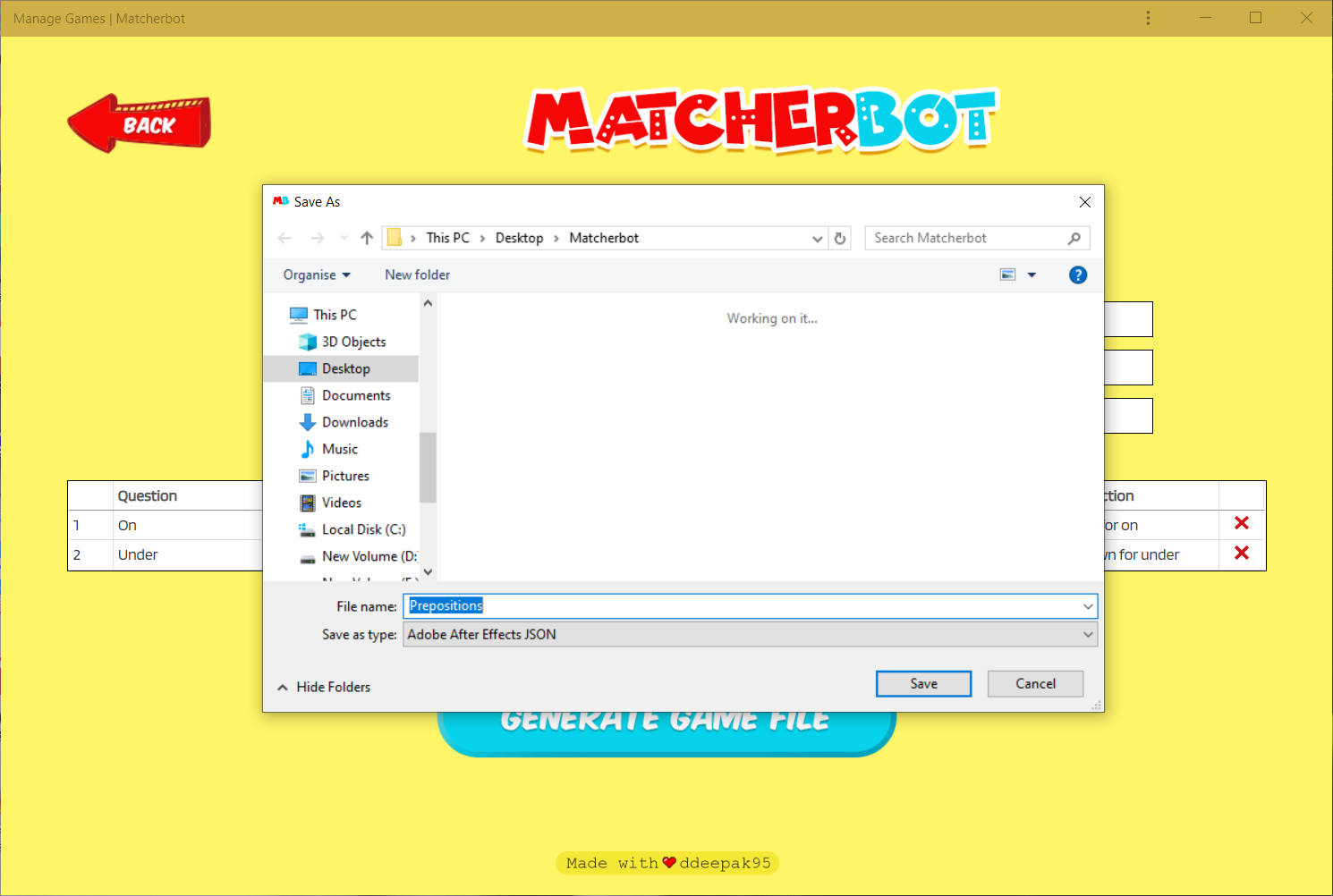
Once you have entered all the details, save the game. You can now access the game file from the directory location where you have saved.
Have fun playing with the MatcherBot :)