Creating a Custom Desk Top With Hidden Phone Charger
by mwawoodworks in Workshop > Furniture
3918 Views, 33 Favorites, 0 Comments
Creating a Custom Desk Top With Hidden Phone Charger

Hey guys! In this Instructable I’ll show you how I created my own custom desk top from walnut and added hidden wireless phone charging!
Keep reading and I’ll show you how I did it!
If you like this instructable be sure to check out my most popular instructables below:
5 Pro Tips for Making Cutting Boards
How to Make an End Grain Butcher Block
How to Make a Slab Flattening Mill
If you like this instructional content you can also find me at:
My Website (full tutorials, plans, videos): https://mwawoodworks.com
My YouTube (all my build videos): https://youtube.com/c/mwawoodworks
My Instagram (behind the scenes stuff): https://instagram.com/mwawoodworks
My Pinterest (things I find inspirational) : https://pinterest.com/mwawoodworks
Supplies
►Rubio Monocoat Pure - https://amzn.to/3kRzXtO
►Wireless Charger - https://www.mockett.com/power-communication-syste...
►Titebond 2 Wood Glue (bottle) -https://amzn.to/3sTAjD8
►Condiment Bottles (for glue) - https://www.mockett.com/power-communication-syste...
►Parallel Clamps - https://www.mockett.com/power-communication-syste...
►Scraper - https://www.mockett.com/power-communication-syste...
►GOOD cedar pencils (trust me) - https://www.mockett.com/power-communication-syste...
►Dewalt Trim Router (bare tool)- https://www.mockett.com/power-communication-syste...
►45 degree chamfer bit (underbevel)- https://www.mockett.com/power-communication-syste...
►Freud Heavy Duty Ripping Blade (for table saw) - https://www.mockett.com/power-communication-syste...
Milling the Rough Walnut Lumber







I’m making my desk top out of 6/4 walnut and I begin by breaking this lumber to rough length at the miter saw. I want the final length of the desk to be 5 feet so I’m cutting these to about 62 inches for now.
Since I purchased rough sawn lumber, I needed to mil up these boards. But I did want to mention that if you don’t have a jointer or planer you do have the option of buying pre-surfaced lumber and skip the milling process entirely. Because a couple of these boards were wider than my jointer, I needed to trim them down to be able to mill them.
Over at the jointer I began to flatten one face of the boards. After that I flipped them on edge to make one edge square to the newly flat face.
Now that I have a flat reference surface I head next door to the planer to make the opposite face parallel to it.
Once the planing is done I could rip the last edge straight at the table saw.
And that’s basically it, these boards are ready for the first glue-up.
Initial Glue-up




So, before I do this first glueup I want to mark the middle joint so I don’t accidentally glue it together. These white markers from RevMark are fantastic for working with walnut. So much easier to see these marks.
Then I just add some glue and spread it evenly across the joints. I only glue one side of the joint, otherwise you just get a bunch of squeeze out and a big mess.
I do my best to make sure these joints line up flush. Its not super critical because I will be running these through the planer but the flatter they are the less material you need to remove and I want to stay as close to and inch and a half as possible on the thickness of this desk top.
I then alternate my clamps top and bottom to get good even clamping pressure. After about 30 minutes I went back and scraped off the excess glue. It’s a lot easier to remove it now once it’s skinned over and begun to solidify.
Its also a good idea to remove the glue so it doesn’t interfere with how flat these are as they go through the planer.
Prep for Second Glue-up



After a few hours I can take this out of the clamps and take the two halves to the planer to do the second and final flattening.
I give everything a good once-over with the scraper to get any remaining dried glue off.
I’m going to be taking super light passes in order to remove the absolute minimum amount of material.
I make sure the top side is completely flat. The bottom just has to be mostly flat. Any imperfections, low spots or dings can be left. I’d rather keep the material thick more than have a perfect underside of the desk top that will never be seen.
And once I get them flat again its time to head back to the bench to talk about this last glue-up.
Second (and Final) Glue-up








There are three ways to approach this glue-up. One way would be to simply glue the two halves together carefully. This is the simplest/cheapest way but also takes the most attention. Since the final desktop is too wide for the planer. O have to get this glue-up completely flat.
Another approach is to use something to help with the alignment. Two tools you can use are a biscuit jointer (cheaper and more accessible) or a domino (more expensive, but more versatile).
For the sake of demonstration, I’m going to go ahead and use the domino for this glue-up and it starts by marking reference lines across the glue joint. This will tell me where to cut the mortises for the dominoes.
Next, I just remove one side and begin cutting, looking for my reference lines to match up with the center of the domino. I’m going to do a total of 5 dominos here, anything more I think would just be overkill.
And I repeat that same process with the other side. This process goes exactly the same with a biscuit joiner, you’re just making a different shaped hole.
To start this glue-up I begin by adding glue to the mortises.
I then insert my dominos and go get the other side. On this side I’m not only adding glue to the mortises but also to the glue joint itself. I’m careful to get good even coverage along the length of the joint
I can then just slide the two halves together and begin clamping. One tip I have for you here is you don’t need to crank down on this with the clamps.
You can see a line of squeeze out starting for form all along the joint after applying moderate clamping pressure. This is a sign your joint is good and applying a ton of clamping force can introduce tensions into the wood and in extreme cases you can distort your top.
Here you can see what that squeeze out looks like and I let this dry overnight.
Trimming and Sanding



The next day I removed the desk top from the clamps and trimmed the ends straight with my track saw. A circular saw is fine here to, but I like the dust control of the track saw. I’m taking it slow here, this is pretty thick material.
I then give everything a good sanding. I marked the surface with a pencil again which helps me see where I’ve sanded and when I can move on to the next grit.
In all I sanded with 80, 120 and 150 grit sandpaper. I’ll explain why I stopped at 150 later.
I wiped away the excess dust with a shop towel.
Creating a Curved Front Pt 1





For my desk I wanted to add a sweeping curve to the front edge. I think it will add some visual interest. Seeing how I’ll be looking at it nearly every day I might as well make it purdy to look at right?
I made a template out of half inch ply and I’m just tracking out the curve on the desk top.
For obvious reasons this is too big to cut out this curve at the bandsaw so I opted for the next best thing, my jigsaw.
I followed my line and stayed about 1/8th of an inch away from it.
I then attach my template back to the top using 2 sided tape and I just used the line I drew earlier as a reference. It pays to be careful here because where I place the template is exactly where I’m about to cut.
I installed a flush trim bit in the router table and lined the guide bearing up with the plywood template. I then just guided the workpiece into the bit and made the cut.
I was pretty worried about getting some tearout here but miraculously it went pretty smoothly and I celebrated by watching all these fluffy shavings magically disappear. There are a few mill marks but I’ll take care of those later with sanding.
Creating a Curved Front Pt 2




I wanted to do something more than just the curve on the front so I installed a chamfer bit and added an underbevel.
And boys and girls underbevel is the word of the day! Make sure to use that in a sentence LOL
Next, I added a tiny chamfer to the top edge using my trim router. This is no more than ¼”, just breaking the edge here so I don’t scrape my forearms up on the edge.
Now with that done I can apply the first coat of finish.
Finishing the Desk Top




I’m using Rubio Monocoat as the finish here. This is a hardwax oil that is super easy to apply.
This is the reason I stopped sanding at 150. This finish needs to be able to chemically bond with the wood fibers and to achieve this you shouldn’t sand past 150.
I just work it into the grain getting good coverage across the whole surface and let it sit for about 10 minutes.
After that I buffed off all the excess oil with a cotton rag. And by cotton rag I mean old t-shirt.
I completely remove all the excess until the surface feel dry to the touch.
Keep in mind the finish is not actually cured yet, I’ve just removed all the excess oil so it feels dry.
Installing the Wireless Charger Pt 1




There is one more special feature I’m adding to this desk and that’s a hidden wireless charger.
I mark the location of the center of the charger with a center punch.
I then use a forstner bit with a stop collar added to drill a hole to the correct depth, leaving about 1/8” of material at the bottom. This thing cut surprisingly well into this solid hardwood.
Next, I used the worlds smallest most frail drill bit to drill a small pin hole in the top of the desk. The pin hole is for a locator LED so you can see where to place your phone for charging.
Installing the Wireless Charger Pt 2


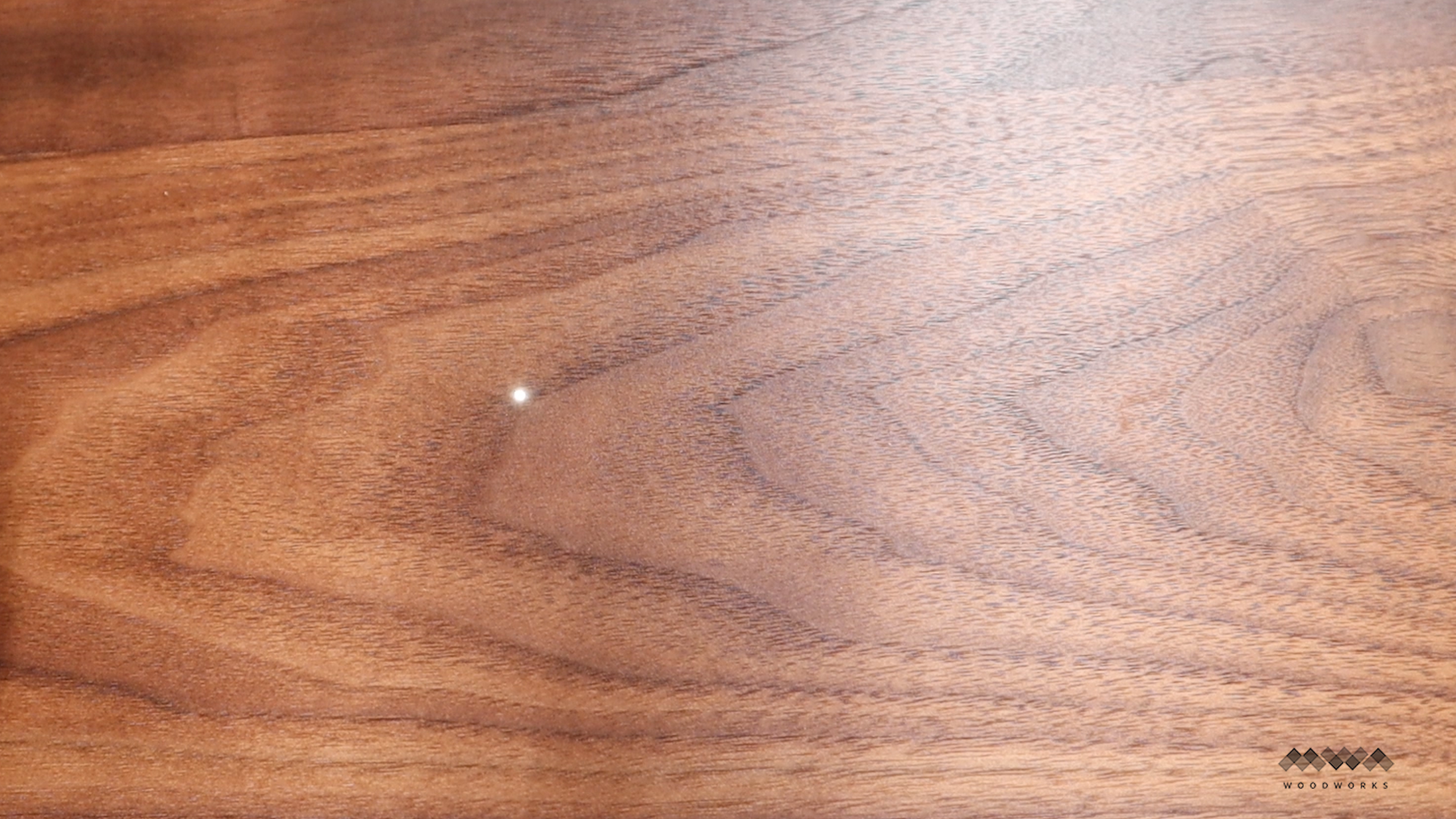

I could then add the wireless charger.
It comes with screws that go into expansion slots to keep the charger firmly in place.
I plugged in the charger and you can see the tiny light shining through that pin hole which lets me know exactly where the charger is.
And like magic, my new desk can charge my phone!
Finished Desk Top




And there you have it. My own custom built desk top with a nice curved front and hidden wireless charging! If you're wondering what I did with the desk top, I added it to a standing desk in my office. This upgrade I made to my home office is amazing. Since I spend most of my day in here (I'm at this desk as I type this) I wanted something that looked clean and neat but also gave me the functionality I needed on a daily basis.
THANK YOU!

Thank you so much for taking an interest in my projects here on Instructables!
If you like this instructable be sure to check out my most popular instructables below:
5 Pro Tips for Making Cutting Boards
How to Make an End Grain Butcher Block
How to Make a Slab Flattening Mill
If you like this instructional content you can also find me at:
My Website (full tutorials, plans, videos): https://mwawoodworks.com
My YouTube (all my build videos): https://youtube.com/c/mwawoodworks
My Instagram (behind the scenes stuff): https://instagram.com/mwawoodworks
My Pinterest (things I find inspirational) : https://pinterest.com/mwawoodworks