Creating Documents in Microsoft Office
by jacksonp52 in Circuits > Microsoft
449 Views, 0 Favorites, 0 Comments
Creating Documents in Microsoft Office
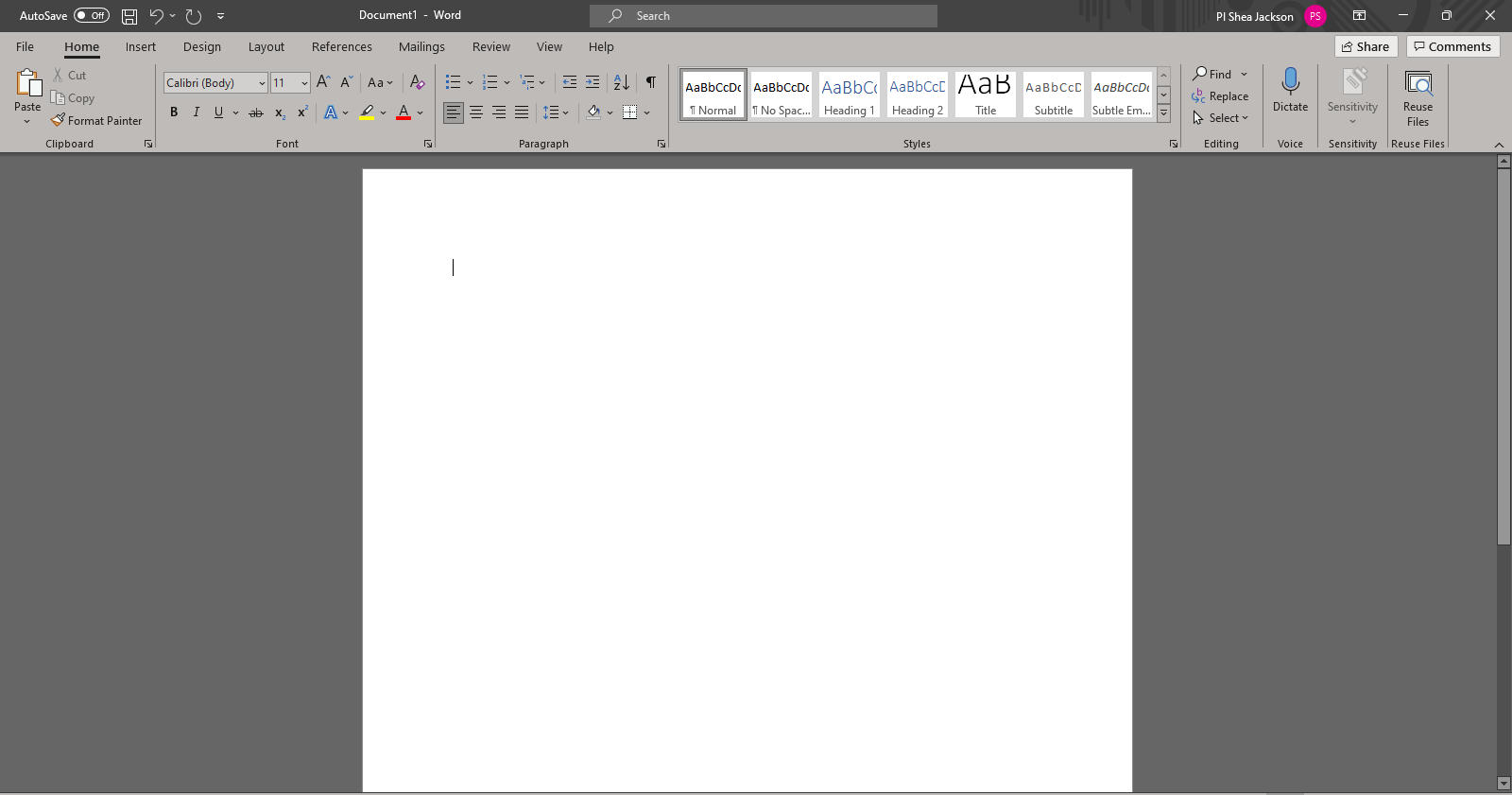
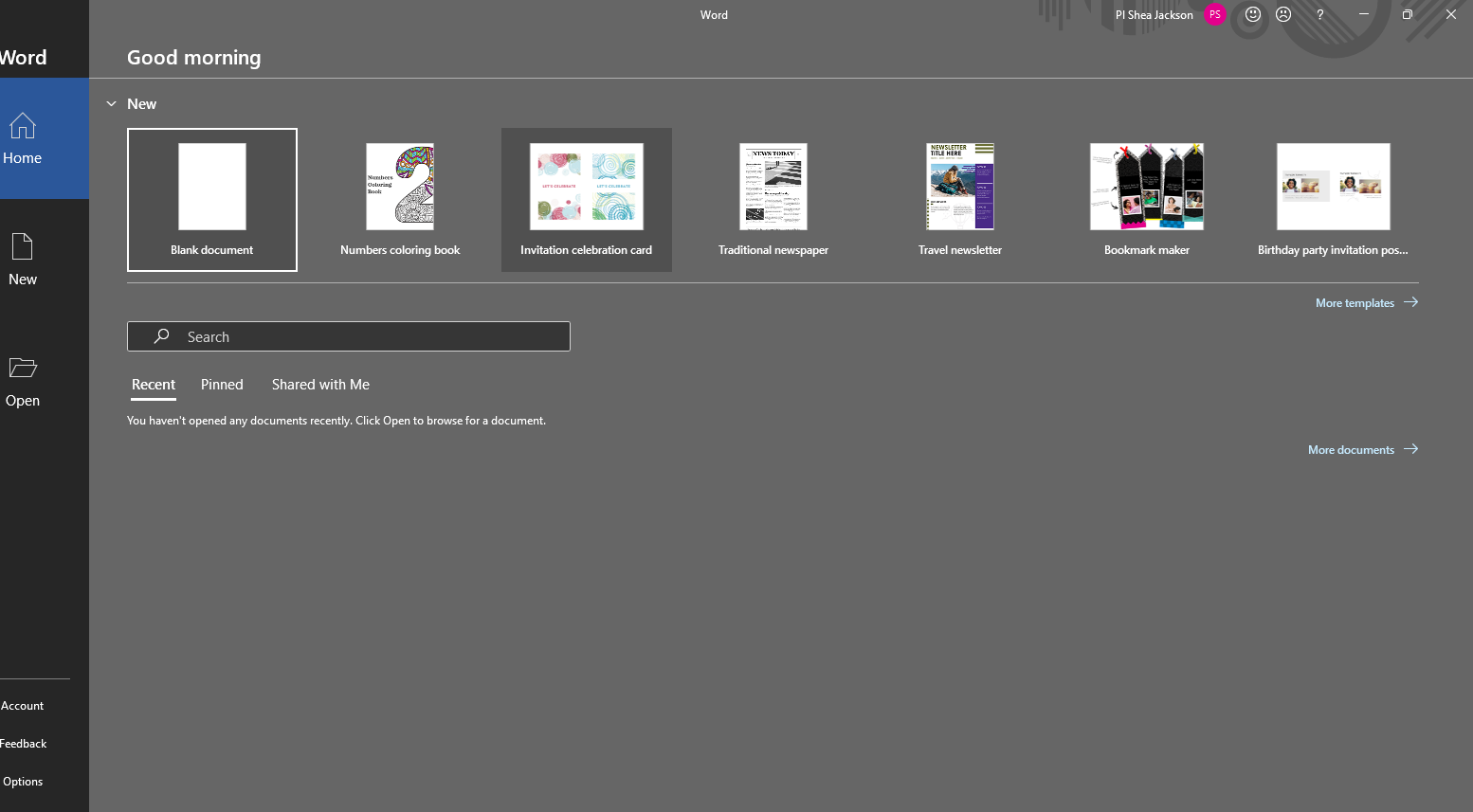

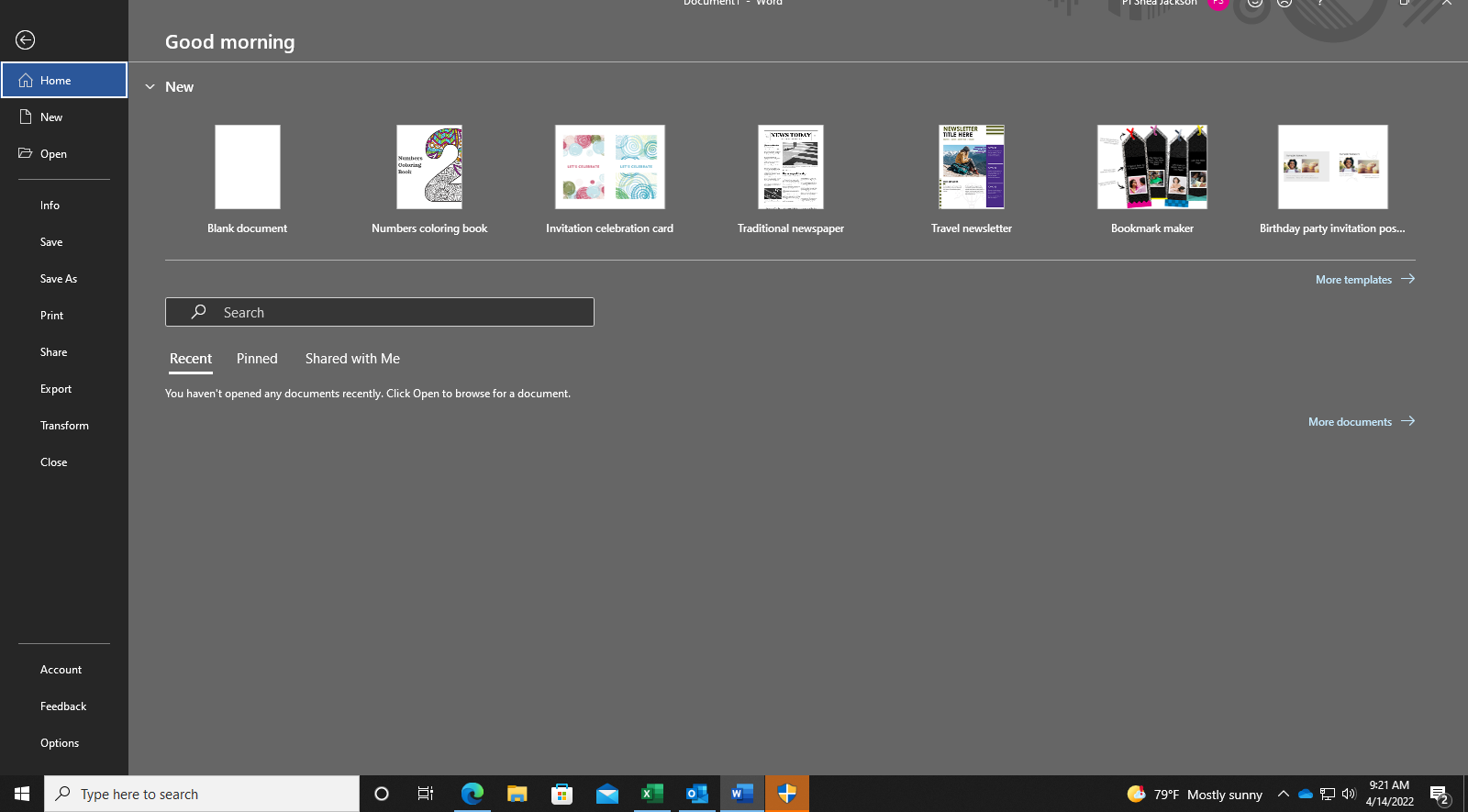
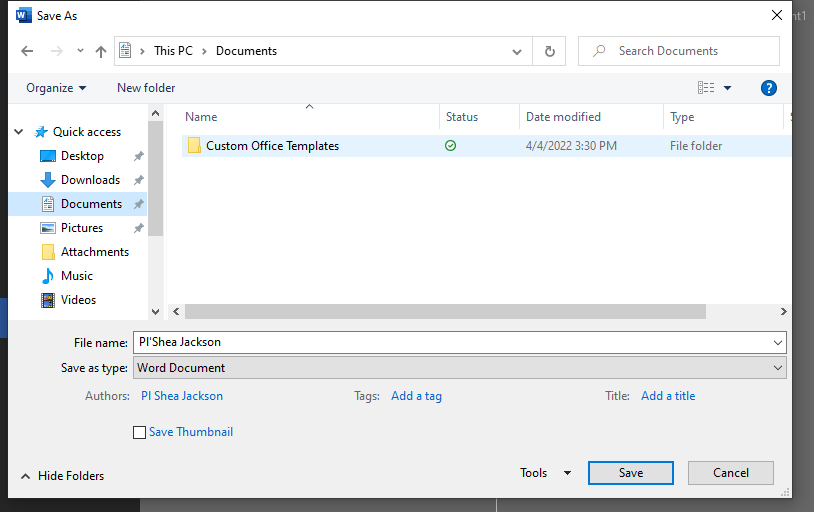
1. Open Word.
2. Select Blank document.
3. Start typing document content.
4. Select the panel to make any edits to documents.
Add and format text
Place the cursor and type some text. To format, select the text and then select an option: Bold, Italic, Bullets, Numbering, and more.
Add Pictures, Shapes, SmartArt, Chart, and more
Select the Insert tab. Select what you want to add:
Tables - select Table, hover over the size you want, and select it.
Pictures - select Pictures, browse for pictures from your computer, select a stock image, or even search Bing.
Shapes - select Shapes, and choose a shape from the drop-down.
Icons - select Icons, pick the one you want, and select Insert. 3D Models - select 3D Models, choose from a file or online source, go to the image you want, and select Insert. SmartArt - select SmartArt, choose a SmartArt Graphic, and select OK. Chart - select Chart, select the chart you want, and select OK.
5. Double check to make sure there aren't any errors in the documents.
6. Save your file
File, Save Ass, Name Document and elect File Type
Supplies
Laptop or Desktop
Microsoft Office (Word)
Internet Connection